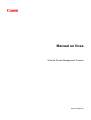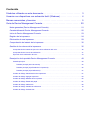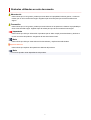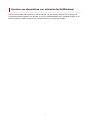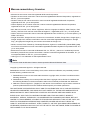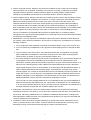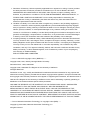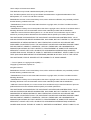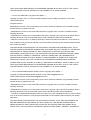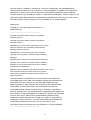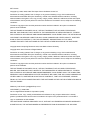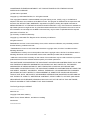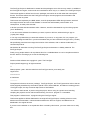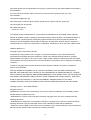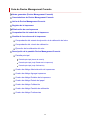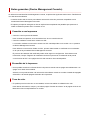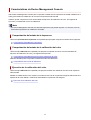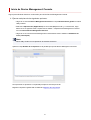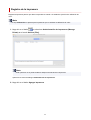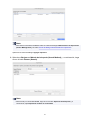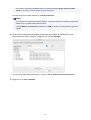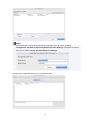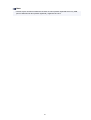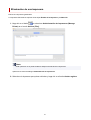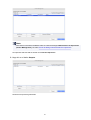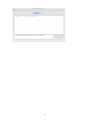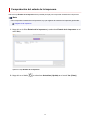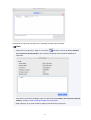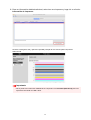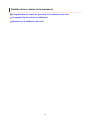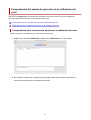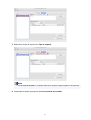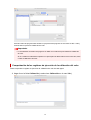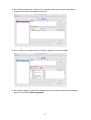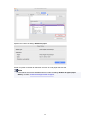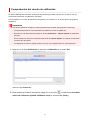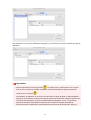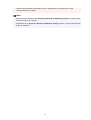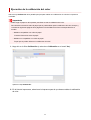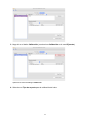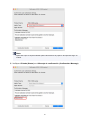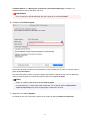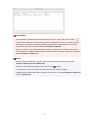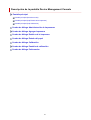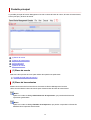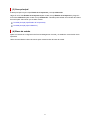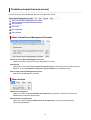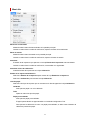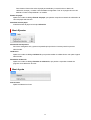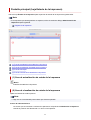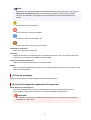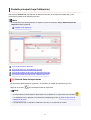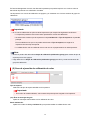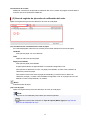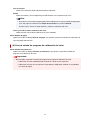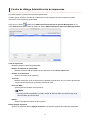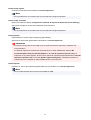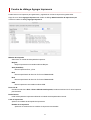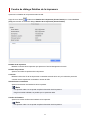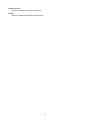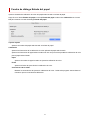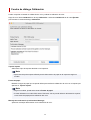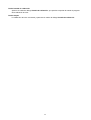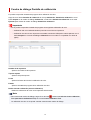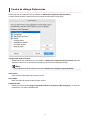Canon imagePROGRAF PRO-1000 El manual del propietario
- Tipo
- El manual del propietario

Manual en línea
Guía de Device Management Console
Español (Spanish)

Contenido
Símbolos utilizados en este documento. . . . . . . . . . . . . . . . . . . . . . . . . . . . . . . . 3
Usuarios con dispositivos con activación táctil (Windows). . . . . . . . . . . . . . . . . . 4
Marcas comerciales y licencias. . . . . . . . . . . . . . . . . . . . . . . . . . . . . . . . . . . . . . . 5
Guía de Device Management Console. . . . . . . . . . . . . . . . . . . . . . . . . . . . . . . . 20
Notas generales (Device Management Console). . . . . . . . . . . . . . . . . . . . . . . . . . . . . . . . 21
Características de Device Management Console. . . . . . . . . . . . . . . . . . . . . . . . . . . . . . . . 22
Inicio de Device Management Console. . . . . . . . . . . . . . . . . . . . . . . . . . . . . . . . . . . . . . . 23
Registro de la impresora. . . . . . . . . . . . . . . . . . . . . . . . . . . . . . . . . . . . . . . . . . . . . . . . . . . 24
Eliminación de una impresora. . . . . . . . . . . . . . . . . . . . . . . . . . . . . . . . . . . . . . . . . . . . . . 29
Comprobación del estado de la impresora. . . . . . . . . . . . . . . . . . . . . . . . . . . . . . . . . . . . . 32
Gestión de los colores de la impresora. . . . . . . . . . . . . . . . . . . . . . . . . . . . . . . . . . . . . . . 35
Comprobación del estado de ejecución de la calibración del color. . . . . . . . . . . . . . . . . . . . . . . . . . . . . 36
Comprobación del vínculo de calibración. . . . . . . . . . . . . . . . . . . . . . . . . . . . . . . . . . . . . . . . . . . . . . . . 41
Ejecución de la calibración del color. . . . . . . . . . . . . . . . . . . . . . . . . . . . . . . . . . . . . . . . . . . . . . . . . . . . 44
Descripción de la pantalla Device Management Console. . . . . . . . . . . . . . . . . . . . . . . . . 49
Pantalla principal. . . . . . . . . . . . . . . . . . . . . . . . . . . . . . . . . . . . . . . . . . . . . . . . . . . . . . . . . . . . . . . . . . . 50
Pantalla principal (barra de menús). . . . . . . . . . . . . . . . . . . . . . . . . . . . . . . . . . . . . . . . . . . . . . . . . 52
Pantalla principal (hoja Estado de la impresora). . . . . . . . . . . . . . . . . . . . . . . . . . . . . . . . . . . . . . . 55
Pantalla principal (hoja Calibración). . . . . . . . . . . . . . . . . . . . . . . . . . . . . . . . . . . . . . . . . . . . . . . . 57
Cuadro de diálogo Administración de impresoras. . . . . . . . . . . . . . . . . . . . . . . . . . . . . . . . . . . . . . . . . . 61
Cuadro de diálogo Agregar impresora. . . . . . . . . . . . . . . . . . . . . . . . . . . . . . . . . . . . . . . . . . . . . . . . . . . 63
Cuadro de diálogo Detalles de la impresora. . . . . . . . . . . . . . . . . . . . . . . . . . . . . . . . . . . . . . . . . . . . . . 65
Cuadro de diálogo Estado del papel. . . . . . . . . . . . . . . . . . . . . . . . . . . . . . . . . . . . . . . . . . . . . . . . . . . . 67
Cuadro de diálogo Calibración. . . . . . . . . . . . . . . . . . . . . . . . . . . . . . . . . . . . . . . . . . . . . . . . . . . . . . . . . 68
Cuadro de diálogo Pantalla de calibración. . . . . . . . . . . . . . . . . . . . . . . . . . . . . . . . . . . . . . . . . . . . . . . 70
Cuadro de diálogo Preferencias. . . . . . . . . . . . . . . . . . . . . . . . . . . . . . . . . . . . . . . . . . . . . . . . . . . . . . . 71

Símbolos utilizados en este documento
Advertencia
Instrucciones que, si se ignoran, pueden provocar daños a la propiedad, lesiones graves, o incluso la
muerte, por el uso incorrecto del equipo. Sígalas al pie de la letra para que el funcionamiento sea
seguro.
Precaución
Instrucciones que, si se ignoran, pueden provocar lesiones en las personas o daños a la propiedad por
el uso incorrecto del equipo. Sígalas al pie de la letra para que el funcionamiento sea seguro.
Importante
Instrucciones que incluyen información importante que se debe cumplir para evitar daños y lesiones o
un uso incorrecto del producto. Asegúrese de leer esas instrucciones.
Nota
Instrucciones que incluyen notas sobre el funcionamiento y explicaciones adicionales.
Aspectos básicos
Instrucciones que explican las operaciones básicas del producto.
Nota
• Los iconos pueden variar dependiendo del producto.
3

Usuarios con dispositivos con activación táctil (Windows)
Para acciones táctiles, debe sustituir en este documento "clic con el botón derecho" pro el conjunto de
acciones del sistema operativo. Por ejemplo, si la acción está establecida como "mantener pulsado" en el
sistema operativo, sustituya "haga clic con el botón derecho" por "mantener pulsado".
4

Marcas comerciales y licencias
• Microsoft es una marca comercial registrada de Microsoft Corporation.
• Windows es una marca comercial o marca comercial registrada de Microsoft Corporation, registrada en
EE.UU. y/o en otros países.
• Windows Vista es una marca comercial o marca comercial registrada de Microsoft Corporation,
registrada en EE.UU. y/o en otros países.
• Internet Explorer es una marca comercial o marca comercial registrada de Microsoft Corporation,
registrada en EE.UU. y/o en otros países.
• Mac, Mac OS, macOS, OS X, AirPort, App Store, AirPrint, el logotipo de AirPrint, Safari, Bonjour, iPad,
iPhone y iPod touch son marcas comerciales de Apple Inc., registradas en EE. UU. y en otros países.
• IOS es una marca comercial o marca comercial registrada de Cisco en EE.UU. y/o en otros países, y se
utiliza con licencia.
• Google Cloud Print, Google Chrome, Chrome OS, Chromebook, Android, Google Drive, Google Apps y
Google Analytics son marcas comerciales o marcas comerciales registradas de Google Inc. Google
Play y el logotipo de Google Play son marcas comerciales de Google LLC.
• Adobe, Acrobat, Flash, Photoshop, Photoshop Elements, Lightroom, Adobe RGB y Adobe RGB (1998)
son marcas comerciales o marcas comerciales registradas de Adobe Systems Incorporated en EE. UU.
y/o en otros países.
• Bluetooth es una marca comercial de Bluetooth SIG, Inc., EE.UU. y Canon Inc. la utiliza bajo licencia.
• Autodesk y AutoCAD son marcas comerciales o marcas comerciales registradas de Autodesk, Inc. y/o
sus empresas filiales en EE. UU. y/o en otros países.
• USB Type-C™ is a trademark of USB Implementers Forum.
Nota
• El nombre oficial de Windows Vista es sistema operativo Microsoft Windows Vista.
Copyright (c) 2003-2015 Apple Inc. All rights reserved.
Redistribution and use in source and binary forms, with or without modification, are permitted provided
that the following conditions are met:
1. Redistributions of source code must retain the above copyright notice, this list of conditions and the
following disclaimer.
2. Redistributions in binary form must reproduce the above copyright notice, this list of conditions and
the following disclaimer in the documentation and/or other materials provided with the distribution.
3. Neither the name of Apple Inc. ("Apple") nor the names of its contributors may be used to endorse or
promote products derived from this software without specific prior written permission.
THIS SOFTWARE IS PROVIDED BY APPLE AND ITS CONTRIBUTORS "AS IS" AND ANY EXPRESS
OR IMPLIED WARRANTIES, INCLUDING, BUT NOT LIMITED TO, THE IMPLIED WARRANTIES OF
MERCHANTABILITY AND FITNESS FOR A PARTICULAR PURPOSE ARE DISCLAIMED. IN NO
EVENT SHALL APPLE OR ITS CONTRIBUTORS BE LIABLE FOR ANY DIRECT, INDIRECT,
INCIDENTAL, SPECIAL, EXEMPLARY, OR CONSEQUENTIAL DAMAGES (INCLUDING, BUT NOT
LIMITED TO, PROCUREMENT OF SUBSTITUTE GOODS OR SERVICES; LOSS OF USE, DATA, OR
PROFITS; OR BUSINESS INTERRUPTION) HOWEVER CAUSED AND ON ANY THEORY OF
LIABILITY, WHETHER IN CONTRACT, STRICT LIABILITY, OR TORT (INCLUDING NEGLIGENCE OR
OTHERWISE) ARISING IN ANY WAY OUT OF THE USE OF THIS SOFTWARE, EVEN IF ADVISED OF
THE POSSIBILITY OF SUCH DAMAGE.
5

Apache License
Version 2.0, January 2004
http://www.apache.org/licenses/
TERMS AND CONDITIONS FOR USE, REPRODUCTION, AND DISTRIBUTION
1. Definitions.
"License" shall mean the terms and conditions for use, reproduction, and distribution as defined by
Sections 1 through 9 of this document.
"Licensor" shall mean the copyright owner or entity authorized by the copyright owner that is granting
the License.
"Legal Entity" shall mean the union of the acting entity and all other entities that control, are controlled
by, or are under common control with that entity. For the purposes of this definition, "control" means
(i) the power, direct or indirect, to cause the direction or management of such entity, whether by
contract or otherwise, or (ii) ownership of fifty percent (50%) or more of the outstanding shares, or (iii)
beneficial ownership of such entity.
"You" (or "Your") shall mean an individual or Legal Entity exercising permissions granted by this
License.
"Source" form shall mean the preferred form for making modifications, including but not limited to
software source code, documentation source, and configuration files.
"Object" form shall mean any form resulting from mechanical transformation or translation of a Source
form, including but not limited to compiled object code, generated documentation, and conversions to
other media types.
"Work" shall mean the work of authorship, whether in Source or Object form, made available under
the License, as indicated by a copyright notice that is included in or attached to the work (an example
is provided in the Appendix below).
"Derivative Works" shall mean any work, whether in Source or Object form, that is based on (or
derived from) the Work and for which the editorial revisions, annotations, elaborations, or other
modifications represent, as a whole, an original work of authorship. For the purposes of this License,
Derivative Works shall not include works that remain separable from, or merely link (or bind by name)
to the interfaces of, the Work and Derivative Works thereof.
"Contribution" shall mean any work of authorship, including the original version of the Work and any
modifications or additions to that Work or Derivative Works thereof, that is intentionally submitted to
Licensor for inclusion in the Work by the copyright owner or by an individual or Legal Entity
authorized to submit on behalf of the copyright owner. For the purposes of this definition, "submitted"
means any form of electronic, verbal, or written communication sent to the Licensor or its
representatives, including but not limited to communication on electronic mailing lists, source code
control systems, and issue tracking systems that are managed by, or on behalf of, the Licensor for
the purpose of discussing and improving the Work, but excluding communication that is
conspicuously marked or otherwise designated in writing by the copyright owner as "Not a
Contribution."
"Contributor" shall mean Licensor and any individual or Legal Entity on behalf of whom a Contribution
has been received by Licensor and subsequently incorporated within the Work.
6

2. Grant of Copyright License. Subject to the terms and conditions of this License, each Contributor
hereby grants to You a perpetual, worldwide, non-exclusive, no-charge, royalty-free, irrevocable
copyright license to reproduce, prepare Derivative Works of, publicly display, publicly perform,
sublicense, and distribute the Work and such Derivative Works in Source or Object form.
3. Grant of Patent License. Subject to the terms and conditions of this License, each Contributor hereby
grants to You a perpetual, worldwide, non-exclusive, no-charge, royalty-free, irrevocable (except as
stated in this section) patent license to make, have made, use, offer to sell, sell, import, and
otherwise transfer the Work, where such license applies only to those patent claims licensable by
such Contributor that are necessarily infringed by their Contribution(s) alone or by combination of
their Contribution(s) with the Work to which such Contribution(s) was submitted. If You institute patent
litigation against any entity (including a cross-claim or counterclaim in a lawsuit) alleging that the
Work or a Contribution incorporated within the Work constitutes direct or contributory patent
infringement, then any patent licenses granted to You under this License for that Work shall terminate
as of the date such litigation is filed.
4. Redistribution. You may reproduce and distribute copies of the Work or Derivative Works thereof in
any medium, with or without modifications, and in Source or Object form, provided that You meet the
following conditions:
1. You must give any other recipients of the Work or Derivative Works a copy of this License; and
2. You must cause any modified files to carry prominent notices stating that You changed the files;
and
3. You must retain, in the Source form of any Derivative Works that You distribute, all copyright,
patent, trademark, and attribution notices from the Source form of the Work, excluding those
notices that do not pertain to any part of the Derivative Works; and
4. If the Work includes a "NOTICE" text file as part of its distribution, then any Derivative Works that
You distribute must include a readable copy of the attribution notices contained within such
NOTICE file, excluding those notices that do not pertain to any part of the Derivative Works, in at
least one of the following places: within a NOTICE text file distributed as part of the Derivative
Works; within the Source form or documentation, if provided along with the Derivative Works; or,
within a display generated by the Derivative Works, if and wherever such third-party notices
normally appear. The contents of the NOTICE file are for informational purposes only and do not
modify the License. You may add Your own attribution notices within Derivative Works that You
distribute, alongside or as an addendum to the NOTICE text from the Work, provided that such
additional attribution notices cannot be construed as modifying the License.
You may add Your own copyright statement to Your modifications and may provide additional or
different license terms and conditions for use, reproduction, or distribution of Your modifications,
or for any such Derivative Works as a whole, provided Your use, reproduction, and distribution of
the Work otherwise complies with the conditions stated in this License.
5. Submission of Contributions. Unless You explicitly state otherwise, any Contribution intentionally
submitted for inclusion in the Work by You to the Licensor shall be under the terms and conditions of
this License, without any additional terms or conditions. Notwithstanding the above, nothing herein
shall supersede or modify the terms of any separate license agreement you may have executed with
Licensor regarding such Contributions.
6. Trademarks. This License does not grant permission to use the trade names, trademarks, service
marks, or product names of the Licensor, except as required for reasonable and customary use in
describing the origin of the Work and reproducing the content of the NOTICE file.
7

7. Disclaimer of Warranty. Unless required by applicable law or agreed to in writing, Licensor provides
the Work (and each Contributor provides its Contributions) on an "AS IS" BASIS, WITHOUT
WARRANTIES OR CONDITIONS OF ANY KIND, either express or implied, including, without
limitation, any warranties or conditions of TITLE, NON-INFRINGEMENT, MERCHANTABILITY, or
FITNESS FOR A PARTICULAR PURPOSE. You are solely responsible for determining the
appropriateness of using or redistributing the Work and assume any risks associated with Your
exercise of permissions under this License.
8. Limitation of Liability. In no event and under no legal theory, whether in tort (including negligence),
contract, or otherwise, unless required by applicable law (such as deliberate and grossly negligent
acts) or agreed to in writing, shall any Contributor be liable to You for damages, including any direct,
indirect, special, incidental, or consequential damages of any character arising as a result of this
License or out of the use or inability to use the Work (including but not limited to damages for loss of
goodwill, work stoppage, computer failure or malfunction, or any and all other commercial damages
or losses), even if such Contributor has been advised of the possibility of such damages.
9. Accepting Warranty or Additional Liability. While redistributing the Work or Derivative Works thereof,
You may choose to offer, and charge a fee for, acceptance of support, warranty, indemnity, or other
liability obligations and/or rights consistent with this License. However, in accepting such obligations,
You may act only on Your own behalf and on Your sole responsibility, not on behalf of any other
Contributor, and only if You agree to indemnify, defend, and hold each Contributor harmless for any
liability incurred by, or claims asserted against, such Contributor by reason of your accepting any
such warranty or additional liability.
END OF TERMS AND CONDITIONS
---- Part 1: CMU/UCD copyright notice: (BSD like) -----
Copyright 1989, 1991, 1992 by Carnegie Mellon University
Derivative Work - 1996, 1998-2000
Copyright 1996, 1998-2000 The Regents of the University of California
All Rights Reserved
Permission to use, copy, modify and distribute this software and its documentation for any purpose and
without fee is hereby granted, provided that the above copyright notice appears in all copies and that both
that copyright notice and this permission notice appear in supporting documentation, and that the name of
CMU and The Regents of the University of California not be used in advertising or publicity pertaining to
distribution of the software without specific written permission.
CMU AND THE REGENTS OF THE UNIVERSITY OF CALIFORNIA DISCLAIM ALL WARRANTIES
WITH REGARD TO THIS SOFTWARE, INCLUDING ALL IMPLIED WARRANTIES OF
MERCHANTABILITY AND FITNESS. IN NO EVENT SHALL CMU OR THE REGENTS OF THE
UNIVERSITY OF CALIFORNIA BE LIABLE FOR ANY SPECIAL, INDIRECT OR CONSEQUENTIAL
DAMAGES OR ANY DAMAGES WHATSOEVER RESULTING FROM THE LOSS OF USE, DATA OR
PROFITS, WHETHER IN AN ACTION OF CONTRACT, NEGLIGENCE OR OTHER TORTIOUS ACTION,
ARISING OUT OF OR IN CONNECTION WITH THE USE OR PERFORMANCE OF THIS SOFTWARE.
---- Part 2: Networks Associates Technology, Inc copyright notice (BSD) -----
Copyright (c) 2001-2003, Networks Associates Technology, Inc
All rights reserved.
8

Redistribution and use in source and binary forms, with or without modification, are permitted provided
that the following conditions are met:
* Redistributions of source code must retain the above copyright notice, this list of conditions and the
following disclaimer.
* Redistributions in binary form must reproduce the above copyright notice, this list of conditions and the
following disclaimer in the documentation and/or other materials provided with the distribution.
* Neither the name of the Networks Associates Technology, Inc nor the names of its contributors may be
used to endorse or promote products derived from this software without specific prior written permission.
THIS SOFTWARE IS PROVIDED BY THE COPYRIGHT HOLDERS AND CONTRIBUTORS ``AS IS''
AND ANY EXPRESS OR IMPLIED WARRANTIES, INCLUDING, BUT NOT LIMITED TO, THE IMPLIED
WARRANTIES OF MERCHANTABILITY AND FITNESS FOR A PARTICULAR PURPOSE ARE
DISCLAIMED. IN NO EVENT SHALL THE COPYRIGHT HOLDERS OR CONTRIBUTORS BE LIABLE
FOR ANY DIRECT, INDIRECT, INCIDENTAL, SPECIAL, EXEMPLARY, OR CONSEQUENTIAL
DAMAGES (INCLUDING, BUT NOT LIMITED TO, PROCUREMENT OF SUBSTITUTE GOODS OR
SERVICES; LOSS OF USE, DATA, OR PROFITS; OR BUSINESS INTERRUPTION) HOWEVER
CAUSED AND ON ANY THEORY OF LIABILITY, WHETHER IN CONTRACT, STRICT LIABILITY, OR
TORT (INCLUDING NEGLIGENCE OR OTHERWISE) ARISING IN ANY WAY OUT OF THE USE OF
THIS SOFTWARE, EVEN IF ADVISED OF THE POSSIBILITY OF SUCH DAMAGE.
---- Part 3: Cambridge Broadband Ltd. copyright notice (BSD) -----
Portions of this code are copyright (c) 2001-2003, Cambridge Broadband Ltd.
All rights reserved.
Redistribution and use in source and binary forms, with or without modification, are permitted provided
that the following conditions are met:
* Redistributions of source code must retain the above copyright notice, this list of conditions and the
following disclaimer.
* Redistributions in binary form must reproduce the above copyright notice, this list of conditions and the
following disclaimer in the documentation and/or other materials provided with the distribution.
* The name of Cambridge Broadband Ltd. may not be used to endorse or promote products derived from
this software without specific prior written permission.
THIS SOFTWARE IS PROVIDED BY THE COPYRIGHT HOLDER ``AS IS'' AND ANY EXPRESS OR
IMPLIED WARRANTIES, INCLUDING, BUT NOT LIMITED TO, THE IMPLIED WARRANTIES OF
MERCHANTABILITY AND FITNESS FOR A PARTICULAR PURPOSE ARE DISCLAIMED. IN NO
EVENT SHALL THE COPYRIGHT HOLDER BE LIABLE FOR ANY DIRECT, INDIRECT, INCIDENTAL,
SPECIAL, EXEMPLARY, OR CONSEQUENTIAL DAMAGES (INCLUDING, BUT NOT LIMITED TO,
PROCUREMENT OF SUBSTITUTE GOODS OR SERVICES; LOSS OF USE, DATA, OR PROFITS; OR
BUSINESS INTERRUPTION) HOWEVER CAUSED AND ON ANY THEORY OF LIABILITY, WHETHER
IN CONTRACT, STRICT LIABILITY, OR TORT (INCLUDING NEGLIGENCE OR OTHERWISE) ARISING
IN ANY WAY OUT OF THE USE OF THIS SOFTWARE, EVEN IF ADVISED OF THE POSSIBILITY OF
SUCH DAMAGE.
---- Part 4: Sun Microsystems, Inc. copyright notice (BSD) -----
Copyright c 2003 Sun Microsystems, Inc., 4150 Network Circle, Santa Clara, California 95054, U.S.A. All
rights reserved.
9

Use is subject to license terms below.
This distribution may include materials developed by third parties.
Sun, Sun Microsystems, the Sun logo and Solaris are trademarks or registered trademarks of Sun
Microsystems, Inc. in the U.S. and other countries.
Redistribution and use in source and binary forms, with or without modification, are permitted provided
that the following conditions are met:
* Redistributions of source code must retain the above copyright notice, this list of conditions and the
following disclaimer.
* Redistributions in binary form must reproduce the above copyright notice, this list of conditions and the
following disclaimer in the documentation and/or other materials provided with the distribution.
* Neither the name of the Sun Microsystems, Inc. nor the names of its contributors may be used to
endorse or promote products derived from this software without specific prior written permission.
THIS SOFTWARE IS PROVIDED BY THE COPYRIGHT HOLDERS AND CONTRIBUTORS ``AS IS''
AND ANY EXPRESS OR IMPLIED WARRANTIES, INCLUDING, BUT NOT LIMITED TO, THE IMPLIED
WARRANTIES OF MERCHANTABILITY AND FITNESS FOR A PARTICULAR PURPOSE ARE
DISCLAIMED. IN NO EVENT SHALL THE COPYRIGHT HOLDERS OR CONTRIBUTORS BE LIABLE
FOR ANY DIRECT, INDIRECT, INCIDENTAL, SPECIAL, EXEMPLARY, OR CONSEQUENTIAL
DAMAGES (INCLUDING, BUT NOT LIMITED TO, PROCUREMENT OF SUBSTITUTE GOODS OR
SERVICES; LOSS OF USE, DATA, OR PROFITS; OR BUSINESS INTERRUPTION) HOWEVER
CAUSED AND ON ANY THEORY OF LIABILITY, WHETHER IN CONTRACT, STRICT LIABILITY, OR
TORT (INCLUDING NEGLIGENCE OR OTHERWISE) ARISING IN ANY WAY OUT OF THE USE OF
THIS SOFTWARE, EVEN IF ADVISED OF THE POSSIBILITY OF SUCH DAMAGE.
---- Part 5: Sparta, Inc copyright notice (BSD) -----
Copyright (c) 2003-2012, Sparta, Inc
All rights reserved.
Redistribution and use in source and binary forms, with or without modification, are permitted provided
that the following conditions are met:
* Redistributions of source code must retain the above copyright notice, this list of conditions and the
following disclaimer.
* Redistributions in binary form must reproduce the above copyright notice, this list of conditions and the
following disclaimer in the documentation and/or other materials provided with the distribution.
* Neither the name of Sparta, Inc nor the names of its contributors may be used to endorse or promote
products derived from this software without specific prior written permission.
THIS SOFTWARE IS PROVIDED BY THE COPYRIGHT HOLDERS AND CONTRIBUTORS ``AS IS''
AND ANY EXPRESS OR IMPLIED WARRANTIES, INCLUDING, BUT NOT LIMITED TO, THE IMPLIED
WARRANTIES OF MERCHANTABILITY AND FITNESS FOR A PARTICULAR PURPOSE ARE
DISCLAIMED. IN NO EVENT SHALL THE COPYRIGHT HOLDERS OR CONTRIBUTORS BE LIABLE
FOR ANY DIRECT, INDIRECT, INCIDENTAL, SPECIAL, EXEMPLARY, OR CONSEQUENTIAL
DAMAGES (INCLUDING, BUT NOT LIMITED TO, PROCUREMENT OF SUBSTITUTE GOODS OR
SERVICES; LOSS OF USE, DATA, OR PROFITS; OR BUSINESS INTERRUPTION) HOWEVER
CAUSED AND ON ANY THEORY OF LIABILITY, WHETHER IN CONTRACT, STRICT LIABILITY, OR
10

TORT (INCLUDING NEGLIGENCE OR OTHERWISE) ARISING IN ANY WAY OUT OF THE USE OF
THIS SOFTWARE, EVEN IF ADVISED OF THE POSSIBILITY OF SUCH DAMAGE.
---- Part 6: Cisco/BUPTNIC copyright notice (BSD) -----
Copyright (c) 2004, Cisco, Inc and Information Network Center of Beijing University of Posts and
Telecommunications.
All rights reserved.
Redistribution and use in source and binary forms, with or without modification, are permitted provided
that the following conditions are met:
* Redistributions of source code must retain the above copyright notice, this list of conditions and the
following disclaimer.
* Redistributions in binary form must reproduce the above copyright notice, this list of conditions and the
following disclaimer in the documentation and/or other materials provided with the distribution.
* Neither the name of Cisco, Inc, Beijing University of Posts and Telecommunications, nor the names of
their contributors may be used to endorse or promote products derived from this software without specific
prior written permission.
THIS SOFTWARE IS PROVIDED BY THE COPYRIGHT HOLDERS AND CONTRIBUTORS ``AS IS''
AND ANY EXPRESS OR IMPLIED WARRANTIES, INCLUDING, BUT NOT LIMITED TO, THE IMPLIED
WARRANTIES OF MERCHANTABILITY AND FITNESS FOR A PARTICULAR PURPOSE ARE
DISCLAIMED. IN NO EVENT SHALL THE COPYRIGHT HOLDERS OR CONTRIBUTORS BE LIABLE
FOR ANY DIRECT, INDIRECT, INCIDENTAL, SPECIAL, EXEMPLARY, OR CONSEQUENTIAL
DAMAGES (INCLUDING, BUT NOT LIMITED TO, PROCUREMENT OF SUBSTITUTE GOODS OR
SERVICES; LOSS OF USE, DATA, OR PROFITS; OR BUSINESS INTERRUPTION) HOWEVER
CAUSED AND ON ANY THEORY OF LIABILITY, WHETHER IN CONTRACT, STRICT LIABILITY, OR
TORT (INCLUDING NEGLIGENCE OR OTHERWISE) ARISING IN ANY WAY OUT OF THE USE OF
THIS SOFTWARE, EVEN IF ADVISED OF THE POSSIBILITY OF SUCH DAMAGE.
---- Part 7: Fabasoft R&D Software GmbH & Co KG copyright notice (BSD) -----
Copyright (c) Fabasoft R&D Software GmbH & Co KG, 2003 [email protected]
Author: Bernhard Penz <[email protected]>
Redistribution and use in source and binary forms, with or without modification, are permitted provided
that the following conditions are met:
* Redistributions of source code must retain the above copyright notice, this list of conditions and the
following disclaimer.
* Redistributions in binary form must reproduce the above copyright notice, this list of conditions and the
following disclaimer in the documentation and/or other materials provided with the distribution.
* The name of Fabasoft R&D Software GmbH & Co KG or any of its subsidiaries, brand or product names
may not be used to endorse or promote products derived from this software without specific prior written
permission.
THIS SOFTWARE IS PROVIDED BY THE COPYRIGHT HOLDER ``AS IS'' AND ANY EXPRESS OR
IMPLIED WARRANTIES, INCLUDING, BUT NOT LIMITED TO, THE IMPLIED WARRANTIES OF
MERCHANTABILITY AND FITNESS FOR A PARTICULAR PURPOSE ARE DISCLAIMED. IN NO
EVENT SHALL THE COPYRIGHT HOLDER BE LIABLE FOR ANY DIRECT, INDIRECT, INCIDENTAL,
11

SPECIAL, EXEMPLARY, OR CONSEQUENTIAL DAMAGES (INCLUDING, BUT NOT LIMITED TO,
PROCUREMENT OF SUBSTITUTE GOODS OR SERVICES; LOSS OF USE, DATA, OR PROFITS; OR
BUSINESS INTERRUPTION) HOWEVER CAUSED AND ON ANY THEORY OF LIABILITY, WHETHER
IN CONTRACT, STRICT LIABILITY, OR TORT (INCLUDING NEGLIGENCE OR OTHERWISE) ARISING
IN ANY WAY OUT OF THE USE OF THIS SOFTWARE, EVEN IF ADVISED OF THE POSSIBILITY OF
SUCH DAMAGE.
---- Part 8: Apple Inc. copyright notice (BSD) -----
Copyright (c) 2007 Apple Inc. All rights reserved.
Redistribution and use in source and binary forms, with or without modification, are permitted provided
that the following conditions are met:
1. Redistributions of source code must retain the above copyright notice, this list of conditions and the
following disclaimer.
2. Redistributions in binary form must reproduce the above copyright notice, this list of conditions and
the following disclaimer in the documentation and/or other materials provided with the distribution.
3. Neither the name of Apple Inc. ("Apple") nor the names of its contributors may be used to endorse or
promote products derived from this software without specific prior written permission.
THIS SOFTWARE IS PROVIDED BY APPLE AND ITS CONTRIBUTORS "AS IS" AND ANY EXPRESS
OR IMPLIED WARRANTIES, INCLUDING, BUT NOT LIMITED TO, THE IMPLIED WARRANTIES OF
MERCHANTABILITY AND FITNESS FOR A PARTICULAR PURPOSE ARE DISCLAIMED. IN NO
EVENT SHALL APPLE OR ITS CONTRIBUTORS BE LIABLE FOR ANY DIRECT, INDIRECT,
INCIDENTAL, SPECIAL, EXEMPLARY, OR CONSEQUENTIAL DAMAGES (INCLUDING, BUT NOT
LIMITED TO, PROCUREMENT OF SUBSTITUTE GOODS OR SERVICES; LOSS OF USE, DATA, OR
PROFITS; OR BUSINESS INTERRUPTION) HOWEVER CAUSED AND ON ANY THEORY OF
LIABILITY, WHETHER IN CONTRACT, STRICT LIABILITY, OR TORT (INCLUDING NEGLIGENCE OR
OTHERWISE) ARISING IN ANY WAY OUT OF THE USE OF THIS SOFTWARE, EVEN IF ADVISED OF
THE POSSIBILITY OF SUCH DAMAGE.
---- Part 9: ScienceLogic, LLC copyright notice (BSD) -----
Copyright (c) 2009, ScienceLogic, LLC
All rights reserved.
Redistribution and use in source and binary forms, with or without modification, are permitted provided
that the following conditions are met:
* Redistributions of source code must retain the above copyright notice, this list of conditions and the
following disclaimer.
* Redistributions in binary form must reproduce the above copyright notice, this list of conditions and the
following disclaimer in the documentation and/or other materials provided with the distribution.
* Neither the name of ScienceLogic, LLC nor the names of its contributors may be used to endorse or
promote products derived from this software without specific prior written permission.
THIS SOFTWARE IS PROVIDED BY THE COPYRIGHT HOLDERS AND CONTRIBUTORS "AS IS" AND
ANY EXPRESS OR IMPLIED WARRANTIES, INCLUDING, BUT NOT LIMITED TO, THE IMPLIED
WARRANTIES OF MERCHANTABILITY AND FITNESS FOR A PARTICULAR PURPOSE ARE
DISCLAIMED. IN NO EVENT SHALL THE COPYRIGHT HOLDERS OR CONTRIBUTORS BE LIABLE
12

FOR ANY DIRECT, INDIRECT, INCIDENTAL, SPECIAL, EXEMPLARY, OR CONSEQUENTIAL
DAMAGES (INCLUDING, BUT NOT LIMITED TO, PROCUREMENT OF SUBSTITUTE GOODS OR
SERVICES; LOSS OF USE, DATA, OR PROFITS; OR BUSINESS INTERRUPTION) HOWEVER
CAUSED AND ON ANY THEORY OF LIABILITY, WHETHER IN CONTRACT, STRICT LIABILITY, OR
TORT (INCLUDING NEGLIGENCE OR OTHERWISE) ARISING IN ANY WAY OUT OF THE USE OF
THIS SOFTWARE, EVEN IF ADVISED OF THE POSSIBILITY OF SUCH DAMAGE.
LEADTOOLS
Copyright (C) 1991-2009 LEAD Technologies, Inc.
CMap Resources
-----------------------------------------------------------
Copyright 1990-2009 Adobe Systems Incorporated.
All rights reserved.
Copyright 1990-2010 Adobe Systems Incorporated.
All rights reserved.
Redistribution and use in source and binary forms, with or
without modification, are permitted provided that the
following conditions are met:
Redistributions of source code must retain the above
copyright notice, this list of conditions and the following
disclaimer.
Redistributions in binary form must reproduce the above
copyright notice, this list of conditions and the following
disclaimer in the documentation and/or other materials
provided with the distribution.
Neither the name of Adobe Systems Incorporated nor the names
of its contributors may be used to endorse or promote
products derived from this software without specific prior
written permission.
THIS SOFTWARE IS PROVIDED BY THE COPYRIGHT HOLDERS AND
CONTRIBUTORS "AS IS" AND ANY EXPRESS OR IMPLIED WARRANTIES,
INCLUDING, BUT NOT LIMITED TO, THE IMPLIED WARRANTIES OF
MERCHANTABILITY AND FITNESS FOR A PARTICULAR PURPOSE ARE
DISCLAIMED. IN NO EVENT SHALL THE COPYRIGHT HOLDER OR
CONTRIBUTORS BE LIABLE FOR ANY DIRECT, INDIRECT, INCIDENTAL,
SPECIAL, EXEMPLARY, OR CONSEQUENTIAL DAMAGES (INCLUDING, BUT
NOT LIMITED TO, PROCUREMENT OF SUBSTITUTE GOODS OR SERVICES;
LOSS OF USE, DATA, OR PROFITS; OR BUSINESS INTERRUPTION)
HOWEVER CAUSED AND ON ANY THEORY OF LIABILITY, WHETHER IN
CONTRACT, STRICT LIABILITY, OR TORT (INCLUDING NEGLIGENCE OR
OTHERWISE) ARISING IN ANY WAY OUT OF THE USE OF THIS
SOFTWARE, EVEN IF ADVISED OF THE POSSIBILITY OF SUCH DAMAGE.
-----------------------------------------------------------
13

MIT License
Copyright (c) 1998, 1999, 2000 Thai Open Source Software Center Ltd
Permission is hereby granted, free of charge, to any person obtaining a copy of this software and
associated documentation files (the "Software"), to deal in the Software without restriction, including
without limitation the rights to use, copy, modify, merge, publish, distribute, sublicense, and/or sell copies
of the Software, and to permit persons to whom the Software is furnished to do so, subject to the following
conditions:
The above copyright notice and this permission notice shall be included in all copies or substantial
portions of the Software.
THE SOFTWARE IS PROVIDED "AS IS", WITHOUT WARRANTY OF ANY KIND, EXPRESS OR
IMPLIED, INCLUDING BUT NOT LIMITED TO THE WARRANTIES OF MERCHANTABILITY, FITNESS
FOR A PARTICULAR PURPOSE AND NONINFRINGEMENT. IN NO EVENT SHALL THE AUTHORS OR
COPYRIGHT HOLDERS BE LIABLE FOR ANY CLAIM, DAMAGES OR OTHER LIABILITY, WHETHER
IN AN ACTION OF CONTRACT, TORT OR OTHERWISE, ARISING FROM, OUT OF OR IN
CONNECTION WITH THE SOFTWARE OR THE USE OR OTHER DEALINGS IN THE SOFTWARE.
Copyright 2000 Computing Research Labs, New Mexico State University
Copyright 2001-2015 Francesco Zappa Nardelli
Permission is hereby granted, free of charge, to any person obtaining a copy of this software and
associated documentation files (the "Software"), to deal in the Software without restriction, including
without limitation the rights to use, copy, modify, merge, publish, distribute, sublicense, and/or sell copies
of the Software, and to permit persons to whom the Software is furnished to do so, subject to the following
conditions:
The above copyright notice and this permission notice shall be included in all copies or substantial
portions of the Software.
THE SOFTWARE IS PROVIDED "AS IS", WITHOUT WARRANTY OF ANY KIND, EXPRESS OR
IMPLIED, INCLUDING BUT NOT LIMITED TO THE WARRANTIES OF MERCHANTABILITY, FITNESS
FOR A PARTICULAR PURPOSE AND NONINFRINGEMENT. IN NO EVENT SHALL THE COMPUTING
RESEARCH LAB OR NEW MEXICO STATE UNIVERSITY BE LIABLE FOR ANY CLAIM, DAMAGES OR
OTHER LIABILITY, WHETHER IN AN ACTION OF CONTRACT, TORT OR OTHERWISE, ARISING
FROM, OUT OF OR IN CONNECTION WITH THE SOFTWARE OR THE USE OR OTHER DEALINGS IN
THE SOFTWARE.
Written by Joel Sherrill <[email protected]>.
COPYRIGHT (c) 1989-2000.
On-Line Applications Research Corporation (OAR).
Permission to use, copy, modify, and distribute this software for any purpose without fee is hereby
granted, provided that this entire notice is included in all copies of any software which is or includes a
copy or modification of this software.
THIS SOFTWARE IS BEING PROVIDED "AS IS", WITHOUT ANY EXPRESS OR IMPLIED WARRANTY.
IN PARTICULAR, THE AUTHOR MAKES NO REPRESENTATION OR WARRANTY OF ANY KIND
14

CONCERNING THE MERCHANTABILITY OF THIS SOFTWARE OR ITS FITNESS FOR ANY
PARTICULAR PURPOSE.
(1) Red Hat Incorporated
Copyright (c) 1994-2009 Red Hat, Inc. All rights reserved.
This copyrighted material is made available to anyone wishing to use, modify, copy, or redistribute it
subject to the terms and conditions of the BSD License. This program is distributed in the hope that it will
be useful, but WITHOUT ANY WARRANTY expressed or implied, including the implied warranties of
MERCHANTABILITY or FITNESS FOR A PARTICULAR PURPOSE. A copy of this license is available at
http://www.opensource.org/licenses. Any Red Hat trademarks that are incorporated in the source code or
documentation are not subject to the BSD License and may only be used or replicated with the express
permission of Red Hat, Inc.
(2) University of California, Berkeley
Copyright (c) 1981-2000 The Regents of the University of California.
All rights reserved.
Redistribution and use in source and binary forms, with or without modification, are permitted provided
that the following conditions are met:
* Redistributions of source code must retain the above copyright notice, this list of conditions and the
following disclaimer.
* Redistributions in binary form must reproduce the above copyright notice, this list of conditions and the
following disclaimer in the documentation and/or other materials provided with the distribution.
* Neither the name of the University nor the names of its contributors may be used to endorse or promote
products derived from this software without specific prior written permission.
THIS SOFTWARE IS PROVIDED BY THE COPYRIGHT HOLDERS AND CONTRIBUTORS "AS IS" AND
ANY EXPRESS OR IMPLIED WARRANTIES, INCLUDING, BUT NOT LIMITED TO, THE IMPLIED
WARRANTIES OF MERCHANTABILITY AND FITNESS FOR A PARTICULAR PURPOSE ARE
DISCLAIMED. IN NO EVENT SHALL THE COPYRIGHT OWNER OR CONTRIBUTORS BE LIABLE FOR
ANY DIRECT, INDIRECT, INCIDENTAL, SPECIAL, EXEMPLARY, OR CONSEQUENTIAL DAMAGES
(INCLUDING, BUT NOT LIMITED TO, PROCUREMENT OF SUBSTITUTE GOODS OR SERVICES;
LOSS OF USE, DATA, OR PROFITS; OR BUSINESS INTERRUPTION) HOWEVER CAUSED AND ON
ANY THEORY OF LIABILITY, WHETHER IN CONTRACT, STRICT LIABILITY, OR TORT (INCLUDING
NEGLIGENCE OR OTHERWISE) ARISING IN ANY WAY OUT OF THE USE OF THIS SOFTWARE,
EVEN IF ADVISED OF THE POSSIBILITY OF SUCH DAMAGE.
The FreeType Project LICENSE
----------------------------
2006-Jan-27
Copyright 1996-2002, 2006 by
David Turner, Robert Wilhelm, and Werner Lemberg
Introduction
============
15

The FreeType Project is distributed in several archive packages; some of them may contain, in addition to
the FreeType font engine, various tools and contributions which rely on, or relate to, the FreeType Project.
This license applies to all files found in such packages, and which do not fall under their own explicit
license. The license affects thus the FreeType font engine, the test programs, documentation and
makefiles, at the very least.
This license was inspired by the BSD, Artistic, and IJG (Independent JPEG Group) licenses, which all
encourage inclusion and use of free software in commercial and freeware products alike. As a
consequence, its main points are that:
o We don't promise that this software works. However, we will be interested in any kind of bug reports.
(`as is' distribution)
o You can use this software for whatever you want, in parts or full form, without having to pay us.
(`royalty-free' usage)
o You may not pretend that you wrote this software. If you use it, or only parts of it, in a program, you
must acknowledge somewhere in your documentation that you have used the FreeType code. (`credits')
We specifically permit and encourage the inclusion of this software, with or without modifications, in
commercial products.
We disclaim all warranties covering The FreeType Project and assume no liability related to The
FreeType Project.
Finally, many people asked us for a preferred form for a credit/disclaimer to use in compliance with this
license. We thus encourage you to use the following text:
"""
Portions of this software are copyright © <year> The FreeType
Project (www.freetype.org). All rights reserved.
"""
Please replace <year> with the value from the FreeType version you actually use.
Legal Terms
===========
0. Definitions
--------------
Throughout this license, the terms `package', `FreeType Project', and `FreeType archive' refer to the set
of files originally distributed by the authors (David Turner, Robert Wilhelm, and Werner Lemberg) as the
`FreeType Project', be they named as alpha, beta or final release.
`You' refers to the licensee, or person using the project, where `using' is a generic term including
compiling the project's source code as well as linking it to form a `program' or `executable'.
This program is referred to as `a program using the FreeType engine'.
This license applies to all files distributed in the original FreeType Project, including all source code,
binaries and documentation, unless otherwise stated in the file in its original, unmodified form as
distributed in the original archive.
If you are unsure whether or not a particular file is covered by this license, you must contact us to verify
this.
16

The FreeType Project is copyright (C) 1996-2000 by David Turner, Robert Wilhelm, and Werner Lemberg.
All rights reserved except as specified below.
1. No Warranty
--------------
THE FREETYPE PROJECT IS PROVIDED `AS IS' WITHOUT WARRANTY OF ANY KIND, EITHER
EXPRESS OR IMPLIED, INCLUDING, BUT NOT LIMITED TO, WARRANTIES OF MERCHANTABILITY
AND FITNESS FOR A PARTICULAR PURPOSE. IN NO EVENT WILL ANY OF THE AUTHORS OR
COPYRIGHT HOLDERS BE LIABLE FOR ANY DAMAGES CAUSED BY THE USE OR THE INABILITY
TO USE, OF THE FREETYPE PROJECT.
2. Redistribution
-----------------
This license grants a worldwide, royalty-free, perpetual and irrevocable right and license to use, execute,
perform, compile, display, copy, create derivative works of, distribute and sublicense the FreeType Project
(in both source and object code forms) and derivative works thereof for any purpose; and to authorize
others to exercise some or all of the rights granted herein, subject to the following conditions:
o Redistribution of source code must retain this license file (`FTL.TXT') unaltered; any additions, deletions
or changes to the original files must be clearly indicated in accompanying documentation. The copyright
notices of the unaltered, original files must be preserved in all copies of source files.
o Redistribution in binary form must provide a disclaimer that states that the software is based in part of
the work of the FreeType Team, in the distribution documentation. We also encourage you to put an URL
to the FreeType web page in your documentation, though this isn't mandatory.
These conditions apply to any software derived from or based on the FreeType Project, not just the
unmodified files. If you use our work, you must acknowledge us. However, no fee need be paid to us.
3. Advertising
--------------
Neither the FreeType authors and contributors nor you shall use the name of the other for commercial,
advertising, or promotional purposes without specific prior written permission.
We suggest, but do not require, that you use one or more of the following phrases to refer to this software
in your documentation or advertising materials: `FreeType Project', `FreeType Engine', `FreeType library',
or `FreeType Distribution'.
As you have not signed this license, you are not required to accept it. However, as the FreeType Project
is copyrighted material, only this license, or another one contracted with the authors, grants you the right
to use, distribute, and modify it.
Therefore, by using, distributing, or modifying the FreeType Project, you indicate that you understand and
accept all the terms of this license.
4. Contacts
-----------
There are two mailing lists related to FreeType:
17

Discusses general use and applications of FreeType, as well as future and wanted additions to the library
and distribution.
If you are looking for support, start in this list if you haven't found anything to help you in the
documentation.
Discusses bugs, as well as engine internals, design issues, specific licenses, porting, etc.
Our home page can be found at
http://www.freetype.org
--- end of FTL.TXT ---
The TWAIN Toolkit is distributed as is. The developer and distributors of the TWAIN Toolkit expressly
disclaim all implied, express or statutory warranties including, without limitation, the implied warranties of
merchantability, noninfringement of third party rights and fitness for a particular purpose. Neither the
developers nor the distributors will be liable for damages, whether direct, indirect, special, incidental, or
consequential, as a result of the reproduction, modification, distribution or other use of the TWAIN Toolkit.
JSON for Modern C++
Copyright (c) 2013-2017 Niels Lohmann
Permission is hereby granted, free of charge, to any person obtaining a copy of this software and
associated documentation files (the "Software"), to deal in the Software without restriction, including
without limitation the rights to use, copy, modify, merge, publish, distribute, sublicense, and/or sell copies
of the Software, and to permit persons to whom the Software is furnished to do so, subject to the following
conditions:
The above copyright notice and this permission notice shall be included in all copies or substantial
portions of the Software.
THE SOFTWARE IS PROVIDED "AS IS", WITHOUT WARRANTY OF ANY KIND, EXPRESS OR
IMPLIED, INCLUDING BUT NOT LIMITED TO THE WARRANTIES OF MERCHANTABILITY, FITNESS
FOR A PARTICULAR PURPOSE AND NONINFRINGEMENT. IN NO EVENT SHALL THE AUTHORS OR
COPYRIGHT HOLDERS BE LIABLE FOR ANY CLAIM, DAMAGES OR OTHER LIABILITY, WHETHER
IN AN ACTION OF CONTRACT, TORT OR OTHERWISE, ARISING FROM, OUT OF OR IN
CONNECTION WITH THE SOFTWARE OR THE USE OR OTHER DEALINGS IN THE SOFTWARE.
Copyright (c) 2011 - 2015 ARM LIMITED
All rights reserved.
Redistribution and use in source and binary forms, with or without modification, are permitted provided
that the following conditions are met:
- Redistributions of source code must retain the above copyright notice, this list of conditions and the
following disclaimer.
- Redistributions in binary form must reproduce the above copyright notice, this list of conditions and the
following disclaimer in the documentation and/or other materials provided with the distribution.
- Neither the name of ARM nor the names of its contributors may be used to endorse or promote products
derived from this software without specific prior written permission.
18

THIS SOFTWARE IS PROVIDED BY THE COPYRIGHT HOLDERS AND CONTRIBUTORS "AS IS" AND
ANY EXPRESS OR IMPLIED WARRANTIES, INCLUDING, BUT NOT LIMITED TO, THE IMPLIED
WARRANTIES OF MERCHANTABILITY AND FITNESS FOR A PARTICULAR PURPOSE ARE
DISCLAIMED. IN NO EVENT SHALL COPYRIGHT HOLDERS AND CONTRIBUTORS BE LIABLE FOR
ANY DIRECT, INDIRECT, INCIDENTAL, SPECIAL, EXEMPLARY, OR CONSEQUENTIAL DAMAGES
(INCLUDING, BUT NOT LIMITED TO, PROCUREMENT OF SUBSTITUTE GOODS OR SERVICES;
LOSS OF USE, DATA, OR PROFITS; OR BUSINESS INTERRUPTION) HOWEVER CAUSED AND ON
ANY THEORY OF LIABILITY, WHETHER IN CONTRACT, STRICT LIABILITY, OR TORT (INCLUDING
NEGLIGENCE OR OTHERWISE) ARISING IN ANY WAY OUT OF THE USE OF THIS SOFTWARE,
EVEN IF ADVISED OF THE POSSIBILITY OF SUCH DAMAGE.
Esto solo se aplica a productos que admiten Wi-Fi.
(c) 2009-2013 by Jeff Mott. All rights reserved.
Redistribution and use in source and binary forms, with or without modification, are permitted provided
that the following conditions are met:
* Redistributions of source code must retain the above copyright notice, this list of conditions, and the
following disclaimer.
* Redistributions in binary form must reproduce the above copyright notice, this list of conditions, and the
following disclaimer in the documentation or other materials provided with the distribution.
* Neither the name CryptoJS nor the names of its contributors may be used to endorse or promote
products derived from this software without specific prior written permission.
THIS SOFTWARE IS PROVIDED BY THE COPYRIGHT HOLDERS AND CONTRIBUTORS "AS IS,"
AND ANY EXPRESS OR IMPLIED WARRANTIES, INCLUDING, BUT NOT LIMITED TO, THE IMPLIED
WARRANTIES OF MERCHANTABILITY AND FITNESS FOR A PARTICULAR PURPOSE, ARE
DISCLAIMED. IN NO EVENT SHALL THE COPYRIGHT HOLDER OR CONTRIBUTORS BE LIABLE
FOR ANY DIRECT, INDIRECT, INCIDENTAL, SPECIAL, EXEMPLARY, OR CONSEQUENTIAL
DAMAGES (INCLUDING, BUT NOT LIMITED TO, PROCUREMENT OF SUBSTITUTE GOODS OR
SERVICES; LOSS OF USE, DATA, OR PROFITS; OR BUSINESS INTERRUPTION) HOWEVER
CAUSED AND ON ANY THEORY OF LIABILITY, WHETHER IN CONTRACT, STRICT LIABILITY, OR
TORT (INCLUDING NEGLIGENCE OR OTHERWISE) ARISING IN ANY WAY OUT OF THE USE OF
THIS SOFTWARE, EVEN IF ADVISED OF THE POSSIBILITY OF SUCH DAMAGE.
19

Guía de Device Management Console
Notas generales (Device Management Console)
Características de Device Management Console
Inicio de Device Management Console
Registro de la impresora
Eliminación de una impresora
Comprobación del estado de la impresora
Gestión de los colores de la impresora
Comprobación del estado de ejecución de la calibración del color
Comprobación del vínculo de calibración
Ejecución de la calibración del color
Descripción de la pantalla Device Management Console
Pantalla principal
Pantalla principal (barra de menús)
Pantalla principal (hoja Estado de la impresora)
Pantalla principal (hoja Calibración)
Cuadro de diálogo Administración de impresoras
Cuadro de diálogo Agregar impresora
Cuadro de diálogo Detalles de la impresora
Cuadro de diálogo Estado del papel
Cuadro de diálogo Calibración
Cuadro de diálogo Pantalla de calibración
Cuadro de diálogo Preferencias
20

Notas generales (Device Management Console)
Al utilizar la herramienta Device Management Console, se aplican las siguientes restricciones. Familiarícese
con ellas antes de utilizarla.
• Consulte el sitio web de Canon para obtener información sobre los productos compatibles con la
herramienta Device Management Console.
• El objetivo principal de esta guía es ofrecer explicaciones empleando las pantallas que aparecen al
utilizar el sistema operativo OS X Yosemite 10.10.
Conexión a una impresora
• Conexión a una impresora de destino
Para conectar la impresora, se recomienda el uso de una conexión de red.
• Conexión mediante comunicación cifrada con SSL
La conexión mediante comunicación cifrada con SSL está disponible con la versión 1.2.0 o posterior
de Device Management Console.
Para utilizar la comunicación cifrada con SSL, primero debe instalar un certificado en un ordenador
en el que se haya instalado Device Management Console.
El proceso de instalación del certificado puede variar según su configuración. Para obtener más
información, busque "Registro del certificado raíz de la impresora en el ordenador local para la
comunicación de SSL" en la página de inicio del manual en línea del dispositivo.
Encendido de la impresora
• No es posible acceder a la información de la impresora cuando esta se apaga automáticamente o se
apaga con el botón de encendido.
Además, no se puede acceder a la información del software cuando se cancela el estado de apagado
automático o el estado apagado del botón de la impresora.
Tono de color
• Es posible que el tono de color no sea estable, incluso tras realizar la calibración de color.
Para obtener información, busque y consulte la página "Gestión de colores" en la página de inicio del
Manual en línea correspondiente a su modelo.
21

Características de Device Management Console
Utilice Device Management Console para comprobar el estado de una impresora conectada mediante red o
USB y para realizar la calibración de color de una impresora seleccionada.
Además, puede comprobar el nivel recomendado de ejecución de calibración de color, los registros de
ejecución y el estado del vínculo de calibración.
Nota
• En Device Management Console, las diversas impresoras que pueden imprimir con el mismo color se
denominan impresoras con calibración vinculada.
Comprobación del estado de la impresora
Utilice la hoja Estado de la impresora de la pantalla principal para comprobar el estado de la impresora.
Comprobación del estado de la impresora
Comprobación del estado de la calibración del color
Utilice la hoja Calibración de la pantalla principal para comprobar el nivel el nivel recomendado de
ejecución de calibración de color y los registros de ejecución.
Comprobación del estado de ejecución de la calibración del color
Además, también puede comprobar el estado de enlace de calibración.
Comprobación del vínculo de calibración
Ejecución de la calibración del color
Utilice la hoja Calibración de la pantalla principal para realizar una calibración de color de la impresora
seleccionada.
Realizar la calibración del color mejora la consistencia del color al compensar las ligeras diferencias en la
apariencia del color debido a variaciones individuales o impresoras más antiguas.
Ejecución de la calibración del color
22

Inicio de Device Management Console
Siga el procedimiento descrito a continuación para iniciar Device Management Console.
1. Ejecute cualquiera de las siguientes opciones:
• Haga clic en el botón Device Management Console de la hoja Herramienta de gestión en Quick
Utility Toolbox.
•
Seleccione Aplicaciones (Applications) en el menú Ir (Go) de Finder y, a continuación, haga
doble clic en el siguiente orden: carpeta Canon Utilities > carpeta Device Management Console >
icono de Canon Device Management Console.
•
Haga clic en el icono de Device Management Console desde Canon Utilities en Plataforma de
inicio (Launchpad).
Nota
•
Quick Utility Toolbox es una aplicación de software de Canon.
Aparece la hoja Estado de la impresora de la pantalla principal de Device Management Console.
Las impresoras no aparecen en la pantalla principal en el arranque inicial.
Registre la impresora gestionada consultando "
Registro de la impresora".
23

Registro de la impresora
Registre la impresora para la que desea comprobar su estado o el estado de ejecución de calibración de
color.
Nota
• La hoja Calibración no aparece para impresoras que no admiten la calibración de color.
1.
Haga clic en el botón (o seleccione Administración de impresoras (Manage
Printer) en el menú Archivo (File)).
Nota
• Esta operación no se puede realizar al adquirir información de la impresora.
Aparecerá el cuadro de diálogo Administración de impresoras.
2. Haga clic en el botón Agregar impresora.
24

Nota
• Para obtener información detallada sobre el cuadro de diálogo Administración de impresoras
(Printer Management), consulte "Cuadro de diálogo Administración de impresoras".
Aparecerá el cuadro de diálogo Agregar impresora.
3.
Seleccione Bonjour en Método de búsqueda (Search Method) y, a continuación, haga
clic en el botón Buscar (Search).
Nota
•
Para buscar por comunidad SNMP, haga clic en el botón Opciones de búsqueda y, a
continuación, elija Especificar nombre de comunidad.
25

• Para obtener información detallada sobre el cuadro de diálogo Agregar impresora (Add
Printer), consulte "Cuadro de diálogo Agregar impresora".
Las impresoras encontradas aparecen en Lista de impresoras.
Nota
• Si no aparece la impresora que desea registrar, compruebe que esté encendida, compruebe el
estado de red y realice la búsqueda de nuevo.
•
Cuando Método de búsqueda se establece en USB, se realiza una búsqueda de impresoras
locales.
4.
En la lista de impresoras mostradas, seleccione las casillas de verificación de las
impresoras que vaya a registrar y haga clic en el botón Agregar.
Las impresoras registradas aparecen en el cuadro de diálogo Administración de impresoras.
5.
Haga clic en el botón Aceptar.
26

Nota
• Para cambiar los nombres de las impresoras mostradas, utilice el cuadro de diálogo
Configuración avanzada de impresora (Advanced Printer Settings) que aparece cuando se
hace clic en el botón Config. avanzada (Advanced Settings).
Las impresoras registradas aparecen en la pantalla principal.
27

Nota
• Cuando vaya a cambiar el método de conexión de una impresora registrada entre red y USB,
primero debe eliminar la impresora registrada y registrarla de nuevo.
28

Eliminación de una impresora
Elimine una impresora gestionada.
La impresora eliminada se suprime de las hojas Estado de la impresora y Calibración.
1. Haga clic en el botón (o seleccione Administración de impresoras (Manage
Printer) en el menú Archivo (File)).
Nota
• Esta operación no se puede realizar al adquirir información de la impresora.
Aparecerá el cuadro de diálogo Administración de impresoras.
2.
Seleccione la impresora que quiera a eliminar y haga clic en el botón Anular registro.
29

Nota
• Para obtener información detallada sobre el cuadro de diálogo Administración de impresoras
(Printer Management), consulte "Cuadro de diálogo Administración de impresoras".
La impresora seleccionada se elimina de la Lista de impresoras.
3.
Haga clic en el botón Aceptar.
Se elimina la impresora gestionada.
30

31

Comprobación del estado de la impresora
Utilice la hoja Estado de la impresora de la pantalla principal para comprobar el estado de la impresora.
Nota
• Para comprobar el estado de una impresora, hay que registrar de antemano la impresora gestionada.
Registro de la impresora
1.
Haga clic en la ficha Estado de la impresora (o seleccione Estado de la impresora en el
menú Ver).
Aparece la hoja Estado de la impresora.
2.
Haga clic en el botón (o seleccione Actualizar (Update) en el menú Ver (View)).
32

El estado de la impresora que aparece en la pantalla principal está actualizado.
Nota
• Seleccione una impresora y haga clic en el botón para abrir el cuadro de diálogo Detalles
de la impresora (Printer Details), que le permite comprobar la información detallada de la
impresora.
Para obtener información detallada sobre el cuadro de diálogo Detalles de la impresora (Printer
Details), consulte "
Cuadro de diálogo Detalles de la impresora".
•
Esta operación no se puede realizar al adquirir información de la impresora.
33

3. Para ver información detallada adicional, seleccione una impresora y haga clic en el botón
Información de impresora.
Se inicia el navegador web y aparece la pantalla principal de la IU remota para la impresora
seleccionada.
Importante
•
No se puede ver información detallada de una impresora con IU remota (Remote UI) para una
impresora conectada con USB o IPv6.
34

Comprobación del estado de ejecución de la calibración del
color
Utilice la hoja Calibración de la pantalla principal para comprobar el nivel el nivel recomendado de
ejecución de calibración de color y los registros de ejecución.
Comprobación de la conveniencia de ejecutar la calibración del color
Comprobación de los registros de ejecución de la calibración del color
Comprobación de la conveniencia de ejecutar la calibración del color
Puede comprobar si la calibración de color tiene que ejecutarse.
1.
Haga clic en la ficha Calibración (o seleccione Calibración en el menú Ver).
2.
En la lista de impresoras, seleccione la impresora para la que desea comprobar la
conveniencia de ejecutar la calibración del color.
36

3.
Seleccione el tipo de soporte en Tipo de soporte.
Nota
•
Cuando Tipo de soporte no se puede seleccionar, aparece el papel cargado en la impresora.
4. Compruebe la barra de progreso de Conveniencia de la calibr..
37

Cuando la barra de progreso esté amarilla o roja (la barra de progreso se encuentre en 90% o más),
recomendamos ejecutar la calibración de color.
Importante
• La visualización de la barra de progreso se utiliza como referencia para realizar la calibración
de color.
Si va a sustituir el cabezal de impresión o le preocupan las diferencias en el tono de color, lleve
a cabo la calibración del color.
Comprobación de los registros de ejecución de la calibración del color
Puede comprobar el registro de ejecución de calibración de color de cada papel.
1.
Haga clic en la ficha Calibración (o seleccione Calibración en el menú Ver).
38

2. En la lista de impresoras, seleccione la impresora para la que desea comprobar el
registro de ejecución de calibración de color.
3.
En los criterios de visualización de la lista de papeles, seleccione Todo.
4. En la lista de papeles, seleccione el papel para el que desea comprobar los detalles y
haga clic en el botón Estado del papel.
39

Comprobación del vínculo de calibración
En Device Management Console, las diversas impresoras que pueden imprimir con el mismo color se
denominan impresoras con calibración vinculada.
Las impresoras con vínculo de calibración se agrupan y se muestran con el mismo nombre de grupo de
calibración.
Importante
• El vínculo de calibración se aplica a varias impresoras que cumplen las siguientes condiciones.
• La impresora pertenece a la misma serie que admite el vínculo de calibración.
• Se selecciona el mismo tipo de soporte en la hoja Calibración > Tipo de soporte en la pantalla
principal.
En los modelos en los que no se puede seleccionar el Tipo de soporte, se carga en la impresora
el mismo tipo de soporte.
• La calibración de color se realiza al menos una vez con el papel anterior en cada impresora.
1.
Haga clic en la ficha Calibración (o seleccione Calibración en el menú Ver).
Aparece la hoja Calibración.
2. Para acceder a la lista de impresoras, haga clic en el botón (o seleccione Actualizar
enlace de calibración (Update Calibration Link) en el menú Ver (View)).
41

Las impresoras con vínculo de calibración se agrupan y se muestran con el mismo nombre de grupo de
calibración.
Importante
•
Para las impresoras en las que aparezca , es posible que no pueda imprimir con el mismo
tono de color. Consulte el mensaje mostrado en el área de mensajes de guía e imprima tras
confirmar que no aparece .
Si "El destino de calibración en el archivo de información de tipos de papel no está actualizado."
aparece en una impresora, exporte la información de tipos de soporte de cualquier impresora que
no muestre este mensaje a un archivo mediante Media Configuration Tool y, a continuación,
importe la información exportada a la impresora que muestra el mensaje. Para obtener
información sobre la exportación e importación de información de tipos de soporte, busque y
42

consulte "Guía de Media Configuration Tool" en la página de inicio del Manual en línea
correspondiente a su modelo.
Nota
• Mueva el puntero del ratón sobre Grupo de calibración (Calibration group) para mostrar el tipo
de soporte que se va a agrupar.
•
Haga doble clic en Grupo de calibración (Calibration group) para abrir y cerrar la estructura del
grupo de calibración.
43

Ejecución de la calibración del color
Utilice la hoja Calibración de la pantalla principal para realizar una calibración de color de la impresora
mostrada.
Importante
• Debe cargar el papel en la impresora para llevar a cabo la calibración del color.
Para obtener información sobre el papel que se puede utilizar para la calibración del color, busque y
consulte las siguientes páginas de la página de inicio del Manual en línea correspondiente a su
modelo.
• Modelos compatibles con rollos de papel
"Lista de información sobre el papel"
• Modelos no compatibles con rollos de papel
"Papel que se puede utilizar en la calibración del color"
1.
Haga clic en la ficha Calibración (o seleccione Calibración en el menú Ver).
Aparece la hoja Calibración.
2. En la lista de impresoras, seleccione la impresora para la que desea realizar la calibración
de color.
44

3.
Haga clic en el botón Calibración (o seleccione Calibración en el menú Ejecutar).
Aparecerá el cuadro de diálogo Calibración.
4. Seleccione el Tipo de soporte para la calibración del color.
45

Nota
• Aparecerá el tipo de soporte utilizado para la alimentación de papel en la impresora según su
modelo.
5.
Verifique el Estado (Status) en el Mensaje de confirmación (Confirmation Message).
46

El Estado (Status) en el Mensaje de confirmación (Confirmation Message) le indicará si es
necesario llevar a cabo la calibración del color.
Importante
• Si no va a llevar a cabo la calibración del color, haga clic en el botón Cancelar.
6. Verifique la Fuente de papel.
Las fuentes de papel para las que se puede llevar a cabo la calibración del color se muestran para el
papel de Tipo de soporte.
Si la fuente de papel mostrada y el papel cargado para realizar la calibración del color son diferentes,
vuelva a cargar el papel en la fuente de papel que aparece en Fuente de papel.
Nota
•
Según su modelo, puede seleccionar la Fuente de papel.
•
Si está utilizando un modelo PRO-1000 o PRO-500, solo se puede utilizar la Alimentación
superior (Top Feed) como fuente de papel para la calibración del color.
7. Haga clic en el botón Aceptar.
La calibración del color comenzará y aparecerá el cuadro de diálogo Pantalla de calibración.
47

Importante
•
Para actualizar el estado de progreso de calibración de color, debe hacer clic en el botón .
•
Una vez transcurridos 30 minutos desde el inicio de la calibración de color y de cerrar el cuadro
de diálogo, no es posible comprobar el estado de progreso de la calibración de color incluso
aunque abra de nuevo el cuadro de diálogo Pantalla de calibración.
• Según su modelo, no se puede comprobar el estado de progreso de la calibración de color de
una impresora conectada mediante USB cerrando este cuadro de diálogo y abriendo el cuadro de
diálogo Pantalla de calibración.
Nota
•
Si desea detener la calibración del color, seleccione la impresora y haga clic en el botón
Cancelar calibración (Cancel Calibration).
•
Para cerrar este cuadro de diálogo, haga clic en el botón (Cerrar).
La calibración de color no se puede cancelar cerrando este cuadro de diálogo.
• También puede mostrar este cuadro de diálogo haciendo clic en el botón Pantalla de calibración
en la hoja Calibración.
48

Descripción de la pantalla Device Management Console
Pantalla principal
Pantalla principal (barra de menús)
Pantalla principal (hoja Estado de la impresora)
Pantalla principal (hoja Calibración)
Cuadro de diálogo Administración de impresoras
Cuadro de diálogo Agregar impresora
Cuadro de diálogo Detalles de la impresora
Cuadro de diálogo Estado del papel
Cuadro de diálogo Calibración
Cuadro de diálogo Pantalla de calibración
Cuadro de diálogo Preferencias
49

Pantalla principal
La pantalla principal de Device Management Console contiene la barra de menús, la barra de herramientas,
el área principal y la barra de estado.
(1) Barra de menús
(2) Barra de herramientas
(3) Área principal
(4) Barra de estado
(1) Barra de menús
Seleccione las opciones de menú para realizar las operaciones pertinentes.
Pantalla principal (barra de menús)
(2) Barra de herramientas
Muestra los botones de funciones de uso frecuente de Device Management Console.
Utilice el menú Ver de la barra de menús para mostrar/ocultar la barra de herramientas.
Botón
Aparece el cuadro de diálogo Administración de impresoras, que permite administrar las
impresoras gestionadas.
Botón
Aparece el cuadro de diálogo Detalles de la impresora, que permite comprobar la información
detallada de la impresora seleccionada.
50

(3) Área principal
El área principal incluye la hoja Estado de la impresora y la hoja Calibración.
Haga clic en la ficha Estado de la impresora para mostrar la hoja Estado de la impresora y haga clic
en la ficha Calibración para mostrar la hoja Calibración. También puede utilizar el menú Ver de la barra
de menús para seleccionar qué se debe mostrar.
Pantalla principal (hoja Estado de la impresora)
Pantalla principal (hoja Calibración)
(4) Barra de estado
Aparece el estado de configuración de Device Management Console y el estado de comunicación de la
impresora.
Utilice el menú Ver de la barra de menús para mostrar/ocultar la barra de estado.
51

Pantalla principal (barra de menús)
La barra de menús de la pantalla principal tiene los siguientes menús.
Menú Canon Device Management Console
Menú Archivo
Menú Ver
Menú Ejecutar
Menú Ayuda
Menú Canon Device Management Console
Acerca de Canon Device Management Console
Puede comprobar la versión de Device Management Console.
Preferencias
Aparecerá el cuadro de diálogo Preferencias (Preferences). Puede seleccionar los elementos que
aparecen en la hoja Estado de la impresora (Printer Status) en la pantalla principal.
Salir de Canon Device Management Console
Sale de Device Management Console.
Menú Archivo
Detalles de la impresora
Aparece el cuadro de diálogo Detalles de la impresora, que permite comprobar la información
detallada de la impresora seleccionada.
Administración de impresoras
Aparece el cuadro de diálogo Administración de impresoras, que permite administrar las
impresoras gestionadas.
52

Menú Ver
Barras de herramientas
Muestra/oculta la barra de herramientas en la pantalla principal.
Cuando se selecciona la casilla de verificación, aparece la barra de herramientas.
Barra de estado
Muestra/oculta la barra de estado en la pantalla principal.
Cuando se selecciona la casilla de verificación, aparece la barra de estado.
Actualizar
El estado de la impresora que aparece en la hoja Estado de la impresora está actualizado.
Cuando se selecciona la casilla de verificación, se actualiza con regularidad.
Actualizar enlace de calibración
Actualiza la lista de impresoras en la hoja Calibración.
Estado de la impresora/Calibración
Seleccione Estado de la impresora para mostrar la hoja Estado de la impresora.
Seleccione Calibración para mostrar la hoja Calibración.
Lista de papel
Selecciona los tipos de soporte que se muestran en la lista de papel de la hoja Calibración.
Calibrado
Solo aparece papel con color calibrado.
Todo
Aparecen todos los tipos de papel.
Papel personalizado
Solo aparece papel personalizado.
El papel personalizado es papel añadido con la Media Configuration Tool.
Para ejecutar la calibración de color con papel personalizado, se debe crear el destino de
calibración para dicho papel.
53

Para obtener información sobre el papel personalizado y la creación de un destino de
calibración, busque y consulte "Guía de Media Configuration Tool" en la página de inicio del
Manual en línea correspondiente a su modelo.
Estado del papel
Aparece el cuadro de diálogo Estado del papel, que permite comprobar el estado de calibración de
color del papel seleccionado.
Actualizar lista de papel
Actualiza la lista de papel en la hoja Calibración.
Menú Ejecutar
Información de impresora
Se inicia el navegador web y aparece la pantalla principal de la IU remota para la impresora
seleccionada.
Calibración
Aparece el cuadro de diálogo Calibración, que permite realizar la calibración de color para el papel
seleccionado.
Pantalla de calibración
Aparece el cuadro de diálogo Pantalla de calibración, que permite comprobar el estado de
progreso de la calibración de color.
Menú Ayuda
Instrucciones
Aparece el Manual en línea.
54

Pantalla principal (hoja Estado de la impresora)
Utilice la hoja Estado de la impresora para supervisar el estado de las impresoras gestionadas.
Nota
• Si la impresora que desea gestionar no aparece, utilice el cuadro de diálogo Administración de
impresoras para registrarla.
Registro de la impresora
(1) Área de actualización de estado de la impresora
(2) Área de visualización de estado de la impresora
(3) Área de mensajes
(4) Área de información avanzada de la impresora
(1) Área de actualización de estado de la impresora
Botón
Actualiza el estado de la impresora.
(2) Área de visualización de estado de la impresora
Aparece el estado de cada impresora.
Nota
• Haga clic en el encabezado para ordenar por elemento pulsado.
Iconos de advertencia/error
Los iconos que se muestran a continuación aparecen a la izquierda del Nombre de la impresora
cuando se produce una advertencia o un error en la impresora.
55

Nota
• Para obtener información detallada sobre las advertencias y los errores, haga clic en el botón
Información de impresora para que se muestre la IU remota, o bien busque y consulte
"Solución de problemas" en la página de inicio del Manual en línea correspondiente a su
modelo.
Se ha producido una advertencia.
Se ha producido un error del operador.
Información sobre la tinta restante, etc.
Se ha producido un error que hay que reparar.
Nombre de la impresora
Aparece el nombre de la impresora.
Conexión
Muestra la dirección IP de las impresoras conectadas a través de la red y el nombre de puerto de
conexión de las impresoras conectadas a través de USB.
Número de advertencias/errores
Aparece el número de advertencias y errores generados.
Estado
Aparece el estado simplificado de la impresora. Si hay varias advertencias y errores, aparece el que
tiene la máxima prioridad.
(3) Área de mensajes
Aparecen los mensaje de estado de todas las impresoras gestionadas.
(4) Área de información avanzada de la impresora
Botón Información de impresora
Se inicia el navegador web y aparece la pantalla principal de la IU remota de la impresora
seleccionada, lo que permite comprobar la información detallada de la impresora.
Importante
• No se puede ver información detallada de una impresora con IU remota para una impresora
conectada con USB o IPv6.
56

Pantalla principal (hoja Calibración)
Utilice la hoja Calibración para ejecutar la calibración de color de la impresora gestionada y para
comprobar el estado de la calibración de color.
Nota
• Si la impresora que desea gestionar no aparece, utilice el cuadro de diálogo Administración de
impresoras para registrarla.
Registro de la impresora
(1) Área de lista de impresoras
(2) Área de ejecución de calibración de color
(3) Área de registro de ejecución de calibración del color
(4) Área de estado de progreso de calibración del color
(1) Área de lista de impresoras
Las impresoras gestionadas se organizan y se muestran por estado de calibración de color.
Haga clic en el botón para actualizar la lista de impresoras.
Nota
• Se ha producido una advertencia relacionada con la calibración en impresoras que muestran .
Los detalles del error aparecen en el área de mensajes de guía del "(2) Área de ejecución de
calibración de color".
• Las impresoras que no admiten la calibración del color no se incluirán en la lista.
57

En Device Management Console, las diversas impresoras que pueden imprimir con el mismo color se
denominan impresoras con calibración vinculada.
Las impresoras con vínculo de calibración se agrupan y se muestran con el mismo nombre de grupo de
calibración.
Importante
• El vínculo de calibración se aplica a varias impresoras que cumplen las siguientes condiciones.
• La impresora pertenece a la misma serie que admite el vínculo de calibración.
• Se selecciona el mismo tipo de soporte en la hoja Calibración > Tipo de soporte en la pantalla
principal.
En los modelos en los que no se puede seleccionar el Tipo de soporte, se carga en la
impresora el mismo tipo de soporte.
• La calibración de color se realiza al menos una vez con el papel anterior en cada impresora.
Nota
• Mueva el puntero del ratón sobre Grupo de calibración (Calibration group) para mostrar el tipo de
soporte que se va a agrupar.
• Haga doble clic en Grupo de calibración (Calibration group) para abrir y cerrar la estructura del
grupo de calibración.
(2) Área de ejecución de calibración de color
Tipo de soporte
Seleccione el tipo de soporte admitido en la impresora.
Importante
• En función del modelo utilizado, solo muestra el tipo de soporte cargado en la impresora.
(2-1) Área de mensajes de guía
Aparecen mensajes relacionados con la calibración de color.
Botón Calibración
Aparece el cuadro de diálogo Calibración, que permite realizar la calibración de color.
58

Conveniencia de la calibr.
Muestra la conveniencia de ejecutar la calibración del color. La barra de progreso avanza hasta el
momento que se recomienda la calibración.
(3) Área de registro de ejecución de calibración del color
Aparece el registro de ejecución de calibración de color de cada papel.
(3-1) Condiciones de visualización de la lista de papel
En la lista desplegable, seleccione los criterios para mostrar elementos en la lista de papel.
Calibrado
Solo aparece papel con color calibrado.
Todo
Aparecen todos los tipos de papel.
Papel personalizado
Solo aparece papel personalizado.
El papel personalizado es papel añadido con la Media Configuration Tool.
Para ejecutar la calibración de color con papel personalizado, se debe crear el destino de
calibración para dicho papel.
Para obtener información sobre el papel personalizado y la creación de un destino de
calibración, busque y consulte "Guía de Media Configuration Tool" en la página de inicio del
Manual en línea correspondiente a su modelo.
Botón
Actualiza la lista de papel.
(3-2) Lista de papel
Aparece el registro de ejecución de calibración de color de cada papel.
Nota
• Haga clic en el encabezado para ordenar por elemento pulsado.
• aparece para el papel mostrado en Tipo de soporte (Media Type) del "(2) Área de
ejecución de calibración de color".
59

Tipo de soporte
Aparece el nombre de papel adquirido desde la impresora.
Estado
Aparece el estado y los mensajes de guía relacionados con la calibración de color.
Nota
• Si se elimina o se oculta el papel usado para la calibración de color en Media Configuration
Tool, ese papel se mostrará como Papel desconocido en la columna Estado.
En estos casos, utilice un papel diferente y realice la calibración del color.
Fecha y hora de la última calibración del color
Aparece la fecha de la última calibración de color realizada.
Botón Estado del papel
Aparece el cuadro de diálogo Estado del papel, que permite comprobar el estado de calibración de
color del papel seleccionado.
(4) Área de estado de progreso de calibración del color
Botón Pantalla de calibración
Aparece el cuadro de diálogo Pantalla de calibración, que permite comprobar el estado de
progreso de la calibración de color.
Importante
• No es posible comprobar el estado de progreso de la siguiente calibración de color.
• Calibración del color realizada desde el panel de control de una impresora
• Calibración del color de una impresora conectada por USB (para modelos no compatibles
con rollos de papel)
60

Cuadro de diálogo Administración de impresoras
Es posible registrar y eliminar las impresoras gestionadas.
También puede cambiar el nombre de visualización de una impresora así como exportar e importar
información sobre impresoras gestionadas.
Haga clic en el botón o seleccione Administración de impresoras (Printer Management) en el
menú Archivo (File) para mostrar el cuadro de diálogo Administración de impresoras (Manage Printer).
Lista de impresoras
Muestra la lista de impresoras gestionadas.
Número de impresoras gestionadas
Muestra el número total de impresoras que aparecen en la Lista de impresoras.
Nombre de la impresora
Aparece el nombre de la impresora.
Conexión
Muestra la dirección IP de las impresoras conectadas a través de la red y el nombre de puerto de
conexión de las impresoras conectadas a través de USB.
Dirección MAC
Aparece la dirección MAC de la impresora.
Nota
• Para impresoras compatibles con LAN y WLAN, la dirección MAC que aparece aquí es la
dirección MAC de LAN de cable.
Estado
Aparece el estado de soporte de la impresora.
Botón Agregar impresora
Aparece el cuadro de diálogo Agregar impresora, que permite registrar una impresora gestionada.
61

Botón Anular registro
Se elimina la impresora seleccionada en Lista de impresoras.
Nota
• No se puede hacer clic en este botón si no se selecciona ninguna impresora.
Botón Config. avanzada
Aparece el cuadro de diálogo Configuración avanzada de impresora (Advanced Printer Settings),
que permite cambiar el nombre de visualización de la impresora.
Nota
• No se puede hacer clic en este botón si no se selecciona ninguna impresora.
Botón Importar
Importa desde un archivo la(s) impresora(s) gestionada(s).
Aparecen las impresoras gestionadas importadas a la Lista de impresoras.
Importante
• Al importar una impresora conectada con IPv6, debe encender la impresora y establecer las
comunicaciones.
Si realiza la importación mientras las comunicaciones no están establecidas, aparece No
encontrado (Not Found) bajo Estado (Status) en la Lista de impresoras (Printer List) y la
impresora no se puede registrar. Si esto ocurre, elimine la impresora temporalmente de la Lista de
impresoras (Printer List) con el botón Anular registro (Unregister), encienda la impresora e
impórtela de nuevo después de haber establecido las comunicaciones.
Botón Exportar
Exporta a un archivo las impresoras gestionadas que se muestran en la Lista de impresoras.
Nota
• No es posible exportar una impresora conectada por USB.
62

Cuadro de diálogo Agregar impresora
Puede buscar una impresora para gestionarla y registrarla en la lista de impresoras gestionadas.
Haga clic en el botón Agregar impresora del cuadro de diálogo Administración de impresoras para
mostrar el cuadro de diálogo Agregar impresora.
Método de búsqueda
Seleccione un método de búsqueda de impresora.
Bonjour
Busque impresoras conectadas mediante Bonjour.
Auto (IPv4/IPv6)
Busca impresoras IPv4 y IPv6.
IPv4
Busca especificando la dirección IP IPv4 en Dirección IP.
IPv6
Busca especificando la dirección IP IPv6 en Dirección IP.
USB
Busca impresoras conectadas mediante USB.
Dirección IP
Cuando se seleccione IPv4 o IPv6 en Método de búsqueda, introduzca la dirección IP de la impresora
para buscarla.
Botón Buscar
Inicia la búsqueda de impresoras utilizando el método de búsqueda seleccionado.
Lista de impresoras
Aparece el resultado de búsqueda de impresoras.
Nombre de la impresora
Aparecen los nombres de los modelos de impresora encontrados.
63

Para registrar una impresora, seleccione la casilla de verificación situada al lado del nombre del
modelo.
Conexión
Muestra la dirección IP de las impresoras conectadas a través de la red y el nombre de puerto de
conexión de las impresoras conectadas a través de USB.
Botón Opciones de búsqueda
Abre el cuadro de diálogo Opciones de búsqueda.
Configure este parámetro si desea buscar una comunidad SNMP específica.
Botón Detener la búsqueda
Haga clic para detener la búsqueda.
Botón Agregar
Cuando se selecciona la casilla de verificación, la impresora se registra en las impresoras gestionadas
y se cierra el cuadro de diálogo Agregar impresora.
64

Cuadro de diálogo Detalles de la impresora
Aparecen los detalles de la impresora seleccionada.
Haga clic en el botón o seleccione Detalles de la impresora (Printer Details) en el menú Archivo
(File) para mostrar el cuadro de diálogo Detalles de la impresora (Printer Details).
Nombre de la impresora
Muestra el nombre de la impresora que aparece en Device Management Console.
Nombre del producto
Aparece el nombre de producto de la impresora.
Conexión
Muestra la dirección IP de las impresoras conectadas a través de la red y el nombre de puerto de
conexión de las impresoras conectadas a través de USB.
Ubicación de la instalación
Aparece la ubicación de instalación de la impresora.
Nota
• No aparece nada si no se puede recopilar información de la impresora.
• Según el modelo utilizado, es posible que no aparezca nada.
Versión del firmware
Aparece la versión del firmware instalado en la impresora.
Nota
• No aparece nada si no se puede recopilar información de la impresora.
65

Número de serie
Aparece el número de serie de la impresora.
Estado
Aparece el estado simplificado de la impresora.
66

Cuadro de diálogo Estado del papel
Aparece el estado de calibración de color del papel seleccionado en la lista de papel.
Haga clic en el botón Estado del papel en la hoja Estado del papel o seleccione Calibración en el menú
Ver para mostrar el cuadro de diálogo Estado del papel.
Tipo de soporte
Aparece el nombre del papel seleccionado en la lista de papel.
Calibración
Aparece la información de la calibración de color aplicada al papel seleccionado.
Aparece la información del papel seleccionado solo una vez que se ha ejecutado la calibración de color
para el papel seleccionado.
Papel
Aparece el nombre de papel cuando se ejecuta la calibración de color.
Fecha
Aparece la fecha de ejecución de la calibración de color.
Conveniencia de la calibr.
Muestra la conveniencia de ejecutar la calibración del color. La barra de progreso avanza hasta el
momento que se recomienda la calibración.
67

Cuadro de diálogo Calibración
Puede comprobar el estado de calibración de color y realizar la calibración de color.
Haga clic en el botón Calibración en la hoja Calibración o seleccione Calibración en el menú Ejecutar
para mostrar el cuadro de diálogo Calibración.
Tipo de soporte
Seleccione el tipo de soporte admitido en la impresora.
Nota
• Aparecerá el tipo de soporte utilizado para la alimentación de papel en la impresora según su
modelo.
Fuente de papel
Muestra el origen de papel que se puede utilizar para realizar la calibración de color con el soporte que
aparece en Tipo de soporte.
Nota
• Según su modelo, puede seleccionar la Fuente de papel.
• Si está utilizando un modelo PRO-1000 o PRO-500, solo se puede utilizar la alimentación superior
como fuente de papel para la calibración del color.
Mensaje de confirmación (Confirmation Message)
Aparecen mensajes relacionados con la calibración de color.
68

Botón Pantalla de calibración
Aparece el cuadro de diálogo Pantalla de calibración, que permite comprobar el estado de progreso
de la calibración de color.
Botón Aceptar
La calibración del color comenzará y aparecerá el cuadro de diálogo Pantalla de calibración.
69

Cuadro de diálogo Pantalla de calibración
Es posible comprobar el estado de progreso de la calibración de color.
Haga clic en el botón Pantalla de calibración en la hoja Calibración, Pantalla de calibración o en el
botón Aceptar en el cuadro de diálogo Calibración, o seleccione Pantalla de calibración en el menú
Ejecutar para mostrar el cuadro de diálogo Pantalla de calibración.
Importante
• No es posible comprobar el estado de progreso de la siguiente calibración de color.
• Calibración del color realizada desde el panel de control de una impresora
• Calibración de color de una impresora conectada a través de USB (salvo cuando aparece con el
botón Aceptar en el cuadro de diálogo Calibración en un modelo no compatible con rollos de
papel)
Nombre de la impresora
Aparece el nombre de la impresora.
Tipo de soporte
Aparece el tipo de soporte.
Fecha
Aparece la fecha de inicio de la calibración de color.
Estado
Aparece el estado de progreso de la calibración de color.
Botón Cancelar calibración (Cancel Calibration)
Detiene la calibración del color en la impresora seleccionada.
Nota
• Para cerrar este cuadro de diálogo, haga clic en el botón o seleccione Salir de Canon Calibration
Tool (Quit Canon Calibration Tool) en el menú Canon Calibration Tool.
La calibración de color no se puede cancelar cerrando este cuadro de diálogo.
70

Cuadro de diálogo Preferencias
Puede seleccionar el elemento que se muestra en Estado de la impresora (Printer Status) .
También puede cambiar el orden en que se muestran los elementos moviéndolos.
Categoría que debe mostrarse
Puede seleccionar el elemento que se muestra en Estado de la impresora (Printer Status) entre los
siguientes. Seleccione el elemento que desea que aparezca en la pantalla principal.
Nota
• No puede desmarcar la casilla de verificación Nombre de la impresora (Printer Name).
Hacia arriba
Hace avanzar al elemento seleccionado una fila.
Hacia abajo
Hace retroceder al elemento seleccionado una fila.
Predeterminada
Restaura la selección de Categoría que debe mostrarse (Category to Be Displayed) y su orden de
visualización a su valor predeterminado.
71
-
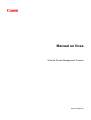 1
1
-
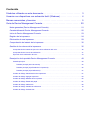 2
2
-
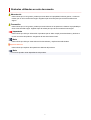 3
3
-
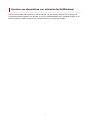 4
4
-
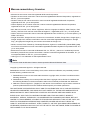 5
5
-
 6
6
-
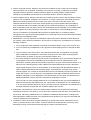 7
7
-
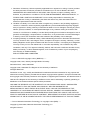 8
8
-
 9
9
-
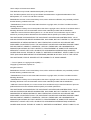 10
10
-
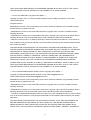 11
11
-
 12
12
-
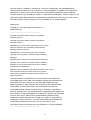 13
13
-
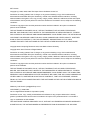 14
14
-
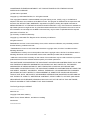 15
15
-
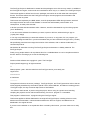 16
16
-
 17
17
-
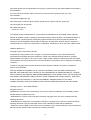 18
18
-
 19
19
-
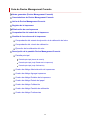 20
20
-
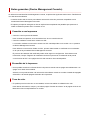 21
21
-
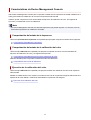 22
22
-
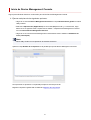 23
23
-
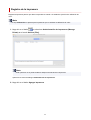 24
24
-
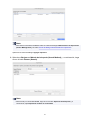 25
25
-
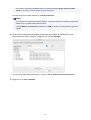 26
26
-
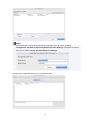 27
27
-
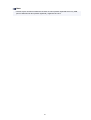 28
28
-
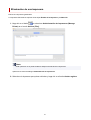 29
29
-
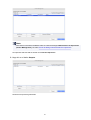 30
30
-
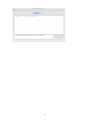 31
31
-
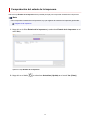 32
32
-
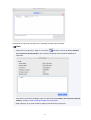 33
33
-
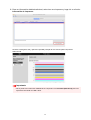 34
34
-
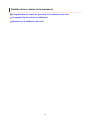 35
35
-
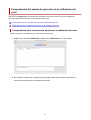 36
36
-
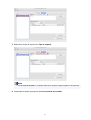 37
37
-
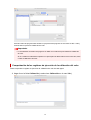 38
38
-
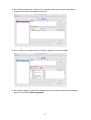 39
39
-
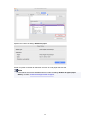 40
40
-
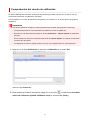 41
41
-
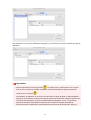 42
42
-
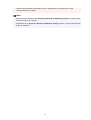 43
43
-
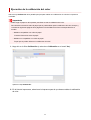 44
44
-
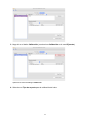 45
45
-
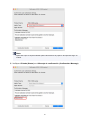 46
46
-
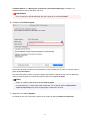 47
47
-
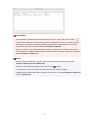 48
48
-
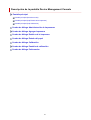 49
49
-
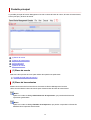 50
50
-
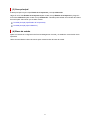 51
51
-
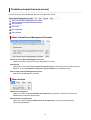 52
52
-
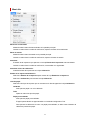 53
53
-
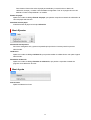 54
54
-
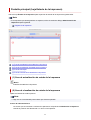 55
55
-
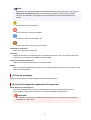 56
56
-
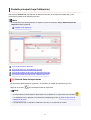 57
57
-
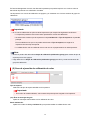 58
58
-
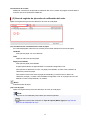 59
59
-
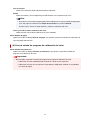 60
60
-
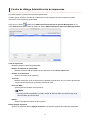 61
61
-
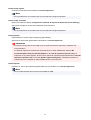 62
62
-
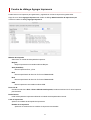 63
63
-
 64
64
-
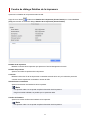 65
65
-
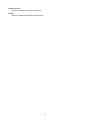 66
66
-
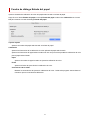 67
67
-
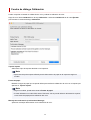 68
68
-
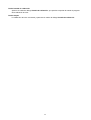 69
69
-
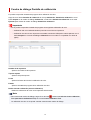 70
70
-
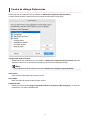 71
71
Canon imagePROGRAF PRO-1000 El manual del propietario
- Tipo
- El manual del propietario
en otros idiomas
Artículos relacionados
-
Canon PIXMA TS9521C (TS9500 Series) Manual de usuario
-
Canon PIXMA G1400 Manual de usuario
-
Canon MAXIFY iB4040 Manual de usuario
-
Canon MAXIFY iB4040 Manual de usuario
-
Canon PIXMA TS305 El manual del propietario
-
Canon PIXMA G1400 Manual de usuario
-
Canon PIXMA G1400 Manual de usuario
-
Canon PIXMA G1400 Manual de usuario
-
Canon CanoScan LiDE 400 Manual de usuario
-
Canon imagePROGRAF PRO-1000 El manual del propietario