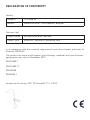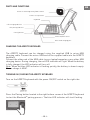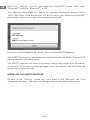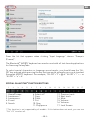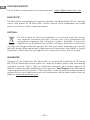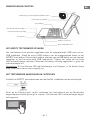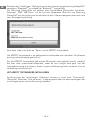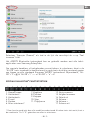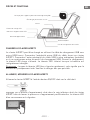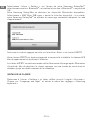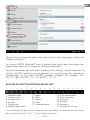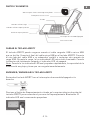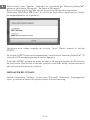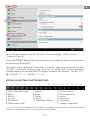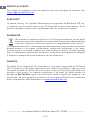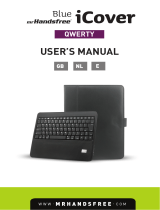Mr Handsfree Blue TabCover for Tab 2 El manual del propietario
- Categoría
- Teclados de dispositivos móviles
- Tipo
- El manual del propietario
El Mr Handsfree Blue TabCover for Tab 2 es un teclado que se conecta a tu Tablet Samsung por Bluetooth®, convirtiéndolo en un ordenador portátil. Convierte tu tablet en un ordenador portátil gracias a su teclado. Su funda de cuero protege tu dispositivo de golpes y arañazos. El estuche también incluye un espacio para el lápiz óptico. La duración media de la batería es de hasta 30 días.
El Mr Handsfree Blue TabCover for Tab 2 es un teclado que se conecta a tu Tablet Samsung por Bluetooth®, convirtiéndolo en un ordenador portátil. Convierte tu tablet en un ordenador portátil gracias a su teclado. Su funda de cuero protege tu dispositivo de golpes y arañazos. El estuche también incluye un espacio para el lápiz óptico. La duración media de la batería es de hasta 30 días.


















-
 1
1
-
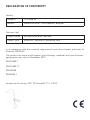 2
2
-
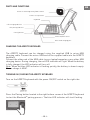 3
3
-
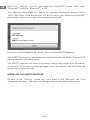 4
4
-
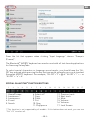 5
5
-
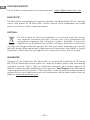 6
6
-
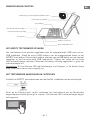 7
7
-
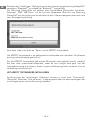 8
8
-
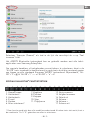 9
9
-
 10
10
-
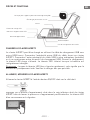 11
11
-
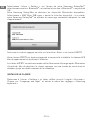 12
12
-
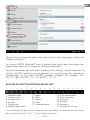 13
13
-
 14
14
-
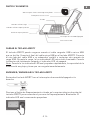 15
15
-
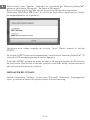 16
16
-
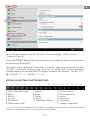 17
17
-
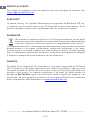 18
18
Mr Handsfree Blue TabCover for Tab 2 El manual del propietario
- Categoría
- Teclados de dispositivos móviles
- Tipo
- El manual del propietario
El Mr Handsfree Blue TabCover for Tab 2 es un teclado que se conecta a tu Tablet Samsung por Bluetooth®, convirtiéndolo en un ordenador portátil. Convierte tu tablet en un ordenador portátil gracias a su teclado. Su funda de cuero protege tu dispositivo de golpes y arañazos. El estuche también incluye un espacio para el lápiz óptico. La duración media de la batería es de hasta 30 días.
En otros idiomas
Documentos relacionados
-
 Mr Handsfree Blue TabCover for Tab 3-4 El manual del propietario
Mr Handsfree Blue TabCover for Tab 3-4 El manual del propietario
-
Mr Handsfree Blue TabCover for Tab 2 El manual del propietario
-
 Mr Handsfree Blue iCover for iPad Air 1-2 El manual del propietario
Mr Handsfree Blue iCover for iPad Air 1-2 El manual del propietario
-
Mr Handsfree Blue TabCover for Tab 2 El manual del propietario
-
Mr Handsfree Blue TabCover for Tab 2 El manual del propietario
-
 Mr Handsfree Blue iCover Mini 1-2-3 El manual del propietario
Mr Handsfree Blue iCover Mini 1-2-3 El manual del propietario
-
 Mr Handsfree Blue iCover for iPad Air 1-2 El manual del propietario
Mr Handsfree Blue iCover for iPad Air 1-2 El manual del propietario
-
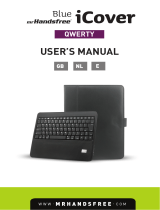 Mr Handsfree Blue iCover for iPad 2-3-4 El manual del propietario
Mr Handsfree Blue iCover for iPad 2-3-4 El manual del propietario
-
 Mr Handsfree Blue iCover Mini 1-2-3 El manual del propietario
Mr Handsfree Blue iCover Mini 1-2-3 El manual del propietario
-
 Mr Handsfree Blue iCover for iPad Air 1-2 El manual del propietario
Mr Handsfree Blue iCover for iPad Air 1-2 El manual del propietario