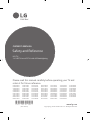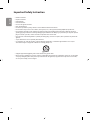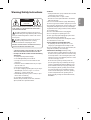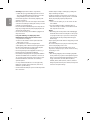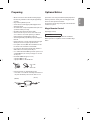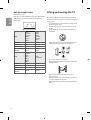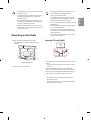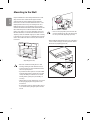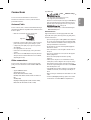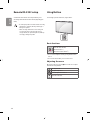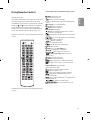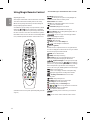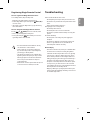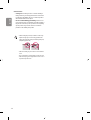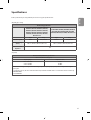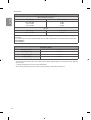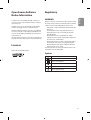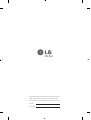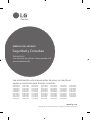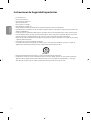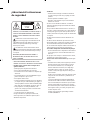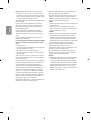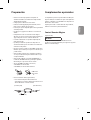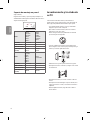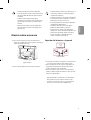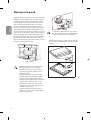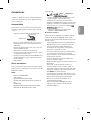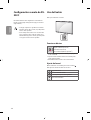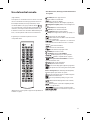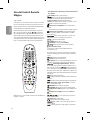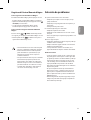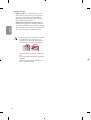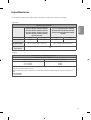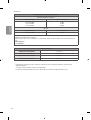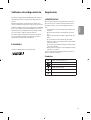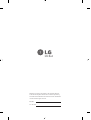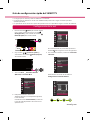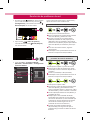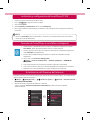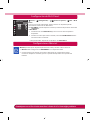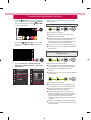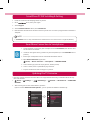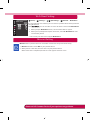Please read this manual carefully before operating your TV and
retain it for future reference.
Safety and Reference
OWNER’S MANUAL
LED TV*
* LG LED TVs are LCD TVs with LED backlighting.
www.lg.com
Copyright ⓒ 2018 LG Electronics Inc. All Rights Reserved.
*MFL70301602*
(1805-REV03)
65SK9500PSA
65SK8500PSA
55SK8500PSA
75SK8000PSA
65SK8000PSA
55SK8000PSA
65UK7500PSA
55UK7500PSA
49UK7500PSA
86UK6520PSA
86UK6570PSA
75UK6520PSA
75UK6570PSA
70UK6540PSA
70UK6550PSA
65UK6530PSF
65UK6540PSB
65UK6550PSB
55UK6540PSB
55UK6550PSB
55UK6530PSF
55UK6500PSA
50UK6510PSF
50UK6520PSA
50UK6550PSB
50UK6500PSA
43UK6510PSF
43UK6520PSA
43UK6500PSA
65UK6350PSC
55UK6360PSF
55UK6350PSC
55UK6300PSB
49UK6300PSB
49UK6310PSE
43UK6310PSE
43UK6300PSB
60UK6200PSA
55UK6200PSA
49UK6200PSA
43UK6200PSA
32LK610BPSA
49LK5700PSC
49LK5750PSA
43LK5700PSC
43LK5750PSA
65SK9500PDA
65SK8500PDA
55SK8500PDA
65SK8000PDA
55SK8000PDA
65UK7500PDA
55UK7500PDA
49UK7500PDA
86UK6570PDA
75UK6570PDA
70UK6550PDA
65UK6550PDB
55UK6550PDB
50UK6500PDA
65UK6350PDC
65UK6300PDB
55UK6350PDC
49UK6300PDB
43UK6300PDB
60UK6200PDA
55UK6200PDA
49UK6200PDA
43UK6200PDA
32LK610BPDA
49LK5700PDC
43LK5700PDC
32LK615BPSB
49UK7510PSB
50UK6300PSB
50UK6300PDB

2
ENGLISH
Important Safety Instruction
• Read these instructions.
• Keep these instructions.
• Heed all warnings.
• Follow all instructions.
• Do not use this apparatus near water.
• Clean only with dry cloth.
• Do not block any ventilation openings. Install in accordance with the manufacturer’s instructions.
• Do not install near any heat sources such as radiators, heat registers, stoves, or other apparatus (including ampliers) that produce heat.
• Do not defeat the safety purpose of the polarized or grounding-type plug. A polarized plug has two blades with one wider than the other. A
grounding type plug has two blades and a third grounding prong. The wide blade or the third prong are provided for your safety. If the provided
plug does not t into your outlet, consult an electrician for replacement of the obsolete outlet.
• Protect the power cord from being walked on or pinched particularly at plugs, convenience receptacles, and the point where they exit from the
apparatus.
• Only use attachments/accessories specied by the manufacturer.
• Use only with the cart, stand, tripod, bracket, or table specied by the manufacturer, or sold with the apparatus. When a cart is used, use
caution when moving the cart/apparatus combination to avoid injury from tip-over.
• Unplug this apparatus during lightning storms or when unused for long periods of time.
• Refer all servicing to qualied service personnel. Servicing is required when the apparatus has been damaged in any way, such as power-supply
cord or plug is damaged, liquid has been spilled or objects have fallen into the apparatus, the apparatus has been exposed to rain or moisture,
does not operate normally, or has been dropped.

ENGLISH
3
Warning! Safety Instructions
CAUTION
RISK OF ELECTRIC SHOCK
DO NOT OPEN
CAUTION : TO REDUCE THE RISK OF ELECTRIC SHOCK DO NOT REMOVE
COVER (OR BACK). NO USER SERVICEABLE PARTS INSIDE. REFER TO
QUALIFIED SERVICE PERSONNEL.
The symbol is intended to alert the user to the presence of
uninsulated dangerous voltage within the product’s enclosure
that may be of sucient magnitude to constitute a risk of electric
shock to persons.
The symbol is intended to alert the user to the presence of
important operating and maintenance (servicing)
instructions in the literature accompanying the device.
WARNING : TO REDUCE THE RISK OF FIRE AND ELECTRIC SHOCK, DO
NOT EXPOSE THIS PRODUCT TO RAIN OR MOISTURE.
• TO PREVENT THE SPREAD OF FIRE, KEEP CANDLES OR OTHER ITEMS
WITH OPEN FLAMES AWAY FROM THIS PRODUCT AT ALL TIMES.
• Do not place the TV and/or remote control in the following
environments:
- Keep the product away from direct sunlight.
- An area with high humidity such as a bathroom
- Near any heat source such as stoves and other devices that
produce heat.
- Near kitchen counters or humidiers where they can easily be
exposed to steam or oil.
- An area exposed to rain or wind.
- Do not expose to dripping or splashing and do not place objects
lled with liquids, such as vases, cups, etc. on or over the
apparatus (e.g., on shelves above the unit).
- Near ammable objects such as gasoline or candles, or expose
the TV to direct air conditioning.
- Do not install in excessively dusty places.
Otherwise, this may result in re, electric shock, combustion/
explosion, malfunction or product deformation.
• Ventilation
- Install your TV where there is proper ventilation. Do not install in
a conned space such as a bookcase.
- Do not install the product on a carpet or cushion.
- Do not block or cover the product with cloth or other materials
while unit is plugged in.
• Take care not to touch the ventilation openings. When watching
the TV for a long period, the ventilation openings may become hot.
• Protect the power cord from physical or mechanical abuse, such as
being twisted, kinked, pinched, closed in a door, or walked upon.
Pay particular attention to plugs, wall outlets, and the point where
the cord exits the device.
• Do not move the TV whilst the Power cord is plugged in.
• Do not use a damaged or loosely tting power cord.
• Be sure do grasp the plug when unplugging the power cord. Do
not pull on the power cord to unplug the TV.
• Do not connect too many devices to the same AC power outlet as
this could result in re or electric shock.
• Disconnecting the Device from the Main Power
- The power plug is the disconnecting device. In case of an
emergency, the power plug must remain readily accessible.
• Do not let your children climb or cling onto the TV. Otherwise, the
TV may fall over, which may cause serious injury.
• Outdoor Antenna Grounding (Can dier by country):
- If an outdoor antenna is installed, follow the precautions below.
An outdoor antenna system should not be located in the vicinity
of overhead power lines or other electric light or power circuits,
or where it can come in contact with such power lines or circuits
as death or serious injury can occur.
Be sure the antenna system is grounded to provide some
protection against voltage surges and built-up static charges.
Section 810 of the National Electrical Code (NEC) in the U.S.A.
provides information with respect to proper grounding of the
mast and supporting structure, grounding of the lead-in wire
to an antenna discharge unit, size of grounding conductors,
location of antenna discharge unit, connection to grounding
electrodes and requirements for the grounding electrode.
Antenna grounding according to the National Electrical Code,
ANSI/NFPA 70

4
ENGLISH
• Grounding (Except for devices which are not grounded.)
- TV with a three-prong grounded AC plug must be connected to
a three-prong grounded AC outlet. Ensure that you connect the
earth ground wire to prevent possible electric shock.
• Never touch this apparatus or antenna during a lightning storm.
You may be electrocuted.
• Make sure the power cord is connected securely to the TV and wall
socket if not secured damage to the Plug and socket may occur and
in extreme cases a re may break out.
• Do not insert metallic or inammable objects into the product. If a
foreign object is dropped into the product, unplug the power cord
and contact the customer service.
• Do not touch the end of the power cord while it is plugged in. You
may be electrocuted.
• If any of the following occur, unplug the product
immediately and contact your local customer service.
- The product has been damaged.
- If water or another substance enters the product (like an AC
adapter, power cord, or TV).
- If you smell smoke or other odors coming from the TV
- When lightning storms or when unused for long periods of time.
Even the TV is turned o by remote control or button, AC power
source is connected to the unit if not unplugged in.
• Do not use high voltage electrical equipment near the TV (e.g., a
bug zapper). This may result in product malfunction.
• Do not attempt to modify this product in any way without written
authorization from LG Electronics. Accidental re or electric shock
can occur. Contact your local customer service for service or repair.
Unauthorized modication could void the user’s authority to
operate this product.
• Use only an authorized attachments / accessories approved by
LG Electronics. Otherwise, this may result in re, electric shock,
malfunction, or product damage.
• Never disassemble the AC adapter or power cord. This may result in
re or electric shock.
• Handle the adapter carefully to avoid dropping or striking it. An
impact could damage the adapter.
• To reduce the risk of re or electrical shock, do not touch the TV
with wet hands. If the power cord prongs are wet or covered with
dust, dry the power plug completely or wipe dust o.
• Batteries
- Store the accessories (battery, etc.) in a safe location out of the
reach of children.
- Do not short circuit, disassemble, or allow the batteries to
overheat. Do not dispose of batteries in a re. Batteries should
not be exposed to excessive heat.
• Moving
- When moving, make sure the product is turned o, unplugged,
and all cables have been removed. It may take 2 or more people
to carry larger TVs. Do not press or put stress on the front panel
of the TV. Otherwise, this may result in product damage, re
hazard or injury.
• Keep the packing anti-moisture material or vinyl packing out of the
reach of children.
• Do not allow an impact shock, any objects to fall into the product,
and do not drop anything onto the screen.
• Do not press strongly upon the panel with a hand or a sharp
object such as a nail, pencil, or pen, or make a scratch on it. It may
causedamage to screen.
• Cleaning
- When cleaning, unplug the power cord and wipe gently with a
soft/dry cloth. Do not spray water or other liquids directly on the
TV. Do not clean your TV with chemicals including glass cleaner,
any type of air freshener, insecticide, lubricants, wax (car,
industrial), abrasive, thinner, benzene, alcohol etc., which can
damage the product and/or its panel. Otherwise, this may result
in electric shock or product damage.

ENGLISH
5
Preparing
• When the TV is turned on for the rst time after being shipped
from the factory, initialization of the TV may take approximately
one minute.
• Image shown may dier from your TV.
• Your TV’s OSD (On Screen Display) may dier slightly from that
shown in this manual.
• The available menus and options may dier from the input source
or product model that you are using.
• New features may be added to this TV in the future.
• The device must be easily accessed to a location outlet near the
access. Some devices are not made by turning on / o button,
turning o the device and unplugging the power cord.
• The items supplied with your product may vary depending upon
the model.
• Product specications or contents of this manual may be changed
without prior notice due to upgrade of product functions.
• For an optimal connection, HDMI cables and USB devices should
have bezels less than 10 mm thick and 18 mm width.
• Use an extension cable that supports USB 2.0 if the USB cable or
USB ash drive does not t into your TV’s USB port.
• Use a certied cable with the HDMI logo attached. If you do not use
a certied HDMI cable, the screen may not display or a connection
error may occur.
• Recommended HDMI cable types (3 m or less)
- High-Speed HDMI®/™ cable
- High-Speed HDMI®/™ cable with Ethernet
A
B
A
B
*A
<
=
10 mm
*B
<
=
18 mm
• How to use the ferrite core, (Depending upon model).
- Use the ferrite core to reduce the electromagnetic interference in
the power cord. Wind the power cord on the ferrite core once.
[Wall side]
[TV side]
10 cm (+ / -2 cm)
Optional Extras
Optional extras can be changed or modied for quality improvement
without any notication. Contact your dealer for buying these items.
These devices work only with certain models.
The model name or design may be changed due to the manufacturer’s
circumstances or policies.
Magic Remote Control
(Depending upon model)
AN-MR18BA
Check whether your TV model supports Bluetooth in the Wireless
Module Specication to verify whether it can be used with the Magic
Remote.

6
ENGLISH
Wall Mounting Bracket
(Depending upon model)
Make sure to use screws and wall mounts that meet the VESA standard.
Standard dimensions for the wall mount kits are described in the
following table.
A
B
Model
49UK75*
43/50UK65*
43/50UK63*
43UK62*
32LK61*
43LK57*
55SK80*
55UK75*
55UK65*
49/55UK63*
49/55UK62*
49LK57*
VESA (A x B) 200 x 200
300 x 300
Standard screw
M6
M6
Number of screws
4
4
Wall mount bracket
(optional)
LSW240B
MSW240
OLW480B
MSW240
Model
65SK95*
55/65SK85*
65SK80*
65UK75*
65UK65*
65UK63*
60UK62*
75SK80*
70/75/86UK65*
VESA (A x B)
300 x 300 600 x 400
Standard screw M6 M8
Number of screws 4 4
Wall mount bracket
(optional)
OLW480B LSW640B
Lifting and moving the TV
When moving or lifting the TV, read the following to prevent the TV
from being scratched or damaged and for safe transportation regardless
of its type and size.
• It is recommended to move the TV in the box or packing material
that the TV originally came in.
• Before moving or lifting the TV, disconnect the power cord and
all cables.
• When holding the TV, the screen should face away from you to
avoid damage.
• Hold the top and bottom of the TV frame rmly. Make sure not to
hold the transparent part, speaker, or speaker grille area.
• Use at least two people to move a large TV.
• When transporting the TV by hand, hold the TV as shown in the
following illustration.
• When transporting the TV, do not expose the TV to jolts or
excessive vibration.
• When transporting the TV, keep the TV upright; never turn the TV
on its side or tilt towards the left or right.
• When handling the TV, be careful not to damage the protruding
buttons.

ENGLISH
7
• Avoid touching the screen at all times, as this may result in
damage to the screen.
• Do not place the product on the oor with its front facing
down without padding. Failure to do so may result in
damage to the screen.
• Do not move the TV by holding the cable holders, as the
cable holders may break, and injuries and damage to the
TV may occur, (Depending upon model).
• When attaching the stand to the TV set, place the screen
facing down on a cushioned table or at surface to protect
the screen from scratches.
Mounting on the Table
1 Lift and tilt the TV into its upright position on a table.
• Leave a minimum of 10 cm space from the wall for proper
ventilation.
10 cm
10 cm
10 cm
10 cm
10 cm
(Depending upon model)
2 Connect the power cord to a wall outlet.
• Do not apply foreign substances (oils, lubricants, etc.) to
the screw parts when assembling the product.
(Doing so may damage the product.)
• If you install the TV on a stand, you need to take actions
to prevent the product from overturning. Otherwise, the
product may fall over, which may cause injury.
• Do not use any unapproved items to ensure the safety and
product life span.
• Any damage or injuries caused by using unapproved items
are not covered by the warranty.
• Make sure that the screws are fastened tightly. (If they
are not fastened securely enough, the TV may tilt forward
after being installed.)
• Do not fasten the screws with excessive force otherwise
they may strip and become loose.
Securing TV to the Wall
(Depending upon model)
1 Insert and tighten the eye-bolts or TV brackets and bolts on the back
of the TV.
• If there are bolts inserted at the eye-bolts position, remove the
bolts rst.
2 Mount the wall brackets with the bolts to the wall. Match the
location of the wall bracket and the eye-bolts on the rear of the TV.
3 Connect the eye-bolts and wall brackets tightly with a sturdy rope or
cable. Make sure to keep the rope parallel to the at surface.
• Use a platform or cabinet that is strong and large enough to
support the TV securely.
• Brackets, bolts, and ropes are optional. You can obtain additional
accessories from your local dealer.

8
ENGLISH
Mounting to the Wall
An optional wall mount can be used with your LG Television. Consult
with your local dealer for a wall mount that supports the VESA
standard used by your TV model. Carefully attach the wall mount
bracket at the rear of the TV. Install the wall mount bracket on a solid
wall perpendicular to the oor. If you are attaching the TV to other
building materials, please contact qualied personnel to install the
wall mount. Detailed instructions will be included with the wall mount.
We recommend that you use an LG brand wall mount. The LG wall
mount is easy to adjust or to connect the cables. When you do not use
LG’s wall mount bracket, use a wall mount bracket where the device is
adequately secured to the wall with enough space to allow connectivity
to external devices. If you are using a non-adjustable mount, attach the
mount to the wall. Attach the cables to the TV rst, then attach the TV
to the mount.
10 cm
10 cm
10 cm
10 cm
10 cm
(Depending upon model)
• Remove the stand before installing the TV on a wall
mount by performing the stand attachment in reverse.
• For more information of screws and wall mount bracket,
refer to the Separate purchase.
• If you intend to mount the product to a wall, attach VESA
standard mounting interface (optional parts) to the back
of the product. When you install the set to use the wall
mounting bracket (optional parts), x it carefully so as
not to drop.
• When mounting a TV on the wall, make sure not to install
the TV by hanging the power and signal cables on the
back of the TV.
• Do not install this product on a wall if it could be exposed
to oil or oil mist. This may damage the product and cause
it to fall.
• Do not use a sharp object when you detached the cable
cover. This could damage the cable or the cabinet. It may
also cause personal harm, (Depending upon model).
• When installing the wall mounting bracket, it is recommended to
cover the stand hole using tape, in order to prevent the inux of
dust and insects, (Depending upon model).
Stand hole

ENGLISH
9
Connections
You can connect various external devices to the TV. For more
information on external device’s connection, refer to the manual
provided with each device.
Antenna/Cable
Connect an antenna, cable, or cable box to watch TV while referring to
the following. The illustrations may dier from the actual items and an
RF cable is optional.
• Make sure not to bend the copper wire of the RF cable.
Copper wire
• Complete all connections between devices, and then connect the
power cord to the power outlet to prevent damage to your TV.
• To improve the picture quality in a poor signal area, purchase a
signal amplier.
• Use a signal splitter to use 2 TVs or more.
• If the antenna is not installed properly, contact your dealer for
assistance.
• This TV cannot receive ULTRA HD (3840 x 2160 pixels) broadcasts
directly because the related standards have not been conrmed,
(Depending upon model).
Other connections
Connect your TV to external devices. For the best picture and audio
quality, connect the external device and the TV with the HDMI cable.
HDMI
• Supported HDMI Audio format :
(Depending upon model)
DTS (44.1 kHz / 48 kHz / 88.2 kHz / 96 kHz),
DTS HD (44.1 kHz / 48 kHz / 88.2 kHz / 96 kHz / 176.4 kHz / 192
kHz),
True HD (48 kHz),
Dolby Digital / Dolby Digital Plus (32 kHz / 44.1 kHz / 48 kHz),
PCM (32 kHz / 44.1 kHz / 48 kHz / 96 kHz / 192 kHz)
(Only UHD models)
• ( ) Picture Additional Settings
- On : Support 4K @ 50/60 Hz (4:4:4, 4:2:2, 4:2:0)
- O : Support 4K @ 50/60 Hz 8bit (4:2:0)
If the device connected to Input Port also supports ULTRA HD Deep
Color, your picture may be clearer. However, if the device doesn’t
support it, it may not work properly. In that case, change the TV’s
setting to o.
- This feature is available only on certain models which support
HDMI ULTRA HD Deep Color.
External Devices
Supported external devices are: Blu-ray player, HD receivers, DVD
players, VCRs, audio systems, USB storage devices, PC, gaming devices,
and other external devices.
• If you record a TV program on a Blu-ray/DVD recorder or VCR, make
sure to connect the TV signal input cable to the TV through a DVD
recorder or VCR. For more information about recording, refer to the
manual provided with the connected device.
• The external device connections shown may dier slightly from
illustrations in a manual.
• Connect external devices to the TV regardless about the order of
the TV port.
• If you connect a gaming device to the TV, use the cable supplied
with the gaming device.
• Refer to the external equipment’s manual for operating
instructions.
• In PC mode, there may be noise associated with the resolution,
vertical pattern, contrast or brightness. If noise is present, change
the PC output to another resolution, change the refresh rate to
another rate or adjust the brightness and contrast on the PICTURE
menu until the picture is clear.
• Some USB Hubs may not work. If a USB device connected through
a USB Hub is not detected, connect it directly to the USB port on
the TV.
• When connecting via a wired LAN, it is recommended to use a CAT
7 cable.
• For LK series, HDR (High Dynamic Range) pictures can be viewed
over the Internet or via USB and HDMI 1.4 compatible devices.

10
ENGLISH
Remote RS-232C setup
To obtain the RS-232C external control setup information, please
visit ww w.lg.com. Download and read the manual, (Depending upon
model).
• Do not drop the product or let it fall over when connecting
external devices. Otherwise, this may result in injury or
damage to the product.
• When connecting external devices such as video game
consoles, make sure the connecting cables are long
enough. Otherwise, the product may fall over, which may
cause injury or damage the product.
Using Button
You can simply operate the TV functions, using the button.
Basic functions
Power On (Press)
Power O
1
(Press and Hold)
Menu Control (Press
2
)
Menu Selection (Press and Hold
3
)
1 All running apps will close, and any recording in progress will stop.
2 You can access and adjust the menu by pressing the button when
TV is on.
3 You can use the function when you access menu control.
Adjusting the menu
When the TV is turned on, press the button one time. You can adjust
the Menu items using the button.
Turns the power o.
Changes the input source.
Scrolls through the saved Channels.
Adjusts the volume level.

ENGLISH
11
Using Remote Control
(Depending upon model)
The descriptions in this manual are based on the buttons on the remote
control. Please read this manual carefully and use the TV correctly.
To install batteries, open the battery cover, replace batteries (1.5 V AAA)
matching the
and ends to the label inside the compartment,
and close the battery cover. To remove the batteries, perform the
installation actions in reverse. This remote uses infrared light. When in
use, it should be pointed in the direction of the TV’s remote sensor.
Make sure to point the remote control toward the remote control sensor
on the TV.
1 2
(Some buttons and services may not be provided depending on models
or regions.)
* To use the button, press and hold for more than 3 seconds.
(POWER) Turns the TV on or o.
Returns to the last TV channel.
Activates or deactivates the subtitles.
Activates your preferred subtitle in digital mode. (Depending upon
country)
(Q. Settings) Accesses the Quick Settings.
(Search) Shows the search mode.
(Input) Changes the input source.
Number button Enters numbers.
(Dash) Inserts a dash between numbers such as 2-1 and 2-2.
Accesses the saved channel list.
Alternates between the two last channels selected (pressing
repeatedly).
*
You can access the application or Live TV channel by
using the number buttons as registered.
Adjusts the volume level.
Accesses your favorite channel list.
Shows information on the current program.
(MUTE) Mutes all sounds.
* (MUTE) Accesses the Accessibility menu.
Scrolls through the saved channels.
Moves to the previous or next screen.
1
,
2
Streaming Service buttons Connects to the Video
Streaming Service.
(Home) Accesses the Home menu.
* (Home) Shows the previous history.
Displays the program event according to time scheduler.
By zooming in on the selected area, you can view it in full
screen.
Navigation button (up / down / left / right)
Scrolls through menus or options.
Selects menus or options and conrms your input.
Returns to the previous screen.
Clears all on-screen displays and returns to TV viewing.
Enables SAP (Secondary Audio Program) Feature,
(Depending upon model).
Starts to record. (Only Time Machine
Ready
supported model)
(Depending upon model)
, , , , Control buttons for media contents
, , , These access special functions in some
menus.

12
ENGLISH
Using Magic Remote Control
(Depending upon model)
The descriptions in this manual are based on the buttons on the remote
control. Please read this manual carefully and use the TV correctly.
When the message “Magic remote battery is low. Please Change the
battery.” is displayed, replace the batteries.
To install batteries, open the battery cover, replace batteries (1.5 V AA)
matching the
and ends to the label inside the compartment,
and close the battery cover. Be sure to point the magic remote toward
the remote control sensor on the TV. To remove the batteries, perform
the installation actions in reverse. This remote uses infrared light. When
in use, it should be pointed in the direction of the TV’s remote sensor.
1 2
(Some buttons and services may not be provided depending on models
or regions.)
* To use the button, press and hold for more than 3 seconds.
(POWER) Turns the TV on or o.
You can turn your set-top box on or o by adding the set-
top box to the universal remote control for your TV.
Number buttons Enters numbers.
- (Dash) Inserts a dash between numbers such as 2-1 and 2-2.
Accesses the saved channel list.
(Screen Remote) Displays the Screen Remote.
- Accesses the Universal Control Menu in some regions.
* (Screen Remote) SAP (Secondary Audio Program) Feature can
be enabled by pressing the key.
* You can access apps or Live TV using the number
buttons corresponding to the features.
Adjusts the volume level.
(MUTE) Mutes all sounds.
* (MUTE) Accesses the Accessibility menu.
Scrolls through the saved Channels.
* (Voice recognition)
Network connection is required to use the voice recognition function.
Once the voice display bar is activated on the TV screen, press and hold
the button and speak your command out loud.
(HOME) Accesses the Home menu.
* (HOME) Shows the previous history.
Wheel (OK) Press the center of the Wheel button to select a
menu. You can change Channels by using the wheel button.
(up/down/left/right) Press the up, down, left or right
button to scroll the menu. If you press buttons while the
pointer is in use, the pointer will disappear from the screen and Magic
Remote will operate like a general remote control. To display the
pointer on the screen again, shake Magic Remote to the left and right.
Returns to the previous level.
* Clears on-screen displays and returns to last input viewing.
Displays the program event according to time scheduler.
1
,
2
Streaming Service buttons Connects to the Video
Streaming Service.
(INPUT) Changes the input source.
* (INPUT) Displays all the lists of external inputs.
(Q. Settings) Accesses the Quick Settings.
* (Q. Settings) Displays the All Settings menu.
, , , These access special functions in some menus.
* (Red Button) : Runs the record function.
, Control buttons for media contents
By zooming in on the selected area, you can view it in
full screen.
* You can zoom in on the area where the remote control is
pointed.

ENGLISH
13
Registering Magic Remote Control
How to register the Magic Remote Control
To use the Magic Remote, rst pair it with your TV.
1 Put batteries into the Magic Remote and turn the TV on.
2 Point the Magic Remote at your TV and press the Wheel (OK) on
the remote control.
* If the TV fails to register the Magic Remote, try again after turning
the TV off and back on.
How to deregister the Magic Remote Control
Press the and (HOME) buttons at the same time, for ve
seconds, to unpair the Magic Remote with your TV.
* Pressing and holding the button will let you cancel and re-
register Magic Remote at the same time.
• Do not mix new batteries with old batteries. This may
cause the batteries to overheat and leak.
• Failure to match the correct polarities of the battery
may cause the battery to burst or leak, resulting in re,
personal injury, or ambient pollution.
• This apparatus uses batteries. In your community there
might be regulations that require you to dispose of these
batteries properly due to environmental considerations.
Please contact your local authorities for disposal or
recycling information.
• Batteries inside or inside the product shall not be exposed
to excessive heat such as sunshine, re or the like.
Troubleshooting
Cannot control the TV with the remote control.
• Check if anything such as tape has been placed over the receiver.
• Check if there is any obstacle between the product and the remote
control.
• Replace the batteries with new fresh ones.
No image display and no sound is produced.
• Check if the product is turned on.
• Check if the power cord is connected to a wall outlet.
• Check if there is a problem in the wall outlet by connecting other
products.
The TV turns o suddenly.
• Check the power control settings. The power supply may be
interrupted.
• Check if the auto-o function is activated in the settings menu.
• If there is no signal while the TV is on, the TV will turn o
automatically after 15 minutes of inactivity.
Abnormal Display
• If the TV feels cold to the touch, there may be a small icker when
it is turned on. This is normal; there is nothing wrong with TV.
Some minute dot defects may be visible on the screen, appearing
as tiny red, green, or blue spots. However, they have no adverse
eect on the TV’s performance. Avoid touching the LCD screen or
holding your nger(s) against it for long periods of time. Doing so
may produce some temporary distortion eects on the screen.
• This panel is an advanced product that contains millions of pixels.
In a very few cases, you could see ne dots on the screen while
you’re viewing the TV. Those dots are deactivated pixels and do not
aect the performance and reliability of the TV.
• Displaying a still image for a prolonged period of time may cause
an image sticking. Avoid displaying a xed image on the TV screen
for a extended length of time.

14
ENGLISH
Generated Sound
• Cracking noise A cracking noise that occurs when watching or
turning o the TV is generated by plastic thermal contraction due
to temperature and humidity. This noise is common for products
where thermal deformation is required.
• Electrical circuit humming/panel buzzing A low level noise
is generated from a high-speed switching circuit, which supplies a
large amount of current to operate a product. It varies depending
upon the product. This generated sound does not aect the
performance and reliability of the product.
• When cleaning the product, be careful not to allow any
liquid or foreign objects to enter the gap between the
upper, left or right side of the panel and the guide panel,
(Depending upon model).
• Make sure to wring any excess water or cleaner from the
cloth.
• Do not spray water or cleaner directly onto the TV screen.
• Make sure to spray just enough of water or cleaner onto a
dry cloth to wipe the screen.

ENGLISH
15
Specications
Product specications may be changed without prior notice due to upgrade of product functions.
(Depending upon country)
Broadcasting Specifications
For SK9500PS, SK8500PS, SK8000PS, UK7500PS,
UK6520PS, UK6570PS, UK6540PS, UK6550PS,
UK6530PS, UK6500PS, UK6510PS, UK6350PS,
UK6360PS, UK6300PS, UK6310PS, UK6200PS,
LK610BPS, LK5700PS, LK5750PS, LK615BPS,
UK7510PS series
For SK9500PD, SK8500PD, SK8000PD, UK7500PD,
UK6570PD, UK6550PD, UK6500PD, UK6350PD,
UK6300PD, UK6200PD, LK610BPD, LK5700PD series
Digital Analog Digital Analog
Television system SBTVD NTSC, PAL-M/N DVB-T/T2 NTSC, PAL-M/N
Program coverage
(Band)
VHF 2-13, UHF 14-69, DTV 2-69, CATV 1-135 VHF 2-13, UHF 14-69, DTV 2-69, CATV 1-125
External antenna
impedance
75 Ω
(Only LK61*)
Wireless module(LGSWFAC71) Specifications
Wireless LAN (IEEE 802.11a/b/g/n/ac)
Frequency Range Output Power (Max.)
2400 to 2483.5 MHz
5150 to 5725 MHz
5725 to 5850 MHz
15 dBm
14.5 dBm
14.5 dBm
As band channels can vary per country, the user cannot change or adjust the operating frequency. This product is congured for the regional
frequency table.
For consideration of the user, this device should be installed and operated with a minimum distance of 20 cm between the device and the body.
FCC ID: BEJLGSWFAC71
IC: 2703H-LGSWFAC71

16
ENGLISH
(Except for LK61*)
Wireless module (LGSBWAC72) Specifications
Wireless LAN (IEEE 802.11a/b/g/n/ac)
Frequency Range Output Power (Max.)
2400 to 2483.5 MHz
5150 to 5725 MHz
5725 to 5850 MHz
15 dBm
14.5 dBm
14.5 dBm
Bluetooth
Frequency Range Output Power (Max.)
2400 to 2483.5 MHz 8.5 dBm
As band channels can vary per country, the user cannot change or adjust the operating frequency. This product is congured for the regional
frequency table.
For consideration of the user, this device should be installed and operated with a minimum distance of 20 cm between the device and the body.
FCC ID: BEJLGSBWAC72
IC: 2703H-LGSBWAC72
Environment condition
Operating Temperature 0 °C to 40 °C
Operating Humidity Less than 80 %
Storage Temperature -20 °C to 60 °C
Storage Humidity Less than 85 %
• The energy information provided on the product is shown in accordance with the applicable regulations of each respective country, (Depending
upon the country).
- The Energy consumption was measured in accordance with IEC 62087.
• The actual energy consumption depends on the usage environment, (Example: content watched, TV settings, etc.).

ENGLISH
17
Open Source Software
Notice Information
To obtain the source code under GPL, LGPL, MPL, and other open
source licenses, that is contained in this product, please visit http://
opensource.lge.com.
In addition to the source code, all referred license terms, warranty
disclaimers and copyright notices are available for download.
LG Electronics will also provide open source code to you on CD-ROM
for a charge covering the cost of performing such distribution (such
as the cost of media, shipping, and handling) upon email request to
This oer is valid for a period of three years after our last shipment of
this product. This oer is valid to anyone in receipt of this information.
Licenses
Supported licenses may dier by model.
Regulatory
WARNING!
Never place a television set in an unstable location. A television set may
fall, causing serious personal injury or death. Many injuries, particularly
to children, can be avoided by taking simple precautions such as:
• Using cabinets or stands recommended by the manufacturer of the
television set.
• Only using furniture that can safely support the television set.
• Ensuring the television set is not overhanging the edge of the
supporting furniture.
• Not placing the television set on tall furniture (for example,
cupboards or bookcases) without anchoring both the furniture and
the television set to a suitable support.
• Not placing the television set on cloth or other materials that may
be located between the television set and supporting furniture.
• Educating children about the dangers of climbing on furniture to
reach the television set or its controls.
If your existing television set is being retained and relocated, the same
considerations as above should be applied.
Symbols
Refers to alternating current (AC).
Refers to direct current (DC).
Refers to class II equipment.
Refers to stand-by.
Refers to “ON” (power).
Refers to dangerous voltage.

Record the model number and serial number of the TV.
Refer to the label on the back cover and quote this
information to your dealer when requiring any service.
Model
Serial No.

Lea atentamente este manual antes de poner en marcha el
equipo y consérvelo para futuras consultas.
Seguridad y Consultas
MANUAL DEL USUARIO
TELEVISOR LED*
* Los televisores con LED de LG tienen pantallas LCD
con luces de fondo LED.
www.lg.com
Copyright ⓒ 2018 LG Electronics Inc. Todos los derechos reservados.
65SK9500PSA
65SK8500PSA
55SK8500PSA
75SK8000PSA
65SK8000PSA
55SK8000PSA
65UK7500PSA
55UK7500PSA
49UK7500PSA
86UK6520PSA
86UK6570PSA
75UK6520PSA
75UK6570PSA
70UK6540PSA
70UK6550PSA
65UK6530PSF
65UK6540PSB
65UK6550PSB
55UK6540PSB
55UK6550PSB
55UK6530PSF
55UK6500PSA
50UK6510PSF
50UK6520PSA
50UK6550PSB
50UK6500PSA
43UK6510PSF
43UK6520PSA
43UK6500PSA
65UK6350PSC
55UK6360PSF
55UK6350PSC
55UK6300PSB
49UK6300PSB
49UK6310PSE
43UK6310PSE
43UK6300PSB
60UK6200PSA
55UK6200PSA
49UK6200PSA
43UK6200PSA
32LK610BPSA
49LK5700PSC
49LK5750PSA
43LK5700PSC
43LK5750PSA
65SK9500PDA
65SK8500PDA
55SK8500PDA
65SK8000PDA
55SK8000PDA
65UK7500PDA
55UK7500PDA
49UK7500PDA
86UK6570PDA
75UK6570PDA
70UK6550PDA
65UK6550PDB
55UK6550PDB
50UK6500PDA
65UK6350PDC
65UK6300PDB
55UK6350PDC
49UK6300PDB
43UK6300PDB
60UK6200PDA
55UK6200PDA
49UK6200PDA
43UK6200PDA
32LK610BPDA
49LK5700PDC
43LK5700PDC
32LK615BPSB
49UK7510PSB
50UK6300PSB
50UK6300PDB

2
ESPAÑOL
Instrucciones de Seguridad Importantes
• Lea estas instrucciones.
• Conserve estas instrucciones.
• Preste atención a las advertencias.
• Siga todas las instrucciones.
• No use el aparato cerca del agua.
• Limpie únicamente con un paño seco.
• No tape ni bloquee las aberturas de ventilación. Realice la instalación siguiendo las instrucciones del fabricante.
• No instale el producto cerca de fuentes de calor como radiadores, rejillas de calefacción central, estufas u otro tipo de aparatos que emitan calor
(incluidos los amplicadores).
• No anule el propósito de seguridad del enchufe polarizado o del enchufe a tierra. Un enchufe polarizado tiene dos clavijas, una más ancha que
la otra. Un enchufe a tierra tiene dos clavijas y un tercer terminal de puesta a tierra. La clavija ancha o el terminal de puesta a tierra se proveen
para proteger al usuario. Si el enchufe del equipo no entra en la toma, consulte a un electricista para cambiar el tomacorriente.
• Asegúrese de que el cable de alimentación esté protegido para evitar que lo pisen o aplasten, especialmente en los enchufes, los tomacorrientes
o el punto de salida desde el aparato.
• Use únicamente los accesorios recomendados por el fabricante.
• Use el producto únicamente en mesas portátiles, pies, trípodes, soportes o mesas indicados por el fabricante o provistos con el aparato. Al
emplear una mesa portátil, tenga cuidado al moverla con el aparato encima, para evitar daños por caídas.
• Desenchufe el aparato durante tormentas eléctricas o si no planea usarlo durante un periodo prolongado.
• Consulte todas las cuestiones de servicio de mantenimiento al personal de servicio calicado. El servicio es necesario cuando el aparato sufre
algún tipo de daño, por ejemplo, cuando un cable de suministro eléctrico o un conector está dañado, se derrama líquido o se cae un objeto
dentro del aparato, el aparato se expone a la lluvia o a la humedad, no funciona en forma normal o sufre una caída.
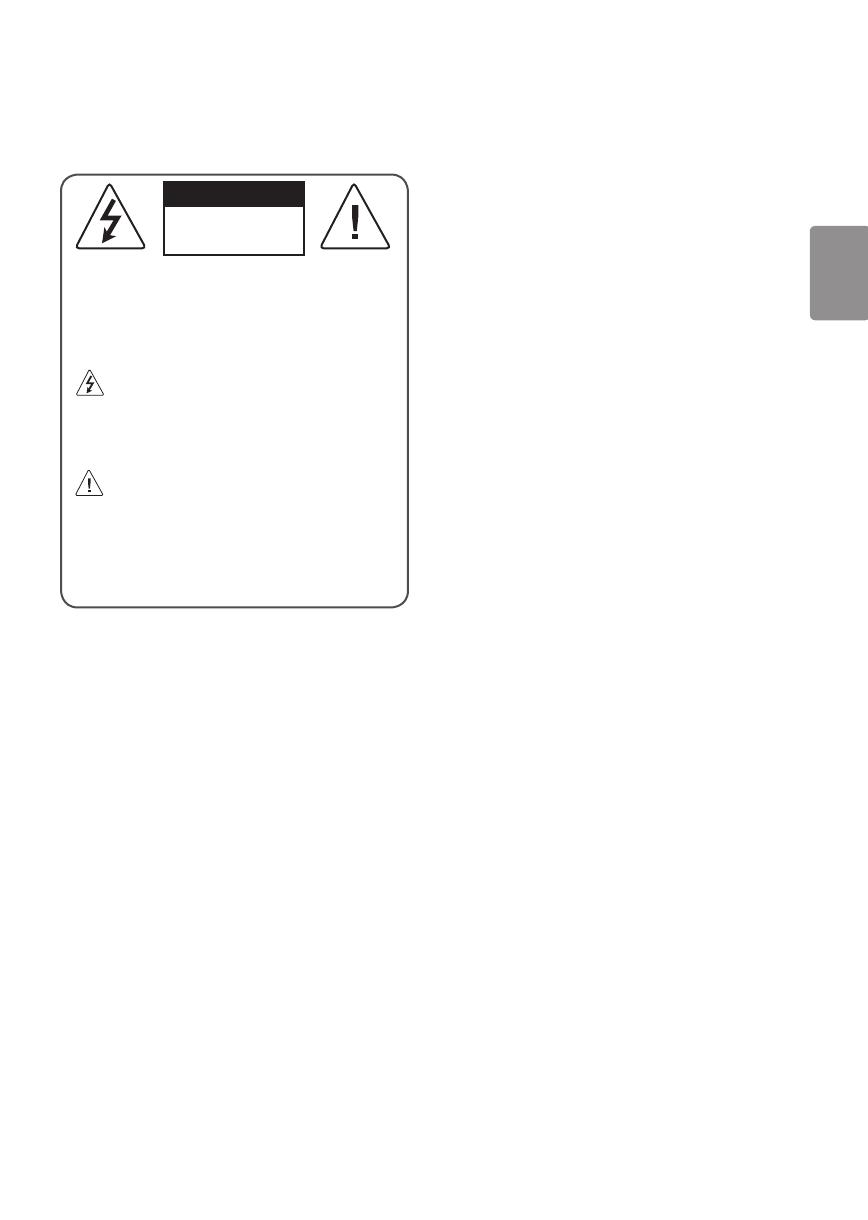
ESPAÑOL
3
¡Advertencia! Instrucciones
de seguridad
PRECAUCIÓN
RIESGO DE CHOQUE
ELÉCTRICO
NO ABRIR
PRECAUCIÓN: PARA REDUCIR EL RIESGO DE DESCARGAS
ELÉCTRICAS, NO QUITE LA CUBIERTA (O LA PARTE POSTERIOR). EL
USUARIO NO PUEDE CAMBIAR NI REPARAR LOS COMPONENTES
INTERNOS. CONSULTE ÚNICAMENTE AL PERSONAL DE SERVICIO
CALIFICADO.
El símbolo tiene como n alertar al usuario sobre la
presencia de voltaje peligroso sin aislamiento dentro del
compartimiento del producto que puede tener la potencia
suciente como para representar un riesgo de descargas
eléctricas para los usuarios.
Este símbolo tiene como n alertar al usuario sobre la
presencia de instrucciones importantes de funcionamiento
y mantenimiento (servicio) en la documentación que se incluye
con el aparato.
ADVERTENCIA: PARA REDUCIR EL RIESGO DE INCENDIOS O
DESCARGAS ELÉCTRICAS, NO EXPONGA EL PRODUCTO A LA
LLUVIA O LA HUMEDAD.
• PARA EVITAR UN INCENDIO, MANTENGA LAS VELAS U OTROS
ELEMENTOS CON FUEGO LEJOS DEL PRODUCTO EN TODO MOMENTO.
• No ubique el TV o el control remoto en ninguno de los
siguientes ambientes:
- Mantenga el aparato alejado de la luz solar directa.
- Áreas con alto nivel de humedad, como ser un baño
- Cerca de fuentes de calor como estufas u otros dispositivos que
emitan calor.
- Cerca del mostrador de la cocina o de humidicadores ya que
pueden estar expuestos a vapor o aceites.
- Áreas expuestas a lluvia o viento.
- No exponga el producto a ningún tipo de goteo ni salpicaduras,
y no coloque sobre o por encima del televisor (por ejemplo, en
estantes que pudieran encontrarse arriba de la unidad) ningún
tipo de objeto que contenga líquido, como oreros, tazas, etc.
- No deje el producto cerca de objetos inamables, como
gasolina o velas, ni exponga el televisor a un sistema de aire
acondicionado de forma directa.
- No lo instale en lugares con demasiado polvo.
No seguir estas indicaciones podría provocar un incendio,
una descarga eléctrica, una combustión o explosión, fallas o
deformaciones del producto.
• Ventilación
- Instale el televisor en un lugar con ventilación adecuada. No
lo coloque en un lugar cerrado como, por ejemplo, un estante
para libros.
- No instale el producto en alfombras o cojines.
- No bloquee o cubra el producto con paño u otros materiales
mientras esté conectado.
• Procure no tocar las aberturas de ventilación. Si se utiliza el
producto por un tiempo prolongado, las aberturas de ventilación
pueden calentarse.
• Proteja el cable de alimentación de daños físicos o mecánicos, es
decir, que no se tuerza, doble, deforme, que no quede atrapado al
cerrar una puerta y que no lo pisen. Preste especial atención a los
enchufes, tomacorrientes de la pared y al punto de salida del cable
en el aparato.
• No mueva el televisor mientras el cable de alimentación esté
conectado.
• No utilice un cable de alimentación que esté dañado o suelto.
• Al desenchufar el cable, asegúrese de hacerlo desde el enchufe. No
tire del cable de alimentación para desenchufar el televisor.
• No conecte demasiados dispositivos al mismo tomacorriente de ca,
dado que podría provocar incendios o descargas eléctricas.
• Desconexión del dispositivo de la alimentación principal
- El conector de alimentación es el dispositivo de desconexión. En
caso de emergencia, el conector de alimentación debe ser de
fácil acceso.
• No deje que los niños de trepen o se aferren al TV. De lo contrario,
el TV puede caerse y provocar lesiones graves.
• Puesta a tierra con una antena exterior (puede variar según
el país):
- Si instala una antena exterior, tome las siguientes precauciones.
El sistema de antena exterior no debe instalarse cerca de las
líneas eléctricas de trasmisión aérea, cerca de ningún otro
circuito de alimentación o luz eléctrica, ni en ningún lugar
donde pudiera entrar en contacto con este tipo de cables
eléctricos o circuitos, dado que podría provocar daños graves o
incluso la muerte.
Asegúrese de que el sistema de antena tenga una puesta a tierra
como protección contra sobretensiones y acumulaciones de
cargas estáticas.
La Sección 810 del Código Nacional de Electricidad (NEC) de
los Estados Unidos establece la forma de realizar una puesta a
tierra correcta del mástil, de la estructura de soporte, del cable
de bajada a una unidad de descarga de la antena, el tamaño
de los conductores de puesta a tierra, la ubicación de la unidad
de descarga de la antena, y la conexión y los requisitos de los
electrodos de puesta a tierra.
Conexión a tierra de la antena según el Código nacional de
electricidad, ANSI/NFPA 70

4
ESPAÑOL
• Puesta a tierra (Excepto dispositivos sin conexión a tierra.)
- El televisor con un conector de ca de conexión a tierra de tres
clavijas debe conectarse a un tomacorriente de ca de conexión a
tierra de tres clavijas. Asegúrese de conectar el cable de conexión
a tierra para evitar posibles descargas eléctricas.
• Nunca toque el aparato o la antena durante una tormenta eléctrica.
Podría electrocutarse.
• Asegúrese de que el cable de alimentación esté conectado de
manera segura al televisor y al enchufe de pared. De no ser así,
podría dañarse el enchufe y el conector y, en casos extremos,
podría producirse un incendio.
• No inserte objetos metálicos o inamables en el producto. Si
un objeto extraño ingresa al producto, desenchufe el cable de
alimentación y póngase en contacto con el centro de atención al
cliente.
• No toque el extremo del cable de alimentación mientras esté
enchufado. Podría electrocutarse.
• Si ocurre lo siguiente, desenchufe el producto de inmediato
y póngase en contacto con el centro de atención al cliente
local.
- Se dañó el producto.
- Si el agua u otra sustancia entra al producto (como un adaptador
de ca, cable de alimentación, o la TV).
- Si huele humo u otros olores que provienen de la TV
- Si hay tormentas eléctricas o cuando no se utiliza por un largo
período de tiempo.
Incluso si el televisor se apaga con el control remoto o el botón, la
fuente de alimentación de ca permanece conectada a la unidad al
menos que se desenchufe.
• No utilice equipo de alto voltaje cerca del televisor (por ejemplo, un
matamoscas). Esto puede causar que el producto funcione mal.
• No intente modicar este producto de ninguna manera sin
autorización previa por escrito de LG Electronics. Puede provocar
un incendio o una descarga eléctrica por accidente. Póngase en
contacto con el centro de atención al cliente local para obtener
servicio técnico o reparaciones. La modicación sin autorización
podría anular la autoridad del usuario para operar este producto.
• Utilice solo accesorios/acoplamientos aprobados por LG Electronics.
No seguir estas indicaciones podría provocar un incendio, una
descarga eléctrica, fallas o daños en el producto.
• Nunca desarme el adaptador de ca o el cable de alimentación. Esto
podría provocar un incendio o descargas eléctricas.
• Maneje el adaptador cuidadosamente para evitar dejarlo caer o
golpearlo. Un golpe podría dañar el adaptador.
• Para reducir el riesgo de incendio o descarga eléctrica, no toque
el televisor con las manos mojadas. Si las clavijas del cable de
alimentación están mojadas o cubiertas de polvo, seque el conector
de alimentación por completo o retire el polvo.
• Baterías
- Guarde los accesorios (baterías, etc.) en un lugar seguro lejos del
alcance de los niños.
- No provoque un corto circuito, desarme o permita que las
baterías se recalienten. No arroje las baterías al fuego. No debe
exponer las baterías al calor excesivo.
• Traslados
- Cuando lo traslade, asegúrese de que el aparato esté apagado,
desenchufado y que no quede ningún cable conectado. Es
posible que se necesiten 2 o más personas para trasladar los
televisores de gran tamaño. No ejerza presión sobre el panel
frontal del televisor. No seguir estas indicaciones podría resultar
en un daño al producto, peligro de incendio o lesiones.
• Mantenga el material de embalaje contra la humedad y el
embalaje de vinilo fuera del alcance de los niños.
• No permita que se golpee el producto, que algún objeto se caiga
dentro de él y no golpee la pantalla con nada.
• No ejerza demasiada presión sobre el panel con la mano o un
objeto loso, como un clavo, un lápiz o una lapicera, ni raye la
supercie. Puede causar daños en la pantalla.
• Limpieza
- Cuando lo limpie, desenchufe el cable de alimentación y limpie
con cuidado con un paño suave y seco. No rocíe el televisor
con agua u otros líquidos directamente. No limpie el televisor
con productos químicos como limpiador de cristales, cualquier
tipo de ambientador, insecticida, lubricantes, cera (automóvil,
industrial), abrasivo, diluyente, benceno, alcohol, etc., que
pueden dañar el producto y / o su panel. Podría causar daños al
producto o una descarga eléctrica.

ESPAÑOL
5
Preparación
• Cuando se enciende la TV por primera vez después de ser
enviada desde la fábrica, la inicialización de la TV puede tardar
aproximadamente un minuto.
• La imagen puede ser diferente a la de su televisor.
• El OSD (On Screen Display, Despliegue En la Pantalla) de su TV
puede ser un poco diferente que este manual.
• Los menús y las opciones disponibles pueden variar según la fuente
de entrada que utilice.
• Es posible que se agreguen nuevas funciones a este televisor en
el futuro.
• El dispositivo debe estar cerca de un tomacorriente. Algunos
dispositivos no cuentan con un botón de apagado/encendido, para
apagar el dispositivo desconecte el cable de alimentación.
• Los artículos suministrados con el producto adquirido pueden
variar según el modelo.
• Es posible que cambien las especicaciones del producto o el
contenido del manual sin previo aviso debido a las actualizaciones
de las funciones del producto.
• Para que la conexión sea óptima, los cables HDMI y los dispositivos
USB tienen que tener biseles que no superen los 10 mm de espesor
y 18 mm de ancho.
• Utilice un cable de extensión que sea compatible con USB 2.0 en
caso de que el cable USB o la tarjeta de memoria USB no encajen
en el puerto USB del TV.
• Utilice un cable certicado con el logotipo de HDMI adjunto. Si
no utiliza un cable HDMI certicado, es posible que la pantalla no
muestre imágenes o que ocurra un error de conexión.
• Tipos de cable HDMI recomendados (3 m o menos)
- Cable HDMI®/™ de alta velocidad
- Cable HDMI®/™ de alta velocidad con Ethernet
A
B
A
B
*A
<
=
10 mm
*B
<
=
18 mm
• Cómo usar el núcleo de ferrita (Según el modelo)
- Use el núcleo de ferrita para reducir la interferencia
electromagnética en el cable de alimentación. Enrolle una vez el
cable de alimentación en el núcleo de ferrita.
[Lado de la pared]
[Lado del televisor]
10 cm (+ / -2 cm)
Complementos opcionales
Los complementos opcionales se pueden cambiar o modicar para
mejorar la calidad, sin necesidad de aviso previo. Para adquirir estos
elementos, comuníquese con su distribuidor. Estos dispositivos solo
funcionarán en ciertos modelos.
Es posible que el nombre o el diseño del modelo hayan cambiado,
debido a las circunstancias o políticas del fabricante.
Control Remoto Mágico
(Según el modelo)
AN-MR18BA
Verique que su modelo de televisor admita Bluetooth en las
especicaciones de módulo inalámbrico para asegurarse de que puede
utilizarse con el Remoto Mágico.

6
ESPAÑOL
Soporte de montaje en pared
(Según el modelo)
Asegúrese de usar tornillos y soportes de pared que cumplan con el
estándar VESA. En la tabla siguiente se detallan las dimensiones de los
conjuntos de montaje de pared.
A
B
Modelo
49UK75*
43/50UK65*
43/50UK63*
43UK62*
32LK61*
43LK57*
55SK80*
55UK75*
55UK65*
49/55UK63*
49/55UK62*
49LK57*
VESA (A x B) 200 x 200 mm
300 x 300 mm
Tornillo estándar
M6
M6
Cantidad de tornillos
4
4
Soporte de pared
(opcional)
LSW240B
MSW240
OLW480B
MSW240
Modelo
65SK95*
55/65SK85*
65SK80*
65UK75*
65UK65*
65UK63*
60UK62*
75SK80*
70/75/86UK65*
VESA (A x B)
300 x 300 mm 600 x 400 mm
Tornillo estándar M6 M8
Cantidad de tornillos 4 4
Soporte de pared
(opcional)
OLW480B LSW640B
Levantamiento y traslado de
su TV
Si desea levantar o trasladar el televisor, lea las instrucciones a
continuación para no rayar o dañar el aparato, y para transportarlo de
forma segura, independientemente del tamaño o tipo de aparato.
• Se recomienda trasladar el televisor en la caja o el material de
empaque en el que lo recibió al comprarlo.
• Antes de mover o levantar el televisor, desconecte el cable de
alimentación y el resto de los cables.
• Cuando sostenga la televisión, la pantalla debe estar orientada
lejos de usted para evitar algún daño.
• Sostenga con rmeza la parte superior e inferior del marco del
televisor. Asegúrese de no sostenerlo por la parte transparente, por
la bocina o por el área de rejillas de las bocinas.
• Utilizar al menos dos personas para mover un televisor grande.
• Al transportar el televisor con las manos, sosténgalo como se indica
en esta ilustración.
• Al transportar el televisor, no lo someta a sacudones o vibración
excesiva.
• Al transportar el televisor manténgalo en posición vertical, nunca
lo apoye sobre uno de los costados, ni lo incline hacia la derecha o
la izquierda.
• Cuando manipule la televisión, tenga cuidado de no dañar los
botones salientes.

ESPAÑOL
7
• No toque la pantalla. De lo contrario, podría dañarla.
• No coloque el producto en el piso con la parte frontal hacia
abajo sin una almohadilla. Al hacerlo puede causar daños
a la pantalla.
• No mueva el televisor tirando del sujetacables y
organizador de cables, debido a que el sujetador del cable
se puede romper, y causar daños en el televisor. (Según
el modelo)
• Al instalar la base del televisor, ponga la pantalla hacia
abajo sobre una mesa acolchada o una supercie plana
para evitar rayas.
Montar sobre una mesa
1 Levante el televisor y déjelo en posición vertical sobre la mesa.
• Deje un espacio mínimo de 10 cm entre el televisor y la pared para
asegurar una ventilación adecuada.
10 cm
10 cm
10 cm
10 cm
10 cm
(Según el modelo)
2 Conecte el cable de alimentación al tomacorriente de la pared.
• No aplique sustancias extrañas (aceites, lubricantes, etc.) a
las piezas de los tornillos para el montaje del producto.
(Se podría dañar el producto.)
• Si instala la televisión en un soporte, debe tomar medidas
para evitar que el producto se vuelque. De lo contrario, el
producto puede caerse y provocar lesiones.
• No use ningún producto no autorizado para garantizar la
seguridad y la vida útil del producto.
• La garantía no cubre daños o lesiones que pueden
producirse al utilizar elementos no aprobados.
• Asegúrese de que los tornillos estén completamente
ajustados. (Si no están lo sucientemente ajustados, el TV
puede inclinarse hacia delante después de instalarse.)
• No ajuste los tornillos con demasiada fuerza, de lo
contrario, se pueden desgastar y aojar.
Sujeción del televisor a la pared
(Según el modelo)
1 Inserte y ajuste los tornillos de ojo del televisor en su parte posterior.
• En caso de que haya tornillos insertados, primero retírelos.
2 Utilice los tornillos para colocar los soportes correspondientes en
la pared. Haga coincidir la ubicación del soporte de pared y los
cáncamos de la parte posterior de la televisión.
3 Conecte los tornillos de ojo y los soportes con un cordón fuerte y
ajústelos con rmeza. Asegúrese de mantener el cordón en posición
horizontal a la supercie plana.
• Utilice una plataforma o un armario que sea lo sucientemente
fuerte y grande para sostener el televisor de manera segura.
• Los soportes, los tornillos y los cordones son opcionales. Puede
solicitar otros accesorios a través de su distribuidor local.

8
ESPAÑOL
Montaje en la pared
Se puede usar un soporte de pared opcional con el televisor LG. Consulte
al distribuidor local para adquirir un soporte de pared que cumpla con
el estándar VESA que usa su modelo de TV. Cuidadosamente coloque
el soporte de pared en la parte posterior del TV. Instale el soporte de
pared en una pared sólida, perpendicular al piso. Si va a instalar el
TV sobre otros materiales de construcción, póngase en contacto con
personal técnico calicado para instalar el soporte de pared. El soporte
de pared incluirá instrucciones detalladas. Recomendamos que use un
soporte de pared de marca LG. El soporte de pared LG hace que sea fácil
ajustar o conectar los cables. Cuando no utilice el soporte de montaje de
pared LG, por favor, utilice un soporte de montaje de pared en el que el
dispositivo esté debidamente sujeto a la pared con el espacio suciente
para permitir la conectividad con dispositivos externos. Si utiliza un
soporte no ajustable, instale el soporte en la pared. Primero, conecte los
cables a la TV, luego instale la TV en el soporte.
10 cm
10 cm
10 cm
10 cm
10 cm
(Según el modelo)
• Antes de montar el televisor en la pared, retire la base,
realizando la instalación de ésta en orden inverso.
• Para obtener más información sobre los tornillos y el
soporte de montaje en pared, consulte la sección de
compras por separado.
• Si desea montar el producto en una pared, instale la
interfaz de soporte estándar VESA (piezas opcionales)
en la parte posterior del producto. Cuando instale el
producto para usar la interfaz de montaje en pared (piezas
opcionales), fíjelo con cuidado para que no se caiga.
• Cuando monte la televisión en la pared, no la instale
colgándola por los cables de señal y alimentación que se
encuentran en su parte posterior.
• No instale este producto en una pared si podría ser
expuesto a aceite o vapor de aceite. Esto podría dañar el
producto y hacer que se caiga.
• No utilice objetos alados cuando desconecte la cubierta
del cable. Esto podría dañar el cable o el gabinete. También
puede provocar daños personales. (Según el modelo)
• Al instalar el soporte de pared, se recomienda tapar los oricios del
soporte con cinta para evitar que ingresen insectos y polvo. (Según
el modelo)
Oricio del soporte

ESPAÑOL
9
Conexiones
Se pueden conectar dispositivos externos al TV. Para más información
acerca de la conexión de dispositivos externos, diríjase al manual que
viene con cada dispositivo.
Antena/cable
Para ver televisión, conecte una antena, un cable o una caja de cable.
Las ilustraciones pueden diferir de los elementos reales y el cable RF
es opcional.
• Asegúrese de no doblar el alambre de cobre del cable de RF.
Alambre de cobre
• Primero conecte todos los dispositivos entre sí y luego conecte el
cable de alimentación al tomacorriente, para que el televisor no
resulte dañado.
• Para mejorar la calidad de la imagen en una zona con poca señal,
compre un amplicador de señal.
• Utilice un divisor de señal para usar 2 televisores o más.
• Si la antena no está instalada correctamente, póngase en contacto
con su distribuidor para obtener ayuda.
• Esta televisión no puede recibir transmisiones ULTRA HD (3 840x2
160píxeles) directamente, ya que los estándares relacionados no
han sido conrmados.
(Según el modelo)
Otras conexiones
Conecte su TV a dispositivos externos. Para tener una mejor calidad de
imagen y audio, conecte el dispositivo externo y el televisor con el cable
HDMI tal como se muestra.
HDMI
• Formato de audio HDMI admitido :
(Según el modelo)
DTS (44,1 kHz / 48 kHz / 88,2 kHz / 96 kHz),
DTS HD (44,1 kHz / 48 kHz / 88,2 kHz / 96 kHz / 176,4 kHz / 192
kHz),
True HD (48 kHz),
Dolby Digital / Dolby Digital Plus (32kHz / 44,1kHz / 48kHz),
PCM (32 kHz / 44,1 kHz / 48 kHz / 96 kHz / 192 kHz)
(Solo modelos UHD)
• ( ) Imagen Configuraciones
adicionales
- Encendido : Compatible con 4K a 50/60Hz (4:4:4, 4:2:2, 4:2:0)
- Apagado: Compatible con 4K a 50/60Hz 8 bit (4:2:0)
Si el dispositivo conectado al puerto de entrada también es
compatible con ULTRA HD Deep Color, la imagen se verá más nítida.
Sin embargo, si el dispositivo no es compatible, no funcionará de
manera correcta. En ese caso, desactive la conguración
del televisor.
- Esta función está disponible solo en algunos modelos
compatibles con HDMI ULTRA HD Deep Color.
Dispositivos externos
Los dispositivos externos compatibles son: Reproductores de Blu-ray,
receptores de HD, reproductores de DVD, VCR, sistemas de audio,
dispositivos de almacenamiento USB, PC, dispositivos de juegos y otros
dispositivos externos.
• Si graba un programa de televisión en una grabadora de Blu-ray/
DVD o VCR, asegúrese de conectar el cable de entrada de señal
al TV a través de la grabadora de DVD o VCR. Para obtener
más información acerca de la grabación, consulte el manual
proporcionado con el dispositivo conectado.
• Las conexiones de dispositivos externos que se muestran pueden
ser levemente diferentes de las ilustraciones en el manual.
• Conecte los dispositivos externos al televisor independientemente
del orden del puerto del aparato.
• Si conecta un dispositivo de juego al televisor, utilice el cable
provisto con un dispositivo de juego.
• Consulte el manual del equipo externo para ver las instrucciones de
funcionamiento.
• En el modo PC, es posible que haya ruido asociado con la
resolución, los patrones verticales, el contraste o el brillo. Si se
producen ruidos, cambie la resolución de la salida de la PC, cambie
la frecuencia de actualización o ajuste el brillo y el contraste en el
menú IMAGEN hasta que la imagen mejore.
• Es posible que algunos concentradores USB no funcionen. Si no se
detecta un dispositivo USB conectado a través de un concentrador
USB, conéctelo directamente al puerto USB de la televisión.
• Cuando se conecta a través de una red LAN por cable, se
recomienda utilizar un cable CAT 7.
• Para la serie LK, las imágenes HDR (High Dynamic Range)
se pueden ver a través de Internet o vía USB y dispositivos
compatibles con HDMI 1.4.

10
ESPAÑOL
Conguración remota de RS-
232C
Para obtener información de la conguración de control externo de
RS-232C, consulte la página www.lg.com. Descargue y lea el manual.
(Según el modelo)
• No deje que el producto se caiga durante la conexión de
dispositivos externos. De lo contrario, esto podría producir
lesiones o daños al producto.
• Al conectar dispositivos externos como consolas de video
juegos, asegúrese de que los cables de conexión sean lo
sucientemente largos. De lo contrario, el producto puede
caerse y provocar lesiones o daños al producto.
Uso del botón
Puede operar la televisión con el botón.
Funciones básicas
Encendido (Presionar)
Apagado
1
(Mantener presionado)
Control de menú (Presionar
2
)
Selección de menú (Mantener presionado
3
)
1 Todas las aplicaciones en ejecución se cerrarán y cualquier grabación
en curso se detendrá.
2 Si presiona el botón cuando la televisión está encendida, puede
acceder al menú y ajustarlo.
3 Puede utilizar la función cuando accede al control de menú.
Ajuste del menú
Mientras la televisión está encendida, presione una vez el botón .
Puede ajustar los elementos del menú con los botones.
Apagar alimentación.
Accesar a las fuentes de entrada.
Permite desplazarse por los canales guardados.
Ajusta el nivel del volumen.

ESPAÑOL
11
Uso del control remoto
(Según el modelo)
Las descripciones en este manual se basan en los botones en el control
remoto. Lea atentamente este manual y siga las instrucciones de uso.
Para reemplazar las baterías, abra la tapa de las baterías, coloque
otras baterías (AAA de 1,5 Vcc) y haga coincidir los extremos
y
con los de la etiqueta que se encuentra dentro del compartimiento. A
continuación, cierre la tapa. Para retirar las baterías, realice la acción
de instalación a la inversa. Este control remoto utiliza luz infrarroja. Al
usarlo, es necesario apuntarlo en dirección al sensor remoto del TV.
Asegúrese de que el control remoto apunte hacia el sensor
correspondiente del TV.
1 2
(Algunos botones y servicios pueden no proporcionarse dependiendo de
los modelos o regiones.)
* Para utilizar el botón, mantenga presionado durante más de
tres segundos.
(Encendido) Enciende o apaga el televisor.
Regresa al último canal de televisión.
Activa o desactiva los subtítulos.
Activa su subtítulo preferido en el modo digital. (Según del país)
(Configuraciones rápidas) Permite acceder a Conguraciones
Rápidas.
(Búsqueda) Muestra el modo de búsqueda.
(Entrada) Accesar a las fuentes de entrada.
Botones Numerales Permiten introducir números.
(Guión) Inserta un guión entre los números, por ejemplo, 2-1
y 2-2.
Acceder a la lista de canales guardados.
Permite alternar entre los dos últimos canales seleccionados
(al presionarlo repetidamente).
* Puede acceder a la aplicación o a los canales de TV
en vivo utilizando los botones numéricos tal como se encuentran
registrados.
Ajusta el nivel del volumen.
Acceder a la lista de canales favoritos.
Muestra información del programa actual.
(SILENCIO) Silencia todos los sonidos.
* (SILENCIO) Accede al menú Accesibilidad.
Permite desplazarse por los canales guardados.
Permite ir a la pantalla anterior o siguiente.
1
,
2
Botones para servicios de transmisión Se conecta al
servicio de transmisión de video.
(Home) Permite acceder al menú Home.
* (Home) Muestra el historial anterior.
Muestra el evento del programa según la hora programada.
Cuando expande el área seleccionada, puede verla en pantalla
completa.
Botones de navegación (hacia arriba/abajo/derecha/izquierda)
Permiten desplazarse por los menús o las opciones.
Permite seleccionar menús u opciones y conrmar lo ingresado.
Permite volver al nivel anterior.
Borra todo lo que muestra la pantalla y se regresa a ver la
televisión.
Habilita la función SAP (Programa de audio secundario).
(Según el modelo)
Comenzar a grabar. (Solo modelos compatibles para Time
Machine
Ready
) (Según el modelo)
, , , , Botones de control para contenido de medios.
, , , Estos accesos de funciones especiales son
usados en algunos menús.

12
ESPAÑOL
Uso del Control Remoto
Mágico
(Según el modelo)
Las descripciones en este manual se basan en los botones en el control
remoto. Lea atentamente este manual y siga las instrucciones de uso.
Cuando se muestra el mensaje ''La batería del Control Remoto Mágico
está baja".Cambie la batería. Reemplace la batería.
Para instalar las baterías, abra la tapa de las baterías, coloque otras
(AA 1,5Vcc) y haga coincidir los extremos
y con la etiqueta
que se encuentra dentro del compartimiento. A continuación, cierre
la tapa. Asegúrese de que el control remoto mágico apunte hacia el
sensor correspondiente del TV. Para retirar las baterías, realice la acción
de instalación a la inversa. Este control remoto utiliza luz infrarroja. Al
usarlo, es necesario apuntarlo en dirección al sensor remoto del TV.
1 2
(Algunos botones y servicios pueden no proporcionarse dependiendo de
los modelos o regiones.)
* Para utilizar el botón, mantenga presionado durante más de
tres segundos.
(Encendido) Enciende o apaga el televisor.
Para encender o apagar su decodicador, agregue el
decodicador al control remoto universal de la televisión.
Los botones numéricos Permiten introducir números.
- (Guión) Inserta un guión entre los números, por ejemplo, 2-1 y 2-2.
Acceder a la lista de canales guardados.
(Control remoto en pantalla) Muestra el control remoto en
pantalla.
- Accede al menú del control remoto universal en algunas regiones.
* (Control remoto en pantalla) La función SAP (Programa
de audio secundario) también se puede habilitar si se mantiene
presionada la tecla.
* Puede acceder a aplicaciones o a Live TV con los
números de los botones correspondientes a las funciones.
Ajusta el nivel del volumen.
(SILENCIO) Silencia todos los sonidos.
* (SILENCIO) Accede al menú Accesibilidad.
Permite desplazarse por los canales guardados.
* (Reconocimiento de voz)
Se requiere una conexión de red para utilizar la función de
reconocimiento de voz.
Una vez que la barra de control de voz esté activada en la pantalla
del televisor, mantenga presionado el botón y diga su comando en
voz alta.
(Home) Permite acceder al menú Home.
* (Home) Muestra el historial anterior.
Rueda (OK) Presione el centro del botón Rueda para seleccionar
un menú. Puede cambiar los canales utilizando el botón Rueda.
(arriba/abajo/izquierda/derecha) Presione los
botones arriba, abajo, izquierda o derecha para desplazarse por el
menú. Si presiona los botones
mientras el puntero está
en uso, éste desaparecerá de la pantalla y el Control Remoto Mágico
funcionará como un control remoto común. Para ver el puntero en la
pantalla nuevamente, agite el Control Remoto Mágico a la izquierda
y a la derecha.
Permite volver al nivel anterior.
* Limpia la visualización en pantalla y vuelve a la última vista
de entrada.
Muestra el evento del programa según la hora programada.
1
,
2
Botones para servicios de transmisión Se conecta al
servicio de transmisión de video.
(ENTRADA) Accesar a las fuentes de entrada.
* (ENTRADA) Muestra todas las listas de entradas externas.
(Configuraciones rápidas) Permite acceder a Conguraciones
Rápidas.
* (Configuraciones rápidas) Muestra el menú Todos los
ajustes.
, , , Estos accesos de funciones especiales son
usados en algunos menús.
* (Botón rojo) : Permite grabar.
, Botones de control para contenido de medios.
Cuando expande el área seleccionada, puede verla en
pantalla completa.
* Puede expandir el área a la que apunta el control remoto.

ESPAÑOL
13
Registro del Control Remoto Mágico
Cómo registrar el Control Remoto Mágico
Para utilizar el Control Remoto Mágico, primero emparéjelo con su TV.
1 Coloque las baterías en el Control Remoto Mágico y encienda la TV.
2 Apunte el Control Remoto Mágico hacia la TV y presione el botón
Rueda (OK) en el control remoto.
* Si no puede registrar el Control Remoto Mágico, inténtelo
nuevamente después de apagar y volver a encender la TV.
Cómo cancelar el registro del Control Remoto
Mágico
Presione los botones
y (Home) al mismo tiempo, durante
cinco segundos, para desemparejar el Control Remoto Mágico con su TV.
* Mantener pulsado el botón le permitirá cancelar y volver a
registrar el Control Remoto Mágico a la vez.
• No mezcle las baterías nuevas con las usadas. Esto podría
provocar el recalentamiento y la ltración de las baterías.
• Introducir las baterías sin hacer coincidir su polaridad
puede causar ltraciones o quemar la batería, lo que
podría provocar un incendio, lesiones en personas o
contaminación ambiental.
• Este aparato usa baterías. Puede ser que en su comunidad
existan normativas que requieren que deseche estas
baterías de forma correcta debido a las consideraciones
ambientales. Póngase en contacto con la autoridad local
para obtener información acerca del desecho o reciclaje.
• Las baterías dentro del producto no deben exponerse a
calor excesivo como luz solar, fuego, entre otras.
Solución de problemas
No se puede controlar el televisor con el control remoto.
• Compruebe si puso cualquier cosa sobre el receptor, como por
ejemplo cinta adhesiva.
• Compruebe que no haya ningún obstáculo entre el producto y el
control remoto.
• Sustituya las baterías por unas nuevas.
No se muestra ninguna imagen ni se emite sonido.
• Compruebe si el producto está encendido.
• Compruebe si el cable de alimentación está conectado a la toma
de la pared.
• Conecte otros productos para comprobar si hay un problema con la
toma de la pared.
El televisor se apaga de repente.
• Compruebe la conguración del control de energía. Es posible que
el suministro eléctrico se interrumpa.
• Verique si la función de apagado automático está activada en la
conguración relacionada al tiempo.
• Si no hay señal mientras el televisor está encendido, este se
apagará automáticamente después de 15 minutos de inactividad.
Visualización anormal
• Si siente que el televisor está frío al tocarlo, es posible que ocurra
un pequeño parpadeo cuando lo prenda. Se trata de algo normal
y no signica que el televisor esté dañado. También es posible que
aparezcan pequeños puntos en la pantalla, de color rojo, verde
o azul. Sin embargo, no afectan el rendimiento del televisor. No
toque la pantalla LCD ni coloque los dedos sobre ella durante
mucho tiempo. Esto podría producir algunos efectos de distorsión
temporales en la pantalla.
• Este panel es un producto avanzado que contiene millones de
píxeles. En raras ocasiones, es posible que note la presencia de
pequeños puntos en la pantalla mientras mira televisión. Estos
puntos son píxeles desactivados y no afectan el rendimiento ni la
abilidad del televisor.
• Emitir una imagen durante un período largo puede provocar que
la imagen se je. Evite emitir una imagen ja en la pantalla del
televisor durante un período largo.

14
ESPAÑOL
Reproducción de ruidos
• Crujidos es posible que se produzcan crujidos cuando esté
mirando televisión o al apagar el televisor; se trata de un ruido
generado por la contracción térmica del plástico debido a la
temperatura y la humedad. Este ruido es común en productos
donde se requiere la deformación térmica.
• Zumbidos en el circuito eléctrico o el panel Se trata de un
ruido de bajo nivel, generado por un circuito de conmutación de
alta velocidad, que suministra una gran cantidad de corriente para
que un producto pueda funcionar. Varía según cada producto. Este
ruido no afecta el rendimiento ni la abilidad del producto.
• Cuando limpie el producto, sea cuidadoso de no permitir
que ningún líquido u objeto extraño ingrese en la
separación que existe entre el lado superior, izquierdo o
derecho del panel, y el panel guía. (Según el modelo)
• Asegúrese de estrujar el exceso de agua o limpiador del
paño.
• No rocíe agua o limpiador directamente en la pantalla de
la televisión.
• Asegúrese de rociar suciente agua o limpiador en un
paño seco para limpiar la pantalla.

ESPAÑOL
15
Especicaciones
Las especicaciones del producto pueden cambiar sin previo aviso debido a las actualizaciones de las funciones de los productos.
(Según del país)
Especificaciones de transmisión
Para series SK9500PS, SK8500PS, SK8000PS,
UK7500PS, UK6520PS, UK6570PS, UK6540PS,
UK6550PS, UK6530PS, UK6500PS, UK6510PS,
UK6350PS, UK6360PS, UK6300PS, UK6310PS,
UK6200PS, LK610BPS, LK5700PS, LK5750PS,
LK615BPS, UK7510PS
Para series SK9500PD, SK8500PD, SK8000PD,
UK7500PD, UK6570PD, UK6550PD, UK6500PD,
UK6350PD, UK6300PD, UK6200PD, LK610BPD,
LK5700PD
Digital Analógica Digital Analógica
Sistema de televisión SBTVD NTSC, PAL-M/N DVB-T/T2 NTSC, PAL-M/N
Cobertura de
programas (Banda)
VHF 2-13, UHF 14-69, DTV 2-69, CATV 1-135 VHF 2-13, UHF 14-69, DTV 2-69, CATV 1-125
Impedancia de la
antena externa
75 Ω
(Solo LK61*)
Módulo inalámbrico LG (LGSWFAC71) Especificación
Inalámbrico LAN (IEEE 802.11a/b/g/n/ac)
Rango de frecuencias Potencia de salida (máxima)
2 400 a 2 483,5MHz
5 150 a 5 725MHz
5 725 a 5 850 MHz
15 dBm
14,5 dBm
14,5 dBm
Debido a que las bandas de canales pueden variar según el país, el usuario no puede cambiar o ajustar la frecuencia operativa. Este producto está
congurado para la tabla de frecuencias regional.
Para que el usuario tenga en cuenta, este dispositivo solo se debe instalar y utilizar a una distancia mínima de 20cm entre el dispositivo y el
cuerpo.
FCC ID: BEJLGSWFAC71
IC: 2703H-LGSWFAC71

16
ESPAÑOL
(Excepto LK61*)
Módulo inalámbrico LG (LGSBWAC72) Especificación
Inalámbrico LAN (IEEE 802.11a/b/g/n/ac)
Rango de frecuencias Potencia de salida (máxima)
2 400 a 2 483,5MHz
5 150 a 5 725MHz
5 725 a 5 850 MHz
15 dBm
14,5 dBm
14,5 dBm
Bluetooth
Rango de frecuencias Potencia de salida (máxima)
2 400 a 2 483,5MHz 8,5 dBm
Debido a que las bandas de canales pueden variar según el país, el usuario no puede cambiar o ajustar la frecuencia operativa. Este producto está
congurado para la tabla de frecuencias regional.
Para que el usuario tenga en cuenta, este dispositivo solo se debe instalar y utilizar a una distancia mínima de 20cm entre el dispositivo y el
cuerpo.
FCC ID: BEJLGSBWAC72
IC: 2703H-LGSBWAC72
Condición de ambiente
Temperatura de funcionamiento 0 °C a 40 °C
Humedad de funcionamiento Menos de 80 %
Temperatura de almacenamiento -20 °C a 60 °C
Humedad de almacenamiento Menos de 85 %
• La información de energía proporcionada en el producto se muestra de acuerdo con la regulación aplicable en cada respectivo país.
(Dependiendo del país).
- El consumo de energía se midió de acuerdo con la norma IEC 62087.
• El consumo de energía real depende del entorno de uso (El contenido que se visualiza, la conguración del televisor, etc.).

ESPAÑOL
17
Software de código abierto
Para obtener el código fuente bajo GPL, LGPL, MPL y otras licencias de
código abierto que contiene este producto, visite http://opensource.
lge.com.
Además del código fuente, se pueden descargar los términos de la
licencia, las anulaciones de la garantía y los avisos de derechos de autor.
LG Electronics también le proporcionará el código abierto en un CD-ROM
por un costo que cubra los gastos de dicha distribución (como el costo
del medio, del envío y de la manipulación) una vez realizado el pedido
por correo electrónico a la dirección opensource@lge.com.
Esta oferta es válida solo durante un período de tres años después de
que se envíe el último cargamento de este producto. Esta oferta es
válida para todo aquel que reciba esta información.
Licencias
Las licencias admitidas pueden variar según el modelo.
Regulación
¡ADVERTENCIA!
Nunca coloque una televisión en un lugar inestable. Se puede caer y
provocar lesiones graves o la muerte. Puede evitar muchas lesiones,
especialmente en niños, con tan solo tomar simples precauciones,
como:
• Usar los gabinetes o soportes recomendados por el fabricante de
la televisión.
• Apoyar la televisión solamente sobre muebles que soporten su
peso.
• Asegurarse de que la televisión no quede colgando al borde del
mueble.
• No colocar la televisión sobre un mueble alto (por ejemplo,
despensas o estantes) sin anclar tanto el televisor como el mueble
a un soporte adecuado.
• No colocar telas u otros materiales debajo de la televisión cuando
se apoya sobre el mueble.
• Enseñar a los niños los peligros de escalar el mueble para alcanzar
la televisión o sus controles.
Si va a conservar su televisión y reubicarla, debe tener en cuenta las
mismas consideraciones anteriores.
Símbolos
Se reere a la corriente alterna (ca).
Se reere a la corriente continua (cc).
Se reere a los equipos clase II.
Se reere al modo de espera.
Se reere a "ENCENDIDO" (alimentación).
Se reere a voltaje peligroso.

Registre el número de modelo y de serie del televisor.
Consulte la etiqueta ubicada en la cubierta posterior y
transmita textualmente esta información al distribuidor
cuando solicite algún servicio.
Modelo
N.º de serie

Configuración de la red
1 Presione el botón (Inicio) del control remoto
para acceder al menú Inicio. Vaya al ícono
(Configuración) y selecciónelo con el botón
Rueda (Aceptar) del control remoto.
2 Vaya al ícono
( )
(Todos los ajustes) y
selecciónelo con el botón Rueda (Aceptar)
del control remoto.
Todos los ajustes
(
)
3 Seleccione Red
→
Conexión cableada
(Ethernet) o Conexión Wi-Fi.
Imagen
RED
Nombre de la TV
Conexión cableada (Ethernet)
No conectado
Conexión Wi-Fi
No conectado
Wi-Fi Direct
Audio
Canales
Red
General
Seguridad
Accesibilidad
4 El dispositivo intenta conectarse
automáticamente a la red disponible (primero,
la red cableada).
Cuando selecciona Conexión Wi-Fi, se muestra
la lista de redes disponibles. Seleccione la red
que desea usar.
Imagen
CONEXIÓN WI-FI
Red /
Audio
Canales
Red
General
Seguridad
Accesibilidad
ꔐ
Agregar una red inalámbrica oculta
Conectarse a través de WPS PBC
Conectar mediante WPS PIN
Configuración avanzada de Wi-Fi
Para el AP inalámbrico (enrutador) que tiene el
símbolo , debe ingresar la clave de seguridad.
5 Si la conexión es exitosa, se muestra "Conectado
a Internet".
Imagen
RED
Nombre de la TV
Conexión cableada (Ethernet)
No conectado
Conexión Wi-Fi
Conectado a Internet
Wi-Fi Direct
Audio
Canales
Red
General
Seguridad
Accesibilidad
Puede verificar el estado de conexión en
Configuración avanzada de Wi-Fi.
Imagen
CONEXIÓN WI-FI
Red /
Audio
Canales
Red
General
Seguridad
Accesibilidad
ꔐ
Agregar una red inalámbrica oculta
Conectarse a través de WPS PBC
Conectar mediante WPS PIN
Configuración avanzada de Wi-Fi
* La imagen que se muestra puede ser diferente a su televisor.
* La imagen que se muestra en una PC o un teléfono móvil puede variar según el sistema operativo
(sistema operativo).
* Las posiciones de los íconos de la aplicación pueden variar en la plataforma según la versión del software.
Guía de conguración rápida del SMART TV
www.lg.com

Resolución de problemas de red
1 Presione el botón (Inicio) del control remoto
para acceder al menú Inicio. Vaya al ícono
(Configuración) y selecciónelo con el botón
Rueda (Aceptar) del control remoto.
2 Vaya al ícono ( ) (Todos los ajustes) y
selecciónelo con el botón Rueda (Aceptar)
del control remoto.
Todos los ajustes
(
)
3 Seleccione Red
→
Conexión cableada
(Ethernet) o Conexión Wi-Fi
→
Configuración
avanzada de Wi-Fi.
Imagen
RED
Nombre de la TV
Conexión cableada (Ethernet)
No conectado
Conexión Wi-Fi
No conectado
Wi-Fi Direct
Audio
Canales
Red
General
Seguridad
Accesibilidad
Imagen
CONEXIÓN WI-FI
Red /
Audio
Canales
Red
General
Seguridad
Accesibilidad
ꔐ
Agregar una red inalámbrica oculta
Conectarse a través de WPS PBC
Conectar mediante WPS PIN
Configuración avanzada de Wi-Fi
Siga las instrucciones que están a continuación y
que se relacionan con el estado de red.
Revise el televisor o el AP (enrutador).
Cuando aparece X al lado del televisor:
1
Revise el estado de la conexión del TV, el Punto
de Acceso (Router), y módem de cable.
2
Apague y encienda en el siguiente orden:
(Primero) el módem de cable, espere que el
módem de cable se restablezca, (Segundo) el
Punto de Acceso (Router), espere a que el Punto
de Acceso (Router) se restablezca, (Tercero) la
TV.
3
Si usa una dirección IP estática, ingrésela
directamente.
4
Comuníquese con el proveedor de servicios de
Internet o la empresa de AP (enrutador).
Revise el AP (enrutador) o consulte a su
proveedor de servicios de Internet.
Cuando aparece X junto a la puerta de enlace:
1
Desenchufe el cable de alimentación del AP
(enrutador) e intente conectarlo después de 5
segundos.
2
Inicialice (restablezca) el AP (enrutador).
3
Comuníquese con el proveedor de servicios de
Internet o la empresa de AP (enrutador).
Cuando aparece X junto a DNS:
1
Desconecte el cable de alimentación del Punto
de Acceso (Router), y del módem de cable ,
espere 5 segundos. Vuelva a conectar los cables
de alimentación, y vuelva a intentar la conexión.
2
Inicialice (Reset) el Punto de Acceso (Router), o
el módem de cable.
3
Verifique que la dirección MAC del TV/AP
(enrutador) esté registrada con su proveedor
de servicios de Internet. (La dirección MAC que
se muestra en el panel derecho de la ventana
de estado de red debe registrarse con su
proveedor de servicios de Internet.)
4
Consulte el sitio web del fabricante del
AP (enrutador) para asegurarse de que su
enrutador tenga instalada la última versión de
firmware.

Instalación y configuración de SmartShare PC SW
1 Instale el programa SmartShare PC SW en su PC.
2 Vaya a . Luego, seleccione su región.
3 Seleccione Soporte.
4 Select Software y actualizaciones. Then, select SmartShare.
5 Descargue el Software SmartShare PC e instálelo en su PC. Puede ejecutar el programa al finalizar la
instalación.
NOTA
y
El servicio Smartshare solo está disponible si el televisor y otros dispositivos están conectados a
través de un solo AP (enrutador).
Conexión de SmartShare a un teléfono inteligente
Actualización del firmware del televisor
* Cuando el televisor se enciende por primera vez después de que se envía de fábrica, la inicialización del
televisor puede tardar unos minutos.
1 (Inicio)
→
(Configuración)
→
( )
(Todos los ajustes)
→
General
→
Acerca de este TV
→
BUSCAR ACTUALIZACIONES
2 Después de verificar la versión del software, actualícela.
Si marca la opción "Permitir Actualizaciones Automáticas", puede actualizar el software
automáticamente.
Imagen
GENERAL
Audio
Canales
Red
General
Seguridad
Accesibilidad
Modo Eco
TV móvil activo
Teclado inalámbrico LG
Ayuda para la configuración
Imagen sin señal
Restablecer la configuración inicial.
Acerca de este TV
Acuerdos del usuario
Imagen
ACERCA DE ESTE TV
General /
Audio
Canales
Red
General
Seguridad
Accesibilidad
Versión de software xx.xx.xx
ꔐ
Permitir Actualizaciones Automáticas
Información del TV
Guía del usuario
Aviso de software de código abierto
ID de configuración: 1
BUSCAR ACTUALIZACIONES
1 Verifique que la conexión Wi-Fi esté activada en su teléfono inteligente. Para utilizar
SmartShare, ambos dispositivos deben estar en la misma red local.
2 Instale y ejecute la aplicación para compartir contenido en su teléfono inteligente (se
llama LG TV Plus en teléfonos LG).
3 Permita que su teléfono inteligente comparta archivos de contenido con otros
dispositivos.
4 Abra la aplicación Conector de Dispositivo.
(Inicio)
→
Conector de Dispositivo
→
Teléfono Inteligente
→
COMPARTIR
CONTENIDO.
5 Seleccione el tipo de archivo que desea reproducir (película, audio o foto).
6 Seleccione una película, música o archivo de fotografía para reproducir en el televisor.
7 Reproduzca el archivo multimedia para verlo y disfrutarlo en su televisor.

Configuraciones Miracast
Configuración de Wi-Fi Direct
(Inicio)
→
(Configuración)
→
( ) (Todos los ajustes)
→
Red
→
Wi-Fi
Direct
Si no hay una red local disponible, puede conectar un dispositivo portátil
directamente al televisor con Wi-Fi Direct.
Con , puede compartir archivos o pantallas de dispositivos conectados
a Wi-Fi Direct.
1 Cuando abre el menú Wi-Fi Direct, aparece una lista de los dispositivos
disponibles.
2 Cuando se le indica que solicite conexión, seleccione OK. Wi-Fi Direct ahora
está conectado a su televisor.
* Solo puede utilizar dispositivos compatibles con Wi-Fi Direct.
Comuníquese con el Servicio de atención al cliente de LG si tiene algún problema.
Miracast permite que el dispositivo portátil envíe vídeos y sonidos al TV sin cables de
form
1 Miracast debe configurarse en "ENCENDIDO" en su dispositivo móvil.
2 Cuando se detecta el televisor, seleccione el dispositivo en su dispositivo portátil.
Cuando se completa la conexión, aparece la pantalla del dispositivo en la pantalla del
televisor.
Imagen
WI-FI Direct
Red /
Audio
Canales
Red
General
Seguridad
Accesibilidad
ꔐ
ACTUALIZAR LISTA

Network Settings
1 Press the (Home) button on the remote to
access the Home menu. Point the (Settings)
icon and select by pressing the Wheel (OK)
button on the remote.
2 Point the
( )
(All Settings)
icon and select
by pressing the Wheel (OK) button on the
remote.
All Settings
(
)
3 Select the Network
→
Wired Connection
(Ethernet) or Wi-Fi Connection.
Picture
NETWORK
TV Name
Wired Connection (Ethernet)
Not Connected
Wi-Fi Connection
Not Connected
Wi-Fi Direct
Sound
Channels
Network
General
Safety
Accessibility
4 The device automatically tries to connect to the
network available (wired network first).
When you select the Wi-Fi Connection, the
network list available is displayed. Choose the
network you wish to use.
Picture
WI-FI CONNECTION
Network /
Sound
Channels
Network
General
Safety
Accessibility
ꔐ
Add a Hidden Wireless Network
Connect via WPS PBC
Connect via WPS PIN
Advanced Wi-Fi Settings
For wireless AP (Router) that have the
symbol, you need to enter the security key.
5 If the connection is successful, the "Connected
to Internet" is displayed.
Picture
NETWORK
TV Name
Wired Connection (Ethernet)
Not Connected
Wi-Fi Connection
Connected to Internet
Wi-Fi Direct
Sound
Channels
Network
General
Safety
Accessibility
You can check the status of connection in
Advanced Wi-Fi settings.
Picture
WI-FI CONNECTION
Network /
Sound
Channels
Network
General
Safety
Accessibility
ꔐ
Add a Hidden Wireless Network
Connect via WPS PBC
Connect via WPS PIN
Advanced Wi-Fi Settings
* Image shown may differ from your TV.
* Image shown on a PC or mobile phone may vary depending on the OS(Operating System).
* App icon positions may vary on the platform, depending upon the software version.
SMART TV Quick Setup Guide
www.lg.com

Troubleshooting Network Problems
1 Press the (Home) button on the remote to
access the Home menu. Point the (Settings)
icon and select by pressing the Wheel (OK)
button on the remote.
2 Point the ( ) (All Settings) icon and select
by pressing the Wheel (OK) button on the
remote.
All Settings
(
)
3 Select the Network
→
Wired Connection
(Ethernet) or Wi-Fi Connection
→
Advanced
Wi-Fi Settings.
Picture
NETWORK
TV Name
Wired Connection (Ethernet)
Not Connected
Wi-Fi Connection
Not Connected
Wi-Fi Direct
Sound
Channels
Network
General
Safety
Accessibility
Picture
WI-FI CONNECTION
Network /
Sound
Channels
Network
General
Safety
Accessibility
ꔐ
Add a Hidden Wireless Network
Connect via WPS PBC
Connect via WPS PIN
Advanced Wi-Fi Settings
Follow the instructions below that match to your
network status.
Check the TV or the AP (Router).
When X appears next to TV:
1
Check the connection status of the TV, AP
(Router) and cable modem.
2
Power off and power on in the following order;
(1st) the cable modem, wait for the cable
modem to reset, (2nd) the AP (Router), wait for
the AP (Router) to reset and (3rd) the TV.
3
If you are using a static IP, enter the IP directly.
4
Contact internet service provider or AP (Router)
manufacturer.
Check the AP (Router) or consult your Internet
service provider.
When X appears next to Gateway:
1
Unplug the power cord of the AP (Router) or
cable modem, wait 5 seconds. Reapply power.
2
Initialize (Reset) the AP (Router) or cable
modem.
3
Contact Internet service provider or AP (Router)
manufacturer.
When X appears next to DNS:
1
Unplug the power cord of the AP (Router) or
cable modem, wait 5 seconds. Reapply power.
2
After the cable modem or AP (Router) has
initialized (Reset), try to reconnect.
3
Check that the MAC address of the TV/AP
(Router) is registered with your Internet service
provider. (The MAC address displayed on the
right pane of the network status window
should be registered with your Internet service
provider.)
4
Check the AP (Router) manufacturer’s website
to make sure your router has the latest firmware
version installed.

SmartShare PC SW Installing & Setting
1 Install the SmartShare PC SW programme on your PC.
2 Go to . Then, select your region.
3 Select Support.
4 Select Software & Drivers. Then, select SmartShare.
5 Download the SmartShare PC SW and install it on your PC. You can run the program when installation is
complete.
NOTE
y
Smartshare service is only available if TV and other devices are connected via a single AP (Router).
SmartShare Connection to Smartphone
Updating the TV Firmware
* If the TV is turned on for the first time after it was shipped from the factory, initialization of the TV may
take a few minutes.
1 (Home)
→
(Settings)
→
( )
(All Settings)
→
General
→
About This TV
→
CHECK FOR
UPDATES
2 After checking the version of the software, update it.
If you check the "Allow Automatic Updates", you can update the software automatically.
Picture
GENERAL
Sound
Channels
Network
General
Safety
Accessibility
Eco Mode
Mobile TV On
LG Wireless Keyboard
Settings Help
No Signal Image
Reset to Initial Settings
About This TV
User Agreements
Picture
ABOUT THIS TV
General /
Sound
Channels
Network
General
Safety
Accessibility
Software Version xx.xx.xx
ꔐ
Allow Automatic Updates
TV Information
User Guide
Open Source Software Notice
Set ID : 1
CHECK FOR UPDATES
1 Check that Wi-Fi is enabled on your smartphone. To use SmartShare, both devices must
on the same local network.
2 Install/run the app for sharing content on your smartphone (It's called LG TV Plus on LG
phones).
3 Enable your smartphone to share content files with other devices.
4 Open Device Connector application.
(Home)
→
Device Connector
→
Smartphone
→
CONTENT SHARE.
5 Select the file type you want to play (movie, audio or photo).
6 Select a movie, music or photo file to play on the TV.
7 Play the media file to view and enjoy it on your TV.

Miracast Setting
Wi-Fi Direct Setting
(Home)
→
(Settings)
→
( ) (All Settings)
→
Network
→
Wi-Fi Direct
If a local network is not available, you can connect a portable device directly to the TV
using Wi-Fi Direct.
With , you can share files or screens of devices connected to Wi-Fi Direct.
1 When you open Wi-Fi Direct menu, a list of available devices appears.
2 When you are prompted to request connection, select Yes. Wi-Fi Direct is now
connected to your TV.
* You can only use devices that support Wi-Fi Direct.
Please call LG Customer Service if you experience any problems.
Miracast allows a portable device to send video and sound securely to the TV wirelessly.
1 Miracast should be set to "ON" on your portable device.
2 When your TV is detected, select the device on your portable device.
When connection is completed, the device screen appears on the TV screen.
Picture
WI-FI Direct
Network /
Sound
Channels
Network
General
Safety
Accessibility
ꔐ
REFRESH LIST
-
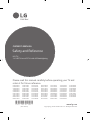 1
1
-
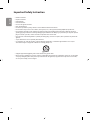 2
2
-
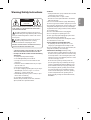 3
3
-
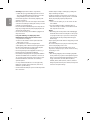 4
4
-
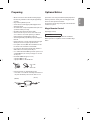 5
5
-
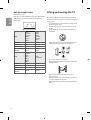 6
6
-
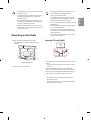 7
7
-
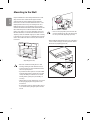 8
8
-
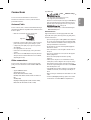 9
9
-
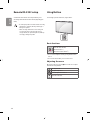 10
10
-
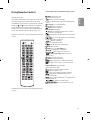 11
11
-
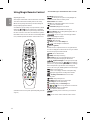 12
12
-
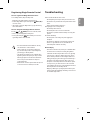 13
13
-
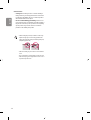 14
14
-
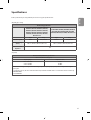 15
15
-
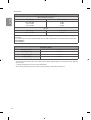 16
16
-
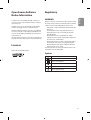 17
17
-
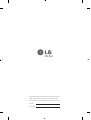 18
18
-
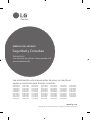 19
19
-
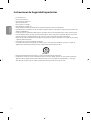 20
20
-
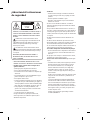 21
21
-
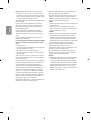 22
22
-
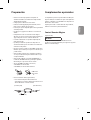 23
23
-
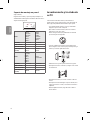 24
24
-
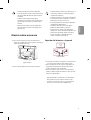 25
25
-
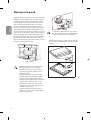 26
26
-
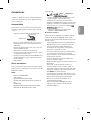 27
27
-
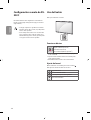 28
28
-
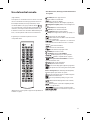 29
29
-
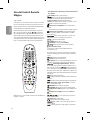 30
30
-
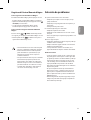 31
31
-
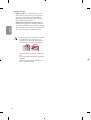 32
32
-
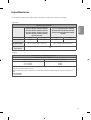 33
33
-
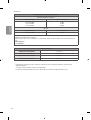 34
34
-
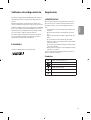 35
35
-
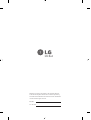 36
36
-
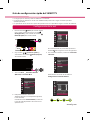 37
37
-
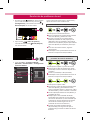 38
38
-
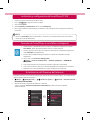 39
39
-
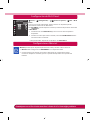 40
40
-
 41
41
-
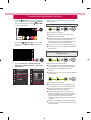 42
42
-
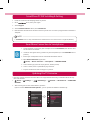 43
43
-
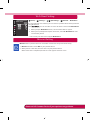 44
44
LG 75SK8000PSA Manual de usuario
- Tipo
- Manual de usuario
- Este manual también es adecuado para
En otros idiomas
- English: LG 75SK8000PSA User manual
Documentos relacionados
-
LG 65NANO96DNA Manual de usuario
-
LG 65SM8100PSA Manual de usuario
-
LG 43UH6100 Manual de usuario
-
LG 70UM7370PSA El manual del propietario
-
LG 43UH6030 Manual de usuario
-
LG 43UK631C El manual del propietario
-
LG 49SM8000PUA El manual del propietario
-
LG 49LW540S El manual del propietario
-
LG 43UP7500PSF El manual del propietario
-
LG 49LW540S(Colombia) El manual del propietario