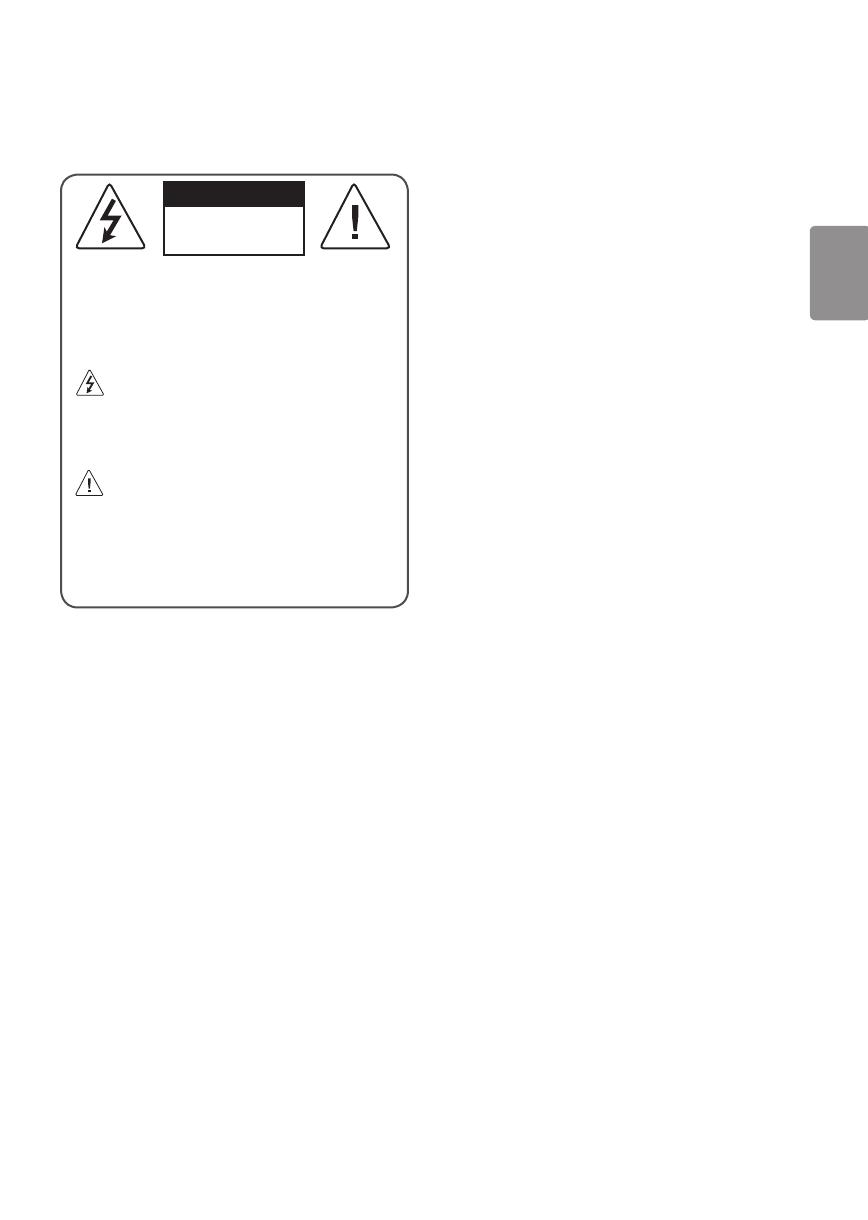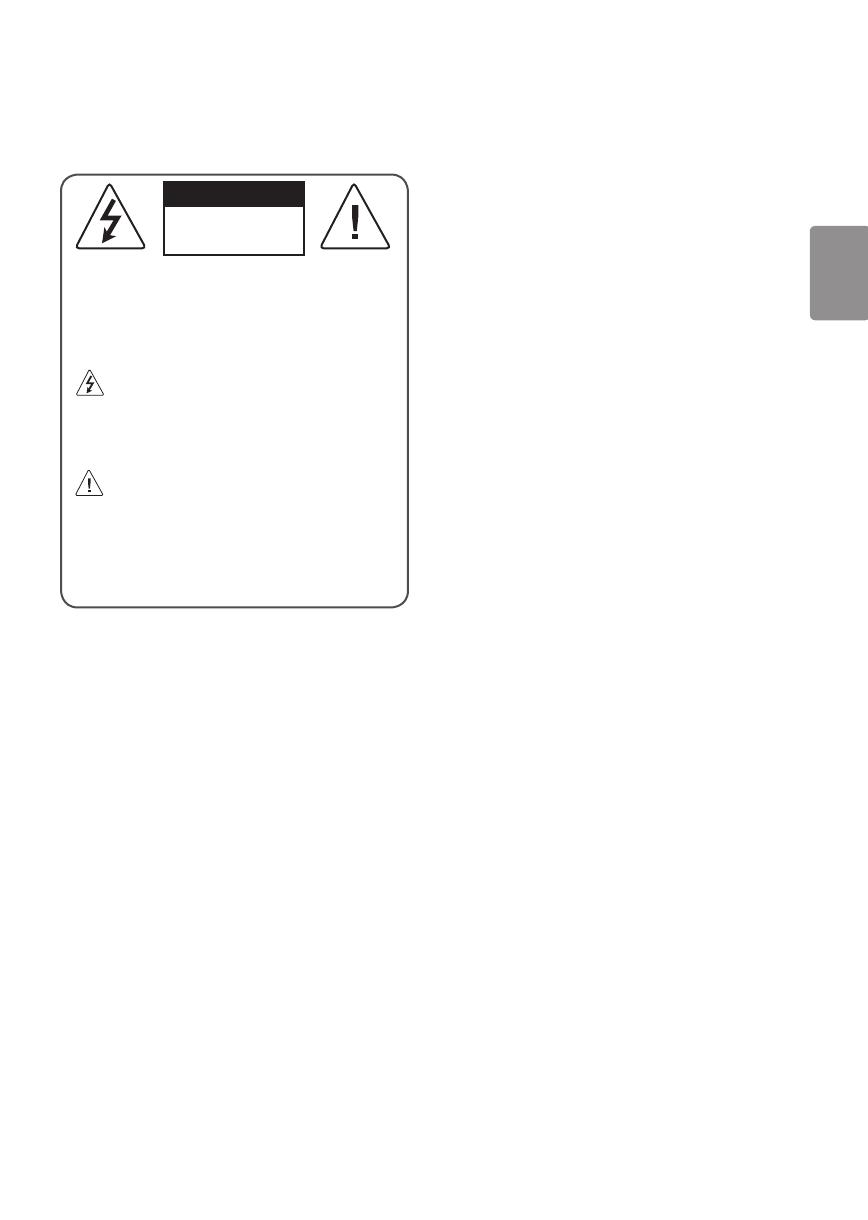
ESPAÑOL
3
¡Advertencia! Instrucciones
de seguridad
PRECAUCIÓN
RIESGO DE CHOQUE
ELÉCTRICO
NO ABRIR
PRECAUCIÓN: PARA REDUCIR EL RIESGO DE DESCARGAS
ELÉCTRICAS, NO QUITE LA CUBIERTA (O LA PARTE POSTERIOR). EL
USUARIO NO PUEDE CAMBIAR NI REPARAR LOS COMPONENTES
INTERNOS. CONSULTE ÚNICAMENTE AL PERSONAL DE SERVICIO
CALIFICADO.
El símbolo tiene como n alertar al usuario sobre la
presencia de voltaje peligroso sin aislamiento dentro del
compartimiento del producto que puede tener la potencia
suciente como para representar un riesgo de descargas
eléctricas para los usuarios.
Este símbolo tiene como n alertar al usuario sobre la
presencia de instrucciones importantes de funcionamiento
y mantenimiento (servicio) en la documentación que se incluye
con el aparato.
ADVERTENCIA: PARA REDUCIR EL RIESGO DE INCENDIOS O
DESCARGAS ELÉCTRICAS, NO EXPONGA EL PRODUCTO A LA
LLUVIA O LA HUMEDAD.
• PARA EVITAR UN INCENDIO, MANTENGA LAS VELAS U OTROS
ELEMENTOS CON FUEGO LEJOS DEL PRODUCTO EN TODO MOMENTO.
• No ubique el TV o el control remoto en ninguno de los
siguientes ambientes:
- Mantenga el aparato alejado de la luz solar directa.
- Áreas con alto nivel de humedad, como ser un baño
- Cerca de fuentes de calor como estufas u otros dispositivos que
emitan calor.
- Cerca del mostrador de la cocina o de humidicadores ya que
pueden estar expuestos a vapor o aceites.
- Áreas expuestas a lluvia o viento.
- No exponga el producto a ningún tipo de goteo ni salpicaduras,
y no coloque sobre o por encima del televisor (por ejemplo, en
estantes que pudieran encontrarse arriba de la unidad) ningún
tipo de objeto que contenga líquido, como oreros, tazas, etc.
- No deje el producto cerca de objetos inamables, como
gasolina o velas, ni exponga el televisor a un sistema de aire
acondicionado de forma directa.
- No lo instale en lugares con demasiado polvo.
No seguir estas indicaciones podría provocar un incendio,
una descarga eléctrica, una combustión o explosión, fallas o
deformaciones del producto.
• Ventilación
- Instale el televisor en un lugar con ventilación adecuada. No
lo coloque en un lugar cerrado como, por ejemplo, un estante
para libros.
- No instale el producto en alfombras o cojines.
- No bloquee o cubra el producto con paño u otros materiales
mientras esté conectado.
• Procure no tocar las aberturas de ventilación. Si se utiliza el
producto por un tiempo prolongado, las aberturas de ventilación
pueden calentarse.
• Proteja el cable de alimentación de daños físicos o mecánicos, es
decir, que no se tuerza, doble, deforme, que no quede atrapado al
cerrar una puerta y que no lo pisen. Preste especial atención a los
enchufes, tomacorrientes de la pared y al punto de salida del cable
en el aparato.
• No mueva el televisor mientras el cable de alimentación esté
conectado.
• No utilice un cable de alimentación que esté dañado o suelto.
• Al desenchufar el cable, asegúrese de hacerlo desde el enchufe. No
tire del cable de alimentación para desenchufar el televisor.
• No conecte demasiados dispositivos al mismo tomacorriente de ca,
dado que podría provocar incendios o descargas eléctricas.
• Desconexión del dispositivo de la alimentación principal
- El conector de alimentación es el dispositivo de desconexión. En
caso de emergencia, el conector de alimentación debe ser de
fácil acceso.
• No deje que los niños de trepen o se aferren al TV. De lo contrario,
el TV puede caerse y provocar lesiones graves.
• Puesta a tierra con una antena exterior (puede variar según
el país):
- Si instala una antena exterior, tome las siguientes precauciones.
El sistema de antena exterior no debe instalarse cerca de las
líneas eléctricas de trasmisión aérea, cerca de ningún otro
circuito de alimentación o luz eléctrica, ni en ningún lugar
donde pudiera entrar en contacto con este tipo de cables
eléctricos o circuitos, dado que podría provocar daños graves o
incluso la muerte.
Asegúrese de que el sistema de antena tenga una puesta a tierra
como protección contra sobretensiones y acumulaciones de
cargas estáticas.
La Sección 810 del Código Nacional de Electricidad (NEC) de
los Estados Unidos establece la forma de realizar una puesta a
tierra correcta del mástil, de la estructura de soporte, del cable
de bajada a una unidad de descarga de la antena, el tamaño
de los conductores de puesta a tierra, la ubicación de la unidad
de descarga de la antena, y la conexión y los requisitos de los
electrodos de puesta a tierra.
Conexión a tierra de la antena según el Código nacional de
electricidad, ANSI/NFPA 70