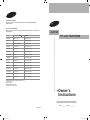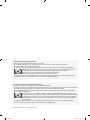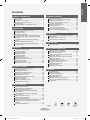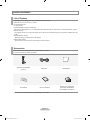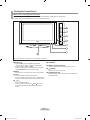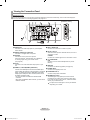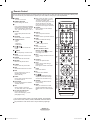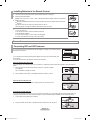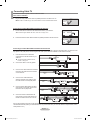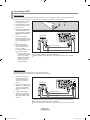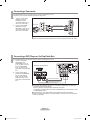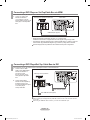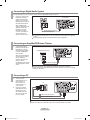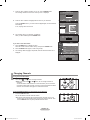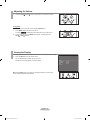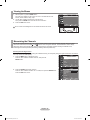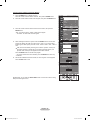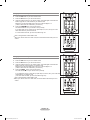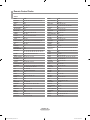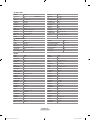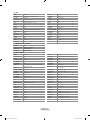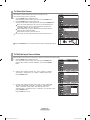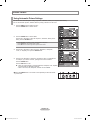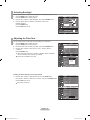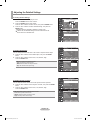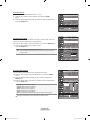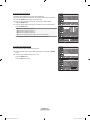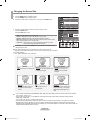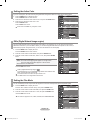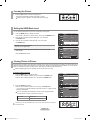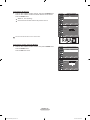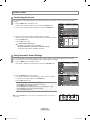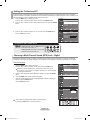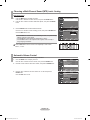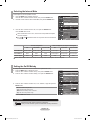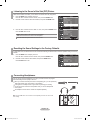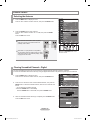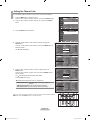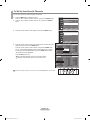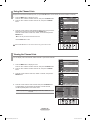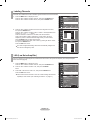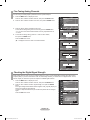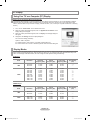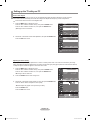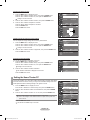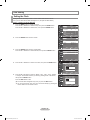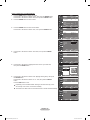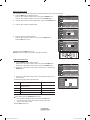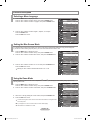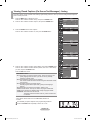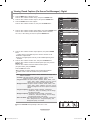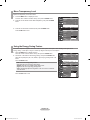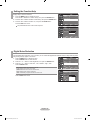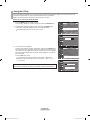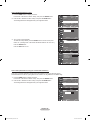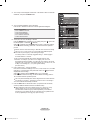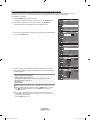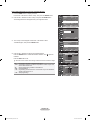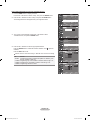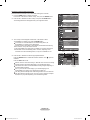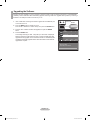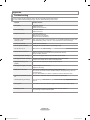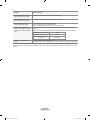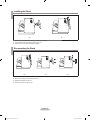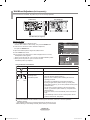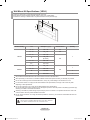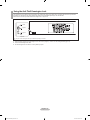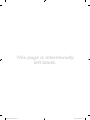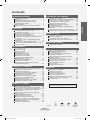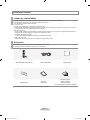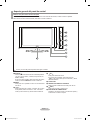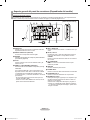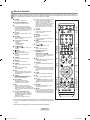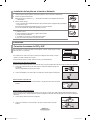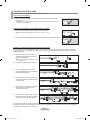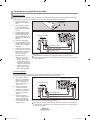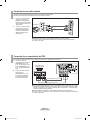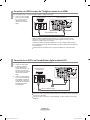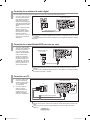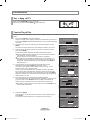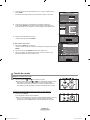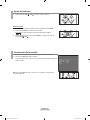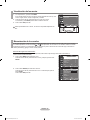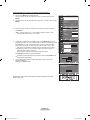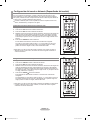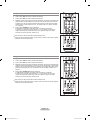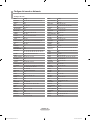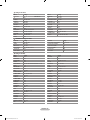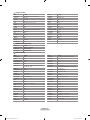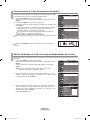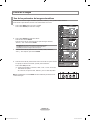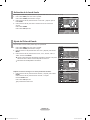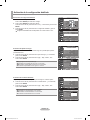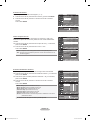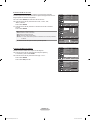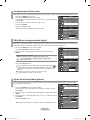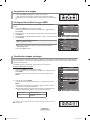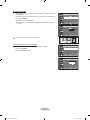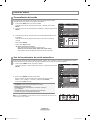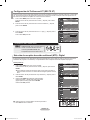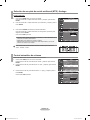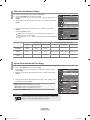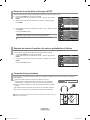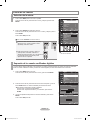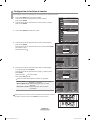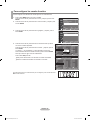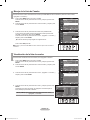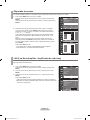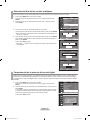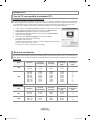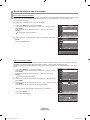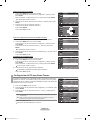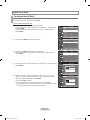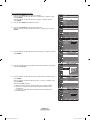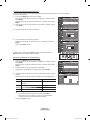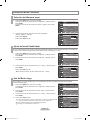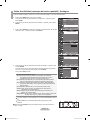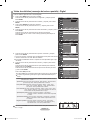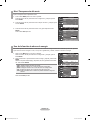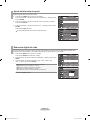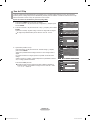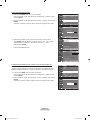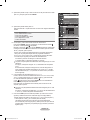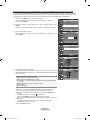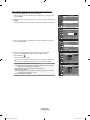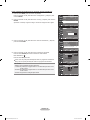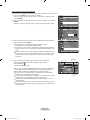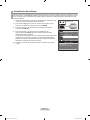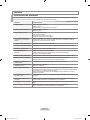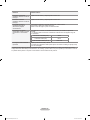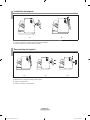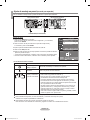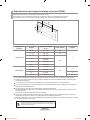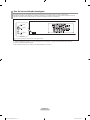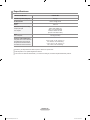Samsung LN40S71BD Manual de usuario
- Categoría
- Televisores LCD
- Tipo
- Manual de usuario

Owner’s
Instructions
Register your product at www.samsung.com/global/register
Record your Model and Serial number here for future reference.
· Model __________ · Serial No. ____________
LN40S71BD
TFT-LCD TELEVISION
Contact SAMSUNG WORLDWIDE
If you have any questions or comments relating to Samsung products, please contact the SAMSUNG
customer care center.
Contacte con SAMSUNG WORLDWIDE
Si tiene alguna pregunta o comentario referente a nuestros productos, por favor contacte con nuestro Servicio de
Atención al Cliente.
Country
Customer Care Center
Web Site
ARGENTINE 0800-333-3733 www.samsung.com/ar
BRAZIL 4004-0000 www.samsung.com/br
CHILE 800-726-7864(SAMSUNG) www.samsung.com/cl
COLOMBIA 01 8000 112 112 www.samsung.com/co
COSTA RICA 0-800-507-7267 www.samsung.com/latin
ECUADOR 1-800-10-7267 www.samsung.com/latin
EL SALVADOR 800-6225 www.samsung.com/latin
GUATEMALA 1-800-299-0013 www.samsung.com/latin
JAMAICA 1-800-234-7267 www.samsung.com/latin
MEXICO 01-800-SAMSUNG (7267864) www.samsung.com/mx
PANAMA 800-7267 www.samsung.com/latin
PUERTO RICO 1-800-682-3180 www.samsung.com/latin
REP. DOMINICA 1-800-751-2676 www.samsung.com/latin
TRINIDAD & TOBAGO 1-800-7267-864 www.samsung.com/latin
VENEZUELA 1-800-100-5303 www.samsung.com/latin
IMPORTADO POR:SAMSUNG ELECTRONICS MÉXICO.S.A.de C.V.
Vía Lopez Portillo No.6,
Col.San Fco.Chilpan
Tultitlán,Estado de México,C.P.54940
TEL.01-55-5747-5100 / 01-800-726-7864
BN68-01250C-00
BN68-01250C-X0L02-Cover.indd 1 2007-05-12 �� 4:51:08

Precautions When Displaying a Still Image
A still image may cause permanent damage to the TV screen
• Do not display a still image on the LCD panel for more than 2 hours as it can cause screen image retention.
This image retention is also known as "screen burn".
To avoid such image retention, reduce the degree of brightness and contrast of the screen when displaying a still image.
• Watching the LCD TV in 4:3 format for a long period of time may leave traces of borders displayed on the
left, right and center of the screen caused by the difference of light emission on the screen.
Playing a DVD or a game console may cause a similar effect to the screen.
Damages caused by the above effect are not covered by the Warranty.
• Displaying still images from Video games and PC for longer than a certain period of time may produce partial after-images.
To prevent this effect, reduce the ‘brightness’ and ‘contrast’ when displaying still images.
© 2007 Samsung Electronics Co., Ltd. All rights reserved.
Precauciones al mostrar en la pantalla una imagen fija
La imagen fija puede causar daños permanentes en la pantalla del televisor.
• No deje una imagen fija en la pantalla LCD durante más de dos horas ya que se podría producir una retención de la imagen en
la pantalla. Este fenómeno de retención de imágenes también se denomina “quemadura de pantalla”.
Para evitar que se produzca esa persistencia de la imagen, reduzca el nivel de luminosidad y de contraste de la pantalla
cuando muestre imágenes fijas.
• El uso del televisor LCD en formato 4:3 durante un tiempo prolongado puede dejar rastros de bordes en las
partes izquierda, derecha y central de la pantalla debido a las diferencias en la emisión lumínica de la pantalla.
La reproducción de un DVD o el uso de una consola de videojuegos pueden provocar un efecto similar en la
pantalla. Reproducir un DVD o una videoconsola puede causar un efecto similar en la pantalla. La garantía no
cubre estos daños.
• Ver imágenes fijas de videojuegos y PC durante más tiempo del indicado puede producir restos de imágenes parciales.
Para evitar este efecto, reduzca el ‘brillo’ y el ‘contraste’ cuando vea imágenes fijas.
Still-SA(Maxico).indd 1 2007-05-12 �� 4:51:31

Contents
Symbol Press Important Note One-Touch
Button
English
GENERAL INFORMATION
List of Features .......................................................... 2
Accessories ................................................................ 2
Viewing the Control Panel ...................................... 3
Viewing the Connection Panel ................................... 4
Remote Control .......................................................... 5
Installing Batteries in the Remote Control ................. 6
CONNECTIONS
Connecting VHF and UHF Antennas ......................... 6
Connecting Cable TV ................................................. 7
Connecting a VCR ..................................................... 8
Connecting a Camcorder
............................................ 9
Connecting a DVD Player or Set-Top/Cable Box ...... 9
Connecting a DVD Player or Set-Top/Cable Box
via HDMI ....................................................................
10
Connecting a DVD Player/Set-Top Cable Box
via DVI .......................................................................
10
Connecting a Digital Audio System............................ 11
Connecting an Amplifier/DVD Home Theater ............ 11
Connecting a PC ........................................................ 11
OPERATION
Turning the TV On and Off......................................... 12
Plug & Play Feature ................................................... 12
Changing Channels ................................................... 13
Adjusting the Volume ................................................. 14
Viewing the Display .................................................... 14
Viewing the Menus ..................................................... 15
Memorizing the Channels .......................................... 15
Setting Up Your Remote Control................................ 17
Remote Control Codes .............................................. 19
To Select the Source .................................................. 22
To Edit the Input Source Name ................................. 22
PICTURE CONTROL
Using Automatic Picture Settings ........................... 23
Activating Backlight ................................................ 24
Adjusting the Color Tone ........................................ 24
Adjusting the Detailed Settings .............................. 25
Changing the Screen Size ..................................... 28
Setting the Active Color ......................................... 29
DNIe (Digital Natural Image engine) ...................... 29
Setting the Film Mode ............................................ 29
Freezing the Picture ............................................... 30
Setting the HDMI Black Level
e ................................... 30
Viewing Picture-in-Picture ...................................... 30
SOUND CONTROL
Customizing the Sound .......................................... 32
Using Automatic Sound Settings ............................ 32
Setting the TruSurround XT .................................... 33
Choosing a Multi-Channel Sound (MTS)
track - Digital ..........................................................
33
Choosing a Multi-Channel Sound (MTS)
track - Analog .........................................................
34
Automatic Volume Control ..................................... 34
Selecting the Internal Mute..................................... 35
Setting the On/Off Melody ...................................... 35
Listening to the Sound of the Sub (PIP) Picture .... 36
Resetting the Sound Settings to the Factory
Defaults .................................................................. 36
Connecting Headphones ........................................ 36
CHANNEL CONTROL
Selecting the Antenna ............................................ 37
Clearing Scrambled Channels - Digital .................. 37
Setting the Channel Lists ....................................... 38
To Set-Up Your Favorite Channels ......................... 39
Using the Channel Lists ......................................... 40
Viewing the Channel Lists ...................................... 40
Labeling Channels .................................................. 41
LNA (Low Noise Amplifier)...................................... 41
Fine Tuning Analog Channels ................................ 42
Checking the Digital-Signal Strength ..................... 42
PC DISPLAY
Using Your TV as a Computer (PC) Display .......... 43
Display Modes ........................................................ 43
Setting up the TV with your PC .............................. 44
Setting the Home Theater PC ................................ 45
TIME SETTING
Setting the Clock .................................................... 46
FUNCTION DESCRIPTION
Selecting a Menu Language .................................. 49
Setting the Blue Screen Mode ............................... 49
Using the Game Mode ........................................... 49
Viewing Closed Captions (On-Screen Text
Messages) - Analog ................................................
50
Viewing Closed Captions (On-Screen Text
Messages) - Digital .................................................
51
Menu Transparency Level ...................................... 52
Using the Energy Saving Feature .......................... 52
Setting the Function Help ....................................... 53
Digital Noise Reduction .......................................... 53
Using the V-Chip .................................................... 54
Upgrading the Software .......................................... 61
APPENDIX
Troubleshooting ...................................................... 62
Installing the Stand ................................................. 64
Disconnecting the Stand ........................................ 64
Wall-Mount Adjustment
(Sold separately) ....................................................
65
Wall Mount Kit Specifications (VESA)
.......................... 66
Using the Anti-Theft Kensington Lock .................... 67
Specifications ......................................................... 68
English - 1
BN68-01250C-00Eng-0512.indd 1 2007-07-20 �� 3:01:15

English - 2
Accessories
Please make sure the following items are included with your LCD TV.
If any items are missing, contact your dealer.
Remote Control & Batteries
(AAA x 2)
Power Cord Cleaning Cloth
Cover-Bottom Owner’s Instructions
Warranty Card / Registration
Card / Safety Guide Manual
(Not available in all locations)
The items color and shape may vary depending on the model.
General Information
List of Features
Adjustable picture settings that can be stored in the TV’s memory.
Automatic timer to turn the TV on and off.
A special sleep timer.
V-Chip function.
Excellent Digital Interface & Networking :
With a built-in HD digital tuner, non-subscription HD broadcasts can be viewed with no Set-Top/Cable Box needed.
Remote Control
The supplied remote can be used to operate the TV as well as most DVD players, Set-Top boxes, Cable Boxes and
VCRs.
Excellent Picture Quality
- DNIe technology provides life-like clear images.
SRS TruSurround XT
- SRS TruSurround XT provides a virtual Dolby surround system.
BN68-01250C-00Eng-0512.indd 2 2007-05-12 �� 5:08:11

English - 3
Viewing the Control Panel
1
SOURCE
Toggles between all the available input sources
(TV, AV1, AV2, S-Video 1, S-Video 2, Component1,
Component2, PC, HDMI1, HDMI2)
In the on-screen menu, use this button as you would
use the ENTER button on the remote control.
2
MENU
Press to see an on-screen menu of your TV’s features.
3
+ VOL -
Press to increase or decrease the volume.
In the on-screen menu, use the + VOL - buttons as you
wouldusethe◄and►buttonsontheremotecontrol.
4 CH
Press to change channels.
In the on-screen menu, use the
CH
buttons as
you would use the
▲and▼
buttons on the remote
control.
5
SPEAKERS
6
REMOTE CONTROL SENSOR
Aim the remote control towards this spot on the TV.
7
(POWER)
Press to turn the TV on and off.
8
POWER INDICATOR
Blinks and turns off when the power is on and lights up
in stand-by mode.
Buttons on the Lower-Right Part of the Panel
The buttons on the lower-right panel control your TV’s basic features, including the on-screen menu.
To use the more advanced features, you must use the remote control.
The product color and shape may vary depending on the model.
BN68-01250C-00Eng-0512.indd 3 2007-05-12 �� 5:08:12

English - 4
1
AUDIO OUT
Connects to the audio input jacks on your Amplifier/
Home theater.
2
DIGITAL AUDIO OUT (OPTICAL)
Connects to a Digital Audio component.
3
EX-LINK
Connect this to the jack on the optional
wall mount bracket. This will allow you to adjust the
TV viewing angle using your remote control.
(see page 65.)
4
PC IN
Connects to the video and audio output jacks on your
PC.
5
HDMI IN 1,2 /DVI IN(HDMI1) (AUDIO R/L)
Connects to the HDMI jack of a device with an HDMI output.
Use the HDMI 1 IN terminal for a DVI connection to an external
device. You should use the DVI to HDMI cable or DVI-HDMI
adapter (DVI to HDMI) for a video connection,and the DVI IN
‘
R
-AUDIO-L’ terminal for audio.
- No sound connection is needed for an HDMI to HDMI
connection
- When using an HDMI/DVI cable connection, yor must use the
HDMI IN 1 terminal.
6
ANT 1 IN/ANT 2 IN
Connects to an antenna or cable TV system.
7
AV IN 1, AV IN 2
Video and audio inputs for external devices, such as a
camcorder or VCR.
S-VIDEO
Connects an S-Video signal from a camcorder or VCR.
8
HEADPHONE
Connects a set of external headphones for private
listening
9
SERVICE
Connector for software upgrades (see page 61).
0
POWER INPUT
Connects the supplied power cord
!
COMPONENT IN 1,2
Connects Component video/audio.
@
KENSINGTON LOCK
The Kensington lock (optional) is a device used to
physically fix the system when used in a public place.
If you want to use a locking device, contact the dealer
where you purchased the TV.
The place of the Kensington Lock may be different
depending on its model.
Viewing the Connection Panel
Rear Panel Jacks
Use the rear panel jacks to connect A/V components that will be connected continuously, such as VCR or DVD players.
For more information on connecting equipment, see pages 6-11.
[Side Panel Jacks]
BN68-01250C-00Eng-0512.indd 4 2007-05-12 �� 5:08:13

English - 5
Remote Control
You can use the remote control up to a distance of about 23 feet from the TV. When using the remote, always point it directly at the
TV. You can also use your remote control to operate your VCR, Cable box, DVD player, or Set-Top/Cable Box.
1
POWER
Turns the TV on and off.
2
NUMERIC BUTTONS
Press to change the channel.
3
–
Press to select additional channels(digital
and analog) being broadcast by the same
station. For example, to select channel
“54-3”, press “54”, then press “–” and “3”.
4
CH LIST
Used to display Channel Lists on the
screen.
5
ANTENNA
Press to select “AIR” or “CABLE”.
6
VCR/DVD Functions
- Rewind
- Stop
- Play/Pause
- Fast/Forward
7
VOL / VOL
Press to increase or decrease the
volume.
8 (
MUTE)
Press to temporarily cut off the sound.
9
MENU
Displays the main on-screen menu.
0
S.MODE
Press to select the sound mode.
!
RETURN
Returns to
the previous menu.
@
P.MODE
Press to select the picture mode.
#
SRS
Selects SRS TruSurround XT mode.
$
MTS
Press to
choose stereo, mono or
Separate Audio Program
(SAP broadcast).
%
SLEEP
Press to select a preset time interval
for automatic shut off.
^
AUTO PROG.
Press to automatically store selected
TV/Cable
channels.
&
SET
Sets the remote to control your
TV
, VCR, Cable, DVD, or Set-Top Box
*
TV, DVD, STB, CABLE, VCR
Press to operate your TV,
DVD,
STB, CABLE (box), or VCR
(
see pages 17-21.)
(
When pressing this button, a number
of buttons on the remote control (e.g.
TV
, DVD, STB, CABLE, VCR,
VOL and
CH buttons) light up for a few
seconds
and then turn off to save
power
. This function is convenient for
using
the remote at night or when dark.
)
SOURCE
Press to display all of the available
video
sources.
a
PRE-CH
Tunes to
the previous channel.
b
FAV.CH
Press to switch to your favorite channels.
c
HDMI
Selects the HDMI mode directly.
d
CH
/ CH
Press to change channels.
e
EXIT
Press
to exit the menu.
f
UP▲ / DOWN▼ / LEFT◄
/
RIGHT►
/ E
NTER
Use to select on-screen menu items
and change menu values.
g
INFO
Press
to display information on the TV
screen.
h
CAPTION
Controls the
caption decoder.
i
STILL
Press to
stop the action during a
particular
scene.
Press
again to resume normal video.
j
P.SIZE
Picture size
selection.
k
PIP
Picture-in Picture
ON/OFF.
l
CH
/
Displays the
available channels in
sequence.
(These buttons change
channels
in the PIP window only.)
m
ADD/DEL
Use
to store and delete channels
to/from
memory.
n
RESET
When your
remote does not work,
change
the batteries and press the
RESET button
for 2-3 seconds before
use.
This is a special remote control for the visually impaired, and has Braille
points on the Power, Channel, STOP, PLAY/PAUSE and Volume buttons.
The performance of the remote control may be affected by bright light.
BN68-01250C-00Eng-0512.indd 5 2007-05-12 �� 5:08:14

English - 6
1. Lift the cover at the back of the remote control upward as shown in the figure.
2. Install two AAA size batteries.
Make sure to match the "+" and "–" ends of the batteries with the diagram inside the compartment.
3. Replace the cover.
Remove the batteries and store them in a cool, dry place if you won’t be using the remote control for a
long time.
The remote control can be used up to about 23 feet from the TV.
(Assuming typical TV usage, the batteries should last for about one year.)
If the remote control doesn’t work, check the following:
1. Is the TV power on?
2. Are the plus and minus ends of the batteries reversed?
3. Are the batteries drained?
4. Is there a power outage, or is the power cord unplugged?
5. Is there a special fluorescent light or neon sign nearby?
Installing Batteries in the Remote Control
Connecting VHF and UHF Antennas
If your antenna has a set of leads that look like the diagram to the right, see "Antennas with 300
ΩFlatTwinLeads"below.
If your antenna has one lead that looks like the diagram to the right,see"Antennaswith75Ω
Round Leads".
If you have two antennas, see "Separate VHF and UHF Antennas".
1. Placethewiresfromthetwinleadsunderthescrewsona300-75Ωadapter
(not supplied).
Use a screwdriver to tighten the screws.
2. Plug the adaptor into the ANT 2 IN (CABLE) terminal on the back of the TV.
ANT 2 IN
(CABLE)
Antennas with 300 Ω Flat Twin Leads
Ifyouareusinganoff-airantenna(suchasaroofantennaor"rabbitears")thathas300Ωtwinatleads,followthedirections
below.
1.
Plug the antenna lead into the ANT 1 IN (AIR) terminal on the back of the TV.
Antennas with 75 Ω Round Leads
ANT 1 IN
(AIR)
Separate VHF and UHF Antennas
If you have two separate antennas for your TV (one VHF and one UHF), you must combine the two antenna signals before con
-
necting
the antennas to the TV. This procedure requires an optional combiner-adaptor (available at most electronics shops).
1. Connect both antenna leads to the combiner.
2. Plug the combiner into the ANT 1 IN (AIR) terminal on the bottom of the rear panel.
UHF
VHF
ANT 1 IN
(AIR)
UHF
VHF
Connections
BN68-01250C-00Eng-0512.indd 6 2007-05-12 �� 5:08:16

English - 7
After you have made this connection, set the A/B switch to the "A" position for normal viewing. Set the A/B switch to the "B" position to
view scrambled channels. (When you set the A/B switch to "B", you will need to tune your TV to the cable box’s output channel, which is
usually channel 3 or 4.)
Connecting to a Cable Box that Descrambles Some Channels
If your cable box descrambles only some channels (such as premium channels), follow the instructions below. You will need a two-
way splitter, an RF (A/B) switch, and four lengths of RF cable. (These items are available at most electronics stores.)
2. Connect this cable to a two-way splitter.
3. Connect an RF cable between the OUTPUT
terminal on the splitter and the IN terminal
on the cable box.
4. Connect an RF cable between the
ANT OUT terminal on the cable box and
the B–IN terminal on the RF(A/B) switch.
1. Find and disconnect the cable that is
connected to the ANT IN terminal on your
cable box.
This terminal might be labeled "ANT IN",
"VHF IN" or simply, "IN".
5. Connect another cable between the other
OUT terminal on the splitter and the A–IN
terminal on the RF (A/B) switch.
6. Connect the last RF cable between the
OUT terminal on the RF (A/B) switch and
the ANT IN terminal on the rear of the TV.
Splitter
Incoming
cable
Splitter
Cable Box
Incoming
cable
Splitter
Cable Box
RF (
A/B)
Switch
Incoming
cable
ANT IN
Splitter
Cable Box
Incoming
cable
RF (
A/B)
Switch
Splitter
Cable Box
Incoming
cable
TV
Rear
RF (A/B)
Switch
ANT IN
Connecting Cable TV
To connect to a cable TV system, follow the instructions below.
Cable without a Cable Box
1.
Plug the incoming cable into the ANT 2 IN (CABLE) terminal on the back of the TV.
Because this TV is cable-ready, you do not need a cable box to view unscrambled cable channels.
Connecting to a Cable Box that Descrambles All Channels
1. Find the cable that is connected to the ANT OUT terminal on your cable box.
This terminal might be labeled "ANT OUT", "VHF OUT" or simply, "OUT".
2. Connect the other end of this cable to the ANT 2 IN (CABLE) terminal on the back of the TV.
ANT OUT
ANT IN
ANT 2 IN
(CABLE)
ANT 2 IN
(CABLE)
BN68-01250C-00Eng-0512.indd 7 2007-05-12 �� 5:08:18

English - 8
Connecting a VCR
These instructions assume that you have already connected your TV to an antenna or a cable TV system (according to the
instructions on pages 6-7). Skip step 1 if you have not yet connected to an antenna or a cable system.
1. Unplug the cable or antenna
from the back of the TV.
2. Connect the cable or antenna
to the ANT IN terminal on the
back of the VCR.
3. Connect an RF Cable between
the ANT OUT terminal on the
VCR and the ANT 1 IN (AIR) or
ANT 2 IN (CABLE) terminal on
the TV.
4. Connect a Video Cable
between the VIDEO OUT jack
on the VCR and the AV IN 1 (or
AV IN 2) [VIDEO] jack on the
TV.
5.
Connect Audio Cables
between the AUDIO OUT
jacks on the VCR and the
AV IN 1 (or AV IN 2)
[R- AUDIO-L] jacks on the TV.
If you have a “mono”
(non-stereo) VCR, use a
Y-connector (not supplied)
to hook up to the right
and left audio input jacks
of the TV. If your VCR
is stereo, you must
connect two cables.
Follow the instructions in “Viewing a VCR or Camcorder Tape” to view your VCR tape.
Each VCR has a different back panel configuration.
When connecting a VCR, match the color of the connection terminal to the cable.
TV Rear Panel
RF Cable (Not supplied)
3
VCR Rear Panel
2
Video Cable (Not supplied)
4
Audio Cable (Not supplied)
5
ANT 1 IN
(AIR)
Your Samsung TV can be connected to an S-Video signal from a VCR.
(This connection delivers a better picture as compared to a standard VCR.)
1. To begin, follow steps 1–3
in the previous section to
connect the antenna or
cable to your VCR and
your TV.
2. Connect an S-Video Cable
between the S-VIDEO OUT
jack on the VCR and the
AV IN1 [S-VIDEO] jack on
the TV.
3. Connect Audio Cables
between the AUDIO OUT
jacks on the VCR and the
AV IN1 [R-AUDIO-L] jacks
on the TV.
An S-Video cable may be included with a VCR. (If not, check your local electronics store.)
Each VCR has a different back panel configuration.
When connecting a VCR, match the color of the connection terminal to the cable.
VCR Rear Panel
RF Cable (Not supplied)
1
Audio Cable (Not supplied)
3
TV Rear Panel
S-Video Cable (Not supplied)
2
S-Video Connection
Video Connection
ANT 2 IN
(CABLE)
BN68-01250C-00Eng-0512.indd 8 2007-05-12 �� 5:08:19

English - 9
Connecting a DVD Player or Set-Top/Cable Box
The rear panel jacks on your TV make it easy to connect a DVD player to your TV.
1. Connect a Component
Cable between the
COMPONENT IN(1 or 2)
[Y, PB, PR] jacks on the TV
and the COMPONENT
[Y, PB, PR] jacks on the
DVD player or Set-Top/Cable
Box.
2. Connect Audio Cables
between the COMPONENT
IN(1 or 2) [R-AUDIO-L]
jacks on the TV and the
AUDIO OUT jacks on the
DVD player or Set-Top/Cable
Box.
Component video separates the video into Y (Luminance (brightness)), Pb (Blue) and
Pr (Red) for enhanced video quality.
Be sure to match the component video and audio connections.
For example, if connecting the video cable to COMPONENT IN, connect the audio cable
to COMPONENT IN also.
Each DVD Player or Set-Top/Cable Box has a different back panel configuration.
When connecting a DVD player or Set-Top/Cable Box, match the color of the connection
terminal to the cable.
DVD Player, Set-Top/Cable Box
TV Rear Panel
Component Cable (Not supplied)
1
Audio Cable (Not supplied)
2
Connecting a Camcorder
The side panel jacks on your TV make it easy to connect a camcorder to your TV.
They allow you to view the camcorder tapes without using a VCR
1. Connect a Video Cable
between the AV IN2
[VIDEO] jack on the
TV and the VIDEO OUT
jack on the camcorder.
2. Connect Audio Cables
between the AV IN2
[R-AUDIO-L] jacks on the
TV and the AUDIO OUT
jacks on the camcorder.
Camcorder
TV Side Panel
Video Cable (Not supplied)
1
Audio Cable (Not supplied)
2
Each Camcorder has a different back panel configuration.
When connecting a Camcorder, match the color of the connection terminal to the cable.
BN68-01250C-00Eng-0512.indd 9 2007-05-12 �� 5:08:21

English - 10
Connecting a DVD Player or Set-Top/Cable Box via HDMI
This connection can only be made if there is an HDMI Output connector on the external device.
1. Connect an HDMI Cable
between the HDMI IN
(1,2) connector on the TV
and the HDMI connector on the
DVD player or Set-Top/Cable
Box.
DVD Player, Set -top/Cable box Rear Panel
TV Rear Panel
HDMI Cable (Not supplied)
What is HDMI?
• HDMI(High-Definition Multimedia Interface), is an interface that
enables the transmission of digital audio and video signals using a single cable.
• The difference between HDMI and DVI is that the HDMI device is smaller in size and
has
the HDCP (High Bandwidth Digital Copy Protection) coding feature installed.
Each DVD player/Set-Top Cable Box has a different back panel configuration.
Connecting a DVD Player/Set-Top Cable Box via DVI
This connection can only be made if there is a DVI Output connector on the external device.
1. Connect a DVI to HDMI
Cable or DVI-HDMI Adapter
between the HDMI IN 1
jack on the TV and
the DVI connector on the
DVD player/Set-Top Cable
Box.
2. Connect Audio Cables
between the DVI IN(HDMI 1)
[R-AUDIO-L] jack on the
TV and the AUDIO OUT jacks
on the DVD player/
Set-Top Cable Box.
Each DVD player/Set-Top Cable Box has a different back panel configuration.
When connecting a DVD player/Set-Top Cable Box, match the color of the connection terminal
to the cable.
When using an HDMI/DVI cable connection, you must use the HDMI IN 1 jack.
TV Rear Panel
DVD Player / Set-Top Cable Box
Audio Cable (Not supplied)
2
DVI to HDMI Cable (Not supplied)
1
When using an HDMI cable
connection, it is only
possible from the HDMI 2 IN
terminal.
BN68-01250C-00Eng-0512.indd 10 2007-05-12 �� 5:08:22

Connecting an Amplier/DVD Home Theater
1. Connect Audio Cables
between the AUDIO OUT
[R-AUDIO-L] on the TV
and AUDIO IN [R-AUDIO-
L] on the Amplifier/DVD
Home Theater.
When an audio amplifier is
connected to the "AUDIO
OUT [L-AUDIO-R]"
terminals: Decrease the
volume of the TV,
and adjust the volume level
with the Amplifier’s volume
control.
Amplier/DVD Home Theater
TV Rear Panel
Audio Cable (Not supplied)
Each Amplifier/DVD Home Theater has a different back panel configuration.
When connecting an Amplifier/DVD Home Theater, match the color of the connection
terminal to the cable.
English - 11
Connecting a Digital Audio System
1. Connect an Optical Cable
between the “DIGITAL
AUDIO OUT (OPTICAL)”
jacks on the TV and the
Digital Audio Input jacks on
the Digital Audio System.
When a Digital Audio
System is connected to the
“DIGITAL AUDIO OUT
(OPTICAL)” terminal:
Decrease the volume
of the TV, and adjust the
volume level with the
system’s volume control.
Digital Audio System
TV Rear Panel
Optical Cable (Not supplied)
5.1CH audio is possible when the TV is connected to an external device supporting
5.1CH.
Each Digital Audio System has a different back panel configuration.
The rear panel jacks on your TV make it easy to connect a Digital Audio System to your TV.
Connecting a PC
1. Connect a D-Sub
Cable between PC IN
[PC] connector on
the TV and the PC
output connector on
your computer.
2. Connect a PC Audio
Cable between PC IN
[AUDIO] jack on the
TV and the Audio Out
jack of the sound card
on your computer.
PC
TV Rear Panel
D-Sub Cable (Not supplied)
1
PC Audio Cable (Not supplied)
2
Each PC has a different back panel configuration
When connecting a PC, match the color of the connection terminal to the cable.
BN68-01250C-00Eng-0512.indd 11 2007-05-12 �� 5:08:23

English - 12
Plug & Play Feature
When the TV is initially powered on, basic settings proceed automatically and subsequently:
1. Press the POWER button on the remote control.
The message “Menu language, Shop Mode, Channels and Time will be set.” is
displayed.
Press the ENTER button, then “Select the language of the OSD” menu is
automatically displayed.
2. Pressthe▲
or▼buttonstoselectlanguage,thenpresstheENTER button.
The message “Select Home Mode when installing this TV at home.” is displayed.
3. Press
the
◄or►buttonstoselect“Shop”or“Home”,thenpress the ENTER button.
The message “Select the antennas to memorize.” is displayed.
We recommend setting the TV to Home mode for the best picture in your
home environment.
Shop mode is only intended for use in retail environments.
If the unit is accidentally set to Shop mode and you want to return to Dynamic
(Home) mode, press any Volume button and then hold down the MENU button
for five seconds on the side panel of the TV.
4. Pressthe
▲or▼buttonstomemorizethechannelsoftheselectedconnection.
Press the ENTER button to select “Start”.
If the antenna is connected to ANT 1(AIR), select “Air” and if it is connected to
ANT 2 (CABLE), select “Cable”.
If both ANT 1 (AIR) and ANT 2 (CABLE) are connected, select the “Air + Cable”.
In Cable mode, you can select the correct signal source among STD, HRC,
andIRCbypressingthe▲or▼button,thenpresstheENTER button.
Contact your local cable company to identify the type of cable system that
exists in your particular area.
5. The TV will begin memorizing all of the available channels.
After all the available channels are stored, the Auto program menu reappears.
Press the ENTER button when channel memorization is complete.
The message “Select the clock mode.” is displayed.
To stop the search before it has finished, press the ENTER button with stop
selected.
6. Press the ENTER button.
Pressthe▲or▼buttonstoselect“Manual”or“Auto”,then press the ENTER button.
The message “Set to daylight Saving time” is displayed.
Turning the TV On and Off
Press the POWER button on the remote control.
You can also use the
button on the front of the panel.
Operation
Select Home Mode when installing this TV at home.
Plug & Play
Plug & Play
Air Channel 50
50%
Clock Set
Shop
Stop
Menu language, Shop Mode,
Channels and Time will be set.
Start
Menu Language
Plug & Play
English
Español
Français
Move Enter Skip
Select the language of the OSD.
Home
Move Enter Skip
Select the antennas to memorize.
Start
Air
Plug & Play
Cable
Air+Cable
Start
Start
Move Enter Skip
Enter Skip
Auto Program in Progress.
Clock Mode :
Move Enter Skip
Select the clock mode.
Plug & Play
Auto
Manual
Plug & Play
Auto Program is completed.
16 Channels were memorized.
Air : 16, Cable : 0.
Enter Skip
OK
BN68-01250C-00Eng-0512.indd 12 2007-05-12 �� 5:08:26

English - 13
7. Pressthe▲or▼buttonstoselect“Off”or“On”,thentheENTER button.
The message “Select the time zone in which you live.” is displayed.
8. Pressthe
▲or▼buttonstohighlightthetimezoneforyourlocalarea.
Press the ENTER button. If you have received a digital signal, the time will be set
automatically.
If not, see page 46 to set the clock.
9. The message “Enjoy your watching.” is displayed.
When you have finished, press the ENTER button.
Changing Channels
1. Press the CH
or
C
H
button to change channels.
When you press the CH
or
C
H
button, the TV changes channels in
sequence.
You will see all the channels that the TV has memorized. (The TV must have
memorized at least three channels). You will not see channels that were either
erased or not memorized. See page 16 to memorize channels.
If you want to reset this feature...
1.
Press the MENU button to display the menu.
Pressthe▲or▼ buttons to select "Setup", then press the ENTER button.
2. Press the ENTER button again, to select "Plug & Play".
3. The message "Menu language, Shop Mode, Channels and Time will be set." is
displayed.
Using the Channel Buttons
1. Press the PRE-CH button.
The TV will switch to the last channel viewed.
To quickly switch between two channels that are far apart, tune to one
channel, then use the number button to select the second channel. Then
use the PRE-CH button to quickly alternate between them.
Using the PRE-CH Button to select the Previous Channel
Daylighting Saving Time :
Move Enter Skip
Set to daylight saving time.
Plug & Play
Off
On
Move Enter Skip
Selects a cable signal type for your location.
Plug & Play
Newfoundland
Atlantic
Eastern
Central
Mountain
P
acific
Alaska
Hawaii
Enjoy your watching.
OK
Setup
Plug & Play ►
Language : English ►
Time ►
Game M
ode : Off ►
V-Chip ►
Caption ►
Menu
Transparency : Medium ►
▼More
TV
Move Enter Return
Menu language, Shop Mode,
Channels and Time will be set.
Start
BN68-01250C-00Eng-0512.indd 13 2007-05-12 �� 5:08:29

English - 14
Adjusting the Volume
1. Press the
VOL
or VOL
buttons to decrease or increase the volume.
Using Mute
At any time, you can cut off the sound using the MUTE button.
1. Press MUTE button and the sound cuts off.
The word " " will appear in the lower-left corner of the screen.
2. To turn mute off, press the MUTE button again, or simply press the
VOL
or VOL
buttons.
Viewing the Display
1. Press the INFO button on the remote control.
The TV will display the channel, the type of sound,
and the status of certain picture and sound settings.
Press the INFO button once more or wait approximately 10 seconds and
the display disappears automatically.
Thedisplayidentiesthecurrentchannelandthestatusofcertainaudio-videosettings.
Air 7
Mono
Picture Mode : Dynamic
Sound Mode : Custom
MTS : Stereo
05 : 54 pm
BN68-01250C-00Eng-0512.indd 14 2007-05-12 �� 5:08:30

English - 15
Viewing the Menus
1. With the power on, press the MENU button.
The main menu appears on the screen. The menu’ s left side has five icons:
Picture, Sound, Channel, Setup, Input.
2. Usethe▲or▼buttonstoselectoneofthefiveicons.
Then press the ENTER
button to
access the icon’s sub-menu.
3. Press the EXIT button to exit.
The on-screen menus disappear from the screen after about one minute.
Input
Source List : TV ►
Edit Name ►
TV
Move Enter Exit
Memorizing the Channels
Your TV can memorize and store all of the available channels for both "off-air" (Air) and "Cable" channels. After the available
channels are memorized, use the CH
or
C
H
buttons to scan through the channels. This eliminates the need to change
channels by entering the channels digits. There are three steps for memorizing channels: selecting a broadcast source,
memorizing the channels (automatic) and adding or deleting channels (Channel List).
Selecting the Video Signal-source
Before your television can begin memorizing the available channels, you must specify the type of signal source that is connected to
the TV (i.e. an Air or a Cable system).
1. Press the MENU button to display the menu.
Pressthe▲or▼buttonstoselect"Channel",thenpressthe
ENTER
button.
2. Press the ENTER button select “Antenna”.
Pressthe▲or▼buttonstoselect“Air”or“Cable”,thenpresstheENTER button.
Press the EXIT button to exit.
Antenna : Air ►
Auto Program ►
Clear Scrambled Channel ►
Channel List ►
Name ►
Fine Tune ►
Signal Strength ►
LNA : On ►
Channel
Move Enter Return
TV
Channel
Move Enter Return
TV
Antenna : Air ►
Auto Program
Clear Scrambled Channel
Channel List
Name
Fine Tune
Signal Strength
LNA : On
Air
Cable
BN68-01250C-00Eng-0512.indd 15 2007-05-12 �� 5:08:31

English - 16
Storing Channels in Memory (Automatic Method)
1. Press the MENU button to display the menu.
Pressthe▲or▼buttonstoselect“Channel”,thenpresstheENTER button.
2. Pressthe▲or▼buttonstoselect"AutoProgram",thenpresstheENTER
button.
3
.
Pressthe▲or▼buttonstoselecttheantennaconnection,thenpressthe
ENT
ER button.
Air: “Air” antenna signal. / Cable: “Cable” antenna signal. /
Air+Cable: “Air” and “Cable” antenna signals.
4. When selecting the Cable TV
system: Press the ENTER button to start the auto
program. By default, the cable TV system is set to “STD”. If you want to select
anothertypeofcablesystem,pressthe▲or▼buttontoselect“STD”,“HRC”or
“IRC”.
STD, HRC and IRC identify various types of cable TV systems. Contact your
local cable company to identify the type of cable system that exists in your
particular area. At this point the signal source has been selected.
Press the ENTER button to start the auto program.
To stop the search before it has finished, press the ENTER button with stop
selected.
5. After all the available channels are stored, the “Auto Program” menu reappears.
Press the EXIT button to exit.
Alternately, you can press the AUTO PROG. button on the remote control to bring
up the Auto Program menu.
Move Enter Return
Antenna : Air ►
Auto Program ►
Clear Scrambled Channel ►
Channel List ►
Name ►
Fine
Tune ►
Signal Strength
►
LNA :
On ►
Channel
Move Enter Return
TV
Move Enter Return
Select the antennas to memorize.
Channel
Move Enter Return
TV
Start
Air
Cable
Air+Cable
Start
Start
Plug & Play
Auto Program is completed.
16 Channels were memorized.
Air : 16, Cable : 0.
Auto Program
Cable Channel 50
50%
Stop
Enter Return
Auto Program in Progress.
Move Enter Return
Selects the cable system.
Auto Program
Move Enter Return
TV
Analog
Start
STD
HRC
IRC
Digital
STD
HRC
IRC
OK
Enter Return
BN68-01250C-00Eng-0512.indd 16 2007-05-12 �� 5:08:34

English - 17
After the television has been set up properly, your remote control can operate in five
different modes: TV, DVD, Cable, Set-Top Box, VCR. Pressing the corresponding button
on the remote control allows you to switch between these modes, and control
whichever piece of equipment you choose.
The remote control might not be compatible with all DVD Players, VCRs, Cable boxes, and
Set-Top Boxes.
Setting Up the Remote to Operate Your VCR
1. Turn off your VCR.
2. Press the VCR button on your TV’s remote control.
3. Press the SET button on your TV’s remote control.
4. Using the number buttons on your remote control, enter three digits of the VCR code
listed on page 19 of this manual for your brand of VCR. Make sure you enter three digits
of the code, even if the first digit is a “0”.
(If more
than one code is listed, try the first one.)
5. Press the POWER
button on the remote control.
Your VCR should turn on if your remote is set up correctly.
If your VCR does not turn on after set up, repeat steps 2, 3, and 4, but try one of the
other codes listed for your brand of VCR.
If no other codes are listed, try each VCR code, 000 through 080.
Note on Using Remote Control Modes: VCR
When your remote control is in “VCR” mode, the volume buttons still control your TV’s
volume.
Setting Up the Remote to Operate Your Cable Box
1. Turn off your cable box.
2. Press the CABLE button on your TV’s remote control.
3. Press the SET button on your TV’s remote control.
4. Using the number buttons on your remote control, enter three digits of the cable box code
listed on page
20 of this
manual for your brand of cable box. Make sure you enter three
digits of the code, even if the first digit is a “0”. (If there is more than one code listed, try
the first one.)
5. Press the POWER
button on the remote control.
Your cable box should turn on if your remote is set up correctly.
If your cable box does not turn on after set up, repeat steps 2, 3, and 4, but try one of the
other codes listed for your brand of cable box. If no other codes are listed, try each code,
000 through 046.
Note on Using Remote Control Modes: Cable Box
When your remote control is in “CABLE” mode, the volume buttons still control your TV’s
volume.
Setting Up Your Remote Control
BN68-01250C-00Eng-0512.indd 17 2007-05-12 �� 5:08:35

English - 18
Setting Up the Remote to Operate Your DVD
1. Turn off your DVD.
2. Press the DVD button on your TV’s remote control.
3. Press the SET button on your TV’s remote control.
4. Using the number buttons on your remote control, enter three digits of the DVD code
listed on page 20~21 of this
manual for your brand of DVD.
Make sure you enter three digits of the code, even if the first digit is a “0”.
(If there is more than one code listed, try the first one.)
5. Press the POWER
button on the remote control.
Your DVD should turn on if your remote is set up correctly.
If your DVD does not turn on after set up, repeat steps 2, 3, and 4, but try one of the
other codes listed for your brand of DVD.
If no other codes are list-ed, try each code, 000 through 141.
Note on Using Remote Control Modes: DVD
When your remote control is in “DVD” mode, the volume buttons still control your TV’s
volume.
Setting Up the Remote to Operate Your STB
1.
Turn off your STB.
2. Press the STB button on your TV’s remote control.
3. Press the SET button on your TV’s remote control.
4. Using the number buttons on your remote control, enter three digits of the STB code
listed on page 21 of this manual
for your brand of STB.
Make sure you enter three digits of the code, even if the first digit is a “0”.
(If there is more than one code listed, try the first one.)
5. Press the POWER
button on the remote control.
Your STB should turn on if your remote is set up correctly.
If your STB does not turn on after set-up, repeat steps 2, 3 and 4, but try one of the other
codes listed for your brand of STB.
(If no other codes are listed, try each code, 000 through 074.)
Note on Using Remote Control Modes: STB
When your remote control is in “STB” mode, the volume buttons still control your TV’s
volume.
BN68-01250C-00Eng-0512.indd 18 2007-05-12 �� 5:08:36

English - 19
VCR
Brand Code
SAMSUNG 000
001 002 003 004 005 077 078 079
ADMIRAL 020
AIWA 025
AKAI 004
027 032
AUDIO DYNAMICS 007 026
BELL&HOWELL 018
BROKSONIC 022
CANDLE 002
003 006 008 015 055
CANON 021
056
CITIZEN 002
003 006 008 015 055
COLORTYME 007
CRAIG 002
024
CURTIS MATHES 002 007 008 017 021 025 056 064 066
DAEWOO 003
010 011 012 013 014 015 016
DB 007
026
DIMENSIA 017
DYNATECH 025
ELECTROHOME 034
EMERSON
001 003 006 021 022 025 030 032 034 040
047 050 052 060 063 065 066 067 069 073
FISHER 018 024 028 029 048 051 061
FUNAI 025
GENERAL ELECTRIC
002 005 017 021 056
GO VIDEO 002
HARMAN
KARDON 007
HITACHI 019
025 041 042 074
INSTANT REPLAY 021
JC
PENNEY
002 007 018 019 021 026 037 041 054 056
JCL
007 008 018 021 026 037
JVC
081 082 083
KENWOOD
007 008 018 021 026 037
KLH
070
KONIA
036
LG(Goldstar)
006 007 008 009 010
LIOYD
025
LOGIK
038
LXI
025
MAGNAVOX
021 056 059
MARANTZ
007 008 018 021 026 037 062
MARTA
006
MEI
021
MEMOREX
006 021 024 025
MGA
034
MIDLAND
005
MINOLTA
019 041 075
MITSUBISHI
019 034 041 046
Brand Code
MONTGOMERY WARD
020
MTC 002
025
MULTITECH 002
005 025 038
NEC 007
008 018 026 037 062 064
OPTIMUS 020
ORION 073
074 075 076
PANASONIC 021
056 071 072
PENTAX 019
041 075
PENTEX RESEARCH+
008
PHILCO 021
056 059
PHILIPS 021
080
PIONEER 019
026 039 053
PORTLAND 015
049 055
PROSCAN 017
QUARTZ 018
QUASAR 021
056
RADIO SHACK/
REALISTIC
006 018 020 021 024 025 029 034 048 056
RCA
002 017 019 021 035 041 043 057 068 076
SANSUI 026
SANYO 018
024
SCOTT 003
047 052 067
SEARS 006
018 019 024 028 029 041 048 051
SHARP 020
034 045 015
SHIMTOM 027
033 038 058
SIGNATURE 025
SONY 027
033 044
SYLVANIA 021
025 056 059
SYMPHONIC 025
TANDY 018
025
TASHIKA 006
TATUNG 037
TEAC 025
037 068
TECHNICS 021
TEKNIKA 006
021 025 031
TMK 066
TOSHIBA 003
019 029 051 052
TOTEVISION 002
006
UNITECH 002
VECTOR RESEARCH
007 026
VICTOR 026
VIDEO
CONCEPTS 007 026
VIDEOSONIC 002
WARDS
002 003 006 019 020 021 024 025 034 038 041
YAMAHA 007 008 018 026 037
ZENITH 023
027 033
Remote Control Codes
BN68-01250C-00Eng-0512.indd 19 2007-05-12 �� 5:08:36

English - 20
CABLE BOX
Brand Code
SAMSUNG 000
001 002 003 004 005 006 007
GI 041
HAMLIN 003
024 031
HITACHI 025
030
JERROLD 038
039
MACOM 025
030
MAGNAVOX 019
023 028
OAK 026
PANASONIC 003
022 027 037 044
PHILIPS 019
021 023 028
PIONEER 004
018 020 044
RCA 014
022 040
REGAL 003
Brand Code
REGENCY 015
023
SA 042
043
SCIENTIFIC ATLAN 042 043
SPRUCER 022
STARGA
TE 2000 036
SYLVANIA 016
TEXSCAN 016
TOCOM 032
UNIVERSAL 033
034
VIEWSTAR 019
021 023 028
WARNER AMEX 046
ZENITH 017
029 035 037 045
SAMSUNG DVD
Product Code
DVD 000
001 002
DVDR 003
004
BD Record 005 006
VCR COMBO 007 008 009 010 011
VCR Record 012
DHR
COMBO 013
Product Code
Home Theater VCR COMBO 014 015 016
HDD Recorder COMBO 017
TWIN TRA
Y COMBO 018
STB
DVD COMBO 019
DVD
Receiver 020
AV
Receiver 021
DVD
Brand Code
ANAM 030
AUDIOVOX 075
AUDIOLOGIC 085
ANABA 072
APEX
DIGITAL 070 071 074 086 083 084 088 111 112
AIWA 114
BROKSONIC 062
BLAUPUNKT 074
B&K 122
123
CURTIS MATHES 027
CYBER
HOME 077 078 079 082
CLARION 080
125
CIRRUS 081
CYBER
HOME 065
CINEVISION 095
DAEWOO 066
DENON 146
FARENHEIT 067
068
FISHER 090
GPX 060
GO VIDEO 061
089 133 135
GE 069
074
GREENHILL 074
HITACHI 064
113
HITEKER 071
HOYO 073
HARMAN / KARDON
091 110
IRT 089
Brand Code
INTEGRA 092
JBL 091
JVC 022
033 115 116
JATON 073
KENWOOD 051
108 109
KISS 073
KONKA 059
100 106 107
KLH 074
075
LG(Goldstar) 025
031
LOEWE 057
LASONIC 058
MOBILE AUTHORITY
054
MEMOREX 055
MALATA 056
MAGNAVOX 076
093
MINTEK 074
094
MONYKA 073
NORCENT 048
049 050
NEXT BASE 052
NEC 053
NANTAUS 144
NESA 074
OPTOMEDIA ELECTRONICS
105
OPTIVIEW 072
ONKYO 076
092 119
PHILCO 044
045
PRINCETON 046
047
PROSCAN 023
BN68-01250C-00Eng-0512.indd 20 2007-05-12 �� 5:08:37

English - 21
DVD
Brand Code
PANASONIC 024
034 124 134 136 137 138
PHILIPS 036
076
ROTEL 117
118
RIO 120
RCA 023
035 074 075 131 132
RAITE 073
ROWA 038
SAMPO 104
SONY 026
029 126 127 128 129 130 141
SHERWOOD 039
041
SVA 042
SYLVANIA 043
093
SHARP 140
SANSUI 062
SANYO 062
090
SHINSONIC 094
Brand Code
THOMSON 145
TOSHIBA 028
062 076
TECHNICS 139
TVIEW 072
TOKAI 073
TEAC 096
TECHWOOD 097
TREDEX 098
099 101
URBAN CONCEPTS
076
VENTURER 075
VOCOPRO 102
YAMAHA 032
063
YAMAKAWA 040
073
XWAVE 103
ZENITH 076
121
SAMSUNG SET-TOP BOX
Product Code
Ground wave STB 000 001
002 008 013
CABLE STB 000 004
008 013
Satellite STB 000 003
008 013
SET-TOP BOX
Brand Code
ALPHASTAR 023
ANAM 043
CHANNEL MASTER
018 034
CROSSDIGITAL 019
CHAPARRAL 035
DIRECT TV 015
016 017 019 022 045 060 061 062
065 066 067 068
DAEWOO 074
DISH NETWORK SYSTEM
069 070
DISHPRO 069
DRAKE 018
024 032
DX ANTENNA 027
ECHOSTAR 025
069 070 071
EXPRESSVU 069
GOI 069
GE 065
GENERAL INSTRUMENT
046 047 048 063 064
HTS 069
HOME
CABLE 056
HITACHI 022
HUGHES NETWORK
015 017
IQ 020
IQ
PRISM 020
JANEIL 059
JERROID 063
JVC 069
070
LG(Goldstar) 044
073
Brand Code
MAGNAVOX 016
021 036 038 039 040 041 042
MEMOREX 016
MOTOROLA 064
MACOM 018
MITSUBISHI 015
NEXT LEVEL
047 048 064
PHILIPS 015
016 017 021 033 036 038 039 040
041 042 067
PRIMESTAR 046
049 050 063
PANASONIC 058
059 061 062
PAYSAT 016
PROSCAN 065
066
RCA 051
052 053 065 066
RADIOSHACK 064
REALISTIC 057
STAR
TRAK 026
STS 020
027
SKY 031
SKY LIFE 005
006 007
SHACK 064
STAR
CHOICE 064
SONY 054
060
TOSHIBA 015
017 028 029 030 072
ULTIMATE TV 060 066
UNIDEN 016
021 037 055 056 057
ZENITH 024
031 068
BN68-01250C-00Eng-0512.indd 21 2007-05-12 �� 5:08:37

English - 22
To Select the Source
Use to select TV or other external input sources connected to the TV.
Use to select the input source of your choice.
1. Press the MENU button to display the menu.
Press the▲or▼buttonstoselect“Input”,thenpresstheENTER button.
2. Press the ENTER
button to
select "Source List".
Pressthe▲or▼buttonstoselectsignalsource,thenpresstheENTER
button.
When you connect equipment to the LCD, you can choose between the
following sets of jacks: TV, AV, S-Video, Component1, Component2,
PC, HDMI1, HDMI2 on the TV’s rear panel.
HDMI1, HDMI2 input can only be selected when the external device is
turned on and connected via HDMI.
AV2/S-Video2 is located on the side of the TV.
You can choose only those external devices that are connected to the TV.
Press the SOURCE button on the remote control to view an external signal source.
To Edit the Input Source Name
Name the device connected to the input jacks to make your input source selection easier.
1. Press the MENU button to display the menu.
Press the▲or▼buttonstoselect“Input”,thenpresstheENTER button.
Pressthe▲or▼buttonstoselect"EditName",thenpresstheENTER
button.
2. Pressthe▲or▼buttonstoselect"AV1","AV2","S-Video1","S-Video2",
"Component1", "Component2", "PC", "HDMI1", "HDMI2" input jack, then
press the ENTER
button.
3. Pressthe▲or▼buttonstoselect"VCR","DVD","D-VHS","CableSTB",
"HD STB", "Satellite STB", "PVR STB", "AV Receiver", "DVD Receiver",
"Game", "Camcorder", "DVD Combo", "DVD HDD Recorder", "PC",
"Internet TV Recv.", "Interactive TV Recv.", "VOD STB", "TV" input source, then
press the ENTER
button.
Press the EXIT button to exit.
Input
Source List : TV ►
Edit Name ►
TV
Move Enter Return
Source ListTV
Move Enter Return
TV
AV1 : ----
AV2 : ----
S-Video1 : ----
S-Video2 : ----
Component1 : ----
Component2 : ----
▼More
Input
Source List : TV ►
Edit Name ►
TV
Move Enter Return
Edit NameTV
Move Enter Return
AV1 : ----
AV2 :
----
S-Video1 : ----
S-Video2 : ----
Component1 : ----
Component2 : ----
PC : ----
▼More
----
VCR
DVD
D-VHS
Cable STB
HD STB
Satellite STB
▼
Edit NameTV
Move Enter Return
AV1 : ---- ►
AV2 :
---- ►
S-Video
1 : ---- ►
S-Video
2 : ---- ►
Component1 :
---- ►
Component2 : ----
►
PC
: ---- ►
▼More
BN68-01250C-00Eng-0512.indd 22 2007-05-12 �� 5:08:39

English - 23
Using Automatic Picture Settings
Your TV has Three automatic picture settings ("Dynamic", "Standard", "Movie") that are preset at the factory.
You can activate either Dynamic, Standard, Movie by making a selection from the menu.
1. Press the MENU button to display the menu.
Press the ENTER
button to
select “Picture”.
2. Press the ENTER
button to
select "Mode".
Pressthe▲or▼buttonstoselectthe"Dynamic","Standard","Movie"picture
setting. Press the ENTER
button.
Choose Dynamic to increase the clarity and sharpness of the picture.
Choose
Standard for the standard factory settings.
Choose
Movie for a natural Image without picture enhancements.
3. Pressthe▲or▼buttonstoselect"Contrast","Brightness","Sharpness",
"Color", or "Tint(G/R)", then press the ENTER
button.
4. Pressthe◄or►buttonstodecreaseorincreasethevalueofaparticularitem.
Forexample,ifyouselect"Contrast",pressingthe►buttonincreasesit.
Press the ENTER
button.
Press the EXIT button to exit.
• When you make changes to Contrast, Brightness, Sharpness, Color, Tint(G/R)
the OSD will be also adjusted accordingly.
• When in PC mode, Tint, Sharpness, and Color are not available.
Press the P.MODE button on the remote control repeatedly to select the desired
picture mode.
Picture Control
Move Enter Return
PictureTV
Mode : Dynamic
Contrast 100
Brightness 45
Sharpness 75
Color 55
Tint G 50 R 50
Backlight 10
▼More
Dynamic
Standard
Movie
Move Enter Return
Mode : Dynamic ►
Contrast
100
Brightness 45
Sharpness 75
Color 55
Tint G 50 R 50
Backlight 10
▼More
PictureTV
100
▲
Contrast
▼
Move Adjust Return
Move Enter Return
Mode : Dynamic ►
Contrast
100
Brightness 45
Sharpness 75
Color 55
Tint G 50 R 50
Backlight 10
▼More
PictureTV
BN68-01250C-00Eng-0512.indd 23 2007-05-12 �� 5:08:41

English - 24
Adjusting the Color Tone
1. Press the MENU button to display the menu.
Press the ENTER
button to
select "Picture"
2. Pressthe▲or▼buttontoselect"ColorTone",thenpresstheENTER
button.
3
.
Pressthe▲or▼buttontoselect"Cool2","Cool1","Normal","Warm1",
or "Warm2".
Press the ENTER
button.
When the picture mode is set to Dynamic or Standard, Warm1 and Warm2
cannot be selected. Movie mode is only available.
This function is available in PC mode.
Resetting the Picture Settings to the Factory Defaults
1. Pressthe▲or▼buttontoselect"Reset",thenpresstheENTER
button.
Press the▲or▼buttontoselect“OK”or“Cancel”,thenpresstheENTER button.
Press the EXIT button to exit.
Each mode can be reset.
Move Enter Return
PictureTV
▲More
Color Tone : Cool1
Detailed settings
Size :
16 : 9
Digital NR : Auto
Active Color : On
DNIe : On
Reset
: O
K
Cool2
Cool1
Normal
Warm1
Warm2
Move Enter Return
▲More
Color Tone
: Cool1 ►
Detailed settings
►
Size :
16 : 9 ►
Digital
NR : Auto ►
Active Color
: On ►
DNIe
: On ►
Reset : O
K ►
PictureTV
Move Enter Return
Mode : Dynamic ►
Contrast
100
Brightness 45
Sharpness 75
Color 55
Tint G 50 R 50
Backlight 10
▼More
PictureTV
Activating Backlight
1. Press the MENU button to display the menu.
Press the ENTER
button to
select “Picture”.
2. Press the ▲or▼ button to select “Backlight”, then press the ENTER button.
3. Press the ◄or► button to decrease or increase the value of the
backlight brightness.
Press the ENTER button.
Press the EXIT button to exit.
You can adjust the screen brightness by adjusting the LCD backlight brightness. (0~10)
10
5
Backlight
6
Move Adjust Return
You can change the color of the entire screen according to your preference.
Move Enter Return
▲More
Color Tone
: Cool1 ►
Detailed settings
►
Size :
16 : 9 ►
Digital
NR : Auto ►
Active Color
: On ►
DNIe
: On ►
Reset : O
K ►
PictureTV
Move Enter Return
▲More
Color Tone
: Cool1
Detailed settings
Size : 16 : 9
Digital NR : Auto
Active Color : On
DNIe
Reset
: Cancel
PictureTV
OK
Cancel
BN68-01250C-00Eng-0512.indd 24 2007-05-12 �� 5:08:43

English - 25
Move Enter Return
▲More
Color Tone
: Warm2 ►
Detailed settings
►
Size :
16 : 9 ►
Digital
NR : Auto ►
Active Color
: Off ►
DNIe
: Off ►
Reset : O
K ►
PictureTV
Move Enter Return
You can set detailed picture settings.
Activating Detailed Settings
1. Press the MENU button to display the menu.
Press the ENTER button to select “Picture”.
2. Press the ENTER button to select “Mode”
Pressthe▲or▼buttonstoselect“Movie”,thenpresstheENTER button.
3. Pressthe▲or▼buttonstoselect“Detailedsettings”,thenpressthe
E
NTER button.
Detailed Settings is available in Standard or Movie mode.
If DNIe is Off, the Detailed Settings cannot be selected when the
Picture mode is in Standard mode.
Activating Black Adjust
You can directly select the black level on the screen to adjust the screen depth.
4. Press the ▲or▼ button to select “Black adjust”, then press the ENTER
button.
5
.
Press the ▲or▼ button to select “Off”,“Low”,“Medium”,“High”.
Press the ENTER button.
Off: Turns off the black adjustment function.
Low: Sets
the black color depth to low.
Medium:
Sets the black color depth to medium.
High:
Sets the black color depth to high.
Activating Dynamic Contrast
You can adjust the screen contrast so that the optimal contrast is provided.
6. Press the ▲or▼ button to select “Dynamic Contrast”, then press the ENTER
button.
7
.
Press the ▲or▼ button to select “Off”,“Low”,“Medium”,“High”.
Press the ENTER button.
Off: Turns off the dynamic contrast adjustment function.
Low: Sets
the dynamic contrast to low.
Medium:
Sets the dynamic contrast to medium.
High:
Sets the dynamic contrast to high.
Adjusting the Detailed Settings
Move Enter Return
Black Adjust : Off ►
Dynamic Contrast
: Off ►
Gamma : 0
►
Color Space : Auto
►
White Balance ►
My Color Control
►
Edge Enhancement :
Off ►
Detailed SettingsTV
Move Enter Return
Black Adjust : Off
Dynamic Contrast : Off
Gamma
Color Space : Auto
White Balance
My Color Control
Edge Enhancement : Off
Detailed SettingsTV
Off
Low
Medium
High
Move Enter Return
Black Adjust : Off ►
Dynamic Contrast
: Off ►
Gamma : 0
►
Color Space : A
uto ►
White Balance
►
My Color Control
►
Edge Enhancement :
Off ►
Detailed SettingsTV
Move Enter Return
Black Adjust : Off
D
ynamic Contrast : Off
Gamma :
Color Space : A
uto
White Balance
My Color Control
Edge Enhancement : Off
Detailed SettingsTV
Off
Low
Medium
High
Move Enter Return
Mode : Movie ►
Contrast
80
Brightness 50
Sharpness 20
Color 50
Tint G 50 R 50
Backlight :
5
▼More
PictureTV
BN68-01250C-00Eng-0512.indd 25 2007-05-12 �� 5:08:45

English - 26
Move Enter Return
R-Offset 15
G-O
ffset 15
B-O
ffset 15
R-Gain
15
G-Gain 15
B-Gain 15
Reset
White BalanceTV
Activating Gamma
You can adjust the middle brightness of pictures. (-3 ~ 3)
8. Press the ▲or▼ button to select “Gamma”, then press the ENTER
button.
9.
Press the ◄or► button to decrease or increase the value of a particular item.
Press the ENTER button.
Changing the Color Space
Color space
is a color matrix composed of red, green, and blue colors. Select your
favorite colo
r space
to
experience the most natural color.
10. Press the ▲or▼ button to select “Color Space”, then press the ENTER button.
11. Press the ▲or▼ button to select “Wide” or “Auto”.
Press the ENTER button.
Wide : Wide Color Space offers deep and rich color tone.
Auto :
Auto Color Space automatically adjusts to the most natural color tone based on
program sources.
Activating White Balance
You can adjust the color temperature for more natural picture colors.
12. Press the ▲or▼ button to select “White Balance”, then press the ENTER
button.
13
.
Selecttherequiredoptionbypressingthe▲or▼button,thenpressthe
E
NT
ER button.
14. Pressthe◄or►buttontodecreaseorincreasethevalueofaparticularitem.
Press the ENTER button.
R-Offset: Adjusts the red color darkness.
G-O
ffset: Adjusts the green color darkness.
B-O
ffset: Adjusts the blue color darkness.
R-Gain:
Adjusts the red color brightness.
G-Gain: Adjusts
the green color brightness.
B-Gain: Adjusts the blue color brightness.
R
eset:
The previously adjusted white balance will be reset to the factory defaults.
Changing the adjustment value will refresh the adjusted screen.
15
▲
R-Offset
▼
Move Adjust Return
Move Enter Return
Black Adjust : Off ►
Dynamic Contrast
: Off ►
Gamma : 0
►
Color Space : A
uto ►
White Balance
►
My Color Control
►
Edge Enhancement :
Off ►
Detailed SettingsTV
0
Gamma
Adjust Return
Move Enter Return
Black Adjust : Off ►
Dynamic Contrast
: Off ►
Gamma : 0
►
Color Space : A
uto ►
White Balance
►
My Color Control
►
Edge Enhancement :
Off ►
Detailed SettingsTV
Move Enter Return
Black Adjust : Off
D
ynamic Contrast : Off
Gamma : 0
Color Space : A
uto
White Balance
My Color Control
Edge Enhancement : Off
Detailed SettingsTV
Auto
Wide
Move Enter Return
Black Adjust : Off ►
Dynamic Contrast
: Off ►
Gamma : 0
►
Color Space : A
uto ►
White Balance
►
My Color Control
►
Edge Enhancement :
Off ►
Detailed SettingsTV
BN68-01250C-00Eng-0512.indd 26 2007-05-12 �� 5:08:48

English - 27
Activating My Color Control
This setting can be adjusted to suit your personal preferences.
When using the My Color Control Feature, the current picture remains in movement.
15. Press the ENTER button to select “My Color Control”.
16. Press the ▲or▼ button to select “Pink”,“Green”,“Blue”,“White”,“Reset”.
Press the ENTER button.
17. Pressthe◄or►buttontodecreaseorincreasethevalueofaparticularitem.
Press the ENTER button.
Pink: Darkens or lightens the pink color.
Green: Darkens
or lightens the green color.
Blue: Darkens
or lightens the blue color.
White:
Darkens or lightens the white color.
Reset:
The previously adjusted colors will be reset to the factory defaults.
Changing the adjustment value will refresh the adjusted screen.
Activating Edge Enhancement
You can emphasize object boundaries in the picture.
18. Press the ▲or▼ button to select “Edge Enhancement”, then press the ENTER
button.
19. Press the ▲or▼ button to select “Off” or “On”.
Press the ENTER button.
Press the EXIT button to exit.
Move Enter Return
Black Adjust : Off ►
Dynamic Contrast
: Off ►
Gamma : 0
►
Color Space : A
uto ►
White Balance
►
My Color Control
►
Edge Enhancement :
Off ►
Detailed SettingsTV
Move Enter Return
Pink 15
Green 15
Blue 15
White
15
Reset
My Color ControlTV
15
▲
Pink
▼
Move Adjust Return
Move Enter Return
Black Adjust : Off ►
Dynamic Contrast
: Off ►
Gamma : 0
►
Color Space : A
uto ►
White Balance
►
My Color Control
►
Edge Enhancement :
Off ►
Detailed SettingsTV
Move Enter Return
Black Adjust : Off
D
ynamic Contrast : Off
Gamma : 0
Color Space
: Auto
W
hite Balance
My Color Control
Edge Enhancement : Off
Detailed SettingsTV
Off
On
BN68-01250C-00Eng-0512.indd 27 2007-05-12 �� 5:08:50

English - 28
Screen size selection depends on the type of video input.
Changing the Screen Size
1. Press the MENU button to display the menu.
Press the ENTER
button
to select “Picture”.
2. Pressthe▲or▼buttonstoselect"Size",thenpresstheENTER
button.
3.
Pressthe▲or▼buttonstoselectthescreenformatyouwant.
Press
the ENTER
button.
Press the EXIT button to exit.
• 16:9 : Sets the picture to 16:9 wide mode.
• Zoom1 : Magnifies the size of the picture on the screen.
• Zoom2 : Magnifies the size of the picture more than “Zoom1”.
• Wide Fit : Enlarges the aspect ratio of the picture to fit the entire screen.
• 4:3 : Sets the picture to 4:3 normal mode.
• Just Scan : Use the function to see the full image without any cutoff
when HDMI 720p/1080i signals are input.
Alternately, you can press the P.SIZE button on the remote control repeatedly to
change the picture size.
If you watch a still image or the 4:3 mode for a long time (over 2 hours), an
image may be burned onto the screen. View the TV in 16:9 mode as much as possible.
HD (High Definition)
16:9 - 1080i (1920x1080), 720P (1280x720)
•
In TV, VIDEO, S-VIDEO,and all COMPONENT (480i, 480p), DTV (480i, 480p) modes, all screen modes can be selected.
(16:9 • Zoom1 • Zoom2 • 4:3).
•
You can select only the 16:9, 4:3 and Wide Fit screen sizes in the DTV (720p, 1080i), Component (720p, 1080i) or
HDMI (720p, 1080i) mode.
•
In PC modes, only 16:9 & 4:3 modes can be selected.
•
You must select Zoom with the P. Size button on the remote if you want to move the Zoom 1or 2 picture up or down.
•
When watching a DTV’s HD signal, you can use Wide Fit. Horizontal zoom (Wide Fit) sets the optical picture format by
expanding it both horizontally and vertically. For example, you can reset the picture in 4:3 format to 16:9. Wide Fit does not
support all external devices (DVD, VCR etc.).
Move Enter Return
16 : 9
Zoom1
Zoom2
Wide F
it
4 :
3
Just Scan
SizeTV
Position Reset
▼
▲
▲More
Color Tone : Cool1 ►
Detailed settings
►
Size :
16 : 9 ►
Digital
NR : Auto ►
Active Color
: On ►
DNIe
: On ►
Reset
: OK ►
PictureTV
Move Enter Return
16:9
Sets the picture to 16:9 wide mode.
Zoom1
The screen size when Wide screen
is vertically enlarged.
Zoom2
The screen size when the
Zoom1 screen is vertically
enlarged.
4:3
Sets the picture to 4:3
normal mode.
Wide Fit
Enlarges the aspect ratio of
the picture to fit the entire
screen.
.
Just Scan
Use the function to see the full
image without any cutoff when
HDMI 720p/1080i signals are
input.
BN68-01250C-00Eng-0512.indd 28 2007-05-12 �� 5:08:52

English - 29
1. Press the MENU button to display the menu.
Press the ENTER
button to
select “Picture”.
2. Press the ▲or▼ button to select "Active Color", then press the ENTER button.
3. Press the ▲or▼ button to select “Off” or “On”
Press the
ENTER button.
Press the EXIT button to exit.
Active Color is available only in Dynamic mode.
▲More
Color Tone : Cool1 ►
Detailed settings
►
Size :
16 : 9 ►
Digital
NR : Auto ►
Active Color
: On ►
DNIe
: On ►
Reset : OK ►
PictureTV
Move Enter Return
▲More
Color Tone
: Cool1
Detailed settings
Size : 16 : 9
Digital NR : Auto
Active Color : On
DNIe : Off
Reset
: O
K
PictureTV
Off
On
Setting the Active Color
DNIe (Digital Natural Image engine)
This TV includes the DNIe function to provide high visual quality. If you set DNIe to On, you can view the screen with the
DNIe feature activated. If you set the DNIe to Demo, you can view the applied DNIe and normal pictures on the screen, for
demonstration purposes. Using this function, you can view the difference in the visual quality.
▲More
Color Tone : Cool1 ►
Detailed settings
►
Size :
16 : 9 ►
Digital
NR : Auto ►
Active Color
: On ►
DNIe
: On ►
Reset : OK ►
PictureTV
Move Enter Return
▲More
Color Tone
: Cool1
Detailed settings
Size : 16 : 9
Digital NR : Auto
Active Color : On
DNIe : O
ff
Reset
PictureTV
Off
Demo
On
If you turn on this option, the colors of the sky and grass will be stronger and clearer for a more vivid on-screen picture.
1. Press the MENU button to display the menu.
Press the ENTER
button to
select "Picture"
2. Presst
he▲or▼buttonstoselect"DNIe",thenpresstheENTER
button.
3. Pressthe▲or▼buttonstoselect"Off","Demo"or"On",thenpresstheENTER
button.
• Off: Switches off the DNIe mode.
• Demo: The screen before applying DNIe appears on the right screen.
The screen after applying DNIe appears on the left screen.
• On: Switches on the DNIe mode..
Press the EXIT button to exit.
DNIe
TM
(Digital Natural Image engine)
This feature brings you a more detailed image with 3D noise reduction and
detail, contrast and white enhancement.
This function doesn’t work when the Input Source is PC.
The DNle function is not supported in Movie mode.
Move Enter Return
Move Enter Return
Setting the Film Mode
Youcanautomaticallysensesandprocesseslmsignalsfromallsourcesandadjuststhepictureforoptimumquality.
1. Press the MENU button to display the menu.
Pressthe▲or▼buttonstoselect“Setup”,thenpresstheENTER button.
2. Pressthe▲or▼buttonstoselect"FilmMode",thenpresstheENTER
button.
3
.
Pressthe▲or▼buttonstoselect"On"or"Off",thenpresstheENTER
button.
Press the
EXIT button to exit.
Film mode is supported in TV, VIDEO, S-VIDEO, and COMPONENT480i.
Move Enter Return
▲More
Film
Mode : Off
PIP
Function Help : On
SW Upgrade
Film ModeTV
Off
On
▲More
Film Mode : Off ►
PIP ►
F
unction Help :
O
n ►
SW Upgrade ►
SetupTV
Move Enter Return
BN68-01250C-00Eng-0512.indd 29 2007-05-12 �� 5:08:55

English - 30
Viewing Picture-in-Picture
This product has one built-in tuner, which does not allow PIP to function in the same mode. For example, you cannot watch one TV
channel in the main screen, and a different one in the PIP screen. Please see ‘PIP Settings’ below for details. You can use the PIP
feature to simultaneously watch two video sources. (See page 36 to select the PIP picture sound.)
While V-Chip(See page 54) is in operation, the PIP function cannot be used.
Activating Picture-in-Picture
1. Press the MENU button to display the menu.
Pressthe▲or▼buttonstoselect“Setup”,thenpresstheENTER button.
Pressthe▲or▼buttonstoselect"PIP",thenpresstheENTER
button.
2. Press the ENTER
button again.
Pressthe▲or▼buttonstoselect"On",thenpresstheENTER
button.
If you turn the TV off while watching in PIP mode and turn it on again, the PIP
window will disappear
You can view Analog TV broadcasts on the PIP screen (sub-picture) when
the main picture is from an connected PC to this TV.
Main picture Sub picture
PC Analog TV
broadcasts only
Alternately, you can press the PIP button on the remote control repeatedly to activate or
deactivate the PIP.
continued..
Move Enter Return
PIP :
Position
:
Channel : Cable 3
PIPTV
Off
On
▲More
Film Mode : Off ►
PI
P ►
Function
Help : On ►
SW
Upgrade ►
SetupTV
Move Enter Return
Freezing the Picture
1. Press the STILL button to freeze a moving picture.
Normal sound will still be heard. Press again to cancel.
While V-Chip is in operation, the Still function cannot be used.
1. Press the MENU button to display the menu.
Press the
▲or▼
buttons to select "Setup", then press the ENTER
button.
2. Press the
▲or▼
buttons to select “
HDMI Black Level
”, then press
the ENTER button.
3. Press the
▲or▼
button to select “Normal”, “Low”, then press
the ENTER button.
• Normal: The screen gets brighter.
• Low: The screen gets darker.
This function is active only when the external input connects to HDMI
(RGB signals).
Press the EXIT b
utton to exit.
Setting the HDMI Black Level
You can select the black level on the screen to adjust the screen depth.
Setup
▲More
Blue Screen : Off ►
Melody : Medium ►
PC ►
Home
Theater PC : Off ►
Energy Saving :
Off ►
HDMl Black Level : Normal ►
▼More
TV
Move Enter Return
Setup
▲More
Blue Screen : Off
Melody : Medium
PC
Home Theater PC : Off
Energy Saving : Off
HDMl Black Leve :
▼More
TV
Move Enter Return
Normal
Low
BN68-01250C-00Eng-0512.indd 30 2007-05-12 �� 5:08:57

English - 31
Changing the PIP Channel
3. Pressthe▲or▼buttonstoselect“Channel”,thenpresstheENTER button.
Pressthe▲or▼buttonstoselectthedesiredchannelinthePIPwindow.
Press the ENTER buttons.
• MAIN: PC, PIP: TV(Analog)
• The channel can be active when the sub picture is set to TV.
Press the PIP Channel buttons on the remote control.
PIP : On ►
Position : ►
Channel : Cable
3 ►
PIPTV
PIPTV
PIP : On
Position :
Channel : Cable 3
▲
Cable 3
▼
Changing the Position of the PIP Window
Move Enter Return
PIP : On
Position :
Channel : Cable 3
PIPTV
PIP : On ►
Position : ►
Channel : Cable 3 ►
PIPTV
4. Pressthe▲or▼buttonstoselect“Position”,thenpresstheENTER button.
Press the ENTER buttons.
Press the E
XIT button to exit.
Move Enter Return
Move Enter Return
Move Enter Return
BN68-01250C-00Eng-0512.indd 31 2007-05-12 �� 5:08:59

English - 32
Customizing the Sound
The sound settings can be adjusted to suit your personal preference. (Alternatively, you can use one of the "automatic"
settings.)
1. Press the MENU button to display the menu.
Pressthe▲or▼buttonstoselect"Sound",thenpresstheENTER
button.
2. Pressthe▲or▼buttonstoselect"Equalizer",thenpresstheENTER
button.
3
.
Pressthe◄or►buttonstoselectaparticularfrequencytoadjust.
Pressthe▲or▼buttonstoincreaseordecreasetheleveloftheparticularfrequency.
Press the ENTER
button.
Press the EXIT button to exit.
• L/R Sound Balance Adjustment :
To adjust the sound balance of the L/R speakers.
• Bandwidth Adjustment (100Hz, 300Hz, 1KHz, 3KHz, 10KHz) :
: To adjust the level of different bandwidth frequencies.
Using Automatic Sound Settings
Your TV has automatic sound settings ("Standard", "Music", "Movie", "Speech", and "Custom") that are preset at the factory.
Or, you can select "Custom", which automatically recalls your personalized sound settings.
1. Press the MENU button to display the menu.
Press the
▲or▼
buttons to select "Sound", then press the ENTER
button.
2. Press the ENTER
button to
select "Mode".
Press the
▲or▼
buttons to select "Standard", "Music", "Movie", "Speech",
or "Custom" sound setting, then press the ENTER
button.
Press the EXIT button to exit.
• Choose Standard for the standard factory settings.
• Choose Music when watching music videos or concerts.
• Choose Movie when watching movies.
• Choose Speech when watching a show that is mostly dialog (i.e., news).
• Choose Custom to recall your personalized settings
(see “Customizing the Sound”).
Press the S.MODE button on the remote control repeatedly to select one of the sound
settings.
Sound Control
Move Adjust Return
EqualizerTV
R
L
100Hz
+
-
0
300Hz 1KHz 3KHz 10KHzBalance
Move Enter Return
Mode : Custom ►
Equalizer ►
SRS TruSurround XT
: Off ►
Multi-Track Options ►
Auto Volume : Off
►
Internal M
ute : Off ►
Sound Select : Main
►
Reset
SoundTV
Move Enter Return
Mode : Custom
Equalizer
SRS TruSurround XT
: Off
Multi-Track Options
Auto Volume : Off
Internal Mute : Off
Sound Select : Main
Reset
SoundTV
Standard
Music
Movie
Speech
Custom
Move Enter Return
Mode : Custom ►
Equalizer ►
SRS TruSurround XT
: Off ►
Multi-Track Options ►
Auto Volume : Off
►
Internal M
ute : Off ►
Sound Select : Main
►
Reset
SoundTV
BN68-01250C-00Eng-0512.indd 32 2007-05-12 �� 5:09:01

English - 33
Setting the TruSurround XT
TruSurround XT is a patented SRS technology that solves the problem of playing 5.1 multichannel content over two speakers.
TruSurround delivers a compelling, virtual surround sound experience through any two-speaker playback system, including internal
television speakers. It is fully compatible with all multichannel formats.
1. Press the MENU button to display the menu.
Pressthe▲or▼buttonstoselect"Sound",thenpresstheENTER
button.
2. Pressthe▲or▼buttonstoselect"SRSTruSurroundXT",thenpresstheENTER
button.
3
.
Pressthe▲or▼buttonstoselect"On"or"Off",thenpresstheENTER
button.
Press the EXIT button to exit.
1. Press the MENU button to display the menu.
Pressthe▲or▼buttonstoselect"Sound",thenpresstheENTER
button.
Quick way to access the MTS menu: Just press the “MTS” button on the
remote control. You can listen in a language other than your chosen language
by pressing the MTS button.
2. Pressthe▲or▼buttonstoselect"“Multi-TrackOptions",thenpresstheENTER
button.
3
.
Press the ENTER button to select “Preferred Language”.
Pressthe▲or▼buttonstochoosethelanguage(English,SpanishorFrench)you
want, then press the ENTER button.
Press the EXIT button to exit.
You can listen in a language other than the favorite language
by pressing the MTS button on the remote control.
Preferred Language
Choosing a Multi-Channel Sound (MTS) track - Digital
The digital-TV transmission system is capable of simultaneous transmission of many audio tracks (for example, simultaneous
translations of the program into foreign languages). The availability of these additional “multitracks” depends upon the program.
Move Enter Return
Mode : Custom ►
Equalizer ►
SRS TruSurround XT
: Off ►
Multi-Track Options ►
Auto Volume : Off
►
Internal M
ute : Off ►
Sound Select : Main
►
Reset
SoundTV
Move Enter Return
Mode : Custom
Equalizer
SRS TruSurround XT
: Off
Multi-Track Options
Auto Volume : Off
Internal Mute : Off
Sound Select : Main
Reset
SoundTV
Off
On
Move Enter Return
Mode : Custom ►
Equalizer ►
SRS TruSurround XT
: Off ►
Multi-Track Options ►
Auto Volume : Off
►
Internal M
ute : Off ►
Sound Select : Main
►
Reset
SoundTV
TRADEMARK & LABEL LICENSE NOTICE
TruSurround XT, SRS and
Symbol are
trademarks of SRS Labs, Inc.
TruSurround XT technology is incorporated
under license from SRS Labs, Inc.
Move Enter Return
Preferred Language
: English
Multi-Track Sound : Stereo
Multi-Track OptionsTV
English
Spanish
French
Enter Return
Preferred Language
: English ►
Multi-Track Sound : Stereo
►
Multi-Track OptionsTV
BN68-01250C-00Eng-0512.indd 33 2007-05-12 �� 5:09:03

English - 34
Automatic Volume Control
1. Press the MENU button to display the menu.
Pressthe▲or▼buttonstoselect"Sound",thenpresstheENTER
button.
2. Pressthe▲or▼buttonstoselect"AutoVolume",thenpresstheENTER
button.
3.
Pressthe▲or▼buttonstosetAutoVolume"On"or"Off"thenpressthe
ENTER
b
utton.
Press the EXIT button to exit.
Reduces the differences in volume level among broadcasters.
1. Press the MENU button to display the menu.
Pressthe▲or▼buttonstoselect"Sound",thenpresstheENTER
button.
2. Pressthe▲or▼buttonstoselect“Multi-TrackOptions",thenpresstheENTER
button.
3
.
Press the ENTER button to select “Multi-Track Sound”.
Pressthe▲or▼buttonstoselectasettingyouwant,thenpresstheENTER button.
Press the EXIT button to exit.
• Choose Mono for channels that are broadcasting in mono, or if you are having
difficulty receiving a stereo signal.
• Choose Stereo for channels that are broadcasting in stereo.
• Choose SAP to listen to the Separate Audio Program, which is usually a
foreign-language translation.
Press the MTS buttons on the remote control repeatedly to select “Mono”,
“Stereo”,
or “SAP”.
Multi-Track Sound
Choosing a Multi-Channel Sound (MTS) track - Analog
Move Enter Return
Preferred Language
: English
Multi-Track Sound : Stereo
Multi-Track OptionsTV
Mono
Stereo
SAP
Enter Return
Preferred Language
: English ►
Multi-Track Sound : Stereo
►
Multi-Track OptionsTV
Move Enter Return
Mode : Custom ►
Equalizer ►
SRS TruSurround XT
: Off ►
Multi-Track Options ►
Auto Volume : Off
►
Internal M
ute : Off ►
Sound Select : Main
►
Reset
SoundTV
Move Enter Return
Mode : Custom
Equalizer
SRS TruSurround XT
: Off
Multi-Track Options
Auto Volume : Off
Internal Mute : Off
Sound Select : Main
Reset
SoundTV
Off
On
BN68-01250C-00Eng-0512.indd 34 2007-05-12 �� 5:09:05

English - 35
Selecting the Internal Mute
1. Press the MENU button to display the menu.
Pressthe▲or▼buttonstoselect"Sound",thenpresstheENTER
button.
2. Pressthe▲or▼buttonstoselect"InternalMute",thenpresstheENTER
button.
3
.
Pressthe▲or▼buttonstoselect“On”,thenpresstheENTER button.
Press the EXIT button to exit.
When Internal Mute is set to “On”, Sound menus except Multi-track Options
cannot be adjusted.
The VOL , VOL
and MUTE buttons do not operate when the Internal Mute
is set to On.
Sound output from the TV
speakers is muted.
Move Enter Return
Mode : Custom ►
Equalizer ►
SRS TruSurround XT
: Off ►
Multi-Track Options ►
Auto Volume : Off ►
Internal Mute : Off
►
Sound Select : Main ►
Reset
SoundTV
Move Enter Return
Mode : Custom
Equalizer
SRS TruSurround XT
: Off
Multi-Track Options
Auto Volume : Off
Internal Mute : Off
Sound Select : Main
Reset
SoundTV
Off
On
Setting the On/Off Melody
A melody sound can be set to come on when the TV is powered On or Off.
1. Press the MENU button to display the menu.
Pressthe▲or▼buttonstoselect"Setup",thenpresstheENTER
button.
2. Pressthe▲or▼buttonstoselect"Melody",thenpresstheENTER
button.
3
. Pressthe▲or▼buttonstoselect"Off","Low","Medium","High"thenpressthe
ENT
ER
button.
Off: Turns off the melody function.
Low: Sets
the melody volume to low.
Medium:
Sets the melody volume to medium.
High:
Sets the melody volume to high.
Press the EXIT button to exit.
Setup
▲More
Blue Screen : Off ►
Melody : Medium ►
PC ►
Home Theater PC : Off ►
Energy Saving : Off ►
HDMI Black Level : Low ►
▼More
TV
Move Enter Return
Setup
▲More
Blue Screen : Off
Melody :
PC
Home Theater PC : Off
Energy Saving : Off
HDMI Black Level : Low
▼More
TV
Move Enter Return
Off
Low
Medium
High
DOLBY DIGITAL
Manufactured under license from Dolby Laboratories.
“Dolby” and the double-D symbol are trademarks of Dolby Laboratories.
TV's Internal Speakers Audio Out (Optical, L/R Out) to Sound System
RF AV, S-V
ideo
Component, PC, HDMI
RF AV, S-Video
Component, PC, HDMI
Internal Mute Off
Speaker Output Speaker Output Speaker Output Sound Output Sound Output Sound Output
Internal Mute On
Mute Mute Mute Sound Output Sound Output Sound Output
Video No Signal
Mute Mute Mute Mute Mute Mute
When “Internal mute” is set to “On”, Sound menus except “Multi-Track Options” cannot be adjusted.
BN68-01250C-00Eng-0512.indd 35 2007-05-12 �� 5:09:07

English - 36
Resetting the Sound Settings to the Factory Defaults
1. Press the MENU button to display the menu.
Pressthe▲or▼buttonstoselect"Sound",thenpresstheENTER
button.
2. Pressthe▲or▼buttonstoselect"Reset”,thenpresstheENTER
button.
Press the EXIT button to exit.
If Game Mode is On, the Reset Sound function is activated. Selecting the Reset function resets the equalizer setting to the factory
defaults.
You can connect a set of headphones to your set if you wish to watch a TV program
without disturbing the other people in the room.
Connecting Headphones
When you insert the head set jack into the corresponding port, you can operate only
"Multi Track Option" and "Auto Volume" in Sound Menu.
Prolonged use of headphones at a high volume may damage your hearing.
You will not receive sound from the speakers when you connect headphones
to the system.
The headphone volume and TV volume are adjusted separately.
10
Mode : Custom ►
Equalizer ►
SRS TruSurround XT
: Off ►
Multi-Track Options ►
Auto Volume : Off
►
Internal M
ute : Off ►
Sound Select : Main
►
Reset
SoundTV
Move Enter Return
Listening to the Sound of the Sub (PIP) Picture
1. Press the MENU button to display the menu.
Pressthe▲or▼buttonstoselect"Sound",thenpresstheENTER
button.
2. Pressthe▲or▼buttonstoselect"SoundSelect”,thenpresstheENTER
button.
3.
Pressthe▲or▼buttonstoselect“Main”or“Sub”,thenpresstheENTER button.
Press the EXIT button to exit.
• Main: Used to listen to the sound of the main picture..
• Sub: Used to listen to the sound of the sub picture.
You can select this option when “PIP” is set to “On”.
When the PIP feature is activated, you can listen to the sound of the sub (PIP) picture.
Mode : Custom ►
Equalizer ►
SRS TruSurround XT
: Off ►
Multi-Track Options ►
Auto Volume : Off
►
Internal M
ute : Off ►
Sound Select : Main
►
Reset
SoundTV
Move Enter Return
Mode : Custom
Equalizer
SRS TruSurround XT
: Off
Multi-Track Options
Auto Volume : Off
Internal Mute : Off
Sound Select : Main
Reset
SoundTV
Main
Sub
Move Enter Return
Press the VOL button on the remote control repeatedly to select one of the sound
settings.
BN68-01250C-00Eng-0512.indd 36 2007-05-12 �� 5:09:08

English - 37
Channel Control
Selecting the Antenna
1. Press the MENU button to display the menu.
Pressthe▲or▼buttonstoselect"Channel",thenpresstheENTER
button.
2
. Press the ENTER button to select “Antenna”.
Pressthe▲or▼buttonstoselect“Air”or“Cable”,thenpresstheENTER
button.
Press the EXIT button to exit.
If the antenna is connected to ANT 1 IN (AIR),
select “Air” and if it is connected to ANT 2 IN
(CABLE),
select “Cable”.
If both ANT 1 IN (AIR) and ANT 2 IN (CABLE)
are connected, select the antenna input you want.
If the antenna input is not selected properly, noise
may appear on the screen.
Antenna : Air ►
Auto Program ►
Clear Scrambled Channel ►
Channel List ►
Name ►
Fine Tune ►
Signal Strength ►
LNA : On ►
Channel
Move Enter Return
TV
Antenna : Air ►
Auto Program
Clear Scrambled Channel
Channel List
Name
Fine Tune
Signal Strength
LNA : On
Channel
Move Enter Return
TV
Air
Cable
Clearing Scrambled Channels - Digital
1. Press the MENU button to display the menu.
Pressthe▲or▼buttonstoselect"Channel",thenpresstheENTER
button.
2
. Pressthe▲or▼buttontoselect"ClearScrambledChannel",thenpressthe
ENT
ER button. It searches scrambled channels, which are to be removed from
the list.
To stop searching scrambled channels.
Press the
ENTER
button to select Stop
Press the
ENTER
button to select Yes, then press the ENTER button.
3. When the scrambled channel searching is completed, press the ENTER button.
Press the EXIT button to exit.
TheClearScrambledChannelfunctionisusedtolteroutscrambledchannelsafterAutoProgramiscompleted.
It removes the scrambled channels from the list by tuning the digital cable channels. This process may take up to 20~30 minutes.
Antenna : Air ►
Auto Program ►
Clear Scrambled Channel ►
Channel List ►
Name ►
Fine Tune ►
Signal Strength ►
LNA : On ►
ChannelTV
Move Enter Return
Clear Scrambled Channel
Stop
Removing scrambled channel.
Cable Channel 3-1
50%
Enter Return
Press the ANTENNA button on the
remote control.
or
60%
DTV Cable 3-1
Clear Scrambled Channel
Scrambled Channel Searching is completed.
0 Channels are deleted.
OK
Enter Return
BN68-01250C-00Eng-0512.indd 37 2007-05-12 �� 5:09:11

English - 38
Setting the Channel Lists
You can add or delete a channel so only channels you want are displayed.
Antenna : Air ►
Auto Program ►
Clear Scrambled Channel ►
Channel List ►
Name ►
Fine Tune ►
Signal Strength ►
LNA : On ►
Channel
Move Enter Return
TV
All
Added
Favorite
Default List Mode : All ►
Channel List
Move Enter Return
TV
CH
Channel List / All
Move Enter Page Return
DTV Air 2-1
Air3
Air4
Air 5
Air 6
Air 7
DTV Air 7-1
Air 8
Air 9
Air 10
DTV Air 10-1
DTV Air 10-2
DTV Air 10-3
DTV Air 10-1
DTV Air 10-2
DTV Air 10-3
DTV Air 10-1
DTV Air 10-2
DTV Air 10-3
Air 12
DTV Air 13-1
DTV Air 13-2
DTV Air 13-3
DTV Air 13-4
List Mode
Delete All
Air 5 1 / 2
Add All
Move Enter Page Return
DTV Air 2-1
Air3
Air4
Air 5
Air 6
Air 7
DTV Air 7-1
Air 8
Air 5
CH
Channel List / All
Air 9
Air 10
DTV Air 10-1
DTV Air 10-2
DTV Air 10-3
DTV Air 10-1
DTV Air 10-2
DTV Air 10-3
DTV Air 10-1
DTV Air 10-2
DTV Air 10-3
Air 12
DTV Air 13-1
DTV Air 13-2
DTV Air 13-3
DTV Air 13-4
1 / 2
Channel List / All
Move Enter Return
DTV Air 2-1
Air3
Air4
Air 5
Air 6
Air 7
DTV Air 7-1
Air 8
Air 9
Air 10
DTV Air 10-1
DTV Air 10-2
DTV Air 10-3
DTV Air 10-1
DTV Air 10-2
DTV Air 10-3
DTV Air 10-1
DTV Air 10-2
DTV Air 10-3
Air 12
DTV Air 13-1
DTV Air 13-2
DTV Air 13-3
DTV Air 13-4
Air 5 1 / 2
Watch
Add
Delete
Favorite
List Mode
Delete AllAdd All
Channel List / All
Move Enter Return
DTV Air 2-1
Air3
Air4
Air 5
Air 6
Air 7
DTV Air 7-1
Air 8
Air 9
Air 10
DTV Air 10-1
DTV Air 10-2
DTV Air 10-3
DTV Air 10-1
DTV Air 10-2
DTV Air 10-3
DTV Air 10-1
DTV Air 10-2
DTV Air 10-3
Air 12
DTV Air 13-1
DTV Air 13-2
DTV Air 13-3
DTV Air 13-4
List Mode
Delete All
Air 5 1 / 2
Watch
Add
Delete
Favorite
1. Press the MENU button to display the menu.
Pressthe▲or▼buttonstoselect"Channel",thenpresstheENTER
button.
2
. Pressthe▲or▼buttonstoselect"ChannelList",thenpresstheENTER
button.
3
.
Press the ENTER button to select “All”.
4. Pressthe▲or▼buttonstoselectachanneltodelete,thenpressthe
ENTER b
utton.
Pressthe▲or▼buttonstoselect“Delete”,thenpresstheENTER button to
delete the channel.
The mark will disappear.
5.
Pressthe▲or▼buttonstoselectachanneltoadd,thenpressthe
E
NT
ER button.
Pressthe▲or▼buttonstoselect“Add”,thenpresstheENTER button to
add the channel.
The mark will appear and the channel will be added.
Press the EXIT button to exit.
All selected channels will be shown on “Added menu”.
• P.Mode (Red) button: Press repeatedly to select “All”, “Added”, or
“Favorite”.
• S.Mode (Green) button: Press to add all channels deleted.
• Still (Yellow) button: Press to delete all channels memorized.
You can also use the number buttons to directly select the channel that will be added or
erased. Press the ADD/DEL button on the remote control.
DTV Air 2-1
Air3
Air4
Air 5
Air 6
Air 7
DTV Air 7-1
Air 8
Move Enter Page Return
Air 5
List Mode
Delete All
BN68-01250C-00Eng-0512.indd 38 2007-05-12 �� 5:09:13

English - 39
To Set-Up Your Favorite Channels
1. Press the MENU button to display the menu.
Pressthe▲or▼buttonstoselect"Channel",thenpresstheENTER
button.
2
. Pressthe▲or▼buttonstoselect"ChannelList",thenpresstheENTER
button
.
3
.
Pressthe▲or▼buttonstoselect“Added”,thenpresstheENTER button.
4. Pressthe▲or▼buttonstoselectyourfavoritechannelstowatchamongthe
labeled channels. Then press the ENTER
button.
Pressthe▲or▼buttonstoselect“Favorite”,thenpresstheENTER button.
The " " symbol will be highlighted and the channel will be set as a Favorite.
To cancel your Favorite channel selection, press the ENTER button until the
" " symbol is no longer highlighted.
Press the EXIT button to exit.
Only memorized channels can be set as favorite channels.
All favorite channels will be shown in the “Favorite” menu.
To select the favorite channels you have set up, press the FAV.CH button on the remote.
You can set channels you watch frequently as favorites.
Antenna : Air ►
Auto Program ►
Clear Scrambled Channel ►
Channel List ►
Name ►
Fine
Tune ►
Signal Strength
►
LNA :
On ►
Channel
Move Enter Return
TV
All
Added
Favorite
Default List Mode : All ►
Channel List
Move Enter Return
TV
CH
Channel List / All
Move Enter Page Return
DTV Air 2-1
Air3
Air4
Air 5
Air 6
Air 7
DTV Air 7-1
Air 8
Air 9
Air 10
DTV Air 10-1
DTV Air 10-2
DTV Air 10-3
DTV Air 10-1
DTV Air 10-2
DTV Air 10-3
DTV Air 10-1
DTV Air 10-2
DTV Air 10-3
Air 12
DTV Air 13-1
DTV Air 13-2
DTV Air 13-3
DTV Air 13-4
List Mode
Delete All
Air 5 1 / 2
Channel List / Added
Move Enter Return
DTV Air 2-1
Air3
Air4
Air 5
Air 6
Air 7
DTV Air 7-1
Air 8
Air 9
Air 10
DTV Air 10-1
DTV Air 10-2
DTV Air 10-3
DTV Air 10-1
DTV Air 10-2
DTV Air 10-3
DTV Air 10-1
DTV Air 10-2
DTV Air 10-3
Air 12
DTV Air 13-1
DTV Air 13-2
DTV Air 13-3
DTV Air 13-4
List Mode
Delete All
Air 5 1 / 2
Watch
Add
Delete
Favorite
BN68-01250C-00Eng-0512.indd 39 2007-05-12 �� 5:09:16

English - 40
Using the Channel Lists
1. Press the MENU button to display the menu.
Pressthe▲or▼buttonstoselect"Channel",thenpresstheENTER
button.
2
. Pressthe▲or▼buttonstoselect"ChannelList",thenpresstheENTER
button.
3
.
Pressthe▲or▼buttonstoselect“DefaultListMode”(theCH.Listyouwantto
appear when you press CH.LIST) then press the ENTER button.
Pressthe▲or▼buttonstoselect“All”,“Added”,or“Favorite”thenpressthe
ENTER button.
The CH.List you have chosen will now be set.
Press th
e EXIT button to exit.
Press the CH LIST button on the remote control to bring up the Channel Lists.
Displays the channel list automatically when you press CH LIST button on the remote. (Choose All, Added, or Favorite)
Viewing the Channel Lists
1. Press the MENU button to display the menu.
Pressthe▲or▼buttonstoselect"Channel",thenpresstheENTER
button.
2
. Pressthe▲or▼buttonstoselect"ChannelList",thenpresstheENTER
button.
3
.
Pressthe▲or▼buttonstoselect“All”,“Added”or“Favorite”,thenpressthe
ENTER b
utton.
4. Pressthe▲or▼buttonstoselect“Channel”thenpressthe ENTER b
utton.
To toggle between your all channels, add channels, or favorite channels,
use the red (P.Mode) button on the remote control.
• P.Mode (Red) button: Press repeatedly to select “All”, “Added”, or
“Favorite”
You can display a list of all channels, added channels or your favorite channels.
Antenna : Air ►
Auto Program ►
Clear Scrambled Channel ►
Channel List ►
Name ►
Fine Tune ►
Signal Strength ►
LNA : On ►
Channel
Move Enter Return
TV
All
Added
Favorite
Default List Mode : All ►
Channel List
Move Enter Return
TV
All
Added
Favorite
Antenna : Air ►
Auto Program ►
Clear Scrambled Channel ►
Channel List ►
Name
►
Fine Tune ►
Signal Strength
►
LNA : On ►
Channel
Move Enter Return
TV
All
Added
Favorite
Default List Mode : All ►
Channel List
Move Enter Return
TV
CH
Channel List / All
Move Enter Page Return
DTV Air 2-1
Air3
Air4
Air 5
Air 6
Air 7
DTV Air 7-1
Air 8
Air 9
Air 10
DTV Air 10-1
DTV Air 10-2
DTV Air 10-3
DTV Air 10-1
DTV Air 10-2
DTV Air 10-3
DTV Air 10-1
DTV Air 10-2
DTV Air 10-3
Air 12
DTV Air 13-1
DTV Air 13-2
DTV Air 13-3
DTV Air 13-4
List Mode
Delete All
Air 5 1 / 2
BN68-01250C-00Eng-0512.indd 40 2007-05-12 �� 5:09:18

English - 41
Labeling Channels
1. Press the MENU button to display the menu.
Pressthe▲or▼buttonstoselect“Channel”,thenpresstheENTER button.
Pressthe▲or▼buttonstoselect“Name”,thenpresstheENTER button.
2.
Pressthe▲or▼buttonstoselectthechanneltobeassignedanewname,
then press the ENTER button.
Pressthe▲or▼buttonstoselectaletter,anumberorablank(Resultsinthis
sequence: A...Z, 0...9, +, -, *, /, blank).
Pressthe►buttontoswitchtothenextfield,whichwillbeselected.
Selectasecondletterordigitbypressingthe▲or▼buttons,asabove.
Repeat the process to select the last three digits. When you have finished,
press the ENTER button to assign the new name.
Toerasetheassignednewname,select"Clear"bypressingthe◄or►button,
then press the ENTER button.
Press the EXIT button to exit.
The names of digital broadcasting channels are automatically assigned and
thus cannot be assigned by users.
Antenna : Air ►
Auto Program ►
Clear Scrambled Channel ►
Channel List ►
Name ►
Fine Tune ►
Signal Strength ►
LNA : On ►
Channel
Move Enter Return
TV
Name
Move Enter Return
TV
Air 2
Air 3
Air 4
Air 5
Air 6
Clear
Clear
Clear
Clear
Clear
Name
Move Adjust Return
TV
Air 2
Air 3
Air 4
Air 5
Air 6
Clear
Clear
Clear
Clear
Clear
A
▲
▼
LNA (Low Noise Amplier)
1. Press the MENU button to display the menu.
Pressthe▲or▼buttonstoselect“Channel”,thenpresstheENTER button.
2. Pressthe▲or▼buttonstoselect“LNA”,thenpresstheENTER
button.
3.
Pressthe▲or▼buttonstoselect“On”,thenpresstheENTER button.
Press the EXIT button to exit.
LNA functions when the antenna is set to Air or Cable. Settings will be stored
separately in each channel. (See “Selecting the antenna.” on page
37.)
IftheTVisoperatinginaweak-signalarea,sometimestheLNAfunctioncanimprovethereception(alow-noisepreamplier
boosts the incoming signal).
Antenna : Air ►
Auto Program ►
Clear Scrambled Channel ►
Channel List ►
Name ►
Fine Tune ►
Signal Strength ►
LNA : On ►
ChannelTV
Move Enter Return
Antenna : Air
Auto Program
Clear Scrambled Channel
Channel Manager
Name
Fine Tune
Signal Strength
LNA
ChannelTV
Off
On
Move Enter Return
Channels can be labeled so that their call letters appear whenever the channel is selected.
BN68-01250C-00Eng-0512.indd 41 2007-05-12 �� 5:09:20

English - 42
Fine Tuning Analog Channels
1. Press the MENU button to display the menu.
Pressthe▲or▼buttonstoselect"Channel",thenpresstheENTER
button.
2
. Pressthe▲or▼buttonstoselect"FineTune",thenpresstheENTER
button.
3
.
Pressthe◄or►buttonstoadjustthefinetuning.
To store the fine tuning setting in the TV’s memory, press the ENTER
button.
If you do not store the fine-tuned channel in memory, adjustments are not
saved.
4. To reset the fine tuning setting, press the 6 button to
select "Reset",
then press the ENTER
button.
Press the EXIT button to exit.
"
*
" will
appear next to the name of fine-tuned channels.
Usenetuningtomanuallyadjustaparticularchannelforoptimalreception.
Checking the Digital-Signal Strength
1. Press the MENU button to display the menu.
Pressthe▲or▼buttonstoselect“Channel”,thenpresstheENTER button.
2. Pressthe▲or▼buttonstoselect“SignalStrength”,thenpresstheENTER
button.
If the signal strength meter indicates that the signal is weak, physically adjust your
antenna to increase the signal strength.
Continue to adjust the antenna until you find the best position with the strongest
signal.
Press the EXIT button to exit
Unlike analog channels, which can vary in reception quality from “snowy” to clear, digital (HDTV) channels have either perfect
receptionqualityoryouwillnotreceivethematall.So,unlikeanalogchannels,youcannotnetuneadigitalchannel.Youcan,
however, adjust your antenna to improve the reception of available digital channels.
Antenna : Air ►
Auto Program ►
Clear Scrambled Channel ►
Channel List ►
Name ►
Fine Tune ►
Signal Strength ►
LNA : On ►
Channel
Move Enter Return
TV
Fine Tune
Adjust Save Return
Air 24 *
+3
Reset
Antenna : Air ►
Auto Program ►
Clear Scrambled Channel ►
Channel List ►
Name ►
Fine Tune ►
Signal Strength ►
LNA : On ►
Channel
Move Enter Return
TV
Signal Strength
Enter Return
TV
OK
Adjust Save Return
Fine Tune
Air 24
0
Reset
Adjust Save Return
Fine Tune
Air 24
+3
Reset
Move Enter Return
Fine Tune
Air 24
0
Reset
Fine Tune
Fine Tuned
BN68-01250C-00Eng-0512.indd 42 2007-05-12 �� 5:09:23

English - 43
Using Your TV as a Computer (PC) Display
Setting Up Your PC Software (Based on Windows XP)
The Windows display-settings for a typical computer are shown below. The actual screens on your PC will probably be different,
depending upon your particular version of Windows and your particular video card. However, even if your actual screens look
different, the same basic set-up information will apply in almost all cases. (If not, contact your computer manufacturer or Samsung
Dealer.)
1
.
First,
click on "Control Panel" on the Windows start menu.
2. When the control panel window appears, click on "Appearance and Themes" and a
display dialog-box will appear.
3. When the control panel window appears, click on "Display" and a display dialog-box
will appear.
4. Navigate to the "
Settings" tab on
the display dialog-box.
The correct size setting (resolution)
Optimum: 1360 x 768 pixels
If a vertical-frequency option exists on your display settings dialog box,
the correct value is "60" or "60 Hz". Otherwise, just click "OK" and exit the dialog box.
Display Modes
Mode Resolution
Horizontal
Frequency (kHz)
Vertical
Frequency (Hz)
Pixel Clock
Frequency (MHz)
Sync Polarity
(H/V)
IBM
720 X 400
640
X 480
31,469
31,469
70,087
59,940
28,322
25,175
- / +
- / -
VESA
640 x 480
640
x 480
800 x 600
800 x 600
800 x 600
1024 x 768
1024 x 768
1024 x 768
1360 x 768
37,861
37,500
37,879
48,077
46,875
48,363
56,476
60,023
47,712
72,809
75,000
60,317
72,188
75,000
60,004
70,069
75,029
60,015
31,500
31,500
40,000
50,000
49,500
65,000
75,000
78,750
85,800
- / -
- / -
+ /+
+ /+
+ /+
- / -
- / -
+ /+
+ /+
PC Display
If the signal from the system equals the standard signal mode, the screen is adjusted automatically. If the signal from the system
doesn’t equal the standard signal mode, adjust the mode by referring to your videocard user guide; otherwise there may be no
video. For the display modes listed below, the screen image has been optimized during manufacturing.
D-Sub Input
Mode Resolution
Horizontal
Frequency (kHz)
Vertical
Frequency (Hz)
Pixel Clock
Frequency (MHz)
Sync Polarity
(H/V)
IBM
720 X 400
640
X 480
31,469
31,469
70,087
59,940
28,322
25,175
- / +
- / -
VESA
800 x 600
1024
x 768
1360 x 768
37,879
48,363
47,712
60,317
60,004
60,015
40,000
65,000
85,800
+ /+
- / -
+ /+
HDMI/DVI Input
BN68-01250C-00Eng-0512.indd 43 2007-05-12 �� 5:09:24

English - 44
1. Press the MENU button to display the menu.
Pressthe▲or▼buttonstoselect"Setup",thenpresstheENTER
button.
Pressthe▲or▼buttonstoselect"PC",thenpresstheENTER
button.
Change to the PC mode first.
2. Pressthe▲or▼buttonstoselect"AutoAdjustment",thenpresstheENTER
button.
Press the EXIT button to exit.
How to Auto Adjust
Use the Auto Adjust function to have the TV set automatically adjust the video signals the monitor receives.
The
functionalsoautomaticallyne-tunesthesettingsandadjuststhefrequencyvaluesandpositions.
This function does not work in DVI-Digital mode.
Setting up the TV with your PC
1. Press the MENU button to display the menu.
Pressthe▲or▼buttonstoselect"Setup",thenpresstheENTER
button.
Pressthe▲or▼buttonstoselect"PC",thenpresstheENTER
button.
Change to the PC mode first.
2. Press the ENTER
button to
select "Image Lock".
3. Pressthe▲or▼buttonstoselect"Coarse"or"Fine",thenpresstheENTER
button.
Pressthe◄or►buttonstoadjustthescreenquality.
Vertical stripes may appear or the picture may be blurry.
Press the ENTER
button.
Press the EXIT button to exit.
Adjusting the Screen Quality
The purpose of the picture quality adjustment is to remove or reduce picture noise. If the noise is not removed by fine tuning
alone, then
make the frequency
adjustments to the utmost and fine tune again.(See page 43) After the noise has been reduced,
re-adjust the picture so that it is aligned on the center of the screen.
Setup
▲More
Blue Screen : Off ►
Melody
: Medium ►
PC ►
Home Theater PC : Off ►
Energy Saving : Off ►
HDMl Black
Level : Normal ►
▼More
TV
Move Enter Return
PC
Image Lock ►
Position ►
Auto A
djustment ►
Image R
eset ►
Resolution :136
0X768 @60Hz
TV
Move Enter Return
PC
Image Lock ►
Position ►
Auto Adjustment ►
Image Reset ►
Resolution :136
0X768 @60Hz
TV
Move Enter Return
Image Lock
Coarse 50
Fine 0
TV
Move Enter Return
Auto Adjustment in Progress. Please Wait
50
▲
Coarse
▼
Move Adjust Return
BN68-01250C-00Eng-0512.indd 44 2007-05-12 �� 5:09:26

English - 45
Changing the Screen Position
1. Press the MENU button to display the menu.
Pressthe▲or▼buttonstoselect"Setup",thenpresstheENTER
button.
Pressthe▲or▼buttonstoselect"PC",thenpresstheENTER
button.
Change to the PC mode first.
2. Pressthe▲or▼buttonstoselect"Position",thenpresstheENTER
button.
3.
Pressthe▲or▼buttonstoadjusttheV-Position.
Pressthe◄or►buttonstoadjusttheH-Position.
Press the ENTER
button.
Press the EXIT button to exit.
Initializing the Screen Position or Color Settings
1.
Press the MENU button to display the menu.
Pressthe▲or▼buttonstoselect"Setup",thenpresstheENTER
button.
Pressthe▲or▼buttonstoselect"PC",thenpresstheENTER
button.
Change to the PC mode first.
2. Pressthe▲or▼buttonstoselect"ImageReset",thenpresstheENTER
button.
Press the EXIT button to exit.
PC
Image Lock ►
Position ►
Auto A
djustment ►
Image R
eset ►
Resolution :136
0X768 @60Hz
TV
Move Enter Return
TV
Adjust Enter Return
Position
▲
▲
▲
▲
PC
Image Lock ►
Position ►
Auto A
djustment ►
Image Reset ►
Resolution :1360X768 @60Hz
TV
Move Enter Return
Image Reset is completed.
Setup
▲More
Blue Screen : Off ►
Melody : Medium ►
PC ►
Home Theater PC : O
ff ►
Energy Saving : Off ►
HDMl Black Level : Normal ►
▼More
TV
Move Enter Return
Setup
▲More
Blue Screen : Off
Melody
: Medium
PC
Home Theater PC : Off
Energy Saving : Off
HDMl Black Level : Normal
▼More
TV
Move Enter Return
Off
On
1. Press the MENU button to display the menu.
Press the
▲or▼
buttons to select "Setup", then press the ENTER
button.
2. Press the
▲or▼
buttons to select “Home Theater PC”, then press the ENTER
button.
3. Pressthe▲or▼buttonstoselect“On”or"Off",thenpresstheENTER button.
Off: Turns off the settings for screen-related functions in PC input mode.
On:
Turns on the settings for screen-related functions in PC input mode to provide more
dynamic scenes.
Press the EXIT button to exit.
This function is available only in PC mode.
Setting the Home Theater PC
This function enables you to view higher quality pictures while in PC Mode. After setting
the Home Theater PC function to On, you can go into the Detailed Settings menu and
make adjustments without affecting settings in the regular TV mode.
You can replace all image settings with the factory default value.
Viewing the Current Resolution
You can get the resolution information of your PC.
1. Press the MENU button to display the menu.
Pressthe▲or▼buttonstoselect"Setup",thenpresstheENTER
button.
Pressthe▲or▼buttonstoselect"PC",thenpresstheENTER
button.
Change to the PC mode first.
2. Pressthe▲or▼buttonstoselect"Resolution"
The resolution information is displayed on the screen.
Press the EXIT button to exit.
PC
Image Lock ►
Position ►
Auto Adjustment ►
Image Reset ►
Resolution :1360X768 @60Hz
TV
Move Return
BN68-01250C-00Eng-0512.indd 45 2007-05-12 �� 5:09:29

English - 46
Setting the Clock
Setting the clock is necessary in order to use the various timer features of the TV.
Also, you can check the time while watching the TV. (Just press the INFO button.)
Option 1: Setting the Clock Manually
1. Press the MENU button to display the menu.
Press the
▲or▼
buttons to select "Setup", then press the ENTER button.
Press the
▲or▼
buttons to select "Time", then press the ENTER button.
2. Press the ENTER button to select "Clock".
3. Press the ENTER button to select “Clock Mode”.
Press the
▲or▼
buttons to select “Manual”, then press the ENTER button.
4. Press the
▲or▼
buttons to select “Clock Set”, then press the ENTER button.
5. Pressthe◄or►buttonstomoveto“Month”,“Day”,“Year”,“Hour”,“Minute”,
or “am/pm”. Set the date and time you want by pressing the
▲or▼
buttons,
then press the ENTER button.
Press the EXIT button to exit.
The current time will appear every time you press the INFO button.
You can set the month, day, year, hour, and minute directly by pressing the
number buttons on the remote control.
Time Setting
Setup
Plug & Play ►
Language : English ►
Time
►
Game Mode : O
ff ►
V-Chip ►
Caption
►
Menu
Transparency : Medium ►
▼More
TV
Move Enter Return
Time
Clock ►
Sleep Timer : Off ►
Timer 1 : Inactivated ►
Timer 2 : Inactivated ►
Timer 3 : Inactivated ►
TV
Move Enter Return
- - / - - / - - - - / - - : - - - -
Clock
Clock Mode : Manual ►
Clock Set ►
Time Zone
►
DST ►
TV
Move Enter Return
Clock Set
Set the current date and time.
TV
Move Adjust Return
Month
▲
▼
Day Year
Hour
Minute am/pm
Clock Set
Set the current date and time.
TV
Month
▲
▼
Day Year
Hour
Minute am/pm
1 1 2007
12 00 am
Move Adjust Return
BN68-01250C-00Eng-0512.indd 46 2007-05-12 �� 5:09:30

English - 47
Option 2: Setting the Clock Automatically
1. Press the MENU button to display the menu.
Press the
▲or▼
buttons to select "Setup", then press the ENTER button.
Press the
▲or▼
buttons to select "Time", then press the ENTER button.
2. Press the ENTER button to select "Clock".
3. Press the ENTER button to select “Clock Mode”.
Press the
▲or▼
buttons to select “Auto”, then press the ENTER button.
4. Press the
▲or▼
buttons to select “Time Zone”, then press the ENTER
button.
5. Press the
▲or▼
buttons to highlight the time zone for your local area,
then press the ENTER button.
6. Press the
▲or▼
buttons to select “DST” (Daylight Saving Time), then press
the ENTER button.
Press the
▲or▼
buttons to select “On” or “Off”, then press the ENTER
button.
Press the EXIT button to exit.
Depending on the broadcast station and signal, the auto time may not be
set correctly. If this occurs, set the time manually.
The Antenna or cable must be connected in order to set the time automatically.
Setup
Plug & Play ►
Language : English ►
Time
►
Game Mode : O
ff ►
V-Chip ►
Caption ►
Menu Transparency : Medium ►
▼More
TV
Move Enter Return
Time
Clock ►
Sleep Timer : Off ►
Timer 1 : Inactivated ►
Timer 2 : Inactivated ►
Timer 3 : Inactivated ►
TV
Move Enter Return
- - / - - / - - - - / - - : - - - -
Clock
Clock Mode : Manual ►
Clock Set ►
Time Zone
DST : Off
TV
Move Enter Return
Manual
Auto
Clock
Clock Mode : Auto ►
Clock Set ►
Time Zone ►
DST : Off ►
TV
Move Enter Return
Select the time zone in which you live.
Time Zone
Newfoundland
Atlantic
Eastern
Central
Mountain
P
acific
Alaska
Hawaii
Clock
Clock Mode : Auto ►
Clock Set ►
Time Zone ►
DST : Off ►
TV
Move Enter Return
Clock
Clock Mode : Auto
Clock Set
Time Zone
DST : Off
TV
Move Enter Return
Off
On
Move Enter Return
BN68-01250C-00Eng-0512.indd 47 2007-05-12 �� 5:09:33

English - 48
Setting the Sleep Timer
The sleep timer automatically shuts off the TV after a preset time (from 30 to 180 minutes).
1. Press the MENU button to display the menu.
Pressthe▲or▼buttonstoselect"Setup",thenpresstheENTER
button.
Pressthe▲or▼buttonstoselect"Time",thenpresstheENTER
button.
2. Pressthe▲or▼buttonstoselect"SleepTimer",thenpresstheENTER button.
3. Pressthe▲or▼buttonstoadjust“Minute”.
4. Press the
►
button to select “Activation”.
Pressthe▲or▼buttonstoselect“On”,thenpresstheENTER button.
Press the EXIT button to exit.
Simply press the SLEEP button on the
remote control for a Quick way to access the sleep timer setting.
Time
Clock ►
Sleep Timer : Off ►
Timer 1 : In
activated ►
Timer 2 : Inactivated ►
Timer 3 : In
activated ►
TV
Move Enter Return
1/ 1/ 2005/ 12 : 30 am
1. Press the MENU button to display the menu.
Pressthe▲or▼ buttons to select "Setup", then press the ENTER button.
Pressthe▲or▼buttonstoselect"Time",thenpresstheENTER button.
2. Pressthe▲or▼buttonstoselect"Timer1,Timer2,Timer3",thenpressthe
E
NT
ER-button.
3. Pressthe▲or▼buttonstoadjust“Hour”,thenpressthe
►
button to move
to the next step.
Set other items using the same method as above.
Activate or Inactivate Pressthe▲or▼button
Repeat Select a
Once, Everyday, Mon-Fri,
Mon-Sat, Sat-Sun
Pressthe▲or▼button
Volume Adjust from
0~100 Pressthe▲or▼button
Antenna Select Air
or Cable Pressthe▲or▼button
Channel Change the Channel
Pressthe▲or▼button
When finished, press the RETURN button to return.
•
The current
time will appear every time you press the INFO button.
• You can set the hour, minute, and channel by pressing the number
buttons on the remote control.
Press the EXIT button to exit.
Setting the On/Off Timer
Time
Clock ►
Sleep Timer : Off ►
Timer 1 : Inactivated ►
Timer 2 : Inactivated ►
Timer 3 : Inactivated ►
TV
1/ 1/ 2005/ 12 : 30 am
Move Enter Return
TV
Move Adjust Return
Timer 1
On Timer
▲
▼
12 00 am
Inactivate
Off Timer
12
00 am
Inactivate
Repeat
Once
Antenna
Volume
10
Air
3
Channel
:
:
Sleep TimerTV
Move Adjust Return
Minute
▲
▼
Activation
Off
Sets the sleep timer.
Sleep Timer
Sets the sleep timer.
TV
Move Adjust Return
Minute
▲
▼
Activation
On
30
BN68-01250C-00Eng-0512.indd 48 2007-05-12 �� 5:09:35

English - 49
Setting the Blue Screen Mode
If no signal is being received or the signal is very weak, a blue screen automatically replaces the noisy picture background.
If you wish to continue viewing the poor picture, you must set the "Blue Screen" mode to "Off"
1. Press the
MENU button to display the menu.
Pressthe▲or▼buttonstoselect"Setup",thenpresstheENTER
button.
2. Pressthe▲or▼buttonstoselect"BlueScreen",thenpresstheENTER
button.
3
.
Pressthe▲or▼buttonstoselect"On"or"Off"thenpresstheENTER
button.
Press the EXIT button to exit.
Pressingthe▲or▼buttonswillalternatebetween“On”or“Off”
Selecting a Menu Language
1. Press the MENU button to display the menu.
Pressthe▲or▼buttonstoselect"Setup",thenpresstheENTER
button.
Pressthe▲or▼buttonstoselect"Language",thenpresstheENTER
button.
2. Pressthe▲or▼buttonstoselect"English","Español", or "Français".
Press the ENTER
button.
Press the EXIT button to exit.
Function Description
Setup
Plug & Play ►
Language : English ►
Time ►
Game Mode : Off ►
V-Chip ►
Caption ►
Menu Transparency : Medium ►
▼More
TV
Move Enter Return
Setup
Plug & Play
Language : English
Time
Game Mode : O
ff
V-Chip
Caption
Menu Transparency : Medium
▼More
TV
Move Enter Return
English
Español
Français
Setup
▲More
Blue Screen : Off ►
Melody : Medium ►
PC ►
Home Theater PC : Off ►
Energy Saving : Off ►
HDMl Black Level : Normal ►
▼More
TV
Move Enter Return
Setup
▲More
Blue Screen :Off
Melody : Off
PC
Home Theater PC : Off
Energy Saving : Off
HDMl Black Level : Normal
▼More
TV
Move Enter Return
Off
On
Using the Game Mode
When connecting to a game console such as PlayStation
TM
or Xbox
TM
, you can enjoy a more realistic gaming experience by
selecting Game mode
1. Press the MENU button to display the menu.
Press the ▲or▼ buttons to select "Setup", then press the ENTER
button.
2. Pressthe▲or▼buttonstoselect"GameMode",thenpresstheENTER
button.
3
.
Select"On"or"Off"bypressingthe▲or▼buttons,thenpresstheENTER
button.
4.
Press the EXIT button to exit.
To disconnect the game console and connect another external device, cancel game mode
in the Setup menu.
If you display the TV menu in Game mode, the screen shakes slightly.
Game Mode is not available in TV mode.
Setup
Plug & Play ►
Language : English ►
Time ►
Game Mode : Off ►
V-Chip ►
Caption ►
Menu Transparency : Medium ►
▼More
TV
Move Enter Return
Setup
Plug & Play
Language : English
Time
Game Mode : Off
V-Chip
Caption
Menu Transparency : Medium
▼More
TV
Move Enter Return
Off
On
BN68-01250C-00Eng-0512.indd 49 2007-05-12 �� 5:09:38

English - 50
The Analog Caption function operates when watching regular analog channels or when you have an analog external component
(such as a VCR) connected.
1. Press the MENU button to display the menu.
Pressthe▲or▼buttonstoselect“Setup”,thenpresstheENTER button.
2. Pressthe▲or▼buttonstoselect“Caption”,thenpresstheENTER button.
3. Press the ENTER button to select “Caption”.
Pressthe▲or▼buttonstoselect“On”,thenpresstheENTER button.
4.
Pressthe▲or▼buttonstoselect“CaptionMode”,thenpresstheENTER button.
Pressthe▲or▼buttonstoselectsubmenu(Default,CC1~CC4orText1~Text4)
you want, the press the ENTER button.
Press the EXIT button to exit.
• The default is “CC1”.
• CC1: The Primary Synchronous Caption Service. These are captions in the
primary language that must be in sync with the sound, preferably
matched to a specific frame.
• CC2: The Special Non-Synchronous Use Captions.
This channel carries data that is intended to augment information carried
in the program.
• CC3: Secondary Synchronous Caption Service.
Alternate program-related caption data, typically second language
captions.
• CC4: Special Non-Synchronous Use Captions. Similar to CC2.
• Text1: First Text Service. This may be various non-program related data.
• Text2: Second Text Service. Additional data, usually not program related.
• Text3/Text4: Third and Fourth Text Services.
These data channels should be used only if Text1 and Text2 are
not sufficient.
The Caption feature doesn’t work in COMPONENT, HDMI or PC
modes.
The availability of captions depends on the program being broadcast.
Press the CAPTION button repeatedly to select “On” or “Off”.
Viewing Closed Captions (On-Screen Text Messages) - Analog
Setup
Plug & Play ►
Language : English ►
Time ►
Game Mode : Off ►
V-Chip ►
Caption ►
Menu Transparency : Medium ►
▼More
TV
Move Enter Return
Caption
Caption : Off
Caption Mode : Default
Caption Options
TV
Move Enter Return
Off
On
Caption
Caption : Off ►
Caption Mode : Default ►
Caption Options ►
TV
Enter Return
Caption
Caption : On ►
Caption Mode : Default ►
Caption Options ►
TV
Move Enter Return
Caption
Caption : On
Caption Mode : Default
Caption Options : Off
TV
Move Enter Return
Default
CC1
CC2
CC3
CC4
Text1
Text2
Text3
Text4
BN68-01250C-00Eng-0512.indd 50 2007-05-12 �� 5:09:40

English - 51
The Digital Captions function operates on digital channels.
1. Press the MENU button to display the menu.
Pressthe▲or▼buttonstoselect“Setup”,thenpresstheENTER button.
2. Pressthe▲or▼buttonstoselect“Caption”,thenpresstheENTER button.
3. Press the ENTER button to select “Caption”.
Pressthe▲or▼buttonstoselect“On”,thenpresstheENTER button.
4.
Pressthe▲or▼buttonstoselect“CaptionMode”,thenpresstheENTER button.
Pressthe▲or▼buttonstoselectsubmenu(Default,Service1~Service6,
CC1~CC4, or Text1~Text4) you want, then press the ENTER button.
5. Pressthe▲or▼buttonstoselect“CaptionOptions”,thenpresstheENTER
button.
“Caption Options” are available only when “Service1~Service6” can be
selected in “Caption Mode”.
Service1~6 in digital caption mode may not be available depending on the
broadcast.
6. Pressthe▲or▼buttonstoselect“Size”,thenpresstheENTER button.
Pressthe▲or▼buttonstoselectthedesiredCaptionoption,thenpressthe
ENTER button.
Pressthe▲or▼buttontoselectthedesiredsub-menuoptions
(see options below), then press ENTER .
Press the EXIT button to exit.
The availability of captions depends on the program being broadcast.
“Default” means to follow the standard set by the broadcaster.
• Size: This option consists of “Default”, “Small”, “Standard”, and “Large”. The
default is “Standard”.
• Font Style: This option consists of “Default”, “Style0 ~ Style 7”. You can
change the font you want. The default is “Style 0”.
• Foreground Color: This option consists of “Default”, “White”, “Black”, “Red”,
“Green”, “Blue”, “Yellow”, “Magenta”, and “Cyan”. You can
change the color of the letter. The default is “White”.
• Background Color: This option consists of “Default”, “White”, “Black”, “Red”,
“Green”, “Blue”, “Yellow”, “Magenta”, and “Cyan”. You can
change the background color of the caption. The default is
“Black”.
• Foreground Opacity: This option consists of “Default”, “Transparent”,
“Translucent”, “Solid”, and “Flashing”. You can change
the opacity of the letter.
• Background Opacity: This option consists of “Default”, “Transparent”,
“Translucent”, “Solid”,and “Flashing”. You can change
the background opacity of the caption.
• Return to Default: This option sets each of “Size”, “Font Style”, “Foreground
Color”, “Bakcground color”, “Foreground Opacity”, and
“Background Opacity” to its default.
Press the CAPTION button repeatedly to select “On” or “Off”.
Viewing Closed Captions (On-Screen Text Messages) - Digital
Caption
Caption : Off
Caption Mode : Default
Caption Options
TV
Move Enter Return
Off
On
Caption
Caption : On ►
Caption Mode : Default ►
Caption Options ►
TV
Move Enter Return
Caption
Caption : On
Caption Mode : Default
Caption Options : Off
TV
Move Enter Return
Default
Service1
Service2
Service3
Service4
Service5
Service6
CC1
▼
Caption
Caption : On ►
Caption Mode : Default ►
Caption Options ►
TV
Move Enter Return
Caption Options
Size : Default ►
Font Style : Default ►
Foreground Color : Default ►
Background Color : Default ►
Foreground Opacity : Default ►
Background Opacity : Default ►
Return to Default
TV
Move Enter Return
BN68-01250C-00Eng-0512.indd 51 2007-05-12 �� 5:09:42

English - 52
Using the Energy Saving Feature
Menu Transparency Level
Adjusts the transparency of the menu screen.
1. Press the MENU button to display the menu.
Press the ▲or▼ buttons to select "Setup", then press the ENTER
button.
2. Pressthe▲or▼buttonstoselect“MenuTransparency”,thenpresstheENTER
button.
3
.
Pressthe▲or▼buttonstoselectlevel,thenpresstheENTER button.
Press the EXIT button to exit.
Setup
Plug & Play ►
Language : English ►
Time
►
Game Mode : O
ff ►
V-Chip ►
Caption
►
Menu
Transparency : Medium ►
▼More
TV
Move Enter Return
Setup
Plug & Play
Language : English
Time
Game Mode : Off
V-Chip
Caption
Menu Transparency : Medium
▼More
TV
Move Enter Return
High
Medium
Low
Opaque
Setup
▲More
Blue Screen : Off ►
Melody : Medium ►
PC ►
Home Theater PC : Off ►
Energy Saving : Off ►
HDMl Black Level : Normal ►
▼More
TV
Move Enter Return
Setup
▲More
Blue Screen : Off
Melody : Medium
PC
Home Theater PC : Off
Energy Saving : Off
HDMl Black Level : Normal
▼More
TV
Move Enter Return
Off
Low
Medium
High
Auto
This feature adjusts the brightness of the TV in order to reduce power consumption. When watching TV at night, set the
"Energy Saving " mode option to "High" to reduce eye fatigue as well as power consumption.
1. Press the MENU button to display the menu.
Press the ▲or▼ buttons to select "Setup", then press the ENTER
button.
2. Pressthe▲or▼buttonstoselect"EnergySaving",thenpresstheENTER
button.
Select the required option (Off, Low, Medium, High, Auto) by pressing
the ▲
or
▼
button.
Press the ENTER
button.
• Off: Turns off the energy saving function.
• Low: Sets the TV to low energy saving mode.
• Medium: Sets the TV to medium energy saving mode.
• High: Sets the TV to high energy saving mode.
• Auto: Automatically adjusts the brightness of the TV screen in accordance
with the scenes.
Press the EXIT button to exit.
BN68-01250C-00Eng-0512.indd 52 2007-05-12 �� 5:09:44

English - 53
1. Press the MENU button to display the menu.
Press the
▲or▼
buttons to select "Setup", then press the ENTER
button.
2. Press the
▲or▼
buttons to select “Function Help”, then press the ENTER button.
3. Pressthe▲or▼buttonstoselect“On”,thenpresstheENTER button.
Press the EXIT button to exit.
The predetermined value of the function help is On.
Setting the Function Help
Displays help on the menu functions.
If the broadcast signal received by your TV is weak, you can activate the Digital Noise Reduction feature to help reduce any static
and ghosting that may appear on the screen.
1. Press the MENU button to display the menu.
Press
the ENTER button to select “Picture”
2. Press the
5
or
6
button to select "Digital NR", then press the ENTER button.
3. Press the
5
or
6
button to select "Off", "Low", "Medium", "High", "Auto".
Press the ENTER button.
Off: Turns the screen noise reduction function off.
Low: Reduces
screen noise at a low level.
Medium:
Reduces screen noise at a medium level.
High:
Reduces screen noise at a high level.
Auto:
Automatically recognizes and reduces screen noise.
Press the EXIT button to exit.
Digital Noise Reduction
Move Enter Return
▲More
Color Tone
: Cool1
Detailed settings
Size : 16 : 9
Digital NR : Low
Active Color : On
DNIe : Off
Reset
PictureTV
Off
Low
Medium
High
Auto
▲More
Color Tone : Cool1 ►
Detailed settings
►
Size :
16 : 9 ►
Digital
NR : Auto ►
Active Color
: On ►
DNIe
: On ►
Reset : OK ►
PictureTV
Move Enter Return
Move Enter Return
▲More
Film
Mode : Off
PIP
Function Help : On
SW Upgrade
Film ModeTV
Off
On
▲More
Film Mode : Off ►
PIP ►
F
unction Help :
O
n ►
SW Upgrade ►
SetupTV
Move Enter Return
BN68-01250C-00Eng-0512.indd 53 2007-05-12 �� 5:09:46

English - 54
1. Press the MENU button to display the menu.
Press the
▲or▼
buttons to select "Setup", then press the ENTER
button.
2. Press the
▲or▼
buttons to select “V-Chip”, then press the ENTER button.
The message “Enter PIN” will appear. Enter your 4 digit PIN number.
The default PIN number of a new TV set is “0-0-0-0”.
3. The “V-Chip” screen will appear.
Pressthe▲or▼buttonstoselect“ChangePIN”,thenpresstheENTER button.
The Change PIN screen will appear. Choose any 4 digits for your PIN and enter
them. As soon as the 4 digits are entered, the “Confirm new PIN” screen appears.
Re-enter the same 4 digits. When the Confirm screen disappears, your PIN has
been memorized.
Press the EXIT button to exit.
If you forget the PIN, press the remote-control buttons in the following
sequence,whichresetsthepinto0-0-0-0:PowerOff.→Mute→8→2→
4→PowerOn.
Using the V-Chip
The V-Chip feature automatically locks out programs that are deemed inappropriate for children. The user must enter a PIN
(personal ID number) before any of the V-Chip restrictions are set up or changed.
When the V-chip feature is activated, the PIP features do not function.
Setting Up Your Personal ID Number (PIN)
U.S.A Only
This product is covered by the following U.S.patents :US4,930,158,US4,930,160
Setup
Plug & Play ►
Language : English ►
Time ►
Game Mode : Off ►
V-Chip ►
Caption ►
Menu Transparency : Medium ►
▼More
TV
Move Enter Return
Move Enter Return
V-Chip Lock : Off ►
TV
Parental Guidelines ►
MPAA
Rating ►
Canadian English ►
Canadian French ►
Downloadable U.S. Rating ►
Change P
IN ►
V-ChipTV
V-Chip
Enter PIN
TV
* * * *
Enter PIN Return
Enter new PIN
Confirm new PIN
Change PINTV
Enter PIN Return
BN68-01250C-00Eng-0512.indd 54 2007-05-12 �� 5:09:47

English - 55
1. Press the MENU button to display the menu.
Press the
▲or▼
buttons to select "Setup", then press the ENTER
button.
2. Press the
▲or▼
buttons to select “V-Chip”, then press the ENTER button.
The message “Enter PIN” will appear. Enter your 4 digit PIN number.
3. The “V-Chip” screen will appear.
To enable the V-Chip feature, press the ENTER button so that the “V-Chip Lock”
fieldis“On”.(Pressingthe▲or▼buttonswillalternatebetween“On”and“Off”.)
Press the ENTER button.
Press the EXIT button to exit.
How to Enable/Disable the V-Chip
Setup
Plug & Play ►
Language : English ►
Time
►
Game Mode : O
ff ►
V-Chip ►
Caption
►
Menu
Transparency : Medium ►
▼More
TV
Move Enter Return
Move Enter Return
V-Chip Lock : Off ►
TV
Parental Guidelines ►
MPAA Rating ►
Canadian English ►
Canadian French ►
Downloadable U.S. Rating ►
Change PIN ►
V-ChipTV
1. Press the MENU button to display the menu.
Press the
▲or▼
buttons to select “Setup”, then press the ENTER button.
2. Press the
▲or▼
buttons to select “V-Chip”, then press the ENTER button.
The message “Enter PIN” will appear. Enter your 4 digit PIN number.
How to Set up Restrictions Using the “TV Parental Guidelines”
First, set up a personal identification number (PIN), and enable the V-Chip. (See previous section.)
Parental restrictions can be set up using either of two methods: The TV guidelines or the MPAA rating.
Setup
Plug & Play ►
Language : English ►
Time ►
Game Mode : Off ►
V-Chip ►
Caption ►
Menu Transparency : Medium ►
▼More
TV
Move Enter Return
V-Chip
Enter PIN
TV
* * *
*
Enter PIN Return
V-Chip
Enter PIN
TV
* * * *
Enter PIN Return
Move Enter Return
V-Chip Lock : off
TV Parental Guidelines
MPAA Rating
Canadian English
Canadian French
Downloadable U.S. Rating
Change PIN
V-ChipTV
Off
On
BN68-01250C-00Eng-0512.indd 55 2007-05-12 �� 5:09:49

English - 56
3. The “V-Chip” screen will appear. Press the
▲or▼
buttons to select “TV Parental
Guidelines”, then press the ENTER button.
4. The “TV Parental Guidelines” screen will appear.
Press the
▲or▼
buttons to select one of the six aged based categories:
• TV-Y: Young children
• TV-Y7: Children 7 and over
• TV-G: General audience
• TV-PG: Parental guidance
• TV-14: Viewers 14 and over
• TV-MA: Mature audience
5. At this point, one of the TV-Ratings is selected.
Press the ENTER button. Depending on your existing setup, the “ ” symbol will
be selected. (Blank = Unblocked, = Blocked)
While “ ” is selected, press the ENTER button to block or unblock the category.
To select a different TV-Rating, press the
▲or▼
buttons and then repeat the
process.
Allow all: Press to unlock all TV ratings. / Block all: Press to lock all TV ratings.
The TV-Y, TV-Y7, TV-G, TV-PG, TV-14 and TV-MA have additional options.
See the next step to change any of the following sub-ratings:
FV: Fantasy violence / D: Sexually Suggestive Dialog / L: Adult Language /
S: Sexual situation / V: Violence
The V-Chip will automatically block certain categories that are “more
restrictive”. For example, if you block “TV-Y” category, then TV-Y7 will
automatically be blocked. Similarly, if you block the TV-G category, then all the
categories in the “young adult” group will be blocked (TV-G, TV-PG, TV-14, and
TV-MA). The sub-ratings (D, L, S, V) work together similarly.
(See next section.)
6. How to set the FV, D, L, S and V sub-ratings.
First, select one of these TV-Ratings: TV-Y, TV-Y7, TV-G, TV-PG, TV-14, or TV-MA
(See Step 4, on previous page), and press the
►
button. The “ ”symbol will be
displayed for each sub-rating.
While “ ” is selected, press the ENTER button to go to a sub rating.
Press ENTER to block the sub rating. To select a different TV-Rating, press the
▲or▼
buttons and then repeat the process.
The V-chip will automatically block certain categories that are “More restrictive”.
For example, if you block “L” sub-rating in TV-PG, then the “L” sub-ratings in
TV-14 and TV-MA will automatically be blocked.
7. Press the EXIT button to clear all the screens. (Or proceed to the next section,
and set up additional restrictions based on the MPAA codes.)
These categories consist of two separate groups: TV-Y and TV-Y7 (young
children through age 7), and TV-G through TV-MA (everybody else).
The restrictions for these two groups work independently: If a household
includes very young children as well as young adults, the TV guidelines must
be set up separately for each age group. (See next step.)
Move Enter Return
V-Chip Lock : On ►
TV
Parental Guidelines ►
MPAA Rating ►
Canadian English ►
Canadian French ►
Downloadable U.S. Rating ►
Change PIN ►
V-ChipTV
Move Enter Return
TV-Y
TV-Y7
TV Parental GuidelinesTV
TV-G
TV-PG
TV-14
TV-MA
ALL FV V S L D
Allow All
Block All
Move Enter Return
TV-Y
TV-Y7
TV Parental GuidelinesTV
TV-G
TV-PG
TV-14
TV-MA
ALL FV V S L D
Allow All
Block All
BN68-01250C-00Eng-0512.indd 56 2007-05-12 �� 5:09:51

English - 57
How to Set up Restrictions Using the MPAA Ratings: G, PG, PG-13, R, NC-17, X, NR
The MPAA rating system uses the Motion Picture Association of America (MPAA) system, and its main application is for movies.
When the V-Chip lock is on, the TV will automatically block any programs that are coded with objectionable ratings
(either MPAA or TV-Ratings).
1. Press the MENU button to display the menu.
Press the
▲or▼
buttons to select “Setup”, then press the ENTER button.
2. Press the
▲or▼
buttons to select “V-Chip”, then press the ENTER button.
The message “Enter PIN” will appear. Enter your 4 digit PIN number.
3. The “V-Chip” screen will appear. Press the
▲or▼
buttons to select “MPAA Rating”,
then press the ENTER button.
4. The “MPAA Rating” screen will appear. Repeatedly press the
▲or▼
buttons to
select a particular MPAA category. Pressing the
▲or▼
buttons will cycle through
the MPAA categories:
• G: General audience (no restrictions).
• PG: Parental guidance suggested.
• PG-13: Parents strongly cautioned.
• R: Restricted. Children under 17 should be accompanied by an adult.
• NC-17: No children under age 17.
• X: Adults only.
• NR: Not rated.
Allow all: Press to unlock all TV ratings. / Block all: Press to lock all TV ratings.
While a particular category is selected, press the ENTER button to activate it.
The “ ” symbol will be displayed. Press the ENTER button to block or
unblock the category.
The V-Chip will automatically block any category that is “more restrictive”.
For example, if you block the “PG-13” category, then “R”, “NC-17” and “X” will
automatically be blocked also.
Press the EXIT button to exit.
Setup
Plug & Play ►
Language : English ►
Time
►
Game Mode : O
ff ►
V-Chip ►
Caption ►
Menu Transparency : Medium ►
▼More
TV
Move Enter Return
Move Enter Return
V-Chip Lock : On ►
TV
Parental Guidelines ►
MPAA Rating ►
Canadian English ►
Canadian French ►
Downloadable U.S. Rating ►
Change PIN ►
V-ChipTV
Move Enter Return
MPAA RatingTV
G
PG
PG-13
R
NC-
17
X
NR
Block
Allow All
Block All
Move Enter Return
MPAA RatingTV
G
PG
PG-13
R
NC-
17
X
NR
Block
Allow All
Block All
V-Chip
Enter PIN
TV
* * * *
Enter PIN Return
BN68-01250C-00Eng-0512.indd 57 2007-05-12 �� 5:09:54

English - 58
How to Set up Restrictions Using the ‘Canadian English’
1. Press the MENU button to display the menu.
Press the
▲or▼
buttons to select “Setup”, then press the ENTER button.
2. Press the
▲or▼
buttons to select “V-Chip”, then press the ENTER button.
The message “Enter PIN” will appear. Enter your 4 digit PIN number.
3. The “V-Chip” screen will appear. Press the
▲or▼
buttons to select
“Canadian English”, then press the ENTER button.
4. Press the
▲or▼
buttons to select an appropriate restriction.
Press the ENTER button to activate the restriction selected. The “ ” symbol is
indicated.
Press the EXIT button to exit.
Allow all: Press to unlock all TV ratings. / Block all: Press to lock all TV ratings.
• C: Programming intended for children under age 8.
• C8+: Programming generally considered acceptable for children 8 years and
over to watch on their own.
• G: General programming, suitable for all audiences.
• PG: Parental Guidance.
• 14+: Programming contains themes or content which may not be suitable for
viewers under the age of 14.
• 18+: Adult programming.
Setup
Plug & Play ►
Language : English ►
Time
►
Game Mode : O
ff ►
V-Chip ►
Caption
►
Menu
Transparency : Medium ►
▼More
TV
Move Enter Return
Move Enter Return
V-Chip Lock : On ►
TV
Parental Guidelines ►
MPAA Rating ►
Canadian English ►
Canadian F
rench ►
Downloadable U.S. Rating ►
Change P
IN ►
V-ChipTV
Move Enter Return
Canadian EnglishTV
C
C8+
G
PG
14
+
18+
Block
Allow All
Block All
Move Enter Return
Canadian EnglishTV
C
C8+
G
PG
14
+
18+
Block
Allow All
Block All
V-Chip
Enter PIN
TV
* * * *
Enter PIN Return
BN68-01250C-00Eng-0512.indd 58 2007-05-12 �� 5:09:56

English - 59
How to Set up Restrictions Using the ‘Canadian French’
1. Press the MENU button to display the menu.
Press the
▲or▼
buttons to select “Setup”, then press the ENTER button.
2. Press the
▲or▼
buttons to select “V-Chip”, then press the ENTER button.
The message “Enter PIN” will appear. Enter your 4 digit PIN number.
3. The “V-Chip” screen will appear. Press the
▲or▼
buttons to select
“Canadian French”, then press the ENTER button.
4. Press the
▲or▼
buttons to select an appropriate restriction.
Press the ENTER button to activate the restriction selected. The “ ” symbol is
indicated.
Press the EXIT button to exit.
Allow all: Press to unlock all TV ratings. / Block all: Press to lock all TV ratings.
• G: General
• 8 ans+: Programming generally considered acceptable for children 8 years
and over to watch on their own.
• 13 ans+: Programming may not be suitable for children under the age of 13.
• 16 ans+: Programming is not suitable for children under the age of 16.
• 18 ans+: Programming restricted to adults.
Setup
Plug & Play ►
Language : English ►
Time
►
Game Mode : O
ff ►
V-Chip ►
Caption
►
Menu
Transparency : Medium ►
▼More
TV
Move Enter Return
Move Enter Return
V-Chip Lock : On ►
TV
Parental Guidelines ►
MPAA Rating ►
Canadian English ►
Canadian French ►
Downloadable U.S. Rating ►
Change PIN ►
V-ChipTV
Move Enter Return
Canadian FrenchTV
G
8 ans+
13 ans+
16 ans+
18 ans+
Block
Allow All
Block All
Move Enter Return
Canadian FrenchTV
G
8 ans+
13 ans+
16 ans+
18 ans+
Block
Allow All
Block All
V-Chip
Enter PIN
TV
* * *
*
Enter PIN Return
BN68-01250C-00Eng-0512.indd 59 2007-05-12 �� 5:09:59

English - 60
1. Press the MENU button to display the menu.
Press the
▲or▼
buttons to select “Setup”, then press the ENTER button.
2. Press the
▲or▼
buttons to select “V-Chip”, then press the ENTER button.
The message “Enter PIN” will appear. Enter your 4 digit PIN number.
3. The “V-Chip” screen will appear. Press the
▲or▼
buttons to select
“Downloadable U.S. Rating”, then press the ENTER button.
If information is not downloaded from the broadcasting station, the
Downloadable U.S. Rating menu is deactivated.
Parental restriction information is automatically downloaded while watching
DTV channels. It may take several seconds.
The Downloadable U.S. Rating menu is available for use after information is
downloaded from the broadcasting station. However, depending on the
information from the broadcasting station, it may not be available for use.
4. Press the
▲or▼
buttons to select an appropriate restriction.
Press the ENTER button to activate the restriction selected. The “ ” symbol is
indicated.
Press the EXIT button to exit.
Allow all: Press to unlock all TV ratings. / Block all: Press to lock all TV ratings.
Parental restriction levels differ depending on the broadcasting station.
The default menu name and Downloadable US rating changes depending on
the downloaded information.
Even if you set the On-screen display to your desired language, the
"Downloadable U.S. Rating" menu will appear in English only.
The rating will automatically block certain categories that are more restrictive.
The rating titles(For example: Humor Level..etc) and TV ratings(For example:
DH,MH,H..etc) may differ depending on the broadcasting station.
Using the V-Chip for Digital channels
Parental restriction information can be used while watching DTV channels.
Setup
Plug & Play ►
Language : English ►
Time ►
Game Mode : Off ►
V-Chip ►
Caption ►
Menu Transparency : Medium ►
▼More
TV
Move Enter Return
Move Enter Return
V-Chip Lock : On ►
TV
Parental Guidelines ►
MPAA Rating ►
Canadian English ►
Canadian French ►
Downloadable U.S. Rating ►
Change PIN ►
V-ChipTV
Move Enter Return
Downloadable U.S. Rating
TV
DH
MH
H
VH
E
H
Humor Level
Allow All
Block All
41/2
Rating title
The number of
current rating
title
The
nimber of
all rating title
V-Chip
Enter PIN
TV
* * * *
Enter PIN Return
BN68-01250C-00Eng-0512.indd 60 2007-05-12 �� 5:10:01

English - 61
1. Insert a USB drive containing the firmware upgrade into the SERVICE port
on the back of the TV.
2. Press the MENU button to display the menu.
Press the
▲or▼
buttons to select "Setup", then press the ENTER
button.
3. Press the
▲or▼
buttons to select SW Upgrade, then press the ENTER
button.
4. Press the ENTER button.
The message Scanning for USB... It may take up to 30 seconds. is displayed.
Please be careful to not disconnect the power or remove the USB drive while
upgrades are being applied. The TV will shut off and turn on automatically after
completing the firmware upgrade. Please check the firmware version after the
upgrades are complete.
Upgrading the Software
Samsung may offer upgrades for your TV’s firmware in the future. Please contact the Samsung call center at 1-800-SAMSUNG
(7267864) to receive information about downloading upgrades and using a USB drive. Upgrades will be possible by connecting a
USB drive to the USB port located on the back of your TV.
Software Upgrade
Scanning for USB...
It may take up to 30 seconds.
Setup
▲More
Film Mode : Off ►
PIP ►
Function Help : On ►
SW Upgrade ►
TV
Move Enter Return
TV Rear Panel
USB Drive
BN68-01250C-00Eng-0512.indd 61 2007-05-12 �� 5:10:02

English - 62
IftheTVseemstohaveaproblem,rsttrythislistofpossibleproblemsandsolutions.
If none of these troubleshooting tips apply, call your nearest Samsung service center.
Problem Possible Solution
Poor picture Try another channel.
Adjust the antenna.
Check all wire connections.
Poor sound quality. Try another channel.
Adjust the antenna.
No picture or sound. Try another channel.
Press the SOURCE button.
Make sure the TV is plugged in.
Check the antenna connections.
No sound or sound is too low at
maximum volume.
First, check the volume of units connected to your TV (digital broadcasting receiver, DVD,
cable broadcasting receiver, VCR, etc.). Then, adjust the TV volume accordingly.
Picture rolls vertically. Check all wire connections.
The TV operates erratically. Unplug the TV for 30 seconds, then try operating it again.
The TV won’t turn on. Make sure the wall outlet is working.
Remote control malfunctions Replace the remote control batteries.
Clean the upper edge of the remote control (transmission window).
Check the battery terminals.
“Check signal cable” message. Ensure that the signal cable is firmly connected to the PC source.
“Not Supported Mode” message. Check the maximum resolution and the frequency of the Video Adapter.
Compare these values with the data in the Display Modes.
Digital broadcasting screen
problem.
Please check
the digital signal strength and input antenna.
The image is too light or too dark. Adjust the Brightness and Contrast.
Adjust the Fine tuning.
Black bars on
the screen. Make sure the broadcast you’re receiving is High Definition (HD).
HD channels sometimes broadcast Standard Definition (SD) programming, which can
cause black bars.
Set your cable/satellite box to stretch or widescreen mode to eliminate the bars.
Picture has a Red/Green or Pink
tint.
Make sure
the Component cables are connected to the correct jacks.
Closed Captioning not working. If you are using a Cable/Satellite box, you must set Closed Captioning on the box, not
your TV.
Snowy picture Your cable box may need a firmware upgrade. Please contact your Cable company.
Ghosting on picture This is sometimes caused by compatibility issues with your cable box.
Try
connecting Component cables instead.
Appendix
Troubleshooting
BN68-01250C-00Eng-0512.indd 62 2007-05-12 �� 5:10:02

English - 63
Problem Possible Solution
Horizontal bars appear to flicker,
jitter or shimmer on the image.
Adjust the Coarse tuning and then adjust the Fine tuning.
Vertical bars appear to flicker,
jitter or shimmer on the image.
Adjust the Coarse tuning and then adjust the Fine tuning.
Screen is black and power
indicator light blinks steadily.
On your computer check: Power, Signal Cable.
The TV is using its power management system.
Move the computer's mouse or press any key on the keyboard.
Image is not stable and may
appear to vibrate when you have
a computer connected to the PC
input.
If the
setting is not correct, use your computer utility program to change the display
settings.
Your TV supports multiscan display functions within the following frequency domain:
Horizontal frequency (kHz)
30~60
Vertical frequency (Hz) 60~75
PC Maximum
refresh rate
(at 60 Hz)
1360 x 768
Image is not centered on the
screen.
Adjust the
horizontal and vertical position.
The screen position must be adjusted on the output source (i.e. STB) with a digital signal.
The TFT LCD panel uses a panel consisting of sub pixels (3.147.264) which require sophisticated technology to produce.
However, there may be few bright or dark pixels on the screen. These pixels will have no impact on the performance of the
product.
BN68-01250C-00Eng-0512.indd 63 2007-05-12 �� 5:10:02

English - 64
Installing the Stand
< 2 > < 3 >
1. Place the TV face down on a soft cloth or cushion on a table.
2. Put the stand into the hole at the bottom of the TV.
3. Insert screw into the hole indicated and tighten.
Disconnecting the Stand
< 2 > < 3 > < 4 >
1. Place the TV face down on a soft cloth or cushion on a table.
2. Remove four screws from the back of the TV.
3. Separate the stand from the TV.
4. Cover the bottom hole with a cap.
BN68-01250C-00Eng-0512.indd 64 2007-05-12 �� 5:10:05

English - 65
Wall-Mount Adjustmen (Sold separately)
Once the wall mount is installed, the position of your TV can be easily adjustable.
TV Rear Panel Auto Wall-Mount
EX-LINK Cable (Not supplied)
red
button
green
button
yellow
button
Entering the menu
1. Press the MENU button to display the menu.
Pressthe▲or▼buttontoselect“Setup”,thenpresstheENTER button.
2.Pressthe▲or▼buttonstoselect“Wall-MountAdjustment”,
then
press the ENTER button.
3.Adjusttothedesiredpositionusingthe▲,▼,◄,►buttons.
4. Press the EXIT button to exit.
If you press an arrow button when no OSD is displayed on the TV screen,
the Adjustment screen appears.
When you turn the power off, your TV moves to the initial installation position.
When you turn the power on, your TV moves to the last
remembered position you adjusted.
Using the Remote Control Buttons
Button Operations
Wall-mount angle adjustment Tilt Up, Tilt Down, Move right, Move left
Reset Moves to the initial installation position
Remembering the position
and moving to the
remembered position
1. Select the direction buttons of the remote control.
2. Press the red button (Select Position 1).
3. Adjust the set to a desired position following the wall mount
operating procedures.
4. The position you adjusted last is memorized as Position 1.
5. By using the green button (Select Position 2), and the yellow
button (Select Position 3), you can save positions according to the
procedures above.
6. You can save 3 respective positions to the red button (Select
Position 1), green button (Select Position 2), and yellow button
(Select Position 3).
If you
press a button, the set automatically moves to that saved
angle.
7. If you additionally move the set from a saved position, the last
position is saved as the “final position”.
For installation, refer to the Installation Manual provided.
For product installation and the installation and moving of the wall mount, make sure to consult a specialized
installation company.
This installation manual is to be used when attaching the wall mount to a wall.
When attaching to other building materials, please contact your nearest dealer
Wall-Mount Adjusment
Position1
Adjust Center Exit
INFO
Position 1 2 3
▲More
Film Mode : Off ►
Wall-M
ount Adjustment ►
PIP ►
F
unction Help : O
ff
►
SW Upgrade ►
Setup
TV
Move Enter Return
BN68-01250C-00Eng-0512.indd 65 2007-05-12 �� 5:10:07

English - 66
Wall Mount Kit Specifications ( VESA )
Installyourwallmountonasolidwallperpendiculartotheoor.
When attaching to other building materials, please contact your nearest dealer.
If installed on a ceiling or slanted wall, it may fall and result in severe personal injury.
Product Family
inch VESA Spec. (A
*
B) Standard Screw Quantity
LCD-TV
23~ 26 200
*
100 M4
4
32 ~
40 200
*
200 M6
46 ~
52 600
*
400
M8
57
700
*
400
(No
VESA)
57
~ 70 800
*
400
80 ~ 1400
*
800
PDP-
TV
42 ~ 50 600
*
400
M8
4
55 ~
70 800
*
400
63 No VESA 6
80 ~ 1400
*
800 4
We provided the standard dimensions for wall mount kits as shown in the table above.
When purchasing our wall mount kit, a detailed installation manual and all parts necessary for assembly are provided.
Do not use screws longer than the standard dimension, as they may cause damage to the inside of the TV set.
For wall mounts that do not comply with the VESA standard screw specifications, the length of the screws may differ
depending on their specifications.
Do not use screws that do not comply with the VESA standard screw specifications.
D
o not use fasten the screws too strongly, this may damage the product or cause the product to fall, leading to personal injury.
Samsung is not liable for these kinds of accidents.
Samsung is not liable for product damage or personal injury when a non-VESA or non-specified wall mount is used or the
consumer fails to follow the product installation instructions.
Our 57" and 63" models do not comply with VESA Specifications. Therefore, you should use our dedicated wall mount kit
for this model.
Do not install your Wall Mount Kit While your tV is turneD on.
it May result in personal injury Due to electric shocK.
BN68-01250C-00Eng-0512.indd 66 2007-05-12 �� 5:10:08

English - 67
1. Insert the locking device into the Kensington slot on the LCD TV (Figure 1), and turn it in the locking direction (Figure 2).
2. Connect the Kensington lock cable.
3. Fix the Kensington lock to a desk or a heavy stationary object.
Using the Anti-Theft Kensington Lock
TheKensingtonlockisadeviceusedtophysicallyxthesystemwhenusingitinapublicplace.Thelockingdevicehastobepurchased
separately. The appearance and locking method may differ from the illustration depending on the manufacturer.
Please
refer to the manual provided with the Kensington lock for proper use.
Figure 2
Figure 1
Cable
<Optional>
The place of the Kensington Lock may be different depending on its model.
BN68-01250C-00Eng-0512.indd 67 2007-05-12 �� 5:10:08

English - 68
Specications
Model Name LN40S71BD
Screen Size (Diagonal) 40 inches
PC Resolution 1360 x 768 @ 60 Hz
Sound
Output
10W X
2
Dimensions (WxDxH)
Body
With
stand
1100,5 X 95 X 661 mm
(43,3 X 3,7 X 26 inches)
1100,5 X 330 X 732 mm
(43,3 X 13 X 28,8 inches)
Weight
With
Stand
23,7 kg (52,2 lbs)
Environmental
Considerations
Operating T
emperature
Operating Humidity
Storage Temperature
Storage Humidity
50 °F to 104 °F (10 °C to 40 °C)
10% to 80%, non-condensing
-4 °F to 113 °F (-20 °C to 45 °C)
5% to 95%, non-condensing
Design and specifications are subject to change without prior notice.
This device is a Class B digital apparatus.
For the power supply and Power Consumption, refer to the label attached to the product.
BN68-01250C-00Eng-0512.indd 68 2007-05-12 �� 5:10:08

This page is intentionally
left blank.
BN68-01250C-00Eng-0512.indd 69 2007-05-12 �� 5:10:08

Contenido
Símbolo Pulse Importante Nota Botón de una
pulsación
Español
INFORMACIÓN GENERAL
Listado de características .......................................... 2
Accesorios.................................................................. 2
Aspecto general del panel de control ..................... 3
Aspecto general del panel de conexiones
(Dependiendo del modelo)......................................... 4
Mando a distancia ...................................................... 5
Instalación de las pilas en el mando a distancia ....... 6
CONEXIONES
Conexión de antenas de VHF y UHF ........................ 6
Conexión de TV por cable ......................................... 7
Conexión de un reproductor de vídeo ....................... 8
Conexión de una videocámara ................................. 9
Conexión de un reproductor de DVD ........................ 9
Conexión a un DVD/receptor de TV digital a través
de un HDMI ................................................................ 10
Conexión de un DVD o un Decodificador digital
mediante DVI ............................................................. 10
Conexión de un sistema de audio digital ................... 11
Conexión de un amplificador/DVD para cine en casa
. 11
Conexión a un PC ...................................................... 11
FUNCIONAMIENTO
Enc. o Apag. del TV ................................................... 12
Función Plug & Play .................................................. 12
Cambio de canales .................................................... 13
Ajuste del volumen..................................................... 14
Visualización de la pantalla ....................................... 14
Visualización de los menús........................................ 15
Memorización de los canales .................................... 15
Configuración del mando a distancia
(Dependiendo del modelo)......................................... 17
Códigos del mando a distancia.................................. 19
Para seleccionar la fuente ......................................... 22
Edición del Nombre de la Fuente de entrada
(dependiendo del modelo) ........................................ 22
CONTROL DE LA IMAGEN
Uso de los parámetros de imagen automáticos ..... 23
Activación de la luz de fondo ................................. 24
Ajuste del Color del fondo ...................................... 24
Activación de la configuración detallada ................ 25
Cambio del tamaño de la pantalla ......................... 28
Configuración de Color activo ............................... 29
DNIe (Motor de imagen natural digital) .................. 29
Ajuste de la función Modo película ........................ 29
Congelación de la imagen ...................................... 30
Configuración del Nivel de negro HDMI ................. 30
Visualización Imagen en imagen ............................ 30
CONTROL DE SONIDO
Personalización del sonido ..................................... 32
Uso de los parámetros de sonido automáticos ...... 32
Configuración del TruSurround XT (SRS TS XT)... 33
Selección de una pista de sonido multicanal
(MTS) - Digital ........................................................ 33
Selección de una pista de sonido multicanal
(MTS) - Analogo ..................................................... 34
Control automático de volumen ............................ 34
Selección del silencio interno ................................. 35
Ajuste de la melodía de Enc./Apag. ....................... 35
Escuchar el sonido de la sub imagen del PIP ....... 36
Reajuste de valores de sonido a los valores
predefinidos de fábrica ........................................... 36
Conexión de los auriculares ................................... 36
CONTROL DE LOS CANALES
Selección de la antena ........................................... 37
Supresión de los canales codificados digitales ...... 37
Configuración de las listas de canales ................... 38
Para configurar los canales favoritos ..................... 39
Manejo de la Lista de Canales ............................... 40
Visualización de la lista de canales ........................ 40
Etiquetado de canales ............................................ 41
LNA (Low Noise Amplifier - Amplificador de
ruido bajo)............................................................... 41
Sintonización fina de los canales analógicos ......... 42
Comprobación de la potencia de la señal digital ... 42
PANTALLA DE PC
Uso del TV como pantalla de ordenador (PC) ....... 43
Modos de visualización .......................................... 43
Ajuste del televisor con el ordenador .................... 44
Configuración del PC para Home Cinema ............ 45
AJUSTE DE LA HORA
Configuración del Reloj .......................................... 46
DESCRIPCIÓN DE LAS FUNCIONES
Selección del idioma de menú .............................. 49
Ajuste del modo Pantalla Azul ................................ 49
Uso del Modo Juego .............................................. 49
Visión de subtítulos (mensajes de texto
en pantalla) - Analógico .......................................... 50
Visión de subtítulos (mensajes de texto en
pantalla) - Digital .................................................... 51
Nivel Transparencia del menú ................................ 52
Uso de la función de ahorro de energía ................ 52
Ajuste de la función de ayuda ................................ 53
Reducción digital del ruido ..................................... 53
Uso de V-Chip ........................................................ 54
Actualización del software ...................................... 61
APÉNDICE
Identificación de problemas .................................... 62
Instalación del soporte ........................................... 64
Desconexión del soporte ........................................ 64
Ajuste de montaje en la pared
(se vende por separado) ........................................ 65
Instalación del Kit de montaje en la pared ............. 66
Uso del cierre antirrobo kensington ....................... 67
Especificaciones ..................................................... 68
Antes de usar el equipo lea este manual
para evitar fallas y guarde para futuras referencias.
Español - 1
BN68-01250C-00Spa-0512.indd 1 2007-05-12 �� 5:23:16

Español - 2
Accesorios
Compruebe que las opciones siguientes se incluyen con su TV LCD.
Si falta alguna opción, póngase en contacto con el proveedor.
Mando A Distancia y Pilas (AAA x 2) Cable de alimentación Paño de limpieza
Cubierta inferior
Manual de
Instrucciones
Tarjeta de garantía /
Tarjetas de registro /
Guía de seguridad
(no esta disponible en todas las localidades)
El color y la forma de los elementos puede variar según el modelo.
Información General
Listado de características
Valores ajustables de la imagen que se pueden almacenar en la memoria del televisor.
Temporizador automático para encender o apagar el televisor.
Temporizador de desconexión especial.
Función V-chip.
Excelente interfaz digital y capacidad de trabajo en red:
El sintonizador digital HD incorporado permite ver las emisiones HD que no exigen una suscripción sin que sea
necesario disponer de un receptor de televisión digital.
Mando a distancia
Con el mando a distancia suministrado se puede controlar el televisor, la mayoría de reproductores de DVD, los
receptores de televisión digital y de cable y los aparatos de vídeo.
Calidad excelente de la imagen
- La tecnología DNIe proporciona imágenes completamente reales.
SRS TruSurround XT
- SRS TruSurround XT proporciona un sistema surround Dolby virtual.
BN68-01250C-00Spa-0512.indd 2 2007-05-12 �� 5:23:18

Español - 3
Aspecto general del panel de control
1
SOURCE
Cambia entre todas las fuentes de entrada disponibles
(TV, AV1, AV2, S-Video1, S-Video2, Componente, PC,
HDMI1, HDMI2).
En el menú de la pantalla, utilice este botón del mismo
modo que el botón ENTER del mando a distancia.
2
MENU
Pulse para ver en pantalla un menú con las característi-
cas del TV.
3
+ VOL -
Pulse para aumentar o reducir el volumen. En el menú
de la pantalla, utilice los botones + VOL - del mismo
modo que los botones ◄ y ► del mando a distancia.
4 CH
Pulse para cambiar de canal.
En el menú de la pantalla, utilice estos botones
CH
del mismo modo que los botones ▲ y ▼ del
mando a distancia.
5
ALTAVOCES
6
SENSOR DEL MANDO A DISTANCIA
Dirija el mando a distancia hacia este punto del TV.
7
(ENC.)
Pulse para encender o apagar el TV.
8
INDICADOR DE ALIMENTACIÓN
Parpadea y se apaga cuando se enciende el aparato y
se ilumina en el modo en espera.
Botones de la parte inferior derecha del panel
Los botones del panel inferior derecho controlan las funciones básicas del televisor, incluido el menú en pantalla.
Para usar las funciones más avanzadas, debe usar el mando a distancia.
El color y la forma del producto pueden variar según el modelo.
BN68-01250C-00Spa-0512.indd 3 2007-05-12 �� 5:23:19

Español - 4
Aspecto general del panel de conexiones (Dependiendo del modelo)
Conectores del panel posterior
Se pueden usar para conectar componentes de A/V que estarán conectados permanentemente, como reproductores de
vídeo o de DVD. Si precisa información sobre la conexión de equipos, consulte las páginas 6 a 12.
1
AUDIO OUT
Permite conectar las tomas de la entrada de audio del
amplificador/sistema de cine en casa.
2
DIGITAL AUDIO OUT (OPTICAL)
Se conecta al componente de audio digital.
3
EX LINK
Conector para el ajuste de montaje en pared solamente.
(Consulte las página 65)
4
PC IN
Permite conectar a las tomas de salida de audio y de
vídeo de su PC.
5
HDMI IN 1,2 /DVI IN(HDMI1) (AUDIO R/L)
Permite conectar a la toma HDMI de un dispositivo que tenga
salida HDMI.
Use el terminal HDMI IN 1 para conectar el DVI a un
dispositivo externo. Debe usar el cable de DVI a HDMI
o el adaptador de DVI-HDMI (DVI a HDMI) para la
conexión del vídeo, y el terminal “R-AUDIO-L” de DVI-IN
para el audio.
- No se necesita ninguna conexión de sonido para una
conexión de HDMI a HDMI.
- Cuando se usa un cable HDMI/DVI de conexión, sólo se
puede conectar al terminal HDMI IN 1.
6
ANT 1 IN/ANT 2 IN
Permite conectar a una antena o un sistema de TV por
cable.
7
AV IN 1, AV IN 2
Entradas de vídeo y audio para dispositivos externos,
como una videocámara o un reproductor de vídeo.
S-VIDEO
Permite conectar la señal de S-Vídeo de una cámara o
de un vídeo.
8
HEADPHONE
Permite conectar unos auriculares externos para
audiciones privadas.
9
SERVICE
Conector solamente para servicio.
0
POWER INPUT
Permite conectar el cable de alimentación suministrado.
!
COMPONENT IN 1,
2
Permite conectar el vídeo/audio de componentes.
@
KENSINGTON LOCK
El bloqueo Kensington (opcional) es un dispositivo que
se utiliza para fijar físicamente el sistema cuando se
utiliza en un sitio público.
Si desea usar un dispositivo de bloqueo, póngase en
contacto con el distribuidor donde adquirió el televisor.
La ubicación del “Bloqueo Kensington” puede variar
según el modelo.
[Tomas del panel lateral]
BN68-01250C-00Spa-0512.indd 4 2007-05-12 �� 5:23:20

Español - 5
Mando a distancia
Puede usar el mando a distancia desde una distancia máxima de alrededor de 7 metros desde el TV. Cuando utilice el mando a
distancia, señalé siempre directamente hacia el TV. También puede utilizar el mando a distancia para hacer funcionar el aparato de
vídeo, el decodicador, el reproductor de DVD o el receptor de TV digital.
Es un mando a distancia especial para personas con discapacidades visuales;
presenta puntos Braille en los botones de Enc., canales, volumen, Stop y Play/
Pause.
El exceso d luz puede influir en el rendimiento del mando a distancia.
1 POWER
Enciende o apaga el TV.
2 BOT
ONES NUMERICOS
Pulsar para cambiar el canal..
3 –
Pulse este botón para seleccio-
nar canales adicionales (digitales y
analógicos) emitidos por la misma
emisora. Por ejemplo, para eleccio-
nar el canal “54-3” pulse “54”, “-” y
“3”.
4 CH L
I
ST
Muestra el “Gestor canales” en la
pantalla.
5 ANT
E
NNA
Pulse este botón para seleccionar
“AIRE” o “CABLE”.
6 F
unciones
del vídeo/DVD
- Rebobinar
- Detener
- Reproducir/Pausa
- Avance rápido
7 VOL
/ VOL
Pulse para aumentar o reducir el
volumen.
8
(MUTE)
Pulse para desactivar
momentáneamente el sonido.
9 M
E
NU
Muestra el menú de pantalla
principal.
0 S
.
MODE
Selección del modo de sonido.
! RETURN
Vuelve al menú anterior.
@ P.MODE
Selección
de efectos de imagen.
# SRS
Selecciona
el modo SRS
TruSurround XT.
$ MTS
Pulse para elegir estéreo, mono o
programa
de audio independiente
(emisión SAP).
% SL
EEP
Pulse este botón para seleccionar
un intervalo prefijado para la
desconexión automática.
^ AUTO PROG.
Se
pulsa para memorizar
automáticamente los canales
seleccionados de TV/Cable.
& SE
T
Permite configurar el mando a
distancia para controlar el televisor,
el aparato de vídeo, el reproductor de
DVD y el receptor de televisión digital
o de cable.
* T
V
, DVD, STB, CABLE, VCR
Púlselo para controlar el televisor,
el reproductor de DVD, el receptor
de televisión digital o de cable o el
aparato de vídeo.
(Consulte las páginas 18 a 22)
( Cuando se pulsa este botón, algunos
botones del mando a distancia
(como TV, DVD, STB, CABLE, VCR,
MUTE, VOL y CH) se iluminan
durante unos segundos y se apagan
para ahorrar energía. Esta función
es útil cuando se usa el mando a
distancia de noche o en una sala a
oscuras.
) SOURCE
Pulse para visualizar todos las
fuentes de vídeo.
a PR
E-CH
Sintoniza el canal anterior.
b FAV
.CH
Pulse este botón para sintonizar sus
canales favoritos.
c
HDMI
Selecciona directamente
el modo
HDMI.
d
CH
/ CH
Permiten cambiar de canal.
e
EX
IT
Pulse el
botón para salir.
f
ARRIBA▲ / ABAJO▼ /
IZQUIERDA◄ /
DERECHA► / ENTER
Sirve
para seleccionar los elementos
del menú en pantalla y cambiar los
valores del menú.
g
INFO
Púlselo
para mostrar información en
la pantalla del televisor.
h
CA
PTION
Controla
el decodificador de subtítu-
los.
i
STI
LL
Pulse para detener la acción durante
una
escena concreta. Para reanudar
la reproducción normal, vuelva a pul-
sarlo.
j
P.
SIZE
Selección del tamaño de la imagen.
k
PIP
Imagen sobre imagen Enc./Apag..
l
CH /
Presenta secuencialmente
los canal-
es disponibles. (Estos botones sólo
cambian los canales de la ventana
PIP).
m
ADD/DEL
Se
utiliza para almacenar y borrar
canales en la memoria.
n
RE
SET
Cuando no
funcione el mando a dis-
tancia, cambie las baterías y pulse el
botón RESET (Reiniciar) durante 2 o
3 segundos antes de poder utilizarlo.
BN68-01250C-00Spa-0512.indd 5 2007-05-12 �� 5:23:21

Español - 6
1. Levante la tapa de la parte posterior del mando a distancia, como se muestra en la ilustración.
2.
Coloque dos pilas de tamaño AAA.
Compruebe que los extremos “+” y “-” de las pilas concuerdan con el diagrama del interior del
compartimiento.
3. Vuelva a colocar la tapa.
Si no va a usar el mando a distancia durante un largo período de tiempo, extraiga las pilas y guárdelas en
un lugar fresco y seco.
El mando se puede utilizar hasta una distancia de unos 7 metros del televisor.
(Con un uso normal del TV, las pilas duran alrededor de un año).
Si el mando a distancia no funciona, haga estas comprobaciones:
1. ¿Está Enc. el TV?
2. ¿Están invertidos los polos positivo y negativo de la batería?
3. ¿Se han agotado las baterías?
4. ¿Ha habido un corte de luz o el cable está desconectado?
5. ¿Hay cerca una luz fluorescente o un letrero de neón?
Instalación de las pilas en el mando a distancia
Conexión de antenas de VHF y UHF
Si su antena tiene un conjunto de cables con este aspecto, consulte “Antenas de par de cables
planos de 300 Ω” a continuación.
Si la antena tiene un cable como el que se muestra en el diagrama de la derecha, consulte
“Antenas con cables coaxiales de 75 ohmios”.
Si dispone de dos antenas, consulte “Antenas de VHF y UHF independientes”.
1. Coloque los conductores del par de cables bajo los tornillos del adaptador de 300-75 Ω
(no incluido).
Utilice un destornillador para apretar los tornillos.
2. Conecte el adaptador en el terminal ANT 2 IN (CABLE) en la parte posterior del televisor.
ANT 2 IN
(CABLE)
Antenas de par de cables planos de 300 Ω
Si utiliza una antena externa (de techo o de “orejas de conejo”) de par de cables planos de 300 Ω, siga las indicaciones siguientes.
1.
Conecte el cable de la antena en el terminal ANT 1 IN (AIR) de la parte inferior del panel
posterior.
Antenas de cable coaxial de 75 Ω
ANT 1 IN
(AIR)
Antenas de VHF y UHF independientes
Si dispone de dos antenas independientes para el TV (una de VHF y otra de UHF), debe combinar ambas señales de la antena
antes de conectarlas al TV. Este procedimiento precisa un adaptador-combinador especial (disponible en la mayoría de tiendas de
electrónica).
1
.
Conecte ambos cables de antena al combinador.
2.
Conecte el combinador en el terminal ANT 1 IN (AIR) de la parte inferior del panel
posterior.
UHF
VHF
ANT 1 IN
(AIR)
UHF
VHF
Conexiones
BN68-01250C-00Spa-0512.indd 6 2007-05-12 �� 5:23:23

Español - 7
Una vez hecha esta conexión, coloque el conmutador A/B en la posición “A” para la visualización normal. Coloque el conmutador A/B en
la posición “B” para ver los canales codificados. (Cuando sitúe el conmutador A/B en “B”, deberá sintonizar el TV al canal de salida del
decodificador, que normalmente es el canal 3 o 4).
Conexión a un decodicador que decodica algunos canales
Si su decodicador sólo decodica algunos canales (como los canales de pago), siga las instrucciones siguientes. Necesitará
un divisor de dos vías, un conmutador de RF (A/B) y cuatro largos de cable RF. Estas opciones se encuentran en la mayoría de
tiendas de electrónica).
2. Conecte este cable al divisor de dos vías.
3.
Conecte el cable RF entre un terminal
OUTPUT(salida) del divisor y el terminal IN
(entrada) del decodificador.
4.
Conecte el cable RF entre el terminal ANT
OUT del decodificador y el terminal B.IN del
conmutador A/B.
1.
Busque y desconecte el cable que está
conectado al terminal ANT IN (entrada de
antena) del decodificador.
Este terminal puede estar indicado como “ANT
IN”, “VHF IN” o “IN”.
5. Conecte otro cable RF entre el otro terminal
OUT del divisor y el terminal A.IN del
conmutador de RF (A/B).
6. Conecte el último cable RF entre el terminal
OUT del conmutador RF (A/B) y el terminal
ANT IN en la parte posterior del televisor.
Divisor
Cable
entrante
Divisor
Servicio de Cable
Cable
entrante
Divisor
Servicio de Cable
RF (A/B)
Conmutador
Cable
entrante
ANT IN
Divisor
Servicio de Cable
Cable
entrante
RF (
A/B)
Conmutador
Divisor
Servicio de Cable
Cable
entrante
Antena
del
Televisor
RF (
A/B)
Conmutador
ANT IN
Conexión de TV por cable
Para conectar a un sistema de TV por cable, siga estas instrucciones.
TV por cable sin decodicador
1.
Conecte el cable de entrada en el terminal de la antena ANT 2 IN (CABLE) de la parte
posterior del TV.
Dado que el TV está preparado para la televisión por cable, no se necesita un decodificador para ver
canales de cable no codificados.
Conexión al decodicador que decodica todos los canales
1. Busque el cable conectado al terminal ANT OUT del decodificador.
Este terminal puede estar indicado como “ANT OUT”, “VHF OUT” o “OUT”.
2. Conecte el otro extremo del cable en el terminal ANT 2 IN (CABLE) de la parte posterior del TV.
ANT OUT
ANT IN
ANT 2 IN
(CABLE)
ANT 2 IN
(CABLE)
BN68-01250C-00Spa-0512.indd 7 2007-05-12 �� 5:23:25

Español - 8
Conexión de un reproductor de vídeo
Estas instrucciones presuponen que ya ha conectado el TV a una antena o sistema de TV por cable (siguiendo las instrucciones
de las páginas 6 a 7). Si aún no ha conectado el TV a una antena o un sistema de cable, sáltese el paso 1.
1. Desconecte el cable o la
antena de la parte posterior
del TV.
2.
Conecte el cable o la antena
en el terminal ANT IN de la
parte posterior del reproductor
de vídeo.
3
.
Conecte el cable RF entre el
terminal ANT OUT (salida de
antena) del reproductor de
vídeo y el terminal ANT 1 IN
(AIR) o ANT 2 IN (CABLE) del
televisor.
4
.
Conecte un cable de vídeo
entre la toma VIDEO OUT del
reproductor de vídeo y la toma
AV IN 1 (o AV IN 2) [VIDEO]
del televisor.
5.
Conecte un juego de cables
de audio entre los conectores
AUDIO OUT del reproductor
de VCR y los conectores
AV IN 1 (o AV IN 2)
[R-AUDIO-L] del TV.
Si tiene un reproductor
de vídeo “mono” (sin
estéreo), use el conector
Y (no suministrado) para
conectar los conectores de
entrada de audio izquierdo
o derecho del TV. Si el
vídeo es estéreo, tendrá
que conectar dos cables.
Siga las instrucciones de “Visualización de una cinta de vídeo o de cámara de vídeo” para
ver sus cintas.
Cada reproductor de video tiene una configuración distinta en el panel posterior.
Cuando conecte un reproductor de video, debe hacer coincidir los colores del terminal de
conexión y del cable.
Panel posterior del TV
Cable RF (No incluido)
3
Panel posterior del VCR
2
Cable de vídeo (No incluido)
4
Cable de Audio (No incluido)
5
ANT 1 IN
(AIR)
Este televisor Samsung se puede conectar a una señal S-Video procedente de un reproductor de VCR.
(Esta conexión ofrece mejor calidad de imagen con relación a un reproductor de VCR normal).
1. Para empezar, siga los
pasos 1 a 3 del apartado
anterior para conectar la
antena o el sistema de
cable al reproductor de
VCR y al TV.
2. Conecte un cable de
S-Vídeo entre la toma
de salida de S-Vídeo del
reproductor y la toma de
entrada de S-Vídeo del
televisor.
3
.
Conecte un juego de
cables de audio entre los
conectores AUDIO OUT
del reproductor de VCR y
los conectores AV IN [R-
AUDIO-L] del TV.
Normalmente se incluye un cable S-Video con los reproductores de vídeo S-VHS.
(En caso contrario, consulte en la tienda de electrónica).
Cada reproductor de video S-VHS tiene una configuración distinta en el panel posterior.
Cuando conecte un reproductor de S-VHS, debe hacer coincidir los colores del terminal
de conexión y del cable.
Panel posterior del VCR
Cable RF (No incluido)
1
Cable de Audio(No incluido)
3
Panel posterior del TV
Cable de S-Video (No incluido)
2
ANT 2 IN
(CABLE)
Conexión de S-Vídeo
Conexión de vídeo
BN68-01250C-00Spa-0512.indd 8 2007-05-12 �� 5:23:26

Español - 9
Conexión de un reproductor de DVD
Los conectores del panel posterior del TV facilitan la conexión de un reproductor de DVD al TV.
1. Conecte un cable de
componente entre
las tomas
COMPONENT IN (1 o 2)
[Y, PB, PR] del televisor y las
tomas COMPONENT OUT
[Y, PB, PR] del reproductor de
DVD.
2. Conecte un cable de audio
entre
las tomas
COMPONENT IN (1 o 2)
[R-AUDIO-L] del televisor
y las tomas AUDIO OUT
del reproductor de DVD.
El vídeo Componente separa el vídeo en Y (Luminancia (brillo), el Pb (azul) y el Pr (rojo)
para realzar la calidad del video. Las conexiones de audio y de vídeo componente deben
coincidir. Por ejemplo, si se conecta el cable de vídeo a Component in, conecte también
el cable de audio a la misma entrada.
Cada reproductor de DVD tiene una configuración distinta en el panel posterior.
Cuando conecte un reproductor de DVD, debe hacer coincidir los colores del terminal de
conexión y del cable.
Panel posterior del
reproductor de DVD
Panel posterior del TV
Cable de Component (No incluido)
1
Cable de Audio (No incluido)
2
Conexión de una videocámara
Las tomas del panel lateral del televisor facilitan la conexión de la videocámara.
Permiten ver las cintas de la videocámara sin utilizar un aparato de vídeo.
1. Conecte un cable de audio
entre las tomas AV IN 2
[VIDEO] (o S-VIDEO) del
televisor y las tomas VIDEO
OUT (Salida de audio) de la
videocámara.
2. Conecte un cable de audio
entre las tomas AV IN 2
[R-AUDIO-L] del televisor
y las tomas AUDIO OUT
(Salida de audio) de la
videocámara.
Videocámara
TV(Tomas del panel lateral)
Cable de Video (No incluido)
1
Cable de Audio (No incluido)
2
Cada videocamara tiene una configuración distinta en el panel posterior.
Cuando conecte una videocamara, debe hacer coincidir los colores del terminal de
conexión y del cable.
BN68-01250C-00Spa-0512.indd 9 2007-05-12 �� 5:23:27

Conexión a un DVD/receptor de TV digital a través de un HDMI
Solo es aplicable si hay un conector de salida de HDMI en el dispositivo externo.
1. Conecte un cable de HDMI
entre el conector de HDMI
IN 1,2 y el conector del
reproductor de DVD/
reproductor de televisión
digital.
Panel posterior del
reproductor de DVD
Panel posterior del TV
Cable de HDMI (No incluido)
¿Qué es HDMI?
• HDMI, o interfaz multimedia de alta definición, es una interfaz de la siguiente
generación que permite la transmisión de señales digitales de audio y de vídeo
mediante un cable simple sin compresión.
• La diferencia entre los dispositivos HDMI y DVI es que el HDMI es más pequeño y
tiene instalada la función de codificación HDCP (protección alta de la copia digital del
ancho de banda).
Cada reproductor de DVD tiene una configuración distinta en el panel posterior.
Conexión de un DVD o un Decodicador digital mediante DVI
Solo es aplicable si hay un conector de salida de DVI en el dispositivo externo.
1. Conecte un cable de DVI
a HDMI o un adaptador
de DVI-HDMI entre el
conector de HDMI IN 1 del
televisor y el conector de
DVI del reproductor de DVD/
reproductor de televisión
digital.
2.
Conecte un cable de audio
entre la toma de entrada de
DVI IN(HDMI 1) [R-AUDIO-
L] del televisor y las tomas
AUDIO OUT del reproductor
de DVD/reproductor de
televisión digital.
Cada reproductor de DVI tiene una configuración distinta en el panel posterior.
Cuando conecte un reproductor de DVI, debe hacer coincidir los colores del terminal
de conexión y del cable.
Cuando se usa una conexión de cable HDMI/DVI, se debe conectar en el terminal
HDMI IN 1.
Panel posterior del TV
DVD/reproductor de
televisión digital
Cable de Audio (No incluido)
2
Cable DVI a HDMI (No incluido)
1
Español - 10
BN68-01250C-00Spa-0512.indd 10 2007-05-12 �� 5:23:28

Conexión de un amplicador/DVD para cine en casa
1. Conecte un cable de audio
entre las tomas AUDIO OUT
[R-AUDIO-L] del televisor
y las tomas AUDIO IN [R-
AUDIO-L] del amplificador/
DVD para cine en casa.
Cuando un amplificador
de audio se conecta a los
terminales “AUDIO OUT
[L-AUDIO-R]” : Reduzca la
ganancia (volumen) del TV,
y ajuste el volumen con el
control del amplificador.
Amplicador/DVD para
Cine en casa
Panel posterior del TV
Cable de Audio (No incluido)
Cada Amplificador/DVD para cine en casa tiene una configuración distinta en el panel
posterior.
Cuando conecte un Amplificador/DVD para cine en casa, debe hacer coincidir los colores
del terminal de conexión y del cable.
Español - 11
Conexión de un sistema de audio digital
1. Conecte un cable óptico entre
las tomas DIGITAL AUDIO
OUT (OPTICAL) Salida de
audio digital, óptica) del
televisor y las tomas Digital
Audio Input Entrada de audio
digital) del sistema de audio
digital.
Cuado un sistema de audio
digital se conecta a la
terminal “DIGITAL AUDIO
OUT (OPTICAL)” terminal:
Reduzca la ganancia
volumen) del TV, y ajuste el
volumen con el control del
amplificador.
Sistema de audio digital
Panel posterior del TV
Cable óptico (No incluido)
La emision en 5.1 canales es posible si está conectado a un dispositivo externo que admita
5.1 canales.
Cada dispositivo externo de fuente de entrada tiene una configuración diferente en el panel
posterior.
Las tomas del panel posterior del televisor facilitan la conexión de un sistema de audio digital al televisor.
Conexión a un PC
1. Conecte un cable D-Sub
entre las terminales de
entrada PC IN [PC] de la
TV y de salida [PC] de
su computadora.
2.
Conecte un cable de
audio
PC entre las
terminales [AUDIO] de
entrada de la TV y de
salida de la tarjeta de
audio de su computadora.
Cada PC tiene una configuración distinta en el panel posterior.
Cuando conecte una PC, debe hacer coincidir los colores del terminal de conexión y del
cable.
Cuando se usa una conexión de cable HDMI/DVI, se debe conectar en el terminal
HDMI IN 1.
PC
Panel posterior del TV
Cable de D-Sub (No incluido)
1
Cable de Audio de PC (No incluido)
2
BN68-01250C-00Spa-0512.indd 11 2007-05-12 �� 5:23:30

Español - 12
Función Plug & Play
Cuando se enciende el televisor por primera vez, se conguran seguidos y automáticamente dos ajustes básicos del
usuario.
1. Pulse el botón POWER en el mando a distancia.
Aparece el mensaje ““Menu language, Shop Mode, Channels and Time will be set”.
Pulse el botón ENTER y aparecerá automáticamente el menú “Select the language
of the OSD”.
2.
Pulse los botones ▲ o ▼ para seleccionar el idioma; pulse después el botón
E
NT
ER.
Se muestra el mensaje “Seleccione el modo Domicilio si instala el TV en casa.”
3. Pulse los botones ◄ o ► para seleccionar “Comercio” o “Domicilio” después,
pulse el botón ENT
ER.
Se muestra el mensaje “Seleccionar las antenas que desea memorizar.”
Es recomendable configurar el televisor en el modo Domicilio para obtener la
mejor imagen en un entorno doméstico.
El modo Comercio sólo es necesario en los entornos comerciales.
Si la unidad se ha configurado accidentalmente en el modo Comercio y se
desea Regresar al modo Domicilio, se debe pulsar el botón del volumen y, a
continuación, mantener pulsado durante cinco segundos el botón MENU del
lateral del televisor.
4. Pulse los botones ▲ o ▼ para memorizar los canales de la conexión
seleccionada. Pulse el botón E
NT
ER para seleccionar “Iniciar”.
Si la antena está conectada a ANT 2 (CABLE), seleccione “Cable"; si está
conectada a ANT 1 (AIR), seleccione “Aire”.
Si ANT 1 (AIR) y ANT 2 (CABLE) están conectadas, seleccione “Aire+Cable”.
En el modo de cable, puede seleccionar el origen de señal correcto entre STD,
HRC e IRC pulsando los botones ▲ o ▼ a continuación, pulse el botón ENTER.
Póngase en contacto con su proveedor de cable para saber el tipo de sistema de
cable existente en su zona.
5. El televisor empezará a memorizar todos los canales disponibles.
Una vez guardados todos los canales disponibles, Regresará a aparecer el menú
Prog. Auto. Pulse el botón ENT
ER cuando se complete la memorización de
canales. Aparece automáticamente el menú “Seleccionar el modo de reloj”.
Para detener la búsqueda antes de que termine, pulse el botón ENTER con la
opción Detener seleccionada.
6. Pulse el botón ENTER.
Pulse los botones ▲ o ▼ para seleccionar “Manual” o “Auto” después, pulse el
botón ENT
ER.
Se muestra el mensaje “Seleccionar si no observa el horario de verano.”
Enc. o Apag. del TV
Pulse el botón POWER del mando a distancia.
También puede usar el botón POWER del panel delantero.
Funcionamiento
Menu Language
Plug & Play
English
Español
Français
Move Enter Skip
Select the language of the OSD.
Seleccione el modo Domicilio si instala el TV en casa.
Plug & Play
Comercio
Domicilio
Mover Ingresar Omitir
Seleccionar las antenas que desea memorizar.
Iniciar
Aire
Plug & Play
Cable
A
ire+Cable
Iniciar
Iniciar
Mover Ingresar Omitir
Plug & Play
La programación autom
á
tica ha finalizado
Se han memorizado 16 canales.
Aire : 16, Cable : 0.
Modo Reloj :
Mover Ingresar Omitir
Seleccione modo reloj
Plug & Play
Auto
Manual
Menu language, Shop Mode,
Channels and Time will be set.
Start
Plug & Play
35%
Detener
Ingresar Omitir
La prog. automática está en progreso.
Aire Canal 50
Aceptar
Ingresar Omitir
BN68-01250C-00Spa-0512.indd 12 2007-05-12 �� 5:23:33

Español - 13
7. Pulse los botones ▲ o ▼ para seleccionar “Enc.” o “Apag.” después, pulse el
botón ENTER.
Se muestra el mensaje “Seleccione la zona horaria en la que se encuentra.”
8. Pulse los botones ▲ o ▼ para resaltar la zona horaria del área local.
Pulse el botón ENT
ER. Si ha recibido una señal digital, se ajustará la hora
automáticamente. En caso negativo, consulte la página 46 para ajustar el reloj.
9. Aparece el mensaje “Disfrutar su visión.”
Cuando termine, pulse el botón ENT
ER.
Cambio de canales
1. Pulse los botones CH
o CH
para cambiar los canales.
Cuando pulse los botones CH
o CH
el TV cambiará los canales por orden.
Verá todos los canales que ha memorizado el TV (El TV deberá haber
memorizado como mínimo tres canales). No verá los canales borrados o no
memorizados. Consulte las páginas 16 para la memorización de los canales.
Si desea reiniciar esta función...
1. Pulse
el botón MENU
para ver el menú.
Pulse los botones ▲ o ▼ para seleccionar “Configuración” después, pulse el botón
ENTER.
2. Pulse de nuevo el botón ENTER
para seleccionar “Plug & Play”.
3
.
Aparece el mensaje “Se ajustarán idioma menú, Comercio, canales y hora.”
(Se ajustará idioma de menús, canales y hora).
Mediante los botones de canal
1. Pulse el botón PRE-CH.
El TV Regresará al último canal visualizado.
Para conmutar rápidamente entre dos canales bastante distantes, sintonice
un canal y use los botones numéricos para seleccionar el segundo.
Después use el botón PRE-CH para conmutar rápidamente entre ellos.
Utilización del botón PRE-CH para seleccionar el canal anterior
Ajuste - Hora de Verano
:
Mover Ingresar Omitir
Seleccionar si no observa el horario de verano.
Plug & Play
Enc.
Apag.
Mover Ingresar Omitir
Seleccione la zona horaria en la que se encuentra.
Plug & Play
Newfoundland
Atlantic
Atlántico
Central
Montañas
Pacífico
Atlántico
Hawaii
Disfrutar su visión.
Aceptar
Configuración
Plug & Play ►
Idioma : Español ►
Tiempo ►
Modo Juego : Apag. ►
V-Chip ►
Subtítulo ►
Transpar. Del menú :
Medio ►
▼Más
TV
Mover Ingresar Regresar
Se ajustarán idioma menú,
Comercio, canales y hora.
Iniciar
BN68-01250C-00Spa-0512.indd 13 2007-05-12 �� 5:23:35

Español - 14
Ajuste del volumen
1. Pulse los botones
VOL o VOL
para subir o bajar el volumen.
Mediante Silencio
Puede interrumpir el sonido en cualquier momento pulsando el botón MUTE.
1.
Pulse el botón MUTE y el sonido se desconectará.
En la esquina inferior izquierda de la pantalla aparecerá la palabra
“
”.
2. Para recuperar el sonido vuelva a pulsar MUTE
o, simplemente, pulse los
botones
VOL o VOL
.
Visualización de la pantalla
1. Pulse el botón INFO del mando a distancia.
El TV visualizará el canal, el tipo de sonido y el estado de determinados ajustes de
sonido e imagen.
Pulse el botón INFO otra vez o espere unos 10 segundos y desaparecerá
automáticamente.
La pantalla identica el canal actual y el estado de algunos ajustes de audio-vídeo.
Aire 7
Mono
Modo de Imag en
: Dinámico
Modo de Sonido : Favorito
MTS : Estéreo
05 : 54 pm
BN68-01250C-00Spa-0512.indd 14 2007-05-12 �� 5:23:36

Español - 15
Visualización de los menús
1. Con el aparato Enc., pulse el botón MENU.
En la pantalla aparece el menú principal. En el lado izquierdo del menú hay cinco
iconos: Imagen, Sonido, Canal, Configuración y Entrada.
2. Pulse
los botones ▲ o ▼ para seleccionar uno de los cinco iconos.
A
continuación, pulse ENTER para acceder al submenú del icono.
3.
Pulse el botón E
X
IT para salir.
Pasado aproximadamente un minuto, los menús de la pantalla desaparecen de
ésta.
Memorización de los canales
El TV puede memorizar y almacenar todos los canales disponibles, tanto de “antena” como de cable. Una vez memorizados
los canales disponibles, use los botones CH
y CH
para explorarlos. De este modo no es necesario cambiar los canales
introduciendo los dígitos. La memorización de canales tiene tres pasos: seleccionar una emisora de origen, memorizar los
canales (automático) y agregar o borrar canales (manual).
Selección del origen de la señal de vídeo
Antes de empezar a memorizar los canales disponibles, debe indicar el tipo de origen de la señal conectada al TV
(es decir, antena o sistema de cable).
1
.
Pulse el botón MENU para visualizar el menú.
Pulse los botones ▲ o ▼ para seleccionar “Canal” y, después, pulse el botón
ENT
ER.
2. Pulse el botón ENTER para seleccionar “Antena”.
Pulse los botones ▲ o ▼ para seleccionar “Aire” o “Cable” después, pulse el
botón ENT
ER.
Pulse el botón EXIT para salir.
Entrada
Lista de Origen : TV ►
Editar Nombre ►
TV
Mover Ingresar Salir
Antena :
Aire
►
Prog. Auto ►
Borrar canal encriptado ►
Lista de canales ►
Nombre ►
Sintonia Fina ►
Intensidad señal ►
LNA : Enc. ►
Canal
Mover Ingresar Regresar
TV
Canal
Mover Ingresar Regresar
TV
Antena :
Aire
Prog. Auto
Borrar canal encriptado
Lista de canales
Nombre
Sintonia Fina
Intensidad señal
LNA : Enc.
Aire
Cable
BN68-01250C-00Spa-0512.indd 15 2007-05-12 �� 5:23:38

Español - 16
Almacenamiento de los canales en la memoria (método automático)
1. Pulse el botón MENU para visualizar el menú.
Pulse los botones ▲ o ▼ para seleccionar “Canal” y, después, pulse el botón
ENT
ER.
2. Pulse los botones ▲ o ▼ para seleccionar “Prog. Auto” y, después, pulse el botón
ENTER
.
3
.
Pulse los botones ▲ o ▼ para seleccionar la conexión de la antena, después
pulse ENT
ER.
Aire.: señal de antena “Aire.”. / Cable: señal de antena de “Cable”. / Aire +
Cable: señales de antena “Aire.” y de “Cable”.
4. Al seleccionar el sistema de TV de cable: Pulse el botón E
NTER para iniciar el
programa automático. De forma predeterminada, el sistema de televisión por cable
está establecido en "STD". Si desea seleccionar otro tipo de sistema de cable,
pulse los botones ▲ o ▼ para seleccionar las opciones “STD”, “HRC” o “IRC”.
STD, HRC e IRC identifican los distintos tipos de sistemas de TV por cable.
Póngase en contacto con su proveedor de cable para averiguar el tipo de
sistema de cable existente en su zona.
En este momento ya se ha seleccionado el origen de la señal.
Pulse ENT
ER para iniciar el programa automático.
Para detener la búsqueda antes de que termine, pulse el botón ENTER con la
opción Detener seleccionada.
5. Una
vez memorizados todos los canales disponibles, el menú “Prog. Auto”,
Regresará
a aparecer.
Pulse el botón EXIT para salir.
Mover Enter Return
Seleccionar las antenas que desea memorizar.
Canal
Mover Ingresar Regresar
TV
Iniciar
Aire
Cable
Aire+Cable
Iniciar
Iniciar
Move Enter Return
Selecciona un tipo de señal de cable para su ubicación.
Prog. Auto
Mover Ingresar Regresar
TV
Analógico
Iniciar
STD
HRC
IRC
digital
STD
HRC
IRC
Moverrr Enter Regresar
Canal
Mover Ingresar Regresar
TV
Antena :
Aire
►
Prog. Auto ►
Borrar canal encriptado ►
Lista de canales ►
Nombre ►
Sintonia Fina ►
Intensidad señal ►
LNA : Apag. ►
Plug & Play
35%
Detener
Ingresar Omitir
La prog. automática está en progreso.
Aire Canal 5
0
Alternativo, Pulse el botón AUTO PROG. del mando a distancia para mostrar
menú Prog. Auto.
Plug & Play
La programación autom
á
tica ha finalizado
Se han memorizado 16 canales.
Aire : 16, Cable : 0.
Aceptar
Ingresar Omitir
BN68-01250C-00Spa-0512.indd 16 2007-05-12 �� 5:23:40

Español - 17
Una vez configurado correctamente, el mando a distancia puede funcionar en cinco
modos diferentes: TV, DVD, Cable (Decodificador), Set- Top Box (receptor TV digital), o
VCR (vídeo). Pulsando el botón correspondiente del mando a distancia podrá cambiar de
un modo a otro y controlar cualquiera de estos equipos.
El mando a distancia quizá no sea compatible con todos los reproductores de DVD,
vídeos, decodificadores y receptores de TV digital.
Configuración del mando a distancia para controlar el vídeo
1.
Apague el vídeo.
2. Pulse el botón VCR del mando a distancia del televisor.
3.
Pulse el botón SET
del mando a distancia del televisor.
4
.
Mediante los botones numericos del mando a distancia, introduzca los tres dígitos del
código del vídeo correspondientes a la marca de su vídeo, que aparece en la lista
de la página 19 de este manual. Asegúrese de introducir los tres dígitos del código,
incluso aunque el primero sea un “0”. (Si aparece más de un código, inténtelo con el
primero.)
5
.
Pulse el botón POWER del mando a distancia.
El vídeo debería encenderse si el mando está correctamente configurado.
Si
el vídeo no se enciende, repita los pasos 2, 3 y 4 pero pruebe con otro de los
códigos indicados para la marca de su vídeo. Si no aparece ningún otro código,
pruebe con todos los códigos de vídeo, desde el 000 hasta el 080.
Nota sobre el uso de los modos del mando a distancia: vídeo Cuando el mando a
distancia esté en el modo “VCR”, los botones de volumen seguirán controlando el
volumen del televisor.
Configuración del mando a distancia para controlar el decodificador de cable
1.
Apague el decodificador del cable.
2. Pulse el botón CABLE del mando a distancia del televisor.
3.
Pulse el botón SET del mando a distancia del televisor.
4.
Mediante los botones numericos del mando a distancia, introduzca los tres dígitos del
código de decodificador de cable correspondientes a la marca de su decodificador,
que aparece en la lista de la página 20 de este manual. Asegúrese de introducir los
tres dígitos del código, incluso aunque el primer dígito sea un “0”. (Si aparece más de
un código, inténtelo con el primero.)
5.
Pulse el botón POWER
del mando a distancia.
El decodificador de cable debería encenderse si el mando está correctamente
configurado.
Si el decodificador no se enciende, repita los pasos 2, 3 y 4 pero pruebe con otro de
los códigos indicados para la marca de su decodificador. Si no aparece ningún otro
código, pruebe con todos los códigos, desde el 000 al 046.
Nota sobre el uso de los modos del mando a distancia: decodificador de cable Cuando
el mando a distancia esté en el modo “CABLE”, los botones de volumen seguirán
controlando el volumen del televisor.
Conguración del mando a distancia (Dependiendo del modelo)
BN68-01250C-00Spa-0512.indd 17 2007-05-12 �� 5:23:41

Español - 18
Configuración del mando a distancia para controlar el DVD
1. Apague el DVD.
2. Pulse el botón DVD del mando a distancia del televisor.
3.
Pulse el botón SET
del mando a distancia del televisor.
4
.
Mediante los botones numericos del mando a distancia, introduzca los tres dígitos del
código del DVD correspondientes a la marca de su DVD, que aparece en la lista de
la página 20~21 de este manual. Asegúrese de introducir los tres dígitos del código,
incluso aunque el primer dígito sea un “0.” (Si aparece más de un código, inténtelo
con el primero.)
5
.
Pulse el botón POWER del mando a distancia.
El DVD debería encenderse si el mando está correctamente configurado.
Si el DVD no se enciende, repita los pasos 2, 3 y 4 pero pruebe con otro de los
códigos indicados para la marca de su DVD. Si no aparece ningún otro código,
inténtelo con cada uno de ellos, del 000 al 141.
Nota sobre el uso de los modos del mando a distancia: DVD
Cuando el mando a distancia esté en el modo “DVD”, los botones de volumen seguirán
controlando el volumen del televisor.
Configuración del mando a distancia para controlar el STB
1. Apague el STB.
2. Pulse el botón STB del mando a distancia del televisor.
3.
Pulse el botón SET
del mando a distancia del televisor.
4
.
Mediante los botones numericos del mando a distancia, introduzca los tres dígitos del
código del STB correspondientes a la marca de su STB, que aparece en la lista de la
página 21 de este manual. Asegúrese de introducir los tres dígitos del código, incluso
aunque el primer dígito sea un “0.” (Si aparece más de un código, inténtelo con el
primero.)
5.
Pulse el botón POWER
del mando a distancia.
El STB debería encenderse si el mando está correctamente configurado.
Si el STB no se enciende, repita los pasos 2, 3 y 4 pero pruebe con otro de los
códigos indicados para la marca de su STB. Si no aparece ningún otro código,
inténtelo con cada uno de ellos, del 000 al 074.
Nota sobre el uso de los modos del mando a distancia: STB
Cuando el mando a distancia esté en el modo “STB”, los botones de volumen seguirán
controlando el volumen del televisor.
BN68-01250C-00Spa-0512.indd 18 2007-05-12 �� 5:23:42

Español - 19
Códigos de vídeo
Marca Codigo
SAMSUNG 000 001 002 003 004 005 077 078 079
ADMIRAL 020
AIWA 025
AKAI 004 027 032
AUDIO DYNAMICS 007 026
BELL&HOWELL 018
BROKSONIC 022
CANDLE 002 003 006 008 015 055
CANON 021 056
CITIZEN 002 003 006 008 015 055
COLORTYME 007
CRAIG 002 024
CURTIS MATHES 002 007 008 017 021 025 056 064 066
DAEWOO 003 010 011 012 013 014 015 016
DB 007 026
DIMENSIA 017
DYNATECH 025
ELECTROHOME 034
EMERSON
001 003 006 021 022 025 030 032 034 040
047 050 052 060 063 065 066 067 069 073
FISHER 018 024 028 029 048 051 061
FUNAI 025
GENERAL ELECTRIC
002 005 017 021 056
GO VIDEO 002
HARMAN KARDON 007
HITACHI 019 025 041 042 074
INSTANT REPLAY 021
JC PENNEY
002 007 018 019 021 026 037 041 054 056
JCL
007 008 018 021 026 037
JVC
081 082 083
KENWOOD
007 008 018 021 026 037
KLH
070
KONIA
036
LG(Goldstar)
006 007 008 009 010
LIOYD
025
LOGIK
038
LXI
025
MAGNAVOX
021 056 059
MARANTZ
007 008 018 021 026 037 062
MARTA
006
MEI
021
MEMOREX
006 021 024 025
MGA
034
MIDLAND
005
MINOLTA
019 041 075
MITSUBISHI
019 034 041 046
Marca Codigo
MONTGOMERY WARD
020
MTC 002 025
MULTITECH 002 005 025 038
NEC 007 008 018 026 037 062 064
OPTIMUS 020
ORION 073 074 075 076
PANASONIC 021 056 071 072
PENTAX 019 041 075
PENTEX RESEARCH+
008
PHILCO 021 056 059
PHILIPS 021 080
PIONEER 019 026 039 053
PORTLAND 015 049 055
PROSCAN 017
QUARTZ 018
QUASAR 021 056
RADIO SHACK/
REALISTIC
006 018 020 021 024 025 029 034 048 056
RCA
002 017 019 021 035 041 043 057 068 076
SANSUI 026
SANYO 018 024
SCOTT 003 047 052 067
SEARS 006 018 019 024 028 029 041 048 051
SHARP 020 034 045 015
SHIMTOM 027 033 038 058
SIGNATURE 025
SONY 027 033 044
SYLVANIA 021 025 056 059
SYMPHONIC 025
TANDY 018 025
TASHIKA 006
TATUNG 037
TEAC 025 037 068
TECHNICS 021
TEKNIKA 006 021 025 031
TMK 066
TOSHIBA 003 019 029 051 052
TOTEVISION 002 006
UNITECH 002
VECTOR RESEARCH
007 026
VICTOR 026
VIDEO CONCEPTS 007 026
VIDEOSONIC 002
WARDS
002 003 006 019 020 021 024 025 034 038 041
YAMAHA 007 008 018 026 037
ZENITH 023 027 033
Códigos del mando a distancia
BN68-01250C-00Spa-0512.indd 19 2007-05-12 �� 5:23:42

Español - 20
Códigos de cable
Marca Codigo
SAMSUNG 000 001 002 003 004 005 006 007
GI 041
HAMLIN 003 024 031
HITACHI 025 030
JERROLD 038 039
MACOM 025 030
MAGNAVOX 019 023 028
OAK 026
PANASONIC 003 022 027 037 044
PHILIPS 019 021 023 028
PIONEER 004 018 020 044
RCA 014 022 040
REGAL 003
Marca Codigo
REGENCY 015 023
SA 042 043
SCIENTIFIC ATLAN 042 043
SPRUCER 022
STARGATE 2000 036
SYLVANIA 016
TEXSCAN 016
TOCOM 032
UNIVERSAL 033 034
VIEWSTAR 019 021 023 028
WARNER AMEX 046
ZENITH 017 029 035 037 045
SAMSUNG Códigos de DVD
Producto Codigo
DVD 000 001 002
DVDR 003 004
BD Record 005 006
VCR COMBO 007 008 009 010 011
VCR Record 012
DHR COMBO 013
Producto Codigo
Home Theater VCR COMBO 014 015 016
HDD Recorder COMBO 017
TWIN TRAY COMBO 018
STB DVD COMBO 019
DVD Receiver 020
AV Receiver 021
Códigos de DVD
Marca Codigo
ANAM 030
AUDIOVOX 075
AUDIOLOGIC 085
ANABA 072
APEX DIGITAL 070 071 074 086 083 084 088 111 112
AIWA 114
BROKSONIC 062
BLAUPUNKT 074
B&K 122 123
CURTIS MATHES 027
CYBER HOME 077 078 079 082
CLARION 080 125
CIRRUS 081
CYBER HOME 065
CINEVISION 095
DAEWOO 066
DENON 146
FARENHEIT 067 068
FISHER 090
GPX 060
GO VIDEO 061 089 133 135
GE 069 074
GREENHILL 074
HITACHI 064 113
HITEKER 071
HOYO 073
HARMAN / KARDON
091 110
IRT 089
Marca Codigo
INTEGRA 092
JBL 091
JVC 022 033 115 116
JATON 073
KENWOOD 051 108 109
KISS 073
KONKA 059 100 106 107
KLH 074 075
LG(Goldstar) 025 031
LOEWE 057
LASONIC 058
MOBILE AUTHORITY
054
MEMOREX 055
MALATA 056
MAGNAVOX 076 093
MINTEK 074 094
MONYKA 073
NORCENT 048 049 050
NEXT BASE 052
NEC 053
NANTAUS 144
NESA 074
OPTOMEDIA ELECTRONICS
105
OPTIVIEW 072
ONKYO 076 092 119
PHILCO 044 045
PRINCETON 046 047
PROSCAN 023
BN68-01250C-00Spa-0512.indd 20 2007-05-12 �� 5:23:43

Español - 21
Códigos de DVD
Marca Codigo
PANASONIC 024 034 124 134 136 137 138
PHILIPS 036 076
ROTEL 117 118
RIO 120
RCA 023 035 074 075 131 132
RAITE 073
ROWA 038
SAMPO 104
SONY 026 029 126 127 128 129 130 141
SHERWOOD 039 041
SVA 042
SYLVANIA 043 093
SHARP 140
SANSUI 062
SANYO 062 090
SHINSONIC 094
Marca Codigo
THOMSON 145
TOSHIBA 028 062 076
TECHNICS 139
TVIEW 072
TOKAI 073
TEAC 096
TECHWOOD 097
TREDEX 098 099 101
URBAN CONCEPTS
076
VENTURER 075
VOCOPRO 102
YAMAHA 032 063
YAMAKAWA 040 073
XWAVE 103
ZENITH 076 121
SAMSUNG Códigos de STB
Producto Codigo
Ground wave STB 000 001 002 008 013
CABLE STB 000
004 008 013
Satellite STB 000
003 008 013
Códigos de STB
Marca Codigo
ALPHASTAR 023
ANAM 043
CHANNEL MASTER 018 034
CROSSDIGITAL 019
CHAPARRAL 035
DIRECT TV 015 016 017 019 022 045 060 061 062
065 066 067 068
DAEWOO 074
DISH NETWORK SYSTEM
069 070
DISHPRO 069
DRAKE 018 024 032
DX ANTENNA 027
ECHOSTAR 025 069 070 071
EXPRESSVU 069
GOI 069
GE 065
GENERAL INSTRUMENT
046 047 048 063 064
HTS 069
HOME CABLE 056
HITACHI 022
HUGHES NETWORK
015 017
IQ 020
IQ PRISM 020
JANEIL 059
JERROID 063
JVC 069 070
LG(Goldstar) 044 073
Marca Codigo
MAGNAVOX 016 021 036 038 039 040 041 042
MEMOREX 016
MOTOROLA 064
MACOM 018
MITSUBISHI 015
NEXT LEVEL 047 048 064
PHILIPS 015 016 017 021 033 036 038 039 040
041 042 067
PRIMESTAR 046 049 050 063
PANASONIC 058 059 061 062
PAYSAT 016
PROSCAN 065 066
RCA 051 052 053 065 066
RADIOSHACK 064
REALISTIC 057
STAR TRAK 026
STS 020 027
SKY 031
SKY LIFE 005 006 007
SHACK 064
STAR CHOICE 064
SONY 054 060
TOSHIBA 015 017 028 029 030 072
ULTIMATE TV 060 066
UNIDEN 016 021 037 055 056 057
ZENITH 024 031 068
BN68-01250C-00Spa-0512.indd 21 2007-05-12 �� 5:23:43

Español - 22
Para seleccionar la fuente (Dependiendo del modelo)
Siga este procedimiento para seleccionar el televisor u otra fuente externa de entrada
conectada al televisor. Se usa para seleccionar la pantalla deseada.
1. Pulse el botón MENU para ver el menú en pantalla.
Pulse los botones ▲ o ▼ para seleccionar “Entrada” y, después pulse el botón
ENT
ER.
2. Pulse el botón ENTER
para seleccionar “Lista de Origen”.
Pulse los botones ▲ o ▼ para seleccionar la fuente de la señal, después pulse el
botón E
NT
ER.
Cuando conecte equipos a la pantalla LCD, podrá elegir entre los siguientes
conjuntos de tomas: TV, AV, S-Video, Componente1, Componente2,
PC, HDMI1, HDMI2 en el panel posterior del televisor.
Sólo se puede seleccionar la entrada de HDMI1, HDMI2 si el dispositivo
externo está Enc. y conectado a través del HDMI.
AV2/S-Video2 se encuentran en un lateral del televisor.
Puede elegir solamente los dispositivos externos que estén conectados al televisor.
Pulse el botón SOURCE del mando a distancia para ver una fuente de señal
externa.
Edición del Nombre de la Fuente de entrada (Dependiendo del modelo)
Nombre al dispositivo de entrada de información conectado con las tomas de entrada para facilitar la selección de fuente
de entrada.
1. Pulse el botón MENU para ver el menú en pantalla.
Pulse los botones ▲ o ▼ para seleccionar “Entrada” y, después pulse el botón
ENTER.
Pulse los botones ▲ o ▼ para seleccionar “Editar Nombre” y pulse el botón
ENTER.
El modelo de LN-T2332H, LN-T2632H sólo admite TV, AV, S-Video,
Componente1, Componente2, PC, HDMI1 y HDMI2.
2. Pulse los botones ▲ o ▼ para seleccionar la toma de entrada “AV1”, “AV2”,
“S-Video1”, “S-Video2”, “Componente1”, “Componente2”, “PC”, “HDMI1”, HDMI2”
y, a continuación pulse el botón ENT
ER.
3
.
Pulse los botones ▲ o ▼ para seleccionar la fuente de entrada “Vídeo”, “DVD”,
“D-VHS”, “Cable STB”, “HD STB”, “Satélite STB”, “PVR STB”, “Receptor AV”,
“Receptor DVD”, “Juego”, “Filmadora”, “DVD Combo”, “PC”, “STB VOD”, o “TV” y,
a continuación pulse el botón ENT
ER.
Pulse el botón EXIT para salir.
Lista de Origen
TV
Mover Ingresar Regresar
TV
AV1 : ----
AV2 : ----
S-Video1 : ----
S-Video2 : ----
Componente1 : ----
Componente2 : ----
▼Más
Editar NombreTV
Mover Ingresar Regresar
AV1 : ---- ►
AV2 :
---- ►
S-V
ideo1 : ---- ►
S-V
ideo2 : ---- ►
Componente1 :
---- ►
Componente2 :
---- ►
PC
▼
Más
Editar NombreTV
Mover Ingresar Regresar
AV1 : ----
AV2 :
----
S-Video1 : ----
S-Video2 : ----
Componente1 : ----
Componente2 : ----
PC : ----
▼Más
----
Vídeo
DVD
D-VHS
Cable STB
HD STB
Satellite STB
PVR STB
▼
EntradaTV
Mover Ingresar Regresar
Lista de Origen : TV ►
Editar Nombre ►
EntradaTV
Lista de Origen : TV ►
Editar Nombre ►
Mover Ingresar Regresar
BN68-01250C-00Spa-0512.indd 22 2007-05-12 �� 5:23:45

Español - 23
Uso de los parámetros de imagen automáticos
El TV tiene tres valores de imagen automáticos (“Dinámico”, “Normal”, y “Cine”) predeterminados de fábrica.
Puede activar el ajuste Dinámico, Normal o Cine seleccionándolo en el menú.
1. Pulse el botón ME
NU para ver el menú en pantalla.
Pulse el botón ENTER para seleccionar “Imagen”.
2. Pulse el botón ENTER para seleccionar “Modo”.
Pulse de nuevo el botón ENT
ER.
Pulse los botones ▲ o ▼ para seleccionar el ajuste de imagen “Dinámico”,
“Normal”, o “Cine”. Pulse el botón ENTER.
Elija Dinámico para aumentar la claridad y la denición de la imagen.
• Elija Normal para Regresar a la conguración estándar de
fábrica.
• Elija Cine para obtener una imagen natural sin mejoras.
3. Pulse los botones ▲ o ▼ para seleccionar “Contraste”, “Brillo”, “Definición”,
“Color”, y “Tinte” después, pulse el botón ENTER.
4. Pulse los botones ◄ o ► para aumentar o reducir el valor de una opción concreta.
Por ejemplo, si selecciona “Contraste”, pulse ► para incrementarlo.
Pulse
el botón EXIT
para salir.
• Cuando haga cambios en “Contraste”, “Brillo”, “Color”, o “Tinte”, el color del
OSD también se ajustará.
• En el modo PC, las opciones Tinte, Definición y Color no están disponibles.
Pulse repetidamente el botón P.MODE del mando adistancia para seleccionar un
modo de imagen.
Control de la Imagen
100
▲
Contraste
▼
Mover Ajustar Regresar
Mover Ingresar Regresar
Modo : Dinámico ►
Contraste
100
Brillo 45
Definición 75
Color 55
Tinte V 50 R 50
Luz de fondo 10
▼Más
ImagenTV
Mover Ingresar Regresar
ImagenTV
Modo : Dinámico
Contraste 100
Brillo 45
Definición 75
Color 55
Tinte V 50 R 50
Luz de fondo 10
▼Más
Dinámico
Normal
Cine
Mover Ingresar Regresar
ImagenTV
Modo : Dinámico ►
Contraste 100
Brillo 45
Definición 75
Color 55
Tinte V 50 R 50
Luz de fondo 10
▼Más
BN68-01250C-00Spa-0512.indd 23 2007-05-12 �� 5:23:47

Español - 24
Ajuste del Color del fondo
Puede cambiar el color de toda la pantalla según sus preferencias.
1. Pulse el botón ME
NU para ver el menú en pantalla.
Pulse el botón ENTER para seleccionar “Imagen”.
2. Pulse los botones ▲ o ▼ para seleccionar “Tono Color” y, después, pulse el botón
ENTER
.
3
.
Pulse los botones ▲ o ▼ para selecciona “Frío2”, “Frío1”, “Normal”, “Tibio1”, o
“Tibio2”. Pulse el botón E
NT
ER.
Cuando el modo de imagen está ajustado en Dinámico o Normal, no se puede
seleccionar Tibio1 ni Tibio2. Sólo está disponible el modo Cine.
Esta función no está disponible en el modo PC.
Reajuste de valores de la imagen a los valores predefinidos de fábrica
1.
Pulse los botones ▲ o ▼ para seleccionar “Reiniciar” y, después, pulse el botón
ENTER
.
Pulse los botones ▲ o ▼ para seleccionar “Cancelar”, o “Aceptar”.
Press the E
NT
ER button.
Pulse el botón EXIT
para salir.
Se puede restaurar cada modo.
Activación de la luz de fondo
1. Pulse el botón MENU para ver el menú en pantalla.
Pulse el botón ENTER para seleccionar “Imagen”.
2. Pulse los botones ▲ o ▼ para seleccionar “Luz de fondo” y, después, pulse el
botón E
NT
ER.
3. Pulse los botones ◄ o ► para reducir o aumentar el valor de un elemento
concreto.
Pulse el botón ENTER.
Pulse el botón EXIT
para salir.
Puede ajustar el brillo de la pantalla mediante el ajuste del brillo de la luz de fondo del LCD. (0~10)
Mover Ingresar Regresar
▲Más
Tono Color :
Frío1 ►
Configuración detallada ►
Tamaño :
16 : 9 ►
Digital
NR : Auto ►
Color activo : Enc.
►
DNle
: Enc. ►
Reiniciar
: Aceptar ►
ImagenTV
10
5
Luz de fondo
6
Mover Ingresar Regresar
ImagenTV
▲Más
Tono Color : Frío1
Configuración detallada
Tamaño : 16 : 9
Digital NR : Bajo
Color activo :
Enc.
DNle
: Enc.
Reiniciar
: Aceptar
Frío2
Frío1
Normal
Tibio1
Tibio2
Mover Ingresar Regresar
Mover Ingresar Regresar
ImagenTV
▲Más
Tono Color : Frío1
Configuración detallada
Tamaño : 16 : 9
Digital NR : Auto
Color activo :
Enc.
DNle
: Apag
Reiniciar :
Aceptar
Cancelar
Mover Ingresar Regresar
ImagenTV
Modo : Dinámico ►
Contraste 100
Brillo 45
Definición 75
Color 55
Tinte V 50 R 50
Luz de fondo 10
▼Más
BN68-01250C-00Spa-0512.indd 24 2007-05-12 �� 5:23:49

Español - 25
Puede realizar una configuración detallada de los valores de la imagen.
Activación de la configuración detallada
1. Pulse el botón MENU para ver el menú.
Pulse el botón ENT
ER para seleccionar “Imagen”.
2. Pulse el botón ENTER
para seleccionar “Modo”.
Pulse los botones ▲ o ▼ para seleccionar “Cine” y, a continuación, pulse el botón
E
NT
ER.
3. Pulse los botones ▲ o ▼ para seleccionar “Configuración detallada” y pulse el
botón ENT
ER.
Configuración detallada sólo está disponible con el modo Normal o Cine.
Activación de Ajuste del negro
Se puede seleccionar directamente el nivel de negro en la pantalla para ajustar la
profundidad de ésta.
4. Pulse los botones ▲ o ▼ para seleccionar “Ajuste del negro” y, a continuación,
pulse el botón E
NT
ER.
5. Pulse los botones ▲ o ▼ para seleccionar “Apag.”, “Bajo”, “Medio”, “Alto”.
Pulse el botón E
NT
ER.
Apag.: Apaga la función de ajuste del negro.
Bajo: Establece la profundidad del color negro en un nivel bajo.
M
edio: Establece la profundidad del color negro en un nivel medio.
Alto: Establece la profundidad del color negro en un nivel alto.
Activación de Contraste dinámico
Se puede ajustar el contraste de la pantalla para conseguir un contraste óptimo.
6. Pulse los botones ▲ o ▼ para seleccionar “Contraste Dinám.” y, a continuación,
pulse el botón E
NT
ER.
7. Pulse los botones ▲ o ▼ para seleccionar “Apag.”, “Bajo”, “Medio”, “Alto”.
Pulse el botón ENT
ER.
Apag.: Apaga la función de ajuste del contraste dinámico.
Bajo: Establece el contraste dinámico en un nivel bajo.
M
edio: Establece el contraste dinámico en un nivel m
edio.
Alto: Establece el contraste dinámico en un nivel alto.
Activación de la conguración detallada
Mover Ingresar Regresar
Ajuste del negro : Apag. ►
Contraste D
inám : Apag. ►
Gamma : 0
►
Espacio de color : A
uto ►
Balanceo de blanco
►
Mi Ctrl d
e Color ►
Mejora de perfiles
: Apag. ►
Configuración detallada
TV
Mover Ingresar Regresar
ImagenTV
Modo : Cine ►
Contraste 80
Brillo 50
Definición 20
Color 50
Tinte V 50 R 50
Luz de fondo 5
▼Más
Mover Ingresar Regresar
ImagenTV
▲Más
Tono Color : Tibio1 ►
Configuración detallada ►
Tamaño :
16 : 9 ►
Digital
NR : Auto. ►
Color activo : A
pag. ►
DNle
: Apag. ►
Reiniciar
: Aceptar ►
Mover Ingresar Regresar
Configuración detallada
TV
Ajuste del negro : Apag. ►
Contraste Dinám : Apag. ►
Gamma : 0 ►
Espacio de color : A
uto ►
Balanceo de blanco
►
Mi Ctrl d
e Color ►
Mejora de perfiles
: Apag. ►
Mover Ingresar Regresar
Configuración detallada
TV
Ajuste del negro : Apag.
Contraste Dinám : Apag.
Gamma :
0
Espacio de color : A
uto
Balanceo de blanco
Mi Ctrl de Color
Mejora de perfiles : Apag.
Apag.
Bajo
Medio
Alto
Mover Ingresar Regresar
Configuración detallada
TV
Ajuste del negro : Apag.
Contraste Dinám : Apag
Gamma :
Espacio de color : Auto
Balanceo de blanco
Mi Ctrl de Color
Mejora de perfiles : Apag.
Apag.
Bajo
Medio
Alto
BN68-01250C-00Spa-0512.indd 25 2007-05-12 �� 5:23:51

Español - 26
Activación de Gamma
Se puede ajustar el brillo medio de las imágenes. (-3 ~ 3)
8. Pulse los botones ▲ o ▼ para seleccionar “Gamma” y pulse el botón ENTER
.
9
.
Pulse los botones ◄ o ► para reducir o aumentar el valor de un elemento
concreto.
Pulse el botón ENT
ER.
Cambio de Espacio de color
El espacio de color es una matriz compuesta por los colores rojo, verde y azul.
Seleccione su espacio de color favorito y disfrute de unos colores auténticamente
naturales.
1
0.
Pulse los botones ▲ o ▼ para seleccionar “Espacio de color” y, a continuación,
pulse el botón E
NT
ER.
11. Pulse los botones ▲ o ▼ para seleccionar “Ancho” o “Auto”.
Pulse el botón ENT
ER.
Ancho : El espacio de color ancho proporciona tonos de color profundos y ricos.
Auto :
El espacio de color automático ajusta el tono de color natural de acuerdo con las
fuentes del programa.
Activación de Balanceo de blanco
Se puede ajustar la temperatura del color para conseguir colores más naturales.
12. Pulse los botones ▲ o ▼ para seleccionar “Balanceo de blanco” y, a continuación,
pulse el botón E
NT
ER.
13. Seleccione la opción necesaria pulsando los botones ▲ o ▼ y, a continuación,
pulse el botón ENT
ER.
14. Pulse los botones ◄ o ► para reducir o aumentar el valor de un elemento
concreto.
Pulse el botón E
NT
ER.
Balance de Rojo: Ajusta la intensidad del color rojo.
Balance de Verde: Ajusta la intensidad del color verde.
Balance de Azul: Ajusta la intensidad del color azul.
Ganancia de
R
ojo: Ajusta el brillo del color rojo.
Ganancia de Verde: Ajusta el brillo del color verde.
Ganancia de Azul: Ajusta el brillo del color azul.
R
einiciar:
El balance de blanco anteriormente ajustado se restablecerá con los valores
predefinidos de fábrica.
El cambio del valor de ajuste renovará la pantalla ajustada.
Mover Ingresar Regresar
Balance de Rojo 15
Balance de Verde
15
Balance de Azul
15
Ganancia de R
ojo 15
Ganancia de Verde
15
Ganancia de Azul 15
Reiniciar
Balanceo de blancoTV
15
▲
Balance de Rojo
▼
Mover Ajustar Regresar
0
Gamma
Ajustar Regresar
Mover Ingresar Regresar
Configuración detalladaTV
Ajuste del negro : Apag. ►
Contraste Dinám : Apag. ►
Gamma : 0
►
Espacio de color : A
uto ►
Balanceo de blanco
►
Mi Ctrl d
e Color ►
Mejora de perfiles
: Apag. ►
Mover Ingresar Regresar
Configuración detalladaTV
Ajuste del negro : Apag. ►
Contraste Dinám : Apag. ►
Gamma : 0
►
Espacio de color : A
uto ►
Balanceo de blanco
►
Mi Ctrl d
e Color ►
Mejora de perfiles
: Apag. ►
Mover Ingresar Regresar
Configuración detalladaTV
Ajuste del negro : Apag.
Contraste Dinám : Apag.
Gamma :
0
Espacio de color :
Auto
Balanceo de blanco
Mi Ctrl de Color
Mejora de perfiles : Apag.
Auto
Ancho
Mover Ingresar Regresar
Configuración detalladaTV
Ajuste del negro : Apag. ►
Contraste Dinám : Apag. ►
Gamma : 0
►
Espacio de color : A
uto ►
Balanceo de blanco
►
Mi Ctrl d
e Color ►
Mejora de perfiles
: Apag. ►
BN68-01250C-00Spa-0512.indd 26 2007-05-12 �� 5:23:53

Español - 27
Activación de Mi Ctrl de Color
Este valor puede ajustarse para que se adapte a sus preferencias personales.
Cuando se ejecuta la función Mi Ctrl de Color se captura la imagen actual como una
imagen fija antes de mostrarla en la pantalla.
15. Pulse el botón ENT
ER para seleccionar “Mi Ctrl de Color”.
16. Pulse los botones ▲ o ▼ para seleccionar “Rosa”, “Verde”, “Azul”,
“Blanco”,“Reiniciar”.
Pulse el botón E
NT
ER.
17. Pulse los botones ◄ o ► para reducir o aumentar el valor de un elemento
concreto.
Pulse el botón E
NT
ER.
Rosa: Oscurece o aclara el color rosa.
Verde: Oscurece o aclara el color verde.
Azul: Oscurece o aclara el color azul.
Blanco: Oscurece o aclara el color blanco.
R
einiciar:
Los colores anteriormente ajustados se reiniciarán con los valores predenidos
de fábrica.
El cambio del valor de ajuste renovará la pantalla ajustada.
Activación de Mejora de perles
Permite acentuar los bordes de los objetos en las imágenes.
18. Pulse los botones ▲ o ▼ para seleccionar “Mejora de perfiles” y,
a continuación, pulse el botón E
NT
ER.
19. Pulse los botones ▲ o ▼ para seleccionar “Apag.” o “Enc.”.
Pulse el botón E
NT
ER.
Pulse el botón EXIT para salir.
Mover Ingresar Regresar
Rosa 15
Verde
15
Azul 15
Blanco 15
Reiniciar
Mi Ctrl de ColorTV
15
Mover Ajustar Regresar
▲
Rosa
▼
Mover Ingresar Regresar
Configuración detalladaTV
Ajuste del negro : Apag. ►
Contraste Dinám : Apag. ►
Gamma : 0
►
Espacio de color : A
uto ►
Balanceo de blanco
►
Mi Ctrl d
e Color ►
Mejora de perfiles
: Apag. ►
Mover Ingresar Regresar
Configuración detalladaTV
Ajuste del negro : Apag. ►
Contraste Dinám : Apag. ►
Gamma : 0
►
Espacio de color : A
uto ►
Balanceo de blanco
►
Mi Ctrl d
e Color ►
Mejora de perfiles
: Apag. ►
Mover Ingresar Regresar
Configuración detalladaTV
Ajuste del negro : Apag.
Contraste Dinám : Apag.
Gamma :
0
Espacio de color : A
uto
Balance de blanco
Mi Ctrl de Color
Mejora de perfiles :
Apag.
Apag.
Enc.
BN68-01250C-00Spa-0512.indd 27 2007-05-12 �� 5:23:55

Español - 28
La selección del tamaño de la pantalla depende del tipo de entrada de vídeo.
Cambio del tamaño de la pantalla
1. Pulse el botón MENU para ver el menú en pantalla.
Pulse el botón ENTER
para seleccionar “Imagen”.
2
.
Pulse los botones ▲ o ▼ para seleccionar “Tamaño” y, después, pulse el botón
ENT
ER
.
3
.
Pulse los botones ▲ o ▼ para seleccionar el formato de pantalla que desee.
Pulse el botón E
NT
ER.
Pulse el botón EXIT para salir.
• 16:9 : Establece la imagen en modo panorámico 16:9.
• Zoom1 : Aumenta el tamaño de la imagen en la pantalla.
• Zoom2 : Amplía el formato de la imagen Zoom1.
• Ajuste ancho :
Amplía la relación de aspecto de la imagen para que se
ajuste al ancho total de la pantalla.
• 4:3 : Establece la imagen en modo normal 4:3.
• Sólo buscar : Use esta función para ver la imagen completa sin cortes
cuando la entrada de la señal sea HDMI 720p/1080i
O bien, puede pulsar repetidamente el botón P.SIZE del mando a distancia para
cambiar el tamaño de la imagen.
• Si observa una imagen fija o el modo 4:3 durante largo tiempo (más de 2 horas),
puede que la imagen se “queme” en pantalla. Vea siempre que pueda la televisión en modo 16:9.
•
H
D (alta definición)
16:9 - 1080i (1920x1080), 720P (1280x720)
•
En los modos TV, VIDEO, S-VIDEO, y COMPONENTE (480i, 480p), pueden seleccionarse todos los modos de pantalla.
(16:9 • Zoom1 • Zoom2 • 4:3).
•
Puede seleccionar únicamente los tamaños de pantalla 16:9, 4:3 y Ajuste Ancho en los modos DTV (720p, 1080i),
Componente (720p, 1080i) o HDMI (720p, 1080i).
•
En el modo PC, sólo pueden seleccionarse los modos 16:9 y 4:3.
•
En Zoom1 y Zoom2, se puede ajustar el tamaño por medio de los botones arriba o abajo después de pulsar el botón
P.SIZE.
•
Cuando se ve la señal de alta definición de un televisor digital, se puede usar la opción Ajuste ancho.
La ampliación horizontal Ajuste ancho ajusta el formato óptico de la imagen ampliando ésta horizontal y verticalmente.
Por ejemplo, puede restablecer la imagen del formato 4:3 al formato 16:9. La opción Ajuste ancho no admite todos los
dispositivos externos.
16:9
Establece la imagen en modo
panorámico 16:9.
Zoom1
Tamaño de pantalla cuando se
amplía verticalmente el formato
amplio.
Zoom2
Tamaño de pantalla cuando
se amplía verticalmente el
formato Zoom1.
4:3
Establece la imagen en
modo normal 4:3.
Ajuste ancho
Amplía la relación de aspecto
de la imagen para que se
ajuste al ancho total de la
pantalla.
Sólo buscar
Use esta función para ver la
imagen completa sin cortes
cuando la entrada de la señal
sea HDMI 720p/1080i
Mover Ingresar Regresar
16 : 9
Zoom1
Zoom2
Ajuste ancho
4 : 3
Sólo buscar
TamañoTV
Posición Reiniciar
▼
▲
ImagenTV
Mover Ingresar Regresar
▲Más
Tono Color :
Frío1 ►
Configuración detallada ►
Tamaño :
16 : 9 ►
Digital
NR : Auto ►
Color activo : Enc.
►
DNle
: Enc. ►
Reiniciar
: Aceptar ►
BN68-01250C-00Spa-0512.indd 28 2007-05-12 �� 5:23:58

Español - 29
1. Pulse el botón MENU para ver el menú.
Pulse el botón ENTER para seleccionar “Imagen”.
2. Pulse los botones ▲ o ▼ para seleccionar “Color activo” y, a continuación, pulse el
botón ENT
ER.
3. Pulse los botones ▲ o ▼ para seleccionar “Apag.” o “Enc.”.
Pulse el botón E
NT
ER.
Pulse el botón EXIT
para salir.
Color activo sólo está disponible en el modo Dinámico.
Conguración de Color activo
DNIe (Motor de imagen natural digital)
Este televisor incluye la función DNIe con el fin de conseguir una gran calidad visual. Si ajusta DNIe en On, se puede ver la
pantalla con la función DNIe activada. Si ajusta DNIe en Demo, podrá ver en la pantalla una imagen normal y con el modo DNIe
aplicado para realizar la demostración. Mediante esta función podrá ver la diferencia en la calidad visual.
Si activa esta opción, los colores del cielo y del césped se ven más sólidos y claros y la imagen de la pantalla aparece más vívida.
1. Pulse el botón ME
NU para ver el menú en pantalla.
Pulse el botón ENTER para seleccionar “Imagen”.
2. Pulse los botones ▲ o ▼ para seleccionar “Demo” y, después, pulse el botón
ENTER.
• Apag.: Desactiva el modo DNIe.
• Demo: A la derecha aparece la pantalla antes de aplicar DNIe.
A la izquierda aparece la pantalla después de aplicar DNIe.
• Enc.: Activa el modo DNIe.
Pulse
el botón EXIT para salir.
DNIe
TM
(Digital Natural Image engine, Motor de imagen digital natural)
Esta función proporciona una imagen más detallada con reducción de
interferencias 3D, ampliación de los detalles, mejora del contraste y de los
blancos.
Esta función no se activa si la fuente de entrada es un PC.
La función DNle no se admite en el modo Cine.
ImagenTV
Mover Ingresar Regresar
▲Más
Tono Color :
Frío1 ►
Configuración detallada ►
Tamaño :
16 : 9 ►
Digital
NR : Auto ►
Color activo : Enc.
►
DNle
: Enc. ►
Reiniciar
: Aceptar ►
Mover Ingresar Regresar
ImagenTV
▲Más
Tono Color : Frío1
Configuración detallada
Tamaño : 16 : 9
Digital NR : Auto
Color activo : Enc.
DNle : Apag.
Reiniciar : Aceptar
Apag.
Enc.
ImagenTV
Mover Ingresar Regresar
▲Más
Tono Color :
Frío1 ►
Configuración detallada ►
Tamaño :
16 : 9 ►
Digital
NR : Auto ►
Color activo : Enc.
►
DNle
: Enc. ►
Reiniciar
: Aceptar ►
Mover Ingresar Regresar
ImagenTV
▲Más
Tono Color : Frío1
Configuración detallada
Tamaño : 16 : 9
Digital NR : Auto
Color activo : Enc.
DNle : Apag
Reiniciar : Aceptar
Apag.
Demo
Enc.
Ajuste de la función Modo película
Puede automáticamente detectar y procesar las señales de las películas procedentes de todas las fuentes y ajustar la imagen
para conseguir una calidad óptima.
1. Pulse el botón MENU para ver el menú en pantalla.
Pulse los botones ▲ o ▼ para seleccionar “Configuración” y, después, pulse el
botón ENTER.
2. Pulse los botones ▲ o ▼ para seleccionar “Modo película” y, después, pulse el botón
ENTER
.
3.
Pulse los botones ▲ o ▼ para seleccionar “Apag.” o “Enc.” y, a continuación, pulse el
botón EN
TER.
P
ulse el botón EXIT
para salir.
El Modo película se admite en TV, VIDEO, S-VIDEO, y COMPONENTE 480i.
Configuración
▲More
Modo película : Apag. ►
PIP ►
Función de Ayuda : Enc.
►
Actualización del software ►
TV
Mover Ingresar Regresar
Configuración
▲More
Modo película : Apag
PIP
Función de Ayuda : Enc.
Actualización del software
TV
Mover Ingresar Regresar
Apag.
Enc.
BN68-01250C-00Spa-0512.indd 29 2007-05-12 �� 5:24:01

Español - 30
Congelación de la imagen
1. Pulse el botón STILL para congelar una imagen en movimiento.
El sonido normal se oirá todavía. Pulse de nuevo el botón para cancelar.
Mientras la opción V-Chip este activada, la función de Still no se puede utilizar.
Conguración del Nivel de negro HDMI
1. Pulse el botón MENU para ver el menú en pantalla.
Pulse los botones ▲ o ▼ para seleccionar “Configuración” y después pulse el
botón ENTER.
2. Pulse los botones ▲ o ▼ para seleccionar “N. neg HDMI” y, a continuación, pulse el
botón EN
TER.
3.
Pulse los botones ▲ o ▼ para seleccionar “Normal” o “ Bajo” y, a continuación, pulse
el botón ENTER.
• Normal: La pantalla adquiere más brillo.
• Bajo: La pantalla se oscurece.
Esta función sólo está activa cuando se conecta una entrada externa a
HDMI (señales RGB).
Pulse el botón E
X
IT para salir.
Se puede seleccionar el nivel de negro en la pantalla para ajustar la profundidad
de ésta.
Visualización Imagen en imagen
Este producto lleva un sintonizador incorporado. Por ejemplo, no es posible mirar un canal de televisión en la pantalla principal y
otro en la pantalla PIP. Para mirar dos fuentes simultáneamente, puede utilizar la función PIP. (Vea la pagina 38 para seleccionar
el sonido de la imagen PIP.)
Mientras la opción V-chip activada, la función de PIP no se puede usar.
Activación de Imagen en imagen
1. Pulse el botón MENU para ver el menú en pantalla.
Pulse los botones ▲ o ▼ para seleccionar “Configuración” y, después, pulse el
botón ENTER.
Pulse los botones ▲ o ▼ para seleccionar “PIP” y, después, pulse el botón
ENTER.
2. Pulse de nuevo el botón ENTER.
Pulse los botones ▲ o ▼ para seleccionar “Enc.” y, después, pulse el botón
ENT
ER.
Si mientras mira la televisión en el modo PIP, apaga el televisor y vuelve a
encenderlo, la ventana PIP desaparecerá.
La pantalla PIP puede configurarse como una imagen secundaria cuando la
imagen principal está en modo PC, y sólo se ajusta en el modo TV.
Imagen principal Imagen secundaria
PC Solamente señal de TV
analogica.
Alternativo, pulse el botón PIP del mando a distancia de forma repetida para activar o
desactivar PIP.
Mover Ingresar Regresar
PIP :
:
Posición :
Canal : Cable 3
PIPTV
Apag.
Enc.
Configuración
▲Más
Pantalla Azul : Apag.
Melodía : Medio
PC
PC para Home Cinema
:
Apag.
Ahorro energía : Apag.
N. neg H
DMI :
▼Más
TV
Normal
Bajo
Configuración
▲Más
Pantalla Azul : Apag. ►
Melodía : Medio ►
PC ►
PC para Home Cinema
:
Apag.
►
Ahorro energía : Apag. ►
N. neg HDMI : Normal ►
▼Más
TV
Mover Ingresar Regresar
Mover Ingresar Regresar
Configuración
▲More
Modo película : Apag. ►
PIP ►
Función de Ayuda : Enc. ►
Actualización del software ►
TV
Mover Ingresar Regresar
BN68-01250C-00Spa-0512.indd 30 2007-05-12 �� 5:24:02

Español - 31
Cambio del canal PIP
3. Pulse los botones ▲ o ▼ para seleccionar “Canal de PIP” y, después, pulse el
botón ENTER.
Pulse los botones ▲ o ▼ para seleccionar el canal deseado en la ventana PIP.
Pulse el botón ENTER
.
Principal: PC, PIP: TV(Analógico)
El canal puede estar activo cuando la imagen secundaria esté configurada
como TV.
Pulse el botón Canal de PIP del mando a distancia.
PIP : Enc. ►
Posición : ►
Canal : Cable 3 ►
PIPTV
Cambio de la posición de la ventana PIP
4. Pulse los botones ▲ o ▼ para seleccionar “Posición” y, después,
pulse el botón ENTER.
Pulse el botón EXIT
para salir.
PIP : Enc.
Posición :
Canal : Cable 3
PIP
PIPTV
PIP : Enc. ►
Posición : ►
Canal : Cable 3 ►
Mover Ingresar Regresar
PIP : Enc.
Posición :
Canal : Cable 3
PIP
▲
Cable 3
▼
Mover Ingresar Regresar
Mover Ingresar Regresar
Mover Ingresar Regresar
TV
TV
BN68-01250C-00Spa-0512.indd 31 2007-05-12 �� 5:24:04

Español - 32
Personalización del sonido
Es posible ajustar los parámetros del sonido según sus preferencias personales.
(También puede utilizar alguno de los ajustes “automáticos”. )
1. Pulse el botón MENU para ver el menú en pantalla.
Pulse los botones ▲ o ▼ para seleccionar “Sonido” y, después, pulse el botón
ENTER.
2. Pulse los botones ▲ o ▼ para seleccionar “Ecualizador” y, después, pulse el botón
ENTER
.
3
.
Pulse los botones ◄ o ► para seleccionar una frecuencia determinada con el fin
de ajustarla.
Pulse los botones ▲ o ▼ para aumentar o reducir el nivel de una frecuencia
concreta.
Pulse
el botón ENTER
.
Pulse
el botón EXIT para salir.
• Ajuste de balance de sonido I/D:
Para ajustar el balance de sonido de los altavoces I/D.
• Ajuste del ancho de banda (100Hz, 300Hz, 1KHz, 3KHz, 10KHz) :
Para ajustar el nivel de las diferentes frecuencias de ancho de banda.
Uso de los parámetros de sonido automáticos
El TV tiene cinco valores de sonido automáticos (“Normal”, “Música”, “Cine”, “Diálogo”, o “Favorito”) predeterminados de fábrica.
También puede seleccionar “Favorito” que recupera automáticamente sus valores de sonido personalizados.
1. Pulse el botón MENU para ver el menú en pantalla.
Pulse los botones ▲ o ▼ para seleccionar “Sonido” y, después, pulse el botón
ENTER.
2. Pulse el botón ENTER para seleccionar “Modo”.
Pulse los botones ▲ o ▼ para seleccionar el ajuste de sonido “Normal”,
“Música”, “Cine”, “Diálogo”, o “Favorito” y pulse el botón ENT
ER.
Pulse el botón EXIT
para salir.
• Elija Normal si desea usar los ajustes de fábrica.
• Elija Música cuando mire vídeos musicales o conciertos.
• Elija Cine cuando mire películas.
• Elija Diálogo cuando esté visualizando contenidos de diálogos.
(p. ej. noticieros).
• Elija Favorito para recuperar sus parámetros personalizados.
(Consulte la sección “Personalización del sonido”)
Pulse el botón S.MODE del mando a distancia de forma repetida para seleccionar uno de
los ajustes de sonido estándar.
Control de Sonido
Mover Ingresar Regresar
Modo : Favorito ►
Ecualizador
►
Trusurround SRS XT
: Apag. ►
Opc. Multi-track ►
Vol.Auto : Apag.
►
Silenc. In
t : Apag. ►
Sel. Sonido
: Principal ►
Reiniciar
SonidoTV
Mover Ajustar Regresar
Ecualizador
TV
D
I
100Hz
+
-
0
300Hz 1KHz 3KHz 10KHzBalance
+
-
0
Mover Ingresar Regresar
SonidoTV
Modo : Favorito ►
Ecualizador ►
Trusurround SRS XT
: Apag. ►
Opc. Multi-track ►
Vol.Auto : Apag.
►
Silenc. In
t : Apag. ►
Sel. Sonido
: Principal ►
Reiniciar
Mover Ingresar Regresar
SonidoTV
Modo : Favorito
Ecualizador
Trusurround SRS XT
: Apag
Opc. Multi-track
Vol.Auto : Apag.
Silenc. Int : Apag.
Sel. Sonido : Principal
Reiniciar
Normal
Música
Cine
Diálogo
F
avorito
BN68-01250C-00Spa-0512.indd 32 2007-05-12 �� 5:24:06

Español - 33
Conguración del TruSurround XT (SRS TS XT)
TruSurround XT es una tecnología SRS patentada que solventa el problema de reproducir contenido multicanal 5.1 en dos altavo-
ces. Trusurround proporciona una experiencia de sonido virtual convincente a través de cualquier sistema de reproducción con
dos altavoces. Es totalmente compatible con todos los formatos multicanal.
1. Pulse el botón MENU para ver el menú en pantalla.
Pulse los botones ▲ o ▼ para seleccionar “Sonido” y, después, pulse el botón
ENT
ER.
2. Pulse los botones ▲ o ▼ para seleccionar “Trusurround SRS XT” y, después,
pulse el botón ENT
ER.
3. Pulse los botones ▲ o ▼ para seleccionar “Enc.” o “Apag.” y, después, pulse el
botón ENT
ER.
Pulse el botón EXIT para salir.
1. Pulse el botón MENU para ver el menú en pantalla.
Pulse los botones ▲ o ▼ para seleccionar “Sonido” y, después, pulse el botón
ENTER.
Forma rápida de acceder al menú MTS: Pulse el botón “MTS” del mando a
distancia. Puede escuchar en un idioma distinto del elegido pulsando el botón
MTS.
2. Pulse los botones ▲ o ▼ para seleccionar “Opc. Multi-track” y, después, pulse el
botón EN
TER.
3.
Pulse el botón ENTER para seleccionar “Idioma preferido”.
Pulse los botones ▲ o ▼ para elegir el idioma que desee
(Inglés, Español, Francés) y pulse el botón ENTER.
P
ulse el botón EXIT
para salir.
Puede escuchar en un idioma distinto del favorito pulsando el
botón MTS del mando a distancia
Idioma preferido
Selección de una pista de sonido multicanal (MTS) - Digital
El sistema de transmisión de TV digital permite transmitir simultáneamente muchas pistas de audio (por ejemplo, traducciones
simultáneas del programa en otros idiomas). La disponibilidad de estas “multipistas” adicionales depende del programa.
TRADEMARK & LABEL LICENSE NOTICE
TruSurround XT, SRS y el símbolo son
marcas comerciales de SRS Labs,Inc.
La tecnología TruSurround XT está
incorporada bajo licencia de SRS Labs,Inc.
Ingresar Regresar
Idioma perferido
:Inglés ►
Sonido Multi-track : Estéreo
►
Opc. Multi-trackTV
Mover Ingresar Regresar
SonidoTV
Modo : Favorito ►
Ecualizador ►
Trusurround SRS XT
: Apag. ►
Opc. Multi-track ►
Vol.Auto : Apag.
►
Silenc. In
t : Apag. ►
Sel. Sonido
: Principal ►
Reiniciar
Mover Ingresar Regresar
SonidoTV
Modo : Favorito
Ecualizador
Trusurround SRS XT
: Apag.
Opc. Multi-track
Vol.Auto : Apag.
Silenc. Int : Apag.
Sel. Sonido : Principal
Reiniciar
Apag.
Enc.
Mover Ingresar Regresar
SonidoTV
Modo : Favorito ►
Ecualizador ►
Trusurround SRS XT
: Apag. ►
Opc. Multi-track ►
Vol.Auto : Apag.
►
Silenc. In
t : Apag. ►
Sel. Sonido
: Principal ►
Reiniciar
Mover Ingresar Regresar
Opc. Multi-trackTV
Idioma perferido
:Inglés
Sonido Multi-track : Estéreo
Inglés
Español
Français
BN68-01250C-00Spa-0512.indd 33 2007-05-12 �� 5:24:08

Español - 34
Control automático de volumen
1. Pulse el botón MENU para ver el menú en pantalla.
Pulse los botones ▲ o ▼ para seleccionar “Sonido” y, después, pulse el botón
ENTER.
2. Pulse los botones ▲ o ▼ para seleccionar “Vol. Auto” y, después, pulse el botón
ENTER.
3.
Pulse los botones ▲ o ▼ para seleccionar Enc.” o “Apag.” y, después, pulse el
botón ENT
ER.
Pulse el botón EXIT para salir.
Reduce las diferencias en el nivel de volumen entre las emisoras.
1. Pulse el botón MENU para ver el menú en pantalla.
Pulse los botones ▲ o ▼ para seleccionar “Sonido” y, después, pulse el botón
ENTER.
2. Pulse los botones ▲ o ▼ para seleccionar “Opc. Multi-track” y, después, pulse el
botón ENT
ER.
3. Pulse el botón ENTER para seleccionar “Sonido Multi-track”.
Pulse los botones ▲ o ▼ para seleccionar una configuración que desee; pulse
después el botón ENT
ER.
Pulse el botón EXIT
para salir.
• Elija Mono para canales que emiten en monoaural o si tiene dificultades con la
recepción de señales estereofónicas.
• Elija Estéreo para canales que emiten en estéreo.
• Elija SAP para escuchar el Programa de audio independiente, que normal-
mente es la versión en otro idioma.
Pulse varias veces los botones MTS del mando a distancia para seleccionar
”Mono”, “Estéreo” o “SAP”.
Sonido multi-track
Selección de una pista de sonido multicanal (MTS) - Analogo
Ingresar Regresar
Opc. Multi-trackTV
Idioma perferido
:Inglés ►
Sonido Multi-track : Estéreo
►
Mover Ingresar Regresar
Opc. Multi-trackTV
Idioma perferido
:Inglés
Sonido Multi-track : Estéreo
Mono
Estéreo
SAP
Mover Ingresar Regresar
SonidoTV
Modo : Favorito ►
Ecualizador ►
Trusurround SRS XT
: Apag. ►
Opc. Multi-track ►
Vol.Auto : Apag.
►
Silenc. In
t : Apag. ►
Sel. Sonido
: Principal ►
Reiniciar
Mover Ingresar Regresar
SonidoTV
Modo : Favorito
Ecualizador
Trusurround SRS XT
: Apag.
Opc. Multi-track
Vol.Auto : Apag
Silenc. Int : Apag
Sel. Sonido : Principal
Reiniciar
Apag.
Enc.
BN68-01250C-00Spa-0512.indd 34 2007-05-12 �� 5:24:10

Español - 35
Selección del silencio interno
1. Pulse el botón MENU para ver el menú en pantalla.
Pulse los botones ▲ o ▼ para seleccionar “Sonido” y, después, pulse el botón
ENTER.
2. Pulse los botones ▲ o ▼ para seleccionar “Silenc. Int” y, después, pulse el botón
ENTER
.
3
.
Pulse los botones ▲ o ▼ para seleccionar “Enc.” y, después, pulse el botón
ENTER.
Pulse
el botón EXIT para salir.
Cuando “Silenc. Int” se ajusta en “Enc.”, el único menú de sonido que se
puede ajustar es “Opc. Multi-track”.
Los botones VOL +, VOL - y MUTE no funcionan si Silenc. Int está establecido
en Enc.
Se silencia la salida de sonido desde los altavoces del televisor.
Ajuste de la melodía de Enc./Apag.
Puede definirse un sonido de melodía para que suene cuando se encienda o se apague el TV.
1. Pulse el botón MENU para ver el menú en pantalla.
Pulse los botones ▲ o ▼ para seleccionar “Configuración” y, después, pulse el
botón ENT
ER.
2. Pulse los botones ▲ o ▼ para seleccionar “Melodía” y, después, pulse el botón
ENTER
.
3
.
Pulse los botones ▲ o ▼ para seleccionar entre “Apag.”, "Bajo", "Medio" o "Alto",
y después pulse el botón ENTER.
Apag.: Apaga la función de la melodía.
Bajo: Establece el volumen de la melodía en un nivel bajo.
M
edio: Establece el volumen de la melodía en un nivel
medio.
Alto: Establece el volumen de la melodía en un nivel
alto.
Pulse el botón EXIT para salir.
DOLBY DIGITAL
Fabricado bajo licencia de Dolby Laboratories. “Dolby” y el símbolo de la
doble D son marcas registradas de Dolby Laboratories.
Altavoz interno Salida de audio (Optical, L/R Out)
RF AV,
S-Video
Componente, PC y HDMI
RF AV, S-Video
Componente, PC y HDMI
Silencio interno
desactivado
Salida de
Altavoz
Salida de
Altavoz
Salida de
Altavoz
Salida de Audio Salida de Audio Salida de Audio
Silencio interno
activado
Silencio Silencio Silencio Salida de Audio Salida de Audio Salida de Audio
Sin señal del
vídeo
Silencio Silencio Silencio Silencio Silencio Silencio
Cuando “Silenc. Int” se ajusta en “Enc.”, el único menú de sonido que se puede ajustar es “Opc. Multi-track”.
Mover Ingresar Regresar
SonidoTV
Modo : Favorito ►
Ecualizador ►
Trusurround SRS XT
: Apag. ►
Opc. Multi-track ►
Vol.Auto : Apag. ►
Silenc. Int : Apag.
►
Sel. Sonido : Principal ►
Reiniciar
Mover Ingresar Regresar
SonidoTV
Modo : Favorito
Ecualizador
Trusurround SRS XT
: Apag.
Opc. Multi-track
Vol.Auto : Apag.
Silenc. Int : Apag
Sel. Sonido : Principal
Reiniciar
Apag.
Enc.
Configuración
▲Más
Pantalla Azul : Apag. ►
Melodía : Medio ►
PC ►
PC para Home Cinema
:
Apag.
►
Ahorro energía : Apag. ►
N. neg HDMI : Normal ►
▼Más
TV
Mover Ingresar Regresar
Configuración
▲Más
Pantalla Azul : Apag.
Melodía : Medio
PC
PC para Home Cinema
:
Apag
Ahorro energía : Apag.
N. neg HDMI : Normal
▼Más
TV
Mover Ingresar Regresar
Apag.
Bajo
Medio
A
lto
BN68-01250C-00Spa-0512.indd 35 2007-05-12 �� 5:24:12

Español - 36
Reajuste de valores de sonido a los valores predenidos de fábrica
1. Pulse el botón MENU para ver el menú en pantalla.
Pulse los botones ▲ o ▼ para seleccionar “Sonido” y, después, pulse el botón
ENTER.
2. Pulse los botones ▲ o ▼ para seleccionar “Reiniciar” y, después, pulse el botón
ENTER
.
Pulse
el botón EXIT para salir.
Si Modo Juego está activado, la función Reiniciar sonido se activa. Si, tras congurar el ecualizador, selecciona la función Reini-
ciar, se restauran los parámetros de fábrica de la conguración del ecualizador.
Puede conectar unos auriculares al equipo si desea ver un programa de televisión sin molestar a las personas que están en la
misma habitación.
Conexión de los auriculares
Cuando se inserta el conector del conjunto del cabezal en el puerto
correspondiente, se puede trabajar sólo con las opciones, “Opc. Multi-track”,
“Silencio interno” y “Selección de sonido”, en el modo PIP, del menú Sonido.
El uso continúo de auriculares a un volumen elevado puede dañar la capacidad
auditiva.
No recibirá sonido de los altavoces cuando conecte los auriculares al sistema.
El volumen de los auriculares y el del televisor se ajustan de manera distinta.
10
Escuchar el sonido de la sub imagen del PIP
1. Pulse el botón MENU para ver el menú en pantalla.
Pulse los botones ▲ o ▼ para seleccionar “Sonido” y, después, pulse el botón
ENTER.
2. Pulse los botones ▲ o ▼ para seleccionar “Sel. Sonido” y, después, pulse el
botón ENT
ER.
3. Pulse los botones ▲ o ▼ para seleccionar “Principal” o “Sub” y, después, pulse el
botón E
NT
ER.
Pulse el botón EXIT para salir.
• Principal: Se usa para escuchar el sonido de la imagen principal.
• Sub: Se usa para escuchar el sonido de la imagen secundaria.
Puede seleccionar esta opción cuando “PIP” está ajustado como “Enc.”.
Cuando la opción PIP esta activada, usted puede escuchar el sonido de la sub imagen del PIP.
SonidoTV
Mover Ingresar Regresar
Modo : Favorito ►
Ecualizador ►
Trusurround SRS XT
: Apag. ►
Opc. Multi-track ►
Vol.Auto : Apag.
►
Silenc. In
t : Apag. ►
Sel. Sonido
: Principal ►
Reiniciar
SonidoTV
Mover Ingresar Regresar
Modo : Favorito
Ecualizador
Trusurround SRS XT
: Apag.
Opc. Multi-track
Vol.Auto : Apag.
Silenc. Int : Apag.
Sel. Sonido : Principal
Reiniciar
Principal
Sub
SonidoTV
Mover Ingresar Regresar
Modo : Favorito ►
Ecualizador
►
Trusurround SRS XT
: Apag. ►
Opc. Multi-track ►
Vol.Auto : Apag.
►
Silenc. In
t : Apag. ►
Sel. Sonido
: Principal ►
Reiniciar
Pulse el botón VOL del mando a distancia de forma repetida para seleccionar uno de los
ajustesde sonido estándar.
BN68-01250C-00Spa-0512.indd 36 2007-05-12 �� 5:24:14

Español - 37
Control de los Canales
Selección de la antena
1. Pulse el botón MENU para ver el menú en pantalla.
Pulse los botones ▲ o ▼ para seleccionar “Canal” y, después, pulse el botón
ENTER.
2. Pulse el botón ENTER para seleccionar “Antena”.
Pulse los botones ▲ o ▼ para seleccionar “Aire” o “Cable” y, después, pulse el
botón ENT
ER.
Pulse el botón EXIT
para salir.
Pulse el botón ANTENNA del mando a distancia.
Si la antena está conectada a ANT 1 IN (AIR),
seleccione “Aire"; si está conectada a ANT 2
IN(CABLE), seleccione “Cable”.
Si las dos tomas ANT 1 IN (AIR) y ANT 2 IN
(CABLE) están conectadas, seleccione la
entrada de antena que desee. Si no se selecciona
la entrada de antena correctamente puede
aparecer ruido en la pantalla.
o
Canal
Mover Ingresar Regresar
TV
Antena :
Aire
►
Prog. Auto ►
Borrar canal encriptado ►
Lista de canales ►
Nombre
►
Sintonia
Fina ►
Intensidad señal ►
LNA : Enc. ►
Canal
Mover Ingresar Regresar
TV
Antena :
Aire
Prog. Auto
Borrar canal encriptado
Lista de canales
Nombre
Sintonia Fina
Intensidad señal
LNA : Enc.
Aire
Cable
Supresión de los canales codicados digitales
1. Pulse el botón MENU para ver el menú.
Pulse los botones ▲ o ▼ para seleccionar “Canal” y pulse el botón ENTER.
2. Pulse los botones ▲ o ▼ para seleccionar “Borrar canal encriptado” y pulse el
botón ENT
ER. Busca los canales codificados para borrarlos de la lista.
Para detener la búsqueda de canales codificados.
Pulse el botón ▼ para seleccionar Detener.
Pulse el botón ◄ para seleccionar Sí y, a continuación, pulse el botón
ENTER.
3. Una vez completada la búsqueda de los canales codificados, pulse el botón
ENTER
.
Pulse el botón EXIT para salir.
La función Borrar canales codicados se usa para ltrar los canales codicados después de realizar una búsqueda automática.
Borra los canales codicados de la lista y sintoniza los canales digitales por cable. Puede tardar de 20 a 30 minutos.
Borrar canal encriptado
Detener
Eliminando canal encriptado.
Cable Canal 3-1
50%
Ingresar Regresar
Borrar canal encriptado
Busqueda del canal encriptado finalizada.
Borrados 0 canales.
Ingresar Regresar
CanalTV
Mover Ingresar Regresar
Antena :
Cable
►
Prog. Auto ►
Borrar canal encriptado ►
Lista de canales ►
Nombre ►
Sintonia Fina ►
Intensidad señal ►
LNA : Enc. ►
Pulse el botón ANTENNA
del mando a distancia.
OK
BN68-01250C-00Spa-0512.indd 37 2007-05-12 �� 5:24:16

Español - 38
Conguración de las listas de canales
Puede agregar o suprimir un canal para que se muestren sólo los canales que desee.
1. Pulse el botón MENU para ver el menú en pantalla.
Pulse los botones ▲ o ▼ para seleccionar “Canal” y, después,
pulse el botón ENTER.
2. Pulse los botones ▲ o ▼ para seleccionar
“Lista de canales” y, después,
pulse el botón E
NT
ER.
3. Pulse el boton ENT
ER para seleccionar “Todos”.
4. Pulse los botones ▲ o ▼ para seleccionar el canal que desee suprimir y
pulse el botón ENT
ER.
Pulse los botones ▲ o ▼ para seleccionar “Borrar” y pulse el botón ENTER
para suprimir el canal.
D
esaparecerá la marca
.
5. Pulse los botones ▲ o ▼ para seleccionar el canal que desea agregar;
a
continuación pulse el botón ENTER.
Pulse los botones ▲ o ▼ para seleccionar “Agregar” y, después, pulse el
botón E
NT
ER.
Aparece una marca
y el canal se añade.
Pulse
el botón E
XIT para salir.
Todos los canales seleccionados se mostrarán en “Agregados”.
• Botón (P.MODE) rojo: Púlselo varias veces para seleccionar “Todos”,
“Agregados”, o “Favoritos”.
• Botón (S.MODE) verde: Púlselo para agregar todos los canales
suprimidos.
• Botón (STILL) amarillo: Púlselo para borrar todos los canales
memorizados.
Todos ►
Agregados ►
Favoritos
►
Modo
Lista predeterminado:
Todos
►
Lista de canales
Mover Ingresar Regresar
TV
CH
Lista de canales
/
Todos
Mover Ingresar Página Regresar
DTV Air 2-1
Air3
Air4
Air 5
Air 6
Air 7
DTV Air 7-1
Air 8
Air 9
Air 10
DTV Air 10-1
DTV Air 10-2
DTV Air 10-3
DTV Air 10-1
DTV Air 10-2
DTV Air 10-3
DTV Air 10-1
DTV Air 10-2
DTV Air 10-3
Air 12
DTV Air 13-1
DTV Air 13-2
DTV Air 13-3
DTV Air 13-4
Aire 5 1 / 2
Modo Lista
Borrar todo
Añadir todo
CH
Lista de canales
/
Todos
Mover Ingresar Página Regresar
DTV Air 2-1
Air3
Air4
Air 5
Air 6
Air 7
DTV Air 7-1
Air 8
Air 9
Air 10
DTV Air 10-1
DTV Air 10-2
DTV Air 10-3
DTV Air 10-1
DTV Air 10-2
DTV Air 10-3
DTV Air 10-1
DTV Air 10-2
DTV Air 10-3
Air 12
DTV Air 13-1
DTV Air 13-2
DTV Air 13-3
DTV Air 13-4
Modo Lista
Borrar todo
Aire 5 1 / 2
Canal
Mover Ingresar Regresar
TV
Antena :Aire ►
Prog. Auto ►
Borrar canal encriptado ►
Lista de canales ►
Nombre ►
Sintonia
Fina ►
Intensidad señal
►
LNA : Enc.
►
Lista de canales
/
Todos
Mover Ingresar Regresar
DTV Air 2-1
Air3
Air4
Air 5
Air 6
Air 7
DTV Air 7-1
Air 8
Air 9
Air 10
DTV Air 10-1
DTV Air 10-2
DTV Air 10-3
DTV Air 10-1
DTV Air 10-2
DTV Air 10-3
DTV Air 10-1
DTV Air 10-2
DTV Air 10-3
Air 12
DTV Air 13-1
DTV Air 13-2
DTV Air 13-3
DTV Air 13-4
Aire 5 1 / 2
Observar
Agregar
Borrar
Favoritos
M
odo Lista
Borrar todo
Añadir todo
Mover Ingresar Regresar
DTV Air 2-1
Air3
Air4
Air 5
Air 6
Air 7
DTV Air 7-1
Air 8
Air 9
Air 10
DTV Air 10-1
DTV Air 10-2
DTV Air 10-3
DTV Air 10-1
DTV Air 10-2
DTV Air 10-3
DTV Air 10-1
DTV Air 10-2
DTV Air 10-3
Air 12
DTV Air 13-1
DTV Air 13-2
DTV Air 13-3
DTV Air 13-4
Modo Lista
Borrar todo
Aire 5 1 / 2
Observar
Agregar
Borrar
Favoritos
Lista de canales
/
Todos
También puede usar los botones numéricos para seleccionar directamente el canal que
se añadirá o se borrará. Pulse el botón ADD/DEL del mando a distancia.
BN68-01250C-00Spa-0512.indd 38 2007-05-12 �� 5:24:18

Español - 39
Para congurar los canales favoritos
1. Pulse el botón MENU para ver el menú en pantalla.
Pulse los botones ▲ o ▼ para seleccionar “Canal” y, después, pulse el botón
ENTER.
2.
Pulse los botones ▲ o ▼ para seleccionar “Lista de canales” y, después, pulse
el botón E
NT
ER.
3. Pulse los botones ▲ o ▼ para seleccionar “Agregados” y, después, pulse el
botón ENT
ER.
4. Pulse los botones ▲ o ▼ para seleccionar los canales favoritos que desee
ver entre los canales etiquetados.
Pulse los botones ▲ o ▼ para seleccionar “Favoritos” y, después, pulse el
botón E
NT
ER.
Y el simbolo “
” se sobreindicara y el canal será fijado como favorito.
Para cancelar su selección de canales Favoritos, presione el botón ENTER
hasta que el simbolo “ ” no este mas sobreindicado.
Pulse el botón EXIT
para salir.
Sólo pueden seleccionarse como favoritos los canales memorizados.
Todos los canales seleccionados se mostrarán en “Favoritos”.
Puede congurar como favoritos los canales que vea con más frecuencia.
Canal
Mover Ingresar Regresar
TV
Antena :Aire ►
Prog. Auto ►
Borrar canal encriptado ►
Lista de canales ►
Nombre ►
Sintonia Fina ►
Intensidad señal ►
LNA : Enc. ►
Lista de canales
Mover Ingresar Regresar
TV
Todos ►
Agregados ►
Favoritos
►
Modo
Lista predeterminado:
Todos
►
Lista de canales
/
Agregados
Mover Ingresar Regresar
DTV Air 2-1
Air3
Air4
Air 5
Air 6
Air 7
DTV Air 7-1
Air 8
Air 9
Air 10
DTV Air 10-1
DTV Air 10-2
DTV Air 10-3
DTV Air 10-1
DTV Air 10-2
DTV Air 10-3
DTV Air 10-1
DTV Air 10-2
DTV Air 10-3
Air 12
DTV Air 13-1
DTV Air 13-2
DTV Air 13-3
DTV Air 13-4
Aire 5 1 / 2
Observar
Agregar
Borrar
Favoritos
Modo Lista Borrar todo
CH
Lista de canales
/
Agregados
Mover Ingresar Página Regresar
DTV Air 2-1
Air3
Air4
Air 5
Air 6
Air 7
DTV Air 7-1
Air 8
Air 9
Air 10
DTV Air 10-1
DTV Air 10-2
DTV Air 10-3
DTV Air 10-1
DTV Air 10-2
DTV Air 10-3
DTV Air 10-1
DTV Air 10-2
DTV Air 10-3
Air 12
DTV Air 13-1
DTV Air 13-2
DTV Air 13-3
DTV Air 13-4
Aire 5 1 / 2
Modo Lista Borrar todo
Si desea seleccionar los canales favoritos que ha configurado, pulse el botón FAV.CH en
el mando a distancia.
BN68-01250C-00Spa-0512.indd 39 2007-05-12 �� 5:24:20

Español - 40
Manejo de la Lista de Canales
1. Pulse el botón MENU para ver el menú en pantalla.
Pulse los botones ▲ o ▼ para seleccionar “Canal” y, después, pulse el botón
ENTER.
2. Pulse los botones ▲ o ▼ para seleccionar “Lista de canales” y, después, pulse
el botón ENT
ER.
3. Pulse los botones ▲ o ▼ para seleccionar “Modo Lista predeterminado",
es decir, la lista de canales que desea que aparezca cuando pulse el botón
CH.MGR; a continuación, pulse el botón ENT
ER.
Pulse los botones ▲ o ▼ para seleccionar “Todos”, “Agregados” o “Favoritos” y,
después, pulse el botón ENTER.
La lista de canales que haya elegido se configurará ahora.
Pulse el botón EXIT para salir.
Alternativo, pulse el botón CH LIST del mando a distancia para mostrar las listas de
canales.
Muestra la lista de canales automaticamente cuando pulse CH LIST del mando a distancia. (Seleccione entre “Todos”,
“Agregados” o “Favoritos”)
Visualización de la lista de canales
1. Pulse el botón MENU para ver el menú en pantalla.
Pulse los botones ▲ o ▼ para seleccionar “Canal” y, después, pulse el botón
ENTER.
2. Pulse los botones ▲ o ▼ para seleccionar “Lista de canales” y, después, pulse
el botón ENT
ER.
3. Pulse los botones ▲ o ▼ para seleccionar “Todos”, “Agregados” o “Favoritos” y,
después, pulse el botón ENT
ER.
4.
Pulse los botones ▲ o ▼ para seleccionar “Canal” y, después, pulse el botón
E
NT
ER..
Para alternar entre todos los canales, los agregados o los favoritos pulse el
botón (P.Mode) rojo del mando a distancia.
• Botón (P.Mode) rojo: Púlselo varias veces para seleccionar “Todos”,
“Agregados”, o “Favoritos”.
Puede mostrar una lista de todos los canales, de los agregados o favoritos.
Canal
Mover Ingresar Regresar
TV
Antena :
Aire
►
Prog. Auto ►
Borrar canal encriptado ►
Lista de canales ►
Nombre
►
Sintonia
Fina ►
Intensidad señal ►
LNA : Enc. ►
Lista de canales
Mover Ingresar Regresar
TV
Todos
Agregados
Favoritos
Modo Lista predeterminado:
Todos
►
Lista de canales
Mover Ingresar Regresar
TV
Todos
Agregados
Favoritos
Modo Lista predeterminado: Todos
Todos
Agregados
Favoritos
Canal
Mover Ingresar Regresar
TV
Antena :
Aire
►
Prog. Auto ►
Borrar canal encriptado ►
Lista de canales
►
Nombre ►
Sintonia Fina ►
Intensidad señal
►
LNA : Enc.
►
CH
Lista de canales
/
Todos
Mover Ingresar Página Regresar
DTV Air 2-1
Air3
Air4
Air 5
Air 6
Air 7
DTV Air 7-1
Air 8
Air 9
Air 10
DTV Air 10-1
DTV Air 10-2
DTV Air 10-3
DTV Air 10-1
DTV Air 10-2
DTV Air 10-3
DTV Air 10-1
DTV Air 10-2
DTV Air 10-3
Air 12
DTV Air 13-1
DTV Air 13-2
DTV Air 13-3
DTV Air 13-4
Aire 5
1 / 2
Modo Lista Borrar todo
BN68-01250C-00Spa-0512.indd 40 2007-05-12 �� 5:24:23

Español - 41
Etiquetado de canales
1. Pulse el botón MENU para ver el menú en pantalla.
Pulse los botones ▲ o ▼ para seleccionar “Canal” y, después, pulse el botón
ENTER.
Pulse los botones ▲ o ▼ para seleccionar “Nombre” y, después, pulse el botón
ENTER.
2. Pulse los botones ▲ o ▼ para seleccionar el canal al que se va a asignar
un nuevo nombre y pulse el botón ENT
ER. Pulse los botones ▲ o ▼ para
seleccionar una letra, un número o un espacio. (Se produce esta secuencia:
A...Z, 0...9, +, -, o, /, espacio).
Pulse el botón ► para pasar al siguiente campo, que quedará seleccionado.
Seleccione una segunda letra o dígito pulsando los botones ▲ o ▼ , como
antes.
Repita el proceso para seleccionar los tres últimos dígitos. Cuando haya
terminado, pulse el botón ENTER para asignar el nombre nuevo. Para borrar
el nuevo nombre asignado, seleccione “Supr.” pulsando los botones y pulse el
botón ENTER.
Pulse el botón EXIT para salir.
Los nombres de los canales emitidos digitalmente están asignados
automáticamente y no pueden asignarlos los usuarios.
LNA (Low Noise Amplier - Amplicador de ruido bajo)
1. Pulse el botón MENU para ver el menú en pantalla.
Pulse los botones ▲ o ▼ para seleccionar “Canal” y, después, pulse el botón
ENTER.
2. Pulse los botones ▲ o ▼ para seleccionar “LNA” y, después, pulse el botón
ENTER
.
3
.
Pulse los botones ▲ o ▼ para seleccionar “Enc.” y, después, pulse el botón
ENTER.
Pulse
el botón EXIT
para salir.
LNA funciona cuando la antena seleccionada es Aire o Cable. Los ajustes se
almacenan de manera independiente para cada canal. (Consulte “Selección de
la antena” en la página 37).
Si el televisor está funcionando en una zona con señal débil, la función LNA puede mejorar la recepción (un amplicador previo de
bajo ruido refuerza la señal entrante).
Los canales se pueden etiquetar con el propósito de que cuando éstos se seleccionan se pueda ver su nombre.
Nombre
Mover Ingresar Regresar
TV
Air 2
Air 3
Air 4
Air 5
Air 6
Supr.
Supr.
Clear.
Supr.
Supr.
Nombre
Mover Ajustar Regresar
TV
Air 2
Air 3
Air 4
Air 5
Air 6
Supr.
Supr.
Supr.
Supr.
Supr.
A
▲
▼
Canal
Mover Ingresar Regresar
TV
Antena :
Aire
►
Prog. Auto ►
Borrar canal encriptado ►
Lista de canales
►
Nombre
►
Sintonia
Fina ►
Intensidad señal
►
LNA : Enc.
►
CanalTV
Mover Ingresar Regresar
Antena :
Cable
►
Prog. Auto ►
Borrar canal encriptado ►
Lista de canales
►
Nombre ►
Sintonia Fina ►
Intensidad señal
►
LNA : Enc. ►
CanalTV
Mover Ingresar Regresar
Antena :
Aire
►
Prog. Auto ►
Borrar canal encriptado ►
Lista de canales ►
Nombre ►
Sintonia Fina ►
Intensidad señal ►
LNA : Apag ►
Apag.
Enc.
BN68-01250C-00Spa-0512.indd 41 2007-05-12 �� 5:24:25

Español - 42
Sintonización na de los canales analógicos
1. Pulse el botón MENU para ver el menú en pantalla.
Pulse los botones ▲ o ▼ para seleccionar “Canal” y, después, pulse el botón
ENTER.
2. Pulse los botones ▲ o ▼ para seleccionar “Sintonia Fina” y, después, pulse el
botón E
NT
ER.
3. Pulse los botones ◄ o ► para ajustar la sintonía con precisión.
Para memorizar la sintonía fina en la memoria del televisor, pulse el botón ENT
ER.
Si no almacena en la memoria el canal que ha ajustado de manera precisa, los
ajustes no se guardan.
4. Para memorizar la sintonía fina en la memoria del televisor, pulse el botón ENTER.
Para reiniciar la sintonización fina, pulse el botón ▼ para seleccionar “Reiniciar” y
pulse el botón ENT
ER.
Pulse el botón EXIT para salir.
El simbolo “ * “ aparecera junto al nombre de los canales cuya sintonizacion se
haya ajustado.
Utilice la sintonización na para ajustar manualmente un determinado canal a n de que la recepción sea óptima.
Comprobación de la potencia de la señal digital
1. Pulse el botón MENU para ver el menú en pantalla.
Pulse los botones ▲ o ▼ para seleccionar “Canal” y, después, pulse el botón
ENTER.
2. Pulse los botones ▲ o ▼ para seleccionar “Intensidad señal” y, después, pulse el
botón E
NT
ER.
Si el medidor de potencia de señal indica que la señal es débil, ajuste físicamente
su antena para incrementar la potencia de la señal. Continúe ajustando la antena
hasta que encuentre la mejor posición con la señal más potente.
Pulse el botón EXIT
para salir.
A diferencia de los canales analógicos, cuya calidad de recepción puede variar desde “nebuloso” a claro, los canales digitales
(HDTV) tienen una calidad de recepción perfecta o no se reciben en absoluto. Por tanto, a diferencia de los canales analógicos,
no puede sintonizar ningún canal digital. Puede, no obstante, ajustar la antena para mejorar la recepción de los canales digitales
disponibles.
Ajustar Guardar Regresar
Sintonia Fina
Aire 24
0
Reiniciar
Ajustar Guardar Regresar
Sintonia Fina
Aire 24
+3
Reiniciar
Mover Ingresar Regresar
Sintonia Fina
Aire 24
0
Reiniciar
Canal
Mover Ingresar Regresar
TV
Antena :
Aire
►
Prog. Auto ►
Borrar canal encriptado ►
Lista de canales ►
Nombre ►
Sintonia Fina ►
Intensidad señal ►
LNA : Enc. ►
Canal
Mover Ingresar Regresar
TV
Antena :
Aire
►
Prog. Auto ►
Borrar canal encriptado ►
Lista de canales ►
Nombre
►
Sintonia Fina ►
Intensidad señal
►
LNA : Enc.
►
Intensidad señalTV
Aceptar
Ingresar Regresar
Fine Tune
Ajustar Guardar Regresar
Aire 24 *
+3
Reiniciar
Sintonia Fina
Sintonía Fina
BN68-01250C-00Spa-0512.indd 42 2007-05-12 �� 5:24:28

Español - 43
Uso del TV como pantalla de ordenador (PC)
Instalación del software en el equipo (según Windows XP)
A continuación se muestra una pantalla de conguración normal en un ordenador con Windows. No obstante, las pantallas reales
en su PC probablemente serán diferentes, en función de su versión concreta de Windows y de su tarjeta de vídeo. Pero aunque
las pantallas reales tengan un aspecto diferente, se aplicarán los mismos ajustes básicos e información en la mayoría de los
casos. (Si no es así, póngase en contacto con el fabricante del ordenador o con un concesionario Samsung).
1
.
Primero,
haga
clic en “Control Panel (Panel de control)” en el menú Inicio de Windows.
2. Cuando aparezca
la pantalla del Panel de control, haga clic en “Appearance and
Themes (Apariencia y Temas)”
y aparecerá un cuadro de diálogo.
3
.
Cuando
aparezca
la pantalla del Panel de control, haga clic en “Display (Pantalla)”
y
aparecerá un cuadro de diálogo.
4
.
Seleccione
la
ficha “Settings (Configuración)” en el cuadro de diálogo.
La configuración de tamaño correcto (resolución)
Modo óptimo: 1360 x 768 pixels
Si existe
una opción de frecuencia vertical en el cuadro de diálogo de configuración de la
pantalla, el valor correcto es “60” o “60 Hz”.
Si no, haga clic en “Aceptar” y salga del cuadro de diálogo.
Pantalla de PC
Modos de visualización
Si la señal del sistema es igual al modo de señal estándar, la pantalla se ajusta automaticamente . Si la señal del sistema no es
igual al modo de señal estándar, ajuste el modo consultando la guía del usuario de la tarjeta de vídeo; de lo contrario, puede no
haber señal de vídeo. La imagen de pantalla se ha optimizado durante la fabricación para los siguientes modos de visualización.
Modo Resolución
Frecuencia
horizontal (kHz)
F
recuencia
vertical (Hz)
Frecuencia del
reloj de píxeles
(MHz)
Polaridad de
sincronización
(H/V)
IB
M
720 X 400
640 X 480
31,469
31,469
70,087
59,940
28,322
25,175
- / +
- / -
VE
SA
640 x 480
640 x 480
800 x 600
800 x 600
800 x 600
1024 x 768
1024 x 768
1024 x 768
1360 x 768
37,861
37,500
37,879
48,077
46,875
48,363
56,476
60,023
47,712
72,809
75,000
60,317
72,188
75,000
60,004
70,069
75,029
60,015
31,500
31,500
40,000
50,000
49,500
65,000
75,000
78,750
85,800
- / -
- / -
+ /+
+ /+
+ /+
- / -
- / -
+ /+
+ /+
D-Sub Entrada
Modo Resolución
Frecuencia
horizontal (kHz)
F
recuencia
vertical (Hz)
Frecuencia del
reloj de píxeles
(MHz)
Polaridad de
sincronización
(H/V)
IB
M
720 X 400
640 X 480
31,469
31
,469
70,087
59,940
28,322
25,175
- / +
- / -
VESA
800 x 600
1024 x 768
1360 x 768
37,879
48
,363
47,712
60,317
60,004
60,015
40,000
65,000
85,800
+ /+
- / -
+ /+
HDMI/DVI Entrada
BN68-01250C-00Spa-0512.indd 43 2007-05-12 �� 5:24:28

Español - 44
1. Pulse el botón MENU para ver el menú en pantalla.
Pulse los botones ▲ o ▼ para seleccionar “Configuración” y, después, pulse el
botón ENTER.
Pulse los botones ▲ o ▼ para seleccionar “PC” y, después, pulse el botón
ENTER.
En primer lugar, cambie al modo PC.
2. Pulse los botones ▲ o ▼ para seleccionar “Ajuste Auto.” y, después, pulse el botón
ENTER.
Pulse el botón EXIT para salir.
Cómo realizar el Ajuste automático
Utilice la función de Ajuste automático para que el aparato de TV ajuste automáticamente las señales de vídeo que el
monitor recibe. La función también ajusta automáticamente con más conguración y ajusta los valores y las
posiciones de la frecuencia.
Esta función no está disponible en el modo DVI-Digital.
Ajuste del televisor con el ordenador
1. Pulse el botón MENU para ver el menú en pantalla.
Pulse los botones ▲ o ▼ para seleccionar “Configuración” y, después, pulse el
botón ENTER.
Pulse los botones ▲ o ▼ para seleccionar “PC” y, después, pulse el botón
ENTER.
En primer lugar, cambie al modo PC.
2. Pulse los botones ▲ o ▼ para seleccionar “Fijar la Imagen” y, después, pulse el
botón E
NT
ER.
3. Pulse los botones ▲ o ▼ para seleccionar “Grueso” o “Fino” y, después, pulse el
botón E
NT
ER.
Pulse los botones ◄ o ► para ajustar la calidad de la pantalla.
Pueden aparecer rayas verticales o la imagen tener poca definición.
Pulse el botón ENTER
.
Pulse
el botón EXIT
para salir.
Ajuste de la calidad de la pantalla
El propósito del ajuste de la calidad de imagen es eliminar o reducir el ruido de la imagen. Si el ruido no desaparece sólo con la
sintonización fina, realice los ajustes de frecuencia hasta el máximo y vuelva a realizar la sintonización fina.
(
consulte las páginas 43.)
Después de reducir el ruido, vuelva a ajustar la imagen para que quede alineada en el centro de la
pantalla.
PC
Fijar la Imagen ►
Posición ►
Ajuste Auto. ►
Reiniciar Imagen ►
Resolución : 1360X768 @60Hz
TV
Mover Ingresar Regresar
Fijar la Imagen
Grueso 50
Fino 0
TV
Mover Ingresar Regresar
Ajuste Autom. en progreso. Espere por favor.
ConfiguraciónTV
Mover Ingresar Regresar
▲Más
Pantalla
Azul : Apag.
►
Melodía : Medio ►
PC
►
PC para Home Cinema
: Apag. ►
Ahorro energía : Apag. ►
N.neg HDMI : Normal ►
▼ Más
PCTV
Mover Ingresar Regresar
Fijar la Imagen ►
Posición
►
Ajuste Auto. ►
Reiniciar Imagen ►
Resolución : 1360X768 @60Hz
50
Fijar la Imagen
Mover Ajustar Regresar
▲
Grueso
▼
BN68-01250C-00Spa-0512.indd 44 2007-05-12 �� 5:24:31

Español - 45
Cambio de la posición de la pantalla
1. Pulse el botón MENU para ver el menú en pantalla.
Pulse los botones ▲ o ▼ para seleccionar “Configuración” y, después, pulse el
botón ENT
ER.
Pulse los botones ▲ o ▼ para seleccionar “PC” y, después, pulse el botón ENTER.
En primer lugar, cambie al modo PC.
2. Pulse los botones ▲ o ▼ para seleccionar “Posición” y, después, pulse el botón
ENTER.
3.
Pulse los botones ▲ o ▼ para ajustar Posición V.
Pulse los botones ◄ o ► para ajustar Posición H.
Pulse el botón E
NT
ER.
Pulse el botón EXIT para salir.
Inicio de la conguración de Posición de la pantalla o del Color
Puede recuperar todos los ajustes de imagen predeterminados de fábrica.
1. Pulse el botón MENU para ver el menú en pantalla.
Pulse los botones ▲ o ▼ para seleccionar “Configuración” y, después, pulse el
botón ENTER.
Pulse los botones ▲ o ▼ para seleccionar “PC” y, después, pulse el botón
ENTER.
En primer lugar, cambie al modo PC.
2. Pulse los botones ▲ o ▼ para seleccionar “Reiniciar Imagen” y, después, pulse el
botón ENT
ER.
Pulse el botón EXIT
para salir.
1. Pulse el botón MENU para ver el menú.
2. Pulse los botones ▲ o ▼ para seleccionar “Configuración” y, a continuación, pulse
el botón EN
TER.
3. Pulse los botones ▲ o ▼ para seleccionar “Enc.” o “Apag.” y después pulse el
botón ENTER.
Apag.: Desactiva los valores de las funciones relacionadas con la pantalla en el modo de
entrada de PC.
Enc.: Activa los valores de las funciones relacionadas con
la pantalla
en el modo de
entrada de PC para proporcionar escenas más dinámicas.
Pulse el botón EXIT para salir.
Esta función sólo está disponible en el modo PC.
Conguración del PC para Home Cinema
Se pueden ver las imágenes con más calidad cuando se configuran los valores de la
pantalla en el modo PC. Si se establece la función PC para Home Cinema, se pueden
configurar los valores de DNIe y Configuración detallada (cuando el modo Imagen está
ajustado en Cine) como en el modo PC.
TV
Ajustar Ingresar Regresar
Posición
▲
▲
▲
▲
ConfiguraciónTV
Mover Ingresar Regresar
▲Más
Pantalla
Azul : Apag. ►
Melodía : Medio ►
PC ►
PC para Home Cinema
: Apag. ►
Ahorro energía : Apag. ►
N.neg HDMI : Normal ►
▼ Más
ConfiguraciónTV
Mover Ingresar Regresar
▲Más
Pantalla
Azul : Apag.
Melodía : Apag.
PC
PC para Home Cinema
: Apag
Ahorro energía : Apag.
N.neg HDMI : Normal
▼ Más
Apag.
Enc.
PCTV
Mover Ingresar Regresar
Fijar la Imagen ►
Posición
►
Ajuste Auto. ►
Reiniciar Imagen ►
Resolución : 1360X768 @60Hz
PCTV
Mover Ingresar Regresar
Fijar la Imagen ►
Posición
►
Ajuste A
uto. ►
Reiniciar Imagen ►
Resolución : 1360X768 @60Hz
Reinicio imagen completado.
Visualización de la resolución actual
Puede conseguir información sobre la resolución del PC.
1. Pulse el botón MENU para ver el menú en pantalla.
Pulse los botones ▲ o ▼ para seleccionar “Configuración” y, después, pulse el
botón ENTER.
Pulse los botones ▲ o ▼ para seleccionar “PC” y, después, pulse el botón ENTER.
En primer lugar, cambie al modo PC.
2. Pulse los botones ▲ o ▼ para seleccionar “Resolución”
En la pantalla se muestra la información sobre la resolución.
Pulse
el botón E
XIT para salir.
PCTV
Mover Ingresar Regresar
Fijar la Imagen ►
Posición
►
Ajuste A
uto. ►
Reiniciar Imagen ►
Resolución : 1360X768 @60Hz
BN68-01250C-00Spa-0512.indd 45 2007-05-12 �� 5:24:34

Español - 46
Conguración del Reloj
Establecer el reloj es necesario para usar las distintas características de temporizador del TV. Además, puede comprobar la hora
mientras está viendo el TV. (Simplemente pulse INFO
).
Opción 1: Ajuste manual del reloj
1. Pulse el botón MENU para ver el menú en pantalla.
Pulse los botones ▲ o ▼ para seleccionar “Configuración” y, después, pulse
el botón ENT
ER.
Pulse los botones ▲ o ▼ para seleccionar “Tiempo” y, después, pulse el
botón ENTER.
2. Pulse el botón ENTER para seleccionar “Reloj”.
3.
Pulse el botón ENTER para seleccionar “Modo Reloj”.
Pulse los botones ▲ o ▼ para seleccionar “Manual” y, después, pulse el
botón ENT
ER.
4. Pulse los botones ▲ o ▼ para seleccionar “Config. Reloj” y, después, pulse el
botón ENT
ER.
5. Pulse los botones ◄ o ► para desplazarse a “Mes”, “Día”, “Año”, “Hora”,
“Minuto”, o “am/pm”. Seleccione la fecha y la hora que desee pulsando los
botones ▲ o ▼, pulse después el botón ENT
ER.
Pulse el botón EXIT
para salir..
La hora actual aparecerá siempre que se pulse el botón INFO.
Puede ajustar el mes, el día, el año, la hora y el minuto directamente pul-
sando los botones numéricos del mando a distancia.
Ajuste de la Hora
Configuración
Plug & Play ►
Idioma : Español ►
Tiempo ►
Modo Juego : Apag. ►
V-Chip ►
Subtítulo ►
Transpar. del menú
: Medio ►
▼Más
TV
Mover Ingresar Regresar
Tiempo
Reloj ►
Temporizador : Apag. ►
Temporizador 1 : Desactivado ►
Temporizador 2 : Desactivado ►
Temporizador 3 : Desactivado ►
TV
Mover Ingresar Regresar
- - / - - / - - - - / - - : - - - -
Reloj
Modo Reloj : Manual ►
Config. Reloj ►
Zona Tiempo ►
Tiempo Verano : Enc. ►
TV
Mover Ingresar Regresar
Config. Reloj
Escriba la fecha y la hora.
TV
Mover Ajustar Regresar
Mes
▲
▼
Día Año
Hora
Minuto am/pm
Config. Reloj
Escriba la fecha y la hora.
TV
Mes
▲
▼
Día Año
Hora
Minuto am/pm
1 1 2007
12 00 am
Mover Ajustar Regresar
BN68-01250C-00Spa-0512.indd 46 2007-05-12 �� 5:24:36

Español - 47
Opción 2: Ajuste automático del reloj
1. Pulse el botón MENU para ver el menú en pantalla.
Pulse los botones ▲ o ▼ para seleccionar “Configuración” y, después, pulse
el botón ENT
ER.
Pulse los botones ▲ o ▼ para seleccionar “Tiempo” y, después, pulse el
botón ENTER.
2. Pulse el botón ENTER
para seleccionar “Reloj”.
3
.
Pulse el botón ENTER para seleccionar “Modo Reloj”.
Pulse los botones ▲ o ▼ para seleccionar “Auto” y, después, pulse el botón
ENT
ER.
4. Pulse los botones ▲ o ▼ para seleccionar “Zona Tiempo” y, después, pulse el
botón ENT
ER.
5. Pulse los botones ▲ o ▼ para resaltar la zona horaria del área local, después
pulse el botón ENT
ER.
6. Pulse los botones ▲ o ▼ para seleccionar “Tiempo Verano"; después pulse el
botón ENT
ER.
Pulse los botones ▲ o ▼ para seleccionar “Enc.” o “Apag.” y, después, pulse
el botón E
NT
ER.
Pulse el botón EXIT
para salir.
Según la estación emisora y la señal, puede que el ajuste automático
de la hora no se realice correctamente. En este caso, ajuste la hora
manualmente.
La antena o el cable debe estar conectado para que se ajuste la hora
automáticamente.
Tiempo
Reloj ►
Temporizador : Apag. ►
Temporizador 1
: Desactivado ►
Temporizador 2
: Desactivado ►
Temporizador 3 : Desactivado
►
TV
Mover Ingresar Regresar
- - / - - / - - - - / - - : - - - -
Reloj
Modo Reloj : Manual ►
Config. Reloj ►
Zona Tiempo
Tiempo Verano : Apag.
TV
Mover Ingresar Regresar
Manual
Auto
Reloj
Modo Reloj : Auto ►
Config. Reloj ►
Zona Tiempo ►
Tiempo Verano : Apag. ►
TV
Mover Ingresar Regresar
Seleccione la zona horaria en la que se encuentra.
Zona Tiempo
Newfoundland
Atlántico
Este
Central
Montañas
Pacífico
Alaska
Hawaii
ConfiguraciónTV
Mover Ingresar Regresar
Plug & Play ►
Idioma : Español
►
Tiempo
►
Modo Juego : Apag.
►
V-Chip ►
Subtítulo
►
Transpar. del menú
: Medio ►
▼Más
RelojTV
Mover Ingresar Regresar
Modo Reloj : Auto ►
Config. R
eloj ►
Zona Tiempo ►
Tiempo Verano : Apag. ►
RelojTV
Mover Ingresar Regresar
Modo Reloj : Auto
Config. Reloj
Zona Tiempo
Tiempo Verano : Apag
Enc.
Apag.
Mover Ingresar Regresar
TV
BN68-01250C-00Spa-0512.indd 47 2007-05-12 �� 5:24:39

Español - 48
Conguración del Temporizador de sueño
El temporizador de desconexión apaga automáticamente el televisor después de un período prejado
(entre 30 y 180 minutos).
1. Pulse el botón MENU para ver el menú en pantalla.
Pulse los botones ▲ o ▼ para seleccionar “Configuración” y, después, pulse el
botón ENTER.
Pulse los botones ▲ o ▼ para seleccionar “Tiempo” y, después, pulse el botón
ENTER.
2. Pulse los botones ▲ o ▼ para seleccionar “Temporizador” y, después, pulse el
botón E
NT
ER.
3. Pulse los botones ▲ o ▼ para ajustar “Minuto”.
4. Pulse el botón ► para seleccionar “Activación”.
Pulse los botones ▲ o ▼ para seleccionar “Enc.” y, después, pulse el botón
ENT
ER.
Pulse el botón EXIT para salir.
Basta con que pulse el botón SLEEP del mando a distancia para acceder
rápidamente a la configuración del temporizador.
Tiempo
Reloj ►
Temporizador : Apag. ►
Temporizador 1 : Desactivado ►
Temporizador 1 : Desactivado ►
Temporizador 1 : Desactivado ►
TV
Mover Ingresar Regresar
1/ 1/ 2007/ 12 : 30 am
1. Pulse el botón MENU para ver el menú en pantalla.
Pulse los botones ▲ o ▼ para seleccionar “Configuración” y, después, pulse el
botón ENTER.
Pulse los botones ▲ o ▼ para seleccionar “Tiempo” y, después, pulse el botón
ENTER.
2.
Pulse los botones ▲ o ▼ para seleccionar “Temporizador 1,
Temporizador 2, Temporizador 3” y, después, pulse el botón E
NT
ER.
3. Pulse los botones ▲ o ▼ para ajustar “Hora” y pulse el botón ► para ir al paso
siguiente.
Ajuste otras
opciones utilizando el mismo método que se indica anteriormente.
Activar o Desactivar Pulse los botones ▲ o ▼
Repetir Una vez, Cada día, Lun-Vie, Lun-Sáb,
Sáb-Dom
Pulse los botones ▲ o ▼
Volumen
Seleccione el nivel de volumen deseado.
Pulse los botones ▲ o ▼
Antena
Seleccione Aire o Cable.
Pulse los botones ▲ o ▼
Canal
Cambie el canal
Pulse los botones ▲ o ▼
Cuando haya terminado, pulse el botón RETURN para Regresar.
•
La
hora actual aparecerá siempre que se pulse el botón INFO.
• Puede ajustar la hora, los minutos, el canal y el canal directamente
pulsando los botones numéricos del mando a distancia.
Pulse
el botón E
XIT para salir.
Activación y desactivación del temporizador
TiempoTV
1/ 1/ 2007/ 12 : 30 am
Mover Ingresar Regresar
Reloj ►
Temporizador
: Apag. ►
Temporizador 1 : Desactivado ►
Temporizador 1 : Desactivado ►
Temporizador 1 : Desactivado ►
Temporizador 1TV
Hora de Enc.
▲
▼
12 00 am inactivo
Hora de Apag.
12 00 am inactivo
Repetir
Una vez
Antena
Volumen
10
:
:
Mover Ajustar Regresar
Aire
Canal
3
TemporizadorTV
Mover Ajustar Regresar
Minuto
▲
▼
Activación
Apag
Define las opciones del temporizador.
Temporizador
Defina las opciones del temporizador.
TV
Mover Ajustar Regresar
Minuto
▲
▼
Activation
Enc.
30
BN68-01250C-00Spa-0512.indd 48 2007-05-12 �� 5:24:41

Español - 49
Ajuste del modo Pantalla Azul
Si no se recibe ninguna señal o ésta es muy débil, una pantalla azul sustituye de forma automática la imagen con interferencias.
Si desea continuar viendo la imagen deficiente, debe definir el modo “Pantalla Azul” en “Apag.”.
1. Pulse el botón MENU para ver el menú en pantalla.
Pulse los botones ▲ o ▼ para seleccionar “Configuración” y, después, pulse el
botón ENT
ER.
2. Pulse los botones ▲ o ▼ para seleccionar “Pantalla Azul” y, después, pulse el
botón E
NT
ER.
3. Pulse los botones ▲ o ▼ para seleccionar “Enc.” o “Apag.” y, después, pulse el
botón ENT
ER.
Pulse el botón EXIT
para salir.
Si se pulsan los botones ▲ o ▼ se alterna entre “Enc.” y “Apag”.
Selección del idioma de menú
1. Pulse el botón MENU para ver el menú en pantalla.
Pulse los botones ▲ o ▼ para seleccionar “Configuración” y, después, pulse el
botón ENTER.
Pulse los botones ▲ o ▼ para seleccionar “Idioma” y, después, pulse el botón
ENTER.
2. Pulse los botones ▲ o ▼ para seleccionar el idioma apropiado:
"English”, “Español” o “Français”.
Pulse el botón ENT
ER.
Pulse el botón EXIT
para salir.
Descripción de las Funciones
Configuración
Plug & Play ►
Idioma : Español ►
Tiempo ►
Modo Juego : Apag. ►
V-Chip ►
Subtítulo ►
Transpar. del menú
: Medio ►
▼Más
TV
Mover Ingresar Regresar
ConfiguraciónTV
Mover Ingresar Regresar
Plug & Play
Idioma : Apag
Tiempo
Modo Juego : Apag
V-Chip
Subtítulo
Transpar. del menú
: Medio
▼Más
English
Español
Français
Configuración
▲Más
Pantalla Azul : Apag. ►
Melodía : M
edio ►
PC ►
PC para Home Cinema
:
Apag.
►
Ahorro energía : Apag. ►
N. neg H
DMI : Normal ►
▼Más
TV
Mover Ingresar Regresar
Configuración
▲Más
Pantalla Azul : Apag
Melodía : Medio
PC
PC para Home Cinema
:
Apag.
Ahorro energía : Apag.
N. neg HDMI : Normal
▼Más
TV
Mover Ingresar Regresar
Apag.
Enc.
Uso del Modo Juego
Si se conecta a una consola de videojuegos como PlayStationTM o XboxTM, podrá obtener sensaciones más realistas,
seleccionando Modo juego.
1. Pulse el botón MENU para ver el menú en pantalla.
Pulse los botones ▲ o ▼ para seleccionar “Configuración” y, después, pulse el
botón ENT
ER.
2. Pulse los botones ▲ o ▼ para seleccionar “Modo Juego” y, después, pulse el
botón E
NT
ER.
3. Pulse los botones ▲ o ▼ para seleccionar “Enc.” o “Apag.” y, después, pulse el
botón ENT
ER.
4. Pulse el botón EXIT
para salir.
Si desea desconectarse de la consola de videojuegos y conectarse a otro dispositivo exter-
no, ajuste la opción Modo del juego como Apag. en el menú de configuración.
Si ve la televisión en Modo juego, la pantalla tiembla ligeramente.
Modo juego no está disponible en el modo de TV.
ConfiguraciónTV
Mover Ingresar Regresar
Plug & Play ►
Idioma : Español
►
Tiempo ►
Modo Juego : Apag. ►
V-Chip ►
Subtítulo ►
Transpar. del menú
: Medio ►
▼Más
ConfiguraciónTV
Mover Ingresar Regresar
Plug & Play
Idioma : Apag.
Tiempo
Modo Juego : Apag
V-Chip
Subtítulo
Transpar. del menú
: Medio
▼Más
Apag.
Enc.
BN68-01250C-00Spa-0512.indd 49 2007-05-12 �� 5:24:44

Español - 50
La función subtítulo analógico funciona en un modo de canal RF analógico o en modo de señal externa.
1. Pulse el botón MENU para ver el menú en pantalla.
Pulse los botones ▲ o ▼ para seleccionar “Configuración” y, después, pulse el
botón ENT
ER.
2. Pulse los botones ▲ o ▼ para seleccionar “Subtítulo” y, después, pulse el botón
ENTER.
3.
Pulse el botón ENTER para seleccionar “Subtítulo”. Pulse los botones ▲ o ▼ para
seleccionar “Enc..” y, después, pulse el botón ENT
ER.
4. Pulse los botones ▲ o ▼ para seleccionar “Modo de Subtítulo” y, después, pulse
el botón ENT
ER.
Pulse los botones ▲ o ▼ para seleccionar el submenú que desee (Programado,
CC1~CC4, o Texto1~Texto4); pulse después el botón ENTER.
Pulse el botón EXIT
para salir.
• El valor predeterminado es “CC1”.
• CC1: El servicio primario de subtítulos sincronizados. Son subtítulos
en el idioma principal que debe estar sincronizado con el sonido,
preferiblemente que coincida con la secuencia específica.
• CC2: Subtítulos especiales de uso no sincronizado. Este canal transporta
datos que están destinados a ampliar la información del programa.
• CC3: Servicio de subtítulos secundarios sincronizados. Datos alternativos
de subtítulos relacionados con el programa, típicamente subtítulos del
segundo idioma.
• CC4: Subtítulos especiales de uso no sincronizado. Similar a CC2.
• Texto1: Primer servicio de texto. Se puede tratar de varios datos no
relacionados con programa alguno.
• Texto2: Segundo servicio de texto. Datos adicionales, normalmente sin
relación con programa alguno.
• Texto3/Texto4: Tercer y cuarto servicios de texto. Estos canales de datos sólo
se deben usar si Texto1 y Texto2 no son suficientes.
La función Subtítulo no está disponible en los modos COMPONENTE, HDMI ni
PC.
La disponibilidad de los subtítulos depende del programa que se esté
emitiendo.
Pulse el botón CAPTION del mando a distancia varias veces para seleccionar
"Enc." o "Apag.".
Visión de subtítulos (mensajes de texto en pantalla) - Analógico
Subtítulo
Subtítulo : Apag. ►
Modo de Subtítulo : Programado ►
Opciones - Subtítulo ►
TV
Ingresar Regresar
ConfiguraciónTV
Mover Ingresar Regresar
Plug & Play ►
Idioma : Español
►
Tiempo
►
Modo Juego : Apag.
►
V-Chip ►
Subtítulo ►
Transpar. del menú
: Medio ►
▼Más
SubtítuloTV
Mover Ingresar Regresar
Subtítulo : Apag
Modo de Subtítulo : Programado
Opciones - Subtítulo
Apag.
Enc.
SubtítuloTV
Mover Ingresar Regresar
Subtítulo : Enc. ►
Modo de Subtítulo : Programado ►
Opciones - Subtítulo ►
SubtítuloTV
Mover Ingresar Regresar
Subtítulo : Apag.
Modo de Subtítulo : Programado
Opciones -
Subtítulo
Programado
CC1
CC2
CC3
CC4
Texto1
Texto2
Texto3
Texto4
BN68-01250C-00Spa-0512.indd 50 2007-05-12 �� 5:24:46

Español - 51
La función Subtítulo digital funciona en canales digitales.
1. Pulse el botón MENU para ver el menú en pantalla.
Pulse los botones ▲ o ▼ para seleccionar “Configuración” y, después, pulse el
botón ENT
ER.
2. Pulse los botones ▲ o ▼ para seleccionar “Subtítulo” y, después, pulse el botón
ENTER.
3.
Pulse el botón ENTER
para seleccionar “Subtítulo”.
Pulse los botones ▲ o ▼ para seleccionar “Enc.” y, después, pulse el botón
E
NT
ER.
4. Pulse los botones ▲ o ▼ para seleccionar “Modo de Subtítulo” y, después, pulse el
botón ENT
ER.
Pulse los botones ▲ o ▼ para seleccionar el submenú (Programado,
Servicio1~Servicio6, CC1~CC4 o Texto1~Texto4) que desee; pulse después el
botón ENTER.
5. Pulse los botones ▲ o ▼ para seleccionar “Opciones - Subtítulos” y, después,
pulse el botón ENT
ER.
La función “Opciones - Subtítulos” sólo está disponible cuando puede seleccionarse
“Servicio1~Servicio6” en el modo “Modo de Subtítulo”.
Los modos de subtitulación Servicio 1-6 pueden no estar disponibles según el tipo
de emisión.
6. Pulse los botones ▲ o ▼ para seleccionar “Tamaño” y, después, pulse el botón
ENTER
.
Pulse los botones ▲ o ▼ para seleccionar la opción deseada para el Subtítulo;
después pulse el botón E
NT
ER.
Pulse los botones ▲ o ▼ para seleccionar las opciones de submenú que desee
y pulse el botón ENTER.
Pulse el botón EXIT para salir.
La disponibilidad de los subtítulos depende del programa que se esté emitiendo.
La opción “Programado” significa que se sigue el estándar establecido por el
emisor.
• Tamaño: Esta opción consta de “Programado”, “Pequeño”, “Normal” y “Grande”. El valor
predeterminado es “Normal”.
• Tipo
de letra: Esta opción consta de “Programado”, “Estilo 0-Estilo 7”. Puede cambiar el
tipo de letra que desee. El valor predeterminado es “Estilo 0”.
• Color primer plano: Esta
opción
consta de “Programado”, “Blanco”, “Negro”, “Rojo”,
“Verde”, “Azul”, “Amarillo”, “Magenta”, y “Cián”. Puede cambiar el
color del texto. El valor predeterminado es Blanco.
• Color de fondo: Esta opción
consta de “Programado”, “Blanco”, “Negro”, “Rojo”, “Verde”,
“Azul”, “Amarillo”, “Magenta”, y “Cián”. Puede cambiar el color del fondo
de los subtítulos. El valor predeterminado es “Negro”.
• O
pacidad prim. plano: Esta opción consta de “Programado”, “Transparente”,
“Traslúcido”, “Sólido” e “Intermitente”. Puede cambiar la opacidad
de la letra.
• O
pacidad del fondo: Esta opción consta de “Programado”, “Transparente”, “Traslúcido”,
“Sólido” e “Intermitente”. Puede cambiar la opacidad del fondo de
los subtítulos.
•
Regresar al predeter.: Esta
opción reajusta las opciones “Tamaño”, “Tipo de letra”,
“Color primer plano”, “Color de fondo”, “Opacidad prim. plano” y
“Opacidad del fondo” a sus valores predeterminados.
Pulse el botón CAPTION del mando a distancia varias veces para seleccionar
"Enc." o "Apag.".
Visión de subtítulos (mensajes de texto en pantalla) - Digital
Opciones - Subtítulo
Tamaño : Programado ►
Tipo de Letra : Programado ►
Color Primer Plano : Programado ►
Color de Fondo : Programado ►
Opac. Primer Plano : Programado ►
Opac. de Fondo : Programado ►
Regresar al Predeter.
TV
Mover Ingresar Regresar
SubtítuloTV
Mover Ingresar Regresar
Subtítulo : Apag
Modo de Subtítulo : Programado
Opciones -
Subtítulo
Apag.
Enc.
SubtítuloTV
Mover Ingresar Regresar
Subtítulo : Enc.
Modo de Subtítulo : Programado
Opciones - Subtítulo
SubtítuloTV
Mover Ingresar Regresar
Subtítulo : Apag.
Modo de Subtítulo : Programado
Opciones - Subtítulo
Programado
Servicio1
Servicio2
Servicio3
Servicio4
Servicio5
Servicio6
CC1
▼
SubtítuloTV
Mover Ingresar Regresar
Subtítulo : Enc.
Modo de Subtítulo : Programado
Opciones - Subtítulo
BN68-01250C-00Spa-0512.indd 51 2007-05-12 �� 5:24:48

Español - 52
Uso de la función de ahorro de energía
Nivel Transparencia del menú
Ajusta la transparencia de la pantalla del menú.
1. Pulse el botón MENU para ver el menú en pantalla.
Pulse los botones ▲ o ▼ para seleccionar “Configuración” y, después, pulse el
botón ENT
ER.
2. Pulse los botones ▲ o ▼ para seleccionar “Transpar. Del menú” y, después, pulse
el botón E
NT
ER.
3. Pulse los botones ▲ o ▼ para seleccionar el nivel y pulse después el botón
ENTER.
Pulse el botón EX
IT para salir.
Esta función ajusta el brillo del televisor, lo cual reduce el consumo de energía. Si desea ver la televisión por la noche, ajuste la
opción del modo “Ahorro energía” en “Alto”; sus ojos se lo agradecerán y, además, reducirá el consumo de energía.
1. Pulse el botón MENU para ver el menú en pantalla.
Pulse los botones ▲ o ▼ para seleccionar “Configuración” y, después, pulse el
botón ENT
ER.
2. Pulse los botones ▲ o ▼ para seleccionar “Ahorro energía” y, después, pulse el botón
ENTER
.
Seleccione la opción deseada (Apag., Bajo, Medio, Alto, Auto) pulsando los botones ▲
o ▼. Pulse el botón EN
TER.
• Apag.: Apaga la función de ahorro de energía.
• Bajo: Configura el televisor en el modo de ahorro de energía bajo.
• Medio: Configura el televisor en el modo de ahorro de energía medio.
• Alto: Configura el televisor en el modo de ahorro de energía alto.
• Auto: Ajusta automáticamente el brillo de la pantalla del televisor según las
escenas.
Pulse el botón EXIT para salir.
ConfiguraciónTV
Mover Ingresar Regresar
Plug & Play ►
Idioma : Español
►
Tiempo ►
Modo Juego : Apag. ►
V-Chip ►
Subtítulo ►
Transpar. del menú
: Medio ►
▼Más
ConfiguraciónTV
Mover Ingresar Regresar
Plug & Play
Idioma : Español
Tiempo
Modo Juego : Apag.
V-Chip
Subtítulo
Transpar. Del menú
: Alto
▼Más
Alto
Medio
Bajo
Opaco
Configuración
▲Más
Pantalla Azul : Apag. ►
Melodía : Medio ►
PC ►
PC para Home Cinema
:
Apag.
►
Ahorro energía : Apag. ►
N. neg HDMI : Normal ►
▼Más
TV
Mover Ingresar Regresar
Configuración
▲Más
Pantalla Azul : Apag.
Melodía : Apag.
PC
PC para Home Cinema
:
Apag
Ahorro energía : Apag
N. neg H
DMI : Normal
▼Más
TV
Mover Ingresar Regresar
Apag
Bajo
Medio
A
lto
Auto
BN68-01250C-00Spa-0512.indd 52 2007-05-12 �� 5:24:50

Español - 53
1. Pulse el botón MENU para ver el menú en pantalla.
Pulse los botones ▲ o ▼ para seleccionar “Configuración” y, después, pulse
el botón ENTER.
2. Pulse los botones ▲ o ▼ para seleccionar “Función de Ayuda” y, después,
pulse el botón E
NT
ER.
3. Pulse los botones ▲ o ▼ para seleccionar “Enc.” y, después, pulse el botón
ENTER
.
Pulse
el botón EXIT
para salir.
El valor predeterminado de la Función de Ayuda es Enc..
Ajuste de la función de ayuda
Muestra la ayuda sobre las funciones del menú.
Si la señal de emisión que recibe el televisor es débil, puede activarse la función de reducción digital del ruido (Digital Noise
Reduction) para reducir la estática y las imágenes superpuestas que pueden aparecer en la pantalla.
1. Pulse el botón MENU para ver el menú en pantalla.
Pulse el botón ENT
ER para seleccionar “Imagen”.
2. Pulse los botones ▲ o ▼ para seleccionar “Digital NR” y, después, pulse el botón
E
NT
ER.
3. Pulse los botones ▲ o ▼ para seleccionar “Apag.”, “Bajo”, “Medio”, “Alto”,
"Auto.” y, después, pulse el botón E
NT
ER.
Apag.: Apaga la función de la reducción del ruido de la pantalla.
Bajo: Reduce el ruido de la pantalla a un nivel bajo.
M
edio: Reduce el ruido de la pantalla
a un nivel medio.
Alto: Reduce el ruido de la pantalla a un nivel alto.
Auto.: Reconoce y reduce el ruido de la pantalla
automáticamente.
Pulse el botón EXIT para salir.
Reducción digital del ruido
ImagenTV
Mover Ingresar Regresar
▲Más
Tono Color :
Frío1 ►
Configuración detallada ►
Tamaño :
16 : 9 ►
Digital
NR : Auto ►
Color activo : Enc.
►
DNle
: Apag. ►
Reiniciar
: Aceptar ►
Mover Ingresar Regresar
ImagenTV
▲Más
Tono Color : Frío1
Configuración detallada
Tamaño : 16 : 9
Digital NR : Bajo
Color activo : Enc.
DNle : Apag
Reiniciar : Aceptar
Apag.
Bajo
Medio
A
lto
Auto
Configuración
▲Más
Modo película : Apag. ►
PIP ►
Función de Ayuda : Enc.
►
Actualización del software ►
TV
Mover Ingresar Regresar
Configuración
▲Más
Modo película : Apag.
PIP
F
unción de Ayuda : Enc
Actualización del software
TV
Mover Ingresar Regresar
Apag.
Enc.
BN68-01250C-00Spa-0512.indd 53 2007-05-12 �� 5:24:52

Español - 54
1. Pulse el botón MENU para ver el menú en pantalla.
Pulse los botones ▲ o ▼ para seleccionar “Configuración” y, después, pulse
el botón ENTER.
2. Pulse los botones ▲ o ▼ para seleccionar “V-Chip” y, después, pulse el botón
ENTER
.
Aparecerá el mensaje “Ingresar Código”. Escriba su código PIN de 4 dígitos.
El código PIN predeterminado para un televisor nuevo es “0-0-0-0”.
3. Aparecerá la pantalla “V-Chip”.
Pulse los botones ▲ o ▼ para seleccionar “Cambiar Código” y, después,
pulse el botón ENT
ER.
Aparecerá la pantalla Cambiar Código. Escriba un nuevo código PIN de 4
dígitos.
En cuanto introduzca los 4 dígitos, aparece la pantalla “Confirmar Nuevo
Código”.
Vuelva a escribir los 4 dígitos. Cuando desaparezca la pantalla de confirma-
ción, el código quedará memorizado.
Pulse el botón EXIT
para salir.
Si olvida su código, pulse los botones del mando a distancia siguiendo la
secuencia siguiente, que restablece el código a 0-0-0-0: Power Off → Mute
→ 8 → 2 → 4 → Power On.
Uso de V-Chip
La función V-Chip bloquea automáticamente la programación que se considera inadecuada para los niños. El usuario debe
introducir primero un código PIN (número de identificación personal) antes de establecer o cambiar las restricciones de V-Chip.
Si se ha activado la función V-chip, las opciones de PIP no funcionan.
Ajuste del número de identicación personal (código PIN)
Mover Ingresar Regresar
Bloqueo V-Chip : Apag.
►
Guías pater. TV ►
Clas. M
PAA ►
Inglés Canadiense ►
Francés Canadiense ►
Clasificación U.S. Descargable ►
Cambiar Código
►
V-ChipTV
V-Chip
Ingresar Código
TV
* * * *
Ingresar Código Regresar
Ingresar Nuevo Código
Confirmar Nuevo Código
Cambiar Código
TV
Ingresar Código Regresar
ConfiguraciónTV
Mover Ingresar Regresar
Plug & Play ►
Idioma : Español ►
Tiempo ►
Modo Juego : Apag.
►
V-Chip ►
Subtítulo ►
Transpar. Del menú
: Medio ►
▼Más
BN68-01250C-00Spa-0512.indd 54 2007-05-12 �� 5:24:53

Español - 55
1. Pulse el botón MENU para ver el menú en pantalla.
Pulse los botones ▲ o ▼ para seleccionar “Configuración” y, después, pulse
el botón ENTER.
2. Pulse los botones ▲ o ▼ para seleccionar “V-Chip” y, después, pulse el botón
ENTER
.
Aparecerá el mensaje “Ingresar Código”. Escriba su código PIN de 4 dígitos.
3
.
Aparecerá la pantalla “V-Chip”. Para activar la función V-Chip, pulse el
botón ENT
ER para que “Bloqueo V-Chip” se ajuste en “Enc.”. (Si se pulsan
repetidamente los botones ▲ o ▼ se alterna entre “Enc.” y “Apag.”.
Pulse el botón ENTER.
Pulse
el botón EXIT
para salir.
Cómo activar/desactivar V-Chip
1. Pulse el botón MENU para ver el menú en pantalla.
Pulse los botones ▲ o ▼ para seleccionar “Configuración” y, después, pulse
el botón ENTER.
2. Pulse los botones ▲ o ▼ para seleccionar “V-Chip” y, después, pulse el botón
ENTER
.
Aparecerá el mensaje “Ingresar Código”. Escriba su código PIN de 4 dígitos.
Conguración de Restricciones usando la sección “Guías pater. TV”
Primero, establezca un número de identificación personal (PIN) y active V-Chip.
(Consulte la sección anterior). Las restricciones del bloqueo de programas se pueden
establecer mediante dos métodos: Las guía de programas o la clasificación MPAA.
V-Chip
Ingresar Código
TV
* * * *
Ingresar
Código
Regresar
V-Chip
Ingresar Código
TV
* * * *
Ingresar Código Regresar
ConfiguraciónTV
Mover Ingresar Regresar
Plug & Play ►
Idioma : Español ►
Tiempo ►
Modo Juego : Apag. ►
V-Chip ►
Subtítulo ►
Transpar. Del menú
: Medio ►
▼Más
Mover Ingresar Regresar
V-ChipTV
Bloqueo V-Chip : Apag. ►
Guías pater. TV ►
Clas. MPAA ►
Inglés Canadiense ►
Francés Canadiense ►
Clasificación U.S. Descargable ►
Cambiar Código ►
Mover Ingresar Regresar
V-ChipTV
Bloqueo V-Chip : Apag
Guías pater. TV
Clas. MPAA
Inglés Canadiense
Francés Canadiense
Clasificación U.S. Descargable
Cambiar Código
Apag.
Enc.
ConfiguraciónTV
Mover Ingresar Regresar
Plug & Play ►
Idioma : Español ►
Tiempo ►
Modo Juego : Apag.
►
V-Chip ►
Subtítulo ►
Transpar. Del menú
: Medio ►
▼Más
BN68-01250C-00Spa-0512.indd 55 2007-05-12 �� 5:24:54

Español - 56
3. Aparecerá la pantalla “V-Chip”. Pulse los botones ▲ o ▼ para seleccionar “Guías
pater. TV” y, después, pulse el botón ENTER.
4. Aparecerá la pantalla “Guías pater. TV”.
Pulse los botones ▲ o ▼ para seleccionar una de las seis categorías basadas en
la edad:
• TV-Y: Niños pequeños
• TV-Y7: Niños de más de 7 años
• TV-G: Todos los públicos
• TV-PG: Acompañados de un adulto
• TV-14: Mayores de 14 años
• TV-MA: Para adultos
5. En este punto, ya ha se seleccionado una de las clasificaciones.
Pulse el botón ENTER. Según la configuración, se seleccionará un símbolo .
(En blanco = Desbloqueada, = Bloqueada)
Mientras se selecciona “ ”, pulse el botón ENTER para bloquear o desbloquear
la categoría. Para seleccionar una clasificación de TV distinta, pulse los botones
▲ o ▼ y, después, repita el proceso.
Perm. todo: Se pulsa para desbloquear todos los programas de televisión. /
Bloq. todo: Se pulsa para bloquear todos los programas de televisión.
TV-Y, TV-Y7, TV-G, TV-PG, TV-14 y TV-MA incluyen opciones adicionales.
Consulte el paso siguiente para cambiar las subclasificaciones:
FV: Fantasía y violencia / D: Diálogos con alusiones sexuales /
L: Lenguaje adulto / S: Situaciones sexuales / V: Violencia
La opción V-Chip bloqueará automáticamente ciertas categorías que son “más
restrictivas”.
Por ejemplo, si bloquea la categoría “TV-Y”, automáticamente se bloqueará
TV-Y7.
De manera similar, si bloquea la categoría TV-G, todas las categorías en el
grupo “adolescente” quedarán bloqueadas (TV-G, TV-PG, TV-14, y TV-MA).
Las subclasificaciones (D, L, S, V) funcionan de manera similar. (Consulte la
sección siguiente).
6. Cómo establecer las subclasificaciones FV, D, L, S, y V.
Primero, seleccione una de las clasificaciones de TV: TV-Y, TV-Y7 TV-G, TV-PG,
TV-14, o TV-MA (consulte el paso 4, en la página anterior) y pulse el botón ►.
Por cada subclasificación aparecerá un símbolo “
”.
Con el “ ” seleccionado, pulse el botón ENTER para ir a la subclasificación.
Pulse ENTER para bloquear la subclasificación.
Para seleccionar una clasificación de TV distinta, pulse los botones ▲ o ▼,
después, repita el proceso.
La opción V-chip bloqueará automáticamente ciertas categorías que son “más
restrictivas”.
Por ejemplo, si bloquea la subclasificación “L” en TV-PG, las subclasificaciones
“L” en TV-14 y TV-MA se bloquearán automáticamente.
7. Pulse el botón EXIT
para borrar todas las pantallas. (O continúe en la sección
siguiente y establezca restricciones adicionales según los códigos MPAA.)
Estas categorías se dividen en dos grupos: TV-Y y TV-Y7 (niños pequeños y
niños a partir de 7 años), y TV-G a TV-MA (todos los demás).
Las limitaciones para estos grupos funcionan de forma independiente.
Si en la familia hay niños muy pequeños y adultos jóvenes, la opción Guía de
programas debe configurarse por separado para grupo de edad. (Consulte el
siguiente paso.)
Mover Ingresar Regresar
TV-Y
TV-Y7
Guías pater. TVTV
TV-G
TV-PG
TV-14
TV-MA
ALL FV V S L D
Perm. Todo
Bloq. Todo
Mover Ingresar Regresar
TV-Y
TV-Y7
Guías pater. TVTV
TV-G
TV-PG
TV-14
TV-MA
ALL FV V S L D
Perm. Todo
Bloq. Todo
Mover Ingresar Regresar
V-ChipTV
Bloqueo V-Chip : Enc. ►
Guías pater. TV ►
Clas. MPAA ►
Inglés Canadiense ►
Francés Canadiense ►
Clasificación U.S. Descargable ►
Cambiar Código ►
BN68-01250C-00Spa-0512.indd 56 2007-05-12 �� 5:24:56

Español - 57
Conguración de las restricciones mediante las clasicaciones MPAA: G, PG, PG-13, R, NC-17, X, NR
El sistema de clasificación MPAA utiliza el sistema de la MPAA (Motion Picture Association of America, Asociación americana
de cinematografía) que se aplica principalmente en las películas. Si el bloqueo de V-Chip está activado, el televisor bloqueará
automáticamente programas que estén codificados con clasificaciones rechazables (de la MPAA o de televisión).
1. Pulse el botón MENU para ver el menú en pantalla.
Pulse los botones ▲ o ▼ para seleccionar “Configuración” y, después,
pulse el botón ENTER.
2. Pulse los botones ▲ o ▼ para seleccionar “V-Chip” y, después, pulse el botón
ENTER
.
Aparecerá el mensaje “Ingresar Código”. Escriba su código PIN de 4 dígitos.
3
.
Aparecerá la pantalla “V-Chip”.
Pulse los botones ▲ o ▼ para seleccionar “Clas. MPAA”, y, después, pulse el
botón ENTER.
4. Aparecerá la pantalla “Clas. MPAA”.
Pulse varias veces los botones ▲ o ▼ para seleccionar una categoría concreta
de MPAA. Pulsando los botones ▲ o ▼ pasará secuencialmente por todas las
categorías MPAA:
• G: Todos los públicos (sin restricciones).
• PG: Se sugiere la compañía de un adulto.
• PG-13: Menores acompañados de un adulto.
• R: Restringido. Los niños menores de 17 años deben estar acompañados por
un adulto.
• NC-17: Prohibida la entrada a menores de 17 años.
• X: Sólo adultos.
• NR: Sin clasificacion.
Perm. todo: Se pulsa para desbloquear todos los programas de televisión.
Bloq. todo: Se pulsa para bloquear todos los programas de televisión.
Con una determinada categoría seleccionada, pulse el botón ENTER para
activarla.
En la pantalla aparecerá un símbolo “ ” seleccionado.
Pulse el botón ENTER para bloquear o desbloquear la categoría.
La opción V-chip bloqueará automáticamente cualquier categoría que sea “más
restrictiva”.
Por ejemplo, si bloquea la categoría “PG-13”, también se bloquearán
automáticamente “R”, “NC-17” y “X”.
Pulse el botón EXIT para salir.
ConfiguraciónTV
Mover Ingresar Regresar
Plug & Play ►
Idioma : Español ►
Tiempo ►
Modo Juego : Apag. ►
V-Chip ►
Subtítulo ►
Transpar. Del menú
: Medio ►
▼Más
Mover Ingresar Regresar
V-ChipTV
Bloqueo V-Chip : Enc. ►
Guías pater. TV ►
Clas. MPAA ►
Inglés Canadiense ►
Francés Canadiense ►
Clasificación U.S. Descargable ►
Cambiar Código ►
Mover Ingresar Regresar
Clas. MPAATV
G
PG
PG-13
R
NC-
17
X
NR
Block
Perm. Todo
Bloq. Todo
Mover Ingresar Regresar
Clas. MPAATV
G
PG
PG-13
R
NC-
17
X
NR
Block
Perm. Todo
Bloq. Todo
V-Chip
Ingresar Código
TV
* * * *
Ingresar
Código
Regresar
BN68-01250C-00Spa-0512.indd 57 2007-05-12 �� 5:24:58

Español - 58
Cómo congurar las restricciones en el idioma “Inglés Canadiense”
1. Pulse el botón MENU para ver el menú en pantalla.
Pulse los botones ▲ o ▼ para seleccionar “Configuración” y, después, pulse
el botón ENTER.
2. Pulse los botones ▲ o ▼ para seleccionar “V-Chip” y, después, pulse el botón
ENTER.
Aparecerá el mensaje “Ingresar Código”. Escriba su código PIN de 4 dígitos.
3.
Pulse los botones ▲ o ▼ para seleccionar “Inglés Canadiense” y, después,
pulse el botón ENT
ER.
4. Pulse los botones ▲ o ▼ para seleccionar la restricción apropiada.
Pulse el botón ENT
ER para activar la restricción seleccionada.
Está resaltada la “ ”.
Pulse el botón EXIT
para salir.
Perm. todo: Se pulsa para desbloquear todos los programas de televisión.
Bloq. todo: Se pulsa para bloquear todos los programas de televisión.
• C: Programación para niños menores de 8 años.
• C8+: Programación generalmente considerada aceptable para niños mayores
de 8 años sin acompañamiento de adultos.
• G: Programación general, ideal para todas las audiencias.
• PG: Supervisión paterna.
• 14+: La programación contiene temas y contenidos que puede que no sean
adecuados para menores de 14 años.
• 18+: Programación para adultos.
Mover Ingresar Regresar
Inglés CanadienseTV
C
C8+
G
PG
14
+
18
+
Block
Perm. Todo
Bloq. Todo
Mover Ingresar Regresar
Inglés CanadienseTV
C
C8+
G
PG
14
+
18
+
Block
Perm. Todo
Bloq. Todo
ConfiguraciónTV
Mover Ingresar Regresar
Plug & Play ►
Idioma : Español ►
Tiempo ►
Modo Juego : Apag. ►
V-Chip ►
Subtítulo ►
Transpar. Del menú
: Medio ►
▼Más
Mover Ingresar Regresar
V-ChipTV
Bloqueo V-Chip : Enc. ►
Guías pater. TV ►
Clas. MPAA ►
Inglés Canadiense ►
Francés Canadiense ►
Clasificación U.S. Descargable ►
Cambiar Código ►
V-Chip
Ingresar Código
TV
* * * *
Ingresar
Código
Regresar
BN68-01250C-00Spa-0512.indd 58 2007-05-12 �� 5:25:01

Español - 59
Cómo congurar las restricciones en el idioma ‘Francés Canadiense’
1. Pulse el botón MENU para ver el menú en pantalla.
Pulse los botones ▲ o ▼ para seleccionar “Configuración” y, después, pulse
el botón ENTER.
2. Pulse los botones ▲ o ▼ para seleccionar “V-Chip” y, después, pulse el botón
ENTER.
Aparecerá el mensaje “Ingresar Código”. Escriba su código PIN de 4 dígitos.
3.
Pulse los botones ▲ o ▼ para seleccionar “Francés Canadiense” y, después,
pulse el botón ENT
ER.
4. Pulse los botones ▲ o ▼ para seleccionar la restricción apropiada.
Pulse el botón ENT
ER para activar la restricción seleccionada.
Está resaltada la “ ”.
Pulse el botón EXIT
para salir.
Perm. todo: Se pulsa para desbloquear todos los programas de televisión.
Bloq. todo: Se pulsa para bloquear todos los programas de televisión.
• G: General.
• 8 ans+: No recomendada para niños pequeños.
• 13 ans+: Es posible que la programación no sea adecuada para niños meno-
res de 13 años.
• 16 ans+: Es posible que la programación no sea adecuada para niños meno-
res de 16 años.
• 18 ans+: Programación restringida para adultos.
Mover Ingresar Regresar
Francés CanadienseTV
G
8 ans+
13 ans+
16 ans+
18 ans+
Block
Perm. Todo
Bloq. Todo
Mover Ingresar Regresar
Francés CanadienseTV
G
8 ans+
13 ans+
16 ans+
18 ans+
Block
Perm. Todo
Bloq. Todo
ConfiguraciónTV
Mover Ingresar Regresar
Plug & Play ►
Idioma : Español ►
Tiempo
►
Modo Juego : Apag.
►
V-Chip ►
Subtítulo ►
Transpar. Del menú
: Medio ►
▼Más
Mover Ingresar Regresar
V-ChipTV
Bloqueo V-Chip : Enc. ►
Guías pater. TV ►
Clas. MPAA ►
Inglés Canadiense ►
Francés Canadiense ►
Clasificación U.S. Descargable ►
Cambiar Código ►
V-Chip
Ingresar Código
TV
* * * *
Ingresar
Código
Regresar
BN68-01250C-00Spa-0512.indd 59 2007-05-12 �� 5:25:03

Español - 60
1. Pulse el botón MENU para ver el menú en pantalla.
Pulse los botones ▲ o ▼ para seleccionar “Configuración” y, después, pulse
el botón ENTER.
2. Pulse los botones ▲ o ▼ para seleccionar “V-Chip” y, después, pulse el botón
ENTER.
Aparecerá el mensaje “Ingresar Código”. Escriba su código PIN de 4 dígitos.
3.
Pulse los botones ▲ o ▼ para seleccionar “Clasificación U.S. Descargable” y,
después, pulse el botón ENT
ER.
Si la información no se descarga desde la emisora, el menú
"Clasificación U.S. Descargable” está desactivado.
La información de la restricción de bloqueo se puede descargar automáti-
camente mientras se ven los canales DTV. Esto puede tardar algunos seg-
undos.
El menú “Clasificación U.S. Descargable” está disponible después de que
la información se haya descargado desde la emisora. Sin embargo, según
el tipo de información de la emisora, el menú podría no estar disponible
para su uso.
4. Pulse los botones ▲ o ▼ para seleccionar la restricción apropiada.
Pulse el botón ENT
ER para activar la restricción seleccionada.
Está resaltada la “ ”.
Pulse el botón EXIT
para salir.
Perm. Todo: Se pulsa para desbloquear todos los programas de televisión.
Bloq. Todo: Se pulsa para bloquear todos los programas de televisión.
Los niveles de restricción de bloqueo difieren según la emisora.
El nombre de menú predeterminado y “Clasificación U.S. Descargable”
cambian seg ún la información descargada.
Aunque configure la visualización en pantalla en su propio idioma, el menú
“Clasificación U.S. Descargable” siempre lo verá en inglés.
La clasificación bloqueará automáticamente ciertas categorías que son
“más restrictivas”.
Los títulos de clasificación (por ejemplo, Humor Level (Nivel humor), etc) y
las clasificaciones de televisión (por ejemplo, DH,MH,H, etc) pueden diferir
según la emisora.
Uso de V-Chip con los canales digitales
La información de la restricción de bloqueo se puede usar mientras se ven los canales DTV.
Mover Ingresar Regresar
Clasificación U.S. Descargable
TV
DH
MH
H
VH
EH
Humor
L
evel
Perm. Todo
Bloq. Todo
41/2
Título de clasificación
El número del título
de clasificación
actual
El número de
todos los títulos
de clasificación
Mover Ingresar Regresar
V-ChipTV
Bloqueo V-Chip : Enc. ►
Guías pater. TV ►
Clas. MPAA ►
Inglés Canadiense ►
Francés Canadiense ►
Clasificación U.S. Descargable ►
Cambiar Código ►
ConfiguraciónTV
Mover Ingresar Regresar
Plug & Play ►
Idioma : Español ►
Tiempo ►
Modo Juego : Apag.
►
V-Chip ►
Subtítulo ►
Transpar. Del menú
: Medio ►
▼Más
V-Chip
Ingresar Código
TV
* * * *
Ingresar
Código
Regresar
BN68-01250C-00Spa-0512.indd 60 2007-05-12 �� 5:25:04

Español - 61
Actualización del software
Actualización software
Explorando USB...
Puede tardar hasta 3
0 segundos.
1. Inserte una unidad USB que contenga las actualizaciones de firmware en las
conexiones servicio. de la parte posterior del televisor.
2. Pulse el botón MENU para ver el menú. Pulse los botones ▲ o ▼ para
seleccionar
Configuración y después pulse el botón ENTER.
3.
Pulse los botones ▲ o ▼ para seleccionar Actualización del software
y
después pulse ENTER.
4.
Pulse los botones ▲ o ▼ para seleccionar la actualización por
USB
y después pulse ENTER. Aparece el mensaje Explorando USB...
IPuede tardar hasta 30 segundos.
No desconecte la alimentación ni retire la unidad USB mientras se aplican las
actualizaciones. El televisor se apagará y se encenderá automáticamente
después de completar la actualización de firmware. Después de realizar la
actualización compruebe la versión del firmware.
El firmware y el proceso de actualización pueden ser diferentes en cada país
o región.
Panel lateral del TV
Unidad USB
Samsung puede ofrecer actualizaciones para el firmware del televisor en el futuro. Póngase en contacto con el centro de llama-
das de Samsung en 1-800-SAMSUNG (7267864) para recibir información acerca de la descarga de las actualizaciones y del uso
de un controlador USB. Las actualizaciones se pueden realizar conectando una unidad USB al puerto USB situado en la parte
posterior del televisor.
Configuración
▲More
Modo película : Apag. ►
PIP ►
Función de Ayuda : Enc. ►
Actualización del software
►
TV
Mover Ingresar Regresar
BN68-01250C-00Spa-0512.indd 61 2007-05-12 �� 5:25:05

Español - 62
Identicación de problemas
Si parece que el TV no funciona correctamente, en primer lugar compruebe esta lista de posibles problemas y soluciones.
Si no funciona ninguno de estos consejos, llame al centro de servicio más cercano.
Problema Posible Solución
Imagen deficiente. Intente sintonizar otro canal.
Ajuste la antena.
Compruebe las conexiones de todos los cables.
Calidad de sonido deficiente. Intente sintonizar otro canal.
Ajuste la antena.
No hay imagen o sonido. Intente sintonizar otro canal.
Pulse el botón SOURCE.
Compruebe que el TV esté conectado.
Compruebe las conexiones de la antena.
No se percibe ningún sonido,
o muy bajo, con el volumen al
máximo.
Primero, compruebe el volumen de los aparatos conectados al TV (por ejemplo, un
receptor digital, DTV, DVD, receptor de cable, VCR, etc.). A continuación, ajuste el
volumen del TV según sea más conveniente.
La imagen rueda verticalmente. Compruebe todas las conexiones de cable.
El TV funciona de forma irregular. Desconecte el TV durante 30 segundos y, después, intente que funcione otra vez.
El televisor no se enciende. Compruebe que la toma de la pared funciona.
Anomalías del mando a
distancia.
Remplace las pilas del mando a distancia.
Limpie el borde superior del mando a distancia (ventana de transmisión).
Compruebe los terminales de la pila.
Mensaje “Verificar cable señal”. Compruebe que el cable de señal esté conectado firmemente con las fuentes del PC.
Mensaje “Modo no compatible”. Compruebe la resolución máxima y la frecuencia del adaptador de vídeo.
Compare estos valores con los datos de los modos de Pantalla.
Problema en pantalla con la
emisión digital.
Compruebe la potencia de la señal digital y la antena de entrada.
La imagen es demasiado clara o
demasiado oscura.
Ajuste Luminos. y Contraste.
Ajuste la función Fino.
Barras negras en la pantalla. Compruebe que la emisión que se está recibiendo es de alta definición (HD).
Los canales HD en ocasiones emiten una programación en SD (definición estándar) que
puede dar lugar a la aparición de barras negras.
Para eliminar las barras configure el decodificador de cable o satélite en los modos
Alargar o Panorámica.
Las imágenes tienen un tono
rojo-verde o rosa.
Compruebe que los cables de los componentes estén conectados en los terminales
correctos.
Los subtítulos para sordos no
funcionan.
Cuando se usa un decodificador de cable o satélite, la opción de los subtítulos para
sordos se debe configurar en el decodificador, no en el televisor.
Las imágenes se ven con nieve Quizás se necesite actualizar el firmware. Póngase en contacto con el proveedor de
cable.
Se ven imágenes superpuestas Quizás haya problemas de compatibilidad con el decodificador de cable.
Intente conectarse a través de los cables de los componentes.
Apéndice
BN68-01250C-00Spa-0512.indd 62 2007-05-12 �� 5:25:06

Español - 63
Problema Posible Solución
Unas barras horizontales
parpadean, tiemblan u oscilan en
la imagen.
Ajuste la función Grueso y después ajuste la función Fino.
Unas barras verticales
parpadean, tiemblan u oscilan en
la imagen.
Ajuste la función Grueso y después ajuste la función Fino.
La pantalla está negra y
el indicador luminoso de
alimentación parpadea
constantemente.
Compruebe lo siguiente en el equipo: Alimentación, Cable de señal.
El TV utiliza su sistema de gestión de energía.
Mueva el ratón del equipo o pulse una tecla del teclado.
La imagen no es estable y
parece vibrar cuando se conecta
el ordenador en la entrada de
PC.
Si el ajuste no es correcto, use la utilidad del ordenador para cambiar los ajustes de
pantalla.
El televisor admite funciones de visualización multiscan dentro del siguiente rango de
frecuencias:
Frecuencia horizontal (kHz)
30~60
Frecuencia vertical (Hz) 60~75
Índice de barrido máximo (60 Hz) 1360 x 768
La imagen no está centrada en
la pantalla.
Ajuste la posición horizontal y vertical.
La posición de la pantalla se debe ajustar respecto a la fuente de salida (por ejemplo, STB)
con una señal digital.
El panel LCD TFT utiliza un panel que consta de muchos píxeles de ínmo tamaño (3.147.264) que requieren de una tec-
nología altamente sosticada para su fabricación. Sin embargo, pueden haber unos pocos píxeles poco iluminados u oscuros
en pantalla. Estos píxeles no suponen una anomalia en el funcionamiento del producto.
BN68-01250C-00Spa-0512.indd 63 2007-05-12 �� 5:25:06

Español - 64
Instalación del soporte
< 2 > < 3 >
1. Coloque hacia abajo el TV sobre un paño suave o un almohadón sobre una mesa.
2. Coloque el soporte en el orificio de la parte inferior del televisor.
3. Inserte
el tornillo en el orificio indicado y apriételo.
Desconexión del soporte
< 2 > < 3 > < 4 >
1. Coloque hacia abajo el TV sobre un paño suave o un almohadón sobre una mesa.
2. Desmonte los 4 tornillos de la parte posterior del TV.
3. Separe
el soporte del TV.
4. Cubra
con una tapa el orificio inferior.
BN68-01250C-00Spa-0512.indd 64 2007-05-12 �� 5:25:08

Español - 65
Ajuste de montaje en pared (se vende por separado)
Una vez instalado el montaje mural, la posición del televisor se puede ajustar fácilmente.
Uso del botón del mando a distancia
Para la instalación, consulte el manual de instalación proporcionado.
Para la instalación del producto, así como la instalación y movimiento del montaje en la pared,
consulte a una empresa especializada en instalaciones.
Esta instalación se debe usar al colocar el equipo de montaje en una pared.
Para colocarlo en otros materiales de construcción, póngase en contacto con el distribuidor más cercano.
Botón Función
Ajuste del ángulo del
montaje en la pared
Hacia arriba, hacia abajo, a la derecha, a la izquierda
Restablecer Vuelve a la posición inicial de instalación
Memorización de la
posición y movimiento a
la posición memorizada
1. Seleccione los botones de dirección del mando a distancia.
2. Pulse el botón rojo (posición de selección 1)
3. Ajuste el
equipo en la posición deseada; para ello siga los
procedimientos de funcionamiento del montaje mural.
4. La posición ajustada en último lugar se memoriza como Posición 1.
5. Por medio
de los botones verde (posición de selección 2) y amarillo
(posición de selección 3) se pueden guardar las posiciones de acuerdo
con el procedimiento descrito más arriba.
6. Se puede
guardar 3 posiciones respectivamente con los botones rojo
(posición de selección 1), verde (posición de selección 2) y amarillo
(posición de selección 3). Si se pulsa un botón, el equipo se mueve
automáticamente según la posición guardada.
7. Si se
vuelve a mover el equipo desde una posición guardada, la última
posición se guarda como "posición final".
Acceso al menú
1. Pulse el botón MENU para ver el menú.
Pulse los botones ▲ o ▼ para seleccionar “Configuración” y, a continuación,
pulse el botón ENTER.
2.
Pulse los botones ▲ o ▼ para seleccionar “Ajuste del montaje mural” y,
a
continuación,
pulse el botón ENTER.
3.
Ajuste la posición deseada mediante los botones ▲,▼,◄ o ►.
4
.
Pulse el botón EX
IT para salir.
Pulsa un botón de flecha sin que haya aparecido un OSD en la pantalla del televisor,
aparece la pantalla de ajuste.
Si desconecta la alimentación, el televisor vuelve a la posición de instalación inicial.
Cuando conecta la alimentación, el televisor vuelve a la última posición ajustada.
botón
rojo
botón
verde
botón
amarillo
Panel posterior del TV
Cable EX-LINK (no suministrado)
Montaje mural automático
Ajuste de montaje en la pared
Posicion1
Ajustar Central Salir
INFO
Posición 1 2 3
Configuración
▲More
Modo película : Apag. ►
Ajuste de montaje en pared ►
PIP ►
Función de Ayuda : Enc.
►
Actualizacion del software ►
TV
Mover Ingresar Regresar
BN68-01250C-00Spa-0512.indd 65 2007-05-12 �� 5:25:10

Español - 66
Especicaciones del equipo de montaje en la pared (VESA)
Instale el montaje mural en una pared sólida, perpendicular al suelo.
Para colocarlo en otros materiales de construcción, póngase en contacto con el distribuidor más cercano.
Si se instala en el techo o en una pared inclinada, puede caerse y causar graves lesiones personales.
Familia de
producto
Pulgadas
Especificaciones VESA
(A * B)
Tornillo estándar
Cantidad
Televisor LCD
23~ 26 200
*
100 M4
4
32 ~ 40 200
*
200 M6
46 ~ 52 600
*
400
M8
57
700
*
400
(No VESA)
57 ~ 70 800
*
400
80 ~ 1400
*
800
Televisor P
DP
42 ~ 50 600
*
400
M8
4
55 ~ 70 800
*
400
63 No VESA 6
80 ~ 1400
*
800 4
Se ofrecen las dimensiones estándar para los equipos de montaje en la pared, como se muestra en la tabla anterior.
Al adquirir el equipo de montaje en la pared, también se distribuye un manual de instalación detallado y todas las piezas
necesarias para el montaje.
No use tornillos con un tamaño superior al estándar, ya que pueden causar daños en el interior del televisor.
Para montajes murales que no cumplen las especificaciones de tornillos estándar VESA, la longitud de éstos puede variar
dependiendo de las especificaciones.
No use tornillos que no cumplan las especificaciones de tornillos estándar VESA.
No apriete excesivamente los tornillos, ya que podría dañar el producto o provocar la caída de éste con riesgo de causar
lesiones personales.
Samsung no se hace responsable de este tipo de accidentes.
Samsung no se hace responsable de daños o lesiones personales cuando se usa un montaje mural que no cumple las
especificaciones VESA o si el cliente no sigue las instrucciones de instalación del producto.
Nuestros modelos de 57" y 63” no son compatibles con las especificaciones VESA. Por ello, debe usar un equipo de montaje
en la pared exclusivo para este modelo.
No iNstale el equipo de moNtaje mural mieNtras el televisor está
eNceNdido. se podría producir uNa descarga eléctrica coN riesgo de
causar lesioNes persoNales.
BN68-01250C-00Spa-0512.indd 66 2007-05-12 �� 5:25:11

Español - 67
1. Inserte el dispositivo de bloqueo en la ranura Kensington del TV LCD (Figura 1) y gírelo en el sentido del bloqueo (Figura 2).
2. Conecte el cable del bloqueo Kensington.
3. Fije
el bloqueo Kensington a un mueble o a un objeto pesado que no se mueva.
Uso del cierre antirrobo kensington
El bloqueo Kensington es un dispositivo que se usa para jar físicamente el sistema cuando se usa en un lugar público.
El dispositivo de bloqueo debe adquirirse por separado. La apariencia y el método de bloqueo pueden diferir de la ilustración según los
fabricantes. Consulte el manual proporcionado con el bloqueo Kensington para usarlo correctamente.
Figura 2
Figura 1
Cable
<Opcional>
La ubicación del “Bloqueo Kensington” puede variar según el modelo.
BN68-01250C-00Spa-0512.indd 67 2007-05-12 �� 5:25:12

Español - 68
Especicaciones
Nombre del Modelo LN40S71BD
Tamaño de pantalla (Diagonal)
40 pulg.
PC Resolución 1360 x 768 @ 60 Hz
Sonido
Salida
10W
X 2
Dimensiones (An x Pr x Al)
Cuerpo principal
Con soporte
1100,5 X 95 X 661 mm
(43,3 X 3,7 X 26 inches)
1100,5 X 330 X 732 mm
(43,3 X 13 X 28,8 inches)
Peso
Con el soporte
23,7 kg (52,2 lbs)
Factores medioambientales
Temperatura de funcionamiento
Humedad de funcionamiento
Temperatura de almacenamiento
Humedad de almacenamiento
50 °F to 104 °F (10 °C to 40 °C)
10% to 80%, non-condensing
-4 °F to 113 °F (-20 °C to 45 °C)
5% to 95%, non-condensing
El diseño y las especificaciones están sujetos a cambios sin previo aviso.
Este dispositivo es un aparato digital de la Clase B.
Para conocer la fuente de alimentación y el consumo de energía, consulte la etiqueta adherida al producto.
BN68-01250C-00Spa-0512.indd 68 2007-05-12 �� 5:25:12

Esta pagina se ha dejado en
blanco expresamente.
BN68-01250C-00Spa-0512.indd 69 2007-05-12 �� 5:25:12
-
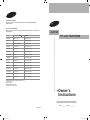 1
1
-
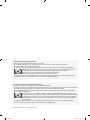 2
2
-
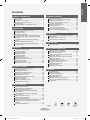 3
3
-
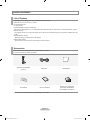 4
4
-
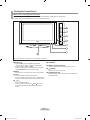 5
5
-
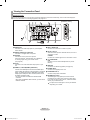 6
6
-
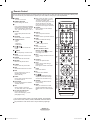 7
7
-
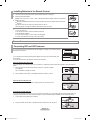 8
8
-
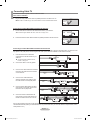 9
9
-
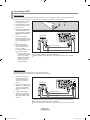 10
10
-
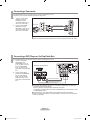 11
11
-
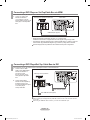 12
12
-
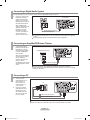 13
13
-
 14
14
-
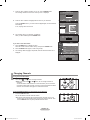 15
15
-
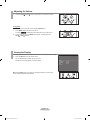 16
16
-
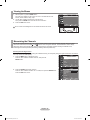 17
17
-
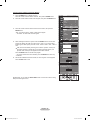 18
18
-
 19
19
-
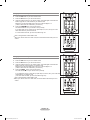 20
20
-
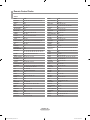 21
21
-
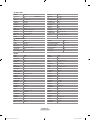 22
22
-
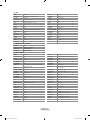 23
23
-
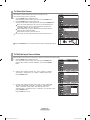 24
24
-
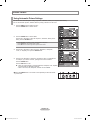 25
25
-
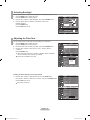 26
26
-
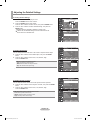 27
27
-
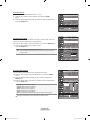 28
28
-
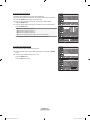 29
29
-
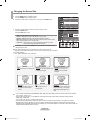 30
30
-
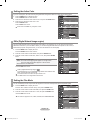 31
31
-
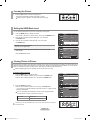 32
32
-
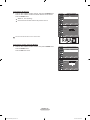 33
33
-
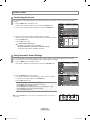 34
34
-
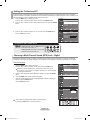 35
35
-
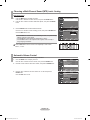 36
36
-
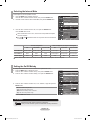 37
37
-
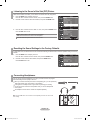 38
38
-
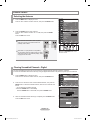 39
39
-
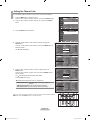 40
40
-
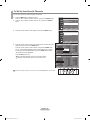 41
41
-
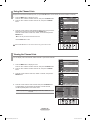 42
42
-
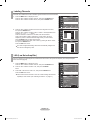 43
43
-
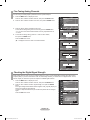 44
44
-
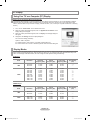 45
45
-
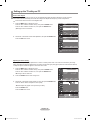 46
46
-
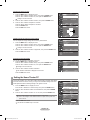 47
47
-
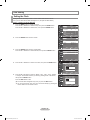 48
48
-
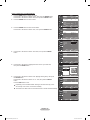 49
49
-
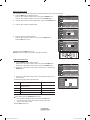 50
50
-
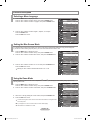 51
51
-
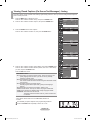 52
52
-
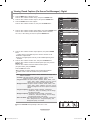 53
53
-
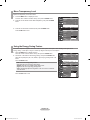 54
54
-
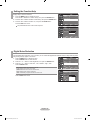 55
55
-
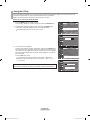 56
56
-
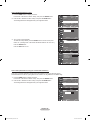 57
57
-
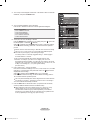 58
58
-
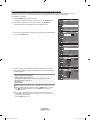 59
59
-
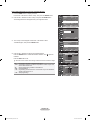 60
60
-
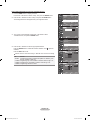 61
61
-
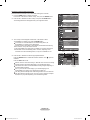 62
62
-
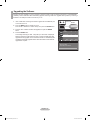 63
63
-
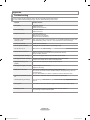 64
64
-
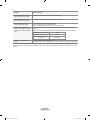 65
65
-
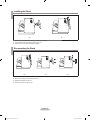 66
66
-
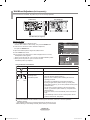 67
67
-
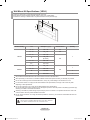 68
68
-
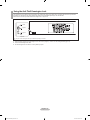 69
69
-
 70
70
-
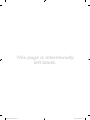 71
71
-
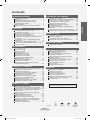 72
72
-
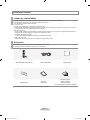 73
73
-
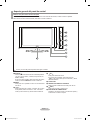 74
74
-
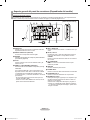 75
75
-
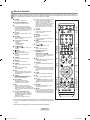 76
76
-
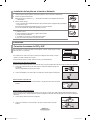 77
77
-
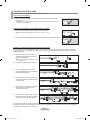 78
78
-
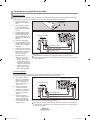 79
79
-
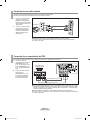 80
80
-
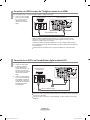 81
81
-
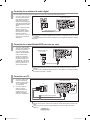 82
82
-
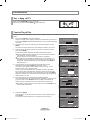 83
83
-
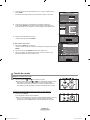 84
84
-
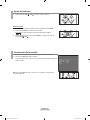 85
85
-
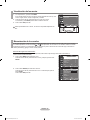 86
86
-
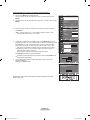 87
87
-
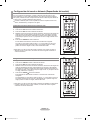 88
88
-
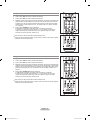 89
89
-
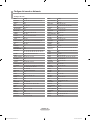 90
90
-
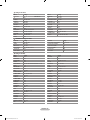 91
91
-
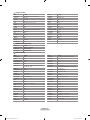 92
92
-
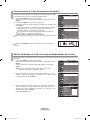 93
93
-
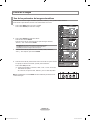 94
94
-
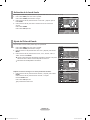 95
95
-
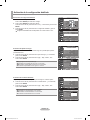 96
96
-
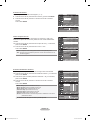 97
97
-
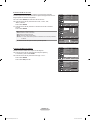 98
98
-
 99
99
-
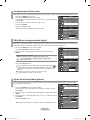 100
100
-
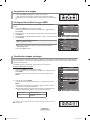 101
101
-
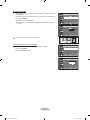 102
102
-
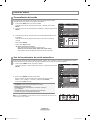 103
103
-
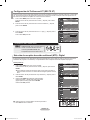 104
104
-
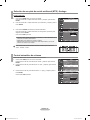 105
105
-
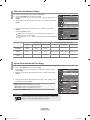 106
106
-
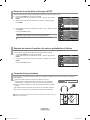 107
107
-
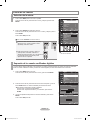 108
108
-
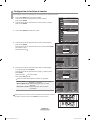 109
109
-
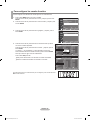 110
110
-
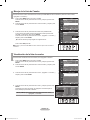 111
111
-
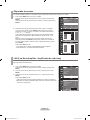 112
112
-
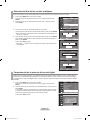 113
113
-
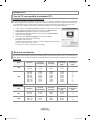 114
114
-
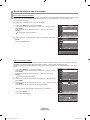 115
115
-
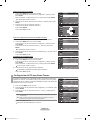 116
116
-
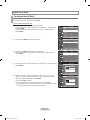 117
117
-
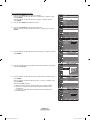 118
118
-
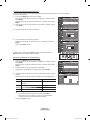 119
119
-
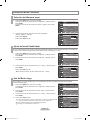 120
120
-
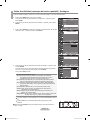 121
121
-
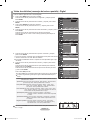 122
122
-
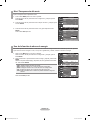 123
123
-
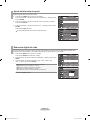 124
124
-
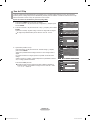 125
125
-
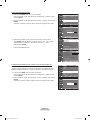 126
126
-
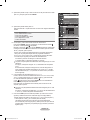 127
127
-
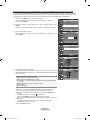 128
128
-
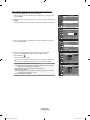 129
129
-
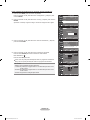 130
130
-
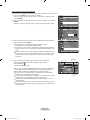 131
131
-
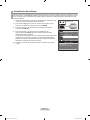 132
132
-
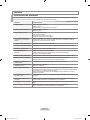 133
133
-
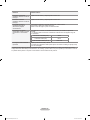 134
134
-
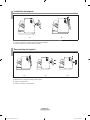 135
135
-
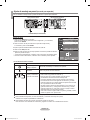 136
136
-
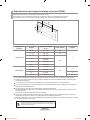 137
137
-
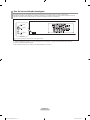 138
138
-
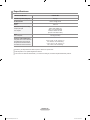 139
139
-
 140
140
Samsung LN40S71BD Manual de usuario
- Categoría
- Televisores LCD
- Tipo
- Manual de usuario
En otros idiomas
- English: Samsung LN40S71BD User manual
Documentos relacionados
-
Samsung LN46F91BD Manual de usuario
-
Samsung LN23R81BD Manual de usuario
-
Samsung LN40A550P3R Manual de usuario
-
Samsung Digimax Cyber 610 Manual de usuario
-
Samsung LN37A330J1D Manual de usuario
-
Samsung LN23S81BD Manual de usuario
-
Samsung LN-T4032H Manual de usuario
-
Samsung LN19A330 Manual de usuario
-
Samsung LN19A330J1D Manual de usuario
-
Samsung LE32R82B Manual de usuario