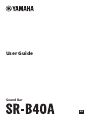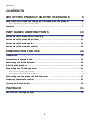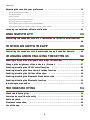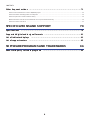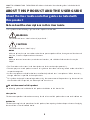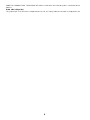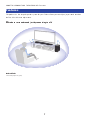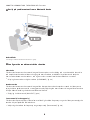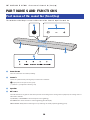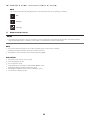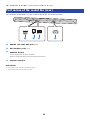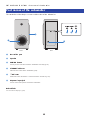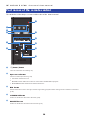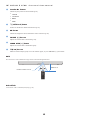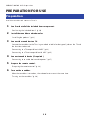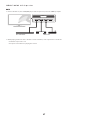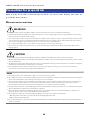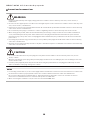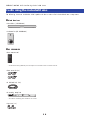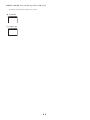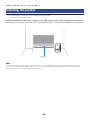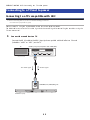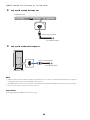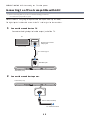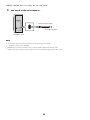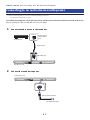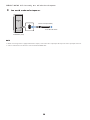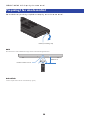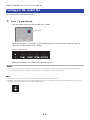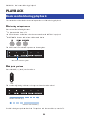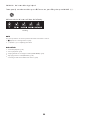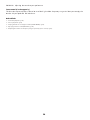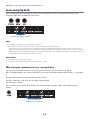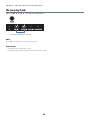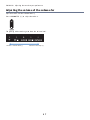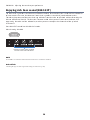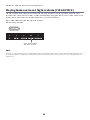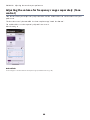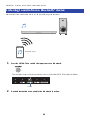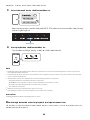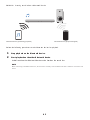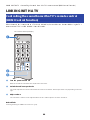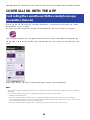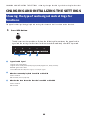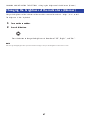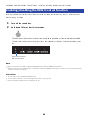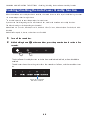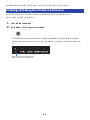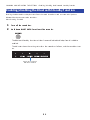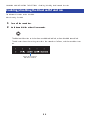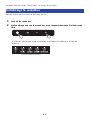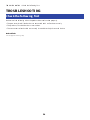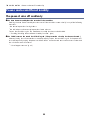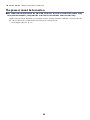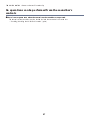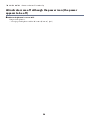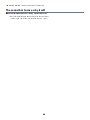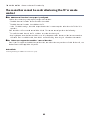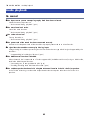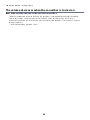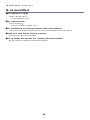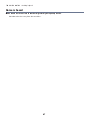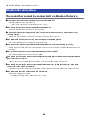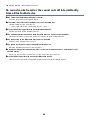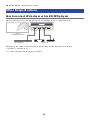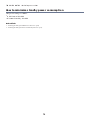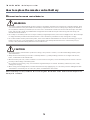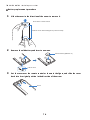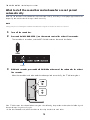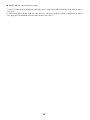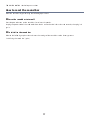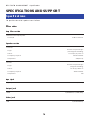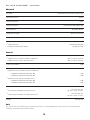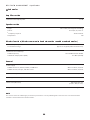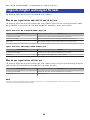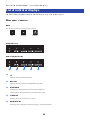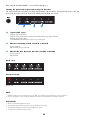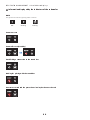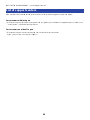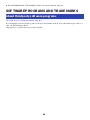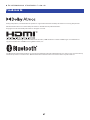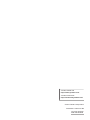Sound Bar
User Guide
EN

CONTENTS
ABOUT THIS PRODUCT AND THE USER GUIDE 5
About the User Guide and other guides included with this product...................5
Notes about the descriptions in this User Guide......................................................................................................................5
Features..................................................................................................7
PART NAMES AND FUNCTIONS 10
Part names of the sound bar (front/top).. ................................................... 10
Part names of the sound bar (rear).............................................................12
Part names of the subwoofer.. .................................................................. 13
Part names of the remote control..............................................................14
PREPARATION FOR USE 16
Preparation............................................................................................16
Precautions for preparation......................................................................18
Confirming the included items.. ................................................................ 20
Installing the product.. ............................................................................ 22
Connecting to a TV and to power................................................................23
Connecting to a TV compatible with ARC.. .............................................................................................................................23
Connecting to a TV not compatible with ARC.........................................................................................................................25
Connecting to an audio device and to power................................................27
Preparing the remote control....................................................................29
Turning on the sound bar..........................................................................30
PLAYBACK 31
Basic control during playback...................................................................31
2
CONTENTS

Adjusting the sound to your preference......................................................33
Sound functions of this product.. ...........................................................................................................................................33
Surround playback.. ................................................................................................................................................................35
Stereo playback.. .....................................................................................................................................................................36
Adjusting the volume of the subwoofer.................................................................................................................................. 37
Enjoying rich bass sound (BASS EXT)......................................................................................................................................38
Playing human voices at higher volume (CLEAR VOICE)........................................................................................................39
Adjusting the volume for frequency ranges separately (Tone control).. ..............................................................................40
Listening to audio from a Bluetooth® device................................................41
LINKING WITH A TV 44
Controlling the sound bar with a TV’s remote control (HDMI Control function)..
.............................................................................................................44
CONTROLLING WITH THE APP 45
Controlling the sound bar with the smartphone app (Sound Bar Remote)........45
CHANGING AND INITIALIZING THE SETTINGS 46
Showing the type of audio signal and settings for functions.. ........................ 46
Changing the brightness of the indicators (Dimmer).....................................47
Enabling/disabling the HDMI Control function.............................................48
Enabling/disabling the Auto Power Standby function...................................49
Enabling/disabling the Child Lock function.. ............................................... 50
Enabling/disabling the Bluetooth Standby function.. ................................... 51
Enabling/disabling the Bluetooth function..................................................52
Initializing the sound bar..........................................................................53
TROUBLESHOOTING 54
Check the following first.. ........................................................................ 54
Power and overall functionality.. .............................................................. 55
Audio playback.. ..................................................................................... 63
Bluetooth connection.. ............................................................................ 68
Use of the app.........................................................................................70
3
CONTENTS

Other frequent actions.............................................................................71
How to connect AV devices such as BD/DVD players.. ...........................................................................................................71
How to minimize standby power consumption.. ...................................................................................................................72
How to replace the remote control battery............................................................................................................................73
What to do if the sound bar and subwoofer are not paired automatically...........................................................................75
How to reset the sound bar.. ...................................................................................................................................................77
SPECIFICATIONS AND SUPPORT 78
Specifications.........................................................................................78
Supported digital audio signal formats.......................................................81
List of indicator displays.. ........................................................................ 82
List of support centers............................................................................. 85
SOFTWARE PROGRAMS AND TRADEMARKS 86
About third party software programs.........................................................86
4
CONTENTS

ABOUT THIS PRODUCT AND THE USER GUIDE
About the User Guide and other guides included with
this product
Notes about the descriptions in this User Guide
(This guide uses the following signal words for important information.
(WARNING
This content indicates “risk of serious injury or death.”
(CAUTION
This content indicates “risk of injury.”
(NOTICE
Indicates points that you must observe in order to prevent product failure, damage or malfunction and
data loss, as well as to protect the environment.
(NOTE
Indicates notes on instructions, restrictions on functions, and additional information that may be
helpful.
(The illustrations and screens in the descriptions are for instructional purposes only.
(The company names and product names in this guide are the trademarks or registered trademarks of their
respective companies.
(Various smartphones and tablet devices are collectively referred to as “smartphones”. When necessary,
the type of device is specified in the explanations.
(This guide mainly explains control operations using the remote control. If operation using the controls on
the sound bar itself is required, it will be explained in each case.
nAbout the manuals of this product
The following guides are included with this product in addition to this User Guide:
Safety Guide
This document provides information necessary for the safe use of this product. Be sure to read it before use.
Quick Guide
This document explains the procedures for this product, from opening the box after purchase until enjoying
the sound from a TV or Bluetooth device.
5
ABOUT THIS PRODUCT AND THE USER GUIDE > About the User Guide and other guides included with this
product

User Guide (this guide)
This guide explains all functions and procedures for use, including those not covered in the Quick Guide.
6
ABOUT THIS PRODUCT AND THE USER GUIDE > About the User Guide and other guides included with this
product

nEasily play audio content from a Bluetooth device
Related links
“Listening to audio from a Bluetooth® device”(p.41)
nConfigure the sound to match the situation
Clear Voice
This function focuses on the acoustic image of human voices such as dialog and narration within the audio
and emphasizes the voices without changing the overall volume or individuality of the sound. Only the
human voices become easier to hear, and it gives a clear sense of localization to the human voices.
(“Playing human voices at higher volume (CLEAR VOICE)”(p.39)
Bass Extension
This function focuses on the acoustic image of the bass portion and enhances bass sound. It allows you to
enjoy rich bass performance with a strong presence by adjusting the overall acoustic image of bass sound to
clarify without disturbing the balance of the overall sound.
(“Enjoying rich bass sound (BASS EXT)”(p.38)
Tone control (via the app only)
This function separately adjusts the volumes of the high and low frequency ranges. It allows you to enjoy the
sound with your preferred audio balance.
(“Adjusting the volume for frequency ranges separately (Tone control)”(p.40)
8
ABOUT THIS PRODUCT AND THE USER GUIDE > Features

nMultiple control methods to suit various usage situations
In addition to the sound bar’s controls and the included remote control, the TV’s remote control and the
dedicated smartphone app “Sound Bar Remote” can also be used to control the sound bar.
Audio Return Channel (ARC) and HDMI Control function
The sound bar can be connected to a TV that is compatible with the HDMI Control function/Audio Return
Channel (ARC) function using a single HDMI cable included with this product. The HDMI Control function
allows you to control the sound bar’s basic functions using the TV’s remote control. In addition, the audio
signal is transmitted from the TV’s HDMI input jack to the sound bar by the ARC (Audio Return Channel)
function.
(“Connecting to a TV compatible with ARC”(p.23)
(“Controlling the sound bar with a TV’s remote control (HDMI Control function)”(p.44)
Dedicated smartphone app: “Sound Bar Remote”
The sound bar can also be controlled from your smartphone. The app allows you to check the current sound
mode, sound settings, and volume level of the sound bar.
nCertified as a Yamaha Eco-Product
Yamaha Eco-Label is a mark that certifies products of high environmental performance.
With an advanced energy saving design, this product achieves a low power consumption of 1.8 W or less
when in standby mode.
9
ABOUT THIS PRODUCT AND THE USER GUIDE > Features

PART NAMES AND FUNCTIONS
Part names of the sound bar (front/top)
This section describes the part names and functions of the front and top of the sound bar.
e
ba
c
c
d
aPower button
Turn the sound bar on and off (standby).
bControls
Touch the symbols with your fingertip to control the sound bar.
y (Input): Select an input source (p.31).
-/+ (Volume -/+): Adjust the volume (p.31).
cSpeakers
dIndicators
The indicators flash or glow to show the operation and setting status. During normal playback, the setting status is
indicated as follows:
TV, OPTICAL, or BLUETOOTH: Selected input source (glowing)
CLR VOICE: Clear Voice function is enabled (glowing)/disabled (off)
DOLBY ATMOS: Dolby Atmos audio signal is input during surround playback (glowing green)
10
PART NAMES AND FUNCTIONS > Part names of the sound bar (front/top)

NOTE
This document uses the following illustrations to show that indicators are off, glowing, or flashing.
Off
Glowing
Flashing
eRemote control sensor
NOTICE
(If not using the product for a long period of time, be sure to unplug the power plug from the AC outlet. Even if the product is
turned off (standby) by the sound bar’s power button, a small amount of current is still flowing.
NOTE
(To prevent unintended operation, do not place anything on the controls of the sound bar.
Enabling the Child Lock function prevents accidental operation.
(The brightness of the indicators can be adjusted by pressing DIM.
Related links
(“Part names of the remote control”(p.14)
(“Surround playback”(p.35)
(“Stereo playback”(p.36)
(“Playing human voices at higher volume (CLEAR VOICE)”(p.39)
(“Enabling/disabling the Child Lock function”(p.50)
(“Changing the brightness of the indicators (Dimmer)”(p.47)
(“List of indicator displays”(p.82)
11
PART NAMES AND FUNCTIONS > Part names of the sound bar (front/top)

Part names of the sound bar (rear)
This section describes the part names and functions of the rear of the sound bar.
a b c d
aHDMI OUT/TV (eARC/ARC) jack (p.23)
bOPTICAL input jack (p.27)
cUPDATE ONLY jack
Use to update the sound bar’s firmware.
Refer to the Update Guide on Yamaha website for details.
dAC power input jack
Related links
(“Part names of the sound bar (front/top)”(p.10)
(“Part names of the remote control”(p.14)
12
PART NAMES AND FUNCTIONS > Part names of the sound bar (rear)

Part names of the subwoofer
This section describes the part names and functions of the subwoofer.
RearFront
af
b
c d e
aBass reflex port
bSpeaker
cPAIRING button
Use to pair the sound bar with the subwoofer manually (p.75).
dSTANDBY indicator
Indicates the status of the subwoofer (p.64).
e* Indicator
Glows when the subwoofer is connected to the sound bar (p.30).
fAC power input jack
Use to connect the power cord of the subwoofer.
Related links
“List of indicator displays”(p.82)
13
PART NAMES AND FUNCTIONS > Part names of the subwoofer

Part names of the remote control
This section describes the part names and functions of the remote control.
b
d
g
c
i
a
e
f
j
h
k
az (Power) button
Turn the sound bar on and off (p.30).
bInput source buttons
Select an audio input source (p.31).
(TV button: Audio from a TV
(OPTICAL button: Audio from a device connected to the OPTICAL input jack
(BLUETOOTH button: Audio from a Bluetooth device
cINFO button
Check information such as the type of audio signal being played and the settings for the sound bar’s functions
(p.46).
dCLEAR VOICE button
Enable or disable the Clear Voice function (p.39).
eBASS EXT button
Enable or disable the Bass Extension function (p.38).
14
PART NAMES AND FUNCTIONS > Part names of the remote control

fSound mode buttons
Switch to your preferred sound mode (p.33).
(STEREO
(STANDARD
(MOVIE
(GAME
gO (Child Lock) button
Enable or disable the Child Lock function (p.50).
hDIM button
Switch the brightness of the indicators of the sound bar (p.47).
iVOLUME (+/-) button
Adjust the volume of the sound bar (p.31).
jSUBWOOFER (+/-) button
Adjust the volume of the subwoofer (p.37).
k| (Mute) button
Mute the audio output (p.31). Press this button again, or press VOLUME (+/-) to unmute.
NOTE
Use the remote control within the range shown in the following illustration:
Within 6 m
Remote control sensor
Related links
“Part names of the sound bar (front/top)”(p.10)
15
PART NAMES AND FUNCTIONS > Part names of the remote control

PREPARATION FOR USE
Preparation
Install the sound bar and connect a TV to it.
1Confirm that all of the included items are present.
“Confirming the included items”(p.20)
2Install the sound bar and subwoofer.
“Installing the product”(p.22)
3Connect the sound bar to a TV.
Connect the sound bar to the TV using a method suitable for the type of jacks on the TV and
the functions to be used.
“Connecting to a TV compatible with ARC”(p.23)
“Connecting to a TV not compatible with ARC”(p.25)
4Connect an audio device (if required).
“Connecting to an audio device and to power”(p.27)
5Prepare the remote control.
“Preparing the remote control”(p.29)
6Turn on the sound bar.
When the sound bar is turned on, the subwoofer turns on at the same time.
“Turning on the sound bar”(p.30)
16
PREPARATION FOR USE > Preparation

NOTE
(Connect AV devices (such as BD/DVD players and set top boxes) to the TV’s HDMI input jacks.
HDMI IN
This sound bar AV devices
(When playing audio from a TV or AV device via the sound bar, set the input sources as follows:
(Sound bar’s input source: TV
(TV’s input source: AV device playing the content
17
PREPARATION FOR USE > Preparation

Precautions for preparation
Before installing the sound bar and connecting other devices, be sure to read the following precautions. Be
sure to follow the precautions.
nPrecautions for installation
WARNING
(Install as instructed in the User Guide. Failure to observe this may cause devices to fall and result in injury.
(Confirm that the finished installation is safe and secure. Also, carry out safety inspections periodically. Failure to observe this
may cause devices to fall and result in injury.
(Do not expose the product to rain, use it near water or in damp or wet conditions, or place on the product any containers (such
as vases, bottles or glasses) containing liquids which might spill into any openings or places where water may drop. A liquid
such as water getting into the product may cause a fire, electric shocks, or malfunctions.
(Do not place any burning items or open flames near the product, since they may cause a fire.
(Do not use this product near medical devices or inside medical facilities. Radio waves from this product may affect electro-
medical devices.
CAUTION
(Do not place the product in an unstable position where it might accidentally drop or fall over and cause injuries.
(When installing this product, do not obstruct heat dissipation. Failure to observe this may trap heat inside the product, causing
a fire or malfunctions.
(Avoid being near the product during a disaster, such as an earthquake. Since the product may turn over or fall and cause injury,
quickly move away from the product and go to a safe place.
(Do not install the product in places where it may come into contact with corrosive gases or salt air, or places that have
excessive smoke or steam. Doing so may result in malfunction.
NOTICE
(Do not press hard on the speaker units or fabric-covered portion of this product.
(Do not place any objects susceptible to magnetism (such as a hard disk drive or magnetic card) near the product. The magnetic
effect of the sound bar may cause damage to the object or its recorded data.
(Do not use this product in a location that becomes extremely hot, such as in direct sunlight or near a heater, or that becomes
extremely cold, or that is subject to excessive dust or vibration. Failure to observe this may cause this product’s panel to
become deformed, the internal components to malfunction, or for operation to become unstable.
(If using a wireless function, avoid installing this product near metal walls or desks, microwave ovens, or other wireless network
devices. Obstructions could shorten the transmission distance.
(Do not stack the sound bar and subwoofer directly on top of one another. Also, do not stack other AV devices directly on or
under this product. These devices may malfunction due to vibrations.
(Do not place the subwoofer in the following ways. Doing so may cause a loss in bass sound volume.
(With the speaker units (fabric-covered portion) placed tightly against the wall
(With the bass reflex port blocked
(Do not place furniture or other objects made of metal between the sound bar and subwoofer. Doing so may interfere with the
wireless connection.
18
PREPARATION FOR USE > Precautions for preparation

nPrecautions for connections
WARNING
(Use this product with the power supply voltage printed on it. Failure to observe this may cause a fire, electric shocks, or
malfunctions.
(Be sure to use the supplied power cord. Do not use the supplied power cord for other devices. Failure to observe this may cause
a fire, electric shocks, or malfunctions.
(Never insert or remove an electric plug with wet hands. Do not handle this product with wet hands. Failure to observe this may
cause electric shocks or malfunctions.
(Do not touch the power plug or cord if there is a chance of lightning. Failure to observe this may cause electric shocks.
(When setting up the product, make sure that the AC outlet you are using is easily accessible. If some trouble or malfunction
occurs, immediately turn off the power switch and disconnect the plug from the AC outlet. Even when the power switch is
turned off, as long as the power cord is not unplugged from the wall AC outlet, the product will not be disconnected from the
power source.
(If not using the product for long periods of time, be sure to pull the power plug from the AC outlet. Failure to observe this may
cause a fire or malfunctions.
(Check the electric plug periodically and remove any dirt or dust which may have accumulated on it. Failure to observe this may
cause a fire or electric shocks.
CAUTION
(Do not use an AC outlet where the power plug fits loosely when inserted. Failure to observe this may cause a fire, electric
shocks, or burns.
(When disconnecting the power plug, always hold the plug itself and not the cord. Pulling by the cord can damage it and cause
electric shocks or a fire.
(Insert the power plug firmly all the way into the AC outlet. Using the product when it is not plugged in sufficiently can cause
dust to accumulate on the plug, causing a fire or burns.
NOTICE
(If connecting external devices, be sure to thoroughly read the User Guide for each device and connect them in accordance with
the instructions. Failure to properly handle a device in accordance with the instructions could cause malfunctions.
(Do not connect this product to industrial devices. This product has been designed to connect to consumer-use devices.
Connection to an industrial-use device could cause this product to malfunction.
(When connecting the sound bar to a TV, be sure to use the included HDMI cable.
19
PREPARATION FOR USE > Precautions for preparation

Confirming the included items
The following items are included with this product. Make sure that all of the included items are present.
nMain devices
(Sound bar (SR-CUB40A)
(Subwoofer (SR-WSWB40A)
nACCESSORIES
(Remote control
* A Lithium battery (CR2025) has already been inserted into the remote control.
(Power cords (×2)
(HDMI cable (1.5 m)
(Mounting template
* Use when mounting the sound bar on a wall.
(Spacers (×2)
20
PREPARATION FOR USE > Confirming the included items

* Use when mounting the sound bar on a wall.
(Quick Guide
(Safety Guide
21
PREPARATION FOR USE > Confirming the included items

Installing the product
(Before installing the sound bar, be sure to read the following precautions.
(“Precautions for preparation”(p.18)
Install the sound bar and subwoofer as shown in the following illustration. Place the subwoofer to the side of
the sound bar. To prevent sound from reflecting off the wall, point the front of the subwoofer slightly inward.
Controls
NOTE
For proper installation of the sound bar on a wall, make sure to have the work done by the dealer from where you purchased the
product or by a contractor with qualified service personnel. Refer to the Wall Mounting Installation Guide for more information.
https://manual.yamaha.com/av/sb/wallmount/srb40a_b30a/
22
PREPARATION FOR USE > Installing the product

Connecting to a TV and to power
Connecting to a TV compatible with ARC
(Before connecting devices, be sure to read the following precautions.
(“Precautions for preparation”(p.18)
Connect to the TV using the included HDMI cable that is compatible with ARC.
The HDMI cable transmits the TV’s audio signal and the control signal for controlling the sound bar using the
TV’s remote control.
1Connect the sound bar to a TV.
Connect the HDMI cable to the HDMI input jack compatible with Audio Return Channel
(labeled as “eARC” or “ARC”) on the TV.
HDMI IN
eARC/ARC
HDMI
HDMI
HDMI OUT/TV (eARC/ARC) jack
Sound bar (rear)
TV HDMI input jack (compatible with eARC/ARC)
TV’s audio signal Control signal
23
PREPARATION FOR USE > Connecting to a TV and to power

2Connect the sound bar to power.
To an AC wall outlet
Power cord (included)
Sound bar (rear)
3Connect the subwoofer to power.
To an AC wall outlet
Power cord (included)
Subwoofer (rear)
NOTE
(eARC is an abbreviation for Enhanced Audio Return Channel. It is an extension of the ARC functionality and is capable of
transmitting audio signals via a TV that ARC cannot transmit.
(The HDMI Control function of the sound bar is enabled by default. Disable the HDMI Control function when not using it.
(Connect an AV device (such as a set top box) to the TV.
Related links
“Enabling/disabling the HDMI Control function”(p.48)
24
PREPARATION FOR USE > Connecting to a TV and to power

Connecting to a TV not compatible with ARC
(Before connecting devices, be sure to read the following precautions.
(“Precautions for preparation”(p.18)
Connect to the TV using a digital optical audio cable (commercially available).
The digital optical audio cable transmits the TV’s audio signal to the sound bar.
1Connect the sound bar to a TV.
Connect to the digital optical audio output jack of the TV.
OPTICAL
O
O
Sound bar (rear)
OPTICAL jack
Digital optical audio
output jack
TV
TV’s audio signal
2Connect the sound bar to power.
To an AC wall outlet
Power cord (included)
Sound bar (rear)
25
PREPARATION FOR USE > Connecting to a TV and to power

3Connect the subwoofer to power.
To an AC wall outlet
Power cord (included)
Subwoofer (rear)
NOTE
(To play audio from a TV via the sound bar, set the input source as follows:
(Sound bar’s input source: OPTICAL
(HDMI Control cannot be used when a TV is connected with a digital optical audio cable.
(Dolby Atmos audio cannot be played when a TV is connected with a digital optical audio cable.
26
PREPARATION FOR USE > Connecting to a TV and to power

Connecting to an audio device and to power
(Before connecting devices, be sure to read the following precautions.
(“Precautions for preparation”(p.18)
An audio device equipped with a digital optical audio output jack can be connected to the sound bar directly
with a digital optical audio cable (commercially available).
1Connect an audio device to the sound bar.
OUTPUT
O
O
Sound bar (rear)
Audio device
OPTICAL jack
Digital optical
audio output
jack
Audio signal
2Connect the sound bar to power.
To an AC wall outlet
Power cord (included)
Sound bar (rear)
27
PREPARATION FOR USE > Connecting to an audio device and to power

3Connect the subwoofer to power.
To an AC wall outlet
Power cord (included)
Subwoofer (rear)
NOTE
(When connecting a device equipped with video output, connect the video output jack directly to the video input jack on the TV.
(A device other than a TV cannot be connected with the HDMI cable.
28
PREPARATION FOR USE > Connecting to an audio device and to power

Preparing the remote control
Remove the battery insulating strip before attempting to use the remote control.
Battery insulating strip
NOTE
Use the remote control within the range shown in the following illustration:
Within 6 m
Remote control sensor
Related links
“How to replace the remote control battery”(p.73)
29
PREPARATION FOR USE > Preparing the remote control

Turning on the sound bar
Turn the sound bar on and off (standby).
1Press z (power) button.
Pressing the button turns the sound bar on and off.
z(Power)
When the sound bar is turned on, all the indicators glow, and then some indicators remain
glowing to show the statuses of settings.
Example: Normal display
When the sound bar is turned off, the indicators go off.
NOTICE
(If not using the product for a long period of time, be sure to unplug the power plug from the AC outlet. Even if the product is
turned off (standby) by the sound bar’s power button, a small amount of current is still flowing.
NOTE
(The same control operation can also be performed from the sound bar’s power button.
(When the sound bar is turned on, the sound bar and subwoofer are automatically connected wirelessly. When the connection is
established, the * indicator on the rear of the subwoofer glows.
30
PREPARATION FOR USE > Turning on the sound bar

PLAYBACK
Basic control during playback
This section describes the basic control operations available during playback.
nSelecting an input source
Press one of the following buttons.
(TV button: Audio from a TV
(OPTICAL button: Audio from a device connected to the OPTICAL input jack
(BLUETOOTH button: Audio from a Bluetooth device
The indicator of the selected input source button glows.
One of the indicators glows
nAdjusting volume
Press VOLUME (+/-) to adjust the volume.
The number of glowing indicators changes to show the volume level.
Volume is turned up (+)
Volume is turned down (-)
If audio is being output from both the TV speakers and the sound bar, mute the TV.
31
PLAYBACK > Basic control during playback

To temporarily mute the sound bar, press |. To unmute, press | again or press VOLUME (+/-).
While muted, the indicators will show the following.
Flashing
NOTE
The same operations can also be performed from the sound bar’s controls.
(y (Input): For selecting a device to play.
(-/+ (Volume -/+): For adjusting the volume
Related links
(“Surround playback”(p.35)
(“Stereo playback”(p.36)
(“Playing human voices at higher volume (CLEAR VOICE)”(p.39)
(“Enjoying rich bass sound (BASS EXT)”(p.38)
(“Listening to audio from a Bluetooth® device”(p.41)
32
PLAYBACK > Basic control during playback

Adjusting the sound to your preference
Sound functions of this product
This product is equipped with sound modes for surround playback and for stereo playback. There are also
various sound settings for adjusting the sound to suit your preferences even better.
nSound modes
A sound mode can be selected from among three sound modes for surround playback and one sound mode
for stereo playback.
STEREO
This sound mode provides stereo playback. This sound mode is best suited for music playback.
STANDARD
This sound mode provides surround playback that is best suited for TV programs such as sports broadcasts.
It emphasizes the acoustic image of human voices and makes the voices easier to hear, while reproducing a
wide sound field.
MOVIE
This sound mode provides surround playback that is best suited for movies. It creates a sound space that
seems to envelop your body.
GAME
This sound mode provides surround playback that is best suited for video games. It accurately reproduces
and emphasizes the localization of individual sound effects for a highly immersive gaming experience.
nSound settings
The sound settings allow you to adjust the sound to better suit your preferences.
Clear Voice
The human voices within the audio can be heard more easily without turning up volume when the Clear
Voice function is enabled. The function is recommended for enjoying movies or dramas at a low volume, and
for movies or dramas that use a lot of background music and sound effects.
Bass Extension
The acoustic image of bass sound is enhanced when the Bass Extension function is enabled. It reproduces
rich bass sound with strong presence by clarifying the acoustic image of bass sound without disturbing the
balance of the overall sound.
33
PLAYBACK > Adjusting the sound to your preference

Tone control (via the app only)
This function separately adjusts the volumes of the high and low frequency ranges. It allows you to enjoy the
sound with your preferred audio balance.
Related links
(“Surround playback”(p.35)
(“Stereo playback”(p.36)
(“Playing human voices at higher volume (CLEAR VOICE)”(p.39)
(“Enjoying rich bass sound (BASS EXT)”(p.38)
(“Adjusting the volume for frequency ranges separately (Tone control)”(p.40)
34
PLAYBACK > Adjusting the sound to your preference

Surround playback
Press STANDARD, MOVIE, or GAME to switch to surround playback. Select your preferred sound mode
according to the content viewed or listened to.
Flash three times when selected
NOTE
(Press INFO to see whether surround playback is selected.
(The sound bar uses the following technologies to achieve a full surround sound experience.
(Dolby Atmos: An object-based surround technology. Going beyond traditional channel-based approaches, it controls content
audio as an assembly of many objects (a combination of audio information and information about sound location changes). This
allows for more precise sound control and helps to reproduce sound that is more faithful to the intentions of content creators by
taking advantage of the characteristics of the sound bar.
Related links
(“Sound functions of this product”(p.33)
(“Showing the type of audio signal and settings for functions”(p.46)
nSwitching the sound characteristics setting of MOVIE
The sound characteristics can be partially changed for when the sound mode is set to MOVIE.
Press and hold MOVIE on the remote control for at least five seconds to switch between Setting 1 and Setting
2.
Setting 1: Ideal sound characteristics designed by Yamaha
Setting 2: Sound characteristics for the Dolby Atmos decoder
Default setting: Setting 1
When the setting is switched, the indicators on the front of the sound bar show the selected setting as
follows:
Flash once: Setting 1
Flash three times: Setting 2
35
PLAYBACK > Adjusting the sound to your preference

Stereo playback
Press STEREO to switch to 2-channel stereo playback.
Flash three times when selected
NOTE
Press INFO to see whether stereo playback is selected.
Related links
(“Sound functions of this product”(p.33)
(“Showing the type of audio signal and settings for functions”(p.46)
36
PLAYBACK > Adjusting the sound to your preference

Adjusting the volume of the subwoofer
Adjust the volume of the subwoofer only.
Press SUBWOOFER (+/-) to adjust the volume.
The glowing indicator changes to show the volume level.
Volume is turned down (-) Volume is turned up (+)
37
PLAYBACK > Adjusting the sound to your preference

Enjoying rich bass sound (BASS EXT)
The acoustic image of bass sound is enhanced when the Bass Extension function is enabled. The subwoofer
volume remains the same, but the overall acoustic image of bass sound is adjusted to be more clear.
Therefore, the presence of the acoustic image of the bass sound can be emphasized without disturbing the
balance of the overall sound. This function is recommended when you want to increase the bass while
suppressing the volume of the subwoofer, or when you want to emphasize the sounds of low-pitched
instruments.
Press BASS EXT to enable or disable the function.
Default setting: Disabled
Flash three times: when enabled
Flash one time: when disabled
NOTE
Press INFO to see whether the Bass Extension function is enabled or disabled.
Related links
“Showing the type of audio signal and settings for functions”(p.46)
38
PLAYBACK > Adjusting the sound to your preference

Playing human voices at higher volume (CLEAR VOICE)
The human voices within the audio can be heard more easily without turning up volume when the Clear
Voice function is enabled. The function is recommended for enjoying movies or dramas at a low volume, and
for movies or dramas that use a lot of background music and sound effects.
Press CLEAR VOICE to enable or disable the function.
Default setting: Disabled
Glows: when enabled
Off: when disabled
NOTE
Clear Voice is a function that focuses on and emphasizes the acoustic image of human voices within the audio. Only the human voices
are emphasized without changing the overall volume and frequency characteristics, and it gives a clear sense of localization to the
human voices.
39
PLAYBACK > Adjusting the sound to your preference

Adjusting the volume for frequency ranges separately (Tone
control)
Tone control allows you to separately adjust the volume of the treble and bass to a balance that suits your
preferences.
This function can only be controlled via the smartphone app “Sound Bar Remote”.
The treble and bass can be separately adjusted from -6 to +6.
Default setting: 0
Related links
“Controlling the sound bar with the smartphone app (Sound Bar Remote)”(p.45)
40
PLAYBACK > Adjusting the sound to your preference

Listening to audio from a Bluetooth® device
Audio content from a Bluetooth device can be played through the sound bar.
Bluetooth device
1Press BLUETOOTH to switch the input source to Bluetooth.
The sound bar enters the connection wait status, and the BLUETOOTH indicator flashes.
Flashes
2On the Bluetooth device, enable the Bluetooth function.
41
PLAYBACK > Listening to audio from a Bluetooth® device

3Select the sound bar on the Bluetooth device.
Yamaha SR-B40A
When the connection is established, the BLUETOOTH indicator on the sound bar stops flashing
and starts glowing blue.
Glowing blue
4Start playback on the Bluetooth device.
The sound bar will begin playing audio from the Bluetooth device.
NOTE
(Enabling the Bluetooth standby function allows the sound bar to be turned on automatically when a connection operation is
performed with a Bluetooth device.
(If other Bluetooth devices have been connected before, the sound bar will connect to the last connected device when the input
source is switched to Bluetooth.
(The Bluetooth connection is terminated if one of the following operations is performed.
(The Bluetooth function of the Bluetooth device is turned off.
(BLUETOOTH on the sound bar’s remote control is held down for at least five seconds.
(An input source other than Bluetooth is selected on the sound bar.
(The sound bar is turned off.
(Adjust the volume level of the Bluetooth device if necessary.
(Perform Bluetooth device operations within 10 meters (33 ft) of the sound bar.
Related links
“Enabling/disabling the Bluetooth Standby function”(p.51)
nSwitching Bluetooth devices for playback (multipoint connection)
The sound bar can be connected to two Bluetooth devices simultaneously. It is easy to switch between the
Bluetooth devices for playback.
42
PLAYBACK > Listening to audio from a Bluetooth® device

Bluetooth device (performing playback) Bluetooth device (playback stopped)
Perform the following procedures to switch between devices for playback.
1Stop playback on the Bluetooth device.
2Start playback on the other Bluetooth device.
Audio from the other Bluetooth device can be heard on the sound bar.
NOTE
When connecting a new Bluetooth device, disconnect the currently connected Bluetooth device and then connect the new
device.
43
PLAYBACK > Listening to audio from a Bluetooth® device

LINKING WITH A TV
Controlling the sound bar with a TV’s remote control
(HDMI Control function)
When the sound bar is connected to a TV via an HDMI cable, the sound bar can be controlled using the TV’s
remote control. This is called the HDMI Control function.
a
b
c
TV’s remote control (example)
aTurn the power on and off
Both the TV and the sound bar turn on/off at the same time.
bSwitch the audio output device
The audio output device can be switched to the TV or the sound bar. Control operations vary depending on the TV’s
type.
cAdjust volume
The sound bar’s volume can be adjusted when the TV’s audio output is set to the sound bar.
Related links
“Enabling/disabling the HDMI Control function”(p.48)
44
LINKING WITH A TV > Controlling the sound bar with a TV’s remote control (HDMI Control function)

CONTROLLING WITH THE APP
Controlling the sound bar with the smartphone app
(Sound Bar Remote)
By installing the free dedicated app “Sound Bar Remote” on a smartphone, the sound bar can also be
controlled from that smartphone.
Search for “Sound Bar Remote” on the App Store or Google Play and install it on the smartphone.
After installing the app on your smartphone, connect to the sound bar via Bluetooth and open the app.
The app allows you to control the sound bar while checking its current settings via the following simple
screen.
For details on the app, see the description of the app on the App Store or Google Play.
NOTE
(This sound bar supports Sound Bar Remote only. This sound bar cannot be controlled using other apps (such as Sound Bar
Controller).
(To control the sound bar using the app, configure the settings of the smartphone as follows:
(Enable the Bluetooth function.
(For devices using the Android 11 OS or earlier, configure the settings to allow location information to be obtained.
The Sound Bar Remote app uses location information from the Android device only to detect the sound bar. The acquired
location information will not be used for any other purpose.
(For devices using the Android 12 OS or later, configure the settings to allow the use of nearby devices.
45
CONTROLLING WITH THE APP > Controlling the sound bar with the smartphone app (Sound Bar Remote)

CHANGING AND INITIALIZING THE SETTINGS
Showing the type of audio signal and settings for
functions
The type of audio signal being played and settings for the sound bar’s functions can be checked.
1Press INFO button.
The indicators on the sound bar will show the following information on the type of audio
signal and the settings for functions for three seconds immediately after INFO is pressed.
a b c
aType of audio signal
TV glows red: Dolby Atmos
TV glows white: Dolby Audio (Dolby Digital, Dolby Digital Plus, Dolby TrueHD)
OPTICAL glows white: AAC
TV and OPTICAL off: PCM, other signal, or no input signal
bWhether surround playback is enabled or disabled
Glows: Enabled
Off: Disabled (stereo playback)
cWhether the Bass Extension function is enabled or disabled
Glows: Enabled
Off: Disabled
46
CHANGING AND INITIALIZING THE SETTINGS > Showing the type of audio signal and settings for functions

Changing the brightness of the indicators (Dimmer)
Change the brightness of the indicators of the sound bar to one of three levels: “Bright”, “Dim”, or “Off”.
The brightness is “Dim” by default.
1Turn on the sound bar.
2Press DIM button.
Press the button to change the brightness in the order of “Off”, “Bright”, and “Dim”.
NOTE
Indicators glow brightly just after operation and then change to the specified brightness after a few seconds.
47
CHANGING AND INITIALIZING THE SETTINGS > Changing the brightness of the indicators (Dimmer)

Enabling/disabling the HDMI Control function
Enabling the HDMI Control function allows the sound bar to be controlled using the TV’s remote control.
Default setting: Enabled
1Turn off the sound bar.
2Hold down TV for at least five seconds.
The HDMI Control function switches from enabled to disabled, or from disabled to enabled.
The indicator shows the setting status for a few seconds as follows, and the sound bar turns
on.
Glows: when enabled
Off: when disabled
NOTE
(When connected to a TV’s ARC-compatible HDMI input jack, enable the HDMI Control function.
(When you want to reduce standby power consumption, disable the HDMI Control function. In this case, use the included remote
control to control the sound bar.
Related links
(“Connecting to a TV compatible with ARC”(p.23)
(“The sound bar cannot be controlled using the TV’s remote control”(p.62)
(“How to minimize standby power consumption”(p.72)
48
CHANGING AND INITIALIZING THE SETTINGS > Enabling/disabling the HDMI Control function

Enabling/disabling the Auto Power Standby function
When the Auto Power Standby function is enabled, the sound bar turns off in any of the following situations.
(No control operations for eight hours
(No audio input and no control operations for 20 minutes
If you want to avoid forgetting to turn off the sound bar, enable the Auto Power Standby function.
The default setting varies depending on the model.
Models for U.S.A., Canada, Mexico, Australia, Mainland China, Taiwan, Indonesia, New Zealand, and India:
Disabled
Models for Europe, U.K., Korea, and other areas: Enabled
1Turn off the sound bar.
2While holding down y on the sound bar, press the power button for at least five
seconds.
The Auto Power Standby function switches from enabled to disabled, or from disabled to
enabled.
The indicator shows the setting status for a few seconds as follows, and the sound bar turns
on.
Glows: when disabled
Off: when enabled
49
CHANGING AND INITIALIZING THE SETTINGS > Enabling/disabling the Auto Power Standby function

Enabling/disabling the Child Lock function
Locking the controls of the sound bar prevents accidental operation (Child Lock function).
Default setting: Disabled (no Child Lock)
1Turn off the sound bar.
2Hold down O for at least five seconds.
The Child Lock function switches from enabled to disabled, or from disabled to enabled.
The indicator shows the setting status for a few seconds as follows, and the sound bar turns
on.
Glows: when enabled (Child Lock)
Off: when disabled (no Child Lock)
50
CHANGING AND INITIALIZING THE SETTINGS > Enabling/disabling the Child Lock function

Enabling/disabling the Bluetooth Standby function
Enabling the Bluetooth Standby function allows the sound bar to be turned on automatically when a
Bluetooth device connects to the sound bar.
Default setting: Enabled
1Turn off the sound bar.
2Hold down BLUETOOTH for at least five seconds.
The Bluetooth Standby function switches from enabled to disabled, or from disabled to
enabled.
The indicator shows the setting status for a few seconds as follows, and the sound bar turns
on.
Glows: when enabled
Off: when disabled
51
CHANGING AND INITIALIZING THE SETTINGS > Enabling/disabling the Bluetooth Standby function

Enabling/disabling the Bluetooth function
The Bluetooth function can be disabled.
Default setting: Enabled
1Turn off the sound bar.
2Hold down DIM for at least five seconds.
The Bluetooth function switches from enabled to disabled, or from disabled to enabled.
The indicator shows the setting status for a few seconds as follows, and the sound bar turns
on.
Glows: when enabled
Off: when disabled
52
CHANGING AND INITIALIZING THE SETTINGS > Enabling/disabling the Bluetooth function

Initializing the sound bar
Reset the settings of the sound bar to the factory presets.
1Turn off the sound bar.
2While holding down + on the sound bar, press the power button until all indicators
flash.
Initialization is performed. When initialization is complete, the indicators will show the
following.
Flash (initialization complete)
53
CHANGING AND INITIALIZING THE SETTINGS > Initializing the sound bar

TROUBLESHOOTING
Check the following first
Make sure of the following when the product does not function properly.
(The power cords of all the devices are connected to AC wall outlets securely.
(The product, TV and AV devices are turned on.
(The connectors of each cable are securely inserted into the jacks on each device.
Related links
“List of support centers”(p.85)
54
TROUBLESHOOTING > Check the following first

Power and overall functionality
The power turns off suddenly
(The Auto Power Standby function turned off the sound bar.
Enabling the Auto Power Standby function turns off the sound bar automatically in any of the following
situations.
(No control operations for eight hours
(No audio input and no control operations for 20 minutes
Turn on the sound bar again. The Auto Power Standby function can be disabled.
(“Enabling/disabling the Auto Power Standby function”(p.49)
(The TV indicator on the sound bar is flashing red. (The protection circuitry has been activated.)
After confirming that all connections are made properly, turn on the sound bar again. If the power still
turns off frequently, unplug the power cord from the AC wall outlet and contact the nearest authorized
Yamaha dealer or service center.
(“List of support centers”(p.85)
55
TROUBLESHOOTING > Power and overall functionality

The power cannot be turned on
(The TV indicator flashed red and the power did not turn on three times consecutively when trying
to turn on the sound bar (the protection circuit was activated three times consecutively).
To protect the product, the power cannot be turned on. Unplug the power cord from the AC wall outlet
and contact the nearest authorized Yamaha dealer or service center.
(“List of support centers”(p.85)
56
TROUBLESHOOTING > Power and overall functionality

No operations can be performed from the sound bar’s
controls
(There is no response even when the controls on the sound bar are operated.
The controls of the sound bar may be locked. Unlock the controls of the sound bar.
(“Enabling/disabling the Child Lock function”(p.50)
57
TROUBLESHOOTING > Power and overall functionality

The sound bar does not function correctly
(The internal microcomputer is frozen due to an external electric shock (such as lightning or
excessive static electricity) or to a drop in the power supply voltage.
Press the power button on the sound bar for at least 15 seconds to force the sound bar to turn off, and
unplug the power cord of the subwoofer from the AC wall outlet. Wait for at least 10 seconds, then plug
the power cord of the subwoofer back in and turn on the sound bar again.
59
TROUBLESHOOTING > Power and overall functionality

The sound bar cannot be controlled with the remote control
(The sound bar is out of the operating range.
Use the remote control within the operating range.
(“Part names of the remote control”(p.14)
(“Preparing the remote control”(p.29)
(The battery has run out.
Replace the battery with a new one.
(“How to replace the remote control battery”(p.73)
(The remote control sensor of the sound bar is exposed to direct sunlight or strong lighting.
Adjust the lighting angle or reposition the sound bar.
61
TROUBLESHOOTING > Power and overall functionality

The sound bar cannot be controlled using the TV’s remote
control
(The HDMI Control function is not properly configured.
Confirm that the settings are properly configured as follows:
(The HDMI Control function of the sound bar is enabled.
(The HDMI Control function is enabled on the TV.
(In the TV’s HDMI settings, the audio output destination is set to an option other than the TV’s built-in
speakers.
If the sound bar still cannot be controlled with the TV’s remote control, perform the following:
(Turn off the sound bar and the TV, and then turn them back on again.
(Unplug the power cord of the sound bar, as well as the power cords of external devices connected to
the sound bar via an HDMI cable, from the AC wall outlet. Plug them in again after about 30 seconds.
(The TV does not support the sound bar’s control functions.
Even if your TV supports the HDMI Control function, some functions may not be available. For details, see
the documentation supplied with your TV.
Related links
“Enabling/disabling the HDMI Control function”(p.48)
62
TROUBLESHOOTING > Power and overall functionality

Audio playback
No sound
(The input source you are attempting to play back from is not selected.
Select the correct input source.
(“Basic control during playback”(p.31)
(The mute function is active.
Cancel the mute function.
(“Basic control during playback”(p.31)
(The volume is too low.
Turn up the volume.
(“Basic control during playback”(p.31)
(The power cord of the sound bar is not connected securely.
Make sure that the power cord of the sound bar is properly connected to an AC wall outlet.
(A signal that the sound bar cannot play is being input.
Change the digital audio output setting on the TV or AV device to a type of audio signal supported by the
sound bar.
(“Supported digital audio signal formats”(p.81)
(The HDMI Control function is disabled.
When the sound bar is connected to a TV that supports ARC (Audio Return Channel) using an HDMI cable,
enable the HDMI Control function.
(“Connecting to a TV compatible with ARC”(p.23)
(“Enabling/disabling the HDMI Control function”(p.48)
(The audio output destination of a TV using HDMI Control function is the TV’s built-in speakers.
In the TV’s HDMI settings, set the audio output destination to an option other than the TV’s built-in
speakers.
63
TROUBLESHOOTING > Audio playback

No sound is coming from the subwoofer
(The playback source does not contain subwoofer channel signals or low-frequency signals.
Try to play content containing subwoofer channel signals, to see if any sound can be heard from the
subwoofer.
(The volume of the subwoofer is too low.
Turn up the volume of the subwoofer.
(“Adjusting the volume of the subwoofer”(p.37)
(The power cord of the subwoofer is not connected to an AC wall outlet.
Connect the power cord of the subwoofer to an AC wall outlet.
(The protection circuitry has been activated. (Both the STANDBY indicator and * indicator on the
subwoofer are flashing.)
To protect the product, the power of the subwoofer cannot be turned on. Unplug the power cord from
the AC wall outlet and contact the nearest authorized Yamaha dealer or service center.
(The * indicator on the subwoofer is flashing.
The condition of the wireless connection is bad, and the subwoofer cannot be connected to the sound
bar. Try the following.
(Place the subwoofer closer to the sound bar.
(If metal furniture is placed between the sound bar and subwoofer, change the layout or relocate the
subwoofer.
(If a device emitting electromagnetic waves (such as a microwave oven or a wireless LAN device) is
located nearby, place the subwoofer and sound bar farther away from it.
(The subwoofer is waiting for pairing with the sound bar. (The STANDBY indicator on the subwoofer
is flashing.)
If the sound from the subwoofer could be heard until now without any problem:
The PAIRING button on the subwoofer was accidentally pressed, and the subwoofer has been in the
pairing state.
Unplug the power cord of the subwoofer from the AC wall outlet, and then plug it in again after at least
five seconds. Then, turn on the sound bar and it will function properly.
If this problem occurs after performing a pairing operation:
Pairing failed.
Unplug the power cord of the subwoofer from the AC wall outlet, and then plug it in again after at least
five seconds. Check that the sound bar and subwoofer are installed properly, and try pairing the sound
bar and subwoofer manually.
(“What to do if the sound bar and subwoofer are not paired automatically”(p.75)
64
TROUBLESHOOTING > Audio playback

The volume decreases when the sound bar is turned on
(The Automatic Volume Adjustment function lowered the volume.
To prevent unexpected excessive loudness, the sound bar is equipped with the Automatic Volume
Adjustment function. If the sound bar was turned off with the volume set high, the volume is
automatically adjusted to a safe listening level the next time the sound bar is turned on. Turn up the
volume if necessary.
(“Basic control during playback”(p.31)
65
TROUBLESHOOTING > Audio playback

No surround effect
(Stereo playback is selected.
Select surround playback.
(“Surround playback”(p.35)
(The volume is too low.
Turn up the volume.
(“Basic control during playback”(p.31)
(The TV or AV device is set to output 2-channel audio (such as PCM) only.
Change the audio output setting on the TV or AV device to output Bitstream audio signals.
(Sound is also heard from the TV’s built-in speakers.
Turn the TV’s volume all the way down.
(You are listening from a position that’s extremely close to the sound bar.
You should listen at some distance from the sound bar.
66
TROUBLESHOOTING > Audio playback

Noise is heard
(The sound bar is too close to another digital or high-frequency device.
Move those devices away from the sound bar.
67
TROUBLESHOOTING > Audio playback

Bluetooth connection
The sound bar cannot be connected to a Bluetooth device
(Bluetooth is not selected as the input source of the sound bar.
Select Bluetooth as the input source.
(“Listening to audio from a Bluetooth® device”(p.41)
(The sound bar is too far away from the Bluetooth device.
Move the Bluetooth device closer to the sound bar.
(A device emitting electromagnetic waves (such as a microwave oven or a wireless device) is
located nearby.
Do not use the sound bar near devices that emit electromagnetic waves.
(The Bluetooth device you are using does not support the A2DP profile.
Use a Bluetooth device that supports the A2DP profile.
(The connection profile registered in the Bluetooth device is not functioning correctly.
Delete the connection profile in the Bluetooth device, and then connect the Bluetooth device to the
sound bar.
(The passkey for devices such as a Bluetooth adaptor is not “0000”.
Use a Bluetooth device with a passkey of “0000”.
(The sound bar is already connected to another Bluetooth device (when connecting a Bluetooth
device for the first time).
Terminate the current Bluetooth connection, and then connect to the new device.
(The sound bar is already connected to two Bluetooth devices (when these devices have been
connected to the sound bar before).
Disconnect one of the currently connected Bluetooth devices, and then connect to another device.
(The Bluetooth function of the sound bar is disabled.
Enable the Bluetooth function.
(“Enabling/disabling the Bluetooth function”(p.52)
68
TROUBLESHOOTING > Bluetooth connection

No sound can be heard or the sound cuts off intermittently
from a Bluetooth device
(The volume on the Bluetooth device is too low.
Raise the volume on the Bluetooth device.
(Bluetooth is not selected as the input source of the sound bar.
Select Bluetooth as the input source.
(“Listening to audio from a Bluetooth® device”(p.41)
(Playback is not being performed on the Bluetooth device.
Perform playback on the Bluetooth device.
(The audio output destination on the Bluetooth device is not set to the sound bar.
Select the sound bar as the audio output destination on the Bluetooth device.
(The connection to the Bluetooth device was terminated.
Connect to the Bluetooth device again.
(The sound bar is too far away from the Bluetooth device.
Move the Bluetooth device near the sound bar.
(A device emitting electromagnetic waves (such as a microwave oven or a wireless device) is
located nearby.
Do not use the sound bar near devices that emit electromagnetic waves.
(Playback is being performed on another Bluetooth device.
Stop the current playback, and perform playback on the other Bluetooth device.
69
TROUBLESHOOTING > Bluetooth connection

Use of the app
The app cannot detect the sound bar
(An app not supported by the sound bar is being used.
This sound bar supports Sound Bar Remote only. Sound Bar Controller, Home Theater Controller, and
MusicCast Controller cannot be used.
(The Bluetooth function of the smartphone is disabled.
Enable the Bluetooth function on the smartphone.
(On an Android device, the function for obtaining location information is disabled.
The Sound Bar Remote app uses the location information of the Android device only to detect the sound
bar. According to your Android device OS, change the settings as follows:
(For devices using the Android 11 OS or earlier, configure the settings to allow location information to
be obtained.
(For devices using the Android 12 OS or later, configure the settings to allow the use of nearby devices.
70
TROUBLESHOOTING > Use of the app

Other frequent actions
How to connect AV devices such as BD/DVD players
Connect AV devices, such as BD/DVD players and set top boxes, to the TV’s HDMI input jacks.
HDMI IN
This sound bar AV devices
When playing audio from a TV or AV device via the sound bar, set the input sources as follows:
(Sound bar’s input source: TV
(TV’s input source: AV device playing the content
71
TROUBLESHOOTING > Other frequent actions

How to replace the remote control battery
nPrecautions for remote control batteries
WARNING
(The remote control included with this product contains a coin/button cell battery. Do not ingest the coin/button battery. Keep
new and used batteries away from children. If the battery compartment does not close securely, keep it away from children. If
the coin/button cell battery is swallowed, it can cause severe chemical burns and dissolve tissues inside the body in less than 2
hours, and can lead to death. If you think batteries might have been swallowed or placed inside any part of the body, seek
immediate medical attention.
(Do not dispose of a battery in fire. Do not expose a battery to high temperatures, such as direct sunlight or a fire. Do not attempt
to charge the battery installed in the included remote control. The battery could burst or leak, causing a fire or injury.
(Do not disassemble a battery. If the battery leaks, avoid contact with the leaked fluid. If the contents of the battery get on your
hands or in your eyes, it can cause blindness or chemical burns. If the battery fluid should come in contact with your eyes,
mouth, or skin, wash immediately with water and consult a doctor.
CAUTION
(Do not use a battery other than the specified one. Doing so may cause fire or burns, or result in fluid leakage that may cause
skin inflammation.
(Always make sure the battery is inserted in conformity with the +/- polarity markings. Failure to do so might result in a fire,
burns, or inflammation due to fluid leaks.
(When the battery runs out, or if the sound bar is not to be used for a long time, remove the battery from the remote control to
prevent possible leakage of the battery fluid.
(Do not put in a pocket or bag, carry, or store batteries together with pieces of metal. The battery could short, burst, or leak,
causing a fire or injury.
(When storing or discarding batteries, insulate the terminal area by applying tape, or some other protection. Mixing them with
other batteries or metal objects can cause a fire, burns, or inflammation due to fluid.
When the battery runs out, the sound bar can no longer be controlled with the remote control. Replace the
battery with a new one.
73
TROUBLESHOOTING > Other frequent actions

nBattery replacement procedure
1Slide the cover in the direction of the arrow to remove it.
Back of the remote control
Slide the cover with holding these positions firmly.
2Remove the old battery and insert a new one.
CR2025
+
CR2025
+
Lithium battery (CR2025 ×1)
Pull the lever
3Put the cover over the remote control as shown in the figure, and slide the cover
back into its original position in the direction of the arrow.
CR2025
+
Cover
74
TROUBLESHOOTING > Other frequent actions

What to do if the sound bar and subwoofer are not paired
automatically
Normally, the sound bar and subwoofer are paired automatically, but if they are not properly paired due to a
temporary communications failure, pair them manually.
NOTE
Pairing is the process of having the sound bar and subwoofer recognize one another as devices to connect to.
1Turn off the sound bar.
2Press and hold SUBWOOFER (-) on the remote control for at least five seconds.
The sound bar is turned on, and the OPTICAL indicator on the sound bar flashes.
Flashes
3Within 30 seconds, press and hold PAIRING on the rear of the subwoofer for at least
five seconds.
When the sound bar and subwoofer have been paired successfully, the * indicator glows.
If the * indicator on the subwoofer does not glow after following the procedure above, do the following and
then perform pairing manually again.
(Move the subwoofer and/or the sound bar so that they are closer to each other.
75
TROUBLESHOOTING > Other frequent actions

(Install the sound bar and subwoofer in positions where they are not obstructed from each other by metal
furniture.
(If a device emitting electromagnetic waves (such as a microwave oven or a wireless LAN device) is located
nearby, place the subwoofer and sound bar farther away from it.
76
TROUBLESHOOTING > Other frequent actions

How to reset the sound bar
Reset the sound bar by performing the following operations.
nForce the sound bar to turn off
Press the power button on the sound bar for at least 15 seconds.
Unplug the power cord of the subwoofer from the AC wall outlet. Wait for at least 10 seconds, then plug it in
again.
nTo initialize the sound bar
Refer to the following explanation and reset the settings of the sound bar to the factory presets.
“Initializing the sound bar”(p.53)
77
TROUBLESHOOTING > Other frequent actions

SPECIFICATIONS AND SUPPORT
Specifications
The specifications of this product are as follows.
nSound bar
Amplifier section
Maximum rated output power
(Front L/R 50 W × 2 channels
Speaker section
Front L/R
(Type Acoustic suspension type
(non-magnetic shielding)
(Driver 4.6 cm (1-3/4") cone × 4
(Frequency response 210 Hz to 22 kHz
(Impedance 4 Ω (8 Ω × 2)
Tweeter
(Type Acoustic suspension type
(magnetic shielding)
(Driver 2.5 cm (1") dome × 2
(Frequency response 9 kHz to 22 kHz
(Impedance 4 Ω
Input jack
Digital optical 1 (OPTICAL)
Output jack
HDMI 1 (HDMI OUT/TV (eARC/ARC))
Other jack
USB 1 (UPDATE ONLY)
78
SPECIFICATIONS AND SUPPORT > Specifications

Bluetooth
Function Sink function (source device to this unit)
Bluetooth version Ver 5.1
Supported profiles A2DP
Supported codecs Sink function: SBC, MPEG4-AAC
Bluetooth class Bluetooth Class 1
Range (line-of-sight) Approx. 10 m (33 ft)
Supported content protection method SCMS-T (sink function)
Models for U.K. and Europe
(Radio frequency 2402 MHz to 2480 MHz
(Maximum output power (EIRP) 7.8 dBm (6.0 mW)
General
Power supply
(Models for U.S.A., Canada, Taiwan, and Mexico AC 100 to 120 V, 50/60 Hz
(Models for U.K., Europe, and other areas AC 100 to 240 V, 50/60 Hz
Power consumption 25 W
Standby power consumption
([Models for U.S.A., Canada, Taiwan, and Mexico]
(HDMI Control/Bluetooth Standby: Off 0.3 W
(HDMI Control/Bluetooth Standby: On 0.6 W
([Models for U.K., Europe, and other areas]
(HDMI Control/Bluetooth Standby: Off 0.3 W
(HDMI Control/Bluetooth Standby: On 0.6 W
Dimensions (W x H x D)
(Installing the Sound Bar in front of a TV, etc. 910 × 68 × 133 mm
(35-7/8" × 2-5/8" × 5-1/4")
(Mounting the Sound Bar on a wall, with spacers 910 × 66 × 139 mm
(35-7/8" × 2-5/8" × 5-1/2")
Weight 2.9 kg (6.4 lb)
NOTE
The contents of this User Guide apply to the latest specifications as of the publishing date. The latest version of the User Guide is
available to download from the Yamaha website.
79
SPECIFICATIONS AND SUPPORT > Specifications

nSubwoofer
Amplifier section
Maximum rated output power 100 W
Speaker section
(Type Bass reflex (non-magnetic shielding)
(Driver 16 cm (6-1/4") cone × 1
(Frequency response 33 Hz to 210 Hz
(Impedance 2 Ω
Wireless function (Wireless communication between the sound bar and subwoofer)
(Radio frequency band 2.4 GHz
(Transmission range Approx. 10 m ([33 ft] without interference)
Models for U.K. and Europe
(Radio frequency 2403.35 MHz to 2477.35 MHz
(Maximum output power (EIRP) 9.0 dBm (7.9 mW)
General
Power supply
(Models for U.S.A., Canada, Taiwan, and Mexico AC 100 to 120 V, 50/60 Hz
(Models for U.K., Europe, and other areas AC 100 to 240 V, 50/60 Hz
Power consumption 20 W (Rated)
Standby power consumption 0.8 W
Dimensions (W x H x D) 194 × 419 × 407 mm
(7-5/8" × 16-1/2" × 16")
Weight 8.1 kg (17.9 lb)
NOTE
The contents of this User Guide apply to the latest specifications as of the publishing date. The latest version of the User Guide is
available to download from the Yamaha website.
80
SPECIFICATIONS AND SUPPORT > Specifications

Supported digital audio signal formats
The following digital audio signals are supported by this product.
nAudio input signals of the HDMI OUT/TV (eARC/ARC) jack
The following digital audio signals can be played on this product when they are input from the eARC- or ARC-
compatible HDMI input jack on the TV to the HDMI OUT/TV (eARC/ARC) jack on the sound bar:
Signals from a TV’s eARC-compatible HDMI input jack
Audio formats Details
2-channel Linear PCM 2 channels, 32 / 44.1 / 48 / 88.2 / 96 kHz, 16 / 20 / 24-bit
Multi-channel PCM Up to 7.1 channels, 32 / 44.1 / 48 / 88.2 / 96 kHz, 16 / 20 / 24-bit
Bitstream Dolby Digital / Dolby TrueHD / Dolby Digital Plus / Dolby Atmos
Signals from a TV’s ARC-compatible HDMI input jack
Audio formats Details
2-channel Linear PCM 2 channels, 32 / 44.1 / 48 / 88.2 / 96 kHz, 16 / 20 / 24-bit
Bitstream Dolby Digital / Dolby Digital Plus / Dolby Atmos
nAudio input signals of the OPTICAL jack
The following digital audio signals can be played on this product when they are input from the digital optical
output jack on the TV or AV device to the OPTICAL jack on the sound bar:
Audio formats Details
2-channel Linear PCM 2 channels, 32 / 44.1 / 48 / 88.2 / 96 kHz, 16 / 20 / 24-bit
Bitstream Dolby Digital
NOTE
The contents of this User Guide apply to the latest specifications as of the publishing date. The latest version of the User Guide is
available to download from the Yamaha website.
81
SPECIFICATIONS AND SUPPORT > Supported digital audio signal formats

List of indicator displays
The indicators of this product display information primarily in the following ways:
nSound bar’s indicators
NOTE
This guide shows indicator glowing status as follows:
Off Glowing Flashing
Power off state
Normal playback state
ca b d e
aTV
Glowing: Playing audio from the TV
bOPTICAL
Glowing: Playing audio from the OPTICAL input jack
cBLUETOOTH
Glowing blue: Bluetooth device connection established
Flashing white: Bluetooth device connection wait status
dCLR VOICE
Glowing: Clear Voice function is enabled
eDOLBY ATMOS
Glowing green: Dolby Atmos audio is playing in surround playback
82
SPECIFICATIONS AND SUPPORT > List of indicator displays

Showing the type of audio signal and settings for functions
The indicators on the sound bar will show the following information on the type of audio signal and the
settings for functions for three seconds immediately after INFO is pressed.
a b c
aType of audio signal
TV glows red: Dolby Atmos
TV glows white: Dolby Audio (Dolby Digital, Dolby Digital Plus, Dolby TrueHD)
OPTICAL glows white: AAC
TV andOPTICAL off: PCM, other signal, or no input signal
bWhether surround playback is enabled or disabled
Glows: Enabled
Off: Disabled (stereo playback)
cWhether the Bass Extension function is enabled or disabled
Glows: Enabled
Off: Disabled
Muted state
An error occurred
Flashes red
NOTE
(When the brightness of the indicators is set to “Off”, the indicators glow only during control operations.
(See the description of each setting for what the indicators will show when the setting is changed.
Related links
(“Basic control during playback”(p.31)
(“Showing the type of audio signal and settings for functions”(p.46)
(“Changing the brightness of the indicators (Dimmer)”(p.47)
(“Power and overall functionality”(p.55)
83
SPECIFICATIONS AND SUPPORT > List of indicator displays

nInformation displayed by the indicators of the subwoofer
NOTE
This guide shows indicator glowing status as follows:
Off Glowing Flashing
Power on state
Power off state (Standby)
Establishing a connection to the sound bar
Waiting for pairing with the sound bar
An error occurred and the protection circuitry has been activated
84
SPECIFICATIONS AND SUPPORT > List of indicator displays

List of support centers
If the trouble still cannot be solved, please contact us for product support as explained below:
For customers within Japan
(Please contact the store where you purchased this product, or the Product Support Center as listed in the
“Safety Guide” included with this product.
For customers outside of Japan
(Please contact your nearest authorized Yamaha dealer or service center.
https://manual.yamaha.com/av/support/
85
SPECIFICATIONS AND SUPPORT > List of support centers

SOFTWARE PROGRAMS AND TRADEMARKS
About third party software programs
This sound bar uses third party software programs.
For the copyright and the license agreement terms and conditions of third party software programs that are
used, see the following website.
https://manual.yamaha.com/av/cm/sla/23/srb40a/
86
SOFTWARE PROGRAMS AND TRADEMARKS > About third party software programs

Trademarks
Dolby, Dolby Atmos, and the double-D symbol are registered trademarks of Dolby Laboratories Licensing Corporation.
Manufactured under license from Dolby Laboratories. Confidential unpublished works.
Copyright © 2012–2021 Dolby Laboratories. All rights reserved.
The terms HDMI, HDMI High-Definition Multimedia Interface, HDMI Trade Dress and the HDMI Logos are trademarks or
registered trademarks of HDMI Licensing Administrator, Inc.
The Bluetooth® word mark and logos are registered trademarks owned by Bluetooth SIG, Inc. and any use of such marks by
Yamaha Corporation is under license. Other trademarks and trade names are those of their respective owners.
87
SOFTWARE PROGRAMS AND TRADEMARKS > Trademarks

Yamaha Global Site
https://www.yamaha.com/
Yamaha Downloads
https://download.yamaha.com/
© 2023 Yamaha Corporation
Published 11/2023 NV-B0
AV23-0002
Layout Folder: YMH_PDF_Manual_A5_AV
Stylesheet Name: 01_YMH_PDF_Manual_A5_AV_En-Multi
Stylesheet Version: 2022.12.12
-
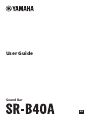 1
1
-
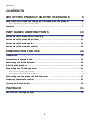 2
2
-
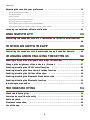 3
3
-
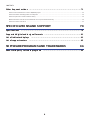 4
4
-
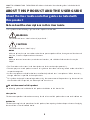 5
5
-
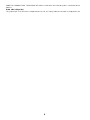 6
6
-
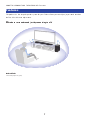 7
7
-
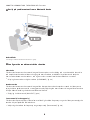 8
8
-
 9
9
-
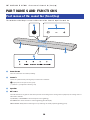 10
10
-
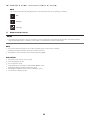 11
11
-
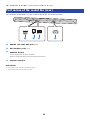 12
12
-
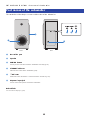 13
13
-
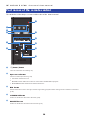 14
14
-
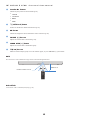 15
15
-
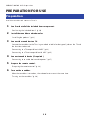 16
16
-
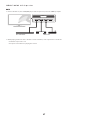 17
17
-
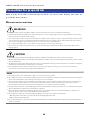 18
18
-
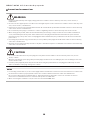 19
19
-
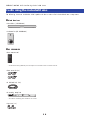 20
20
-
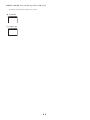 21
21
-
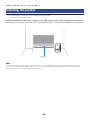 22
22
-
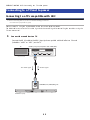 23
23
-
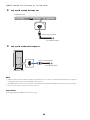 24
24
-
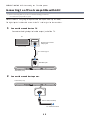 25
25
-
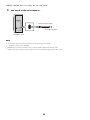 26
26
-
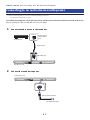 27
27
-
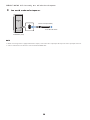 28
28
-
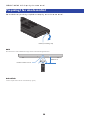 29
29
-
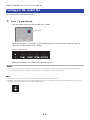 30
30
-
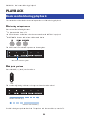 31
31
-
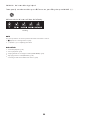 32
32
-
 33
33
-
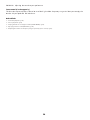 34
34
-
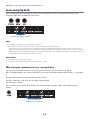 35
35
-
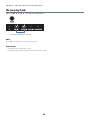 36
36
-
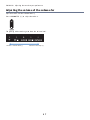 37
37
-
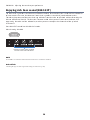 38
38
-
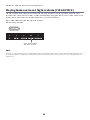 39
39
-
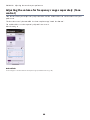 40
40
-
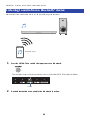 41
41
-
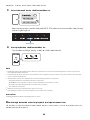 42
42
-
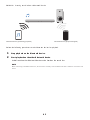 43
43
-
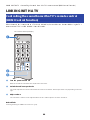 44
44
-
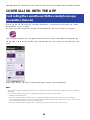 45
45
-
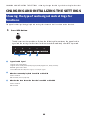 46
46
-
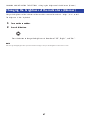 47
47
-
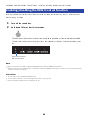 48
48
-
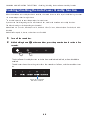 49
49
-
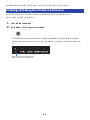 50
50
-
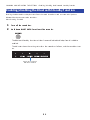 51
51
-
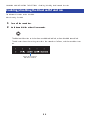 52
52
-
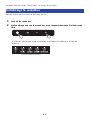 53
53
-
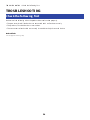 54
54
-
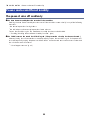 55
55
-
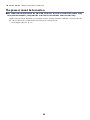 56
56
-
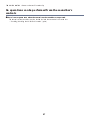 57
57
-
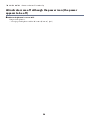 58
58
-
 59
59
-
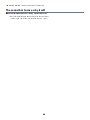 60
60
-
 61
61
-
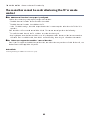 62
62
-
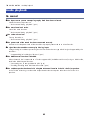 63
63
-
 64
64
-
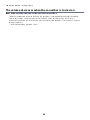 65
65
-
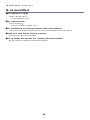 66
66
-
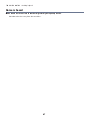 67
67
-
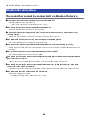 68
68
-
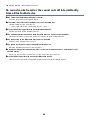 69
69
-
 70
70
-
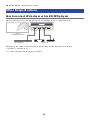 71
71
-
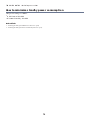 72
72
-
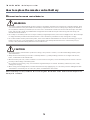 73
73
-
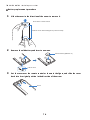 74
74
-
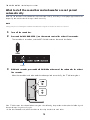 75
75
-
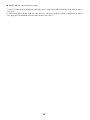 76
76
-
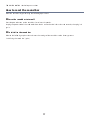 77
77
-
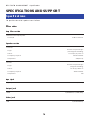 78
78
-
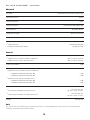 79
79
-
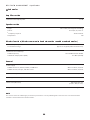 80
80
-
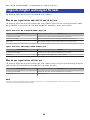 81
81
-
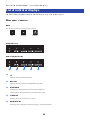 82
82
-
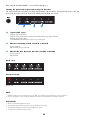 83
83
-
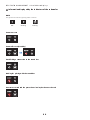 84
84
-
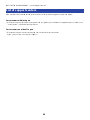 85
85
-
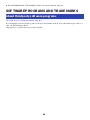 86
86
-
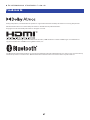 87
87
-
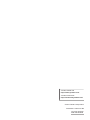 88
88
Yamaha ATS-B400 Guía del usuario
- Tipo
- Guía del usuario
- Este manual también es adecuado para
en otros idiomas
- français: Yamaha ATS-B400 Mode d'emploi
- italiano: Yamaha ATS-B400 Guida utente
- English: Yamaha ATS-B400 User guide
- Deutsch: Yamaha ATS-B400 Benutzerhandbuch
- русский: Yamaha ATS-B400 Руководство пользователя
- Nederlands: Yamaha ATS-B400 Gebruikershandleiding
- português: Yamaha ATS-B400 Guia de usuario
- dansk: Yamaha ATS-B400 Brugervejledning
- svenska: Yamaha ATS-B400 Användarguide
- suomi: Yamaha ATS-B400 Käyttöohjeet
Artículos relacionados
-
Yamaha ATS-B400 Guía del usuario
-
Yamaha ATS-B300 Guía del usuario
-
Yamaha SR-X40A Guía del usuario
-
Yamaha ATS-B200 Guía del usuario
-
Yamaha SR-C20A Guía del usuario
-
Yamaha SR-X50A Guía del usuario
-
Yamaha YAS-306 El manual del propietario
-
Yamaha RX-A2A Guía del usuario
-
Yamaha RX-V6A Guía del usuario
-
Yamaha RX-A2A Guía del usuario