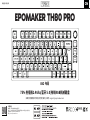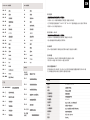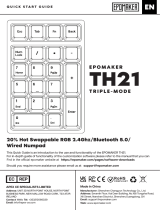EPOMAKER TH80 PRO
Q U ICK S T A R T GUID E
Should you require more assistance please email us at support@epomaker.com
75% Hot Swappable RGB 2.4Ghz/Bluetooth 5.0/Wired Mechanical Gaming Keyboard
EN
ANSI Layout
DEL
PAGE
UP
PAGE
DN
Manufacturer: Shenzhen Changyun Technology Co., Ltd.
Address: Seventh Floor, Kai Daer Building, No.168 Tongsha Road,
Xili Street, Nanshan Disctrict, Shenzhen,Guangdong, CN
Email: support@epomaker.com
Web: www.epomaker.com
Made in China RoHS
COMPLIANT
Created by Heipi
from the Noun Project

EPOMAKER TH80 PRO
Q U ICK S T A R T GUID E
Should you require more assistance please email us at support@epomaker.com
75% Hot Swappable RGB 2.4Ghz/Bluetooth 5.0/Wired Mechanical Gaming Keyboard
EN
ISO Layout
CTRL
SHIFT
SUPER FUNC LEFT RIGHT
UP
ENTER
DEL
PAGE
UP
PAGE
DN
DOWN
Z
£
Manufacturer: Shenzhen Changyun Technology Co., Ltd.
Address: Seventh Floor, Kai Daer Building, No.168 Tongsha Road,
Xili Street, Nanshan Disctrict, Shenzhen,Guangdong, CN
Email: support@epomaker.com
Web: www.epomaker.com
Made in China RoHS
COMPLIANT
Created by Heipi
from the Noun Project

EN
WINDO W S SHORTCUTS
L I G HT EFFE C T S
FN + F8
Play/Pause
F8
Play/Pause
FN + F7
Previous Track
F7
Previous Track
FN + F9
Next Track
F9
Next Track
FN + F10
Mute
F10
Mute
Volume +
FN + F12
Volume +
F12
FN + F11
Volume -
F11
Volume -
FN + K
Home
FN + \|
Toggle RGB Effects
FN + 1
Short Press to Switch to BT1;
Long Press to Pair Devices
FN + K
Home
FN + L
End
FN + P
Toggle RGB Colors
Short Press to Switch to BT2;
Long Press to Pair Devices
FN + 2
FN + L
End
FN + U
PrtSc
FN + ↓
Backlights Brightness -
FN + I
Scroll Lock
FN + ↑
Backlights Brightness +
Short Press to Switch to BT3;
Long Press to Pair Devices
FN + 3
Short Press to Switch to 2.4G Mode;
Long Press to Pair Devices
FN + 4
FN + O
Pause
FN + ←
Backlights Speed-
FN + 5
Wired Mode
FN + Z/X/C
Switch among the Layers 1/2/3
FN + F2
Screen Brightness +
F2
Screen Brightness +
FN + F3
Task
F3
Task
FN + F4
Explorer
F4
Search
FN + F5
Mail
F5
Mic
FN + J
Insert
FN + BACKSPACE
Turn On/Off Backlights
FN + ESC
Reset the Keyboard
FN + J
Insert
FN + F6
My Computer
F6
Sleep
FN + F1
Screen Brightness -
F1
Screen Brightness -
FN + WIN
Lock/Unlock Win Key
FN + →
Backlights Speed +
FN + B
Battery Check
FN + SPACEBAR
Check Layer & Mode
M A C O S SH O R T CUTS
FUNCTION KEY COMBINA T I O N S
Toggle the switch in the back to make sure that the keyboard is under the wireless
mode:
PAIRING BLUET O O T H
1. Hold Fn+1/2/3 for 3-5 seconds till the indicators flashes fast in blue, the keyboard is ready to pair.
2. Turn on your Bluetooth device and find “TH80 BT5.0” or “TH80 BT3.0”, then connect. When the
keyboard is connected to the Bluetooth device, the light on the 1/2/3 key stops flashing and the
connection is done.
3. Press Fn+1/2/3 to toggle between the Bluetooth devices 1/2/3.
Toggle the switch in the back to make sure that the keyboard is under the wireless
mode:
PAIRING WIRELESS 2.4G H z
1. Hold Fn+4 for for 3-5 seconds till the light flashes fast in green, the keyboard is ready to pair.
2. Insert the 2.4G dongle to your device, the 4 key stops flashing green and the connection is done.
WIRED MODE
Toggle the switch to the wired mode, press Fn+5 till the 5 key lights up in white, and the keyboard
enters to the wired mode successfully.
C H ECK BATTER Y
Hold Fn+B, the keys from 1! to 0) lights up to show the battery percentage; for example, if the keys
from 1! to 6^ light up when holding Fn+B, it means that the battery life is currently 60%; if keys of
1!-0) light up, battery life is 100%.
C H ECK L A YER AND MODE
Hold Fn+Spacebar, the indicators of Z/X/C and 1/2/3/4/5 light up to show at which layer
and which mode the keyboard is; for example, if the keys of X and 3 light up when holding
Fn+Spacebar, it means that the keyboard is in layer 2 and under the wireless mode and
connected to BT3 device.
S P E C S
KEYS AMOUNT:
STRUCTURE:
Gasket-like mount
STABILIZER TYPE:
Plate-mounted
PCB TYPE:
BATTERY CAPACITY:
CONNECTIVITY:
KEY:
POLLING RATE:
COMPATIBILITY:
WINDOWS/MAC
DIMENSION:
WEIGHT:
MODEL:
EPOMAKER TH80 Pro
4000mAh

TECHNICAL ASSISTANCE
R E P L A C I N G K E Y CAPS AND SWIT C HES
For technical assistance, please email to
support@epomaker.com with your purchase order number and
a detailed description of your issue.
We normally respond to enquiries within 24 hours. If you
purchased your keyboard from a distributor or not from any
official store of Epomaker, please contact them directly for any
additional help.
WARRANTY
EPOMAKER’s Warranty covers any factory defects that might
affect the proper functionality of your purchase. It doesn’t
cover any damage that may occur from normal wear and tear.
If your product is defective we will send you a replacement
unit. Replacement units might require you to send the
defective unit back to Epomaker.
We provide a 1 year warranty for our products when bought
from our website (EPOMAKER.com). Your item will not be
covered by your 1 year warranty if the inspection shows any
sign of modification or changes unsupported by the original
product, these include: Changing internal components,
Assembling and reassembling the product, Replacing
Batteries, etc.
We will ONLY cover the item if it is bought from our official
stores. You do not have a warranty with us if you bought the
item from another reseller or likewise. Please contact the store
that you bought your product from to resolve issues.
COMMUNITY FORUMS
https://discord.gg/2q3Z7C2
Join our community and learn together with
other keyboard enthusiasts.
EN
https://www.reddit.com/r/Epomaker/
Logo
Switch Shaft
The Switch Puller tool aligns Vertically to the Switch to
unclip the plastic securing the switch to the plate.
Example of a switch
as seen from top
after you remove the
keycap to prepare for
switch removal.
Mechanical
Switch
Switch Puller Keycap Puller
For a full guide on how to remove keycaps and switches scan the QR Code or type in your browser:
https://epomaker.com/blogs/guides/diy-guide-how-to-remove-and-replace-your-mechanical-keyboard-switches
Included
Tools
1. Grab your Switch Removal Tool and align the gripping teeth
vertically (on the Y-Axis) at the center of the switch, as shown in
the example graphic above.
2. Grab the switch with the Switch Puller and apply pressure until
the switch releases itself from the plate.
3. Using firm but gentle force pull the switch away from the
keyboard using a vertical motion.
Remove Switches
1. Check that all the switch metallic pins are perfectly straight and clean.
2. Align the switch vertically to have the Gateron logo facing north. The
pins should align themselves to the keyboard PBC.
3. Press the switch down until you hear a click. This means your switch
clips have attached themselves to the keyboard plate.
4. Inspect the switch to ensure it’s properly attached to your keyboard,
and test it.
Install Switches
Note: If the key doesn’t work its possible you may have bent one of the switches while installing it. Pull the switch out and repeat the process.
Pins may be damaged beyond repair and need replacement if this process is not done correctly. Never apply excessive force when replacing
keycaps or switches. If you cannot remove or install keycaps or switches please contact customer service as soon as possible to avoid
damage to the keyboard due to operating errors.
Please be gentle. Be sure
the pins are aligned with
the slots.
Before installing switches, be sure the pins are clean and straight.
Push Straight
Down
EPOMAKER

EPOMAKER TH80 PRO
Sollten Sie weitere Hilfe benötigen, senden Sie uns bitte eine E-Mail an support@epomaker.com
75% Hot-Swap-fähige RGB 2,4 GHz / Bluetooth 5.0 / kabelgebundene
mechanische Gaming-Tastatur
DE
ANSI-Layout
DEL
PAGE
UP
PAGE
DN
Manufacturer: Shenzhen Changyun Technology Co., Ltd.
Address: Seventh Floor, Kai Daer Building, No.168 Tongsha Road,
Xili Street, Nanshan Disctrict, Shenzhen,Guangdong, CN
Email: support@epomaker.com
Web: www.epomaker.com
Made in China RoHS
COMPLIANT
Created by Heipi
from the Noun Project

EPOMAKER TH80 PRO
Sollten Sie weitere Hilfe benötigen, senden Sie uns bitte eine E-Mail an support@epomaker.com
75% Hot-Swap-fähige RGB 2,4 GHz / Bluetooth 5.0 / kabelgebundene
mechanische Gaming-Tastatur
DE
ISO-Layout
CTRL
SHIFT
SUPER FUNC LEFT RIGHT
UP
ENTER
DEL
PAGE
UP
PAGE
DN
DOWN
Z
£
Manufacturer: Shenzhen Changyun Technology Co., Ltd.
Address: Seventh Floor, Kai Daer Building, No.168 Tongsha Road,
Xili Street, Nanshan Disctrict, Shenzhen,Guangdong, CN
Email: support@epomaker.com
Web: www.epomaker.com
Made in China RoHS
COMPLIANT
Created by Heipi
from the Noun Project

DE
LAMPE, ÄH
FN + F8
Wiedergabe/Pause
Wiedergabe/Pause
FN + F7
Vorheriger Track
Vorheriger Track
FN + F9
Nächster Track
Nächster Track
FN + F10
Stumm
Stumm
Volumen +
FN + F12
Volume +
FN + F11
Volumen -
Volume -
FN + K
Home
FN + \|
RGB-Effekte umschalten
FN + 1
Drücken Sie kurz, um zu BT1 zu wechseln;
Langes Drücken zum Koppeln von Geräten
Drücken Sie kurz, um zu BT2 zu wechseln;
Langes Drücken zum Koppeln von Geräten
Drücken Sie kurz, um zu BT3 zu wechseln;
Langes Drücken zum Koppeln von Geräten
Drücken Sie kurz, um in den 2.4G-Modus
zu wechseln;
Langes Drücken zum Koppeln von Geräten
FN + K
Home
FN + L
End
FN + P
RGB-Farben ein-/ausblenden
FN + 2
FN + L
End
FN + U
PrtSc
FN + ↓
Hintergrundbeleuchtung
Helligkeit -
FN + I
Scroll Lock
FN + ↑
Hintergrundbeleuchtung
Helligkeit +
FN + 3
FN + 4
FN + O
Pause
FN + ←
Hintergrundbeleuchtung
Geschwindigkeit -
FN + 5
Kabelgebundener Modus
FN + Z/X/C
Wechseln Sie zwischen den
Ebenen 1/2/3
FN + F2
Bildschirmhelligkeit +
Bildschirmhelligkeit
FN + F3
Aufgabe
Aufgabe
FN + F4
Forscher
Suchen
FN + F5
Post
Mikrofon
FN + J
Insert
FN + BACKSPACE
Ein-/Ausschalten der
Hintergrundbeleuchtung
FN + ESC
HALTEN SIE 3S
Zurücksetzen der Tastatur
FN + J
Insert
FN + F6
ArbeitsplatzArbeitsplatz
Schlafen
FN + F1
Bildschirmhelligkeit -
Bildschirmhelligkeit
FN + WIN
Lock/Unlock Win Key
FN + →
Hintergrundbeleuchtung
Geschwindigkeit +
FN + B
Batteriekontrolle
FN + SPACEBAR
HALTEN
Layer & Modus prüfen
Schalten Sie den Schalter auf der Rückseite um, um sicherzustellen, dass sich die
Tastatur im Wireless-Modus befindet:
BLUET O O TH-K O PPLUN G
1. Halten Sie Fn + 1/2/3 für 3-5 Sekunden gedrückt, bis die Anzeigen schnell in Blau blinken, die
Tastatur ist bereit zum Koppeln.
2. Schalten Sie Ihr Bluetooth-Gerät ein und suchen Sie nach “TH80 BT5.0” oder “TH80 BT3.0”, und
stellen Sie dann eine Verbindung her. Wenn die Tastatur mit dem Bluetooth-Gerät verbunden ist,
hört die Anzeige an der 1/2/3-Taste auf zu blinken und die
Die Verbindung ist hergestellt.
3. Drücken Sie Fn + 1/2/3, um zwischen den Bluetooth-Geräten 1/2/3 umzuschalten.
Schalten Sie den Schalter auf der Rückseite um, um sicherzustellen, dass sich die
Tastatur im Wireless-Modus befindet:
K O P P LUNG DRAHTL O S 2,4 G H z
1. Halten Sie Fn + 4 für 3-5 Sekunden gedrückt, bis das Licht schnell in Grün blinkt, die Tastatur ist
bereit zum Koppeln.
2. Setzen Sie den 2.4G-Dongle in Ihr Gerät ein, die 4-Taste blinkt nicht mehr grün und die
Verbindung ist hergestellt.
KAB E L G EBUNDENER MO D U S
Schalten Sie den Schalter in den kabelgebundenen Modus um, drücken Sie Fn + 5, bis die Taste 5
weiß leuchtet und die Tastatur erfolgreich in den kabelgebundenen Modus wechselt.
B A TTERIE P R ÜFEN
Halten Sie Fn+B gedrückt, die Tasten von 1! bis 0) leuchtet auf, um den Batterieprozentsatz
anzuzeigen; Zum Beispiel, wenn die Schlüssel von 1! bis 6^ aufleuchten, wenn Sie Fn + B
gedrückt halten, bedeutet dies, dass die Akkulaufzeit derzeit 60% beträgt; Wenn Tasten von 1!-0)
aufleuchten, beträgt die Akkulaufzeit 100%.
L A YER UND MODUS P R ÜFEN
Halten Sie Fn + Leertaste gedrückt, die Anzeigen von Z / X / C und 1/2/3/4/5 leuchten auf,
um anzuzeigen, in welcher Schicht und in welchem Modus sich die Tastatur befindet. Wenn
beispielsweise die Tasten von X und 3 bei gedrückter Fn + Leertaste aufleuchten, bedeutet dies,
dass sich die Tastatur in Schicht 2 und im drahtlosen Modus befindet und mit dem BT3-Gerät
verbunden ist.
B R ILLE
SCHLÜSSEL ANZAHL:
81 Tasten
STRUKTUR:
Dichtungsähnliche
Plattenmontage
3/5-polige Hotswap-Leiterplatte
BATTERIEKAPAZITÄT:
KONNEKTIVITÄT:
Typ-C verkabelt, 2.4 & Bluetooth Wireless
NKRO in allen Modi
1000 Hz im kabelgebundenen Typ-C- und 2,4G-Modus
KOMPATIBILITÄT:
WINDOWS/MAC
DIMENSION:
325 x 135 x 30 mm
GEWICHT:
Etwa 0,9 kg
MODELL:
EPOMAKER TH80 Pro
4000mAh
F8
F7
F9
F10
F12
F11
F2
F3
F4
F5
F6
F1

TECHNISCHE BIJSTAND
T O ETSKAPJES EN SCHAK E L A A R S VER V A N G E N
Voor technische bijstand stuurt u een e-mail naar
support@epomaker.com met uw bestelnummer en een
gedetailleerde beschrijving van uw probleem.
Normaal gesproken beantwoorden wij uw vragen binnen 24 uur.
Als u uw toetsenbord bij een distributeur of niet bij een officiële
winkel van Epomaker hebt gekocht, neem dan rechtstreeks
contact met hen op voor eventuele aanvullende hulp.
GARANTIE
De garantie van EPOMAKER dekt alle fabrieksfouten die van
invloed kunnen zijn op de goede werking van uw aankoop. Het
dekt geen schade die kan ontstaan door normale slijtage. Als
uw product defect is, sturen wij u een vervangend apparaat.
Voor vervanging kan het nodig zijn dat u het defecte apparaat
terugstuurt naar Epomaker.
Wij bieden 1 jaar garantie op onze producten bij aankoop via
onze website (EPOMAKER.com). Uw item zal niet worden
gedekt door uw 1 jaar garantie als de inspectie enig teken van
wijziging of veranderingen toont die niet worden ondersteund
door het originele product, deze omvatten: Het veranderen
van interne onderdelen, Het in elkaar zetten en opnieuw in
elkaar zetten van het product, Het vervangen van Batterijen,
enz.
Wir decken den Artikel NUR ab, wenn er in unseren offiziellen
Geschäften gekauft wurde. Sie haben keine Garantie bei
uns, wenn Sie den Artikel bei einem anderen Händler oder
ähnlichem gekauft haben. Bitte kontaktieren Sie das Geschäft,
in dem Sie Ihr Produkt gekauft haben, um Probleme zu lösen.
FORUMS VAN DE GEMEENSCHAP
https://discord.gg/2q3Z7C2
Word lid van onze community en leer samen
met andere toetsenbordenthousiastelingen.
DE
https://www.reddit.com/r/Epomaker/
Logo
Schacht van schakelaar
Het gereedschap voor het uittrekken van schakelaars richt zich
verticaal op de schakelaar om het plastic los te maken waarmee
de schakelaar aan de plaat is bevestigd.
Voorbeeld van een
schakelaar van
bovenaf gezien nadat
u de toetskap hebt
verwijderd om het
verwijderen van de
schakelaar voor te
bereiden.
Mechanische
schakelaar
Schakelaar Toetskap trekker
Voor een volledige handleiding over het verwijderen van toetskapjes en schakelaars, scan de
QR-code of typ in uw browser: https://epomaker.com/blogs/guides/diy-guide-how-to-remove-and-
replace-your-mechanical-keyboard-switches
Meegeleverd
gereedschap
1. Pak uw gereedschap voor het verwijderen van schakelaars en
lijn de grijptanden verticaal (op de Y-as) uit op het midden van de
schakelaar, zoals weergegeven in de voorbeeldafbeelding hierboven.
2. Pak de schakelaar vast met de schakelaartrekker en oefen druk uit
tot de schakelaar zichzelf losmaakt van de plaat
3. Trek de schakelaar met een stevige maar zachte kracht met een
verticale beweging weg van het toetsenbord.
Schakelaars verwijderen
1. Controleer of alle metalen pennen van de schakelaar perfect recht en
schoon zijn.
2. Lijn de schakelaar verticaal uit, zodat het Gateron-logo naar het noorden
wijst. De pinnen moeten uitgelijnd zijn met de PBC van het toetsenbord.
3. Druk de schakelaar omlaag totdat u een klik hoort. Dit betekent dat de
clips van de schakelaar zich aan de toetsenbordplaat hebben bevestigd.
4. Inspecteer de schakelaar om er zeker van te zijn dat hij goed is
bevestigd aan uw toetsenbord, en test hem
Schakelaars installeren
Opmerking: Als de toets niet werkt, is het mogelijk dat u een van de schakelaars verbogen hebt tijdens de installatie ervan. Trek de schakelaar
eruit en herhaal het proces
Als dit proces niet correct wordt uitgevoerd, kunnen de pennen onherstelbaar beschadigd raken en moeten ze worden vervangen. Oefen nooit
overmatige kracht uit bij het vervangen van toetskapjes of schakelaars. Als u de toetskapjes of schakelaars niet kunt verwijderen of installeren,
neem dan zo snel mogelijk contact op met de klantenservice om schade aan het toetsenbord als gevolg van bedieningsfouten te voorkomen.
Ga voorzichtig te werk. Zorg
ervoor dat de pinnen zijn
uitgelijnd met de gleuven.
Voordat u de schakelaars monteert, moet u ervoor zorgen dat de
pennen schoon en recht zijn.
Gerade nach
unten drücken
EPOMAKER

EPOMAKER TH80 PRO
GUÍA D E INICIO RÁPIDOES
Si necesita más ayuda, por favor envíenos un correo electrónico a support@epomaker.com
75% Hot Swappable RGB 2.4Ghz/Bluetooth 5.0/Wired Mechanical Gaming Keyboard
Diseño ANSI
DEL
PAGE
UP
PAGE
DN
Manufacturer: Shenzhen Changyun Technology Co., Ltd.
Address: Seventh Floor, Kai Daer Building, No.168 Tongsha Road,
Xili Street, Nanshan Disctrict, Shenzhen,Guangdong, CN
Email: support@epomaker.com
Web: www.epomaker.com
Made in China RoHS
COMPLIANT
Created by Heipi
from the Noun Project

EPOMAKER TH80 PRO
GUÍA D E INICIO RÁPIDOES
Si necesita más ayuda, por favor envíenos un correo electrónico a support@epomaker.com
75% Hot Swappable RGB 2.4Ghz/Bluetooth 5.0/Wired Mechanical Gaming Keyboard
Diseño ISO
CTRL
SHIFT
SUPER FUNC LEFT RIGHT
UP
ENTER
DEL
PAGE
UP
PAGE
DN
DOWN
Z
£
Manufacturer: Shenzhen Changyun Technology Co., Ltd.
Address: Seventh Floor, Kai Daer Building, No.168 Tongsha Road,
Xili Street, Nanshan Disctrict, Shenzhen,Guangdong, CN
Email: support@epomaker.com
Web: www.epomaker.com
Made in China RoHS
COMPLIANT
Created by Heipi
from the Noun Project

ES
ACCESO DIRECTO A WINDO W S
EFECT O S DE LA LUZ
FN + F8
Reproducción/pausa
Reproducción/pausa
FN + F7
Pista anterior
Pista anterior
FN + F9
Siguiente pista
Siguiente pista
FN + F10
Mudo
Mudo
Volumen i +
FN + F12
Volumen i -
FN + F11
Volumen i -
Volumen i -
FN + K
Home
FN + \|
Activar efectos RGB
FN + 1
Prensa corta para cambiar a BT1;
Presione largo para acoplar dispositivos
Prensa corta para cambiar a BT2;
Presione largo para acoplar dispositivos
Prensa corta para cambiar a BT3;
Presione largo para acoplar dispositivos
FN + K
Home
FN + L
End
FN + P
Alternar colores RGB
FN + 2
FN + L
End
FN + U
PrtSc
FN + ↓
Retroluces luminosidad -
FN + I
Scroll Lock
FN + ↑
Retroluces luminosidad +
FN + 3
Pulse brevemente para cambiar al
modo 2.4G;
Presione largo para acoplar
FN + 4
FN + O
Pause
FN + ←
Velocidad -
FN + 5
Modo de cable
FN + Z/X/C
Cambiar entre las capas 1/2/3
FN + F2
Brillo de la pantalla +
Brillo de la pantalla +
FN + F3
Tarea
Tarea
FN + F4
Explorador (explorador)
Buscar
FN + F5
Correo electrónico
Mic
FN + J
Insert
FN + BACKSPACE
Encender/apagar las
luces traseras
FN + ESC
Restablecer el teclado
FN + J
Insert
FN + F6
Mi ordenador
El sueño
FN + F1
Brillo de la pantalla -
Brillo de la pantalla -
FN + WIN
Lock/Unlock Win Key
FN + →
Velocidad +
FN + B
Comprobación de la
FN + SPACEBAR
Comprobar la capa y modo
ACCESO DIRECTO A M A C
TECLAS DE FUNCIÓ N
Mueva el interruptor en la parte posterior para asegurarse de que el teclado esté bajo
el sistema inalámbrico
EMP A R E B LUET O O T H
1. Mantenga Fn+1/2/3 durante 3-5 segundos hasta que los indicadores parpadeen rápidamente
en azul, el teclado está listo para empare.
2. Encienda su dispositivo Bluetooth y encontrar “TH80 BT5.0” o “TH80 BT3.0”, a continuación,
conectar. Cuando el teclado está conectado al dispositivo Bluetooth, la luz en la tecla 1/2/3 deja
de parpadear y el La conexión está terminada.
3. Pulse Fn+1/2/3 para cambiar entre los dispositivos Bluetooth 1/2/3.
Mueva el interruptor en la parte trasera para asegurarse de que el teclado está bajo el
modo inalámbrico:
EMP A R EINALÁMB R ICO 2.4G H Z
1. Mantenga Fn+4 durante 3-5 segundos hasta que la luz parpadezca rápidamente en verde, el
teclado está listo para empare.
2. Inserte el dongle 2.4G a su dispositivo, la tecla 4 deja de parpadear verde y la conexión está
hecha.
M O DO DE CABL E
Cambie el interruptor al modo cableado, pulse Fn+5 hasta que la tecla 5 se enciende en blanco y
el teclado entra en el modo cableado con éxito.
B A TERÍA DE COMP R O B A CIÓ N
Mantenga Fn+B, las teclas de 1! A 0) se enciende para mostrar el porcentaje de batería; Por
ejemplo, si las claves de 1! A 6^ encenderse cuando se mantiene Fn+B, significa que la duración
de la batería es actualmente del 60%; Si las teclas de 1!-0) se encienden, la duración de la batería
es del 100%.
COMP R O BAR LA CAPA Y EL MO D O
Mantenga la barra espaciadora Fn+, los indicadores de Z/X/C y 1/2/3/4/5 se iluminan para
mostrar en qué capa y en qué modo está el teclado; Por ejemplo, si las teclas de X y 3 se
encienden al sostener la barra espaciadora Fn+, significa que el teclado está en la capa 2 y bajo el
modo inalámbrico y conectado al dispositivo BT3.
ESPECI F I C A CIONES
CANTIDAD DE LLAVES:
81 llaves
ESTRUCTURA:
Montaje a base de gas
TIPO DE ESTABILIZADOR:
Montaje en placas
TIPO PCB:
PCB Hotswap de 3/5 pines
CAPACIDAD DE LA BATERÍA:
CONECTIVIDAD:
Tipo C cable, 2.4 y Bluetooth inalámbrico
NKRO en todos los
TASA DE VOTACIÓN:
COMPATIBILIDAD:
WINDOWS/MAC
DIMENSIÓN:
PESO:
Alrededor de 0,9kg
MODELO:
EPOMAKER TH80 Pro
4000mAh
F8
F7
F9
F10
F12
F11
F2
F3
F4
F5
F6
F1

ASISTENCIA TÉCNICA
SUSTITUCI Ó N DE LAS TE C L AS Y DE LOS INTER R UPTORE S
Para obtener asistencia técnica, envíe un correo electrónico
a support@epomaker.com con su número de pedido y una
descripción detallada de su problema.
Normalmente respondemos a las consultas en un plazo
de 24 horas. Si ha adquirido su teclado a través de un
distribuidor o no en ninguna tienda oficial de Epomaker,
póngase en contacto con ellos directamente para cualquier
ayuda adicional.
GARANTÍA
La garantía de EPOMAKER cubre cualquier defecto de fábrica
que pueda afectar al correcto funcionamiento de su compra.
No cubre ningún daño que pueda ocurrir por el desgaste
normal. Si su producto es defectuoso, le enviaremos una
unidad de reemplazo. Las unidades de reemplazo pueden
requerir que usted envíe la unidad defectuosa de vuelta a
Epomaker.
Ofrecemos una garantía de 1 año para nuestros productos
cuando se compran en nuestra página web (EPOMAKER.
com). Su artículo no estará cubierto por su garantía de 1 año
si la inspección muestra cualquier signo de modificación
o cambios no soportados por el producto original, estos
incluyen: Cambio de componentes internos, Montaje y
remontaje del producto, Sustitución de baterías, etc.
Sólo cubriremos el artículo si se ha comprado en nuestras
tiendas oficiales. Usted no tiene una garantía con nosotros si
usted compró el artículo de otro revendedor o de la misma
manera. Por favor, póngase en contacto con la tienda en la
que compró el producto para resolver los problemas.
FOROS DE LA COMUNIDAD
https://discord.gg/2q3Z7C2
Únase a nuestra comunidad y aprenda junto
a otros entusiastas de los teclados.
ES
https://www.reddit.com/r/Epomaker/
Logo
Eje del interruptor
La herramienta de extracción de interruptores se alinea
verticalmente con el interruptor para soltar el plástico que
asegura el interruptor a la placa.
Ejemplo de un
interruptor visto
desde arriba después
de quitar la tapa del
teclado para preparar
la extracción del
interruptor.
Interruptor
mecánico
Extractor de
interruptores
Extractor de
tapas de teclas
Para obtener una guía completa sobre cómo quitar las tapas de las teclas y los interruptores, escanee el código
QR o escriba en su navegador:
https://epomaker.com/blogs/guides/diy-guide-how-to-remove-and-replace-your-mechanical-keyboard-switches
Herramientas
incluidas
1. Agarre su herramienta de extracción de interruptores y alinee
los dientes de agarre verticalmente (en el eje Y) en el centro del
interruptor, como se muestra en el gráfico de ejemplo anterior.
2. Agarre el interruptor con el extractor de interruptores y aplique
presión hasta que el interruptor se libere de la placa
3. Con una fuerza firme pero suave, separe el interruptor del teclado
con un movimiento vertical.
Quitar los interruptores
1. Compruebe que todos los pasadores metálicos del interruptor están
perfectamente rectos y limpios.
2. Alinee el interruptor verticalmente para que el logotipo de Gateron
esté orientado hacia el norte. Los pines deben alinearse con el PBC
del teclado.
3. Presione el interruptor hacia abajo hasta que oiga un clic. Esto significa
que los clips del interruptor se han unido a la placa del teclado.
4. Inspeccione el interruptor para asegurarse de que está bien conectado
a su teclado, y pruébelo.
Instalar los interruptores
Nota: Si la tecla no funciona es posible que haya doblado uno de los interruptores al instalarlo. Saque el interruptor y repita el proceso
Las clavijas pueden dañarse de forma irreparable y necesitar ser reemplazadas si este proceso no se realiza correctamente. No aplique
nunca una fuerza excesiva al sustituir las tapas de las teclas o los interruptores. Si no puede retirar o instalar las tapas de las teclas o los
interruptores, póngase en contacto con el servicio de atención al cliente lo antes posible para evitar que el teclado sufra daños debido a errores
de funcionamiento.
Tenga cuidado. Asegúrese de
que las clavijas estén alinea-
das con las ranuras.
Antes de instalar los interruptores, asegúrese de que las clavijas
estén limpias y rectas.
Empuje hacia
abajo.
EPOMAKER

EPOMAKER TH80 PRO
GUIDE DE D É M A R R A G E RAP I D E FR
Si vous avez besoin d’aide, envoyez-nous un e-mail à support@epomaker.com
Clavier mécanique bluetooth 5.0/2.4G/filaire 75% Hot-Swap
Présentation ANSI
DEL
PAGE
UP
PAGE
DN
Manufacturer: Shenzhen Changyun Technology Co., Ltd.
Address: Seventh Floor, Kai Daer Building, No.168 Tongsha Road,
Xili Street, Nanshan Disctrict, Shenzhen,Guangdong, CN
Email: support@epomaker.com
Web: www.epomaker.com
Made in China RoHS
COMPLIANT
Created by Heipi
from the Noun Project

EPOMAKER TH80 PRO
GUIDE DE D É M A R R A G E RAP I D E FR
Si vous avez besoin d’aide, envoyez-nous un e-mail à support@epomaker.com
Présentation ISO
Clavier mécanique bluetooth 5.0/2.4G/filaire 75% Hot-Swap
CTRL
SHIFT
SUPER FUNC LEFT RIGHT
UP
ENTER
DEL
PAGE
UP
PAGE
DN
DOWN
Z
£
Manufacturer: Shenzhen Changyun Technology Co., Ltd.
Address: Seventh Floor, Kai Daer Building, No.168 Tongsha Road,
Xili Street, Nanshan Disctrict, Shenzhen,Guangdong, CN
Email: support@epomaker.com
Web: www.epomaker.com
Made in China RoHS
COMPLIANT
Created by Heipi
from the Noun Project

FR
R A CCO U R C IS P O U R WINDO W S
EFFETS D E LUMIÈR E
FN + F8
Play/Pause
Play/Pause
FN + F7
Piste précédente
Piste précédente
FN + F9
Voie suivante
Voie suivante
FN + F10
Muet
Mute
Volume +
FN + F12
Volume +
FN + F11
Volume -
Volume -
FN + K
Home
FN + \|
Balance les effets RGB
FN + 1
Presse courte pour passer au BT1;
Appuyez sur longue paire
Presse courte pour passer au BT2;
Appuyez sur longue paire
Presse courte pour passer au BT3;
Appuyez sur longue paire
FN + K
Home
FN + L
End
FN + P
Changez les couleurs RGB
FN + 2
FN + L
End
FN + U
PrtSc
FN + ↓
Eclairage -
FN + I
Scroll Lock
FN + ↑
Eclairage +
FN + 3
Presse courte pour passer en Mode 2.4G;
Appuyez sur longue paire
FN + 4
FN + O
Pause
FN + ←
Feux arrière vitesse -
FN + 5
Mode câblé
FN + Z/X/C
Changer entre les couches 1/2/3
FN + F2
Luminosité de l’écran +
Luminosité de l’écran +
FN + F3
Tâches
Tâches
FN + F4
Explorer
Recherche
FN + F5
Courrier
Mic
FN + J
Insert
FN + BACKSPACE
Allumez/éteignez les
feux arrière
FN + ESC
Réinitialisez le clavier
FN + J
Insert
FN + F6
Mon ordinateur.
Sleep
FN + F1
Luminosité de l’écran -
Luminosité de l’écran -
FN + WIN
Lock/Unlock Win Key
FN + →
Feux arrière vitesse +
FN + B
Contrôle de la batterie
FN + SPACEBAR
Vérification de la couche et
du Mode
R A CCOU R C IS POUR M A C
LES CLÉS FONCTIONNELLES
Appuyez sur le bouton à l’arrière pour vous assurer que le clavier est en mode sans fil:
D U O BLUET O O T H
1. Maintenez Fn+1/2/3 pendant 3-5 secondes jusqu’à ce que les indicateurs clignotent rapidement
en bleu, le clavier est prêt à s’accoupler.
2. Allumez votre appareil Bluetooth et trouvez “TH80 BT5.0” ou “TH80 BT3.0”, puis connectez.
Lorsque le clavier est connecté à l’appareil Bluetooth, la lumière sur la touche 1/2/3 cesse de
clignoter La connexion est faite.
3. Appuyez sur Fn+1/2/3 pour basculer entre les appareils Bluetooth 1/2/3.
Appuyez sur le bouton à l’arrière pour vous assurer que le clavier est en mode sans fil:
TRANSMISSI O N S ANS FIL À 2,4 G H Z
1. Maintenez Fn+4 pendant 3 à 5 secondes jusqu’à ce que la lumière clignote rapidement en vert,
le clavier est prêt à s’accoupler.
2. Insérez le dongle 2.4G dans votre appareil, les 4 touches s’arrêtent clignotant vert et la
connexion est faite.
MODE CÂB L É
Appuyez sur Fn+5 jusqu’à ce que la touche 5 s’allume en blanc, et le clavier entre en mode wired
avec succès.
B A TTERIE DE C O NTR Ô L E
Tenez Fn+B, les clés de 1! 0) lumières pour indiquer le pourcentage de batterie; Par exemple, si les
clés de 1! La durée de vie de la batterie est actuellement de 60%. Si les clés de 1!-0) s’allument, la
durée de vie de la batterie est de 100%.
C O UCH E D E C O NTR Ô LE ET MODE
Maintenez Fn+Spacebar, les indicateurs de Z/X/C et 1/2/3/4/5 s’allument pour indiquer à
quelle couche et quel mode est le clavier; Par exemple, si les touches de X et de 3 s’allument en
maintenant Fn+Spacebar, cela signifie que le clavier est dans la couche 2 et sous le mode sans fil
et connecté à un périphérique de HTTP.
S P ÉCI F I C A T ION S
CLÉS MONTANT:
81 clés
STRUCTURE:
Montage en forme de gaz
STABILISATEUR:
châssis
TYPE PCB:
Trois broches de PCB
CAPACITÉ DE LA BATTERIE:
CONNECTIVITÉ:
Type-C Wired, 2.4 & Bluetooth Wireless
NKRO dans tous les modes
TAUX DE SONDAGE:
1000hz dans les modes câblés type C et 2,4 g
COMPATIBILITÉ:
WINDOWS/MAC
DIMENSION:
POIDS:
Environ 0,9 kg
MODÈLE:
EPOMAKER TH80 Pro
4000mAh
F8
F7
F9
F10
F12
F11
F2
F3
F4
F5
F6
F1

ASSISTANCE TECHNIQUE
REMP L A C E M ENT D E S CAPU C H O NS D E T O U C H E S ET D E S INTE R R U PTEUR S
Pour obtenir une assistance technique, veuillez envoyer un
courriel à support@epomaker.com en indiquant votre numéro de
commande et une description détaillée de votre problème.
Nous répondons normalement aux demandes dans les 24
heures. Si vous avez acheté votre clavier chez un distributeur
ou dans un magasin officiel d’Epomaker, veuillez les contacter
directement pour toute aide supplémentaire.
GARANTIE
La garantie EPOMAKER couvre tout défaut d’usine qui pourrait
affecter le bon fonctionnement de votre achat. Elle ne couvre
pas les dommages qui pourraient résulter d’une usure
normale. Si votre produit est défectueux, nous vous enverrons
une unité de remplacement. Les unités de remplacement
peuvent nécessiter que vous renvoyiez l’unité défectueuse à
Epomaker.
Nous offrons une garantie d’un an pour nos produits achetés
sur notre site Internet (EPOMAKER.com). Votre article ne sera
pas couvert par la garantie d’un an si l’inspection montre tout
signe de modification ou de changement non pris en charge
par le produit d’origine : Le changement de composants
internes, l’assemblage et le réassemblage du produit, le
remplacement des piles, etc.
Nous ne couvrirons l’article que s’il est acheté dans nos
magasins officiels. Vous n’avez pas de garantie avec nous si
vous avez acheté l’article chez un autre revendeur ou de la
même manière. Veuillez contacter le magasin où vous avez
acheté votre produit pour résoudre les problèmes.
FORUMS DE LA COMMUNAUTÉ
https://discord.gg/2q3Z7C2
Rejoignez notre communauté et apprenez
avec d’autres passionnés de claviers.
FR
https://www.reddit.com/r/Epomaker/
Logo
Arbre de l’interrupteur
L’outil d’extraction de l’interrupteur s’aligne verticalement sur
l’interrupteur pour déclipser le plastique qui fixe l’interrupteur à
la plaque.
Exemple d’un inter-
rupteur vu du dessus
après avoir retiré le
capuchon du clavier
pour préparer le re-
trait de l’interrupteur.
Interrupteur
mécanique
Extracteur
d’interrupteur
Extracteur de capu-
chon de touche
Pour obtenir un guide complet sur la façon de retirer les capuchons et les interrupteurs, scannez le code QR ou
tapez dans votre navigateur : https://epomaker.com/blogs/guides/diy-guide-how-to-remove-and-replace-your-
mechanical-keyboard-switches.
Outils
inclus
1. Saisissez votre outil de retrait d’interrupteur et alignez les
dents de préhension verticalement (sur l’axe Y) au centre de
l’interrupteur, comme indiqué dans l’exemple graphique ci-dessus.
2. Saisissez l’interrupteur avec l’extracteur d’interrupteur et exercez
une pression jusqu’à ce que l’interrupteur se détache de la
plaque.
3. En utilisant une force ferme mais douce, éloignez l’interrupteur du
clavier en effectuant un mouvement vertical.
Retirer les interrupteurs
1. Vérifiez que toutes les broches métalliques de l’interrupteur sont
parfaitement droites et propres.
2. Alignez l’interrupteur verticalement pour que le logo Gateron soit
orienté vers le nord. Les broches doivent s’aligner sur le PBC du clavier.
3. Appuyez sur le commutateur jusqu’à ce que vous entendiez un clic.
Cela signifie que les clips de l’interrupteur se sont fixés à la plaque du
clavier.
4. Inspectez le commutateur pour vous assurer qu’il est correctement fixé
à votre clavier, et testez-le.
Install Switches
Remarque : si la touche ne fonctionne pas, il est possible que vous ayez plié l’un des commutateurs lors de son installation. Retirez
l’interrupteur et répétez le processus.
Si ce processus n’est pas effectué correctement, les broches peuvent être endommagées au point d’être irréparables et doivent être
remplacées. N’appliquez jamais une force excessive lorsque vous remplacez des capuchons de touches ou des commutateurs. Si vous ne
pouvez pas retirer ou installer les capuchons de touches ou les commutateurs, veuillez contacter le service clientèle dès que possible afin
d’éviter d’endommager le clavier en raison d’erreurs de manipulation.
Faites attention. As-
surez-vous que les broches
sont alignées avec les fentes.
Avant d’installer les interrupteurs, assurez-vous que les broches sont
propres et droites.
Pousser droit
vers le bas
EPOMAKER

EPOMAKER TH80 PRO
ク イッ ク ス タ ー ト ガ イ ド
Manufacturer: Shenzhen Changyun Technology Co., Ltd.
Address: Seventh Floor, Kai Daer Building, No.168 Tongsha Road,
Xili Street, Nanshan Disctrict, Shenzhen,Guangdong, CN
Email: support@epomaker.com
Web: www.epomaker.com
メ イ ド・イ ン・チ ャ イ ナ
RoHS
COMPLIANT
Created by Heipi
from the Noun Project
Created by Loren Klein
from the Noun Project
ご不明な点がございましたら、support@epomaker.comまでお問い合わせください。
75% ホットスワップ対応RGB 2.4Ghz/Bluetooth 5.0/有線メカニカルゲーミングキーボード
JP
ANSI レイアウト
DEL
PAGE
UP
PAGE
DN

EPOMAKER TH80 PRO
ク イッ ク ス タ ー ト ガ イ ド
Manufacturer: Shenzhen Changyun Technology Co., Ltd.
Address: Seventh Floor, Kai Daer Building, No.168 Tongsha Road,
Xili Street, Nanshan Disctrict, Shenzhen,Guangdong, CN
Email: support@epomaker.com
Web: www.epomaker.com
メ イ ド・イ ン・チ ャ イ ナ
RoHS
COMPLIANT
Created by Heipi
from the Noun Project
Created by Loren Klein
from the Noun Project
ご不明な点がございましたら、support@epomaker.comまでお問い合わせください。
75% ホットスワップ対応RGB 2.4Ghz/Bluetooth 5.0/有線メカニカルゲーミングキーボード
JP
ISO レイアウト
CTRL
SHIFT
SUPER FUNC LEFT RIGHT
UP
ENTER
DEL
PAGE
UP
PAGE
DN
DOWN
Z
£

JP
WINDOWS
EFFETS DE LUMIÈRE
FN + F8
FN + F7
FN + F9
FN + F10
FN + F12
FN + F11
FN + K
FN + \|
FN + 1
FN + K
FN + L
FN + P
FN + 2
FN + L
FN + U
FN + ↓
FN + I
FN + ↑
FN + 3
FN + 4
FN + O
FN + ←
FN + 5
FN + Z/X/C
FN + F2
FN + F3
FN + F4
FN + F5
FN + J
FN + BACKSPACE
FN + ESC
(PRISE 3S)
FN + J
FN + F6
FN + F1
FN + WIN
FN + →
FN + B
FN + SPACEBAR
(PRISE )
M A C
フ ァン ク ショ ン キ ー のコン ビ ネ ー ション
ペ ア リ ン グ の ブ ル ート ゥ ース
1.インジケータライトが青色に速く点滅し、キーボードがペアリングできるようになるまで、Fn+1/2/3を3
~5秒間長押しします。
2.Bluetooth機器の電源を入れ、「TH80 BT5.0」または「TH80 BT3.0」を探し、接続します。 キーボードが
Bluetooth機器と接続されると、1/2/3キーのランプの点滅が止まり、接続完了となります。
3.Fn+1/2/3を押すと、Bluetoothデバイス1/2/3が切り替わります。
ペ ア リ ン グ ワ イ ヤ レ ス 2.4GHZ
1.緑色のランプが速く点滅し、キーボードがペアリングできるようになるまで、Fn+4を3~5秒間長押し
します。
2.2.4Gドングルをデバイスに差し込むと、4キーの緑色の点滅が止まり、接続完了となります。
有 線 モ ー ド
スイッチを有線モードに切り替え、Fn+5キーを5キーが白く点灯するまで押すと、キーボードが正常に有
線モードになります。
バ ッ テ リ ー の 確 認
Fn+Bを長押しすると、1!から0)のキーが点灯して電池残量を表示します。例えば、Fn+Bを長押ししたと
きに1!から6^のキーが点灯すれば、現在の電池残量は60%、1!から0)のキーが点灯すれば電池残量は
100%と表示されます。
レ イ ヤ ー と モ ー ド の 確 認
Fn+スペースキーを押し続けると、Z/X/Cと1/2/3/4/5のインジケーターが光って、キーボードがどのレイ
ヤーとモードにあるかを示します。例えば、Fn+スペースキーを押し続けたときにXと3のボタンが光れば、
キーボードはレイヤー2、ワイヤレスモード、BT3デバイスに接続されていることになります。
製品仕様
キー数:
構造:
安定性:
PCB TYPE:
バッテリー容量:
CONNECTIVITY:
アンチゴーストキー:
ポーリングレート:
互換性:
外形寸法:
重量:
モデル名:
EPOMAKER TH80 Pro
4000mAh
F8
F7
F9
F10
F12
F11
F2
F3
F4
F5
F6
F1

テクニカルアシスタンス
ス イッ チ と キ ー キ ャッ プ を 交 換 す る
保証について
コミュニティフォーラム
https://discord.gg/2q3Z7C2
JP
https://www.reddit.com/r/Epomaker/
スイッチシャフト
付属ツール
スイッチを引き出す スイッチをインストールする
メモ:軸を引き抜き過程に、軸のそこのピンが曲がていれば、キーボードのキーがうまく動作できません。その時に、軸本体を抜き出して、ピンを真っ直ぐの状態
に調整して、再びキットに差し込んでください。
軸を引き抜き過程に誤操作でピンが壊れると回復できませんの可能性がある。軸とキーキャップをインストールする時に、強力過ぎではないとご注意ください。
インストールする過程に暴力的に引き抜きません。インストールする途中でなんの問題があれば、ご遠慮せずに問い合わせてください。
縦に押す
機械軸
EPOMAKER

EPOMAKER TH80 PRO
快速启动指南
制造商:深圳市畅韵科技有限公司
地址:广东省深圳市南山区西丽街道同沙路168号凯达尔大厦7楼
电子邮件: [email protected]
网址:www.epomaker.com
中国制造
RoHS
COMPLIANT
Created by Heipi
from the Noun Project
Created by Loren Klein
from the Noun Project
CN
如果您需要更多的帮助,请给我们发电子邮件: [email protected]
75% 热插拔2.4Ghz/蓝牙 5.0/有线RGB机械键盘
ANSI 布局
DEL
PAGE
UP
PAGE
DN

EPOMAKER TH80 PRO
快速启动指南
制造商:深圳市畅韵科技有限公司
地址:广东省深圳市南山区西丽街道同沙路168号凯达尔大厦7楼
电子邮件: [email protected]
网址:www.epomaker.com
中国制造
RoHS
COMPLIANT
Created by Heipi
from the Noun Project
Created by Loren Klein
from the Noun Project
CN
75% 热插拔2.4Ghz/蓝牙 5.0/有线RGB机械键盘
ISO 布局
如果您需要更多的帮助,请给我们发电子邮件: [email protected]
CTRL
SHIFT
SUPER FUNC LEFT RIGHT
UP
ENTER
DEL
PAGE
UP
PAGE
DN
DOWN
Z
£

CN
WINDOWS 快捷键
灯 光
FN + F8
FN + F7
FN + F9
FN + F10
FN + F12
FN + F11
FN + K
FN + \|
FN + 1
FN + K
FN + L
FN + P
FN + 2
FN + L
FN + U
FN + ↓
FN + I
FN + ↑
FN + 3
FN + 4
FN + O
FN + ←
FN + 5
FN + Z/X/C
FN + F2
FN + F3
FN + F4
FN + F5
FN + J
FN + BACKSPACE
FN+ESC
(长按3秒)
FN + J
FN + F6
FN + F1
FN + WIN
FN + →
FN + B
FN + 空格
(长按)
M A C快捷键
功能键
配对蓝牙
1.长按Fn+1/2/3 3-5秒直到该键指示灯快闪蓝灯,键盘进入对码状态。
。秒2亮常灯示指3/2/1后上连盘键。接连”0.3TB 08HT“ 或”0.5TB 08HT“ 到找备设接连牙蓝的你开打.2
3.短按 Fn+1/2/3 切换蓝牙设备1/2/3。
配对无线 2.4GHZ
1.长按Fn+4 3-5秒直到该键指示灯快闪绿灯,键盘进入对码状态。
2.插入接收器,配对成功后4键指示灯常亮2秒。
有线模式
按Fn+5 切换至有线模式,5键白色指示灯常亮2秒后熄灭,键盘进入有线模式。
查询电量
按下组合键Fn+B,背光熄灭,数字键1到0键亮灯显示电量占比,例如:
1亮,表示10%电量,1 和2 亮,表示20%电量。以此类推。
查询配置层及模式
按下组合键Fn+空格,背光熄灭,Z/X/C和1/2/3/4/5亮灯显示键盘所在配置层及模式,例如:X 和 3 键
亮, 代表键盘在第2层以及处于蓝牙模式,连接到蓝牙设备3。
参 数
键数:
结构:
卫星轴类型:
PCB板类型:
电池容量:
连接方式:
无冲线:
上传回报率:
兼容系统:
尺寸:
重量:
型号:
EPOMAKER TH80 Pro
4000mAh
F8
F7
F9
F10
F12
F11
F2
F3
F4
F5
F6
F1

技术支持
更换轴与键帽
如您需要帮助或技术支持,请发送邮件至support@epomaker.
com。邮件中请提供您的订单号和问题的详细说明。
我们通常会在收到邮件后24小时内回复您。
如您的产品是从除了Epomaker官方店铺以外的其他经销商处购
买,请直接联系将产品出售给您的经销商。
Epomaker的保修政策适用于因工厂缺陷而导致您购买的产品无
法正常使用的情况。该保修政策不适用于任何因正常使用而引
发的产品故障或产品磨损。如您购买的产品有工厂制造缺陷,
我们会为您提供替换品。在提供替换品前,您需要将您持有的
故障品寄回给我们。
Epomaker为在官网上(epomaker.com)购买的键盘提供1年
的保修服务。未经官方授权的修改/修复/改造/调整过的产品无
法享有保修或退换服务,修改/修复/改造/调整包括并不限于:
更换内部配件、自行拆开或组装、更换电池等。
我们仅为在我们官方商店购买的商品提供售后保障服务。如您
从其他零售商处购买,则我们无法为您提供相应的售后保障服
务。当您遇到售后问题时,请直接联系将产品销售给您的零售
商。
社区论坛
https://discord.gg/2q3Z7C2
加入我们的社群,与其他机械外设爱好者一起
学习和分享。
CN
https://www.reddit.com/r/Epomaker/
标志
轴心
请将拔键器的尖端对准轴体上下两端的轴体开关,用力夹
紧开关,像使用镊子一样将轴拔出。
将键盘上的键帽拔除
后,可看到如图所示的
机械轴。
机械轴
拔轴器 拔键器
扫描二维码或登录网址查看拔插键帽与轴的完整说明书。https://epomaker.com/blogs/guides/diy-
guide-how-to-remove-and-replace-your-mechanical-keyboard-switches
随附工具
1. 拿起拔轴器,将拔键器的尖端垂直,对准轴体上下两端
的轴体开关(开关位于轴体中轴线上,即图例中部位)。
2. 用力夹紧轴体开关,保持拔键器与轴体垂直,用适当的
力度将拔键器向上提。
3. 像使用镊子一样,将轴从板子上拔出。
拔除轴体
1. 检查轴体底部的插针,确保插针竖直无弯曲,干净无脏污。
2. 将轴体垂直于套件,让插针对准套件PCB板上的插孔。如果
键盘是下灯位键盘(LED灯位于正南),则此时Gateron的标
志应位于正上方(正北方)。反之亦然。
3. 将轴轻轻按下,当轴体正确插入时,您会听到一声轻轻的
咔哒声。
4. 检查并测试轴体是否安装稳妥。
安装轴体
注意:如果您在插拔轴体的过程中不慎将轴体底部插针弯曲,则键盘按键会无法正常工作。此时请将轴体拔出,将插针捋平并
还原为竖直状态,重新插入套件。
如在插拔过程中操作不当,则插针可能会被损坏且无法修复。在安装轴体和键帽时,请不要过度用力。安装过程中禁止使用暴
力插拔。如您安装过程中有任何疑问,请立即联系客服,避免因操作不当损毁产品。
请确认插针与键盘上的插槽对
齐后,轻轻按下。
在装轴之前,请确保轴底部的插针是笔直且干净的。
垂直按下
社区论坛
EPOMAKER
-
 1
1
-
 2
2
-
 3
3
-
 4
4
-
 5
5
-
 6
6
-
 7
7
-
 8
8
-
 9
9
-
 10
10
-
 11
11
-
 12
12
-
 13
13
-
 14
14
-
 15
15
-
 16
16
-
 17
17
-
 18
18
-
 19
19
-
 20
20
-
 21
21
-
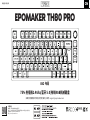 22
22
-
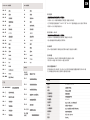 23
23
-
 24
24
En otros idiomas
- français: EPOMAKER TH80 PRO Manuel utilisateur
- English: EPOMAKER TH80 PRO User manual
- Deutsch: EPOMAKER TH80 PRO Benutzerhandbuch
- Nederlands: EPOMAKER TH80 PRO Handleiding
- 日本語: EPOMAKER TH80 PRO ユーザーマニュアル
Documentos relacionados
-
EPOMAKER TH80 PRO Manual de usuario
-
EPOMAKER TH80 SE Manual de usuario
-
EPOMAKER TH80 X Manual de usuario
-
EPOMAKER TH96 Pro Guía del usuario
-
EPOMAKER TH96 Instrucciones de operación
-
EPOMAKER EP64 Guía del usuario
-
EPOMAKER EP84 PLUS Guía del usuario
-
EPOMAKER EK98-1 VIA 1800 Guía del usuario
-
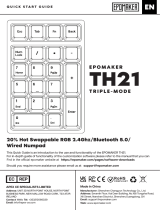 EPOMAKER Th21 Triple-Mode Numpad Guía del usuario
EPOMAKER Th21 Triple-Mode Numpad Guía del usuario
-
EPOMAKER TH66 Pro Guía del usuario