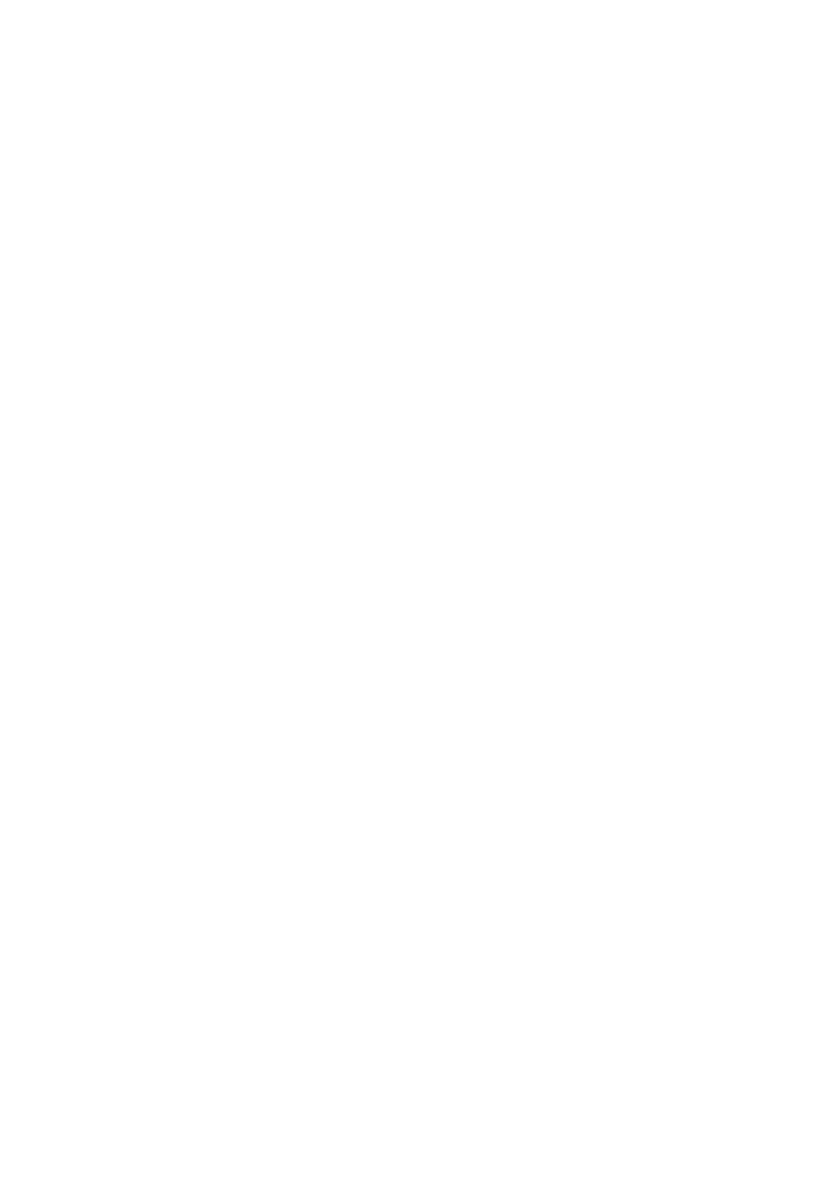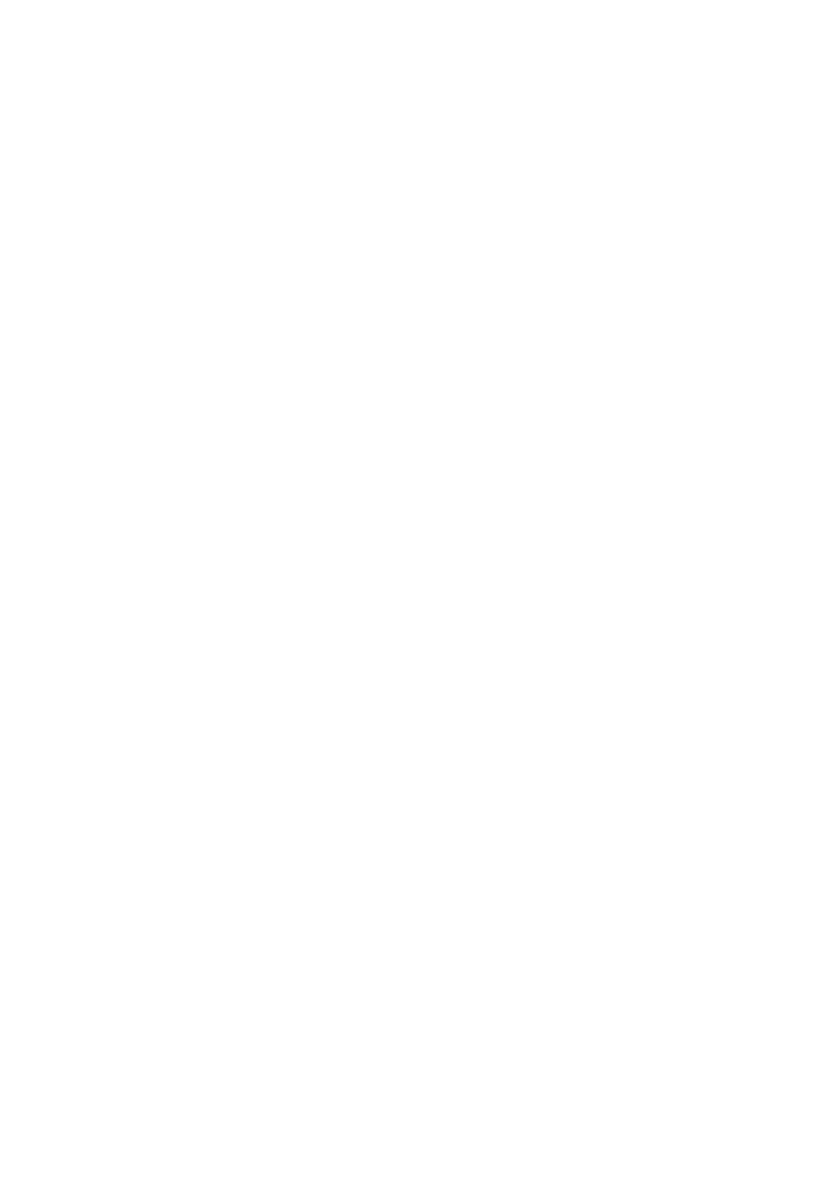
Установка устройства PCIe SSD в Систему
При установке устройства PCIe SSD в систему убедитесь, что соседние
устройства полностью установлены. Установка контейнера устройства PCIe
SSD и попытка зафиксировать его рукоятку рядом с частично установленным
контейнером может повредить пружину корпуса частично установленного
контейнера, сделав ее использование невозможным.
1
Нажмите кнопку извлечения, расположенную на передней панели
устройства PCIe SSD и разблокируйте рукоятку.
2
Установите устройство PCIe SSD в соответствующий отсек для устройства
PCIe SSD, чтобы контейнер пришел в соприкосновение с объединительной
платой.
3
Заблокируйте рукоятку контейнера устройства PCIe SSD, чтобы
зафиксировать его на своем месте. См.
Рис. 1-1.
___________________________
Информация, содержащаяся в данной публикации, может быть изменена без уведомления.
© 2012 Dell Inc. Все права защищены.
Воспроизведение материалов данного руководства в любой форме без письменного разрешения
корпорации Dell Inc. строго запрещается.
Товарные знаки, использованные в данном тексте: Dell™, логотип DELL, Dell Precision™,
OptiPlex™, Latitude™, PowerEdge™, PowerVault™, PowerConnect™, OpenManage™, EqualLogic™,
KACE™, FlexAddress™ и Vostro™ являются товарными знаками Dell Inc. Intel
®
, Pentium
®
, Xeon
®
,
Core™ и Celeron
®
являются охраняемыми товарными знаками корпорации Intel Corporation в США.
и в других странах. AMD
®
— охраняемый товарный знак, а AMD Opteron™, AMD Phenom™ и
AMD Sempron™ — товарные знаки корпорации Advanced Micro Devices, Inc. Microsoft
®
,
Windows
®
,
Windows Server
®
, MS-DOS
®
и Windows Vista
®
являются товарными знаками или
охраняемыми
товарными знаками корпорации Майкрософт в США и (или) других странах. Red Hat Enterprise
Linux
®
и Enterprise Linux
®
— охраняемые товарные знаки корпорации Red Hat, Inc. в Соединенных
Штатах и (или) других странах. Novell
®
— охраняемый товарный знак, а SUSE™ — товарный знак
корпорации Novell Inc. в Соединенных Штатах и других странах. Oracle
®
i — охраняемый товарный
знак корпорации Oracle Corporation и/или ее филиалов. Citrix
®
, Xen
®
и XenServer
®
и XenMotion
®
являются товарными знаками или охраняемыми товарными знаками компании Citrix System в США
в других странах. VMware
®
, Virtual SMP
®
, vMotion
®
, vCenter
®
, и vSphere
®
являются охраняемыми
товарными знаками или товарными знаками корпорации VMWare, Inc. в США и в других странах.
Прочие товарные знаки и названия продуктов могут использоваться в данной публикации для
обозначения компаний, заявляющих права на эти товарные знаки и названия, или продуктов этих
компаний. Dell Inc. не претендует на права собственности в отношении каких-либо товарных знаков
и
торговых наименований, кроме своих собственных.
2012–01 A00