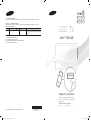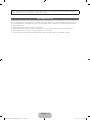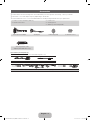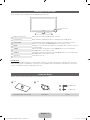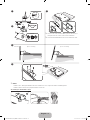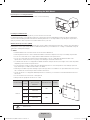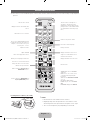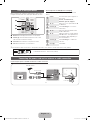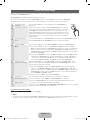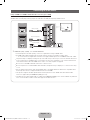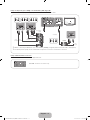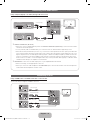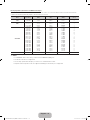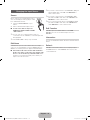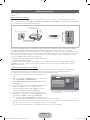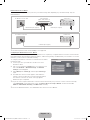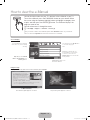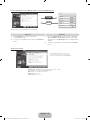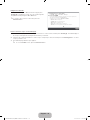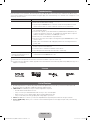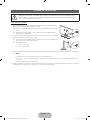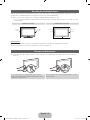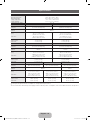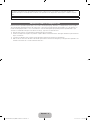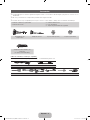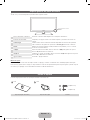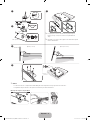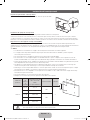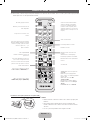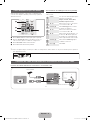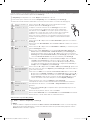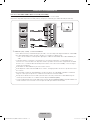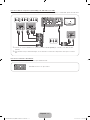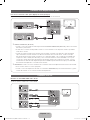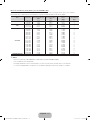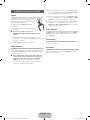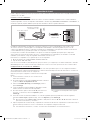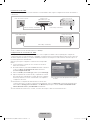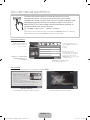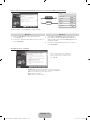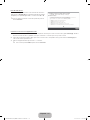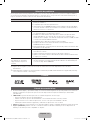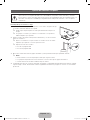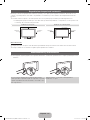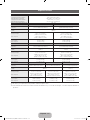Samsung UN40D6000SF Guía de inicio rápido
- Categoría
- Televisores LED
- Tipo
- Guía de inicio rápido
Este manual también es adecuado para

LED TV
user manual
imagine the possibilities
Thank you for purchasing this Samsung product.
To receive more complete service, please register
your product at
www.samsung.com/register
Model _____________ Serial No. _____________
E-MANUAL
© 2011 Samsung Electronics Co., Ltd. All rights reserved.
BN68-03330C-01
Contact SAMSUNG WORLDWIDE
If you have any questions or comments relating to Samsung products, please contact the SAMSUNG customer care center.
Comuníquese con SAMSUNG WORLD WIDE
Si desea formular alguna pregunta o comentario en relación con los productos de Samsung, comuníquese con el centro de
atención al cliente de SAMSUNG.
Country
Customer Care Center
Web Site Address
MEXICO 01-800-SAMSUNG (726-7864) www.samsung.com C.P 11570 AV. Presidente Masaryk No.111, Int. 701
Col. Chapultepec Morales, Delegacion Miguel Hidalgo
Mexico D.F
IMPORTADO POR: SAMSUNG ELECTRONICS MÉXICO S.A. de C.V.
AV. PRESIDENTE MASARIK #111 INT701
COL. CHAPULTEPEC MORALES C.P.11570
DELEGACION MIGUEL HIDALGO MEXICO. DISTRITO FEDERAL
Tel: 01-55-5747-5100 / 01-800-726-7864
[UD6000(6050)-ZX]BN68-03330C-01L02.indb 1 2011-02-21 오후 3:48:33

English - 2
Figures and illustrations in this User Manual are provided for reference only and may differ from actual product appearance.
Product design and specifications may be changed without notice.
Still image warning
Avoid displaying still images (such as jpeg picture files), still image elements (such as TV channel logos, stock or news bars
at the screen bottom etc.), or programs in panorama or 4:3 image format on the screen. Constantly displaying still pictures
can cause image burn-in on the LED screen, which will affect image quality. To reduce risk of this effect, please follow the
recommendations below:
y Avoid displaying the same TV channel for long periods.
y Always try to display any image in full screen. Use the TV set’s picture format menu for the best possible match.
y Reduce brightness and contrast to avoid the appearance of after-images.
y Use all TV features designed to reduce image retention and screen burn. Refer to the e-Manual for details.
[UD6000(6050)-ZX]BN68-03330C-01L02.indb 2 2011-02-21 오후 3:48:33

English - 3
Accessories
✎
Please make sure the following items are included with your TV. If any items are missing, contact your dealer.
✎
The items’ colors and shapes may vary depending on the model.
✎
Check that there are no accessories hidden behind or under packing materials when you open the box.
y Remote Control & Batteries (AAA x 2)
y Owner’s Instructions
y Power Cord
y Cleaning Cloth
y Warranty Card / Safety Guide
AV/Component Adapter AV Adapter Holder-Ring (4EA) Holder-Wire stand
Samsung Wireless LAN
Adapter (LED 6050 Series only)
Input Cables (Sold Separately)
To purchase the RS232 cable, contact www.SamsungParts.com.
RS232 Audio
HDMI HDMI-DVI Component Composite (AV) Coaxial (RF) VGA
[UD6000(6050)-ZX]BN68-03330C-01L02.indb 3 2011-02-21 오후 3:48:35

English - 4
Viewing the Control Panel
✎
The product color and shape may vary depending on the model.
Remote control sensor Aim the remote control towards this spot on the TV.
Power Indicator Blinks and turns off when the power is on and lights up in standby mode.
SOURCE
E
Toggles between all the available input sources. In the on-screen menu, use this
button as you would use the ENTER
E
button on the remote control.
MENU Displays an on-screen menu, the OSD (on screen display), which contains controls for
your TV’s features.
y Adjusts the volume. In the OSD, use the y buttons as you would use the
◄ and ► buttons on the remote control.
z
Changes the channels. In the OSD, use the z buttons as you would use the
▼ and ▲ buttons on the remote control.
P
(Power)
Turns the TV on or off.
Standby mode
Your TV enters Standby mode when you turn it off and continues to consume a small amount of electric power. To be safe
and to decrease power consumption, do not leave your TV in standby mode for long periods of time (when you are away on
vacation, for example). It is best to unplug the power cord.
Install the Stand
See the separate stand installation guide for more detailed instructions.
Stand (depending on the model) Guide Stand Screws
C
D
x4 (M4 X L12)
A
1 EA
B
1 EA
x4 (M4 X L8)
Control Panel
[UD6000(6050)-ZX]BN68-03330C-01L02.indb 4 2011-02-21 오후 3:48:36

English - 5
✎
NOTE
x
Make sure to distinguish between the front and back of each component when assembling them.
x
Make sure that at least two people lift and move the TV.
Assembling the Holder-Wire stand
Side View
D
(M4 X L8)
x4
(Correct assembly) (Incorrect assembly)
✎
Place a soft cloth over the table to protect the TV, and
then place the TV on the cloth screen side down.
✎
Insert the Stand Guide into the slot of TV bottom side.
1
4
5
3
2
B
A
Front
C
(M4 X L12)
x4
Top View
DO NOT USE
CHEMICALS
DO NOT USE
GREASE
DO NOT USE
OIL
ATTENTION
Rear
[UD6000(6050)-ZX]BN68-03330C-01L02.indb 5 2011-02-21 오후 3:48:39

English - 6
Installing the Wall Mount
Preparing before installing Wall-Mount
To install a wall-mount from another manufacturer, use the Holder-Ring.
Installing the Wall Mount Kit
The wall mount kit (sold separately) allows you to mount the TV on the wall.
For detailed information on installing the wall mount, see the instructions provided with the wall mount. We recommend you
assistance when installing the wall mount bracket. Samsung Electronics is not responsible for any damage to the product or
injury to yourself or others if you elect to install the wall mount on your own.
Wall Mount Kit Specifications (VESA)
Install your wall mount on a solid wall perpendicular to the floor. Before attaching the wall mount to surfaces other than plaster
board, please contact your nearest dealer for additional information. If you install the TV on a ceiling or slanted wall, it may fall
and result in severe personal injury.
✎
NOTE
x
Standard dimensions for wall mount kits are shown in the table below.
x
Samsung wall mount kits contain a detailed installation manual and all parts necessary for assembly are provided.
x
Do not use screws that do not comply with the VESA standard screw specifications.
x
Do not use screws that are longer than the standard length or do not comply with the VESA standard screw
specifications. Screws that are too long may cause damage to the inside of the TV set.
x
For wall mounts that do not comply with the VESA standard screw specifications, the length of the screws may differ
depending on the wall mount specifications.
x
Do not fasten the screws too firmly. This may damage the product or cause the product to fall, leading to personal
injury. Samsung is not liable for these kinds of accidents.
x
Samsung is not liable for product damage or personal injury when a non-VESA or non-specified wall mount is used or
the consumer fails to follow the product installation instructions.
x
Our 55” model do not comply with VESA Specifications. Therefore, you should use our dedicated wall mount kit for
this model.
x
Do not mount the TV at more than a 15 degree tilt.
x
Always have two people mount the TV on a wall.
Product Family
TV size in
inches
VESA screw hole
specs (A * B) in
millimeters
Standard Screw Quantity
LED-TV
19~22 75 X 75
M4
4
23~27 200 X 100
32~40 200 X 200
M846~55 400 X 400
60~65 600 X 400
Do not install your Wall Mount Kit while your TV is turned on. It may result in personal injury due to
electric shock.
s
s
s
s
s
[UD6000(6050)-ZX]BN68-03330C-01L02.indb 6 2011-02-21 오후 3:48:40

English - 7
Remote Control Buttons
✎
This remote control has Braille points on the Power, Channel, and Volume buttons and can be used by visually impaired
persons.
Installing batteries (Battery size: AAA)
✎
NOTE
x
Use the remote control within 23 feet of the TV.
x
Bright light may affect the performance of the remote control
Avoid using when near special fluorescent lights or neon signs.
x
The color and shape may vary depending on the model.
PRE-CH
CH LIST
POWER
1
4
2 3
5 6
7 8 9
0
<
<
MUTE
M
MENU
m
B C D
l
VOL CH
SMART
l
l
l
l
l
l
l
l
l
l
l
l
ON/OFF
SOURCE
HUB
SEARCH
SOCIAL
T V
E-MANUAL
Turns the TV on and off.
Displays and selects the available video
sources.
Turns the remote control light on or
off. When on, the buttons become
illuminated for a moment when pressed.
(Using the remote control with this button
set to On will reduce the battery usage
time.)
Returns to the previous channel.
Cuts off the sound temporarily.
Changes channels.
Displays channel lists on the screen.
Support to recommendation search
word and search function.
Displays information on the TV screen.
Exits the menu.
Gives direct access to channels.
Press to select additional digital channels
being broadcast by the same station. For
example, to select channel ‘54-3’, press
‘54’, then press ‘-’ and ‘3’.
Adjusts the volume.
Opens the OSD.
Quickly select frequently used functions.
Link to various application services.
Returns to the previous menu.
Selects the on-screen menu items and
changes the values seen on the menu.
Buttons used in the Channel List and
SMART HUB menu, etc.
Use these buttons in SMART HUB and
Anynet+ (HDMI-CEC) modes.
SOCIAL TV: Connect to Social TV
application.
MTS: Press to choose stereo, mono,
or Separate Audio Program (SAP
broadcast).
SRS: Turns the SRS TruSurround HD
on or off.
CC: Displays digital subtitles.
P.SIZE: Lets you choose the Picture
Size.
E-MANUAL: Displays the e-Manual.
[UD6000(6050)-ZX]BN68-03330C-01L02.indb 7 2011-02-21 오후 3:48:40

English - 8
How to Navigate Menus
Before using the TV, follow the steps below to learn how to
navigate the menu and select and adjust different functions.
1 MENU button: Displays the main on-screen menu.
2 ENTER
E
/ Direction button: Move the cursor and
select an item. Confirm the setting.
3 RETURN button: Returns to the previous menu.
4 EXIT button: Exits the on-screen menu.
How to Operate the OSD (On Screen Display)
The access steps may differ depending on the selected
menu.
1
MENU The main menu options appear on
the screen:
Picture, Sound, Channel,
Network, System, Support.
2
▲ / ▼ Select an icon or option with the ▲
or ▼ button.
3
ENTER
E
Press ENTER
E
to access the
sub-menus.
4
▲ / ▼
Select the desired submenu with
the ▲ or ▼ button.
5
◄ / ►
Adjust the value of an item with the
◄ or ► button. The adjustment in
the OSD may differ depending on
the selected menu.
6
ENTER
E
Press ENTER
E
to confirm the
selection.
7
EXIT
e
Press EXIT.
PRE-CH
CH LIST
P
O
WE
R
1
4
2
3
5
6
7
8
9
0
<
<
M
UTE
M
B
C
D
l
VOL
CH
SMART
l
l
l
l
l
l
l
l
l
l
l
l
l
l
O
N/
O
F
F
SOU
R
CE
HUB
SEARCH
TV SNS
E-MANUAL
MENU
m
l
l
l
l
1
2
3
4
Connecting the power cord and an antenna or cable connection
Connecting the power cord and an antenna or cable connection
✎
For the best cable connections to this product, be sure to use cables no thicker than 0.55 inches (14mm).
x
Maximum thickness - 0.55 inches (14mm)
VHF/UHF Antenna
ANT OUT
AVIN 2
Power Input
or
Cable
Antenna Cable (Not Supplied)
[UD6000(6050)-ZX]BN68-03330C-01L02.indb 8 2011-02-21 오후 3:48:42

English - 9
Plug & Play (Initial Setup)
When you turn the TV on for the first time, a sequence of on-screen prompts will assist in configuring basic settings. To turn on
the TV, press the POWER
P
button.
✎
Plug & Play is available only when the Source is set to TV.
✎
To return to the previous step in the Plug & Play sequence, select Previous, and then press ENTER
E
.
✎
Before turning on the TV, make you have connected the TV to an antenna or cable connection (p. 8).
1
Selecting the OSD
Language
Press the ▲ or ▼ button to select a language. Press ENTER
E
twice
when done.
P
POWER
INFO
GUIDE
2
Setting up the Network
Set up your network connection. Press the ENTER
E
button to start. If
you do not know your network set up information or want to set to it later,
select Skip. We suggest you skip network connection setup now and
refer to “Wired/Wireless Network Connection” in the e-Manual for set up
requirements and instructions, and the Network Connection section of this
manual (Page 15). You can set up the network connection later using the
Network menu.
3
Selecting the usage
mode
Press the ▲ or ▼ button to select Home Use, and then press the ENTER
E
button twice.
Select the Home Use mode. Store Demo mode is for retail environments.
4
Setting the Clock
Mode
Press the ▲ or ▼ button to select Auto or Manual, and then press ENTER
E
twice.
✎
If you selected Auto, you’ll go to the Time Zone and DST screen. Select Time
Zone or DST, and then press ENTER
E
. On the Time Zone screen, use the ▲ or ▼
button to select your zone, and then press ENTER
E
. On the DST screen, press,
ENTER
E
, then select whether to turn DST (Daylight Savings Time) on or off. When
done, press ENTER
E
.
✎
If you selected Manual, you’ll go to the Date and Time screen. Select Date or Time,
and then press ENTER
E
. Then, use the number buttons or the ▲ or ▼ button to
set the date or time. Use the ◄ or ► button to move between entry fields. When
done setting the Date and Time, select Next, and then press ENTER
E
.
5
Selecting search
options for auto tuning
Press the ▲ or ▼ button to select Air or Cable, and then press ENTER
E
. A check
appears on your selection. Select Next, and then press the ENTER
E
button. You can
check both if you have both connected.
✎
If you selected Cable, you’ll go to the Cable System screen. Use the ▲ or ▼
button to select Digital or Analog, and then press. ENTER
E
. Use the ▲ or ▼
button to select the correct cable signal format - STD, HRC, or IRC - and then press
ENTER
E
. Most cable systems use STD. Select the correct cable signal format for
both the Digital and Analog systems.
✎
When done, select Next, and the press ENTER
E
.
6
Selecting and
memorizing channels
The channel search will start automatically. This can take up to 30 minutes.
For more information, refer to Channel → Auto Program in the e-Manual.
✎
Press the ENTER
E
button at any time to interrupt the memorization process.
7
Enjoy your TV. If you want to watch a broadcast program, select Close.
If you want to enjoy Smart Hub, select Smart Hub. Smart Hub will start. For more detailed
information, refer to “Smart Hub” in the e-Manual.
If You Want to Rerun Plug & Play...
O
MENU → System → Plug & Play → ENTER
E
✎
NOTE
y To change the TV’s setting from Store Demo to Home Use when not in Plug & Play, press the volume button on the TV.
When you see the volume bar on the screen, press and hold the MENU button on the TV for 5 sec.
[UD6000(6050)-ZX]BN68-03330C-01L02.indb 9 2011-02-21 오후 3:48:42

English - 10
Connecting to an AV Device
Using an HDMI or an HDMI to DVI Cable: HD connection (up to 1080p)
We recommend using the HDMI connection for the best quality HD picture.
Available devices: DVD player,, Blu-ray player, HD cable box, HD STB (Set-Top-Box) satellite receiver
✎
HDMI IN 1 (DVI), 2 (ARC), 3, 4 / PC/DVI AUDIO IN
x
For better picture and audio quality, connect to a digital device using an HDMI cable.
x
An HDMI cable supports digital video and audio signals, and does not require an audio cable.
– To connect the TV to a digital device that does not support HDMI output, use an HDMI/DVI and audio cables.
x
The picture may not display normally (if at all) or the audio may not work if you connect an external device that
uses an older version of HDMI mode is connected to the TV. If such a problem occurs, ask the manufacturer
of the external device about the HDMI version and, if out of date, request an upgrade.
x
Be sure to use an HDMI cable with a thickness of 14 mm or less.
x
Be sure to purchase a certified HDMI cable. Otherwise, the picture may not display or a connection error may
occur.
x
We recommend using a basic high-speed HDMI cable or an HDMI cable that is Ethernet is compatible. Note
that this product does not support the Ethernet function via HDMI.
x
This product supports the ARC (Audio Return Channel) functions via an HDMI cable. Note that the ARC
function is supported by the HDMI IN 2 (ARC) port only.
x
The ARC function allows digital audio to output via the HDMI IN 2 (ARC) port. It can be enabled only when the
TV is connected with an audio receiver that supports the ARC function.
HDMI OUT
DVI OUT
R-AUDIO-L
AUDIO OUT
WR
Device
Device
WhiteRed
HDMI to DVI Cable (Not Supplied)
Audio Cable (Not Supplied)
HDMI Cable (Not Supplied)
[UD6000(6050)-ZX]BN68-03330C-01L02.indb 10 2011-02-21 오후 3:48:43

English - 11
Using a Component (up to 1080p) or an Audio/Video (480i only) Cable
Available devices: DVD player, Blu-ray player, cable box, STB satellite receiver, VCR
✎
When connecting to AV IN, the color of the AV IN 1 [VIDEO] jack (green) will not match the video cable (yellow).
✎
For better picture quality, we recommend the Component connection over the A/V connection.
Using an EX-Link Cable Connection
Available Devices: External devices that support EX-Link.
EX-LINK: Connector for service only.
R
W
Y
R
W
Y
VIDEO OUTAUDIO OUT
R-AUDIO-L
R
W
Y
Y
R
W
W
Y
R R RW
W
G
B
Y
VIDEO OUTAUDIO OUT
R-AUDIO-L
PR PB Y
COMPONENT OUT
AUDIO OUT
R-AUDIO-L
G
B
R
W
Y
Y
RR
W
R
W
G
B
R R
W
Device
Device
Device
Red White Red Red
Red
Blue White
White
Green Yellow
Yellow
Audio Cable
(Not Supplied)
Component Cable
(Not Supplied)
Audio Cable
(Not Supplied)
Audio Cable
(Not Supplied)
Video Cable
(Not Supplied)
Video Cable
(Not Supplied)
AV Adapter(Supplied)
Component Adapter
(Supplied)
[UD6000(6050)-ZX]BN68-03330C-01L02.indb 11 2011-02-21 오후 3:48:44

English - 12
Connecting to an Audio Device
Using an Optical (Digital) or an Audio (Analog) Cable Connection
Available devices: Digital Audio System, Amplifier, DVD home theater
✎
DIGITAL AUDIO OUT (OPTICAL)
x
When you connect a Digital Audio System to the DIGITAL AUDIO OUT (OPTICAL) jack, decrease the volume
of both the TV and the system.
x
5.1 CH (channel) audio is available when you connect the TV to an external device supporting 5.1 CH.
x
When the receiver (home theater) is set to on, you can hear sound output from the TV’s optical jack. When the
TV is receiving a DTV signal, the TV will send 5.1 CH sound to the home theater receiver. When the source is a
digital component such as a DVD player / Blu-ray player / cable box / STB (Set-Top-Box) satellite receiver and
and you connected it to the TV via HDMI, you will only hear 2 CH audio from the home theater receiver. If you
want to hear 5.1 CH audio, connect the digital audio out jack from your DVD / Blu-ray player / cable box / STB
satellite receiver directly to an amplifier or home theater.
✎
AUDIO OUT: Connects to the audio input jacks on your amplifier/DVD home theater.
x
When connecting, use the appropriate connector.
x
When you connect an audio amplifier to the AUDIO OUT jacks, decrease the volume of the TV and adjust the
volume level with the amplifier’s volume control.
Connecting to a PC
Using an HDMI cable or an HDMI to DVI cable or a D-sub cable
✎
Your PC may not support an HDMI connection.
AUDIO OUT
PC OUT
AUDIO OUT
DVI OUT
HDMI OUT
HDMI Cable (Not Supplied)
HDMI to DVI Cable (Not Supplied)
D-Sub Cable (Not Supplied)
Audio Cable (Not Supplied)
OPTICAL
WR
R-AUDIO-L
AUDIO IN
Audio Cable (Not Supplied)
Optical Cable (Not Supplied)
Amplifier /
DVD home theater
Digital Audio System
Red White
[UD6000(6050)-ZX]BN68-03330C-01L02.indb 12 2011-02-21 오후 3:48:46

English - 13
PC Display Modes (D-Sub and an HDMI to DVI Input)
Optimal PC resolution is 1920 X 1080 @ 60 Hz. You can also select one of the standard resolutions listed in the Resolution
column. The TV will automatically adjust to the resolution you choose.
Mode Resolution
Horizontal Frequency
(KHz)
Vertical Frequency
(Hz)
Pixel Clock Frequency
(MHz)
Sync Polarity
(H / V)
IBM
640 x 350
720 x 400
31,469
31,469
70,086
70,087
25,175
28,322
+/-
-/+
MAC
640 x 480
832 x 624
1152 x 870
35,000
49,726
68,681
66,667
74,551
75,062
30,240
57,284
100,000
-/-
-/-
-/-
VESA DMT
640 x 480
640 x 480
640 x 480
800 x 600
800 x 600
800 x 600
1024 x 768
1024 x 768
1024 x 768
1152 x 864
1280 x 1024
1280 x 1024
1280 x 800
1280 x 800
1280 x 960
1360 x 768
1440 x 900
1440 x 900
1680 x 1050
31,469
37,861
37,500
37,879
48,077
46,875
48,363
56,476
60,023
67,500
63,981
79,976
49,702
62,795
60,000
47,712
55,935
70,635
65,290
59,940
72,809
75,000
60,317
72,188
75,000
60,004
70,069
75,029
75,000
60,020
75,025
59,810
74,934
60,000
60,015
59,887
74,984
59,954
25,175
31,500
31,500
40,000
50,000
49,500
65,000
75,000
78,750
108,000
108,000
135,000
83,500
106,500
108,000
85,500
106,500
136,750
146,250
-/-
-/-
-/-
+/+
+/+
+/+
-/-
-/-
+/+
+/+
+/+
+/+
-/+
-/+
+/+
+/+
-/+
-/+
-/+
VESA DMT / DTV CEA
1920 x 1080p 67,500 60,000 148,500 +/+
✎
NOTE
x
For HDMI/DVI cable connection, you must use the HDMI IN 1 (DVI) jack.
x
The interlace mode is not supported.
x
The set may operate abnormally if you select a non-standard video format.
x
Separate and Composite modes are supported. SOG (Sync On Green) is not supported.
[UD6000(6050)-ZX]BN68-03330C-01L02.indb 13 2011-02-21 오후 3:48:47

English - 14
Changing the Input Source
Source
Use to select TV or an external input source
such as a DVD player / Blu-ray player / cable
box / STB satellite receiver.
1. Press the SOURCE button on your
remote.
2. Select a desired external input source.
■■ TV / PC / AV1 / AV2 / Component /
HDMI1/DVI / HDMI2 / HDMI3 / HDMI4
/ USB / AllShare
✎
You can only choose external devices that are
connected to the TV. In Source, connected inputs will
be highlighted.
✎
In the Source, PC is always stays activated.
Edit Name
Edit Name lets you associate a device name to an input
source. To access Edit Name, press the TOOLS button In
Source. The following selections appear under Edit Name:
■ VCR / DVD / Cable STB / Satellite STB / PVR STB /
AV Receiver / Game / Camcorder / PC / DVI PC / DVI
Devices / TV / IPTV / Blu-ray / HD DVD / DMA: Name
the device connected to the input jacks to make your
input source selection easier.
✎
If you have connected a PC to the HDMI IN 1 (DVI) port
with an HDMI cable, select PC under Edit Name to
enter a device name.
✎
If you have connected a PC to the HDMI IN 1 (DVI)
port with an HDMI to DVI cable, select DVI PC under
Edit Name to enter a device name.
✎
If you connected an AV device to the HDMI IN 1 (DVI)
port with an HDMI to DVI cable, select DVI Devices
under Edit Name to enter a device name.
Edit Favorites
In Source, press the TOOLS button to select Edit
Favorites. You can set an external input source as a
Favorites.
Information
You can see detailed information about the selected external
device.
Refresh
In Source, If the external devices are not displayed, press
the TOOLS button to select Refresh, then search for the
connected devices.
SOURCE
[UD6000(6050)-ZX]BN68-03330C-01L02.indb 14 2011-02-21 오후 3:48:48

English - 15
Network Connection
You can set up your TV so that it can access the Internet through your local area network (LAN) using a wired or wireless
connection.
Network Connection - Wireless
You can connect your TV to your LAN through a standard wireless router or modem. To connect wirelessly, you must first
attach a “Samsung Wireless LAN Adapter” (WIS09ABGN, WIS09ABGN2, or WIS10ABGN - sold seperately) to either the USB
port on the back of your TV. See the illustration below.
Samsung’s Wireless LAN adapter is sold separately and is offered by select retailers, Ecommerce sites and Samsungparts.
com. Samsung’s Wireless LAN adapter supports the IEEE 802.11a/b/g and n communication protocols. Samsung
recommends using IEEE 802.11n. When you play video over a IEEE 802.11b-g connection, the video may not play smoothly.
Most wireless network systems incorporate a security system that requires devices that access the network through an access
point or AP (typically a wireless IP Sharer - router or modem) to transmit an encrypted security code called an access key.
Your TV is compatible with the following security protocols:
y Authentication Mode: OPEN, SHARED, WPAPSK, WPA2PSK
y Encryption Type: WEP, TKIP, AES
If you select Pure High-throughput (Greenfield) 802.11n mode and the Encryption type is set to WEP, TKIP or TKIP AES
(WPS2Mixed) on your AP or wireless router, Samsung TVs will not support a connection in compliance with new Wi-Fi
certification specifications.
Configuring the Network Connection - Wireless
The instructions below are for networks that use the Dynamic Host Configuration Protocol (DHCP) to configure network
connections automatically. If your have a Static IP network, see your user’s manual for configuration instructions.
To configure your network connection for a network that uses DHCP, follow these steps:
1. Connect your TV to your network as shown in the illustration
above.
2. Turn on your TV, press the MENU button on your remote, and
then select Network → Network Settings.
3. Select Wireless (General), press ENTER
E
, and then press
ENTER
E
again.
4. The Network function searches for available wireless networks.
When done, it displays a list of the available networks.
5. In the list of networks, press the ▲ or ▼ button to select a
network, select Next, and then press ENTER
E
.
6. If you have selected a wireless router that has security, the
Security Key screen appears. Enter the Security key (Security
key or PIN), select Next, and then press ENTER
E
.
✎
When you enter the Security Key (Security key or PIN),
use the ▲ / ▼ / ◄ / ► buttons on your remote to select numbers and characters.
7. The Network Connection screen appears and verifies the network connection. When the connection has been verified, the
“Internet connection successful.” message appears. Network set up is complete.
✎
For more detailed information, see “Wireless Network Connection” in the e-Manual.
The LAN Port on the Wall
LAN Cable (Not Supplied)
Wireless IP Sharer
(AP having DHCP Server)
TV Rear Panel
Samsung
Wireless LAN Adapter
or
✎
The displayed imange may differ depending
on the model.
Network Settings
Wired
Previous
Next
Cancel
Wireless(General)
WPS(PBC)
One Foot Connection
Select a network connection type.
Set up wireless network
by selecting your Wireless
Router. you may need to enter
security key depending on
the setting of the Wireless
Router.
[UD6000(6050)-ZX]BN68-03330C-01L02.indb 15 2011-02-21 오후 3:48:49

English - 16
Network Connection - Wired
There are two main ways to connect your TV to your network using cable, depending on your network setup. They are
illustrated below:
✎
A network speed of lower of than 10 Mbps is not supported.
Configuring the Network Connection - Wired
Most home networks use the Dynamic Host Configuration Protocol (DHCP) to configure network connections. Home networks
that support DHCP automatically provide the IP address, subnet mask, gateway, and DNS values your TV needs to access the
Internet so you don’t have to enter them manually.
To configure your network connection for a network that uses DHCP,
follow these steps:
1. Connect your TV to your network as shown in one of the
illustrations above.
2. Turn on your TV, press the MENU button on your remote, and
then select Network → Network Settings. The Network
Settings screen will appear.
3. Select Wired, press ENTER
E
, and then press ENTER
E
again.
4. The Network Connection screen appears, and verifies the
network connection. When the connection has been verified,
the “Internet connection successful.” message appears.
Network set up is completed.
✎
If your TV cannot acquire network the connection values automatically or if you want to set the connection manually,
select IP Settings on the network test screen. Set Internet Protocol Setup to Manual. You must enter the IP
Address, Subnet Mask, Gateway, and DNS Server manually.
✎
For more detailed information, see “Wired Network Connection” in the e-Manual.
The LAN Port on the Wall TV Rear Panel
LAN Cable (Not Supplied)
The Modem Port on the Wall
TV Rear Panel
LAN Cable (Not Supplied)Modem Cable (Not Supplied)
Extternal Modem
(ADSL / VDSL / Cable TV)
Network Setting
Wired
Previous
Next
Cancel
Wireless(General)
WPS(PBC)
One Foot Connection
Select a network connection type.
Connect to the network using LAN
cable. Please make sure that the
LAN cable is connected.
[UD6000(6050)-ZX]BN68-03330C-01L02.indb 16 2011-02-21 오후 3:48:50

English - 17
How to view the e-Manual
Screen Display
Using the Help
Display the e-Manual Guide & the Product Guide by pressing Help.
<e-Manual Guide>
The e-Manual guide appears as above.
<Product Guide>
The product guide appears as above.
TV Screen: Displays the program,
movie, video, etc. you are currently
watching.
Help: Displays the e-Manual
Guide or Product Guide. Press
ENTER
E
button.
The category list. Press
l
or
r
button
to select the category you
want.
Displays the sub-menu list. Use
the arrow buttons on your remote
to move the cursor. Press the
ENTER
E
button to select the sub-
menu you want.
Index: Displays index screen.
X: Exit the e-Manual.
You can fi nd instructions for your TV’s features in the e-Manual in your TV.
To use the e-Manual, press the E-MANUAL button on your remote. Move
the cursor using the up/down/right/left buttons to highlight a category, then
a topic, and then press the ENTER
E
button. The e-Manual displays the
page you want to see.
You can also access it through the menu:
O
MENU
m
→ Support → e-Manual → ENTER
E
✎
If you want to return to the e-Manual, press the E-MANUAL button on your remote.
✎
You cannot use Try Now function if the TV menu is not activated.
E-MANUAL
Return
Sync media from multiple devices with AllShare
AllShare™ syncs your digital devices so you can
enjoy music, movies and photos from your PC,
camera and mobile devices, on your larger TV
screen. Connects you to multiple PCs, as well.
Basic Features
Changing the Preset Picture Mode
Adjusting Picture Settings
Changing the Picture Size
Changing the Picture Options
Setting up the TV with Your PC
IndexHelp
Return
Basic Features
Changing the Preset Picture Mode
Adjusting Picture Settings
Changing the Picture Size
Changing the Picture Options
Setting up the TV with Your PC
IndexHelp
How to view the e-Manual
You can fi nd instructions for your TV’s features
in the e-Manual in your TV. To use the e-Manual,
press the E-MANUAL button on your remote. Move
the cursor using the u/down/right/left buttons to
highlight a category, then a topic, and then press the
ENTER
E
button. The e-Manual displays the page
you want to see.
You can also access it through the menu:
O MENU
m
→ Support → e-Manual → ENTER
E
✎ If you want to return to the e-Manual, press the E-MANUAL button on your remote.
✎ You can not use Try now function if the TV menu is not activated.
[UD6000(6050)-ZX]BN68-03330C-01L02.indb 17 2011-02-21 오후 3:49:00

English - 18
How to toggle between the e-Manual and the corresponding OSD menu(s).
✎
This function is not enabled in some menus.
Method 1 Method 2
1. Select Try Now, if you want to execute the
corresponding menu(s).
2. To return to the e-Manual screen, press the E-MANUAL
button.
1. Press the ENTER
E
button when a topic is displayed.
“Do you want to execute this?” appears. Select Yes,
and then press the ENTER
E
button. The OSD window
appears.
2. To return to the e-Manual screen, press the E-MANUAL
button.
Viewing the Contents
Basic Features > Changing the Preset Picture Mode (5/10)
Help Try Now Home Zoom Index
Changing the Preset Picture Mode
O MENU
m
→ Picture → Picture Mode → ENTER
E
■
Picture Mode t
Picture modes apply preset adjustments to the picture. Select a mode using
the up and down arrow keys, and then press the ENTERE button.
N In PC mode, you can only select Entertain and Standard.
• Dynamic: Suitable for a bright room.
• Standard: Suitable for a normal environment.
• Natural: Suitable for reducing eye strain.
• Movie: Suitable for watching movies in a dark room.
• Entertain (In PC mode only): Suitable for watching movies
and games.
Try Now: Displays the OSD menu that corresponds to the topic. To return
to the e-Manual screen, press the E-MANUAL button
Home: Moves to the e-Manual home screen.
Zoom: Magnifies a screen.
Index: Displays index screen.
Contents Area: Contains the topic contents
if you selected a sub-menu. To move to the
previous or next page, press the
l
or
r
button.
Help Try Now Home Zoom Index
Basic Features > Changing the Preset Picture Mode (1/1)
Changing the Preset Picture Mode
■
Picture Mode t
Picture modes apply preset adjustments to the picture. Select a mode using the up
and down arrow keys, and then press the ENTER
E
button.
N In PC mode, you can only select Entertain and Standard.
• Dynamic: Suitable for a bright room.
• Standard: Suitable for a normal environment.
• Natural: Suitable for reducing eye strain.
• Movie: Suitable for watching movies in a dark room.
• Entertain (In PC mode only): Suitable for watching movies and games.
Picture
Picture
Picture Mode Standard
Tint (G/R) G 50 R 50
Color 50
Sharpness 50
Brightness 45
Contrast 100
Backlight 14
E-MANUAL
Try Now
[UD6000(6050)-ZX]BN68-03330C-01L02.indb 18 2011-02-21 오후 3:49:02

English - 19
Using the Zoom mode
When you are viewing an e-Manual instruction page, press
ENTER
E
to magnify the screen. You can scroll through the
magnified screen by using the
u
or
d
buttons.
✎
To return to the screen to normal size, press the
RETURN button.
How to search for a topic on the index page
1. To search for a topic, press the left or right arrow button to select a letter, and then press ENTER
E
. The Index displays a
list of topics and keywords that begin with the letter you selected.
2. Press the up or down arrow button to select a topic or keyword you want, and then press the ENTER
E
button to select
a topic you want to see.
3. The e-Manual page with the topic appears.
✎
To close the Index screen, press the RETURN button.
Return
Changing the Preset Picture Mode
O MENU
m
→ Picture → Picture Mode → ENTER
E
■
Picture Mode t
Picture modes apply preset adjustments to the picture. Select a mode using the up and
down arrow keys, and then press the ENTER
E
button.
N In PC mode, you can only select Entertain and Standard.
• Dynamic: Suitable for a bright room.
• Standard: Suitable for a normal environment.
• Natural: Suitable for reducing eye strain.
• Movie: Suitable for watching movies in a dark room.
• Entertain (In PC mode only): Suitable for watching movies and games.
[UD6000(6050)-ZX]BN68-03330C-01L02.indb 19 2011-02-21 오후 3:49:02

English - 20
Troubleshooting
If the TV seems to have a problem, first review this list of possible problems and solutions. Also review the Troubleshooting
section in the e-Manual. If none of the troubleshooting tips apply, visit “www.samsung.com,” and then click on Support, or call
Samsung customer service.
Issues Solutions and Explanations
The TV won’t turn on. y Make sure the AC power cord is securely plugged in to the wall outlet and the TV.
y Make sure the wall outlet is working.
y Try pressing the POWER button on the TV to make sure the problem is not the
remote. If the TV turns on, refer to “Remote control does not work” below.
There is no picture/video. y Check the cable connections. Remove and reconnect all cables connected to the
TV and external devices.
y Set the video outputs of your external devices (Cable/Sat Box, DVD, Blu-ray etc)
to match the TV input connections. For example, if an external device’s output is
HDMI, it should be connected to an HDMI input on the TV.
y Make sure your connected devices are powered on.
y Be sure to select the correct input source by pressing the SOURCE button on the
remote control.
y Reboot the connected device by unplugging and then reconnecting the device’s
power cable.
The remote control does not work. y Replace the remote control batteries. Make sure the batteries are installed with their
poles (+/–) in the correct direction.
y Clean the sensor’s transmission window on the remote.
y Try pointing the remote directly at the TV from 5~6 feet away.
The cable/set top box remote
control doesn’t turn the TV on or
off, or adjust the volume.
y Program the Cable/Set remote control to operate the TV. Refer to the Cable/Set
user manual for the SAMSUNG TV code.
✎
Some functions and pictures shown in this manual are available on specific models only.
✎
To keep your TV in optimum condition, upgrade to the latest firmware on the Samsung web site by USB (samsung.com →
Support → Downloads).
License
List of Features
y Excellent Digital Interface & Networking: With a built-in HD digital tuner, your TV lets you watch non-subscription HD
broadcasts without a cable box or STB (Set-Top-Box) satellite receiver.
y SMART HUB: Your Gateway to all your content, integrated in one place:
– Provides diverse entertainment choices.
– Lets you control your entertainment life with an easy-to-use, user friendly UI.
– Gives you easy access to diverse Apps, with more being added every day.
– Lets you customize your TV by grouping and sorting Apps to your taste.
y AllShare™: AllShare™ connects your TV and compatible Samsung mobile phones/devices through a network.
y Anynet+(HDMI-CEC): Allows you to control all connected Samsung devices that support anynet+ with your Samsung
TV’s remote.
[UD6000(6050)-ZX]BN68-03330C-01L02.indb 20 2011-02-21 오후 3:49:03

English - 21
Securing the TV to the wall
Caution: Pulling, pushing, or climbing onto the TV may cause the TV to fall. In particular, ensure that your
children do not hang over or destabilize the TV; doing so may cause the TV to tip over, resulting in serious
injuries or death. Follow all safety precautions provided in the included Safety Flyer. For added stability and
safety, install the anti-fall device as follows.
To Avoid the TV from Falling
1. Put the screws into the clamps and firmly fasten them onto the wall. Confirm that
the screws have been firmly installed onto the wall.
✎
You may need additional material such as an anchor depending on the type
of wall.
✎
Since the necessary clamps, screws, and string are not supplied, please
purchase these additionally.
2. Remove the screws from the back centre of the TV, put the screws into the clamps,
and then fasten the screws onto the TV again.
✎
Screws may not be supplied with the product. In this case, please purchase
the screws of the following specifications.
✎
Screw Specifications
x
For a 19 ~ 27 inch: M4
x
For a 32 ~ 65 inch: M8
3. Connect the clamps fixed onto the TV and the clamps fixed onto the wall with a strong cable and then tie the string tightly.
✎
NOTE
x
Install the TV near to the wall so that it does not fall backwards.
x
It is safe to connect the string so that the clamps fixed on the wall are equal to or lower than the clamps fixed on
the TV.
x
Untie the string before moving the TV.
4. Verify all connections are properly secured. Periodically check connections for any sign of fatigue for failure. If you have any
doubt about the security of your connections, contact a professional installer.
Wall
[UD6000(6050)-ZX]BN68-03330C-01L02.indb 21 2011-02-21 오후 3:49:04

English - 22
Securing the Installation Space
Keep the required distances between the TV, the wall, and other objects to ensure proper ventilation. Failing to do so may
result in a fire or a problem with the TV caused by an increase in its internal temperature.
✎
When using a stand or wall-mount, use parts provided by Samsung Electronics only.
x
If you use parts provided by another manufacturer, it may result in a problem with the product or an injury due to the
product falling.
Installation with a stand. Installation with a wall-mount.
Other Warnings
✎
The actual appearance of the TV may differ from the images in this manual, depending on the model.
✎
Be careful when you touch the TV. Some parts can be somewhat hot.
Storage and Maintenance
✎
If you attached some stickers on the TV screen, it remains some debris after removing the sticker. Please clean it to
watch TV.
Do not spray water or a cleaning agent directly onto the
product. Any liquid that goes into the product may cause a
failure, fire, or electric shock.
Clean the product with a soft cloth dampened with a small
amount of water.
Specifications
4 inches
4 inches
4 inches
4 inches
4 inches
4 inches
4 inches
[UD6000(6050)-ZX]BN68-03330C-01L02.indb 22 2011-02-21 오후 3:49:04

English - 23
Specifications
Display Resolution 1920 x 1080
Environmental Considerations
Operating Temperature
Operating Humidity
Storage Temperature
Storage Humidity
50°F to 104°F (10°C to 40°C)
10% to 80%, non-condensing
-4°F to 113°F (-20°C to 45°C)
5% to 95%, non-condensing
Stand Swivel (Left / Right) -20˚ ~ 20˚
Model Name UN32D6000 UN40D6000
Screen Size
(Diagonal)
32" Class
(31,5" measured diagonally)
40" Class
(40,0" measured diagonally)
Sound
(Output) 10W X 2
Dimensions (WxDxH)
Body
With stand
30,2 X 1,2 X 18,7 inches
(768,0 X 29,9 X 475,3 mm)
30,2 X 9,4 X 21,0 inches
(768,0 X 240,0 X 533,4 mm)
37,6 X 1,2 X 22,9 inches
(955,2 X 29,9 X 580,7 mm)
37,6 X 10,0 X 25,1 inches
(955,2 X 255,0 X 638,0mm)
Weight
Without Stand
With Stand
15,4 Ibs (7,0 kg)
21,4 Ibs (9,7 kg)
24,0 Ibs (10,9 kg)
31,3 Ibs (14,2 kg)
Model Name UN46D6000 UN55D6000
Screen Size
(Diagonal)
46" Class
(45,9" measured diagonally)
55" Class
(54,6" measured diagonally)
Sound
(Output) 10W X 2 15W X 2
Dimensions (WxDxH)
Body
With stand
42,9 X 1,2 X 25,9 inches
(1090,6 X 29,9 X 657,1 mm)
42,9 X 10,8 X 28,1 inches
(1090,6 X 275,0 X 714,1 mm)
50,4 X 1,2 X 30,1 inches
(1281,2 X 29,9 X 763,9 mm)
50,4 X 12,0 X 32,3 inches
(1281,2 X 305,0 X 820,9 mm)
Weight
Without Stand
With Stand
29,8 Ibs (13,5 kg)
37,7 Ibs (17,1 kg)
39,7 Ibs (18,0 kg)
48,9 Ibs (22,2 kg)
Model Name UN40D6050 UN46D6050 UN55D6050
Screen Size
(Diagonal)
40" Class
(40,0" measured diagonally)
46" Class
(45,9" measured diagonally)
55" Class
(54,6" measured diagonally)
Sound
(Output) 10W X 2 15W X 2
Dimensions (WxDxH)
Body
With stand
37,7 X 1,2 X 22,7 inches
(958,7 X 29,9 X575,9 mm)
37,7 X 10,0 X 25,5 inches
(958,7X 255,0 X 648,3 mm)
43,1 X 1,2 X 25,7 inches
(1094,2 X 29,9 X 652,5 mm)
43,1 X 10,8 X 28,2 inches
(1094,2X 275,0 X 715,9 mm)
50,6 X 1,2 X 29,9 inches
(1284,7 X 29,9 X 759,2 mm)
50,6 X 12,0 X 32,4inches
(1284,7 X 305,0 X 823,1 mm)
Weight
Without Stand
With Stand
24,0 Ibs (10,9 kg)
31,3 Ibs (14,2 kg)
29,8 Ibs (13,5 kg)
37,7 Ibs (17,1 kg)
39,5 Ibs (17,9 kg)
48,7 Ibs (22,1 kg)
✎
Design and specifications are subject to change without prior notice.
✎
For information about the power supply, and more about power consumption, refer to the label attached to the product.
[UD6000(6050)-ZX]BN68-03330C-01L02.indb 23 2011-02-21 오후 3:49:05

Español - 2
Las figuras y las ilustraciones de este Manual del usuario se proporcionan como referencia solamente y pueden ser
diferentes del aspecto real del producto. El diseño y las especificaciones del producto están sujetos a cambios sin previo
aviso.
Antes de usar el equipo lea este manual para evitar fallas y guarde para futuras referencias.
Advertencia sobre las imágenes fijas
Evite mostrar en la pantalla imágenes fijas (como archivos de imágenes jpeg), elementos con imágenes fijas (como logotipos
de los programas de televisión, barras de cotizaciones o de noticias en la parte inferior de la pantalla, etc.) o programas con
formato de imagen panorámico o 4:3. La visualización constante de imágenes fijas puede quemar la pantalla LED, lo que
afectará a la calidad de la imagen. Para reducir este riesgo, siga estas recomendaciones:
y Evite mostrar el mismo canal de televisión durante periodos prolongados.
y Intente ver siempre las imágenes en pantalla completa. Utilice el menú del formato de imagen del televisor para obtener la
mejor coincidencia.
y La reducción del brillo y del contraste ayuda a prevenir la aparición de la retención de imágenes.
y Utilice todas las funciones del televisor diseñadas para reducir la retención de imágenes y el desgaste de la pantalla. Para
obtener más información consulte el manual electrónico.
[UD6000(6050)-ZX]BN68-03330C-01L02.indb 2 2011-02-21 오후 3:49:05

Español - 3
Accesorios
✎
Compruebe que los artículos siguientes vengan incluidos con su televisor. Si falta alguno, póngase en contacto con su
distribuidor.
✎
El color y la forma de los componentes pueden variar según el modelo.
✎
Cuando abra la caja compruebe que no haya accesorios ocultos detrás o debajo de los materiales del embalaje.
y Mando a distancia y 2 pilas AAA
y Manual del usuario
y Cable de alimentación
y Paño de limpieza
y Tarjeta de garantía/Guía de seguridad
AV/Adaptador de
componentes
Adaptador del TV Soporte anilla (4 unid.) Soporte sujetacables
Adaptador LAN inalámbrico de
Samsung
(ólo para la serie LED 6050)
Cables de entrada (se venden por separado)
Para adquirir el cable RS232, póngase en contacto con www.SamsungParts.com.
RS232 Audio
HDMI HDMI/DVI Componente Compuesto (AV) Coaxial (RF) VGA
[UD6000(6050)-ZX]BN68-03330C-01L02.indb 3 2011-02-21 오후 3:49:07

Español - 4
Aspecto general del panel de control
✎
El color y la forma del producto pueden variar según el modelo.
Sensor del mando a distancia El mando a distancia debe dirigirse hacia este punto del televisor.
Indicador de encendido Parpadea y se apaga cuando se enciende el aparato y se ilumina en el modo en
espera.
SOURCE
E
Cambia entre todas las fuentes de entrada disponibles. En el menú de la pantalla,
utilice este botón de igual modo que el botón ENTER
E
del mando a distancia.
MENU Muestra un menú en pantalla, la OSD (visualización en pantalla), con los controles
de las funciones del televisor.
y Ajusta el volumen. En la OSD, utilice los botones y de igual modo que los
botones ◄ y ► del mando a distancia.
z
Cambian los canales. En la OSD, utilice los botones z de igual modo que los
botones ▼ y ▲ del mando a distancia.
P
(Encendido)
Enciende o apaga el televisor.
Modo de espera
El televisor se pone en el modo de espera cuando se apaga y continúa consumiendo una cantidad pequeña de energía.
Para ahorrar y gastar menos energía, no deje el televisor en modo de espera durante períodos prolongados (cuando vaya de
vacaciones, por ejemplo). Se recomienda desenchufar el cable de alimentación.
Instale el soporte
Consulte la guía para instalar el soporte para obtener más información.
Soporte (según el modelo) Soporte de la guía Tornillos
C
D
x4 (M4 x L12)
A
1 EA
B
1 EA
x4 (M4 x L8)
Panel de control
[UD6000(6050)-ZX]BN68-03330C-01L02.indb 4 2011-02-21 오후 3:49:08

Español - 5
✎
NOTA
x
Cuando monte los componentes debe distinguir entre la parte frontal y la posterior de cada uno.
x
Asegúrese de que al menos dos personas levanten y muevan el televisor.
Montaje del soporte sujetacables
Vista lateral
D
(M4 X L8)
x4
(Montaje correcto) (Montaje incorrecto)
✎
P
onga un paño suave encima de la mesa para proteger el
televisor y luego coloque éste encima con la pantalla hacia
abajo.
✎
Introduzca el soporte de la guía en la ranura de la parte
inferior del televisor.
4
5
31
2
B
A
Frontal
C
(M4 X L12)
x4
Vista superior
NO UTILIZAR
PRODUCTOS
QUÍMICOS
NO UTILIZAR
GRASAS
NO UTILIZAR
PETRÓLEO
ATENCIÓN
Parte posterior
[UD6000(6050)-ZX]BN68-03330C-01L02.indb 5 2011-02-21 오후 3:49:11

Español - 6
Instalación del montaje mural
Preparación para instalar el montaje mural
Para instalar un montaje mural de otro fabricante, utilice el soporte de anilla.
Instalación del equipo de montaje mural
El kit de montaje mural (se vende por separado) permite instalar el televisor en una pared.
Si desea más información sobre la instalación de los componentes para el montaje mural, consulte las instrucciones que se facilitan
con dichos elementos. Le aconsejamos que se ponga en contacto con un técnico para instalar el soporte de montaje mural. Samsung
Electronics no se hace responsable de los daños causados al producto o al usuario si éste ha efectuado la instalación del montaje mural.
Especificaciones del equipo de montaje mural (VESA)
Instale el montaje mural en una pared sólida, perpendicular al suelo. Si va a instalar el soporte de montaje mural en una
superficie que no sea de placas de yeso, póngase en contacto con el distribuidor más cercano para obtener más información.
Si instala el televisor en el techo o en una pared inclinada, puede caerse y causar graves lesiones personales.
✎
NOTA
x
Las dimensiones estándar de los equipos de montaje mural se muestran en la tabla siguiente.
x
Los equipos de montaje mural de Samsung incluyen un manual de instalación detallado y todas las piezas
necesarias para la instalación.
x
No use tornillos que no cumplan las especificaciones de tornillos estándar VESA.
x
No use tornillos con una longitud superior a la medida estándar o que no cumplan con las especificaciones de
tornillos estándar VESA. Los tornillos que sean demasiado largos pueden causar daños en el interior del televisor.
x
Para montajes murales que no cumplen las especificaciones de tornillos estándar VESA, la longitud de éstos puede
variar dependiendo de las especificaciones del montaje mural.
x
No apriete los tornillos demasiado fuerte. Podría dañar el producto o provocar la caída de éste con el riesgo de
causar lesiones personales. Samsung no se hace responsable de este tipo de accidentes.
x
Samsung no se hace responsable de daños o lesiones personales cuando se usa un montaje mural que no cumple
las especificaciones VESA o si el cliente no sigue las instrucciones de instalación del producto.
x
El modelo de 55” no es compatible con las especificaciones VESA. Por ello, debe usar nuestro equipo de montaje
mural exclusivo para este modelo.
x
No monte el televisor con una inclinación de más de 15 grados.
x
Siempre son necesarias dos personas para montar el televisor en la pared.
Familia de
producto
Tamaño
del
televisor
en
pulgadas
Especificaciones del
orificio del tornillo
VESA
(A * B) en milímetros
Tornillo estándar Cantidad
LED-TV
19~22 75 x 75
M4
4
23~27 200 x 100
32~40 200 x 200
M846~55 400 x 400
60~65 600 x 400
No instale el equipo de montaje mural mientras el televisor está encendido. Se podría producir una
descarga eléctrica con riesgo de causar lesiones personales.
s
s
s
s
s
[UD6000(6050)-ZX]BN68-03330C-01L02.indb 6 2011-02-21 오후 3:49:12

Español - 7
Botones del mando a distancia
✎
Este mando a distancia presenta puntos Braille en los botones de encendido, de los canales y del volumen que pueden
utilizar personas con discapacidades visuales.
Instalación de las pilas (tamaño de las pilas: AAA)
✎
NOTA
x
Utilice el mando a distancia a menos de 7 metros (23 pies) del
televisor.
x
Una luz muy intensa puede afectar al funcionamiento del
mando a distancia. No lo utilice cerca de luces fluorescentes o
de neón.
x
El color y la forma pueden variar según el modelo.
PRE-CH
CH LIST
POWER
1
4
2 3
5 6
7 8 9
0
<
<
MUTE
M
MENU
m
B C D
l
VOL CH
SMART
l
l
l
l
l
l
l
l
l
l
l
l
ON/OFF
SOURCE
HUB
SEARCH
SOCIAL
T V
E-MANUAL
Enciende y apaga el televisor.
Muestra y selecciona las fuentes de
vídeo disponibles.
Activa o desactiva la luz del mando
a distancia. Cuando está activada,
los botones se iluminan durante un
momento cuando se pulsan. (El uso
del mando a distancia con los botones
iluminados reduce el tiempo de uso de
las pilas.)
Vuelve al canal anterior.
Corta temporalmente el sonido.
Cambia los canales.
Muestra las listas de canales en la
pantalla.
Admite funciones de búsqueda y
búsqueda por palabra recomendada.
Muestra información en la pantalla del
televisor.
Sale del menú.
Proporciona acceso directo a los
canales.
Pulse este botón para seleccionar canales
adicionales digitales emitidos por la misma
emisora. Por ejemplo, para seleccionar el
canal '54-3', pulse '54', '-' y '3'.
Ajusta el volumen.
Abre la pantalla OSD.
Seleccionar rápidamente las funciones
que se usan con mayor frecuencia.
Enlazar con diferentes servicios de
aplicaciones.
Vuelve al menú anterior.
Selecciona los elementos del menú en pantalla
y cambia los valores que aparecen en el menú.
Botones que se utilizan en los menús
Lista de canales , SMART HUB , etc.
Utilice estos botones en los modos
SMART HUB y Anynet+ (HDMI-CEC).
SOCIAL TV: Conectar a la aplicación
Social TV.
MTS: Pulse para elegir programas
mono, estéreo o de audio independiente
(emisión SAP).
SRS: Activa o desactiva SRS
TruSurround HD.
CC: Muestra los subtítulos digitales.
P.SIZE: Permite seleccionar Imagen
Tamaño.
E-MANUAL: Muestra el e-Manual.
[UD6000(6050)-ZX]BN68-03330C-01L02.indb 7 2011-02-21 오후 3:49:13

Español - 8
Cómo desplazarse por los menús
Antes de usar el televisor, siga los pasos siguientes para
conocer cómo explorar el menú y seleccionar y ajustar las
diversas funciones.
PRE-CH
CH LIST
P
O
WE
R
1
4
2
3
5
6
7
8
9
0
<
<
M
UTE
M
B
C
D
l
VOL
CH
SMART
l
l
l
l
l
l
l
l
l
l
l
l
l
l
O
N/
O
F
F
SOU
R
CE
HUB
SEARCH
TV SNS
E-MANUAL
MENU
m
l
l
l
l
1
2
3
4
1 Botón MENU: Muestra el menú principal en pantalla.
2 Botones ENTER
E
/de dirección: Mueva el cursor y
seleccione una opción. Confirme la configuración.
3 Botón RETURN: Vuelve al menú anterior.
4 Botón EXIT: Sale del menú en pantalla.
Funcionamiento de la OSD (presentación en pantalla)
Los pasos de acceso pueden variar según el menú
seleccionado.
1
MENU Las opciones del menú principal se
muestran en la pantalla:
Imagen, Sonido, Canal, Red,
Sistema, Soporte técnico.
2
▲ / ▼
Seleccione un icono o una opción
con los botones ▲ o ▼.
3
ENTER
E
Pulse ENTER
E
para acceder a
los menús secundarios.
4
▲ / ▼
Seleccione un menú secundario
con los botones ▲ o ▼.
5
◄ / ►
Ajuste el valor de un elemento con
los botones ◄ o ►. El ajuste de
la visualización en pantalla puede
variar según el menú seleccionado.
6
ENTER
E
Pulse el botón ENTER
E
para
confirmar la selección.
7
EXIT
e
Pulse EXIT.
Conexión del cable de alimentación a una antena o un sistema de cable
Conexión del cable de alimentación a una antena o un sistema de cable
✎
Para conseguir la mejor conexión por cable con este producto, utilice cables con un grosor máximo que no supere los
0,55 pulgadas (14 mm).
x
Grosor máximo: 0,55 pulgadas (14 mm)
Antena VHF/UHF
ANT OUT
AVIN 2
Entrada de alimentación
o
Cable
[UD6000(6050)-ZX]BN68-03330C-01L02.indb 8 2011-02-21 오후 3:49:14

Español - 9
Plug & Play (configuración inicial)
Cuando el televisor se enciende por primera vez, una secuencia de indicaciones en pantalla permite configurar los parámetros
básicos. Para encender el televisor, pulse el botón POWER
P
.
✎
Plug & Play está disponible sólo cuando Origen está establecido como TV.
✎
Para volver al paso anterior en la secuencia Plug & Play, seleccione Anterior y pulse ENTER
E
.
✎
Antes de encender el televisor, debe haber conectado a éste una antena o un sistema de cable (pág. 8).
1
Selección del idioma de
la OSD
Pulse los botones ▲ o ▼ para seleccionar un idioma. Una vez haya
terminado, pulse el botón ENTER
E
dos veces.
P
POWER
INFO
GUIDE
2
Configuración de la red
Configure la conexión de red. Pulse el botón ENTERE para iniciar. Si no
conoce la información de configuración de la red o desea configurar ésta
más adelante, seleccione Omitir. Le aconsejamos que de momento deje la
configuración de conexión de la red y consulte "Conexión de la red cableada/
inalámbrica." en el manual electrónico para conocer los requisitos y las
instrucciones sobre la configuración; consulte también el apartado Conexión de
la red de este manual (pág. 15). Puede configurar la red más adelante mediante
el menú Red.
3
Selección del modo de
uso
Pulse los botones ▲ o ▼ para seleccionar Uso domiciliario y pulse dos veces el botón
ENTER
E
.
Seleccione el modo Uso domiciliario. El modo Demo comercio se utiliza en los entornos
comerciales.
4
Ajuste del modo Reloj
Modo
Pulse los botones ▲ o ▼ para seleccionar Automático o Manual y, a continuación, pulse
el botón ENTER
E
dos veces.
✎
Si ha seleccionado Automático, irá a las pantallas Zona horaria y Horario de
Verano. Seleccione Zona horaria o Horario de Verano y pulse ENTER
E
. En la
pantalla Zona Tiempo utilice los botones ▲ o ▼ para seleccionar la zona y pulse
ENTER
E
. En la pantalla Horario de Verano pulse ENTER
E
y elija si desea activar
o desactivar Horario de Verano. Una vez haya terminado, pulse ENTER
E
.
✎
Si ha seleccionado Manual, irá a la pantalla Fecha y Tiempo. Seleccione Fecha
u Tiempo y pulse ENTER
E
. A continuación, utilice los botones ▲ o ▼ para
establecer la fecha o la hora. Utilice los botones ◄ o ► para desplazarse entre
los campos de entrada. Una vez haya terminado la configuración de la Fecha y la
Tiempo, seleccione Siguiente y pulse ENTER
E
.
5
Selección de las
opciones de búsqueda
para la sintonización
automática
Pulse los botones ▲ o ▼ para seleccionar Aire o Cable y pulse ENTER
E
. Aparece una
marca en su selección. Seleccione Siguiente y pulse ENTER
E
. Puede marcar ambos si
los dos están conectados.
✎
Si selecciona Cable, irá a la pantalla del sistema del cable. Utilice los botones ▲ o
▼ para seleccionar Digital o Analógico y pulse ENTER
E
. Utilice los botones ▲ o
▼ para seleccionar el formato de la señal correcta del cable - STD, HRC o IRC - y
pulse ENTER
E
. La mayoría de los sistemas de cable utilizan STD. Seleccione el
formato de la señal correcta del cable para los sistemas Digital y Analógico.
✎
Una vez hecho esto, seleccione Siguiente y pulse ENTER
E
.
6
Selección y
memorización de los
canales
La búsqueda de canales se iniciará automáticamente. Puede tardar hasta 30 minutos.
Para obtener más información, consulte Canal → Prog. Automática en el manual
electrónico.
✎
Pulse el botón ENTER
E
en cualquier momento para interrumpir el proceso de
memorización.
7
Disfrute de su TV.. Si desea ver un programa en emisión, seleccione Cerrar.
Si desea utilizar Smart Hub, seleccione Smart Hub. Se iniciará Smart Hub. Para obtener
más información, consulte, “Smart Hub” en el manual electrónico.
Si desea volver a ejecutar Plug & Play...
O
MENU → Sistema → Plug & Play → ENTER
E
✎
NOTA
y Si desea cambiar la configuración del televisor de Demo comercio a Uso domiciliario cuando no esté en Plug &Play,
pulse el botón del volumen del televisor. Cuando vea la barra del volumen en la pantalla mantenga pulsado el botón
MENU del televisor durante 5 segundos.
[UD6000(6050)-ZX]BN68-03330C-01L02.indb 9 2011-02-21 오후 3:49:15

Español - 10
Conexión a un dispositivo AV
Uso de un cable HDMI o HDMI a DVI: Conexión HD (hasta 1080p)
Para conseguir una mejor calidad de imagen HD es aconsejable utilizar la conexión HDMI.
Dispositivos disponibles: Reproductores DVD y Blu-ray, receptor por cable HD y por satélite HD STB (decodificador).
✎
HDMI IN 1 (DVI), 2 (ARC), 3, 4/PC/DVI AUDIO IN
x
Para obtener una mejor calidad de imagen y de audio, conecte un dispositivo digital mediante un cable HDMI.
x
Un cable HDMI admite señales de audio y de vídeo y no requiere un cable de audio.
– Para conectar el televisor a un dispositivo digital que no admita la salida HDMI, utilice cables HDMI/DVI y de
audio.
x
La imagen quizás no se muestre correctamente (o no se muestre en absoluto) o el audio puede que no
funcione si se conecta al televisor un dispositivo externo que utiliza una versión más antigua del modo HDMI.
En tales casos, consulte al fabricante del dispositivo externo acerca de la versión HDMI y, si ésta es antigua,
solicite una actualización.
x
Debe utilizar un cable HDMI de un grosor de 14 mm o menos.
x
Debe adquirir un cable certificado HDMI. De lo contrario, la imagen puede no mostrarse o producirse un error
de conexión.
x
Recomendamos utilizar un cable HDMI básico de alta velocidad o un cable HDMI compatible con Ethernet.
Tenga en cuenta que este producto no admite la función Ethernet a través de HDMI.
x
Este producto admite las funciones ARC (canal de retorno de audio) a través de un cable HDMI. Tenga en
cuenta que la función ARC sólo se admite a través del puerto HDMI IN 2(ARC).
x
La función ARC permite que el audio digital salga a través del puerto HDMI IN 2(ARC). Se puede habilitar sólo
cuando el televisor está conectado con un receptor de audio que admita la función ARC.
HDMI OUT
DVI OUT
R-AUDIO-L
AUDIO OUT
WR
Dispositivo
Dispositivo
BlancoRojo
[UD6000(6050)-ZX]BN68-03330C-01L02.indb 10 2011-02-21 오후 3:49:15

Español - 11
Uso de un cable de componentes (hasta 1080p) o de audio/vídeo (sólo 480i)
Dispositivos disponibles: Reproductor DVD y Blu-ray, decodificador por cable, receptor por satélite STB, aparato de vídeo VCR
✎
Cuando se conecta a AV IN el color (verde) del terminal AV IN 1[VIDEO] no coincide con el cable de vídeo
(amarillo).
✎
Para obtener la mejor calidad de imagen, se recomienda la conexión de componentes antes que la conexión
A/V.
Uso de una conexión de cable EX-Link
Dispositivos disponibles: Dispositivos externos que admiten Ex-Link.
EX-LINK: Conector sólo para servicio.
R
W
Y
R
W
Y
VIDEO OUTAUDIO OUT
R-AUDIO-L
R
W
Y
Y
R
W
W
Y
R R RW
W
G
B
Y
VIDEO OUTAUDIO OUT
R-AUDIO-L
PR PB Y
COMPONENT OUT
AUDIO OUT
R-AUDIO-L
G
B
R
W
Y
Y
RR
W
R
W
G
B
R R
W
Dispositivo
Dispositivo
Dispositivo
Rojo Blanco Rojo Rojo
Rojo
Azul Blanco
Blanco
Verde Amarillo
Amarillo
[UD6000(6050)-ZX]BN68-03330C-01L02.indb 11 2011-02-21 오후 3:49:16

Español - 12
Conexión a un dispositivo de audio
Uso de una conexión de cable óptico (digital) o de audio (analógico)
Dispositivos disponibles: sistema de audio digital, amplificador, sistema Home Theater DVD
✎
DIGITAL AUDIO OUT (OPTICAL)
x
Cuando conecte un sistema de audio digital al terminal DIGITAL AUDIO OUT (OPTICAL), reduzca el volumen
del televisor y del sistema.
x
El audio de 5.1 canales está disponible cuando se conecta el televisor a un dispositivo externo que admite
audio de 5.1 canales.
x
Cuando el receptor (sistema Home Theater) está encendido, se puede oír la salida de sonido del terminal
óptico del televisor. Cuando el televisor recibe una señal DTV, envía el sonido de 5.1 canales al receptor
del sistema Home Theater. Cuando la fuente es un componente digital, como un reproductor DVD/Blu-ray/
receptor de cable o satélite (decodificador), y está conectada al televisor a través de HDMI, sólo se oye el
sonido de 2 canales del receptor del sistema Home Theater. Si desea oír el audio de 5.1 canales, conecte
el terminal de la salida de audio digital del reproductor DVD/Blu-ray/decodificador/receptor por satélite STB
directamente al amplificador o al sistema Home Theater.
✎
AUDIO OUT:
Permite conectar los terminales de la entrada de audio del amplificador/sistema Home Theater DVD.
x
En la conexión, utilice el conector apropiado.
x
Cuando conecte un amplificador de audio a los terminales AUDIO OUT, baje el volumen del televisor y ajuste
el nivel del volumen con el control de volumen del amplificador.
Conexión a un PC
Mediante un cable HDMI, HDMI a DVI o D-sub
✎
El PC quizás no admita una conexión HDMI.
AUDIO OUT
PC OUT
AUDIO OUT
DVI OUT
HDMI OUT
OPTICAL
WR
R-AUDIO-L
AUDIO IN
Amplificador/
DVD para Home Theater
Sistema de audio digital
Rojo Blanco
[UD6000(6050)-ZX]BN68-03330C-01L02.indb 12 2011-02-21 오후 3:49:19

Español - 13
Modos de visualización de PC (D-Sub y una entrada HDMI a DVI)
La resolución óptima del PC es 1920 x 1080 a 60 Hz. También puede seleccionar alguna de las resoluciones estándar
relacionadas en la columna Resolución. El televisor se ajusta automáticamente a la resolución elegida.
Modo Resolución
Frecuencia horizontal
(KHz)
Frecuencia vertical
(Hz)
Frecuencia de reloj de
píxeles
(MHz)
Polaridad de
sincronización
(H/V)
IBM
640 x 350
720 x 400
31,469
31,469
70,086
70,087
25,175
28,322
+/-
-/+
MAC
640 x 480
832 x 624
1152 x 870
35,000
49,726
68,681
66,667
74,551
75,062
30,240
57,284
100,000
-/-
-/-
-/-
VESA DMT
640 x 480
640 x 480
640 x 480
800 x 600
800 x 600
800 x 600
1024 x 768
1024 x 768
1024 x 768
1152 x 864
1280 x 1024
1280 x 1024
1280 x 800
1280 x 800
1280 x 960
1360 x 768
1440 x 900
1440 x 900
1680 x 1050
31,469
37,861
37,500
37,879
48,077
46,875
48,363
56,476
60,023
67,500
63,981
79,976
49,702
62,795
60,000
47,712
55,935
70,635
65,290
59,940
72,809
75,000
60,317
72,188
75,000
60,004
70,069
75,029
75,000
60,020
75,025
59,810
74,934
60,000
60,015
59,887
74,984
59,954
25,175
31,500
31,500
40,000
50,000
49,500
65,000
75,000
78,750
108,000
108,000
135,000
83,500
106,500
108,000
85,500
106,500
136,750
146,250
-/-
-/-
-/-
+/+
+/+
+/+
-/-
-/-
+/+
+/+
+/+
+/+
-/+
-/+
+/+
+/+
-/+
-/+
-/+
VESA DMT/DTV CEA
1920 x 1080p 67,500 60,000 148,500 +/+
✎
NOTA
x
En una conexión de cable HDMI/DVI, se debe utilizar el terminal HDMI IN 1(DVI).
x
No se admite el modo entrelazado.
x
El equipo puede funcionar incorrectamente si se selecciona un formato de vídeo que no sea estándar.
x
Los modos Independiente y Compuesto no se admiten. SOG (Sincronización en verde) no se admite.
[UD6000(6050)-ZX]BN68-03330C-01L02.indb 13 2011-02-21 오후 3:49:20

Español - 14
Cambio de la fuente de entrada
Origen
Se utiliza para seleccionar TV u otras fuentes
de entrada externas como reproductores
de DVD/Blu-ray/receptores de televisión por
cable/satélite (decodificador).
1. Pulse el botón SOURCE del mando a
distancia.
2. Seleccione la fuente de entrada externa
que desee.
■■ TV / PC / AV1 / AV2 / Componente
/ HDMI1/DVI / HDMI2 / HDMI3 / HDMI4 / USB /
AllShare
✎
Puede elegir solamente dispositivos externos que
estén conectados al televisor. En Origen se resaltan las
entradas conectadas.
✎
En Origen, PC siempre está activado.
Editar Nombre
Editar Nombre permite asociar un nombre de dispositivo a
la fuente de entrada. Para acceder a Editar Nombre, pulse el
botón TOOLS en Origen. Bajo Editar Nombre aparecen las
siguientes opciones:
■ Vídeo / DVD / Cable STB / Satélite STB / PVR STB
/ Receptor AV / Juego / Filmadora / PC / DVI PC /
Dispositivos DVI / TV / PTV / Blu-ray / HD DVD
/ DMA: Dé un nombre al dispositivo conectado en
las tomas de entrada; de esta manera será más fácil
seleccionar el dispositivo de entrada.
✎
Si ha conectado un PC en el puerto HDMI IN 1 (DVI)
con un cable HDMI, seleccione PC en Editar Nombre
para escribir el nombre de un dispositivo.
✎
Si ha conectado un PC en el puerto HDMI IN 1 (DVI)
con un cable HDMI a DVI, seleccione DVI PC en Editar
Nombre para escribir el nombre de un dispositivo.
✎
Si ha conectado un dispositivo AV en el puerto HDMI
IN 1 (DVI) con un cable HDMI a DVI, seleccione
Dispositivos DVI en Editar Nombre para escribir el
nombre de un dispositivo.
Edit. favoritos
En Origen, pulse el botón TOOLS para seleccionar Edit.
favoritos Puede establecer una fuente de entrada externa
como Favoritos.
Información
Puede ver información detallada acerca del dispositivo
externo seleccionado.
Actualizar
En Origen, si no se muestran los dispositivos externos, pulse
el botón TOOLS para seleccionar Actualizar y busque los
dispositivos conectados.
SOURCE
[UD6000(6050)-ZX]BN68-03330C-01L02.indb 14 2011-02-21 오후 3:49:20

Español - 15
Conexión de la red
Puede configurar el televisor de forma que se pueda acceder a Internet a través de la red de área local (LAN) mediante una
conexión con o sin cable.
Conexión con la red - Inalámbrica
Puede conectar el televisor a la LAN mediante un módem o enrutador inalámbrico estándar. Para la conexión inalámbrica,
en primer lugar debe conectar un “adaptador LAN inalámbrico de Samsung” (WIS09ABGN, WIS09ABGN2 o WIS10ABGN - se
venden por separado) al puerto USB en la parte posterior del televisor. Véase la siguiente ilustración.
El adaptador LAN inalámbrico de Samsung se vende por separado y se ofrece en distribuidores seleccionados, sitios
de comercio electrónico y Samsungparts.com. El adaptador LAN inalámbrico de Samsung admite los protocolos de
comunicación IEEE 802.11a/b/g y n. Samsung recomienda el uso de IEEE 802.11n. Si reproduce un vídeo a través de una
conexión IEEE 802.11b-g, es posible que el vídeo no se reproduzca correctamente.
La mayoría de los sistemas de red inalámbricos incorporan un sistema de seguridad que requiere que los dispositivos
que acceden a la red a través de un punto de acceso o PA (generalmente un compartidor IP, un enrutador o un módem
inalámbricos) transmitan un código de seguridad cifrado llamado clave de acceso.
Este televisor es compatible con los siguientes protocolos de seguridad:
y Modo de autenticación: OPEN, SHARED, WPAPSK, WPA2PSK
y Tipo de cifrado: WEP, TKIP, AES
Si se selecciona el modo 802.11n (Greenfield) puro de gran procesamiento y se configura el tipo de codificación WEP, TKIP o TKIP AES
(WPS2Mixed) para el PA, los televisores Samsung no admitirán una conexión con las nuevas especificaciones de la certificación Wi-Fi.
Configuración de la conexión de red - Inalámbrico
Las instrucciones que puede ver a continuación se refieren a las redes que utilizan el protocolo de configuración dinámica
de host (DHCP) para configurar automáticamente las conexiones de red. Si dispone de una red de IP estática, consulte en el
manual del usuario las instrucciones de configuración.
Siga estos pasos para configurar la conexión de una red que utiliza
DHCP:
1. Conecte el televisor a la red, tal como se indica en las
ilustraciones anteriores.
2. Encienda el televisor, pulse el botón MENU del mando a distancia
y seleccione Red → Configuración de red.
3. Seleccione Inalámb. (General), pulse ENTER
E
y vuelva a
pulsar ENTER
E
.
4. La función Red busca redes inalámbricas disponibles. Cuando
termina, muestra una lista de las redes disponibles.
5. En la lista de redes, pulse los botones▲ o ▼ para seleccionar
una red y, a continuación, seleccione Siguiente y pulse
ENTER
E
.
6. Si ha seleccionado un enrutador inalámbrico con clave de seguridad, aparece la pantalla de la clave de seguridad.
Introduzca la Clave segur. (seguridad o PIN)´, seleccione Siguiente y pulse ENTER
E
.
✎
Una vez haya escrito la Clave segur. (seguridad o PIN) utilice los botones ▲ / ▼ / ◄ / ► del mando a distancia
para seleccionar números y caracteres.
7. Aparece la pantalla de conexión de red y comprueba la conexión de la red. Una vez comprobada la conexión de la red, se
muestra el mensaje “Internet se conectó correctamente.” Se completa la configuración de la red.
✎
Para obtener más información, consulte, “Conexión de la red inalámbrica” en el manual electrónico.
Puerto LAN en la pared
Cable LAN (no suministrado)
Compartidor IP inalámbrico
(Servidor DHCP con PA)
Panel posterior del TV
o
Adaptador de LAN
Adaptador LAN
✎
La imagen mostrada puede variar según el
modelo.
Conguración de red
Cable
Anterior
Siguiente
Cancelar
Inalámb. (General)
WPS(PBC)
One Foot Connection
Seleccione un tipo de conexión de red.
Configure la red inalámbrica
seleccionando su punto
de acceso. Según la
configuración del punto
de acceso, es posible que
deba introducir la clave de
seguridad.
[UD6000(6050)-ZX]BN68-03330C-01L02.indb 15 2011-02-21 오후 3:49:21

Español - 16
Conexión de la red - Cable
Hay dos formas principales de conectar el televisor a la red mediante cable, según la configuración de la red. Se muestran a
continuación:
✎
No se admite una velocidad de red inferior a 10 Mbps.
Configuración de la conexión de red - Cable
La mayoría de las redes domésticas utilizan el protocolo de configuración dinámica de host (DHCP) para configurar las
conexiones de red. Las redes domésticas compatibles con DHCP proporcionan automáticamente la dirección IP, la máscara
de subred, la puerta de enlace y los valores de DNS que el televisor necesita para acceder a Internet, de manera que no es
necesario especificarlos manualmente.
Siga estos pasos para configurar la conexión de una red que utiliza
DHCP:
1. Conecte el televisor a la red, tal como se indica en una de las
ilustraciones anteriores.
2. Encienda el televisor, pulse el botón MENU del mando a distancia
y seleccione Red → Configuración de red. Se muestra la
pantalla Configuración de red.
3. Seleccione Cable, pulse ENTER
E
y vuelva a pulsar ENTER
E
.
4. Aparece la pantalla de conexión de red y comprueba la conexión
de la red. Una vez comprobada la conexión de la red, se muestra
el mensaje “Internet se conectó correctamente.” Se completa la
configuración de la red.
✎
Si el televisor no adquiere automáticamente los valores de la
conexión de la red o si se desea configurar ésta manualmente, seleccione Ajustes IP en la pantalla de prueba de la
red. Establezca Config. protocolo Internet como Manual. Especifique los valores de Dirección IP, Máscara de
subred, Puerta de enlace y Servidor DNS manualmente.
✎
Para obtener más información, consulte, “Conexión de la red por cable” en el manual electrónico.
Puerto LAN en la pared Panel posterior del TV
Cable LAN (no suministrado)
Puerto de módem en la pared
Panel posterior del TV
Cable LAN (no suministrado)Cable de módem (no suministrado)
Módem externo
(ADSL/VDSL/TV por cable)
Conguración de red
Cable
Anterior
Siguiente
Cancelar
Inalámb. (General)
WPS(PBC)
One Foot Connection
Seleccione un tipo de conexión de red.
Conéctese a la red mediante un
cable LAN. Asegúrese de que el
cable LAN esté conectado.
✎
La imagen mostrada puede variar según el
modelo.
[UD6000(6050)-ZX]BN68-03330C-01L02.indb 16 2011-02-21 오후 3:49:22

Español - 17
Uso del manual electrónico
Pantalla de visualización
Uso de la Ayuda
Mostrar la guía del manual electrónico o del producto pulsando Ayuda.
<Guía del e-Manual>
La guía del manual electrónico tiene este aspecto.
<Guía del producto>
La guía del producto tiene este aspecto.
Pantalla del televisor: Muestra el
programa, la película, el vídeo, etc.
que se está viendo.
Ayuda: Muestra la Guía e-Manual
o la Guía del producto. Pulse el
botón ENTER
E
.
La lista de categorías. Pulse los
botones
l
o
r
para seleccionar la
categoría
que desee.
Muestra la lista de menús
secundarios. Utilice los botones de
fl echa del mando a distancia para
mover el cursor. Pulse el botón
ENTER
E
para seleccionar el menú
secundario que desee.
Índice: Muestra la pantalla del índice.
X: Salir del manual electrónico.
E
ncontrará instrucciones sobre las funciones del televisor en el manual
electrónico del televisor. Para utilizar el manual electrónico, pulse el botón
E-MANUAL del mando a distancia. Mueva el cursor mediante los botones arriba/
abajo/derecha/izquierda para resaltar una categoría, luego un tema y pulse el
botón ENTERE. Se muestra la página del manual electrónico que desea ver.
También puede acceder a través del menú:
O
MENU
m
→ Soporte técnico → e-Manual → ENTER
E
✎
Si desea volver al manual electrónico, pulse el botón E-MANUAL del mando a distancia.
✎
No puede utilizar la función Int. Ahora si el menú no está activado.
E-MANUAL
Funciones básicas
Cambio del modo preestablecido de la imagen
Ajuste de los valores de la imagen
Cambio del tamaño de la imagen
Cambio de las opciones de la imagen
Ajuste del televisor con el ordenador
ÍndiceAyuda
Regresar
Funciones básicas
Cambio del modo preestablecido de la imagen
Ajuste de los valores de la imagen
Cambio del tamaño de la imagen
Cambio de las opciones de la imagen
Ajuste del televisor con el ordenador
ÍndiceAyuda
Uso del manual electrónico
Encontrará instrucciones sobre las funciones del
televisor en el manual electrónico del televisor.
Para utilizar el manual electrónico, pulse el botón
E-MANUAL del mando a distancia. Mueva el cursor
mediante los botones arriba/abajo/derecha/izquierda
para resaltar una categoría, luego un tema y pulse el
botón ENTER
E
. Se muestra la página del manual
electrónico que desea ver.
También puede acceder a través del menú:
O MENU
m
→ Soporte técnico → Manual electrónico → ENTER
E
✎ Si desea volver al e-Manual, pulse el botón E-MANUAL del mando a distancia.
✎ No puede utilizar la función Int. Ahora si el menú no está activado.
Regresar
Sincronización de recursos de varios dispositivos con AllShare
AllShare™ sincroniza los dispositivos digitales para que se pueda reproducir
en la pantalla más grande del televisor la música, las películas y las fotos
almacenadas en el PC, la cámara y los dispositivos móviles. Permite asimismo
conectarse a varios PC.
[UD6000(6050)-ZX]BN68-03330C-01L02.indb 17 2011-02-21 오후 3:49:31

Español - 18
Cómo conmutar entre un tema del manual electrónico y los menús de la OSD correspondientes.
✎
Esta función no está habilitada en algunos menús.
Método 1 Método 2
1. Seleccione Int. Ahora si desea ejecutar el menú
correspondiente.
2. Para volver a la pantalla del manual electrónico, pulse el
botón E-MANUAL.
1. Pulse el botón ENTER
E
cuando se muestre un
tema. Aparece el mensaje “¿Desea ejecutar esto?”.
Seleccione Sí, y pulse el botón ENTER
E
. Aparece la
ventana de la OSD.
2. Para volver a la pantalla Manual electrónico, pulse el
botón E-MANUAL.
Visualización de los contenidos
Funciones básicas > Cambio del modo preestablecido de la imagen (5/10)
Ayuda Int. Ahora Inicio Zoom Índice
Cambio del modo preestablecido de la imagen
O MENU
m
→ Imagen → Modo de Imagen → ENTER
E
■
Modo de Imagen
Los modos de la imagen aplican a ésta los ajustes predefinidos.
Seleccione un modo mediante las flechas de arriba y abajo y pulse el
botón ENTER
E
.
N En el modo PC sólo se pueden seleccionar Diversión y Normal.
• Dinámico: Adecuado para un entorno iluminado.
• Normal: Adecuado para un entorno normal.
• Natural: Adecuado para reducir la fatiga ocular.
• Película: Adecuado para ver películas en un entorno oscuro.
• Diversión (Sólo en el modo PC): Adecuado para ver películas
y para juegos.
Int. Ahora: Muestra el menú de la OSD que corresponda al tema. Para
regresar a la pantalla del manual electrónico, pulse el botón E-MANUAL.
Inicio: Va a la pantalla de inicio del manual electrónico.
Zoom: Agranda una pantalla.
Índice: Muestra la pantalla del índice.
Área de contenidos: Incluye los contenidos del
tema, si ha seleccionado un menú secundario.
Para ir a la página anterior o siguiente, pulse los
botones
l
o
r
.
Ayuda Int. Ahora Inicio Zoom Índice
Funciones básicas > Cambio del modo preestablecido de la imagen (1/1)
Cambio del modo preestablecido de la imagen
O MENU
m
→ Imagen → Modo de Imagen → ENTER
E
■
Modo de Imagen
Los modos de la imagen aplican a ésta los ajustes predefinidos. Seleccione un
modo mediante las flechas de arriba y abajo y pulse el botón ENTER
E
.
N En el modo PC sólo se pueden seleccionar Diversión y Normal.
• Dinámico: Adecuado para un entorno iluminado.
• Normal: Adecuado para un entorno normal.
• Natural: Adecuado para reducir la fatiga ocular.
• Película: Adecuado para ver películas en un entorno oscuro.
• Diversión (Sólo en el modo PC): Adecuado para ver películas y para juegos.
Imagen
Modo de Imagen Normal
Tinte (V/R) V 50 R 50
Color 50
Definición 50
Brillo 45
Contraste 100
Luz de fondo 14
E-MANUAL
Int. Ahora
[UD6000(6050)-ZX]BN68-03330C-01L02.indb 18 2011-02-21 오후 3:49:33

Español - 19
Uso del modo Zoom
Cuando vea la página de instrucciones del manual electrónico,
pulse el botón ENTER
E
para agrandar la pantalla. Se puede
desplazar por la pantalla agrandada con los botones
u
o
d
.
✎
Para recuperar el tamaño normal de la pantalla, pulse el
botón RETURN.
Cómo buscar un tema en la página del índice
1. Para buscar un tema pulse el botón de flecha izquierda o derecha para seleccionar una letra y pulse ENTER
E
. El índice
muestra una lista de temas y palabras clave que comienzan con la letra que se haya seleccionado.
2. Pulse el botón de flecha arriba y abajo para seleccionar un tema o una palabra clave y pulse el botón ENTER
E
para
seleccionar el tema que desee ver.
3. Aparece la página del manual electrónico con el tema.
✎
Para cerrar la pantalla Índice pulse el botón RETURN.
Regresar
Cambio del modo preestablecido de la imagen
O MENU
m
→ Imagen → Modo de Imagen → ENTER
E
■
Modo de Imagen
Los modos de la imagen aplican a ésta los ajustes predefinidos. Seleccione un modo
mediante las flechas de arriba y abajo y pulse el botón ENTER
E
.
N En el modo PC sólo se pueden seleccionar Diversión y Normal.
• Dinámico: Adecuado para un entorno iluminado.
• Normal: Adecuado para un entorno normal.
• Natural
: Adecuado para reducir la fatiga ocular.
• Película: Adecuado para ver películas en un entorno oscuro.
• Diversión (Sólo en el modo PC): Adecuado para ver películas y para juegos.
[UD6000(6050)-ZX]BN68-03330C-01L02.indb 19 2011-02-21 오후 3:49:34

Español - 20
Solución de problemas
Si cree que el televisor tiene un problema, revise primero esta lista de posibles problemas y soluciones. Repase también la
sección Solución de problemas del manual electrónico. Si ninguno de los consejos funciona, visite “www.samsung.com” y
haga clic en Atención al cliente o llame al centro de llamadas de Samsung.
Problemas Soluciones y explicaciones
El televisor no se enciende. y Compruebe que el cable de alimentación CA esté bien conectado en la toma de la
pared y en el televisor.
y Compruebe que la toma de la pared funcione.
y Intente pulsar el botón POWER del televisor para asegurarse de que el problema
no está en el mando a distancia. Si el televisor se enciende, consulte “El mando a
distancia no funciona” a continuación.
No hay imagen ni vídeo. y Compruebe las conexiones de los cables. Desconecte y vuelva a conectar todos
los cables del televisor y los dispositivos externos.
y Establezca la salida de vídeo de los dispositivos externos (receptor de cable/
satélite, DVD, Blu-ray, etc.) de modo que coincida con las conexiones de la
entrada de TV. Por ejemplo, si la salida de un dispositivo externo es HDMI, se debe
conectar a una entrada HDMI en el televisor.
y Compruebe que los dispositivos externos estén encendidos.
y Asegúrese de seleccionar la fuente de entrada correcta pulsando el botón
SOURCE del mando a distancia.
y Reinicie el dispositivo conectado; para ello desenchufe y vuelva a enchufar el cable
de alimentación del dispositivo.
El mando a distancia no funciona. y Sustituya las pilas del mando a distancia. Instale las pilas con las polaridades (+/–)
en la dirección correcta.
y Limpie la ventana de transmisión del sensor del mando a distancia.
y Apunte con el mando a distancia directamente al televisor desde una distancia de
5~6 pies (1,5 ~2 metros).
El mando a distancia del cable/
decodificador no enciende ni
apaga el televisor ni ajusta el
volumen.
y Programe el mando a distancia del decodificador de cable/satélite para que haga
funcionar el televisor. Consulte el manual del decodificador de cable/satélite para
conocer el código del TV SAMSUNG.
✎
Algunas de las imágenes y funciones mostradas en este manual sólo están disponibles en unos modelos
determinados.
✎
Puede mantener su televisor en un estado óptimo actualizando por USB el último firmware en la página web (samsung.
com → Atención al cliente → Descargas).
Licencia
Listado de características
y Excelente interfaz digital y capacidad de trabajo en red: El sintonizador digital HD incorporado permite ver las emisiones
HD que no exigen una suscripción sin que sea necesario disponer de un receptor de televisión por cable/satélite
(decodificador).
y SMART HUB: La puerta de enlace para todo el contenido integrado en un único lugar
– Proporciona distintas opciones de entretenimiento.
– Permite controlar las opciones de entretenimiento con una interfaz de usuario cómoda y sencilla.
– Proporciona fácil acceso a diversas aplicaciones, así como a las que se van añadiendo cada día.
– Permite personalizar el televisor agrupando y ordenando las aplicaciones como se desee.
y AllShare™: A
llShare™ conecta el televisor y los dispositivos/teléfonos móviles compatibles de Samsung a través de una red.
y Anynet+ (HDMI-CEC): Permite controlar con el mando a distancia del televisor Samsung todos los dispositivos de
Samsung conectados que sean compatibles con Anynet+.
[UD6000(6050)-ZX]BN68-03330C-01L02.indb 20 2011-02-21 오후 3:49:35

Español - 21
Fijación del televisor a la pared
Precaución: Tirar del televisor, empujarlo o colgarse de él puede provocar su caída. En especial, procure
que los niños no se cuelguen del televisor ni lo desestabilicen; éste podría caerse sobre ellos y causarles
lesiones graves o incluso la muerte. Siga las precauciones de seguridad del folleto de seguridad incluido con
el producto. Para mejorar la estabilidad y la seguridad instale un dispositivo antivuelco, como se explica a
continuación.
Para impedir que el televisor se caiga
1. Apriete firmemente las grapas sobre la pared con los tornillos. Asegúrese de que
los tornillos estén bien afirmados en la pared.
✎
Según el tipo de pared quizás necesite algún material adicional para el
anclaje.
✎
Las grapas, los tornillos y la cadena no se suministran con el producto;
deberá adquirirlos por separado.
2. Quite los tornillos de la parte central posterior del televisor y con ellos monte las
grapas en el televisor.
✎
Quizás con el televisor no vayan incluidos los tornillos. En tal caso debe
adquirirlos por separado con estas especificaciones.
✎
Especificaciones de los tornillos
x
Para 19~27 pulgadas: M4
x
Para 32~65 pulgadas: M8
3. Monte una cadena fuerte entre las grapas del televisor y de la pared de manera que quede bien tensada.
✎
NOTA
x
Instale el televisor cerca de la pared para evitar que caiga hacia atrás.
x
Las grapas de la pared han de estar a la misma o a menor altura que las grapas del televisor.
x
Cuando desee mover el televisor deberá aflojar la cadena.
4. Compruebe que todas las conexiones estén bien aseguradas. Compruébelas periódicamente para detectar cualquier
signo de fatiga o de fallo. Si tiene dudas sobre la seguridad de la instalación, póngase en contacto con un instalador
profesional.
Pared
[UD6000(6050)-ZX]BN68-03330C-01L02.indb 21 2011-02-21 오후 3:49:35

Español - 22
Seguridad en el espacio de instalación
Mantenga la distancia requerida entre el televisor, la pared y otros objetos para asegurar la ventilación adecuada. En caso
contrario, se podría producir un incendio o un problema con el televisor por un incremento de la temperatura interna del
producto.
✎
Cuando utilice un soporte o un montaje mural, use sólo las piezas proporcionadas por Samsung Electronics.
x
Si utiliza piezas proporcionadas por otros fabricantes, podría tener problemas con el producto o éste se podría caer
con el riesgo de causar lesiones personales.
Instalación con un soporte Instalación con un montaje mural
Otras advertencias
✎
Según el modelo, el aspecto real del televisor puede diferir del que se muestra en las ilustraciones de este manual.
✎
Tenga cuidado al tocar el televisor. Algunas partes pueden estar calientes.
Almacenamiento y mantenimiento
✎
Si ha pegado algunas pegatinas en la pantalla del televisor, al extraerlas quedarán restos. Limpie la pantalla para ver la
televisión.
No rocíe agua ni ningún producto limpiador directamente
sobre el producto. Si penetra líquido en el producto se puede
originar un problema en el funcionamiento, un incendio o una
descarga eléctrica.
Limpie el producto con un paño suave ligeramente
humedecido con agua.
Especificaciones
4 pulgadas
4 pulgadas
4 pulgadas
4 pulgadas
4 pulgadas
4 pulgadas
4 pulgadas
[UD6000(6050)-ZX]BN68-03330C-01L02.indb 22 2011-02-21 오후 3:49:36

Español - 23
Especificaciones
Resolución de pantalla 1920 x 1080
Consideraciones medioambientales
Temperatura de funcionamiento
Humedad de funcionamiento
Temperatura de almacenamiento
Humedad de almacenamiento
10°C a 40°C (50°F a 104°F)
10% al 80%, sin condensación
-20°C a 45°C (-4°F a 113°F)
5% al 95%, sin condensación
Giro del soporte (izquierda/derecha) -20˚ ~ 20˚
Nombre modelo UN32D6000 UN40D6000
Tamaño de pantalla
(diagonal)
Modelo de 32"
(31,5" medidas diagonalmente)
Modelo de 40"
(40,0" medidas diagonalmente)
Sonido
(salida) 10 W x 2
Dimensiones (An x Pr x Al)
Cuerpo principal
Con el soporte
30,2 x 1,2 x 47,50 cm
(768,0 x 29,9 x 475,3 mm)
30,2 x 9,4 x 53,34 cm
(768,0 x 240,0 x 533,4 mm)
37,6 x 1,2 x 58,17 cm
(955,2 x 29,9 x 580,7 mm)
37,6 x 10,0 x 63,75 cm
(955,2 x 255,0 x 638,0mm)
Peso
Sin el soporte
Con el soporte
15,4 Ibs (7,0 kg)
21,4 Ibs (9,7 kg)
24,0 Ibs (10,9 kg)
31,3 Ibs (14,2 kg)
Nombre modelo UN46D6000 UN55D6000
Tamaño de pantalla
(diagonal)
Modelo de 46"
(45,9" medidas diagonalmente)
Modelo de 55"
(54,6" medidas diagonalmente)
Sonido
(salida) 10 W x 2 15 W x 2
Dimensiones (An x Pr x Al)
Cuerpo principal
Con el soporte
42,9 x 1,2 x 65,79 cm
(1090,6 x 29,9 x 657,1 mm)
42,9 x 10,8 x 71,37 cm
(1090,6 x 275,0 x 714,1 mm)
50,4 x 1,2 x 76,45 cm
(1281,2 x 29,9 x 763,9 mm)
50,4 x 12,0 x 82,04 cm
(1281,2 x 305,0 x 820,9 mm)
Peso
Sin el soporte
Con el soporte
29,8 Ibs (13,5 kg)
37,7 Ibs (17,1 kg)
39,7 Ibs (18,0 kg)
48,9 Ibs (22,2 kg)
Nombre modelo UN40D6050 UN46D6050 UN55D6050
Tamaño de pantalla
(diagonal)
Modelo de 40"
(40,0" medidas diagonalmente)
Modelo de 46"
(45,9" medidas diagonalmente)
Modelo de 55"
(54,6" medidas diagonalmente)
Sonido
(salida) 10 W x 2 15 W x 2
Dimensiones (An x Pr x Al)
Cuerpo principal
Con el soporte
37,7 x 1,2 x 57,66 cm
(958,7 X 29,9 X575,9 mm)
37,7 x 10,0 x 64,77 cm
(958,7X 255,0 X 648,3 mm)
43,1 x 1,2 x 65,28 cm
(1094,2 x 29,9 x 652,5 mm)
43,1 x 10,8 x 71,63 cm
(1094,2X 275,0 X 715,9 mm)
50,6 x 1,2 x 75,95 cm
(1284,7 x 29,9 x 759,2 mm)
50,6 x 12,0 x 82,30cm
(1284,7 x 305,0 x 823,1 mm)
Peso
Sin el soporte
Con el soporte
24,0 Ibs (10,9 kg)
31,3 Ibs (14,2 kg)
29,8 Ibs (13,5 kg)
37,7 Ibs (17,1 kg)
39,5 Ibs (17,9 kg)
48,7 Ibs (22,1 kg)
✎
El diseño y las especificaciones pueden cambiar sin previo aviso.
✎
Para obtener más información sobre la fuente de alimentación y el consumo de energía, consulte la etiqueta adherida al
producto.
[UD6000(6050)-ZX]BN68-03330C-01L02.indb 23 2011-02-21 오후 3:49:36
-
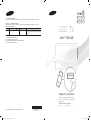 1
1
-
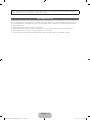 2
2
-
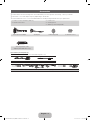 3
3
-
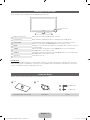 4
4
-
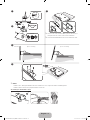 5
5
-
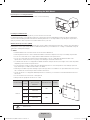 6
6
-
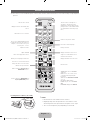 7
7
-
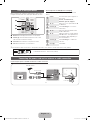 8
8
-
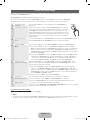 9
9
-
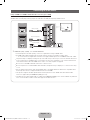 10
10
-
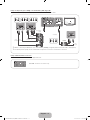 11
11
-
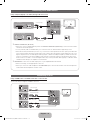 12
12
-
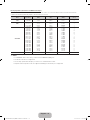 13
13
-
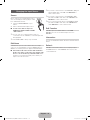 14
14
-
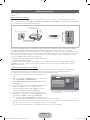 15
15
-
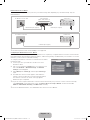 16
16
-
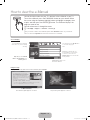 17
17
-
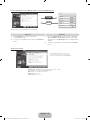 18
18
-
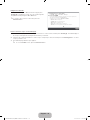 19
19
-
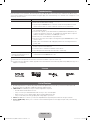 20
20
-
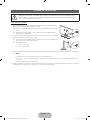 21
21
-
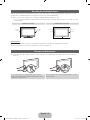 22
22
-
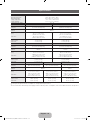 23
23
-
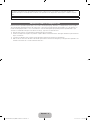 24
24
-
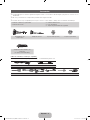 25
25
-
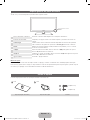 26
26
-
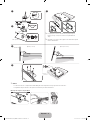 27
27
-
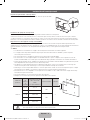 28
28
-
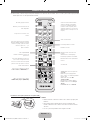 29
29
-
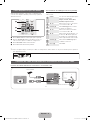 30
30
-
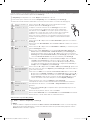 31
31
-
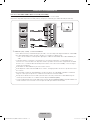 32
32
-
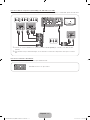 33
33
-
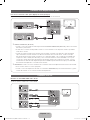 34
34
-
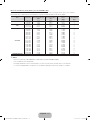 35
35
-
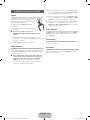 36
36
-
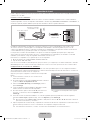 37
37
-
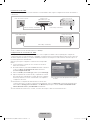 38
38
-
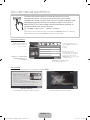 39
39
-
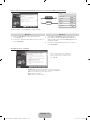 40
40
-
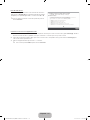 41
41
-
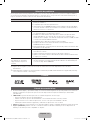 42
42
-
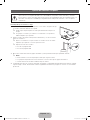 43
43
-
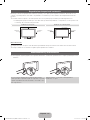 44
44
-
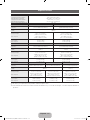 45
45
Samsung UN40D6000SF Guía de inicio rápido
- Categoría
- Televisores LED
- Tipo
- Guía de inicio rápido
- Este manual también es adecuado para
En otros idiomas
Documentos relacionados
-
Samsung UN40EH6030 Manual de usuario
-
Samsung PL50C450B1 Manual de usuario
-
Samsung UE37D6000TW Guía de inicio rápido
-
Samsung PL50C7000YR Manual de usuario
-
Samsung BN68-03165C-01 Manual de usuario
-
Samsung UE37D6000TW Guía de inicio rápido
-
Samsung UA55JU6600S Guía de inicio rápido
-
Samsung UA43J5500AW Guía de inicio rápido
-
Samsung PL51D6900DM Guía de inicio rápido
-
Samsung PL51D8000FF Guía de inicio rápido