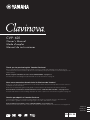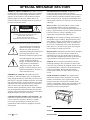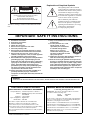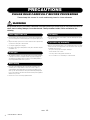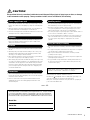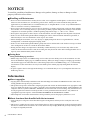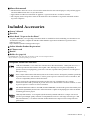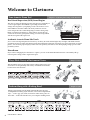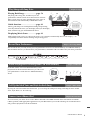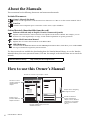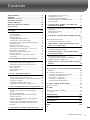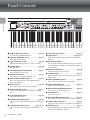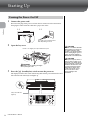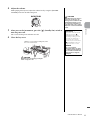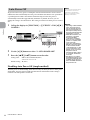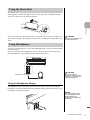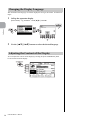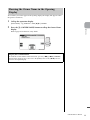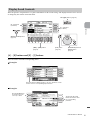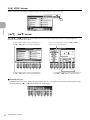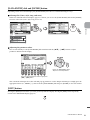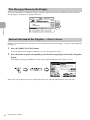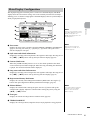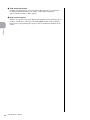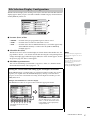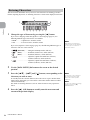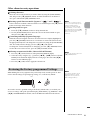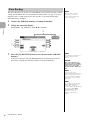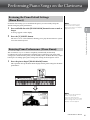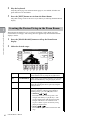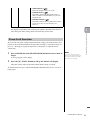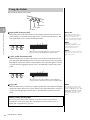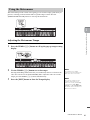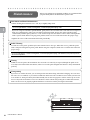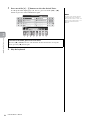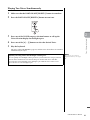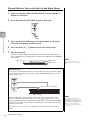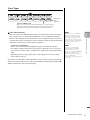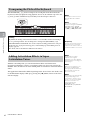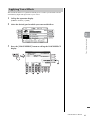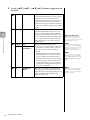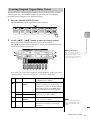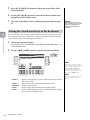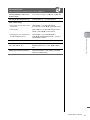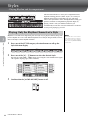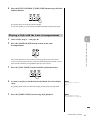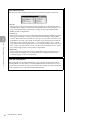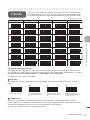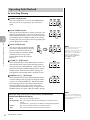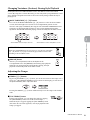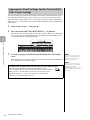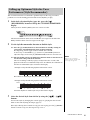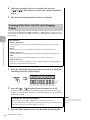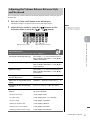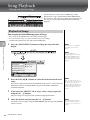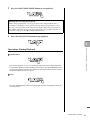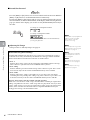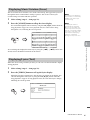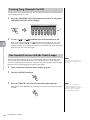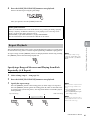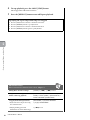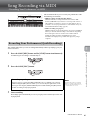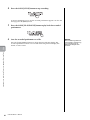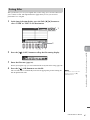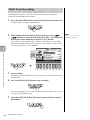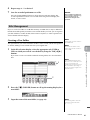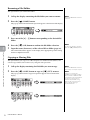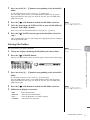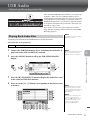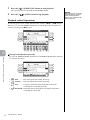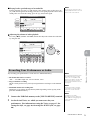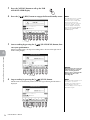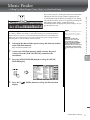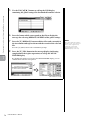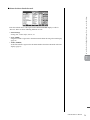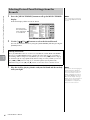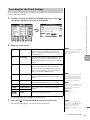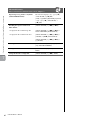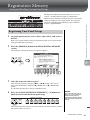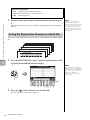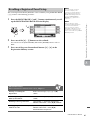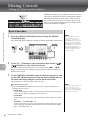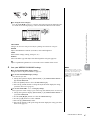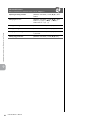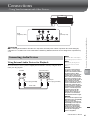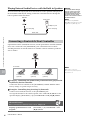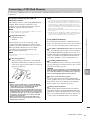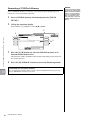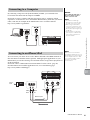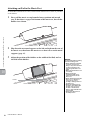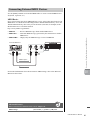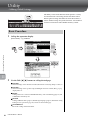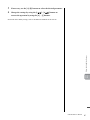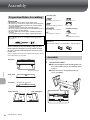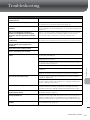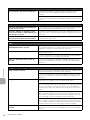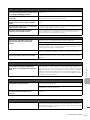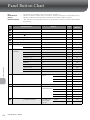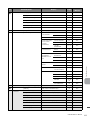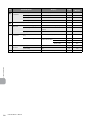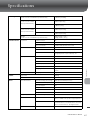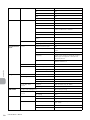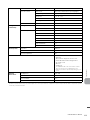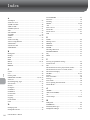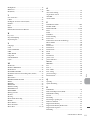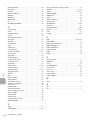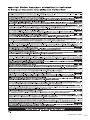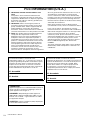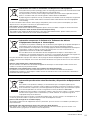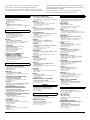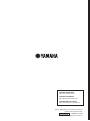Yamaha CVP-601 El manual del propietario
- Categoría
- Instrumentos musicales
- Tipo
- El manual del propietario

CVP
-
601
Owner’s Manual
Mode d’emploi
Manual de instrucciones
ESPAÑOL
FRANÇAIS
ENGLISH
Thank you for purchasing this Yamaha Clavinova!
We recommend that you read this manual carefully so that you can fully take advantage of the advanced and
convenient functions of the instrument. We also recommend that you keep this manual in a safe and handy place for
future reference.
Before using the instrument, be sure to read “PRECAUTIONS” on pages 4-5.
For information on assembling the keyboard stand, refer to the instructions on page 98.
Nous vous remercions d'avoir choisi le Clavinova de Yamaha !
Nous vous conseillons de lire attentivement ce mode d'emploi afin de tirer pleinement profit des fonctions avancées
et pratiques de votre instrument.
Nous vous recommandons également de garder ce manuel à portée de main pour toute référence ultérieure.
Avant d'utiliser l'instrument, lisez attentivement la section « PRÉCAUTIONS D'USAGE » aux pages 4 et 5.
Pour plus d'informations sur l'assemblage du pupitre de clavier, reportez-vous aux instructions figurant à la page 98.
Gracias por adquirir el Yamaha Clavinova
La lectura detenida de este manual le permitirá disfrutar de las útiles y avanzadas funciones del instrumento.
Recomendamos guardar el manual en un lugar seguro y accesible, para futuras consultas.
Antes de utilizar el instrumento, lea las “PRECAUCIONES”, en las páginas 4-5.
Para obtener más información sobre el montaje del soporte del teclado, consulte las instrucciones en la página 98.
EN FR ES

SPECIAL MESSAGE SECTION
PRODUCT SAFETY MARKINGS:
Yamaha el e c t ronic
products may have either labels similar to the graphics
shown below or molded/stamped facsimiles of these
graphics on the enclosure. The explanation of these
graphics appears on this page. Please observe all
cautions indicated on this page and those indicated in
the safety instruction section.
See bottom of Keyboard enclosure for graphic symbol markings.
The exclamation point within the
equilateral triangle is intended to
alert the user to the presence of
important operating and maintenance
(servicing) instructions in the
literature accompanying the product.
The lightning flash with arrowhead
symbol, within the equilateral
triangle, is intended to alert the user
to the presence of uninsulated
“dangerous voltage” within the
product’s enclosure that may be of
sufficient magnitude to constitute a
risk of electrical shock.
IMPORTANT NOTICE: All Yamaha electronic
products are tested and approved by an independent
safety testing laboratory in order that you may be sure
that when it is properly installed and used in its normal
and customary manner, all foreseeable risks have been
eliminated. DO NOT modify this unit or commission
others to do so unless specifically authorized by
Yamaha. Product performance and/or safety standards
may be diminished. Claims filed under the expressed
warranty may be denied if the unit is/has been modified.
Implied warranties may also be affected.
SPECIFICATIONS SUBJECT TO CHANGE: The
information contained in this manual is believed to be
correct at the time of printing. However, Yamaha
reserves the right to change or modify any of the
specifications without notice or obligation to update
existing units.
ENVIRONMENTAL ISSUES: Yamaha strives to
produce products that are both user safe and
environmentally friendly. We sincerely believe that our
products and the production methods used to produce
them, meet these goals. In keeping with both the letter
and the spirit of the law, we want you to be aware of the
following:
Battery Notice: This product MAY contain a small
non-rechargeable battery which (if applicable) is
soldered in place. The average life span of this type of
battery is approximately five years. When replacement
becomes necessary, contact a qualified service
representative to perform the replacement.
Warning: Do not attempt to recharge, disassemble, or
incinerate this type of battery. Keep all batteries away
from children. Dispose of used batteries promptly and
as regulated by applicable laws. Note: In some areas,
the servicer is required by law to return the defective
parts. However, you do have the option of having the
servicer dispose of these parts for you.
Disposal Notice: Should this product become damaged
beyond repair, or for some reason its useful life is
considered to be at an end, please observe all local,
state, and federal regulations that relate to the disposal
of products that contain lead, batteries, plastics, etc.
NOTICE: Service charges incurred due to lack of
knowledge relating to how a function or effect works
(when the unit is operating as designed) are not covered
by the manufacturer’s warranty, and are therefore the
owners responsibility. Please study this manual
carefully and consult your dealer before requesting
service.
NAME PLATE LOCATION: The graphic below
indicates the location of the name plate. The model
number, serial number, power requirements, etc., are
located on this plate. You should record the model
number, serial number, and the date of purchase in the
spaces provided below and retain this manual as a
permanent record of your purchase.
Model
Serial No.
Purchase
Date
CAUTION
RISK OF ELECTRIC SHOCK
DO NOT OPEN
CAUTION: TO REDUCE THE RISK OF ELECTRIC SHOCK.
DO NOT REMOVE COVER (OR BACK).
NO USER-SERVICEABLE PARTS INSIDE.
REFER SERVICING TO QUALIFIED SERVICE PERSONNEL.
92-469- 1 (bottom)

The above warning is located on the bottom side of the
unit.
Explanation of Graphical Symbols
The lightning flash with arrowhead
symbol within an equilateral triangle is
intended to alert the user to the presence
of uninsulated “dangerous voltage”
within the product’s enclosure that may
be of sufficient magnitude to constitute
a risk of electric shock to persons.
The exclamation point within an
equilateral triangle is intended to alert
the user to the presence of important
operating and maintenance (servicing)
instructions in the literature
accompanying the product.
IMPORTANT SAFETY INSTRUCTIONS
1 Read these instructions.
2 Keep these instructions.
3 Heed all warnings.
4 Follow all instructions.
5 Do not use this apparatus near water.
6 Clean only with dry cloth.
7 Do not block any ventilation openings. Install in
accordance with the manufacturer’s instructions.
8 Do not install near any heat sources such as
radiators, heat registers, stoves, or other apparatus
(including amplifiers) that produce heat.
9 Do not defeat the safety purpose of the polarized or
grounding-type plug. A polarized plug has two
blades with one wider than the other. A grounding
type plug has two blades and a third grounding
prong. The wide blade or the third prong are
provided for your safety. If the provided plug does
not fit into your outlet, consult an electrician for
replacement of the obsolete outlet.
10 Protect the power cord from being walked on or
pinched particularly at plugs, convenience
receptacles, and the point where they exit from the
apparatus.
11 Only use attachments/accessories specified by the
manufacturer.
12 Use only with the cart, stand,
tripod, bracket, or table
specified by the manufacturer,
or sold with the apparatus.
When a cart is used, use
caution when moving the cart/
apparatus combination to avoid
injury from tip-over.
13 Unplug this apparatus during lightning storms or
when unused for long periods of time.
14 Refer all servicing to qualified service personnel.
Servicing is required when the apparatus has been
damaged in any way, such as power-supply cord or
plug is damaged, liquid has been spilled or objects
have fallen into the apparatus, the apparatus has
been exposed to rain or moisture, does not operate
normally, or has been dropped.
(UL60065_03)
CAUTION
RISK OF ELECTRIC SHOCK
DO NOT OPEN
CAUTION: TO REDUCE THE RISK OF ELECTRIC SHOCK.
DO NOT REMOVE COVER (OR BACK).
NO USER-SERVICEABLE PARTS INSIDE.
REFER SERVICING TO QUALIFIED SERVICE PERSONNEL.
WARNING
TO REDUCE THE RISK OF FIRE OR ELECTRIC SHOCK, DO NOT EXPOSE THIS APPARATUS TO RAIN OR MOISTURE.
* This applies only to products distributed by
YAMAHA CORPORATION OF AMERICA.
COMPLIANCE INFORMATION STATEMENT
(DECLARATION OF CONFORMITY PROCEDURE)
Responsible Party : Yamaha Corporation of America
Address : 6600 Orangethorpe Ave., Buena Park,
Calif. 90620
Telephone : 714-522-9011
Type of Equipment : Digital Piano
Model Name : CVP-601
This device complies with Part 15 of the FCC Rules.
Operation is subject to the following two conditions:
1) this device may not cause harmful interference, and
2) this device must accept any interference received including
interference that may cause undesired operation.
See user manual instructions if interference to radio reception
is suspected.
(FCC DoC)
IMPORTANT NOTICE FOR THE UNITED KINGDOM
Connecting the Plug and Cord
IMPORTANT. The wires in this mains lead are coloured in
accordance with the following code:
BLUE : NEUTRAL
BROWN : LIVE
As the colours of the wires in the mains lead of this apparatus
may not correspond with the coloured makings identifying the
terminals in your plug proceed as follows:
The wire which is coloured BLUE must be connected to the
terminal which is marked with the letter N or coloured BLACK.
The wire which is coloured BROWN must be connected to the
terminal which is marked with the letter L or coloured RED.
Making sure that neither core is connected to the earth
terminal of the three pin plug.
(2 wires)

CVP-601 Owner’s Manual
4
PRECAUTIONS
PLEASE READ CAREFULLY BEFORE PROCEEDING
Please keep this manual in a safe and handy place for future reference.
WARNING
Always follow the basic precautions listed below to avoid the possibility of serious injury or even death from electrical
shock, short-circuiting, damages, fire or other hazards. These precautions include, but are not limited to, the
following:
• Do not place the power cord near heat sources such as heaters or radiators. Also,
do not excessively bend or otherwise damage the cord, or place heavy objects on
it.
• Only use the voltage specified as correct for the instrument. The required voltage
is printed on the name plate of the instrument.
• Use only the supplied power cord/plug.
• Check the electric plug periodically and remove any dirt or dust which may have
accumulated on it.
• This instrument contains no user-serviceable parts. Do not open the instrument
or attempt to disassemble or modify the internal components in any way. If it
should appear to be malfunctioning, discontinue use immediately and have it
inspected by qualified Yamaha service personnel.
• Do not expose the instrument to rain, use it near water or in damp or wet
conditions, place on it any containers (such as vases, bottles or glasses)
containing liquids which might spill into any openings. If any liquid such as
water seeps into the instrument, turn off the power immediately and unplug the
power cord from the AC outlet. Then have the instrument inspected by qualified
Yamaha service personnel.
• Never insert or remove an electric plug with wet hands.
• Do not put burning items, such as candles, on the unit. A burning item may fall
over and cause a fire.
• When one of the following problems occur, immediately turn off the power switch
and disconnect the electric plug from the outlet. Then have the device inspected
by Yamaha service personnel.
- The power cord or plug becomes frayed or damaged.
- It emits unusual smells or smoke.
- Some object has been dropped into the instrument.
- There is a sudden loss of sound during use of the instrument.
Power supply/Power cord
Do not open
Water warning
Fire warning
If you notice any abnormality
DMI-5 1/2

CVP-601 Owner’s Manual
5
CAUTION
Always follow the basic precautions listed below to avoid the possibility of physical injury to you or others, or damage
to the instrument or other property. These precautions include, but are not limited to, the following:
• Do not connect the instrument to an electrical outlet using a multiple-connector.
Doing so can result in lower sound quality, or possibly cause overheating in the
outlet.
• When removing the electric plug from the instrument or an outlet, always hold
the plug itself and not the cord. Pulling by the cord can damage it.
• Remove the electric plug from the outlet when the instrument is not to be used for
extended periods of time, or during electrical storms.
• Read carefully the attached documentation explaining the assembly process.
Failure to assemble the instrument in the proper sequence might result in
damage to the instrument or even injury.
• Do not place the instrument in an unstable position where it might accidentally
fall over.
• When transporting or moving the instrument, always use two or more people.
Attempting to lift the instrument by yourself may damage your back, result in
other injury, or cause damage to the instrument itself.
• Before moving the instrument, remove all connected cables, to prevent damage
to the cables or injury to anyone who might trip over them.
• When setting up the product, make sure that the AC outlet you are using is easily
accessible. If some trouble or malfunction occurs, immediately turn off the power
switch and disconnect the plug from the outlet. Even when the power switch is
turned off, electricity is still flowing to the product at the minimum level. When
you are not using the product for a long time, make sure to unplug the power
cord from the wall AC outlet.
• Before connecting the instrument to other electronic components, turn off the
power for all components. Before turning the power on or off for all components,
set all volume levels to minimum.
• Be sure to set the volumes of all components at their minimum levels and
gradually raise the volume controls while playing the instrument to set the
desired listening level.
• Do not insert a finger or hand in any gaps on the key cover or instrument. Also
take care that the key cover does not pinch your finger.
• Never insert or drop paper, metallic, or other objects into the gaps on the key
cover, panel or keyboard. This could cause physical injury to you or others,
damage to the instrument or other property, or operational failure.
• Do not rest your weight on, or place heavy objects on the instrument, and do not
use excessive force on the buttons, switches or connectors.
• Do not use the instrument/device or headphones for a long period of time at a
high or uncomfortable volume level, since this can cause permanent hearing
loss. If you experience any hearing loss or ringing in the ears, consult a
physician.
• Do not place the bench in an unstable position where it might accidentally fall
over.
• Do not play carelessly with or stand on the bench. Using it as a tool or stepladder
or for any other purpose might result in accident or injury.
• Only one person should sit on the bench at a time, in order to prevent the
possibility of accident or injury.
• If the bench screws become loose due to extensive long-term use, tighten them
periodically using the included tool.
• Keep special watch over any small children so that they don’t fall off the rear of
the bench. Since the bench does not have a backrest, unsupervised use may
result in accident or injury.
Always turn the power off when the instrument is not in use.
Even when the [ ] (Standby/On) switch is in standby status (power lamp is off),
electricity is still flowing to the instrument at the minimum level.
When you are not using the instrument for a long time, make sure you unplug the
power cord from the wall AC outlet.
Power supply/Power cord
Assembly
Location
Connections
Yamaha cannot be held responsible for damage caused by improper use or
modifications to the instrument, or data that is lost or destroyed.
Handling caution
Using the bench (If included)
DMI-5 2/2
The model number, serial number, power requirements, etc., may be found on
or near the name plate, which is at the bottom of the unit. You should note
this serial number in the space provided below and retain this manual as a
permanent record of your purchase to aid identification in the event of theft.
Model No.
Serial No.
(bottom_en_01)

CVP-601 Owner’s Manual
6
NOTICE
To avoid the possibility of malfunction/ damage to the product, damage to data, or damage to other
property, follow the notices below.
Handling and Maintenance
• Do not use the instrument in the vicinity of a TV, radio, stereo equipment, mobile phone, or other electric devices.
Otherwise, the instrument, TV, or radio may generate noise. When you use the instrument along with the
application on your iPhone/iPad, we recommend that you set “Airplane Mode” to “ON” on your iPhone/iPad in
order to avoid noise caused by communication.
• Do not expose the instrument to excessive dust or vibrations, or extreme cold or heat (such as in direct sunlight,
near a heater, or in a car during the day) to prevent the possibility of panel disfiguration, damage to the internal
components or unstable operation. (Verified operating temperature range: 5° – 40°C, or 41° – 104°F.)
• Do not place vinyl, plastic or rubber objects on the instrument, since this might discolor the panel or keyboard.
• In the case of a model with a polished finish, bumping the surface of the instrument with metal, porcelain, or
other hard objects can cause the finish to crack or peel. Use caution.
• When cleaning the instrument, use a soft, dry/dry or slightly damp cloth. Do not use paint thinners, solvents,
cleaning fluids, or chemical-impregnated wiping cloths.
• In the case of a model with a polished finish, gently remove dust and dirt with a soft cloth. Do not wipe too hard
since small particles of dirt can scratch the instrument’s finish.
• During extreme changes in temperature or humidity, condensation may occur and water may collect on the
surface of the instrument. If water is left, the wooden parts may absorb the water and be damaged. Make sure to
wipe any water off immediately with a soft cloth.
Saving data
Saving and backing up your data
• Edited Songs/Styles/Voices and MIDI settings are lost when you turn off the power to the instrument. Save the
data to the USER tab display (page 27, USB flash memory. When you change settings in a display page and then
exit from that page, Data other than above (edited Songs/Styles/Voices and MIDI settings, etc.) is automatically
stored. However, this edited data is lost if you turn off the power without properly exiting from the relevant
display.
• To protect against data loss through media damage, we recommend that you save your important data onto two
USB storage devices.
Information
About copyrights
• Copying of the commercially available musical data including but not limited to MIDI data and/or audio data is
strictly prohibited except for your personal use.
•
This product incorporates and bundles computer programs and contents in which Yamaha owns copyrights or with
respect to which it has license to use others’ copyrights. Such copyrighted materials include, without limitation, all
computer software, style files, MIDI files, WAVE data, musical scores and sound recordings. Any unauthorized use
of such programs and contents outside of personal use is not permitted under relevant laws. Any violation of
copyright has legal consequences. DON’T MAKE, DISTRIBUTE OR USE ILLEGAL COPIES.
•
The bitmap fonts used in this instrument have been provided by and are the property of Ricoh Co., Ltd.
About functions/data bundled with the instrument
• Some of the preset songs have been edited for length or arrangement, and may not be exactly the same as the
original.
• This device is capable of using various types/formats of music data by optimizing them to the proper format music
data for use with the device in advance. As a result, this device may not play them back precisely as their producers
or composers originally intended.

CVP-601 Owner’s Manual
7
About this manual
• The illustrations and LCD screens as shown in this manual are for instructional purposes only, and may appear
somewhat different from those on your instrument.
• Apple, iPhone and iPad are trademarks of Apple Inc., registered in the U.S. and other countries.
• The company names and product names in this manual are the trademarks or registered trademarks of their
respective companies.
Included Accessories
Owner’s Manual
Data List
Music Book “50 greats for the Piano”
Song files (MIDI files) corresponding to the Music Book are available for free downloading over the Internet. To
download the Song files, complete the Yamaha Online Member registration and Product registration at the
following website.
https://member.yamaha.com/myproduct/regist/
Online Member Product Registration*
AC Power cord
Bench**
Holder Set (page 94)
* The PRODUCT ID on the sheet will be needed when you fill out the User Registration form.
** May be included or optional, depending on your locale.
Compatible Format and Functions
“GM (General MIDI)” is one of the most common Voice allocation formats. “GM System Level 2” is a
standard specification that enhances the original “GM” and improves Song data compatibility. It
provides for increased polyphony, greater Voice selection, expanded Voice parameters, and integrated
effect processing.
XG is a major enhancement of the GM System Level 1 format, and was developed by Yamaha specifically
to provide more Voices and variations, as well as greater expressive control over Voices and effects, and
to ensure compatibility of data well into the future.
GS was developed by the Roland Corporation. In the same way as Yamaha XG, GS is a major
enhancement of the GM specifically to provide more Voices and Drum kits and their variations, as well
as greater expressive control over Voices and effects.
The Yamaha XF format enhances the SMF (Standard MIDI File) standard with greater functionality and
openended expandability for the future. This instrument is capable of displaying lyrics when an XF file
containing lyric data is played.
“SFF (Style File Format)” is an original Style file format by Yamaha which uses a unique conversion
system to provide high-quality automatic accompaniment based on a wide range of chord types. “SFF
GE (Guitar Edition)” is an enhanced format of SFF, which features improved note transposition for
guitar tracks.

CVP-601 Owner’s Manual
8
Welcome to Clavinova
Real Grand Expression (RGE) Sound Engine
This lets you enjoy the playing response and expressive capability of
a concert grand piano. In addition to providing smooth tonal
changes that respond to your playing touch, it also features a new
Smooth Release function which can clearly enunciate staccato
notes and produce the sound of lingering resonance when gently
lifting your fingers from the keys. These effects capture the true
essence of an acoustic grand piano to help you create and perform
with luscious piano-like expression.
Authentic Acoustic Piano-like Touch
Just as on an actual grand piano, the lower keys are heavy in touch and the higher keys are light, with all the natural
gradations in between. This instrument provide the performance functions and expressive power found only on grand
pianos, such as having repeated plays of the same note perfectly articulated, even when playing at high speed or with
partial key release.
Piano Room
If you want to simply play the Clavinova as a piano, you can use the Piano Room function to conveniently call up
relevant piano settings with a single button press.
True Acoustic Piano Feel
Chapter 1 Performing Piano Songs on the Clavinova
Play a Wide Variety of Instrument Voices
Chapter 2 Voices
Perform Along with a Backing Band
Chapter 3 Styles
The instrument gives you not only various realistic piano Voices, but
also features an exceptionally wide variety of authentic instruments,
both acoustic and electronic.
Playing a chord with your left hand automatically plays the auto
accompaniment backing (Style function). Select an accompaniment
style — such as pop, jazz, Latin, and various other music genres in
the world — and let the Clavinova be your complete backing band!

CVP-601 Owner’s Manual
9
The instrument lets you easily record your own performance and save it to internal memory or a USB flash memory.
The instrument also lets you listen back to your performance, and further edit it or utilize it for your music production.
Audio files (WAV) stored to USB flash memory can be
played back on the instrument. Moreover, you can record
your performance as audio data to a USB flash memory
device.
By using the convenient Music Finder function, you can call up the ideal panel settings including the most suitable
Voice, Style, effects, etc. for each song.
You can connect your smart device such as iPhone and iPad to the MIDI terminals of this instrument via Yamaha
i-MX1 (optional). With appropriate applications on your iPhone/iPad, you can take advantage of convenient features
and get more enjoyment out of this instrument.
Play Along with Song Data
Chapter 4 Songs
Record Your Performance
Chapter 5 Recording (MIDI)
Audio Playing and Recording from USB Flash Memory
Chapter 6 USB Audio
Call Up the Ideal Voice and Style for Each Song
Chapter 7 Music Finder
Connect to an iPhone/iPad
Chapter 10 Connections
Playing Back Songs ...................... page 58
Play along with a Song data, and fill out your solo
performance with the sounds of an entire band or orchestra.
Enjoy a wide variety of songs, including the preset songs on
the instrument and commercially available music data.
Guide function..............................page 62
The key guide lamps are also helpful in learning and practicing,
since they indicate the notes you should play, when you should play
them, and how long you should hold them down.
Displaying Music Score ................page 61
While playing back a Song, you can have the music score (notation) automatically shown on the display — an
exceptionally convenient tool for learning and practicing pieces.

CVP-601 Owner’s Manual
10
About the Manuals
This instrument has the following documents and instructional materials.
Included Documents
Owner’s Manual (this book)
Provides overall explanations of the Clavinova basic functions. See “How to use this Owner’s Manual” below.
Data List
Contains various important preset content lists such as Voices, Styles and Effects.
Online Materials (downloadable from the web)
Reference Manual (only in English, French, German and Spanish)
Explains advanced features of the instrument, not explained in the Owner’s Manual. For example, you can
learn how to create original Styles or Songs, or find detailed explanations of specific parameters.
iPhone/iPad Connection Manual
Explains how to connect this instrument to the iPhone/iPad.
MIDI Reference
Contains both the MIDI Data Format and the MIDI Implementation Chart, which allow you to confirm MIDI
messages transmitted/recognized by this instrument.
The above materials are available for downloading from the Yamaha Manual Library. Access the Yamaha
Manual Library, then enter your model name (CVP-601, for example) in the Model Name area to search the
manuals.
How to use this Owner’s Manual
Yamaha Manual Library http://www.yamaha.co.jp/manual/
1
2
1
2
XXX
3
XXXXXXXXXXXXXXXXX
Shows the location
of buttons which are
explained in the
chapter.
Boxed sections
provides additional
helpful information.
Provides an overview of the chapter contents.
Provides supplementary notes and
detailed information.
Chapter title for navigating
through the manual.
Introduces advanced
features related to the
chapter contents. Detailed
explanations are provided
in the Reference Manual
(above).

CVP-601 Owner’s Manual
11
Contents
PRECAUTIONS .......................................................... 4
NOTICE....................................................................... 6
Included Accessories ................................................... 7
Welcome to Clavinova................................................. 8
About the Manuals .................................................... 10
How to use this Owner’s Manual .............................. 10
Panel Controls 12
Starting Up 14
Turning the Power On/Off ................................................... 14
Auto Power Off ...................................................................... 16
Using the Music Rest ............................................................. 17
Using Headphones ................................................................ 17
Changing the Display Language .......................................... 18
Adjusting the Contrast of the Display ................................ 18
Showing the Owner Name in the Opening Display .......... 19
Playing the Demos ................................................................. 20
Display-based Controls ......................................................... 21
The Messages Shown in the Display ................................... 24
Instant Selection of the Displays — Direct Access ............ 24
Main Display Configuration ................................................ 25
File Selection Display Configuration .................................. 27
Entering Characters ............................................................... 28
Restoring the Factory-programmed Settings ..................... 29
Data Backup ............................................................................ 30
1 Performing Piano Songs on the Clavinova 31
Restoring the Piano Default Settings (Piano Reset) .......... 31
Enjoying Piano Performance (Piano Room) ..................... 31
Creating the Desired Setup in the Piano Room ................. 32
Piano Lock Function ............................................................. 33
Using the Pedals ..................................................................... 34
Using the Metronome ........................................................... 35
Maintenance ........................................................................... 36
2 Voices – Playing the keyboard – 37
Playing Preset Voices ............................................................ 37
Transposing the Pitch of the Keyboard .............................. 42
Adding Articulation Effects to Super Articulation Voices 42
Applying Voice Effects .......................................................... 43
Creating Original Organ Flutes Voices .............................. 45
Setting the Touch Sensitivity of the Keyboard .................. 46
3 Styles – Playing Rhythm and Accompaniment – 48
Playing Only the Rhythm Channels of a Style ................... 48
Playing a Style with the Auto Accompaniment ................. 49
Chords ..................................................................................... 51
Operating Style Playback ...................................................... 52
Appropriate Panel Settings for the Selected Style
(One Touch Setting) .............................................................. 54
Calling up Optimum Styles for Your Performance
(Style Recommender) ............................................................ 55
Turning Style Parts On/Off and Changing Voices ........... 56
Adjusting the Volume Balance Between Style and
Keyboard ................................................................................. 57
4 Song Playback – Playing and Practice Songs – 58
Playback of Songs .................................................................. 58
Displaying Music Notation (Score) .....................................61
Displaying Lyrics (Text) ........................................................61
Turning Song Channels On/Off ...........................................62
One-handed Practice with the Guide Lamps .....................62
Repeat Playback ......................................................................63
5 Song Recording via MIDI – Recording Your
Performance via MIDI – 65
Recording Your Performance (Quick Recording) ............65
Saving Files ..............................................................................67
Multi Track Recording ..........................................................68
File Management ....................................................................69
6 USB Audio – Playback and Recording Audio Files –
73
Playing Back Audio Files .......................................................73
Recording Your Performance as Audio .............................. 75
7 Music Finder – Calling Up Ideal Setups (Voice,
Style, etc.) for Each Song – 77
Selecting Desired Panel Settings from the Records ...........80
Searching for the Panel Settings ...........................................81
8 Registration Memory – Saving and Recalling
Custom Panel Setups – 83
Registering Your Panel Setups .............................................83
Saving the Registration Memory as a Bank File ................. 84
Recalling a Registered Panel Setup ......................................85
9 Mixing Console – Editing the Volume and Tonal
Balance – 86
Basic Procedure ......................................................................86
10 Connections – Using Your Instrument with Other
Devices – 89
Connecting Audio Devices ...................................................89
Connecting a Footswitch/Foot Controller .........................90
Connecting a USB Flash Memory ........................................91
Connecting to a Computer ...................................................93
Connecting to an iPhone/iPad .............................................93
Connecting External MIDI Devices ....................................95
11 Utility – Making Global Settings – 96
Basic Procedure ......................................................................96
Assembly 98
Preparation Before Assembling ............................................98
Assembly .................................................................................98
Troubleshooting 101
Panel Button Chart 104
Specifications 107
Index 110

CVP-601 Owner’s Manual
12
Panel Controls
Panel Controls
[USB TO DEVICE] terminal......................... page 91
For connecting a USB flash memory.
[MASTER VOLUME] control ....................... page 15
Adjusts the overall volume.
[ ](Standby/On) switch ..............................page 14
Turns the instrument’s power on or sets it to standby.
[DEMO] button .............................................page 20
Plays the Demos.
[METRONOME ON/OFF] button ................page 35
Turns the metronome on or off.
TRANSPOSE buttons....................................page 42
These transpose the pitch in semitone steps.
[TAP TEMPO]/TEMPO buttons...................page 53
These control the tempo for Style, MIDI Song and
Metronome playback.
STYLE buttons...............................................page 48
These select a Style and control Style playback.
[MUSIC FINDER] button ............................. page 77
Searches for the appropriate panel settings or desired
song.
[LCD CONTRAST] knob.............................. page 18
Adjusts the LCD contrast.
[MIXING CONSOLE] button ....................... page 86
Calls up various settings for the keyboard, Style and Song
parts.
[CHANNEL ON/OFF] button ................pages 56, 62
Calls up settings for turning Style/Song channels on or
off.
LCD and related controls.............................. page 21
[USB] button ..........................................pages 27, 73
Calls up the display for selecting a file on the USB flash
memory.
[FUNCTION] button
Lets you make advanced settings and create your original
Styles and Songs. For details, see the Reference Manual
on the website.
PART ON/OFF buttons................................. page 40
Turns the keyboard parts on or off.
[AUDIO] button............................................ page 73
Plays back audio Songs and records your performance in
audio format.
SONG CONTROL buttons............................ page 58
These select a Song and control Song playback.
[PIANO ROOM] button ............................... page 31
Adjusts and recalls the piano settings.
REGISTRATION MEMORY buttons ........... page 83
These register and recall panel setups.
VOICE buttons .............................................. page 37
These select a Voice.
ONE TOUCH SETTING buttons.................. page 54
These call up the appropriate panel settings for the Style.
[VOICE EFFECT] button.............................. page 43
These apply various effects to the keyboard performance.
Drum Kit icons.............................................. page 41
These indicate drum instruments assigned to each key
when the Standard Kit 1 is selected.
A-1 B-1 C0 D0 E0 F0 G0 A0 B0 C1 D1 E1 F1 G1 A1 B1 C2 D2 E2 F2 G2 A2 B2 C3 D3 E3

CVP-601 Owner’s Manual
14
Starting Up
Starting Up
1 Connect the power cord.
First insert the plug of the power cord into the AC connector on the instrument,
then plug the other end of the cable into a proper AC outlet.
2 Open the key cover.
3 Press the [ ] (Standby/On) switch to turn the power on.
The display located in the center of the front panel and the power indicator located
below the left end of the keyboard lights up.
Turning the Power On/Off
1-1
1-2
The shape of the plug and outlet
differ depending on locale.
CAUTION
Hold the cover with both hands
when opening or closing it. Do
not release it until it is fully
opened or closed. Be careful to
avoid catching fingers (yours or
others, especially children’s)
between the cover and the unit.
CAUTION
Do not place objects such as a
piece of metal or paper on top
of the key cover. Small objects
placed on the key cover may fall
inside the unit when the cover
is opened and may be nearly
impossible to remove. This
could cause electric shock,
short circuit, fire or other
serious damage to the
instrument.
Lift the cover slightly, then push and slide it open.
CAUTION
Be careful to avoid catching your fingers
when opening the cover.
The power indicator
lights up.

CVP-601 Owner’s Manual
15
Starting Up
4 Adjust the volume.
While playing the keyboard, adjust the volume level by using the [MASTER
VOLUME] located at the left of the panel.
5 After you use the instrument, press the [ ] (Standby/On) switch to
turn the power off.
The screen and the power indicator turn off.
6 Close the key cover.
CAUTION
Even when the power switch is
turned off, electricity is still
flowing to the instrument at the
minimum level. When you are
not using the instrument for a
long time, make sure to unplug
the power cord from the wall AC
outlet.
Force-quitting the
instrument
The power cannot be turned
off by pressing the [ ]
(Standby/On) switch while
recording or editing, or while
messages are displayed. If
you need to force-quit the
instrument, press and hold the
[ ] (Standby/On) switch for
longer than three seconds.
NOTICE
If you force-quit the
instrument during recording
or editing, the data might be
lost, and the instrument and
external devices might be
damaged.
Slide the cover toward you and gently lower
the cover over the keys.
CAUTION
Be careful to avoid catching your fingers
when closing the cover.

CVP-601 Owner’s Manual
16
Starting Up
To prevent unnecessary power consumption, this instrument features an Auto Power
Off function that automatically turns the power off if the instrument is not operated for
a specified period of time. The amount of time that elapses before the power is
automatically turned off is approximately 30 minutes by default, however you can
change the setting as described below. The setting is retained even if the power is turned
off.
1 Call up the display via [FUNCTION] → [J] UTILITY → TAB [ ][ ]
CONFIG 1.
2 Use the [A]/[B] buttons to select “5. AUTO POWER OFF.”
3 Press the [4]/[5] buttons to set the value.
Setting value: OFF*/5/10/15/30/60/120 (min.)
* OFF: Disables Auto Power Off
Default setting: 30 (min.)
Disabling Auto Power Off (simple method)
Turn the power on while holding down the lowest key on the keyboard. An “Auto power
off disabled” message appears briefly and Auto Power Off is disabled. The setting is
retained even if the power is turned off.
Auto Power Off
NOTE
Throughout this manual, arrows
are used in the instructions,
indicating in shorthand the
process of calling up certain
displays and functions.
NOTICE
• Depending on the instrument
status, the power may not
turn off automatically, even
after the specified period of
time elapses. Always turn off
the power manually when the
instrument is not in use.
• When the instrument is not
operated for a specified
period of time while
connected to an external
device such as an amplifier,
speaker or computer, make
sure to follow the
instructions in the Owner’s
Manual to turn off the power
to the instrument and the
connected devices, in order
to protect the devices from
damage. If you do not want
the power to turn off
automatically when a device
is connected, disable Auto
Power Off.
• Data which is not saved to
the USER drive will be lost if
the power automatically turns
off. Make sure to save your
data to the USER drive before
the power turns off.
3
2
1

CVP-601 Owner’s Manual
17
Starting Up
First pull the music rest up and toward yourself as far as it will go, then flip down the two
metal supports at the left and right on the rear of the music rest, and finally lower the
music rest so that it rests on the metal supports.
To lower the music rest, first pull the music rest toward yourself as far as it will go, raise
the two metal supports, then gently lower the music rest backward until it is all the way
down.
Connect a pair of headphones to one of the [PHONES] jacks located on the bottom left
of the instrument.
Two sets of standard stereo headphones can be connected. (If you are using only one
pair of headphones, you can plug them into either of these jacks.)
Using the Headphone Hanger
A headphone hanger is included in the instrument package so that you can hang the
headphones on the instrument. Install the headphone hanger using included two screws
(4 x 10mm) as shown in the figure.
Using the Music Rest
CAUTION
Do not try to use the music rest
in a half-raised position.
Using Headphones
CAUTION
Do not listen with the
headphones at high volume for
long periods of time. Doing so
may cause hearing loss.
Standard phone plug
NOTICE
Do not hang anything other
than the headphones on the
hanger. Otherwise, the
instrument or the hanger may
be damaged.

CVP-601 Owner’s Manual
18
Starting Up
This determines the language used in the display for messages, file names, and character
input.
1 Call up the operation display.
[FUNCTION] → [J] UTILITY → TAB [ ][ ] OWNER
2 Use the [4]/[5] buttons to select the desired language.
You can adjust the contrast of the display by turning the [LCD CONTRAST] knob
located to the left of the display.
Changing the Display Language
Adjusting the Contrast of the Display
2
1

CVP-601 Owner’s Manual
19
Starting Up
You can have your name appear in the opening display (the display that appears when
the power is turned on).
1 Call up the operation display.
[FUNCTION] → [J] UTILITY → TAB [ ][ ] OWNER
2 Press the [I] (OWNER NAME) button to call up the Owner Name
display.
Refer to page 28 for character-entry details.
Showing the Owner Name in the Opening
Display
Display the version number
To check the version number of this instrument, press the [7]/[8] (VERSION)
buttons in the display in step 1 above. Press the [EXIT] button or the [8] button to
return to the original display.

CVP-601 Owner’s Manual
20
Starting Up
The Demos provide helpful, easy-to-understand introductions to the features and
functions as well as sound demonstrations.
1 Press the [DEMO] button to call up the Demo display.
2 Press one of the [A] – [C] and [E] buttons to show a specific Demo.
Pressing the [E] button plays back the overview Demo continuously, calling up the
various displays in sequence.
The sub menus are shown at the bottom of the display. Press one of the [1]
–
[8] buttons corresponding to the sub menu.
3 Press the [EXIT] button repeatedly if necessary to exit from the
Demos.
Playing the Demos
NOTE
To return to the next higher level
menu, press the [EXIT] button.

CVP-601 Owner’s Manual
21
Starting Up
The LCD provides comprehensive at-a-glance information on all current settings. The displayed menu can be selected
or changed by the controls around the LCD.
[A] – [E] buttons and [F] – [J] buttons
These are used to select the corresponding menu.
Example 1
Example 2
Display-based Controls
[A] – [E] buttons
(see below)
TA B [ ][ ] buttons (page 22)
[1] – [8] buttons
(page 22)
[DIRECT ACCESS] button
(page 24)
[DATA ENTRY] dial and
[ENTER] button
(page 23)
[EXIT] button
(page 23)
[F] – [J] buttons
(see below)
In the File Selection display (page 27), the [A] – [J] buttons can be
used to select the corresponding respective files.
The [A] and [B] buttons
are used to move the
cursor up or down.
The [C], [D], [H] and [I]
buttons are used to select
the corresponding
parameter.

CVP-601 Owner’s Manual
22
Starting Up
TAB [ ][ ] buttons
These buttons are used mainly to change the pages of displays that have “tabs” at the top.
[1] – [8] buttons
The [1] – [8] buttons are used to make selections or adjust settings (up or down correspondingly) for
functions shown directly above them.
Changing the page
If multiple pages exist in the display, the page numbers (P1, P2 ...) are shown at the bottom of the display. Pressing
the corresponding [1] – [5] button changes the display page.
If a menu appears in this section of the display, use
the [1] – [8] buttons to select the desired items.
If a menu appears in this section of the display, use
the [1] – [8] buttons to select the desired items.
If a parameter appears in slider (or knob) form, use
the [1] – [8] buttons to adjust the value.
If list of the menu appears, use the [1] – [8]
button to select the desired item.

CVP-601 Owner’s Manual
23
Starting Up
[DATA ENTRY] dial and [ENTER] button
Depending on the selected LCD display, the [DATA ENTRY] dial can be used in the following two ways.
Selecting files (Voice, Style, Song, and so on)
When one of the File Selection displays (page 27) is shown, you can use the [DATA ENTRY] dial and the [ENTER]
button to select a file (Voice, Style, Song, and so on).
Adjusting the parameter values
You can conveniently use the [DATA ENTRY] dial in tandem with the [1] – [8] buttons to adjust
parameters indicated in the display.
This convenient technique also works well with pop-up parameters such as Tempo and Transpose. Simply press the
appropriate button (ex., TEMPO [+]), then rotate the [DATA ENTRY] dial and press [ENTER] to close the window.
[EXIT] button
Pressing the [EXIT] button returns you to the previously indicated display. Pressing the [EXIT] button repeatedly
returns to the default Main display (page 25).
Select the desired parameter with the appropriate
[1] – [8] button.
Rotate the [DATA ENTRY] dial to
adjust the selected parameter.

CVP-601 Owner’s Manual
24
Starting Up
A message (information or confirmation dialog) sometimes appears on the screen to facilitate operation. When the
message appears, simply press the appropriate button.
With the convenient Direct Access function, you can instantly call up the desired display — with just a single additional
button press.
1 Press the [DIRECT ACCESS] button.
A message appears in the display prompting you to press the appropriate button.
2 Press the button or pedal corresponding to the desired setting display to instantly call up that
display.
For example, pressing the [GUIDE] button calls up the display in which the Guide mode can be set.
Refer to the separate Data List for a list of the displays that can be called up with the Direct Access function.
The Messages Shown in the Display
Instant Selection of the Displays — Direct Access

CVP-601 Owner’s Manual
25
Starting Up
The display that appears when the power is turned on is the Main display. The Main
display shows the current basic settings such as the currently selected Voice and Style,
allowing you to see them at a single glance. The Main display is the one you’ll usually see
when you play the keyboard.
Voice name
Displays the Voice names currently selected for RIGHT 1, RIGHT 2 and LEFT parts
(page 37). Pressing one of the [A] – [B] and [F] – [I] buttons calls up the Voice
Selection display for each part.
Style name and related information
Displays the currently selected Style name, time signature and tempo. Pressing one of
the [1] – [4] buttons calls up the Style Selection display (page 48).
Current chord name
When the [ACMP ON/OFF] button is set to on, the chord specified in the chord
section of the keyboard will be displayed. When the Song containing the chord data
is played, the current chord name will be displayed.
Song name and related information
Displays the currently selected Song name, time signature and tempo. Pressing one of
the [5] – [8] buttons calls up the Song Selection display (page 58).
Registration Memory Bank name
Displays the currently selected Registration Memory Bank name. Pressing the [J]
button calls up the Registration Memory Bank Selection display (page 84).
Volume B alance
Displays the volume balance among the parts. Press the [C] button calls up the
volume balance display. Adjust the volume balance among the parts by using the
[1] – [7] buttons.
Transp ose
Displays the amount of transposition in semitone units (page 42).
TEMPO/BAR/BEAT
Displays the current position (tempo/bar/beat) in Style playback or Song playback.
Main Display Configuration
NOTE
Here’s a convenient way to return
to the Main display from any other
display: Simply press the
[DIRECT ACCESS] button, then
the [EXIT] button.
NOTE
When the Left Hold function
(page 44) is set to ON, an “H”
indication appears.
NOTE
If the Volume Balance display is
not shown, press the [EXIT]
button to show the Volume
Balance display.

CVP-601 Owner’s Manual
26
Starting Up
USB Audio information
Displays information for the selected audio file (file name, time, etc.) When the
recording of USB Audio Player is in standby, a “REC WAIT” indication
appears. While recording, a “REC” appears.
Registration Sequence
Indicates the sequence order of the Registration Memory (if programmed; page 85)
numbers, which can be called up via the TAB [ ][ ] buttons or the pedal. For
instructions on programming the sequence, refer to the Reference Manual on the
website.

CVP-601 Owner’s Manual
27
Starting Up
The File Selection display is for selecting Voice, Styles, and other data. The File Selection
display appears when you press one of the VOICE or STYLE category selection buttons,
SONG [SELECT] button, etc.
Location (drive) of data
• PRESET...... Location where pre-programmed (preset) data is stored.
• USER .......... Location where recorded or edited data is saved.
• USB............. Location where data on USB flash memory is saved. This appears only
when USB flash memory is connected to the [USB TO DEVICE]
terminal (page 91).
Selectable data (files)
The files that can be selected on this display are shown. If more than 10 files exist, the
page numbers (P1, P2 ...) are shown below the files. Pressing the corresponding button
changes the display page. When other pages follow, the “Next” button appears, and for
the previous page, the “Prev.” button appears.
File/folder operation menu
You can save and manage your data files (copy, move, delete, etc.) from this menu.
For detailed instructions, refer to pages 67 – 71.
File Selection Display Configuration
NOTE
The data, both pre-programmed
and your own original, are saved
as “files.”
USB display
You can open the File Selection
display for a specified file from
the [USB] button.
[USB] → [A] SONG/[B] AUDIO/[C]
STYLE/[F] VOICE/[G] REGIST.
Closing the current folder and calling up the next highest level folder
In the PRESET display, several data (files) are contained together in a folder. You can also
organize your original data in the USER/USB display by creating several new folders
(page 69). To close the current folder and call up the next highest level folder, press the
[8] (UP) button.
Example of the PRESET Voice Selection display
The PRESET Voice files are categorized and contained in appropriate folders.
The next highest level — in this case,
folder — is shown. Each folder shown
in this display contains appropriately
categorized Voices.
This display shows the Voice files
in a folder.

CVP-601 Owner’s Manual
28
Starting Up
The instructions that follow show you how to enter characters for naming your files/
folders, inputting keywords, etc. Entering characters is done in the display shown below.
1 Change the type of character by pressing the [1] button.
If you select a language other than Japanese as the Language (page 18), the
following different types of characters are available:
• CASE .............. Capital letters, numbers, marks
• case ................. Lowercase letters, numbers, marks
If you select Japanese as the Language (page 18), the following different types of
characters and sizes can be entered:
2 Use the [DATA ENTRY] dial to move the cursor to the desired
position.
3 Press the [2] – [6] and [7] buttons, corresponding to the
character you wish to enter.
To actually enter the selected character, move the cursor or press another letter-
input button. Alternately, you can wait for a short time and the character will be
entered automatically.
For details on entering characters, refer to “Other character-entry operations”
below.
4 Press the [8] (OK) button to actually enter the new name and
return to the previous display.
Entering Characters
1
4
2
3
NOTE
Depending on the display for
character entry you are working
in, some types of characters
cannot be entered.
(kana-kan) .........Hiragana and Kanji, marks (full size)
(kana) ................. Katakana (normal size), marks (full size)
(kana) ................. Katakana (half size), marks (half size)
............................. Alphabet (capital and small letters, full size),
numbers (full size), marks (full size)
............................. Alphabet (capital and small letters, half size),
numbers (half size), marks (half size)
•
•
•
•
•
NOTE
The file name can contain up to
41 characters and the folder
name can contain up to 50
characters.
NOTE
To cancel the character-entering
operation, press the [8]
(CANCEL) button.

CVP-601 Owner’s Manual
29
Starting Up
Other character-entry operations
Deleting characters
Move the cursor to the character you wish to delete by using the [DATA ENTRY]
dial, and press the [7] (DELETE) button. To delete all characters on the line at
once, press and hold the [7] (DELETE) button.
Entering special character marks (Japanese “< >” and “< >”)
Select a character to which a character mark is to be added and press the [6] button
before actual entry of the character.
Entering marks or space
1
Press the [6] (SYMBOL) button to call up the mark list.
2 Use the [DATA ENTRY] dial to move the cursor to the desired mark or space,
then press the [8] (OK) button.
Converting into Kanji (Japanese language)
When the entered “hiragana” characters are shown in reverse display (highlighted),
press the [1]/[ENTER] button one or several times to convert the characters into
the appropriate kanji. You can change the reversed area by using the [DATA ENTRY]
dial. To actually enter the change, press the [1]/[8] (OK) button.
To change the converted kanji back to “hiragana,” press the [7] (DELETE) button.
To clear the reversed area at once, press the [8] (CANCEL) button.
Selecting custom icons for files (shown at left of file name)
1
Press the [1] (ICON) button to call up the ICON SELECT display.
2 Select the icon by using the [A] – [J] buttons, [3] – [5] buttons or [DATA
ENTRY] dial. The ICON display includes several pages. Press the TAB [ ][ ]
buttons to select different pages.
3 Press the [8] (OK) button to apply the selected icon.
While holding the C7 key (right-most key on the keyboard), turn the power on. This
restores the all settings (except Language settings, etc.) to the factory default.
You can also restore a specified setting to the factory default value, or save/load your
own reset settings. Call up the operation display: [FUNCTION]→ [J] UTILITY → TAB
[ ][ ] SYSTEM RESET. For details, refer to the Reference Manual on the website.
NOTE
In the case of characters which
are not accompanied by special
character marks (with the
exception of kanakan and half-
size katakana), you can call up
the mark list by pressing the [6]
button after selecting a character
(before actual entry of a
character).
NOTE
To cancel the operation, press the
[8] (CANCEL) button.
Restoring the Factory-programmed Settings
NOTE
If you want to initialize only the
Registration Memory setting
(page 83), turn the power on
while holding the B6 key.
C7

CVP-601 Owner’s Manual
30
Starting Up
This procedure backs up all data stored in USER drive (except Protected Songs) and all
settings. For maximum data security Yamaha recommends that you copy or save your
important data to a USB storage device. This provides a convenient backup if the
internal memory is damaged.
1 Connect the USB flash memory as backup destination.
2 Call up the operation display.
[FUNCTION] → [J] UTILITY → TAB [ ][ ] OWNER
3 Press the [D] (BACKUP) button to save the data to the USB flash
memory.
To restore the data, press the [E] (RESTORE) button in this display. When the
operation is complete, the instrument will be restarted automatically.
Data Backup
NOTE
Before using a USB flash
memory, be sure to read
“Connecting a USB Storage
Device” on page 91.
2
3
NOTE
Completing the backup/restore
operation may take a few
minutes.
NOTICE
Move the Protected Songs
which are saved to the USER
display before restoring. If the
Songs are not moved, this
Backup operation deletes the
data.
NOTE
To save Songs, Styles,
Registration Memory Banks and
Voices independently, execute
the Copy and Paste operation
from the File Selection display
(page 70).
NOTE
To save Music Finder Records,
Effects, MIDI Templates and
System Files, call up the
operation display: [FUNCTION] →
[J] UTILITY → TAB [ ][ ]
SYSTEM RESET. For more
information, refer to the
Reference Manual on the
website.

CVP-601 Owner’s Manual
31
1
Performing Piano Songs on the Clavinova
Performing Piano Songs on the Clavinova
No matter what settings you’ve made from the panel, you can instantly call up the
default settings for piano performance.
1 Press and hold down the [PIANO ROOM] button for two seconds or
longer.
A message appears on the display.
2 Press the [F] (RESET) button.
The Voice is set to “ConcertGrand”, allowing you to play the instrument as a piano
across the entire keyboard.
This convenient, easy-to-use feature completely, automatically and instantly
reconfigures the entire instrument for optimum piano performance. No matter what
settings you’ve made from the panel, you can instantly “enter” the Piano Room by a single
button press for calling up the piano settings and creating the desired piano sound.
1 Press the piano-shaped [PIANO ROOM] button.
This operation calls up the Piano Room display and the panel settings for the Piano
performance.
Restoring the Piano Default Settings
(Piano Reset)
NOTE
This function cannot be used
while the Piano Room display
(below) or the Piano Lock display
(page 33) is shown.
Enjoying Piano Performance (Piano Room)
NOTE
While the Piano Room display is
shown, only the pedal,
metronome and metronome
tempo function can be used, and
all the settings made on the other
displays cannot be applied.

CVP-601 Owner’s Manual
32
1
Performing Piano Songs on the Clavinova
2 Play the keyboard.
Only the pedals (page 34) and metronome (page 35) are enabled; all other non-
piano functions are unavailable.
3 Press the [EXIT] button to exit from the Piano Room.
The panel settings return to the ones set just before you called up the Piano Room
display.
The Piano Room display lets you set various parameters such as Piano type and
environment (reverb type). The settings here are applied only when the Piano Room
display is shown.
1 Press the [PIANO ROOM] button to call up the Piano Room
display.
2 Make the desired setups.
Creating the Desired Setup in the Piano Room
[A] PIANO Calls up the popup window which lets you select the
desired Piano Voice by using the [A]/[B] buttons.
[F] ENVIRONMENT Calls up the popup window which lets you select the
desired environment by using the [F]/[G] buttons.
[H] LID POSITION Calls up the popup window which determines how
much the virtual piano lid is opened by using the
[H]/[I] buttons.
[8] DETAIL Calls up the popup window which lets you set
various parameters. When you have finished
making settings, press the [8](OK) button.
• TOUCH [1–2]
Determines how the sound responds to the
strength with which you play the keys. “Soft”
produces high volume with moderate playing
strength. “Medium” is the standard touch
response. “Hard” requires moderately strong
playing for high volume.
• TUNE [3–4]
Determines the pitch of this instrument in 1Hz
steps.

CVP-601 Owner’s Manual
33
1
Performing Piano Songs on the Clavinova
The settings in the Piano Room display will be maintained even if you exit from
this display or turn off the power. Pressing the [PIANO ROOM] button the next
time calls up the Piano settings which were made the previous time.
You can “lock” the panel settings in the Piano Room settings you made last time. Once
locked, the instrument maintains in the Piano Room settings, even if other buttons are
pressed — allowing you to play the keyboard, use the pedals, or adjust the master
volume only.
1 Press and hold down the [PIANO ROOM] button for two seconds or
longer.
A message appears on the display.
2 Press the [G] (LOCK) button to call up the Piano Lock display.
The panel settings will be locked in the Piano Room settings you made.
To disable Piano Lock, press and hold the [PIANO ROOM] button for two seconds or
longer again.
• STRING RESO. [5]
Turns the String Resonance on or off.
• DAMPER RESO. [6]
Determines whether the Damper Resonance
effect is enabled or disabled when you press the
Damper Pedal.
• KEYOFF SAMPLE [7]
Determines whether the very delicate key-release
noises are produced or not when keys are
released.
Piano Lock Function
NOTE
If you turn off the power with
Piano Lock engaged, turning on
the power next time will call up
the same Piano settings.

CVP-601 Owner’s Manual
34
1
Performing Piano Songs on the Clavinova
The instrument features three pedals.
Right pedal (Damper pedal)
This pedal performs the same function as the damper pedal on an actual acoustic
piano, letting you sustain the sound of the Voices even after releasing the keys. The
right pedal can be used to control the half pedal effect.
Center pedal (Sostenuto pedal)
When the Piano Voice is selected, if you play a note or chord on the keyboard and
press this pedal while holding the note(s), the notes will sustain as long as the pedal is
held. All subsequent notes will not sustain. When a Voice other than piano is selected,
a specific function appropriate for the Voice is automatically assigned to the center
pedal.
Left pedal
When the Piano Voice is selected, pressing this pedal reduces the volume and slightly
changes the timbre of the notes you play. When a Voice other than piano is selected, a
specific function appropriate for the Voice is automatically assigned to the center
pedal.
Using the Pedals
Left Pedal
Center Pedal
Right Pedal
Half-pedal:
While playing the piano with
Sustain and you want to slightly
mute the sustained sound,
release the pedal from maximum
position to half position or higher.
NOTE
Certain Voices, such as
[STRINGS] or [BRASS], sustain
continuously when the right/
center pedal is pressed.
NOTE
Certain Voices such as drum kits
may not be affected by use of the
right/ center pedal.
𝅘𝅥
𝅗𝅥
•
𝅘𝅥
•
𝅘𝅥
•
When you press the right pedal here, the notes you play
before you release the pedal have a longer sustain.
𝅘𝅥
𝅗𝅥
•
𝅘𝅥
•
𝅘𝅥
•
When you press the center pedal here while holding the
note(s), the notes will sustain as long as you hold the pedal.
NOTE
You can adjust the depth of the
left pedal effect. Voice Selection
display → [6] VOICE SET → TAB
[ ][ ] CONTROLLER → [A]/[B]
LEFT PEDAL. For details, refer to
the Reference Manual on the
website.
Making settings for the pedals
You can assign one of the various functions to the three pedals or an optional foot
controller/footswitch, doing things like controlling the Super Articulation Voices or
starting and stopping the Song (page 90).

CVP-601 Owner’s Manual
35
1
Performing Piano Songs on the Clavinova
The metronome provides a click sound, giving you an accurate tempo guide when you
practice, or letting you hear and check how a specific tempo sounds. Press the
[METRONOME ON/OFF] button to start/stop the metronome.
Adjusting the Metronome Tempo
1 Press the TEMPO [-]/[+] button to call up the pop-up tempo setting
display.
2 Use the TEMPO [-]/[+] buttons to set the tempo.
Pressing and holding either button lets you continuously increase or decrease the
value. You can also use the [DATA ENTRY] dial to adjust the value. To reset the
tempo, press the TEMPO [-]/[+] buttons simultaneously.
3 Press the [EXIT] button to close the Tempo display.
Using the Metronome
NOTE
The number in the display
indicates how many quarter-note
beats there are in one minute.
NOTE
You can also change the time
signature and volume of the
metronome sound: [FUNCTION]
→ [J] UTILITY → TAB [ ][ ]
CONFIG 1 → [B] 2 METRONOME
For details, refer to the Reference
Manual on the website.

CVP-601 Owner’s Manual
36
1
Performing Piano Songs on the Clavinova
To keep your Clavinova in optimum condition, we recommend that
you periodically follow the maintenance points below.
Instrument and Bench Maintenance
• When cleaning the instrument, use a soft, dry or slightly damp cloth.
If you are using a model with a polished finish, gently remove dust and dirt with a soft cloth. Do not wipe too
hard since small particles of dirt can scratch the instrument’s finish. To keep the surface polished, apply
commercially available piano polisher to a soft cloth and wipe the instrument’s surface with it. Then, polish it
with a separate cloth. Before using any piano polisher, make sure to read the instructions for proper usage.
• Tighten the screws of the instrument and bench periodically.
NOTICE
Do not use paint thinners, solvents, cleaning fluids, or chemical-impregnated wiping cloths.
Pedal Cleaning
As with an acoustic piano, pedals may become tarnished across the ages. When this occurs, polish the pedal
with a compound designed for piano pedals. Before using the compound, make sure to read the instructions for
proper usage.
NOTICE
Do not use paint thinners, solvents, cleaning fluids, or chemical-impregnated wiping cloths. Otherwise, the pedal may become
discolored or degraded.
Tun in g
Unlike an acoustic piano, this instrument does not need to be tuned by an expert (although the pitch can be
user-adjusted to match other instruments). This is because the pitch of digital instruments is always maintained
perfectly.
Transporting
If you move to another location, you can transport the instrument along with other belongings. You can move
the unit as it is (assembled) or you can disassemble the unit down to the condition it was in when you first took
it out of the box. Transport the keyboard horizontally. Do not lean it up against a wall or stand it up on its side.
Do not subject the instrument to excessive vibration or shock. When transporting the assembled instrument,
make sure all screws are properly tightened and have not been loosened by moving the instrument.
Maintenance

CVP-601 Owner’s Manual
37
2
Voices – Playing the keyboard –
Voices
– Playing the keyboard –
The instrument features a wide variety of exceptionally
realistic instrumental Voices, including piano, guitar, strings,
brass, wind instruments and more.
Selecting a Voice (RIGHT 1) and Playing the Keyboard
1
If a part other than RIGHT 1 is highlighted (RIGHT 2, LEFT), press
one of the [A]/[B]/[F]/[G] (RIGHT 1) buttons on the Main display.
Make sure that the PART ON/OFF [RIGHT1] button is also turned on. If it is
turned off, the right-hand part will not sound.
2 Press one of the VOICE buttons to select a Voice category and call
up the Voice Selection display.
The preset Voices are categorized and contained in appropriate folders. Voice
category selection buttons on the panel correspond to the categories of the preset
Voices. For example, press the [STRINGS] button to display various strings Voices.
Playing Preset Voices
NOTE
For more information on the Voice
parts, see page 40.
NOTE
For more information on the
VOICE buttons, refer to page 41.

CVP-601 Owner’s Manual
38
2
Voices – Playing the keyboard –
3 Press one of the [A] – [J] buttons to select the desired Voice.
To call up the other display pages (P1, P2, etc.), press one of the [1] – [5]
buttons or press the same VOICE button again.
4 Play the keyboard.
NOTE
The Voice type and its defining
characteristics are indicated
above the Preset Voice name. For
details on the characteristics, see
page 41 and the Reference
Manual.
To listen to the demo phrases for each Voice
Press the [8] (DEMO) button to start the Demo for the selected Voice. To stop the
demo, press the [8] button again.

CVP-601 Owner’s Manual
39
2
Voices – Playing the keyboard –
Playing Two Voices Simultaneously
1 Make sure that the PART ON/OFF [RIGHT 1] button is turned on.
2 Press the PART ON/OFF [RIGHT 2] button to turn it on.
3 Press one of the VOICE category selection buttons to call up the
Voice Selection display for the Right 2 part.
4 Press one of the [A] – [J] buttons to select the desired Voice.
5 Play the keyboard.
The Voice selected for RIGHT 1 (page 37) and the Voice selected here are sounded
simultaneously in a layer.
NOTE
You can save the settings to
Registration Memory. See page
83.
Quickly selecting Voices for the Right 1 and 2 parts
You can quickly select the Right 1 and 2 part Voices, just from the Voice category selection
buttons. Press and hold one Voice button, then press another. The Voice of the first
pressed button is automatically set for the Right 1 part, while the Voice of the second
pressed button is set for the Right 2 part.

CVP-601 Owner’s Manual
40
2
Voices – Playing the keyboard –
Playing Different Voices with the Left and Right Hands
1 Make sure that the PART ON/OFF [RIGHT 1] and/or [RIGHT 2]
buttons are turned on.
2 Press the PART ON/OFF [LEFT] button to turn it on.
3 Press one of the VOICE category selection buttons to call up the
Voice Selection display for the Left part.
4 Press one of the [A] – [J] buttons to select the desired Voice.
5 Play the keyboard.
The notes you play with your left hand sound one Voice (LEFT Voice selected
above), while the notes you play with your right sound a different Voices (RIGHT 1
and 2 Voices).
NOTE
You can save the settings to
Registration Memory. See page
83.
Keyboard parts
Voices can be assigned independently to each of the three keyboard parts: Right 1, Right
2 and Left. You can combine these parts by using the PART ON/OFF buttons to create a
rich, ensemble sound.
When the LEFT part is off, the RIGHT 1 and 2 Voices can be played over the entire
keyboard. When the LEFT part is on, keys lower than F 2 (the Split Point) are set for
playing the LEFT part and those higher than the Split Point are set for playing the RIGHT
1 and 2 parts. The lamp of the Split Point (at which the keyboard is divided into the right
and left sections) lights.
If you want to select or edit a Voice, confirm the current keyboard part on the Main
display.
RIGHT 2 part
RIGHT 1 part
LEFT part
Lower section of the keyboard
Upper section of the keyboard
Split Point (F 2)
NOTE
To change the Split Point, press:
[FUNCTION] → [C] STYLE
SETTING/ SPLIT POINT/CHORD
FINGERING → TAB [ ][ ] SPLIT
POINT. For more information,
refer to the Reference Manual on
the website.

CVP-601 Owner’s Manual
41
2
Voices – Playing the keyboard –
Voice Types
Voice Characteristics
The Voice type and its defining characteristics are indicated above the Voice name —
Live!, Cool!, Sweet!, etc. For detailed explanation, refer to the Reference Manual.
In this section, only Super Articulation Voices (SA) is explained. These Voices have
special characteristics you should be aware of, and they require specific performance
techniques to bring out all of their expressive qualities.
SA Voices (S.Articulation!)
The SA Voices provide great playability and expressive control in real time.
For example, with the Guitar Voice, if you play a C and then a D in a very legato
way, the D note would sound as a “hammer on,” without the string being plucked
again.
Depending on how you play, other effects such as finger noises (for the Guitar
Voice) will be produced.
You can also use the pedals to add articulations to the SA Voices (page 42). For details
on how to best play each SA Voice, call up the information window (pressing the [7]
(INFO) button in the Voice Selection display).
Organ Flute
Voice
(page 45)
Percussion/Drum Voices
When one of the Voices is selected from this button, you can play various
drums and percussion instruments or SFX (sound effects) sounds on the
Keyboard. Details are given in the Drum List of the separate Data List.
NOTE
SA Voices are only compatible
with other models which have
those types of Voices installed.
Any Song or Style data you’ve
created on the instrument using
this Voice will not sound properly
when played back on other
instruments.
NOTE
SA Voices sound differently
depending on the keyboard
range, velocity, touch, etc.
Hence, if you apply a HARMONY/
ECHO effect, change the
transpose setting or change the
Voice Set parameters,
unexpected or undesired sounds
may result.

CVP-601 Owner’s Manual
42
2
Voices – Playing the keyboard –
The TRANSPOSE [-]/[+] buttons transpose the overall pitch of the instrument (the
keyboard sound, Style playback, Song playback, and so on) in semitone steps. Press the
[+] and [-] buttons simultaneously to instantly reset the transpose value to 0.
With the center/left pedals, you can add articulation effects and characteristic
instrument performance sounds to your playing. When you select a SA Voice for the
RIGHT1 Voice, the function of center and left pedals are switched to control articulation
effects.
The applied articulation effect differs depending on the selected Voice. For details, refer
to the Information display called up by pressing the [7] (INFO) button on the Voice
Selection display.
Transposing the Pitch of the Keyboard
NOTE
The Transpose functions do not
affect the Drum Kit or SFX Kit
Voices.
NOTE
You can also change the
transpose settings in the MIXING
CONSOLE display: [MIXING
CONSOLE] → TAB [ ][ ] TUNE
→ [1] – [3] TRANSPOSE.
Tuning
By default, the Tuning of the entire instrument is set to 440.0 Hz, and the Scale Tuning is
set to equal temperament. You can change these settings from [FUNCTION] → [A]
MASTER TUNE/SCALE TUNE. You can also adjust the Tuning parameter for each part
(keyboard parts, Style parts and Song parts) on the TUNE page of the Mixing Console
display (page 86).
For details, refer to the Reference Manual on the website.
Hz (Hertz):
This unit of measurement refers to
the frequency of a sound and
represents the number of times a
sound wave vibrates in a second.
Adding Articulation Effects to Super
Articulation Voices
NOTE
Keeping with the realistic
response of the original
instruments, the effects applied
vary depending on the range you
are playing in.
NOTE
When you select SA Voices for
two or more keyboard parts,
pressing a pedal simultaneously
affects all parts on which SA
Voices are selected.
NOTE
Pedal functions are automatically
changed depending on the
selected Voice. However, if you
need to, you can lock the pedal
function so that it does not
change automatically.
[FUNCTION] → [D]
CONTROLLER → [H] DEPENDS
ON R1 VOICE.

CVP-601 Owner’s Manual
43
2
Voices – Playing the keyboard –
The instrument features a sophisticated multi-processor effect system which can add
extraordinary depth and expression to your sound.
1 Call up the operation display.
[DIRECT ACCESS] → [EXIT]
2 Select the desired part for which you want to add effects.
3 Press the [VOICE EFFECT] button to call up the VOICE EFFECT
display.
Applying Voice Effects

CVP-601 Owner’s Manual
44
2
Voices – Playing the keyboard –
4 Use the [1], [3] – [5] and [I] buttons to apply effects to
the Voices.
[1 ]LEFT HOLD This function causes the LEFT part Voice to
be held even when the keys are released. Non-
decaying Voices such as strings are held
continuously, while decay-type Voices such as
piano decay more slowly (as if the damper
pedal has been pressed). When the Left Hold
is ON, an “H” indication appears in the Main
display.
[3 ]MONO/POLY This determines whether the part’s Voice is
played monophonically (only one note at a
time) or polyphonically. Using the MONO
mode lets you play single, lead sounds (such
as brass instruments) more realistically. It also
lets you expressively control the Portamento
effect (depending on the selected Voice) by
playing legato.
[4 ]DSP With the digital effects built into the
instrument, you can add ambience and depth
to your music in a variety of ways. Various
effect types, such as chorus and delay are
included.
• The DSP switch is used to turn the DSP
(Digital Signal Processor) effect on or off
for the currently selected keyboard part.
• The DSP Variation switch is used to change
between variations of the DSP effect. You
could use this while you play, for example,
to change the rotating speed (slow/fast) of
the rotary speaker effect.
[5 ]DSP
VA R I A T I O N
[I] HARMONY/
ECHO
When this is set to ON, the Harmony/Echo
effects are applied to the right-hand Voices
depending on the chord played with your left
hand. For details, refer to the Reference
Manual on the website.
What is Portamento?
Portamento is a function that
creates a smooth transition in
pitch from the first note played on
the keyboard to the next.
NOTE
“DSP” stands for Digital Signal
Processor (or Processing). DSP
changes and enhances the audio
signal in the digital realm to
produce a wide range of effects.
NOTE
The effect type can be changed.
On the Voice Selection display,
select [6] (VOICE SET) → TAB
[ ][ ] EFFECT/EQ → [A]/[B] 2
DSP.
NOTE
Depending on the Harmony/Echo
type, harmony will be applied
regardless of the chord played
with your left hand.

CVP-601 Owner’s Manual
45
2
Voices – Playing the keyboard –
The instrument uses advanced digital technology to recreate the legendary sound of
vintage organs. Just as on a traditional organ, you can create your own sound by
increasing and decreasing the levels of the flute footages.
1 Press the [ORGAN FLUTES] button.
The FOOTAGE Page of the Organ Flutes Voice is called up.
2 Use the [1] – [8] buttons to adjust the footage settings.
The footage settings determine the basic sound of the organ flutes.
The [1] buttons control two footages: 16' and 5 1/3'. Pressing the [D] button
switches between these two footages.
If you want, you can select the Organ type, change the Rotary Speaker speed and
adjust the Vibrato setting, by using the [A] – [C] and [F] – [H] buttons.
Creating Original Organ Flutes Voices
What is “Footage”?
The term “footage” is a reference
to the sound generation of
traditional pipe organs, in which
the sound is produced by pipes
of different lengths (in feet).
[A]/[B] ORGAN TYPE Specifies the type of organ tone generation to
be simulated: Sine or Vintage.
[C] ROTARY SP
SPEED
Alternately switches between the slow and
fast rotary speaker speeds when a rotary
speaker effect is selected for the Organ Flutes
(DSP TYPE parameter in the EFFECT/EQ
Page), and the DSP is turned on (page 44).
[F] VIBRATO OFF Alternately turns the vibrato effect for the
Organ Flutes Voice ON or OFF.
[G] VIBRATO ON
[H] VIBRATO
DEPTH
Sets the Vibrato depth to one of three levels:
1 (low), 2 (mid), or 3 (high).
[I] PRESETS Opens the File Selection display of the Organ
Flute Voices for selecting a preset Organ
Flutes Voice.
NOTE
About the VOLUME/ATTACK
Page and EFFECT/EQ Page, see
the Reference Manual on the
website.

CVP-601 Owner’s Manual
46
2
Voices – Playing the keyboard –
3 Press the [I] (PRESETS) button to call up the Organ Flutes Voice
Selection display.
4 Use the TAB [ ][ ] buttons to select the location to which your
Organ Flutes Voice will be saved.
5 Save your Organ Flutes Voice by following the procedure on page
67.
You can adjust the touch sensitivity of the instrument (how the sound responds to the
way you play the keys). This setting does not change the weight of the keyboard. The
touch sensitivity type is commonly applied to all Voices.
1 Call up the operation display.
[FUNCTION] → [D] CONTROLLER → TAB [ ][ ] KEYBOARD/PANEL → [A]
1 TOUCH RESPONSE
2 Use the [1]/[2] buttons to specify the touch sensitivity.
• HARD 2 ......... Requires strong playing to produce high volume. Best for players
with a heavy touch.
• HARD 1 ......... Requires moderately strong playing for high volume.
• MEDIUM ...... Standard touch response.
• SOFT 1........... Produces high volume with moderate playing strength.
• SOFT 2........... Produces relatively high volume even with light playing strength.
Best for players with a light touch.
NOTICE
The setting will be lost if you
select another Voice or turn the
power to the instrument off
without executing the Save
operation.
Setting the Touch Sensitivity of the Keyboard
NOTE
When you do not want to apply
touch sensitivity, set Touch to OFF
for the corresponding parts by
using the [5] – [7] buttons.
When Touch is set to OFF, you
can specify the fixed volume level
by using the [4] buttons.
NOTE
The touch sensitivity settings may
have no effect with certain
Voices.

CVP-601 Owner’s Manual
47
2
Voices – Playing the keyboard –
Advanced Features
Refer to the Reference Manual on the website, Chapter 2.
Selecting GM/XG or other Voices
from the Panel:
Voice Selection display → [8](UP) → [2] (P2)
Selecting the Harmony/Echo type: [VOICE EFFECT] → [J] TYPE SELECT
Pitch-related settings
• Fine-tuning the pitch of the entire
instrument:
[FUNCTION] → [A] MASTER TUNE/
SCALETUNE → TAB [ ][ ] MASTER TUNE
• Scale Tuning: [FUNCTION] → [A] MASTER TUNE/SCALE
TUNE → TAB [ ][ ] SCALE TUNE
• Changing the part assignment of
the TRANSPOSE buttons:
[FUNCTION] → [D] CONTROLLER →
TAB [ ][ ] KEYBOARD/PANEL → [A]/[B] 2
TRANSPOSE ASSIGN
Editing Voices (Voice Set): Voice Selection display → [6] (VOICE SET)
Disabling automatic selection of
Voice Sets (effects, etc.):
[FUNCTION] → [E] REGIST SEQUENCE/
FREEZE/VOICE SET → TAB [ ][ ] VOICE
SET
Editing Organ Flutes parameters: [ORGAN FLUTES] → TAB [ ][ ] VOLUME/
ATTACK or EFFECT/EQ

CVP-601 Owner’s Manual
48
3
Styles – Playing Rhythm and Accompaniment –
Styles
– Playing Rhythm and Accompaniment –
The instrument features a variety of accompaniment and
rhythmic backing patterns (called “Styles”) in a variety of
different musical genres including pop, jazz, and many
others. The Style features Auto Accompaniment, letting you
produce automatic accompaniment playback simply by
playing “chords” with your left hand. This lets you
automatically recreate the sound of a full band or orchestra-
even if you’re playing by yourself.
Rhythm is one of the most important parts of a Style. Try to play the melody along with
just the rhythm. You can sound different rhythms for each Style. Keep in mind, however,
that not all Styles contain rhythm channels.
1 Press one of the STYLE category selection buttons to call up the
Style Selection display.
2 Press one of the [A] – [J] buttons to select the desired Style.
Pressing one of the [1] – [4] buttons or pressing the same STYLE button again
calls up other display pages (when available).
3 Confirm that the [ACMP ON/OFF] button is off.
Playing Only the Rhythm Channels of a Style
NOTE
The rhythm does not sound for
some Styles. When you want to
use any of these Styles, always
make sure that [ACMP ON/OFF]
is turned on.

CVP-601 Owner’s Manual
49
3
Styles – Playing Rhythm and Accompaniment –
4 Press the STYLE CONTROL [START/STOP] button to play back the
rhythm channels.
Try playing the keyboard along with the rhythm.
To stop the rhythm, press the STYLE CONTROL [START/STOP] button again.
1 Select a Style (steps 1 – 2 on page 48).
2 Press the [ACMP ON/OFF] button to turn on the Auto
Accompaniment.
The specific left-hand section of the keyboard (page 40) becomes the Chord
section, and chords played in this section are automatically detected and used as a
basis for fully automatic accompaniment with the selected Style.
3 Press the [SYNC START] button to enable synchronized start.
4 As soon as you play a chord with your left hand, the selected Style
starts.
Try playing chords with your left hand and play melody with your right hand.
5 Press the [START/STOP] button to stop Style playback.
Playing a Style with the Auto Accompaniment
NOTE
For information on chords, see
page 51.
NOTE
You can transpose the Style
(accompaniment). See page 42.

CVP-601 Owner’s Manual
50
3
Styles – Playing Rhythm and Accompaniment –
Style Characteristics
The Style type and its defining characteristics are indicated on the Preset Style icon.
• Pro (P)
These Styles provide professional and exciting arrangements combined with perfect
playability. The resulting accompaniment exactly follows the chords of the player. As a
result, your chord changes and harmonies/voicings are instantly transformed into
lifelike musical accompaniment.
• Session (S)
These Styles provide even greater realism and authentic backing by mixing in original
chord types and changes, as well as special riffs with chord changes, with the Main
sections. These have been programmed to add “spice” and a professional touch to your
performances of certain songs and in certain genres. Keep in mind, however, that the
Styles may not necessarily be appropriate — or even harmonically correct — for all
songs and for all chord playing. In some cases for example, playing a simple major triad
for a country song may result in a “jazzy” seventh chord, or playing an on-bass chord
may result in inappropriate or unexpected accompaniment.
• Pianist (P)
These special Styles provide piano-only accompaniment. Just by playing the proper
chords with your left hand, you can automatically add complicated, professional-
sounding arpeggios and bass/chord patterns.
Style file compatibility
This instrument uses the SFF GE file format (page 7). This instrument can play back
existing SFF files, but they will be saved in the SFF GE format when the file is saved (or
pasted) in this instrument. Please keep in mind that the saved file can only be played back
on instruments that are compatible with the SFF GE format.

CVP-601 Owner’s Manual
51
3
Styles – Playing Rhythm and Accompaniment –
Changing the Chord Fingering Type
By changing the chord fingering type, you can automatically produce appropriate accompaniment even if you don’t
press all of the notes which comprise a chord. Chord fingering type can be changed from: [FUNCTION] → [C] STYLE
SETTING/SPLIT POINT/CHORD FINGERING → TAB [ ][ ] CHORD FINGERING.
Following types can be selected, for example.
Single Finger
This method lets you easily play chords in the accompaniment range of the keyboard using only one, two or three
fingers.
AI Full Keyboard
Playing just about anything, anywhere on the keyboard using both hands — like playing the piano normally —
produces appropriate accompaniment. You don’t have to worry about specifying the chords. (Depending on the song
arrangement, AI Full Keyboard may not always produce appropriate accompaniment.)
For other types, refer to the Reference Manual on the website.
C
D
E
F
G
A
B
Cm
Dm
Em
Fm
Gm
Am
Bm
C
D
E
F
G
A
B
7
7
7
7
7
7
7
GM
AM
BM
CM
DM
EM
FM
7
7
7
7
7
7
7
Cm
Dm
Em
Fm
Gm
Am
Bm
7
7
7
7
7
7
7
For users who are unfamiliar with chords, this handy chart features common chords
for your quick reference. Since there are many useful chords and many different ways
to use them musically, refer to commercially available chord books for further details.
Chords
Indicates the root note.
Major Minor Seventh Minor Seventh Major Seventh
C
Cm
7
C
Cm
7
Major chord
Press the root key only.
Minor chord
Simultaneously press the
root key and a black key to its
left.
Seventh chord
Simultaneously press the
root key and a white key to its
left.
Minor seventh chord
Simultaneously press the
root key and both a white and
black key to its left.

CVP-601 Owner’s Manual
52
3
Styles – Playing Rhythm and Accompaniment –
To Star t/Stop Playing
[START/STOP] button
Style starts playing back as soon as the [START/STOP]
button is pressed. To stop playback, press the button
again.
[SYNC START] button
This puts the Style playback in “standby.” The Style starts
playing back when you press any note on the keyboard
(when [ACMP ON/OFF] is off) or you play a chord with
your left hand (when [ACMP ON/OFF] is on). During
the Style playback, pressing this button stops playing and
puts the playback in “standby.”
[SYNC STOP] button
You can start and stop the Style anytime
you want by simply playing or releasing
the keys in the chord section of the
keyboard. Make sure that the [ACMP
ON/OFF] button is on, press the
[SYNC STOP] button, then play the
keyboard.
INTRO [I] – [III] buttons
The instrument features three different Intro sections to
add an introduction before starting the Style playback.
After pressing one of the INTRO [I] – [III] buttons, start
playback by using the [START/STOP] button or [SYNC
START] button. When the Intro finishes playing, the
Style playback automatically shifts to the Main section.
ENDING/rit. [I] – [III] buttons
The instrument features three different Ending sections
to add an ending before stopping Style playback. When
you press one of the ENDING [I] – [III] buttons while
Style is playing back, the Style will automatically stop
after the ending is played. You can have the ending
gradually slow down (ritardando) by pressing the same
ENDING button once again, while the ending is playing.
Operating Style Playback
NOTE
When the fingering mode is set to
“Full Keyboard” or “AI Full
Keyboard,” Synchro Stop cannot
be turned on. To change the
fingering mode: [FUNCTION] →
[C] STYLE SETTING/SPLIT
POINT/CHORD FINGERING →
TAB [ ][ ] CHORD
FINGERING.
About the lamp status of the section buttons (INTRO/MAIN
VARIATION/BREAK/ENDING)
• Red: The section is currently selected.
• Red (flashing): The section will be played next, following the currently selected
section.
*The Main [A] – [D] buttons also flash red during fill-in playback.
• Green: The section contains data but not currently selected.
• Off: The section contains no data and cannot be played.
NOTE
If you press the ENDING/rit. [I]
button when the Style is playing,
a fill-in automatically plays before
the ENDING/rit [I].

CVP-601 Owner’s Manual
53
3
Styles – Playing Rhythm and Accompaniment –
Changing Variations (Sections) During Style Playback
Each Style features four different Main sections, four Fill-in sections and a Break
section. By using these sections effectively, you can easily make your performance sound
more dynamic and professional. The section can be freely changed while the Style is
playing back.
MAIN VARIATION [A] – [D] buttons
Press one of the MAIN VARIATION [A] – [D] buttons to select the desired Main
section (the button lights in red). Each is an accompaniment pattern of a few
measures and it plays indefinitely. Pressing the selected MAIN VARIATION button
again plays an appropriate fill-in pattern to spice up the rhythm and break the
repetition. After the fill-in finishes playing, it leads smoothly into the Main section.
[BREAK] button
This lets you add dynamic breaks in the rhythm of the
accompaniment. Press the [BREAK] button during Style playback.
When the one-measure Break pattern finishes playing, the Style
playback automatically shifts to the Main section.
Adjusting the Tempo
TEMPO [-]/[+] buttons
By pressing the TEMPO [-] or [+] button, you can decrease/increase the tempo over a
range of 5 – 500. While the TEMPO pop-up is shown on the display, you can also use
the [DATA ENTRY] dial to adjust the value.
Pressing the TEMPO [-]/[+] buttons simultaneously resets the tempo to the default
value.
[TAP TEMPO] button
During Style playback, you can change the tempo by tapping
the [TAP TEMPO] button twice at the desired tempo.
When the Style is stopped, tapping the [TAP TEMPO] button
(four times for a 4/4 time signature) starts Style playback at the
tempo you tapped.
AUTO FILL function
When the [AUTO FILL IN] button is turned on, pressing any of the Main
[A] – [D] buttons as you play automatically plays a fill-in section before
switching to the next Main section.
Selected Main section’s lamp is lit in red Selected Fill In section’s lamp flashes in red

CVP-601 Owner’s Manual
54
3
Styles – Playing Rhythm and Accompaniment –
One Touch Setting is a powerful and convenient feature that automatically calls up the
most appropriate panel settings (Voices or effects, etc.) for the currently selected Style,
with the touch of a single button. If you’ve already decided upon a Style but don’t know
which Voice to use, you can have One Touch Setting automatically select the appropriate
Voice for you.
1 Select a Style (steps 1 – 2 on page 48).
2 Press one of the ONE TOUCH SETTING [1] – [4] buttons.
Not only does this instantly call up all the settings (Voices, effects, etc.) that match
the current Style, it also automatically turns on ACMP and SYNC START, so that
you can immediately start playing the Style.
3 As soon as you play a chord with your left hand, the selected Style
starts.
Each Style has four One Touch Setting setups. Press other ONE TOUCH SETTING
[1] – [4] button to try out other setups.
Appropriate Panel Settings for the Selected Style
(One Touch Setting)
NOTE
You can also create your own
One Touch Setting setups. For
details, refer to the Reference
Manual on the website.
NOTE
You can change the timing in
which the One Touch Settings
change with the MAIN
VARIATION [A] – [D] change.
Refer to the Reference Manual on
the website.
Automatically changing One Touch Settings with the Main sections
The convenient OTS (One Touch Setting) Link function lets you
automatically have One Touch Settings change when you select a different
Main section (A – D). The Main sections A, B, C and D correspond to
One Touch Settings 1, 2, 3 and 4 respectively. To use the OTS Link
function, turn the [OTS LINK] button on.

CVP-601 Owner’s Manual
55
3
Styles – Playing Rhythm and Accompaniment –
This convenient function “recommends” optimum Styles for the song you want to
perform, based on the backing pattern and the drum (rhythm) you play.
1 In the Style selection display (page 48), press the [8]
(RECOMMEND) button to call up the STYLE RECOMMENDER
display.
The keyboard is divided by B0 key into two sections as below.
The Drum instruments (Kick, Snare and Hi-Hat) are assigned to the left of the
B0 key while the Piano sound is assigned to the right.
2 Use the Style Recommender function to find the Style.
2-1 Press the [J] (START) button sets the instrument to standby, waiting for
your playing, and simultaneously turns on the metronome.
Pressing the [J] button toggles between START and CANCEL.
As necessary, use the TEMPO [-]/[+] buttons or [TAP TEMPO] button to
adjust the tempo, and use the [E] (METRONOME) button to select the beat.
2-2 Play the rhythm you have in mind on the Drum or Piano section for one or
two measures along with the metronome.
The note on timing at which you play is analyzed for a few seconds, then
playback of the most recommended Style starts. In addition, the candidates of
the other recommended Styles are listed in the display.
• Example 1: Play the following rhythm on the Piano section.
Bossa Nova or similar Styles may be listed in the display.
• Example 2: Play the following rhythm on the Drum section.
An 8-Beat rhythm or similar Styles may be listed in the display.
3 Select the desired Style from the list by using the [1] – [6]
buttons.
Listen to the Styles by changing the sections (page 53), playing the chord on the
Piano section and adjusting the tempo (page 53).
If the Style called up doesn’t match to song you want to play, press the [J] (RETRY)
button to return to step 2-2, then repeat steps 2-2 to 3.
Calling up Optimum Styles for Your
Performance (Style Recommender)
NOTE
Only the note on timing is
analyzed. Tempo, pitches and
note length are ignored.
Snare
Kick

CVP-601 Owner’s Manual
56
3
Styles – Playing Rhythm and Accompaniment –
4 When you’ve found a Style you’re satisfied with, press the
[7][8] (OK) buttons to exit from the Style Recommender
display.
5 Play the keyboard along with the Style you just found.
A Style contains eight channels: RHY1 (Rhythm 1) – PHR2 (Phrase 2) below. You can
add variations and change the feeling of a Style by selectively turning channels on/off as
the Style plays.
1 Press the [CHANNEL ON/OFF] button once or twice to call up the
CHANNEL ON/OFF (STYLE) display.
2 Press the [1] – [8] buttons to turn the channels on or off.
To listen to only one channel by itself, hold down the appropriate button for the
channel to set the channel to SOLO. To cancel SOLO, simply press the appropriate
channel button again.
3 Press the [EXIT] button to close the CHANNEL ON/OFF display.
Turning Style Parts On/Off and Changing
Voices
Style channels
• RHY1/2 (Rhythm 1/2)
These are the basic parts of the Style, containing the drum and percussion rhythm
patterns.
• BASS
The bass part uses various appropriate instrument sounds to match the Style.
• CHD1/2 (Chord 1/ 2)
These are rhythmic chord backing parts, commonly used with piano or guitar Voices.
• PA D
This part is used for sustained instruments such as strings, organ, choir, etc.
• PHR1/2 (Phrase1/2)
These parts are used for punchy brass stabs, arpeggiated chords, and other extras that
make the accompaniment more interesting.
Changing the Voice for each channel
If necessary, press the [1] – [8] buttons to change the Voice for the
corresponding channel. The Voice Selection display is called up from which you can
select the Voice to be used for the channel. See page 37.
2
NOTE
You can save the settings made
here to Registration Memory. See
page 83.

CVP-601 Owner’s Manual
57
3
Styles – Playing Rhythm and Accompaniment –
You can adjust the volume balance between Style playback and the sound you play on
the keyboard.
1 Press the [C] BALANCE button on the Main display.
The Balance display is indicated at the bottom of the Main display.
2 Adjust the Style volume by using the [2] buttons and the
keyboard volume by using the [5] – [7] buttons.
Adjusting the Volume Balance Between Style
and Keyboard
NOTE
In the Mixing Console display,
you can adjust the volume for
each Style part. See page 86.
Advanced Features
Refer to the Reference Manual on the website, Chapter 3.
Selecting the Chord Fingering type: [FUNCTION] → [C] STYLE SETTING/SPLIT
POINT/CHORD FINGERING → TAB [ ][ ]
CHORD FINGERING
Style playback related settings: [FUNCTION] → [C] STYLE SETTING/SPLIT
POINT/CHORD FINGERING → TAB [ ][ ]
STYLE SETTING
Split Point settings: [FUNCTION] → [C] STYLE SETTING/SPLIT
POINT/CHORD FINGERING → TAB [ ][ ]
SPLIT POINT
Calling up panel settings to match
the Style (Repertoire):
Style Selection display → [A] – [J] → [5]
(REPERTOIRE)
Memorizing an original One Touch
Setting:
[MEMORY] + ONE TOUCH SETTING [1] – [4]
Confirming the One Touch Setting
contents:
Style Selection display → [7] (OTS INFO.)
Creating/Editing Styles (Style
Creator):
[FUNCTION] → [F] DIGITAL REC MENU →
[B] STYLE CREATOR
• Realtime Recording: → TAB [ ][ ] BASIC
• Step Recording: → TAB [ ][ ] EDIT → [G] STEP REC
• Style Assembly: → TAB [ ][ ] ASSEMBLY
• Editing the rhythmic feel: → TAB [ ][ ] GROOVE
• Editing data for each channel: → TAB [ ][ ] CHANNEL
• Making Style File Format settings: → TAB [ ][ ] PARAMETER
Adjust the Style volume. Adjust the Keyboard volume

CVP-601 Owner’s Manual
58
4
Song Playback – Playing and Practice Songs –
Song Playback
– Playing and Practice Songs –
For the Clavinova, “Song” refers to MIDI songs, which
include preset songs, commercially available MIDI format
files, and so on. Not only can you play back a Song and listen
to it, but you can also play the keyboard along with Song
playback.
You c a n pl ay b a ck t he fo l lo wi ng t y pe s of So ngs .
• Preset Songs (in the PRESET Page of the Song Selection display)
• Your own recorded Songs (see page 65 for instructions on recording)
• Commercially available Song data: SMF (Standard MIDI File)
1 Press the [SONG SELECT] button to call up the Song Selection
display.
2 Press the TAB [ ][ ] buttons to select the location of the desired
Song.
If you want to playback of Song in the USB flash memory device, connect the USB
flash memory device containing MIDI Song data to the [USB TO DEVICE]
terminal beforehand.
3 If you select the “PRESET” tab in step 2, select a Song category by
using the [A] – [J] buttons.
The preset Songs are categorized and contained in appropriate folders.
4 Select the desired Song by using the [A] – [J] buttons.
You can also select a Song by using the [DATA ENTRY] dial, then press the [ENTER]
button to execute.
Playback of Songs
NOTE
For information on compatible
Song data formats, refer to
page 7.
NOTE
Song files (MIDI files)
corresponding to the included
Music Book “50 Greats for the
Piano” are available for free
downloading from the website
(page 7).
NOTE
Up to two USB flash memory
devices can be connected using
a USB hub. The indications
USB1, USB2 will be displayed
depending on the number of the
connected USB flash memory
devices.
NOTE
You can instantly jump back to
the Main display by “double-
clicking” on one of the [A] – [J]
buttons.

CVP-601 Owner’s Manual
59
4
Song Playback – Playing and Practice Songs –
5
Press the SONG [PLAY/PAUSE] button to start playback.
6 Press the SONG [STOP] button to stop playback.
Operations During Playback
Synchro Start
You can start playback as soon as you start playing the keyboard. While playback is
stopped, hold down the SONG [STOP] button and press the [PLAY/PAUSE] button.
To cancel the Synchro Start function, hold down the SONG [STOP] button and press
the [PLAY/PAUSE] button once again.
Pause
Press the [PLAY/PAUSE] button. Pressing it again resumes Song playback from the
current position.
Queuing the next Song for playback
While a Song is playing back, you can queue up the next Song for playback. This is
convenient for chaining it to the next Song smoothly during stage performance. Select
the Song you want play next in the Song Selection display, while a Song is playing back.
The “NEXT” indication appears at the upper right of the corresponding Song name. To
cancel this setting, press the [8] (NEXT CANCEL) button.

CVP-601 Owner’s Manual
60
4
Song Playback – Playing and Practice Songs –
Rewind/Fast Forward
Press the [REW] or [FF] button once to move back/forward one measure. Hold the
[REW] or [FF] button to scroll backward/forward continuously.
Pressing the [REW] or [FF] button calls up a pop-up window showing the current
measure number (or Phrase Mark number) in the display. While the Song Position
pop-up is shown on the display, you can also use the [DATA ENTRY] dial to adjust
the value.
Adjusting the Tempo
Same procedure as with Style tempo. See page 53.
NOTE
Phrase
Mark is a pre-programmed
marker in certain Song data,
which indicates a specific
location in the Song.
For Songs not containing Phrase Marks
For Songs containing Phrase Marks
You can switch between BAR and PHRASE MARK by
pressing the [E] button.
NOTE
You can adjust the Song volume
balance between the Song and
Keyboard. See page 57.
NOTE
In the Mixing Console display,
you can adjust the volume for
each Song part.
NOTE
You can also turn the specific
part(s) on or off. See page 62.
NOTE
You can transpose the Song
playback. See page 42
Restrictions for protected Songs
Commercially available Song data may be copy protected to prevent illegal copying or
accidental erasure. They are marked by the indications at the upper left side of the file
names. The indications and relevant restrictions are detailed below.
• Prot. 1:
Indicates Preset Songs saved to the User tab display and Disklavier Piano Soft Songs.
These cannot be copied/moved/saved to USB flash memory devices.
• Prot. 2 Orig:
Indicates Yamaha-protection-formatted Songs. These cannot be copied. These can be
moved/saved only to the User drive and USB flash memory devices with ID.
• Prot. 2 Edit:
Indicates edited “Prot. 2 Orig” Songs. Make sure to save these to the same folder
containing the corresponding “Prot. 2 Orig” Song. These cannot be copied. These can
be moved/saved only to the User drive and USB flash memory devices with ID.
Note for “Prot. 2 Orig” and “Prot. 2 Edit” Song file operation
Make sure to save the “Prot. 2 Edit” Song to the same folder containing its original “Prot.
2 Orig” Song. Otherwise the “Prot. 2 Edit” Song cannot be played back. Also, if you move
a “Prot. 2 Edit” Song, be sure to move its original “Prot. 2 Orig” Song to the same location
(folder) at the same time. For information about compatible USB flash memory for
saving protected Songs, visit the Yamaha website.

CVP-601 Owner’s Manual
61
4
Song Playback – Playing and Practice Songs –
You can view the music notation (score) of the selected Song. We suggest that you read
through the music notation before starting to practice. You can also convert your
recorded Songs to notation with this operation.
1 Select a Song (steps 1 – 4 on page 58).
2 Press the [SCORE] button to call up the Score display.
You can look through the entire notation by using the TAB [ ][ ] buttons when the
Song playback is stopped. As soon as playback starts, the “ball” bounces along
through the score, indicating the current position.
You can change the displayed notation style by using the [1] – [8] buttons. For
details, refer to the Reference manual on the website.
When the selected Song contains lyric data, you can view it on the instrument’s display
during playback.
1 Select a Song (steps 1 – 4 on page 58).
2 Press the [LYRICS] button to call up the Lyrics display.
When the Song data contains lyrics data, the lyrics are shown on the display. You
can look through the entire lyrics by using the TAB [ ][ ] buttons when the
Song playback is stopped. As Song playback starts, the color of the lyrics changes,
indicating the current position.
Displaying Music Notation (Score)
NOTE
The instrument can display the
music notation of commercially-
available music data or your
recorded Songs.
NOTE
The displayed notation is
generated by the instrument
based on the Song data. As a
result, it may not be exactly the
same as commercially available
sheet music of the same song —
especially when displaying
notation of complicated
passages or many short notes.
Displaying Lyrics (Text)

CVP-601 Owner’s Manual
62
4
Song Playback – Playing and Practice Songs –
A Song consists of 16 separate channels. You can independently turn each channel of the
selected Song playback on or off.
1 Press the [CHANNEL ON/OFF] button once or twice to call up the
CHANNEL ON/OFF (SONG) display.
2 Use the [1] – [8] button to turn each channel on or off.
If you want to play back only one particular channel (solo playback), press and
hold down one of the [1] – [8] buttons corresponding to the desired
channel. Only the selected channel is turned to on and others are off. To cancel solo
playback, press the same button again.
The key guide lamps indicate the notes you should play, when you should play them,
and how long you should hold them down. You can also practice at your own pace —
since the accompaniment waits for you to play the notes correctly. Here, mute the right-
hand part and try practicing the part using the guide lamps.
1 Select a Song and call up the Score display (page 61).
2 Turn the [GUIDE] button on.
3 Press the [TRACK 1 (R)] button to mute the right-hand part.
The indicator of the [TRACK 1 (R)] button goes out. You can now play that part by
yourself.
Turning Song Channels On/Off
One-handed Practice with the Guide Lamps
2
NOTE
The guide lamps light in red for
the white keys and green for the
black keys.
NOTE
Usually, CH 1 is assigned to
[TRACK 1 (R)] button, CH 2 is
assigned to [TRACK 2 (L)] button,
and CH 3 – 16 are assigned to
the [EXTRA TRACKS] button.

CVP-601 Owner’s Manual
63
4
Song Playback – Playing and Practice Songs –
4 Press the SONG [PLAY/PAUSE] button to start playback.
Practice the muted part using the guide lamps.
After your practice, turn the [GUIDE] button off.
The Song Repeat functions can be used to repeatedly play back a Song or a specific range
of measures in a Song. This is useful for repeated practicing of difficult-to-play phrases.
To repeat a Song, turn the [REPEAT] button on and playback the desired Song. Turning
the [REPEAT] button off cancels Repeat playback.
Specifying a Range of Measures and Playing them Back
Repeatedly (A-B Repeat)
1 Select a Song (steps 1 – 4 on page 58).
2 Press the SONG [PLAY/PAUSE] button to start playback.
3 Specify the repeat range.
Press the [REPEAT] button at the starting point (A) of the range to be repeated.
Press the [REPEAT] button again at the ending point (B). After an automatic lead-
in (to help guide you into the phrase), the range from Point A to Point B is played
back repeatedly.
Other guide functions
There are additional functions in the Guide features, for practicing the timing of playing
the keys (Any Key), for Karaoke (Karao-key), or for playing at your own tempo (Your
Tempo) besides Follow Lights mentioned above.
[FUNCTION] → [B] SONG SETTING → [A]/[B] GUIDE MODE
For more information, refer to the Reference Manual on the website.
Repeat Playback
NOTE
You can play multiple Songs
repeatedly: [FUNCTION] → [B]
SONG SETTING → [H] REPEAT
MODE.
AB
Top of the Song End of the Song
NOTE
When you want to repeat from the
top of the song to middle of the
song:
1 Press the [REPEAT] button, then
start Song playback.
2 Press the [REPEAT] button again
at the ending point (B).
NOTE
Specifying only Point A results in
repeat playback between Point A
and the end of the Song.

CVP-601 Owner’s Manual
64
4
Song Playback – Playing and Practice Songs –
4 To stop playback, press the SONG [STOP] button.
The Song position will return to Point A.
5 Press the [REPEAT] button to turn off Repeat playback.
Specifying the repeat range while Songs are stopped
1
Press the [FF] button to advance to the Point A location.
2 Press the [REPEAT] button to specify Point A.
3 Press the [FF] button to advance to the Point B location.
4 Press the [REPEAT] button again to specify Point B.
Advanced Features
Refer to the Reference Manual on the website, Chapter 4.
Editing Music Notation settings: [SCORE] → [1] – [8] buttons
Using the Auto Accompaniment
features with Song playback:
[ACMP ON/OFF] → STYLE CONTROL [SYNC
START] → SONG [STOP] + [PLAY/PAUSE] →
STYLE CONTROL [START/STOP]
Song playback related parameters: [FUNCTION] → [B] SONG SETTING
• Keyboard and vocal practice using
the Guide function:
→ [A]/[B] GUIDE MODE
• Playing backing parts with
Performance Assistant Technology:
→ [8] P.A.T.

CVP-601 Owner’s Manual
65
5
Song Recording via MIDI – Recording Your Performance via MIDI –
Song Recording via MIDI
– Recording Your Performance via MIDI –
This instrument allows you to record your performance with
the following two methods.
• MIDI recording (described in this chapter)
With this method, recorded performances are saved as SMF
(format 0) MIDI files. If you want to re-record specific sections or
edit parameters such as those of Voice, use this method. Also, if
you want to record your performance to each channel one by one,
execute Multi Track Recording (page 68).
• Audio recording (see page 73)
With this method, recorded performances are saved to a USB flash
memory as an Audio file. Recording is done without designating
the recorded part. Since it is saved in stereo WAV format of
normal CD quality resolution (44.1kHz/16bit), it can be
transmitted to and played on portable music players by using a
computer.
This simple method lets you start recording immediately without specifying a part you
want to record to.
1 P
ress the SONG [REC] button and the [STOP] button simultaneously.
A blank Song for recording is automatically set.
2 Press the SONG [REC] button.
3 Start recording.
Recording begins automatically as soon as you play a note on the keyboard or start
Style playback.
Recording Your Performance (Quick Recording)
Recording a specific part
In place of step 2, pressing the SONG [TRACK 1 (R)] (or [TRACK 2 (L)]) button
while holding the [REC] button enables you to record only the right-hand (or left-
hand) part. Pressing the [EXTRA TRACKS] button while holding the [REC] button
enables recording of only Style playback.
NOTE
For Quick Recording, each part
will be recorded to the following
channels. Keyboard parts: Ch. 1
– 3 Style parts: Ch. 9 – 16

CVP-601 Owner’s Manual
66
5
Song Recording via MIDI – Recording Your Performance via MIDI –
4 Press the SONG [STOP] button to stop recording.
A message prompting you to save the recorded performance appears. To close the
message, press the [EXIT] button.
5 Press the SONG [PLAY/PAUSE] button to play back the recorded
performance.
6 Save the recorded performance as a file.
Press the [SONG SELECT] button to call up the Song Selection display. The
recorded performance will be saved as a file in the Song Selection display. For
details, see next section.
NOTICE
The recorded Song will be lost
if you change to another Song
or you turn the power off
without executing the Save
operation.

CVP-601 Owner’s Manual
67
5
Song Recording via MIDI – Recording Your Performance via MIDI –
This operation lets you save your original data (such as Songs you’ve recorded and Voices
you’ve edited) to a file. The explanations here apply when you save your recorded
performance as a Song file.
1 In the Song Selection display, press the TAB [ ][ ] buttons to
select “USER” or “USB” as save destination.
2 Press the [6] (SAVE) button to call up the file naming display.
3 Enter the file name (page 28).
Even if you skip this step, you can rename the file at any time after saving (page 70).
4 Press the [8] (OK) button to save the file.
The saved file will be automatically located at the appropriate position among the
files in alphabetical order.
Saving Files
2
1
NOTE
If you want to cancel the Save
operation, press the [8]
(CANCEL) button.

CVP-601 Owner’s Manual
68
5
Song Recording via MIDI – Recording Your Performance via MIDI –
A Song consists of 16 separate channels. With this method, you can record data to each
channel independently, one by one. You can also freely change the channel/part
assignments with the Multi Track recording.
1 P
ress the SONG [REC] button and the [STOP] button simultaneously.
A blank Song for recording is automatically set.
2 While holding down the SONG [REC] button, press the [1] –
[8] buttons to set the desired channels to “REC,” then assign the
desired part to the channel by using the [C]/[D] buttons.
If you want to record the Right 1 part to channel 1, for example, press the [1]
button while holding down the [REC] button to set the channel 1 to “REC.” Then
use the [C]/[D] buttons to select “RIGHT 1.”
3 Start recording.
Recording begins automatically as soon as you play a note on the keyboard or start
Style playback.
4 Press the SONG [STOP] button to stop recording.
A message prompting you to save the recorded performance appears. To close the
message, press the [EXIT] button.
5 Press the SONG [PLAY/PAUSE] button to play back the recorded
performance.
Multi Track Recording
NOTE
To cancel the recording, press
the SONG [STOP] button.

CVP-601 Owner’s Manual
69
5
Song Recording via MIDI – Recording Your Performance via MIDI –
6 Repeat steps 2 – 5 as desired.
7 Save the recorded performance as a file.
Press the [SONG SELECT] button to call up the Song Selection display. The
recorded performance will be saved as a file in the Song Selection display. For
details, see next section.
If you’ve saved a lot of files to a USB flash memory or USER drive, it may be difficult to
find the desired file quickly. To make it easier to find the files you want, you can organize
your files in folders, rename the files, delete unnecessary files, etc. These operations are
done in the File Selection display.
Creating a New Folder
This operation lets you create new folders. Folders can be created, named and organized
as desired, making it easier to find and select your original data.
1 In the file selection display, select the appropriate tab (USER or
USB) to which you want to save the data by using the TAB [ ][ ]
buttons.
If you want to create a new folder within the existing folder, also select the folder
here.
2 Press the [7] (FOLDER) button to call up the naming display for a
new folder.
3 Input the name of the new folder (see page 28).
NOTICE
The recorded Song will be lost
if you change to another Song
or you turn the power off
without executing the Save
operation.
File Management
NOTE
A new folder cannot be made in
the PRESET tab.
NOTE
The maximum number of files/
folders which can be stored in a
folder is 500.
NOTE
In the USER tab display, folder
directories can contain up to four
levels. The maximum total
number of files/ folders which can
be stored differs depending on
the file size and the length of the
file/folder names.
2
1
NOTE
The following marks cannot be
entered for a file/folder name.
¥ / : * ? " < > |

CVP-601 Owner’s Manual
70
5
Song Recording via MIDI – Recording Your Performance via MIDI –
Renaming a File/Folder
This operation lets you rename files/folders.
1 Call up the display containing the file/folder you want to rename.
2 Press the [1] (NAME) button.
The pop-up window for the Rename operation appears at the bottom of the display.
3 Press one of the [A] – [J] buttons corresponding to the desired file/
folder.
4 Press the [7] (OK) button to confirm the file/folder selection.
5 Input the name (characters) of the selected file or folder (page 28).
The renamed file/ folder appears on the display at the appropriate position among
the files in alphabetical order.
Copying or Moving Files
This operation lets you copy or cut a file and paste it to another location (folder). You
can also copy a folder (but not move it) by using the same procedure.
1
Call up the display containing the file/folder you want to copy.
2 Press the [3] (COPY) button to copy or [2] (CUT) to move.
The pop-up window for the Copy/Cut operation appears at the bottom of the
display.
NOTE
Files in the PRESET tab cannot be
renamed.
NOTE
To cancel the Rename operation,
press the [8] (CANCEL) button.
NOTE
Files in the PRESET tab cannot be
moved. They can only be copied.
NOTE
Copying of commercially
available musical data including
but not limited to MIDI data and/
or audio data is strictly prohibited
except for your personal use.
Commercially available Song
data may be copy protected to
prevent illegal copying or
accidental erasure.
Copy
Cut

CVP-601 Owner’s Manual
71
5
Song Recording via MIDI – Recording Your Performance via MIDI –
3 Press one of the [A] – [J] buttons corresponding to the desired file/
folder.
To cancel the selection, press the same [A] – [J] button again.
Press the [6] (ALL) button to select all files/folders indicated on the current
display including the other pages. To cancel the selection, press the [6] (ALL
OFF) button again.
4 Press the [7] (OK) button to confirm the file/folder selection.
5 Select the destination tab (USER or USB) to paste the file/folder, by
using the TAB [ ][ ] buttons.
If necessary, select the destination folder by using the [A] – [J] buttons.
6 Press the [4] (PASTE) button to paste the file/folder selected in
step 3.
The pasted file/folder appears on the display at the appropriate position among the
files in alphabetical order.
Deleting Files/Folders
This operation lets you delete a file/folder.
1 Call up the display containing the file/folder you want to delete.
2 Press the [5] (DELETE) button.
The pop-up window for the Delete operation appears at the bottom of the display.
3 Press one of the [A] – [J] buttons corresponding to the desired file/
folder.
To cancel the selection, press the same [A] – [J] button again.
Press the [6] (ALL) button to select all files/folders indicated on the current
display including the other pages. To cancel the selection, press the [6] (ALL
OFF) button again.
4 Press the [7] (OK) button to confirm the file/folder selection.
5 Follow the on-display instructions.
• YES ................. Delete the file/folder
• YES ALL ........ Delete all selected files/folders
• NO .................. Leave the file/folder as is without deleting
• CANCEL........ Cancel the Delete operation
NOTE
To cancel the Copy operation,
press the [8] (CANCEL) button.
NOTE
Files in the PRESET tab cannot be
deleted.
NOTE
To cancel the Delete operation,
press the [8] (CANCEL) button.

CVP-601 Owner’s Manual
72
5
Song Recording via MIDI – Recording Your Performance via MIDI –
Advanced Features
Refer to the Reference Manual on the website, Chapter 5.
Creating/Editing Songs (Song Creator): [FUNCTION] → [F] DIGITAL REC MENU
→ [A] SONG CREATOR
• Recording melodies (Step Recording): → TAB [ ][ ] 1–16
• Recording chords (Step Recording): → TAB [ ][ ] CHORD
• R
e-recording a specific section
—
Punch In/Out:
→ TAB [ ][ ] REC MODE
• Editing channel events: → TAB [ ][ ] CHANNEL
• Editing chord events, notes, System
Exclusive events and Lyrics:
→ TAB [ ][ ] CHORD, 1-16, SYS/EX. or
LYRICS

CVP-601 Owner’s Manual
73
6
USB Audio – Playback and Recording Audio Files –
USB Audio
– Playback and Recording Audio Files –
The convenient USB Audio function allows you to play back
audio files (.WAV) saved to a USB flash memory device —
directly from the instrument. Moreover, since you can record
your performances and recordings as audio data (.WAV) to a
USB flash memory device, it is possible to play back the files
on computer, share them with your friends, and record your
own CDs to enjoy as well.
If you want to record various parts separately or edit the
Song data after recording on this instrument, execute MIDI
Recording (page 65).
Try playing back audio files from USB flash memory on this instrument.
File format that can be played back
1 Connect the USB flash memory device containing the audio files to
play back to the [USB TO DEVICE] terminal.
2 Press the [AUDIO] button to call up the USB AUDIO PLAYER
display.
3 Press the [H] (FILE SELECT) button to display the audio files saved
to the connected USB flash memory.
4 Press one of the [A] – [J] buttons corresponding to the file you want
to listen to.
Playing Back Audio Files
NOTE
The instrument cannot play back
DRM protected files.
.wav 44.1 kHz sample rate, 16 bit resolution, stereo
NOTE
B
efore using a USB flash memory,
be sure to read “Connecting a
USB flash memory” on
page 91.
3
NOTE
The AUDIO display for selecting
an audio file (shown in Step 4)
can be called up also by pressing
the [USB] button then the [B]
(AUDIO) button.
NOTE
To confirm the information of the
currently selected audio file,
press the [7] button to call up
the Information display. To exit
from the Information display,
press the [F] (OK) button.
5

CVP-601 Owner’s Manual
74
6
USB Audio – Playback and Recording Audio Files –
5 Press the [8] (AUDIO PLAY) button to start playback.
This operation returns to the USB AUDIO PLAYER display.
6 Press the [2] (STOP) button to stop playback.
Playback-related Operations
You can stop, pause, select, rewind, and forward by using the [2] – [7] buttons.
Moreover, you can set the REPEAT MODE by pressing the [D] button and adjust the
volume by pressing the [8] button.
Playing back audio files repeatedly
Press the [D] (REPEAT MODE) button then set the REPEAT MODE of the audio file
by using the [D] button.
• OFF...............Plays through the selected file, then stops.
• SINGLE........Plays through the selected file repeatedly.
• ALL ...............Continues playback through all the files in the folder
containing the current file repeatedly.
• RANDOM ...Randomly and repeatedly plays back all files in the folder
containing the current file.
NOTICE
Never attempt to disconnect the
USB flash memory or turn the
power off during playback.
Doing so may corrupt the USB
flash memory data.

CVP-601 Owner’s Manual
75
6
USB Audio – Playback and Recording Audio Files –
Playing back a specified range of an audio file
During playback, press the [C] (A-B) button at the starting point (A) then press the
[C] (A-B) button again at the ending point (B) to start repeat playback between the A
and B points. To cancel this setting, press the [C] (A-B) button again.
Adjusting the volume of audio playback
Press the [8] (AUDIO VOLUME) button then adjust the volume for audio files
by using the dial.
Try recording your performance as audio data to a USB flash memory.
• File format that can be recorded
.wav....... 44.1 kHz sample rate, 16 bit resolution, stereo
• Target sound for recording
All the sounds produced via your keyboard performance and input via the AUX IN
jack.
• Maximum amount of recording time
80 minutes per recording, though this may differ depending on the capacity of the
particular USB flash memory.
1 Connect the USB flash memory to the [USB TO DEVICE] terminal.
2 Set the desired Voice, etc. which you want to use for your
performance. (For information setting the Voice, see page 37; for
setting the Style, see page 48; for using the AUX IN jack, see page
90.)
NOTE
Specifying only Point A results in
repeat playback between Point A
and the end of the audio file.
Recording Your Performance as Audio
NOTE
To record your performance with
the USB Audio function, make
sure to use a compatible USB
flash memory. B
efore using a USB
flash memory, be sure to read
“Connecting a USB flash memory”
on
page 91.
NOTE
Songs protected by copyright,
such as preset Songs, and the
metronome sound cannot be
recorded.
NOTE
In addition to the Audio
Recording functions explained
here, MIDI Recording (page 65)
is also available on this
instrument.

CVP-601 Owner’s Manual
76
6
USB Audio – Playback and Recording Audio Files –
3 Press the [AUDIO] button to call up the USB
AUDIO PLAYER display.
4 Press the [1] (REC) button to engage the Record Standby status.
5 Start recording by pressing the [3] (PLAY/PAUSE) button, then
start your performance.
When recording begins, the elapsed recording time is shown on the right side of
the Recording display.
6 Stop recording by pressing the [2] (STOP) button.
The file name is automatically named, and a message indicating the file name is
displayed.
NOTE
The USB flash memory of “USB1”
is selected as the recording
destination when multiple USB
flash memory devices are
connected. You can confirm the
contents of “USB1” in the file
selection display called up by
pressing the [H] (FILE SELECT)
button on the USB AUDIO
PLAYER display.
NOTICE
Never attempt to disconnect the
USB flash memory or turn the
power off during playback.
Doing so may corrupt the USB
flash memory data or the
recording data.
NOTE
Even if you make a mistake in your
performance, you cannot
overwrite an existing file. Delete
the recorded file on the File
Selection display, then record your
performance again.

CVP-601 Owner’s Manual
77
7
Music Finder – Calling Up Ideal Setups (Voice, Style, etc.) for Each Song –
Music Finder
– Calling Up Ideal Setups (Voice, Style, etc.) for Each Song –
If you want to play in a certain genre of music but don’t know
which Style and Voice settings would be appropriate, the
convenient Music Finder function can help you out. Simply
select the desired music genre (or song title) from among the
Music Finder panel settings, and the instrument
automatically makes all appropriate panel settings to let you
play in that music style.
Downloading Records (Panel Settings) from the Website
As a factory default, some sample records (panel settings) are provided in the Music
Finder. However, in order to use the Music Finder function more conveniently and
effectively, we recommend that you download the Records (panel settings) from the
following website, then load them to this instrument.
1 Download the Music Finder panel settings file from the website
to the USB flash memory.
http://download.yamaha.com/
2 Connect the USB flash memory which contains the panel
settings file to the [USB TO DEVICE] terminal of the
instrument.
3 Press the [MUSIC FINDER] button to call up the MUSIC
FINDER display.
4 Press the [7] (FILES) button to call up the File Selection
display.
NOTE
B
efore using a USB flash memory,
be sure to read “Connecting a
USB flash memory” on page 91.
NOTICE
Replacing automatically
overwrites all your records
(panel settings/song data
shown in the MUSIC FINDER
display). Make sure that all
important data has been saved
to the USER or USB in the File
Section display (shown in step
4).

CVP-601 Owner’s Manual
78
7
Music Finder – Calling Up Ideal Setups (Voice, Style, etc.) for Each Song –
5 Use the TAB [ ][ ] buttons to call up the USB display
containing the panel settings file downloaded from the website.
6 Press the button which corresponds to the file to display the
message for selecting REPLACE/APPEND of the panel settings.
7 Press the [F] (REPLACE) button to delete all records currently in
the instrument and replace them with the records of the selected
file.
Press the [G] (YES) button at the confirmation prompt.
8 Press the [F] (YES) button in the message display (indicating
completion of the replace operation) to call up the MUSIC
FINDER display.
By checking the number of records in the MUSIC FINDER display, you can
confirm the record has been replaced.
7
The number of records
NOTE
Even after replacing the Music
Finder records, you can restore
them to their original factory
settings by selecting the
“MusicFinderPreset” file in
PRESET display of the step.

CVP-601 Owner’s Manual
79
7
Music Finder – Calling Up Ideal Setups (Voice, Style, etc.) for Each Song –
About the Music Finder Records
Each data which can be called up from the MUSIC FINDER display is called a
“Record.” There are three following different records.
• Panel Settings
Setting data, such as Styles, Voices, etc.
• Song (SONG)
Song data which is registered to the Music Finder from the Song Selection display
(page 58)
• Audio (AUDIO)
Audio data which is registered to the Music Finder from the USB Audio Selection
display (page 73)

CVP-601 Owner’s Manual
80
7
Music Finder – Calling Up Ideal Setups (Voice, Style, etc.) for Each Song –
1 Press the [MUSIC FINDER] button to call up the MUSIC FINDER
display.
In the ALL display, all the records are shown.
2 Use the [2]/[3] buttons to select the desired Record.
You can select the Record also by using the [DATA ENTRY] dial then pressing the
[ENTER] button.
3 Play the Style by playing chords with your left hand and the melody
with your right.
Selecting Desired Panel Settings from the
Records
NOTE
Refer to page 82 for information
on selecting SONG and AUDIO
records.
Sorting the Records
Press [F] (SORT BY) button to sort the records by MUSIC, STYLE, BEAT and TEMPO.
Press the [G] (SORT ORDER) button to change the order of the records (ascending or
descending). When sorting records by MUSIC, you can use the [1] button to skip up
or down through the songs alphabetically. When sorting records by STYLE, you can use
the [4]/[5] button to skip up or down through the Styles alphabetically.
Simultaneously press the [] and [] buttons to move the cursor to the first record.
Shows the music
title and Style/beat/
tempo appropriate
for each Record.
NOTE
If you want to avoid changing the
Tempo during Style playback
when selecting another Record,
set the Style Tempo function to
LOCK or HOLD by pressing the
[I] (STYLE TEMPO) button in the
Music Finder display. Setting to
LOCK can also avoid inadvertent
changing of the Tempo while
Style playback is stopped and
another record is selected.

CVP-601 Owner’s Manual
81
7
Music Finder – Calling Up Ideal Setups (Voice, Style, etc.) for Each Song –
You can search for the Records by specifying a song name or keyword, using the Search
function of the Music Finder.
1 From the ALL page of the MUSIC FINDER display, press the [6]
(SEARCH 1) button to call up the Search display.
2 Enter the search criteria.
To cancel searching, press the [8] (CANCEL) button.
3 Press the [8] (START SEARCH) button to start the search.
The Search 1 display appears, showing the results of the search.
Searching for the Panel Settings
[A] MUSIC Searches by song name. Pressing the [A] button
calls up the pop-up window to enter the song
name. To clear the entered Music, press the [F]
(CLEAR) button.
[B] KEYWORD Searches by keyword. Pressing the [B] button calls
up the pop-up window to enter the keyword. To
clear the entered Keyword, press the [G] (CLEAR)
button.
[C] STYLE Searches by Style. Pressing the [C] button calls up
the Style Selection display. After selecting the
desired Style, press the [EXIT] button to return
back to the Search display. To clear the entered
Style, press the [H] (CLEAR) button.
[D] BEAT Specifies the time signature for the search. All beat
settings are included in the search if you select
ANY.
[E] SEARCH AREA Selects a specific location (the tab of the upper part
of the MUSIC FINDER display) for searching.
[1 ]ALL CLEAR Clears all entered search criteria.
[3 ]TEMPO FROMSets a tempo range to which the search will be
limited.
[4 ]TEMPO TO
[5 ]/
[6 ]
GENRE Selects the desired music genre.
NOTE
You can search several different
Keywords simultaneously by
inserting a separator (comma)
between each.
NOTE
If you select a beat of 2/4 or 6/8, a
Style suitable for performing a
song in 2/4 and 6/8 beat can be
searched, but the actual Style is
created by using a 4/4 beat.
NOTE
When searching Song/Audio files
(page 79), it is necessary to set
the search criteria as follows.
STYLE: Blank
BEAT: ANY
TEMPO: “---” – “---”
NOTE
If you wish to search with other
criteria, press the [6
] (SEARCH
2) button in the Music Finder
display. The search result is
displayed in the SEARCH 2
display.

CVP-601 Owner’s Manual
82
7
Music Finder – Calling Up Ideal Setups (Voice, Style, etc.) for Each Song –
Advanced Features
Refer to the Reference Manual on the website, Chapter 7.
Registering a Song, Audio or Style File
(SONG/AUDIO/STYLE):
File Selection display → [A] – [J] → [6]
(ADD TO MF) → [8](OK)
[USB] → [A]SONG/[B]AUDIO/[C]STYLE
→ [A] – [J] → [6] (ADD TO MF) →
[8](OK)
Recalling the registered data from
Music Finder:
[MUSIC FINDER] → [2]/[3]
• To play back the recalled Song data [MUSIC FINDER] → [2]/[3] →
SONG CONTROL [START/PAUSE]
• To play back the recalled audio data [MUSIC FINDER] → [2]/[3] →
[AUDIO] → [3] (PLAY/PAUSE)
[MUSIC FINDER] → [2]/[3] →
[J](AUDIO)
Creating a set of favorite Records: [MUSIC FINDER] → TAB [ ][ ] ALL →
[H] (ADD TO FAVORITE)
Editing Records: [MUSIC FINDER] → [8] (RECORD
EDIT)
Saving the Record as a single file: [MUSIC FINDER] → [7] (FILES)

CVP-601 Owner’s Manual
83
8
Registration Memory – Saving and Recalling Custom Panel Setups –
Registration Memory
– Saving and Recalling Custom Panel Setups –
The Registration Memory function allows you to save (or
“register”) virtually all panel settings to a Registration
Memory button, and then instantly recall your custom panel
settings by simply pressing a single button. The registered
settings for eight Registration Memory buttons should be
saved as a single Bank (file).
1 Set up the panel controls (such as Voice, Style, effects, and so on) as
desired.
Refer to the separate Data List for a list of parameters that can be registered with
the Registration Memory function.
2 Press the [MEMORY] button in the REGISTRATION MEMORY
section.
The display for selecting the items to be registered appears.
3 Select the items you want to register.
Select the desired item by using the [2] – [7] buttons, then enter or
remove the checkmark by using the [8] (MARK ON)/ [8] (MARK OFF)
buttons.
To cancel the operation, press the [I] (CANCEL) button.
4 Press one of the REGISTRATION MEMORY [1] – [8] buttons to
which you wish to memorize the panel setup.
The memorized button becomes red, which indicates the number button contains
data and its number is selected.
Registering Your Panel Setups
2
3
NOTICE
If you select the button whose
lamp is lit in red or green here,
the panel setup previously
memorized to the button will be
erased and replaced by the new
settings.

CVP-601 Owner’s Manual
84
8
Registration Memory – Saving and Recalling Custom Panel Setups –
5 Register various panel setups to other buttons by repeating steps 1 –
4.
The registered panel setups can be recalled by simply pressing the desired number
button.
You can save all the eight registered panel setups as a single Registration Memory Bank
file.
1 Press the REGIST BANK [+] and [-] buttons simultaneously to call
up the Registration Bank Selection Display.
2 Press the [6] (SAVE) button to save the Bank file.
For instructions on saving, refer to page 67.
About the lamp status
• Red: Data registered and currently selected
• Green: Data registered but not currently selected
• Off: No data registered
NOTE
The panel setups registered in
the numbered buttons are
preserved even when you turn off
the power. If you want to delete all
the eight current panel setups,
turn the power on while holding
the B6 key (right-most B key on
the keyboard).
Saving the Registration Memory as a Bank File
Bank 01
Bank 02
Bank 03
Bank 04
NOTE
In general, Registration Memory
data (Bank files) is compatible
among the models CVP-609/605/
601. However, the data may not
be perfectly compatible,
depending on the specifications
of each model.
1
2

CVP-601 Owner’s Manual
85
8
Registration Memory – Saving and Recalling Custom Panel Setups –
The saved Registration Memory Bank files can be recalled by using the REGIST BANK
[-]/[+] buttons or the following procedure.
1 Press the REGIST BANK [+] and [-] buttons simultaneously to call
up the REGISTRATION BANK Selection Display.
2 Press one of the [A] – [J] buttons to select a Bank.
You can also use the [DATA ENTRY] dial and the [ENTER] button to select a
Bank.
3 Press one of the green-lit numbered buttons ([1] – [8]) in the
Registration Memory section.
Recalling a Registered Panel Setup
NOTE
You can instantly call up the
information display of the
currently selected Registration
Memory Bank by pressing the
[DIRECT ACCESS] button and
one of the REGISTRATION
MEMORY [1] – [8] buttons in
sequence.
NOTE
When recalling the setups
including Song/Style/Audio file
selection from a USB flash
memory, make sure that the
appropriate USB flash memory
including the registered Song/
Style is connected to the [USB TO
DEVICE] terminal.
Advanced Features
Refer to the Reference Manual on the website, Chapter 8.
Deleting or renaming the
Registration:
Bank Selection display → [A] – [J] → [8]
(EDIT)
Confirming the Registration
Memory information:
Bank Selection display → [A] – [J] → [7]
(INFO)
Disabling recall of specific items: [FUNCTION] → [E] REGIST SEQUENCE/
FREEZE/ VOICE SET → TAB [ ][ ] FREEZE
Calling up Registration Memory
numbers in order:
[FUNCTION] → [E] REGIST SEQUENCE/
FREEZE/ VOICE SET → TAB [ ][ ]
REGISTRATION SEQUENCE
1
2

CVP-601 Owner’s Manual
86
9
Mixing Console – Editing the Volume and Tonal Balance –
Mixing Console
– Editing the Volume and Tonal Balance –
The Mixing Console gives you intuitive control over various
sonic aspects of the keyboard parts and Song/Style channels,
including volume balance and the timbre of the sounds. It
lets you adjust the levels and stereo position (pan) of each
Voice to set the optimum balance and stereo image, and lets
you set how the effects are applied.
1 Press the [MIXING CONSOLE] button to call up the MIXING
CONSOLE display.
The volume and other settings for each Part are shown via the slider or knob icons.
2 Use the [A] – [J] buttons to select a parameter, then use the [1] –
[8] buttons to set the value for each part.
The slider or knob shaped parameters can be edited via the [1] – [8]
buttons. For instructions on editing the other parameters, refer to the Reference
Manual on the website.
3 Use the [MIXING CONSOLE] button to select the target parts, and
use the TAB [ ][ ] buttons to call up the desired display, then set
the values on each part/display to create the desired sound.
The operation to set the value is the same as in step 2.
To select the target parts:
Press the [MIXING CONSOLE] button repeatedly to call up the display for the
following parts in sequence.
• PANEL PART
Use this display when you want to adjust the balance between the entire Song part,
entire Style part, Right 1 part, Right 2 part and Left part.
• STYLE PART
Use this display when you want to adjust the balance between all the parts of the
Style.
• SONG CH 1 – 8 or SONG CH 9 – 16
Use this display when you want to adjust the balance between all the parts of the
Song. Pressing the [A] (PART) button will alternates the display between SONG
CH 1 – 8 and SONG CH 9 – 16.
Basic Procedure
NOTE
Although the Mixing Console
function provides several
displays (see next page), the
VOL/VOICE display is called up
when you press the [MIXING
CONSOLE] button at the first time
after turning on the power. From
the next time, pressing the
[MIXING CONSOLE] button will
call up the display which was
called up last time.
3
2
1, 3
NOTE
The Style/Song part components
are the same as those that
appear in the display when you
press the panel [CHANNEL ON/
OFF] button once or twice.

CVP-601 Owner’s Manual
87
9
Mixing Console – Editing the Volume and Tonal Balance –
To call up the desired display
Press the TAB [ ][ ] buttons to select the desired display from the following items.
For details about each display Page, refer to the Reference Manual on the website.
VOL/VOICE
Changes the Voice for each part and adjusts panning and volume for each part.
FILTER
Adjusts the Harmonic Content (resonance) and sound brightness.
TUNE
Pitch-related settings (tuning, transpose, etc.).
EFFECT
Selects the effect type and adjusts the effect depth for each part (page 88).
EQ
Adjusts equalization parameters to correct the tone or timbre of the sound.
4 Save your MIXING CONSOLE settings.
To save the PANEL PART display settings:
Register them to Registration Memory (page 83).
To save the STYLE PART display settings:
Save them as Style data.
1 Call up the operation display. [FUNCTION] → [F] DIGITAL REC MENU →
[B] STYLE CREATOR
2 Press the [EXIT] button to close the RECORD display.
3 Press the [I] (SAVE) button to call up the Style Selection display for saving
your data, then save it (page 67).
To save the SONG CH 1 – 8 / 9 – 16 display settings:
First register the edited settings as part of the Song data (SETUP), then save the Song.
1 Call up the operation display. [FUNCTION] → [F] DIGITAL REC MENU →
[A] SONG CREATOR
2 Use the TAB [ ][ ] buttons to select the CHANNEL Page.
3 Use the [A]/[B] buttons to select “SETUP.”
4 Press the [D] (EXECUTE) button.
5 Press the [I] button to call up the Song Selection display for saving your data,
then save it (page 67).
3
NOTE
When editing one part, you can
instantly set the same value for all
other parts, by simultaneously
holding down one of the [A] – [J]
buttons and using the [1] –
[8] buttons (or the DATA
ENTRY dial).

CVP-601 Owner’s Manual
88
9
Mixing Console – Editing the Volume and Tonal Balance –
Advanced Features
Refer to the Reference Manual on the website, Chapter 9.
Adjusting Panning/Volume: [MIXING CONSOLE] → TAB [ ][ ] VOL/
VOICE
Changing the Voice: [MIXING CONSOLE] → TAB [ ][ ] VOL/
VOICE → [C]/[H] → [1] – [8] →
VOICE buttons → [A] – [J]
Editing FILTER parameters: [MIXING CONSOLE] → TAB [ ][ ] FILTER
Editing TUNE parameters: [MIXING CONSOLE] → TAB [ ][ ] TUNE
Changing an Effect type: [MIXING CONSOLE] → TAB [ ][ ] EFFECT
→ [F] TYPE
Editing EQ parameters: [MIXING CONSOLE] → TAB [ ][ ] EQ

CVP-601 Owner’s Manual
89
10
Connections – Using Your Instrument with Other Devices –
Connections
– Using Your Instrument with Other Devices –
CAUTION
Before connecting the instrument to other electronic components, turn off the power of all the components. Also, before turning any
components on or off, make sure to set all volume levels to minimum (0). Otherwise, electrical shock or damage to the components may
occur.
Using External Audio Devices for Playback
You can connect a stereo system to amplify the instrument’s sound by using the AUX
OUT [L/L+R]/[R] jacks.
Right
(higher-key side)
Left
(lower-key side)
Front (keyboard side)
Connecting Audio Devices
NOTE
Use audio cables and adaptor
plugs having no (zero) resistance.
NOTE
Use only the [L/L+R] jack for
connection with a monaural
device.
NOTICE
To avoid possible damage to
the devices, first turn on the
power to the instrument, then to
the external device. When
turning off the power, first turn
off the power to the external
device, then to the instrument.
Since this instrument’s power
may automatically be turned off
due to the Auto Power Off
function (page 16), turn off the
power to the external device, or
disable Auto Power Off when
you do not intend to operate the
instrument. If the instrument’s
power is automatically turned
off via the Auto Power Off
function, first turn off the
external device, then turn on
the power to the instrument
then the external device again.
NOTICE
Do not route the output from the
[AUX OUT] jacks to the [AUX IN]
jack. If you make this
connection, the signal input at
the [AUX IN] jack is output from
the [AUX OUT] jacks. These
connections could result in a
feedback loop that will make
normal performance impossible,
and may even damage both
pieces of equipment.
Powered speaker
Phone plug (standard)
Audio cable
Input jack
Phone plug (standard)
CVP-601

CVP-601 Owner’s Manual
90
10
Connections – Using Your Instrument with Other Devices –
Playing External Audio Devices with the Built-in Speakers
You can connect the output jacks of an external device such as portable audio player to
the instrument’s AUX IN jack, letting you hear the sound of that device through the
built-in speakers of the instrument.
Optional footswitches (Yamaha FC4 or FC5) and an optional Foot controller (Yamaha
FC7) can be connected to the [AUX PEDAL] jack. A footswitch can be used for
switching functions on and off, while a foot controller controls continuous parameter
such as volume.
Example 1: Controlling the volume of the performance data played on the
keyboard by the foot controller.
Connect the FC7 foot controller to the [AUX PEDAL] terminal. With the initial
factory settings, no special setup is necessary.
Example 2: Controlling Song Start/Stop by footswitch
Connect a footswitch (FC4 or FC5) to the [AUX PEDAL] jack.
To assign the function to the connected pedal, select “SONG PLAY/PAUSE” in the
operation display: [FUNCTION] → [D] CONTROLLER → TAB [ ][ ] PEDAL.
NOTICE
To avoid the device damage,
first turn on the power to the
external device, then to the
instrument. When turning off
the power, first turn off the
power to the instrument, then to
the external device.
NOTE
The instrument’s [MASTER
VOLUME] setting affects the input
signal from the [AUX IN] jack.
Connecting a Footswitch/Foot Controller
Stereo mini plug
Audio cable
Audio player
Stereo mini plug
CVP-601
Headphone jack
Footswitch FC4
(optional)
Footswitch FC5
(optional)
Foot Controller FC7
(optional)
Foot Pedals
NOTE
Make sure to connect or
disconnect the pedal only when
the power is off.
Advanced Features
Refer to the Reference Manual on the website, Chapter 10.
Assigning specific functions to each
foot pedal:
[FUNCTION] → [D] CONTROLLER → TAB
[ ][ ] PEDAL

CVP-601 Owner’s Manual
91
10
Connections – Using Your Instrument with Other Devices –
By connecting a USB flash memory to the instrument’s [USB TO DEVICE] terminal, you can save data you’ve created
to the device.
Connecting a USB Flash Memory
Precautions when using the [USB TO
DEVICE] terminal
This instrument features a built-in [USB TO DEVICE]
terminal. When connecting a USB device to the
terminal, be sure to handle the USB device with care.
Follow the important precautions below.
NOTE
For more information about the handling of USB devices, refer to
the owner’s manual of the USB device.
Compatible USB devices
• USB flash memory
• USB hub
The instrument does not necessarily support all
commercially available USB devices. Yamaha cannot
guarantee operation of USB devices that you purchase.
Before purchasing a USB device for use with this
instrument, please visit the following web page:
http://download.yamaha.com/
NOTE
Other USB devices such as a computer keyboard or mouse
cannot be used.
Connecting USB device
• When connecting a USB device to the [USB TO
DEVICE] terminal, make sure that the connector
on the device is appropriate and that it is connected
in the proper direction.
NOTICE
• When connecting a USB device to the [USB TO DEVICE]
terminal on the top panel, remove it before closing the key
cover. If the key cover is closed with the USB device
connected, the USB device may be damaged.
• Avoid connecting or disconnecting the USB storage device
during playback/recording, file management (such as Save,
Copy, Delete and Format operations) or accessing the USB
storage device. Failure to do so may result in “freezing” of
the operation of the instrument or corruption of the USB
storage device and the data.
• When connecting then disconnecting the USB storage
device (and vice versa), make sure to wait a few seconds
between the two operations.
NOTE
• If you intend to connect two USB flash memory devices at the
same time to a terminal, you should use a USB hub device. The
USB hub must be self-powered (with its own power source) and
the power must be on. Only one USB hub can be used. If an
error message appears while using the USB hub, disconnect the
hub from the instrument, then turn on the power of the instrument
and re-connect the USB hub.
• When connecting a USB cable, make sure that the length is less
than 3 meters.
• Though the instrument supports the USB 1.1 standard, you can
connect and use a USB 2.0 storage device with the instrument.
However, note that the transfer speed is that of USB 1.1.
Using USB Flash Memory
By connecting the instrument to a USB flash memory
device, you can save data you’ve created to the connected
device, as well as read data from the connected device.
The number of USB flash memory devices to be used
Up to two USB flash memory devices can be connected
to the [USB TO DEVICE] terminal. (If necessary, use a
USB hub. The number of USB flash memory devices that
can be used simultaneously with musical instruments
even when a USB hub is used is a maximum of two.)
Formatting USB flash memory
When a USB flash memory is connected, a message may
appear prompting you to format the device. If so, execute
the Format operation (page 92).
NOTICE
The format operation overwrites any previously existing data.
Make sure that the USB flash memory you are formatting does
not contain important data. Proceed with caution, especially
when connecting multiple USB flash memory devices.
To protect your data (write-protect)
To prevent important data from being inadvertently
erased, apply the write-protect provided with each USB
flash memory. If you are saving data to the USB flash
memory, make sure to disable write-protect.
Turning off the instrument
When turning off the instrument, make sure that the
instrument is NOT accessing the USB flash memory by
playback/recording or file management (such as during
Save, Copy, Delete and Format operations). Failure to do
so may corrupt the USB flash memory and the data.

CVP-601 Owner’s Manual
92
10
Connections – Using Your Instrument with Other Devices –
Formatting a USB Flash Memory
When a USB flash memory is connected, a message may appear prompting you to
format. If so, execute the format operation.
1
Insert a USB flash memory for formatting into the [USB TO
DEVICE].
2 Call up the operation display.
[FUNCTION] → [J] UTILITY → TAB [ ][ ] MEDIA
3 Press the [A]/[B] buttons to select the USB flash memory to be
formatted from the device list.
The indications USB 1 and USB 2 will be displayed depending on the number of
the connected devices.
4 Press the [H] (FORMAT) button to execute the Format operation.
NOTICE
The format operation deletes
any previously existing data.
Make sure that the USB flash
memory you are formatting
does not contain important
data. Proceed with caution,
especially when connecting
multiple USB flash memory
devices.
Confirming the remaining memory
You can check the remaining memory of the connected USB flash memory by pressing
the [F] (PROPERTY) button in step 4 above.
2
4
3

CVP-601 Owner’s Manual
93
10
Connections – Using Your Instrument with Other Devices –
By connecting a computer to the [USB TO HOST] terminal, you can transfer data
between the instrument and the computer via MIDI.
For details on using a computer with this instrument, refer to “Computer-related
Operations” on the website. Access the Yamaha Manual Library, then enter your model
name (CVP-601, for example) in the Model Name area to search the manual.
http://www.yamaha.co.jp/manual/
You can connect your smart device such as iPhone and iPad to the MIDI terminals of
this instrument via Yamaha i-MX1 (optional). With appropriate applications on your
iPhone/iPad, you can take advantage of convenient features and get more enjoyment out
of this instrument.
For details, refer to “iPhone/iPad Connection Manual” on the website. (page 10)
For information about available application tools, access the following page:
http://www.yamaha.com/kbdapps/
Connecting to a Computer
NOTICE
Use an AB type USB cable of
less than 3 meters. USB 3.0
cables cannot be used.
NOTE
• The instrument will begin
transmission a short time after
the USB connection is made.
• When using a USB cable to
connect the instrument to your
computer, make the connection
directly without passing through
a USB hub.
• For information on setting up
your sequence software, refer
to the owner’s manual of the
relevant software.
Connecting to an iPhone/iPad
NOTE
When you use the instrument
along with the application on your
iPhone/iPad, we recommend that
you set “Airplane Mode” to “ON”
on your iPhone/iPad in order to
avoid noise caused by
communication.
MIDI
IN
OUT
i-MX1
MIDI reception
MIDI transmission
iPhone
iPad
MIDI
OUT
MIDI
IN
MIDI
IN
MIDI
OUT

CVP-601 Owner’s Manual
94
10
Connections – Using Your Instrument with Other Devices –
Attaching an iPad to the Music Rest
Set the holders (included accessories) on the bottom of the music rest, then set your iPad
on the holders.
1 First, pull the music rest up from the lowest position and toward
you, so that there is a gap at the bottom of the music rest, then fit the
holders in as shown.
2 Flip down the two metal supports at the left and right on the rear of
the music rest, then lower the music rest so that it rests on the metal
supports (page 17).
3 Adjust the position of the holders to the width of the iPad, and set
the iPad on the holders.
Holders
NOTICE
To prevent the iPad from falling,
note the following points:
• Never submit the instrument
or iPad to strong shocks.
Doing so may cause the iPad
to fall from the music rest
even though the iPad is set
firmly.
• Make sure that the music rest
is set firmly.
• Before moving the
instrument, make sure to
remove the iPad from the
music rest.
• Never slide the iPad along the
music rest or submit it to
strong shock, such as
pushing or hitting it when on
the music rest.
• Never put anything else on
the music rest together with
the iPad, such as a Song
booklet or another iPad.
Doing so may make the music
rest unstable.
• Never place the iPad in an
unstable position.

CVP-601 Owner’s Manual
95
10
Connections – Using Your Instrument with Other Devices –
Use the [MIDI] terminals and standard MIDI cables to connect external MIDI devices
(keyboard, sequencer, etc.).
MIDI Basics
If you want to know more about MIDI and how to use it, refer to this introductory book.
MIDI Basics is available for downloading from the Yamaha Manual Library. Access the
Yamaha Manual Library, then enter your model name (CVP-601, for example) in the
Model Name area to search the manuals.
http://www.yamaha.co.jp/manual/
• MIDI IN.............. Receives MIDI messages from another MIDI device.
• MIDI OUT ......... Transmits MIDI messages generated by the instrument to another
MIDI device.
• MIDI THRU ...... Simply relays the MIDI messages received at MIDI IN.
For detailed information about the instrument’s MIDI settings, refer to the Reference
Manual on the website.
Connecting External MIDI Devices
Advanced Features
Refer to the Reference Manual on the website, Chapter 10.
MIDI settings: [FUNCTION] → [I] MIDI → [8] EDIT
MIDI
IN
MIDI
OUT
MIDI
IN
MIDI
OUT
External MIDI device
MIDI reception
MIDI transmission

CVP-601 Owner’s Manual
96
11
Utility – Making Global Settings –
Utility
– Making Global Settings –
The Utility section in the Function menu provides a variety
of convenient tools and settings for the instrument. These
include general settings that affect the entire instrument, as
well as detailed settings for specific functions. Also included
are data reset functions and USB flash memory control.
1 Call up the operation display.
[FUNCTION] → [J] UTILITY
2 Use the TAB [ ][ ] buttons to call up desired page.
CONFIG 1
General settings such as Fade in/out time, Metronome sound, Tap Tempo sound, etc.
CONFIG 2
General settings such as speaker output, Intelligent Acoustic Control (IAC), pop-up
display time, etc.
MEDIA
Settings related to a connected USB flash memory, such as formatting (page 92) and
confirmation of memory size.
OWNER
Settings of Owner name (page 19) and Message language (page 18). Parameter setting
backup/restore operations (page 30) can also be done in this page.
SYSTEM RESET
Resets the settings of the instrument.
Basic Procedure
2

CVP-601 Owner’s Manual
97
11
Utility – Making Global Settings –
3 If necessary, use the [A]/[B] buttons to select the desired parameter.
4 Change the settings by using the [1] – [8] buttons or
execute the operation by using the [A] – [J] buttons.
For details of the Utility settings, refer to the Reference Manual on the website.

CVP-601 Owner’s Manual
98
Assembly
Assembly
CAUTION
• Assemble the stand on a flat floor with ample space.
• Be careful not to confuse parts, and be sure to install all parts in
the correct direction. Please assemble in accordance with the
sequence given below.
• Assembly should be carried out by at least two persons.
• Be sure to use the correct screw size, as indicated below. Use of
incorrect screws can cause damage.
• Be sure to tighten up all screws upon completing assembly of
each unit.
• To disassemble, reverse the assembly sequence given below.
Remove foamed styrol pads from the package, position
them on the floor, then place A on top of them. Position
the pads so that they will not hide the connectors on the
bottom of A.
Remove all parts from the box. Confirm that all parts shown
in the illustration are provided.
1 Attach C to D and E.
Untie and straighten out the bundled pedal cord.
Do not discard the vinyl tie. You will need it later
in step 5.
Attach D and E to C by tightening four long
screws (6 x 20 mm).
P
reparation Before Assembling
Have a Phillips-head (+) screwdriver of the appropriate
size ready.
A
B
C
DE
Foamed styrol pads
Main Unit
Back panel
Pedal Box
Bundled pedal cord inside
Side panel (left) Side panel(right)
Holder set
For details on how to set the holders, refer to page 94.
Assembly
6 x 20 mm long screws x 4
6 x 16 mm short screws x 6
4 x 12 mm thin screws x 2
4 x 20 mm tapping screws x 4
Cord holders x 2
Power cord
Headphone hanger
Headphone hanger
4 x 10 mm thin screws x 2
Assembly parts
C
C
D
E
E

CVP-601 Owner’s Manual
99
Assembly
2 Attach B.
Align the screw holes on the upper side of B with
the bracket holes on D and E, then attach the
upper corners of B to D and E by finger-
tightening two thin screws (4 x 12 mm).
Secure the bottom end of B using four tapping
screws (4 x 20 mm).
Securely tighten the screws on the top of B that
were attached in step 2-
.
3 Mount A.
Be sure to place your hands at least 15cm from
either end of the main unit when positioning it.
4 Secure A.
Adjust the position of A so that the left and right
ends of A will project beyond D and E equally (as
seen from the front).
Secure A by tightening six short screws (6 x 16
mm) from the front.
5 Connect the pedal cord and power cord.
Insert the plug of the pedal cord into the pedal
connector.
Attach the cord holders to the rear panel as
shown, then clip the cord into the holders.
Use a vinyl tie to take up any slack in the pedal
cord.
Insert the plug of the power cord into the power
connector.
CAUTION
• Be extra careful not to drop or let your fingers be
pinched by the main unit.
• Do not hold the main unit in any position other than the
position specified.
EE
B
DD
AA
Align the screw holes
15cm or further in
Insert the pedal cord securely
until the metal part of the cord
plug disappears from view.
Otherwise, the pedal may not
function properly.
A
A
A
A

CVP-601 Owner’s Manual
100
Assembly
6 Set the adjuster.
Rotate the adjuster until the pedal box comes in
firm contact with the floor surface.
7 Attach the headphone hanger.
Use the included two screws (4 x 10 mm) to attach
the hanger as shown in the illustration.
After completing the assembly, please check
the following.
• Are there any parts left over?
→ Review the assembly procedure and correct any
errors.
• Is the instrument clear of doors and other movable
fixtures?
→ Move the instrument to an appropriate location.
• Does the instrument make a rattling noise when you
shake it?
→ Tighten all screws.
• Does the pedal box rattle or give way when you step
on the pedals?
→ Turn the adjuster so that it is set firmly against the
floor.
• Are the pedal and power cords inserted securely into
the sockets?
→ Check the connection.
If the unit creaks or is otherwise unsteady when you play
on the keyboard, refer to the assembly diagrams and
retighten all screws.
When moving the instrument after assembly, always
hold the bottom of the main unit.
CAUTION
Do not hold the key cover or top portion. Improper handling
can result in damage to the instrument or personal injury.
Do not hold here.
Hold here.

CVP-601 Owner’s Manual
101
Troubleshooting
Troubleshooting
Overall
A click or pop is heard when the power is
turned on or off.
Electrical current is being applied to the instrument. This is normal.
The power is automatically turned off. This is normal and due to the Auto Power Off function. If necessary, set
the parameter of the Auto Power Off function (page 16).
Noise is heard from the instrument’s
speakers.
Noise may be heard if a mobile phone is used near the instrument or if the
phone is ringing. Turn off the mobile phone, or use it further away from the
instrument.
Noise is heard from the instrument’s
speakers or headphones when using the
instrument with the application on iPhone/
iPad.
When you use the instrument along with the application on your iPhone/
iPad, we recommend that you set “Airplane Mode” to “ON” on your
iPhone/iPad in order to avoid noise caused by communication.
Mechanical noise is heard during
performance.
The keyboard mechanism of this instrument simulates the keyboard
mechanism of an actual piano. Mechanical noise is also heard on a piano.
There is a slight difference in sound quality
among different notes played on the
keyboard.
This is normal and is a result of the instrument’s sampling system.
Some Voices have a looping sound.
Some noise or vibrato is noticeable at higher
pitches, depending upon the Voice.
The overall volume is too low or no sound is
heard.
The master volume may be set too low. Set it to an appropriate level with
the [MASTER VOLUME] dial.
All keyboard parts are set to off. Use the PART ON/OFF [RIGHT 1]/[RIGHT
2]/[LEFT] button to turn it on.
The volume of the individual parts may be set too low. Raise the volume in
the BALANCE display (page 57).
Make sure the desired channel is set to ON (pages 56, 62).
Headphones are connected, disabling the speaker output. Unplug the
headphones.
Make sure that the Speaker parameter is set to ON in the Utility display
(page 96). For details, refer to the Reference Manual on the website.
The sound is distorted or noisy. The volume may be turned up too high. Make sure all relevant volume
settings are appropriate.
This may be caused by certain effects or filter resonance settings. Check
the effect or filter settings and change them accordingly, referring to the
Reference Manual on the website.
Not all simultaneously played notes sound. You are probably exceeding the maximum polyphony (page 107) of the
instrument. When the maximum polyphony is exceeded, the earliest
played notes will stop sounding, letting the latest played notes sound.
The keyboard volume is lower than the Song/
Style playback volume.
The volume of the keyboard parts may be set too low. Raise the volume in
the BALANCE display (page 57).
The Main display does not appear even when
turning the power on.
This may occur if a USB flash memory has been connected to the
instrument. Connecting a USB flash memory may result a long interval
between turning the power on and appearance of the Main display. To
avoid this, turn the power on after disconnecting the USB flash memory.
Some characters of the file/folder name are
garbled.
The language settings have been changed. Set the appropriate language
for the file/folder name (page 18).

CVP-601 Owner’s Manual
102
Troubleshooting
An existing file is not shown on the display. The file extension (.MID, etc.) may have been changed or deleted.
Manually rename the file, adding the appropriate extension, on a
computer.
Data files with names of more than 50 characters cannot be handled by
the instrument. Rename the file, reducing the number of characters to 50
or less.
Voice
The Voice selected from the Voice Selection
display does not sound.
C
heck whether or not the selected part is turned on (page 40). If
necessary,
press the appropriate PART ON/OFF button to turn the part on.
A strange “flanging” or “doubling” sound
occurs or the sound is slightly different each
time the keys are played.
The RIGHT 1 and RIGHT 2 parts are set to “ON,” and both parts are set to
play the same Voice. Turn off the RIGHT 2 part or change the Voice of one
of the parts.
Some Voices will jump an octave in pitch
when played in the upper or lower registers.
This is normal. Some voices have a pitch limit which, when reached,
causes this type of pitch shift.
Style
The Style does not start even when the
[START/STOP] button is pressed.
The Rhythm channel of the selected Style may not contain any data. Turn
the [ACMP ON/OFF] button on and play within the left-hand section on the
keyboard to sound the accompaniment part of the Style.
Only the rhythm channel plays. Make sure the Auto Accompaniment function is turned on; press the
[ACMP ON/OFF] button.
You may be playing keys in the right hand range of the keyboard. Make
sure to play keys in the chord range of the keyboard.
Styles in a USB storage device cannot be
selected.
If the size of the Style data is large (about 120 KB or greater), the Style
cannot be selected because the data is too large to be handled by the
instrument.
Song
Songs cannot be selected. This may be because the language settings have been changed. Set the
appropriate language for the Song file name (page 18).
If the size of the Song data is large (about 300 KB or greater), the Song
cannot be selected because the data is too large to be handled by the
instrument.
Song playback does not start. The Song has been stopped at the end of the Song data. Return to the
beginning of the Song by pressing the SONG [STOP] button.
In the case of a Song to which write-protect has been applied (“Prot. 2
Edit” is shown at the upper left of the Song name), the original file may not
be in the same folder. It cannot be played back unless the original file
(showing “Prot.2 Orig” at the upper left of the Song name) is in the same
folder.
In the case of a Song to which write-protect has been applied (“Prot. 2
Edit” is shown at the upper left of the Song name), the original file name
may have been changed. Rename the file with the original file name (so
that “Prot.2 Orig” is shown at the upper left of the Song name).
In the case of a Song to which write-protect has been applied (“Prot. 2
Edit” is shown at the upper left of the Song name), the file icon may have
been changed. Songs to which write-protect has been applied cannot be
played back when the file icon of the original has been changed.
Song playback stops before the Song is
finished.
The Guide function is turned on. (In this case, playback is “waiting” for the
correct key to be played.) Press the [GUIDE] button to turn off the guide
function.
Overall

CVP-601 Owner’s Manual
103
Troubleshooting
The measure number is different from that of
the score in the Song Position display, shown
by pressing the [REW]/[FF] buttons.
This happens when playing back music data for which a specific, fixed
tempo is set.
When playing back a Song, some channels
do not play.
Playback of these channels may be set to “OFF.” Turn playback ON for
those channels that are set to “OFF” (page 62).
The Guide lamps do not light during Song
playback, even after pressing the [GUIDE]
button.
Any notes outside of the 88-key range cannot be indicated by the Guide
lamps.
The Guide lamps light an octave or two lower/
higher than the actual pitch.
The Guide lamps sometimes light an octave or two lower/higher than the
actual pitch depending on the selected Voice.
The tempo, beat, measure and music
notation is not displayed correctly.
Some Song data for the instrument has been recorded with special “free
tempo” settings. For such Song data, the tempo, beat, measure and
music notation will not be displayed correctly.
USB Audio function
The message “This drive is busy now.”
appeared, and then the recording was
aborted.
Make sure to use a compatible USB flash memory (page 91).
Make sure that the USB flash memory has enough memory (page 92).
If you are using a USB flash memory to which data has already been
recorded, check first that no important data remains on the device, then
format it (page 92) and try recording again.
Audio files cannot be selected. The file format may not be compatible with the instrument. The compatible
formats is only WAV. The DRM protected files cannot be played back.
Recorded file is played back at a different
volume compared to when it was recorded.
The audio playback volume has been changed. Setting the volume value
to 100 plays back the file at the same volume as when it was recorded
(page 75).
Mixing Console
The sound seems strange or different than
expected when changing a rhythm Voice
(drum kit, etc.) of the Style or Song from the
Mixer.
When changing the rhythm/percussion Voices (drum kits, etc.) of the Style
and Song from the VOICE parameter, the detailed settings related to the
drum voice are reset, and in some cases you may be unable to restore the
original sound. In the case of Song playback, you can restore the original
sound by returning to the beginning of the Song and playing back from
that point. In the case of Style play, you can restore the original sound by
selecting the same Style again.
Pedal/AUX Pedal
The damper, sostenuto and soft functions do
not work for the relevant pedals.
The pedal cord plug is not connected. Securely insert the pedal cord plug
into the proper jack (page 99).
Make sure that each pedal is properly assigned to SUSTAIN,
SOSTENUTO, and SOFT (page 34).
The on/off setting of the footswitch
connected to the AUX PEDAL jack is
reversed.
Turn the instrument’s power off, then turn it on again without pressing the
footswitch.
AUX IN jack
Sound input to the AUX IN jack is interrupted. The output volume of the external device connected to this instrument is
too low. Increase the output volume of the external device. The volume
level reproduced via this instrument’s speakers can be adjusted by using
the [MASTER VOLUME] control.
Song

CVP-601 Owner’s Manual
104
Panel Button Chart
Panel Button Chart
No. ................................... Corresponds to the number in the “Panel Controls” on page 12.
Button/Control................ Indicates the button/controller that you should use at first for entering the corresponding function.
Display............................ Indicates the display title (and tab title) called up by operating the button/controller.
Reference Manual .......... “YES” indicates that the detailed information is described in the Reference Manual (downloadable
from website).
No. Button/Control Display Page
Reference
Manual
[USB TO DEVICE] terminal NO 91 NO
MASTER VOLUME control NO 15 NO
[ ] (Standby/On) switch Opening display 14 NO
[DEMO] DEMO display 20 NO
[METRONOME ON/OFF] NO 35 NO
TRANSPOSE [-]/[+] TRANSPOSE (pop-up) 42 NO
[TAP TEMPO] NO 53 NO
TEMPO [-]/[+] TEMPO (pop-up) 53 NO
STYLE
CONTROL
[POP & ROCK] – [PIANIST] Style Selection display 48 NO
[ACMP ON/OFF] NO 49 NO
[AUTO FILL IN] NO 53 NO
INTRO [I] – [III] NO 52 NO
MAIN VARIATION [A] – [D] NO 53 NO
[BREAK] NO 53 NO
ENDING/rit. [I] – [III] NO 52 NO
[SYNC STOP] NO 52 NO
[SYNC START] NO 52 NO
[START/STOP] NO 52 NO
[MUSIC FINDER] MUSIC FINDER
display
ALL 80 NO
FAVORITE 82 YES
SEARCH 1 81 NO
SEARCH 2 81 NO
[LCD CONTRAST] knob NO 18 NO
[MIXING CONSOLE] MIXING
CONSOLE display
VOL/VOICE 87 YES
FILTER 87 YES
TUNE 87 YES
EFFECT 87 YES
EQ 87 YES
[CHANNEL ON/OFF] CHANNEL ON/
OFF (SONG)
(pop-up)
SONG 62 NO
STYLE 57 NO

CVP-601 Owner’s Manual
105
Panel Button Chart
TAB [ ][ ] NO 22 NO
[A] – [J] NO 21 NO
[DIRECT ACCESS] (message) 24 NO
[EXIT] NO 23 NO
[1] – [8] buttons NO 22 NO
[DATA ENTRY] dial NO 23 NO
[ENTER] NO 23 NO
[USB] USB display 27 NO
[FUNCTION] MASTER TUNE/
SCALE TUNE
MASTER TUNE 47 YES
SCALE TUNE 47 YES
SONG SETTING 64 YES
STYLE SETTING/
SPLIT POINT/
CHORD
FINGERING
STYLE SETTING 57 YES
SPLIT POINT 57 YES
CHORD
FINGERING
51, 57 YES
CONTROLLER PEDAL 90 YES
KEYBOARD/PANEL 46, 47 YES
REGIST
SEQUENCE/
FREEZE/VOICE
SET
REGISTRATION
SEQUENCE
85 NO
FREEZE 47 YES
VOICE SET 85 YES
DIGITAL REC
MENU
SONG CREATOR 64, 87 YES
STYLE CREATOR 57, 87 YES
MIDI MIDI template
selection display
95 YES
UTILITY CONFIG 1 96 YES
CONFIG 2 96 YES
MEDIA 96 YES
OWNER 18, 30,
96
YES
SYSTEM RESET 96 YES
PART ON/OFF [RIGHT1]/[RIGHT2]/[LEFT] NO 40 NO
[AUDIO] USB AUDIO PLAYER display 73 YES
SONG
CONTROL
[SONG SELECT] Song Selection display 58 NO
[REC] CHANNEL ON/OFF (pop-up) 65 NO
[STOP] NO 59 NO
[PLAY/PAUSE] NO 59 NO
[REW]/[FF] SONG POSITION (pop-up) 60 NO
[EXTRA TRACKS] NO 62 NO
[TRACK 2 (L)] NO 62 NO
[TRACK 1 (R)] NO 62 NO
No. Button/Control Display Page
Reference
Manual

CVP-601 Owner’s Manual
106
Panel Button Chart
SONG
CONTROL
[SCORE] SCORE display 61 YES
[LYRICS] LYRICS display 61 NO
[GUIDE] NO 62 YES
[REPEAT] NO 62 NO
[PIANO ROOM] PIANO ROOM display 31 NO
REGISTRATION
MEMORY
REGIST BANK [-]/[+] REGISTRATION BANK (pop-up) 84 NO
[MEMORY] REGISTRATION MEMORY CONTENTS
display
83 NO
[1] – [8] NO 83 NO
VOICE
CONTROL
[PIANO] – [PERC. & DRUM
KIT]
Voice Selection display 37 NO
[ORGAN FLUTES] Organ Flutes
VOICE SET display
FOOTAGE 45 NO
VOLUME/ATTACK 46 YES
EFFECT/EQ 46 YES
ONE TOUCH
SETTING
[1] – [4] NO 54 YES
[OTS LINK] NO 54 NO
[VOICE EFFECT] VOICE EFFECT display 43 YES
No. Button/Control Display Page
Reference
Manual

CVP-601 Owner’s Manual
107
Specifications
Specifications
Size/Weight Width
[in the case of a model with a polished finish]
1352mm (53-1/4")
[1355mm (53-3/8")]
Height
[in the case of a model
with a polished finish]
Without Music Rest 918mm (36-1/8")
[921mm (36-1/4")]
With Music Rest 1065mm (41-15/16")
[1066mm (42")]
Depth
[in the case of a model
with a polished finish]
Without Music Rest 595mm (23-7/16")
[596mm (23-7/16")]
With Music Rest 595mm (23-7/16")
[596mm (23-7/16")]
Weight
[in the case of a model with a polished finish]
58kg (127lbs., 14oz.)
[61kg (134lbs., 8oz.)]
Control Interface Keyboard Number of Keys 88
Type Graded Hammer 3 (GH3) Keyboard
Touch Sensitivity Hard2/Hard1/Medium/Soft1/Soft2
Pedal Number of Pedals 3
Half Pedal Yes
Functions Volume, Sustain, Sostenuto, Soft, Glide,
Song Play/Pause, Style Start/Stop, etc.
Display Type Monochrome QVGA LCD
Size 320 x 240 dots 4.6 inch
Contrast Yes
Score Display Function Yes
Lyrics Display Function Yes
Language English, Japanese, German, French, Spanish,
Italian
Panel Language English
Cabinet Key Cover Sliding
Music Rest Yes
Voices Tone Generation Tone Generating Technology RGE (Real Grand Expression)
Stereo Sustain Samples Yes
Key-off Samples Yes
String Resonance Yes
Smooth Release Yes
Damper Resonance Yes
Polyphony Number of Polyphony (Max.) 128
Preset Number of Voices 387 Voices + 22 Drum/SFX Kits + 480 XG
Voices + GM2 + GS (for GS Song Playback)
Featured Voices 12 S. Articulation Voices, 9 Mega Voices,
6 Natural! Voices, 12 Sweet! Voices, 24 Cool!
Voices, 25 Live! Voices, 10 Organ Flutes!
Custom Voice Set Yes

CVP-601 Owner’s Manual
108
Specifications
Voices Compatibility XG Yes
XF Yes
GS Yes
GM Yes
GM2 Yes
Effects Types Reverb 44 Preset + 3 User
Chorus 71 Preset + 3 User
Mono/Poly Yes
DSP DSP 1: 295 Preset + 3 User
DSP 2-4: 130 Preset + 10 User
Master EQ 5 Preset + 2 User
Part EQ 27 Parts
Intelligent Acoustic Control
(IAC)
Yes
Part Dual/Layers (Right Parts 1, 2) Yes
Split (Right + Left Parts) Yes
Accompaniment
Styles
Preset Number of Preset Styles 257
Featured Styles 204 Pro Styles, 17 Session Styles, 36 Pianist
Styles
File Format Style File Format GE (Guitar Edition)
Fingering Single Finger, Fingered, Fingered On Bass,
Multi Finger, AI Fingered, Full Keyboard,
AI Full Keyboard
Style Control INTRO x 3, MAIN VARIATION x 4, FILL x 4,
BREAK, ENDING x 3
Custom Style Creator Yes
Other Features Music Finder (Max.) 1200 Records
One Touch Setting (OTS) 4 for each Style
Style Recommender Yes
Songs Preset Number of Preset Songs 65
Recording Number of Tracks 16
Data Capacity 300 KB
Recording Function Yes
Compatible Data
Format
Playback SMF (Format 0 & 1), XF, ESEQ
Recording SMF (Format 0)
USB AUDIO Length of Recording (max.) 80 minutes per song
Compatible Data
Format
Playback .wav
Recording .wav
Functions Registration Memory Number of Buttons 8
Control Regist. Sequence, Freeze
Lesson/Guide Lesson/Guide Follow Lights, Any Key, Karao-Key,
Your Tempo
Guide Lamp Yes
Performance Assistant Yes

CVP-601 Owner’s Manual
109
Specifications
* Specifications and descriptions in this owner’s manual are for information purposes only. Yamaha Corp. reserves the right to change or modify
products or specifications at any time without prior notice. Since specifications, equipment or options may not be the same in every locale, please
check with your Yamaha dealer.
Functions Demo Demo Yes
Overall Controls Metronome Bell on/off, Human Voices (5 Languages)
Tempo Range 5 – 500, Tap Tempo
Transpose -12 – 0 – +12
Tuning 414.8 – 440 – 466.8 Hz
Scale Type 9
Miscellaneous PIANO ROOM Yes
Storage and
Connectivity
Storage Internal Memory about 2.8 MB
External Drives (Optional) USB Flash Memory
Connectivity Headphones x 2
MIDI In/Out/Thru
AUX IN Stereo mini
AUX OUT L/L+R, R
AUX Pedal Yes
USB TO DEVICE x 1
USB TO HOST Yes
Sound system Amplifiers 25W x 2
Speakers 16cm x 2
Acoustic Optimizer Yes
Accessories • Owner’s Manual
• Data List
• Music Book “50 greats for the Piano”
• Online Member Product Registration*
• AC Power cord
• Bench**
• Holder Set
* The PRODUCT ID on the sheet will be needed
when you fill out the User Registration form.
** May be included or optional, depending on your
locale.
Optional
Accessories
Headphones HPE-160
Footswitches FC4/FC5
Foot controller FC7
MIDI Interface i-MX1

CVP-601 Owner’s Manual
110
Index
Index
A
A-B Repeat ........................................................................ 63
AC Power cord ................................................................... 7
ACMP ON/OFF ............................................................... 48
ADD TO MF ..................................................................... 82
AI Full Keyboard .............................................................. 51
ALL ..................................................................................... 74
ALL CLEAR ...................................................................... 81
Assembly ........................................................................... 98
AUDIO ........................................................................ 12, 73
Audio ................................................................................. 73
Audio recording ............................................................... 65
Auto Accompaniment ..................................................... 49
AUTO FILL ....................................................................... 53
Auto Power Off ................................................................ 16
AUX PEDAL ..................................................................... 90
B
Back panel ......................................................................... 98
Backup ............................................................................... 30
Bank ................................................................................... 84
BAR .................................................................................... 25
BEAT ............................................................................ 25, 81
Bench ................................................................................... 7
BREAK ............................................................................... 53
C
CASE .................................................................................. 28
case ..................................................................................... 28
Center pedal ...................................................................... 34
CHANNEL ON/OFF ...........................................12, 56, 62
character ............................................................................ 28
Chord Fingering Type ............................................... 51, 57
chord name ....................................................................... 25
Chords ............................................................................... 51
Computer .......................................................................... 93
CONFIG 1 ......................................................................... 96
CONFIG 2 ......................................................................... 96
Connections ...................................................................... 89
Contrast ............................................................................. 18
Copying ............................................................................. 70
Cord holders ..................................................................... 98
CUT .................................................................................... 70
D
Damper pedal ................................................................... 34
Damper Resonance .......................................................... 33
DATA ENTRY ................................................................. 21
Data List ............................................................................ 10
Deleting ............................................................................. 71
DEMO ......................................................................... 12, 20
dial ...................................................................................... 21
Direct Access .................................................................... 24
Drum Kit ..................................................................... 12, 41
Drum Voices ..................................................................... 41
DSP .................................................................................... 44
E
ECHO ................................................................................ 44
Editing Voices .................................................................. 47
EFFECT ............................................................................. 87
ENDING ........................................................................... 52
ENTER ............................................................................... 21
Entering Characters ......................................................... 28
ENVIRONMENT ............................................................ 32
EQ ...................................................................................... 87
EXIT ................................................................................... 21
F
Factory-programmed Settings ....................................... 29
Fast Forward ..................................................................... 60
File ...................................................................................... 69
File formats that can be played back (Audio) .............. 73
File formats that can be recorded (Audio) ................... 75
File Selection display ....................................................... 27
FILTER ........................................................................ 87, 88
Folder ................................................................................. 69
Foot Controller ................................................................. 90
Footage .............................................................................. 45
Footswitch ......................................................................... 90
Force-quitting the instrument ........................................ 15
FUNCTION ...................................................................... 12
G
GENRE .............................................................................. 81
GM (General MIDI) ...........................................................7
GS ..........................................................................................7
Guide Lamps ............................................................... 13, 62
H
Half-pedal ......................................................................... 34
HARMONY ...................................................................... 44
Harmony/Echo type ........................................................ 47
Headphone Hanger ................................................... 17, 98

CVP-601 Owner’s Manual
111
Index
Headphones ...................................................................... 17
Holder Set ...................................................................... 7, 98
Hz (Hertz) ......................................................................... 42
I
I/O connectors .................................................................. 13
i-MX1 ................................................................................. 93
Intelligent Acoustic Control (IAC) ............................... 96
INTRO ............................................................................... 52
iPad .................................................................................... 93
iPhone ................................................................................ 93
iPhone/iPad Connection Manual .................................. 10
K
key cover ............................................................................ 14
Key Off Sampling ............................................................. 33
Keyboard parts ................................................................. 40
L
Language ........................................................................... 18
LCD .................................................................................... 12
LCD CONTRAST ...................................................... 12, 18
LEFT .................................................................................. 40
LEFT HOLD ..................................................................... 44
Left pedal ........................................................................... 34
LID POSITION ................................................................ 32
Lyrics .................................................................................. 61
M
Main Unit .......................................................................... 98
MAIN VARIATION ........................................................ 53
Maintenance ..................................................................... 36
MASTER VOLUME .................................................. 12, 15
Maximum amount of recording time (Audio) ............ 75
MEDIA .............................................................................. 96
Metronome ....................................................................... 35
METRONOME ON/OFF ......................................... 12, 35
MIDI .................................................................................. 65
MIDI IN ............................................................................ 95
MIDI OUT ........................................................................ 95
MIDI recording ................................................................ 65
MIDI Reference ................................................................ 10
MIDI THRU ..................................................................... 95
Mixing Console ................................................................ 86
MONO ............................................................................... 44
Moving ............................................................................... 70
Multi Track Recording .................................................... 68
MUSIC ............................................................................... 81
Music Finder ..................................................................... 77
Music Notation ................................................................. 61
Music Rest ................................................................... 17, 94
O
OFF .................................................................................... 74
One Touch Setting ........................................................... 54
Organ Flutes Voices ......................................................... 45
OWNER ............................................................................ 96
Owner Name .................................................................... 19
P
Panel Button Chart ........................................................ 104
PANEL PART ................................................................... 86
PART ON/OFF .......................................................... 12, 40
Pause .................................................................................. 59
Pedal ................................................................................... 34
Pedal Box ........................................................................... 98
Pedal Cleaning .................................................................. 36
Percussion ......................................................................... 41
Performance Assistant Technology ............................... 64
Phrase Marks .................................................................... 60
Pianist ................................................................................ 50
Piano Lock ........................................................................ 33
Piano Reset ........................................................................ 31
Piano Room ...................................................................... 31
Pitch ................................................................................... 42
POLY ................................................................................. 44
Portamento ....................................................................... 44
power cord ........................................................................ 14
power indicator ................................................................ 14
PRESET ............................................................................. 27
PRESETS ........................................................................... 45
Pro ...................................................................................... 50
Prot. 1 ................................................................................ 60
Prot. 2 Edit ........................................................................ 60
Prot. 2 Orig ....................................................................... 60
protected Songs ................................................................ 60
Punch In/Out .................................................................... 72
Q
Queuing ............................................................................. 59
Quick Recording .............................................................. 65
R
RANDOM ......................................................................... 74
Real Grand Expression (RGE) ..........................................8
Realtime Recording ......................................................... 57
Record ................................................................................ 77
Recording .................................................................... 65, 73
Recording a specific part ................................................. 65
Reference Manual ............................................................ 10
Registration Memory ....................................................... 83
Registration Memory Bank name .................................. 25
Registration Sequence ..................................................... 26
Renaming .......................................................................... 70

CVP-601 Owner’s Manual
112
Index
Repeat Playback ................................................................ 63
Repertoire .......................................................................... 57
Rewind ............................................................................... 60
Rhythm Channels ............................................................ 48
RIGHT 1 ............................................................................ 40
RIGHT 2 ............................................................................ 40
Right pedal ........................................................................ 34
rit. ....................................................................................... 52
ROTARY SP SPEED ........................................................ 45
S
Scale Tuning ..................................................................... 47
Score ................................................................................... 61
SEARCH AREA ............................................................... 81
Session ............................................................................... 50
SFF (Style File Format) ...................................................... 7
Side panel .......................................................................... 98
SINGLE .............................................................................. 74
Single Finger ..................................................................... 51
Song .................................................................................... 58
SONG CH ......................................................................... 86
Song Channels .................................................................. 62
SONG CONTROL ..................................................... 12, 58
Song Creator ..................................................................... 72
Song name ......................................................................... 25
SONG SELECT ................................................................. 58
Sorting the Records .......................................................... 80
Sostenuto pedal ................................................................ 34
Split Point .......................................................................... 57
Standby/On ................................................................. 12, 14
START/STOP ................................................................... 52
Step Recording ............................................................ 57, 72
String Resonance .............................................................. 33
STYLE ................................................................................ 81
Style .................................................................................... 48
Style Assembly .................................................................. 57
Style channels ................................................................... 56
Style Characteristics ......................................................... 50
Style file compatibility ..................................................... 50
Style name ......................................................................... 25
STYLE PART .................................................................... 86
Style Recommender ......................................................... 55
Super Articulation Voices ............................................... 42
SYNC START ................................................................... 52
SYNC STOP ...................................................................... 52
Synchro Start ..................................................................... 59
System Exclusive events .................................................. 72
SYSTEM RESET ............................................................... 96
T
TAB .................................................................................... 22
TAP TEMPO .............................................................. 12, 53
Target sound for recording (Audio) ............................. 75
TEMPO ....................................................................... 12, 53
Tempo .......................................................................... 35, 53
TEMPO FROM ................................................................ 81
TEMPO TO ...................................................................... 81
Touch ................................................................................. 32
Touch Sensitivity .............................................................. 46
Transporting ..................................................................... 36
TRANSPOSE .............................................................. 12, 42
Transpose .......................................................................... 25
Troubleshooting ............................................................. 101
TUNE ........................................................................... 87, 88
Tune ................................................................................... 32
Tuning ......................................................................... 36, 42
U
USB ........................................................................ 12, 27, 73
USB AUDIO ..................................................................... 73
USB Audio information .................................................. 26
USB Flash Memory .......................................................... 91
USB TO DEVICE ............................................................. 91
USB TO HOST ................................................................. 93
USER .................................................................................. 27
Utility ................................................................................. 96
V
version number ................................................................ 19
VIBRATO ......................................................................... 45
Voice .................................................................................. 37
VOICE EFFECT ......................................................... 12, 43
Voice name ....................................................................... 25
Voice Set ............................................................................ 47
Voice Types ....................................................................... 41
VOL/VOICE ..................................................................... 87
Volume Balance ............................................................... 25
W
WAV .................................................................................. 73
X
XF ..........................................................................................7
XG .........................................................................................7

CVP-601 Owner’s Manual
113

CVP-601 Owner’s Manual
114
1. IMPORTANT NOTICE: DO NOT MODIFY THIS
UNIT!
This product, when installed as indicated in the
instructions contained in this manual, meets FCC
requirements. Modifications not expressly approved
by Yamaha may void your authority, granted by the
FCC, to use the product.
2. IMPORTANT: When connecting this product to
accessories and/or another product use only high
quality shielded cables. Cable/s supplied with this
product MUST be used. Follow all installation
instructions. Failure to follow instructions could void
your FCC authorization to use this product in the USA.
3. NOTE: This product has been tested and found to
comply with the requirements listed in FCC
Regulations, Part 15 for Class “B” digital devices.
Compliance with these requirements provides a
reasonable level of assurance that your use of this
product in a residential environment will not result in
harmful interference with other electronic devices.
This equipment generates/uses radio frequencies
and, if not installed and used according to the
instructions found in the users manual, may cause
interference harmful to the operation of other
electronic devices. Compliance with FCC regulations
* This applies only to products distributed by YAMAHA CORPORATION OF AMERICA. (class B)
does not guarantee that interference will not occur in
all installations. If this product is found to be the
source of interference, which can be determined by
turning the unit “OFF” and “ON”, please try to eliminate
the problem by using one of the following measures:
Relocate either this product or the device that is being
affected by the interference.
Utilize power outlets that are on different branch
(circuit breaker or fuse) circuits or install AC line filter/s.
In the case of radio or TV interference, relocate/
reorient the antenna. If the antenna lead-in is 300 ohm
ribbon lead, change the lead-in to co-axial type cable.
If these corrective measures do not produce
satisfactory results, please contact the local retailer
authorized to distribute this type of product. If you can
not locate the appropriate retailer, please contact
Yamaha Corporation of America, Electronic Service
Division, 6600 Orangethorpe Ave, Buena Park,
CA90620
The above statements apply ONLY to those products
distributed by Yamaha Corporation of America or its
subsidiaries.
FCC INFORMATION (U.S.A.)
Le numéro de modèle, le numéro de série,
l'alimentation requise, etc., se trouvent sur ou près de
la plaque signalétique du produit, située dans la partie
inférieure de l'unité. Notez le numéro de série dans
l'espace fourni ci-dessous et conservez ce manuel
en tant que preuve permanente de votre achat afin de
faciliter l'identification du produit en cas de vol.
N° de modèle
N° de série
(bottom_fr_01)
El número de modelo, el número de serie, los
requisitos de alimentación, etc. pueden encontrarse en
la placa de identificación o cerca de ella. Esta placa se
encuentra en la parte inferior de la unidad. Debe
anotar dicho número en el espacio proporcionado
a continuación y conservar este manual como
comprobante permanente de su compra para facilitar
la identificación en caso de robo.
Nº de modelo
Nº de serie
(bottom_es_01)
OBSERVERA!
Apparaten kopplas inte ur växelströmskällan (nätet) så
länge som den ar ansluten till vägguttaget, även om
själva apparaten har stängts av.
ADVARSEL: Netspændingen til dette apparat er
IKKE afbrudt, sålænge netledningen sidder i en stik-
kontakt, som er tændt — også selvom der er slukket
på apparatets afbryder.
VAROITUS: Laitteen toisiopiiriin kytketty käyttökytkin
ei irroita koko laitetta verkosta.
(standby)

CVP-601 Owner’s Manual
115
Information for Users on Collection and Disposal of Old Equipment
This symbol on the products, packaging, and/or accompanying documents means that used electrical and
electronic products should not be mixed with general household waste.
For proper treatment, recovery and recycling of old products, please take them to applicable collection
points, in accordance with your national legislation and the Directives 2002/96/EC.
By disposing of these products correctly, you will help to save valuable resources and prevent any potential
negative effects on human health and the environment which could otherwise arise from inappropriate
waste handling.
For more information about collection and recycling of old products, please contact your local municipality, your waste
disposal service or the point of sale where you purchased the items.
[For business users in the European Union]
If you wish to discard electrical and electronic equipment, please contact your dealer or supplier for further information.
[Information on Disposal in other Countries outside the European Union]
This symbol is only valid in the European Union. If you wish to discard these items, please contact your local
authorities or dealer and ask for the correct method of disposal.
(weee_eu)
Information concernant la Collecte et le Traitement des déchets
d’équipements électriques et électroniques.
Le symbole sur les produits, l'emballage et/ou les documents joints signifie que les produits électriques ou
électroniques usagés ne doivent pas être mélangés avec les déchets domestiques habituels.
Pour un traitement, une récupération et un recyclage appropriés des déchets d’équipements électriques et
électroniques, veuillez les déposer aux points de collecte prévus à cet effet, conformément à la
réglementation nationale et aux Directives 2002/96/EC.
En vous débarrassant correctement des déchets d’équipements électriques et électroniques, vous
contribuerez à la sauvegarde de précieuses ressources et à la prévention de potentiels effets négatifs sur
la santé humaine qui pourraient advenir lors d'un traitement inapproprié des déchets.
Pour plus d'informations à propos de la collecte et du recyclage des déchets d’équipements électriques et électroniques,
veuillez contacter votre municipalité, votre service de traitement des déchets ou le point de vente où vous avez acheté les
produits.
[Pour les professionnels dans l'Union Européenne]
Si vous souhaitez vous débarrasser des déchets d’équipements électriques et électroniques veuillez contacter votre
vendeur ou fournisseur pour plus d'informations.
[Information sur le traitement dans d'autres pays en dehors de l'Union Européenne]
Ce symbole est seulement valable dans l'Union Européenne. Si vous souhaitez vous débarrasser de déchets
d’équipements électriques et électroniques, veuillez contacter les autorités locales ou votre fournisseur et demander la
méthode de traitement appropriée.
(weee_eu)
Información para Usuarios sobre Recolección y Disposición de Equipamiento
Viejo
Este símbolo en los productos, embalaje, y/o documentación que se acompañe significa que los
productos electrónicos y eléctricos usados no deben ser mezclados con desechos hogareños corrientes.
Para el tratamiento, recuperación y reciclado apropiado de los productos viejos, por favor llévelos a puntos
de recolección aplicables, de acuerdo a su legislación nacional y las directivas 2002/96/EC.
Al disponer de estos productos correctamente, ayudará a ahorrar recursos valiosos y a prevenir cualquier
potencial efecto negativo sobre la salud humana y el medio ambiente, el cual podría surgir de un
inapropiado manejo de los desechos.
Para mayor información sobre recolección y reciclado de productos viejos, por favor contacte a su municipio local, su
servicio de gestión de residuos o el punto de venta en el cual usted adquirió los artículos.
[Para usuarios de negocios en la Unión Europea]
Si usted desea deshacerse de equipamiento eléctrico y electrónico, por favor contacte a su vendedor o proveedor para
mayor información.
[Información sobre la Disposición en otros países fuera de la Unión Europea]
Este símbolo sólo es válido en la Unión Europea. Si desea deshacerse de estos artículos, por favor contacte a sus
autoridades locales y pregunte por el método correcto de disposición.
(weee_eu)

For details of products, please contact your nearest Yamaha
representative or the authorized distributor listed below.
Pour plus de détails sur les produits, veuillez-vous adresser à Yamaha
ou au distributeur le plus proche de vous figurant dans la liste suivante.
Die Einzelheiten zu Produkten sind bei Ihrer unten aufgeführten
Niederlassung und bei Yamaha Vertragshändlern in den jeweiligen
Bestimmungsländern erhältlich.
Para detalles sobre productos, contacte su tienda Yamaha más
cercana o el distribuidor autorizado que se lista debajo.
CANADA
Yamaha Canada Music Ltd.
135 Milner Avenue, Scarborough, Ontario,
M1S 3R1, Canada
Tel: 416-298-1311
U.S.A.
Yamaha Corporation of America
6600 Orangethorpe Ave., Buena Park, Calif. 90620,
U.S.A.
Tel: 714-522-9011
MEXICO
Yamaha de México S.A. de C.V.
Avenida Insurgentes número 1647,
Col. San José Insurgentes, C.P. 03900,
Deleg. Benito Juárez, México, D.F.
Tel: 55-5804-0600
BRAZIL
Yamaha Musical do Brasil Ltda.
Rua Joaquim Floriano, 913 - 4' andar, Itaim Bibi,
CEP 04534-013 Sao Paulo, SP. BRAZIL
Tel: 011-3704-1377
ARGENTINA
Yamaha Music Latin America, S.A.
Sucursal de Argentina
Olga Cossettini 1553, Piso 4 Norte
Madero Este-C1107CEK
Buenos Aires, Argentina
Tel: 011-4119-7000
PANAMA AND OTHER LATIN
AMERICAN COUNTRIES/
CARIBBEAN COUNTRIES
Yamaha Music Latin America, S.A.
Torre Banco General, Piso 7, Urbanización Marbella,
Calle 47 y Aquilino de la Guardia,
Ciudad de Panamá, Panamá
Tel: +507-269-5311
THE UNITED KINGDOM/IRELAND
Yamaha Music Europe GmbH (UK)
Sherbourne Drive, Tilbrook, Milton Keynes,
MK7 8BL, England
Tel: 01908-366700
GERMANY
Yamaha Music Europe GmbH
Siemensstraße 22-34, 25462 Rellingen, Germany
Tel: 04101-3030
SWITZERLAND/LIECHTENSTEIN
Yamaha Music Europe GmbH
Branch Switzerland in Zürich
Seefeldstrasse 94, 8008 Zürich, Switzerland
Tel: 044-387-8080
AUSTRIA
Yamaha Music Europe GmbH Branch Austria
Schleiergasse 20, A-1100 Wien, Austria
Tel: 01-60203900
CZECH REPUBLIC/HUNGARY/
ROMANIA/SLOVAKIA/SLOVENIA
Yamaha Music Europe GmbH
Branch Austria (Central Eastern Europe Office)
Schleiergasse 20, A-1100 Wien, Austria
Tel: 01-602039025
POLAND/LITHUANIA/LATVIA/ESTONIA
Yamaha Music Europe GmbH
Branch Poland Office
ul. Wrotkowa 14 02-553 Warsaw, Poland
Tel: 022-500-2925
BULGARIA
Dinacord Bulgaria LTD.
Bul.Iskarsko Schose 7 Targowski Zentar Ewropa
1528 Sofia, Bulgaria
Tel: 02-978-20-25
MA LTA
Olimpus Music Ltd.
The Emporium, Level 3, St. Louis Street Msida
MSD06
Tel: 02133-2144
THE NETHERLANDS/
BELGIUM/LUXEMBOURG
Yamaha Music Europe Branch Benelux
Clarissenhof 5-b, 4133 AB Vianen, The Netherlands
Tel: 0347-358 040
FRANCE
Yamaha Music Europe
7 rue Ambroise Croizat, Zone d'activités Pariest,
77183 Croissy-Beaubourg, France
Tel: 01-64-61-4000
ITALY
Yamaha Music Europe GmbH, Branch Italy
Viale Italia 88, 20020 Lainate (Milano), Italy
Tel: 02-935-771
SPAIN/PORTUGAL
Yamaha Music Europe GmbH Ibérica, Sucursal
en España
Ctra. de la Coruna km. 17, 200, 28230
Las Rozas (Madrid), Spain
Tel: 91-639-8888
GREECE
Philippos Nakas S.A. The Music House
147 Skiathou Street, 112-55 Athens, Greece
Tel: 01-228 2160
SWEDEN
Yamaha Music Europe GmbH Germany filial
Scandinavia
J. A. Wettergrens Gata 1, Box 30053
S-400 43 Göteborg, Sweden
Tel: 031 89 34 00
DENMARK
Yamaha Music Europe GmbH, Tyskland – filial
Denmark
Generatorvej 6A, DK-2730 Herlev, Denmark
Tel: 44 92 49 00
FINLAND
F-Musiikki Oy
Kluuvikatu 6, P.O. Box 260,
SF-00101 Helsinki, Finland
Tel: 09 618511
NORWAY
Yamaha Music Europe GmbH Germany -
Norwegian Branch
Grini Næringspark 1, N-1345 Østerås, Norway
Tel: 67 16 77 70
ICELAND
Skifan HF
Skeifan 17 P.O. Box 8120, IS-128 Reykjavik, Iceland
Tel: 525 5000
RUSSIA
Yamaha Music (Russia)
Room 37, bld. 7, Kievskaya street, Moscow,
121059, Russia
Tel: 495 626 5005
OTHER EUROPEAN COUNTRIES
Yamaha Music Europe GmbH
Siemensstraße 22-34, 25462 Rellingen, Germany
Tel: +49-4101-3030
Yamaha Corporation,
Asia-Pacific Sales & Marketing Group
Nakazawa-cho 10-1, Naka-ku, Hamamatsu,
Japan 430-8650
Tel: +81-53-460-2313
TURKEY/CYPRUS
Yamaha Music Europe GmbH
Siemensstraße 22-34, 25462 Rellingen, Germany
Tel: 04101-3030
OTHER COUNTRIES
Yamaha Music Gulf FZE
LOB 16-513, P.O.Box 17328, Jubel Ali,
Dubai, United Arab Emirates
Tel: +971-4-881-5868
THE PEOPLE’S REPUBLIC OF CHINA
Yamaha Music & Electronics (China) Co.,Ltd.
2F, Yunhedasha, 1818 Xinzha-lu, Jingan-qu,
Shanghai, China
Tel: 021-6247-2211
HONG KONG
Tom Lee Music Co., Ltd.
11/F., Silvercord Tower 1, 30 Canton Road,
Tsimshatsui, Kowloon, Hong Kong
Tel: 2737-7688
INDIA
Yamaha Music India Pvt. Ltd.
Spazedge building, Ground Floor, Tower A, Sector
47, Gurgaon- Sohna Road, Gurgaon, Haryana, India
Tel: 0124-485-3300
INDONESIA
PT. Yamaha Musik Indonesia (Distributor)
PT. Nusantik
Gedung Yamaha Music Center, Jalan Jend. Gatot
Subroto Kav. 4, Jakarta 12930, Indonesia
Tel: 021-520-2577
KOREA
Yamaha Music Korea Ltd.
8F, 9F, Dongsung Bldg. 158-9 Samsung-Dong,
Kangnam-Gu, Seoul, Korea
Tel: 02-3467-3300
MALAYSIA
Yamaha Music (Malaysia) Sdn., Bhd.
Lot 8, Jalan Perbandaran, 47301 Kelana Jaya,
Petaling Jaya, Selangor, Malaysia
Tel: 03-78030900
PHILIPPINES
Yupangco Music Corporation
339 Gil J. Puyat Avenue, P.O. Box 885 MCPO,
Makati, Metro Manila, Philippines
Tel: 819-7551
SINGAPORE
Yamaha Music (Asia) PRIVATE LIMITED
Blk 202 Hougang Street 21, #02-00,
Singapore 530202, Singapore
Tel: 6747-4374
TAIWAN
Yamaha KHS Music Co., Ltd.
3F, #6, Sec.2, Nan Jing E. Rd. Taipei.
Taiwan 104, R.O.C.
Tel: 02-2511-8688
THAILAND
Siam Music Yamaha Co., Ltd.
4, 6, 15 and 16th floor, Siam Motors Building,
891/1 Rama 1 Road, Wangmai,
Pathumwan, Bangkok 10330, Thailand
Tel: 02-215-2622
OTHER ASIAN COUNTRIES
Yamaha Corporation,
Asia-Pacific Sales & Marketing Group
Nakazawa-cho 10-1, Naka-ku, Hamamatsu,
Japan 430-8650
Tel: +81-53-460-2313
AUSTRALIA
Yamaha Music Australia Pty. Ltd.
Level 1, 99 Queensbridge Street, Southbank,
Victoria 3006, Australia
Tel: 3-9693-5111
NEW ZEALAND
Music Works LTD
P.O.BOX 6246 Wellesley, Auckland 4680,
New Zealand
Tel: 9-634-0099
COUNTRIES AND TRUST
TERRITORIES IN PACIFIC OCEAN
Yamaha Corporation,
Asia-Pacific Sales & Marketing Group
Nakazawa-cho 10-1, Naka-ku, Hamamatsu,
Japan 430-8650
Tel: +81-53-460-2313
NORTH AMERICA
CENTRAL & SOUTH AMERICA
EUROPE
AFRICA
MIDDLE EAST
ASIA
OCEANIA
DMI5

Yamaha Global Site
http://www.yamaha.com/
Yamaha Downloads
http://download.yamaha.com/
Yamaha Manual Library
http://www.yamaha.co.jp/manual/
U.R.G., Digital Musical Instruments Division
© 2012 Yamaha Corporation
211MWZC*.*-01B0
Printed in Indonesia
ZA83660
-
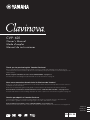 1
1
-
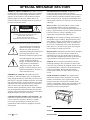 2
2
-
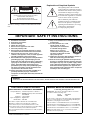 3
3
-
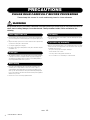 4
4
-
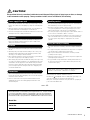 5
5
-
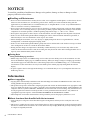 6
6
-
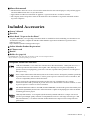 7
7
-
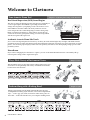 8
8
-
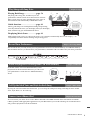 9
9
-
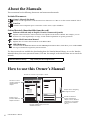 10
10
-
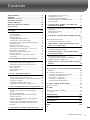 11
11
-
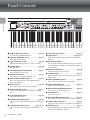 12
12
-
 13
13
-
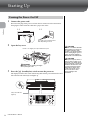 14
14
-
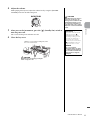 15
15
-
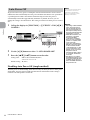 16
16
-
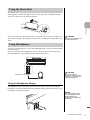 17
17
-
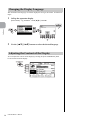 18
18
-
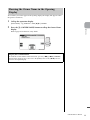 19
19
-
 20
20
-
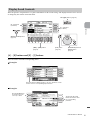 21
21
-
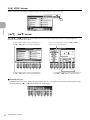 22
22
-
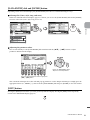 23
23
-
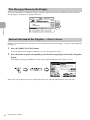 24
24
-
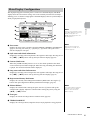 25
25
-
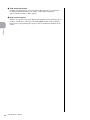 26
26
-
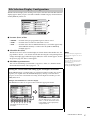 27
27
-
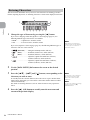 28
28
-
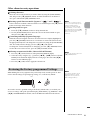 29
29
-
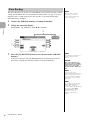 30
30
-
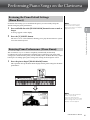 31
31
-
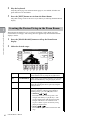 32
32
-
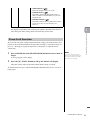 33
33
-
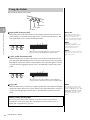 34
34
-
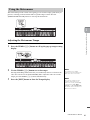 35
35
-
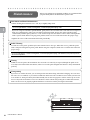 36
36
-
 37
37
-
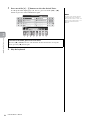 38
38
-
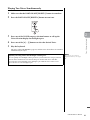 39
39
-
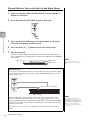 40
40
-
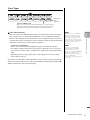 41
41
-
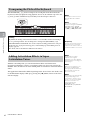 42
42
-
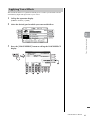 43
43
-
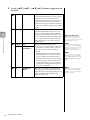 44
44
-
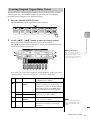 45
45
-
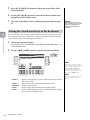 46
46
-
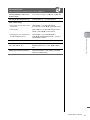 47
47
-
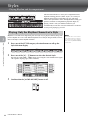 48
48
-
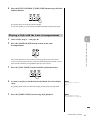 49
49
-
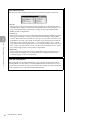 50
50
-
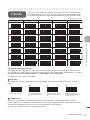 51
51
-
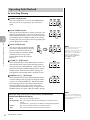 52
52
-
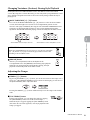 53
53
-
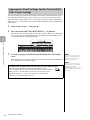 54
54
-
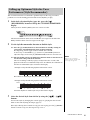 55
55
-
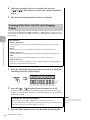 56
56
-
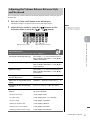 57
57
-
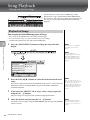 58
58
-
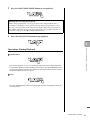 59
59
-
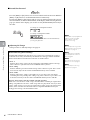 60
60
-
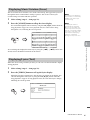 61
61
-
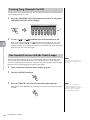 62
62
-
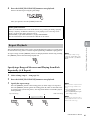 63
63
-
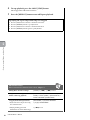 64
64
-
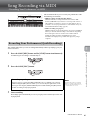 65
65
-
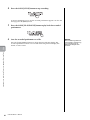 66
66
-
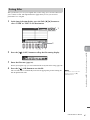 67
67
-
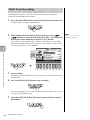 68
68
-
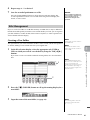 69
69
-
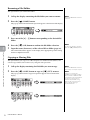 70
70
-
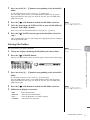 71
71
-
 72
72
-
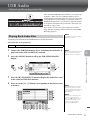 73
73
-
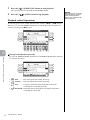 74
74
-
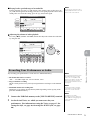 75
75
-
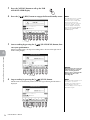 76
76
-
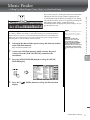 77
77
-
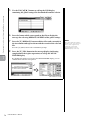 78
78
-
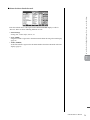 79
79
-
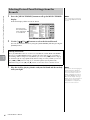 80
80
-
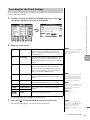 81
81
-
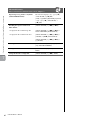 82
82
-
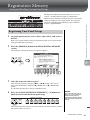 83
83
-
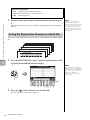 84
84
-
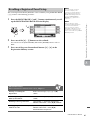 85
85
-
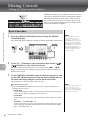 86
86
-
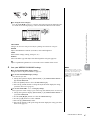 87
87
-
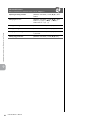 88
88
-
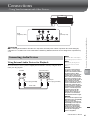 89
89
-
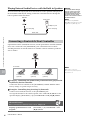 90
90
-
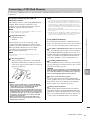 91
91
-
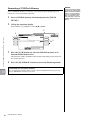 92
92
-
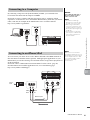 93
93
-
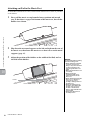 94
94
-
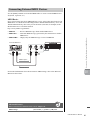 95
95
-
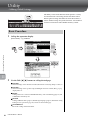 96
96
-
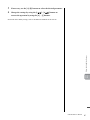 97
97
-
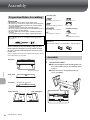 98
98
-
 99
99
-
 100
100
-
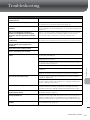 101
101
-
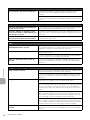 102
102
-
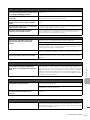 103
103
-
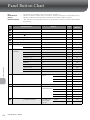 104
104
-
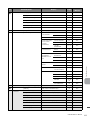 105
105
-
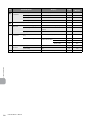 106
106
-
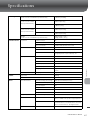 107
107
-
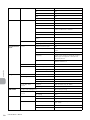 108
108
-
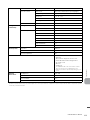 109
109
-
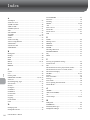 110
110
-
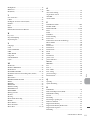 111
111
-
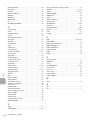 112
112
-
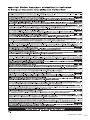 113
113
-
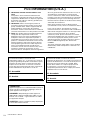 114
114
-
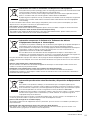 115
115
-
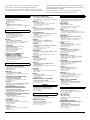 116
116
-
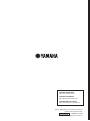 117
117
Yamaha CVP-601 El manual del propietario
- Categoría
- Instrumentos musicales
- Tipo
- El manual del propietario
en otros idiomas
- français: Yamaha CVP-601 Le manuel du propriétaire
- italiano: Yamaha CVP-601 Manuale del proprietario
- English: Yamaha CVP-601 Owner's manual
- Deutsch: Yamaha CVP-601 Bedienungsanleitung
- русский: Yamaha CVP-601 Инструкция по применению
- Nederlands: Yamaha CVP-601 de handleiding
- português: Yamaha CVP-601 Manual do proprietário
- dansk: Yamaha CVP-601 Brugervejledning
- polski: Yamaha CVP-601 Instrukcja obsługi
- čeština: Yamaha CVP-601 Návod k obsluze
- svenska: Yamaha CVP-601 Bruksanvisning
- Türkçe: Yamaha CVP-601 El kitabı
- suomi: Yamaha CVP-601 Omistajan opas
- română: Yamaha CVP-601 Manualul proprietarului
Artículos relacionados
-
Yamaha CVP-701 El manual del propietario
-
Yamaha P-105 El manual del propietario
-
Yamaha CVP-705 El manual del propietario
-
Yamaha CVP-609 El manual del propietario
-
Yamaha Genos2 El manual del propietario
-
Yamaha PS-1 Manual de usuario
-
Yamaha CVP-805 El manual del propietario
-
Yamaha CVP-509 El manual del propietario
-
Yamaha CVP-401 Manual de usuario
-
Yamaha CVP-905 El manual del propietario