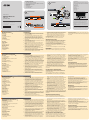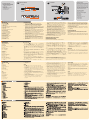KN1108v/KN1116v KVM over IP Quick Start Guide
Guide de démarrage rapide du KVM over IP KN1108v/KN1116v
KN1108v/KN1116v KVM over IP Kurzanleitung
KN1108v/KN1116v KVM over IP Guía rápida
Hardware Review
A
Front View
1. Power LED
2. Port LEDs
3. LAN LEDs
4. Laptop USB Console Port
5. USB Ports
6. Reset Switch
7. Audio Ports
8. Port Switching Buttons
Rear View
1. Power Sockets
2. Power Switches
3. PON Port
4. Secondary Serial Port
5. Secondary LAN Port
6. Grounding Terminal
7. Modem Port
8. Primary Serial Port
9. Primary LAN Port
10. Local Console Ports
11. KVM Ports
Description de l’appareil
A
Vue avant
1. Voyant d’alimentation
2. Voyants des ports
3. Voyants LAN
4. Port de console USB pour ordinateur portable
5. Ports USB
6. Bouton de réinitialisation
7. Ports audio
8. Boutons de changement de port
Vue arrière
1. Prises d'alimentation
2. Interrupteurs d’alimentation
3. Port PON
4. Port série secondaire
5. Port LAN secondaire
6. Prise de terre
7. Port modem
8. Port série principal
9. Port LAN principal
10. Ports de console locaux
11. Ports KVM
Hardwareübersicht
A
Vorderseitige Ansicht
1. LED-Betriebsanzeige
2. Port-LEDs
3. LAN-LED-Anzeigen
4. Laptop-USB-Konsolport
5. USB-Ports
6. Schalter zum Zurücksetzen
7. Audioports
8. Portumschalter-Tasten
Rückseitige Ansicht
1. Steckdosen
2. Netzschalter
3. PON-Anschluss
4. Zweiter serieller Port
5. Zweiter LAN-Port
6. Erdungsanschluss
7. Modemport
8. Erster serieller Port
9. Erster LAN-Port
10. Lokale Konsolports
11. KVM-Ports
Presentación del hardware
A
Vista frontal
1. Indicador LED de alimentación
2. Indicadores LED de los puertos
3. Indicadores LAN
4. Puerto USB de consola de computadora portátil
5. Puertos USB
6. Interruptor de reseteo
7. Puertos de audio
8. Botones de conmutación entre puertos
Vista posterior
1. Tomas eléctricas
2. Interruptores de alimentación
3. Puerto PON
4. Puerto serie secundario
5. Puerto LAN secundario
6. Toma de tierra
7. Puerto para módem
8. Puerto serie primario
9. Puerto LAN primario
10. Puertos de consola local
11. Puertos KVM
Installation
B
1. Plug your Local Console’s keyboard, monitor, and mouse into
the unit’s Console Ports. Each port is color coded and marked
with an appropriate icon.
2. If you are using a laptop to control the KN1108v / KN1116v
locally, use the Laptop USB Console Cable included in the
package to connect the laptop to the KN1108v / KN1116v's
Laptop USB Console port, located on the unit's front panel.
3. Use Cat 5e cable to connect any available KVM port to a KVM
Adapter Cable.
4. Connect KVM Adapter to server.
5. Plug a cable from the LAN or WAN into the KN1108v / KN1116v
primary network interface socket.
6. (Optional) Plug another cable from the LAN or WAN into the
KN1108v / KN1116v backup (secondary) network interface
socket.
7. (Optional) Use Cat 5e cable to connect the KN1108v / KN1116v
PON port to an SA0142 Adapter. Connect the Adapter to the
PON IN port of a Power Over the NET™ unit.
8. (Optional) Use Cat 5e cable to connect the KN1108v /
KN1116v’s Modem port to an SA0142 Adapter. Then connect
SA0142 Adapter to the modem’s DB-9 port.
9. (Optional) For serial connectivity, use Cat 5e cable to connect
the KN1108v / KN1116v’s Serial 1 port to an SA0142 Adapter.
Then connect SA0142 Adapter to the serial device.
Installationn
B
1. Branchez le clavier, la souris et le moniteur de la console locale
sur les ports de console de l'appareil. Chaque port est identifi é
par un code couleur et une icône correspondante.
2. Si vous utilisez un ordinateur portable pour contrôler le KN1108v
/ KN1116v localement, utilisez le mini câble de console pour
ordinateur portable fourni dans l’emballage pour connecter
l’ordinateur portable au port de console pour ordinateur portable
du KN1108v / KN1116v situé sur le panneau avant de l’appareil.
3. Utilisez un câble de catégorie 5e pour connecter un port KVM
disponible à un câble adaptateur KVM adapté au serveur que
vous installez.
4. Branchez les connecteurs du câble adaptateur KVM sur les
ports appropriés du serveur que vous installez.
5. Reliez un câble réseau LAN ou WAN au connecteur d'interface
réseau principal du KN1108v / KN1116v.
6. (Facultatif) Reliez un autre câble réseau LAN ou WAN au
connecteur d'interface réseau de secours (secondaire) du
KN1108v / KN1116v.
7. (Facultatif) Utilisez un câble de catégorie 5e pour relier le
port PON du KN1108v / KN1116v à un adaptateur SA0142.
Branchez l'adaptateur sur le port d'entrée PON (PON IN) d'un
appareil Power Over the NET™.
8. (Facultatif) Utilisez un câble de catégorie 5e pour relier le
port PON du KN1108v / KN1116v à un adaptateur SA0142.
Installation
B
1. Verbinden Sie Tastatur, Monitor und Maus der lokalen Konsole
mit den Konsolports des Gerätes. Jede Buchse ist durch ein
entsprechendes Symbol sowie farblich gekennzeichnet.
2. Wenn Sie den KN1108v / KN1116v lokal über einen Laptop
steuern möchten, verwenden Sie das mitgelieferte Mini-
Laptop-Kabel, und verbinden Sie den Laptop mit dem Laptop-
Konsolport des KN1108v / KN1116v. Dieser befi ndet sich auf
der Vorderseite des Gerätes.
3. Verbinden Sie einen beliebigen KVM-Port mit einem KVM-
Adapterkabel, das für den anzuschließenden Server geeignet
ist. Verwenden Sie dazu ein Kat. 5e-Kabel.
4. Verbinden Sie den Stecker des KVM-Adapterkabels mit den
betreffenden Ports des anzuschließenden Servers.
5. Verbinden Sie ein LAN- oder WAN-Kabel mit dem ersten
Netzwerkanschluss des KN1108v / KN1116v.
6. (Optional) Verbinden Sie ein weiteres LAN- oder WAN-Kabel
mit dem zweiten (Backup-) Netzwerkanschluss des KN1108v /
KN1116v.
7. (Optional) Verwenden Sie Kat. 5e-Kabel, um den PON-Port des
KN1108v / KN1116v mit einem SA0142-Adapter zu verbinden.
Verbinden Sie anschließend den Adapter mit dem Port PON IN
eines Power Over the NET™-Gerätes.
8. (Optional) Verwenden Sie Kat. 5e-Kabel, um den
Modemanschluss des KN1108v / KN1116v mit einem SA0142-
Instalación
B
1. Conecte el teclado, el monitor y el mouse de la consola local a
los puertos de consola de la unidad. Cada puerto lleva el código
de color estándar, además de un icono para su identifi cación.
2. Si desea controlar el KN1108v / KN1116v localmente desde un
PC portátil, emplee el cable Miniconsola para portátiles incluido
y conecte el PC portátil al puerto para portátil del KN1108v /
KN1116v que se encuentra en el panel anterior del equipo.
3. Conecte cualquier puerto KVM disponible al cable adaptador
KVM adecuado para el servidor que vaya a instalar. Para ello,
use un cable de categoría 5e.
4. Enchufe los conectores del cable adaptador KVM a los puertos
correspondientes del servidor que quiera instalar.
5. Conecte un cable LAN o WAN al puerto de interfaz de red
principal del KN1108v / KN1116v.
6. (Opcional) Conecte otro cable LAN o WAN al puerto de interfaz
de red de respaldo (secundario) del KN1108v / KN1116v.
7. (Opcional) Utilice un cable de categoría 5e para conectar el
puerto PON del KN1108v / KN1116v a un adaptador SA0142.
Conecte el adaptador al puerto de entrada PON de una unidad
Power Over the NET™.
8. (Opcional) Utilice un cable de categoría 5e para conectar el
puerto para módem del KN1108v / KN1116v a un adaptador
10. (Optional) For further serial connectivity, use Cat 5e cable to
connect the KN1108v / KN1116v’s secondary port to an SA0142
Adapter. Connect SA0142 Adapter to the serial device.
11. Ground the switch. Use the grounding wire to connect the
switch’s grounding terminal to a suitable grounded object.
12. Plug the power cord.
After the KN1108v / KN1116v installation, you can turn on the
power. After it is powered on, you can turn on the servers.
Administrator Setup
When the local console has been connected up and the KN1108v /
KN1116v is on, a login prompt appears on the console monitor.
Since this is the fi rst time you are logging in, use the default
Username: administrator; and the default Password: password.
For security purposes, use the User Management function to
change these to a unique Username and Password
Then, select Device Management > Network to set up the switch for
network operation.
To add users, select User Management > Users, then click Add.
Operation
KVM over IP switches can be accessed from a local console; an
internet browser; a Windows application (AP) program; and a Java
Branchez le connecteur série de l'adaptateur sur le port DB-9
du modem.
9. (Facultatif) Pour une connexion en série, utilisez un câble de
catégorie 5e pour relier le port série 1 du KN1108v / KN1116v
à un adaptateur SA0142. Branchez le connecteur série de
l'adaptateur à un périphérique série générique.
10. (Facultatif) Pour une connexion en série supplémentaire, utilisez
un câble de catégorie 5e pour relier le port série 2 du KN1108v
/ KN1116v à un adaptateur SA0142. Branchez le connecteur
série de l'adaptateur à un périphérique série générique.
11. Reliez le commutateur à la terre. Utilisez le câble de mise
à la terre pour raccorder le terminal de mise à la terre du
commutateur à un objet correctement mis à la terre.
12. Reliez le(s) câble(s) d'alimentation fourni(s) à la prise
d'alimentation du commutateur, puis à une prise de courant CA.
Une fois le KN1108v / KN1116v câblé, vous pouvez le mettre sous
tension. Une fois qu’il est allumé, vous pouvez mettre les serveurs
sous tension.
Confi guration administrateur
Une fois que la console locale est connectée et que le KN1108v
/ KN1116v est allumé, une invite de connexion s’affi che sur le
moniteur de la console :
Lors de la première connexion, utilisez le nom d'utilisateur par
défaut administrator, et le mot de passe par défaut password.
Adapter zu verbinden. Verbinden Sie anschließend den
seriellen Anschluss des Adapters mit dem DB-9-Anschluss des
Modems.
9. (Optional) Für serielle Verbindungen verwenden Sie Kat.
5e-Kabel, um den Anschluss Serial 1 des KN1108v / KN1116v
mit einem SA0142-Adapter zu verbinden. Verbinden Sie
anschließend den seriellen Anschluss des Adapters mit einem
beliebigen seriellen Gerät.
10. (Optional) Für weitere serielle Verbindungen verwenden Sie
Kat. 5e-Kabel, um den Anschluss Serial 2 des KN1108v /
KN1116v mit einem SA0142-Adapter zu verbinden. Verbinden
Sie anschließend den seriellen Anschluss des Adapters mit
einem beliebigen seriellen Gerät.
11. Erden Sie den Switch. Verbinden Sie den Erdungsanschluss
des Gerätes mit einem geerdeten Gegenstand. Verwenden Sie
dazu das Erdungskabel.
12. Verbinden Sie das bzw. die mitgelieferte(n) Netzkabel mit der
Stromeingangsbuchse am Switch und dem Stromnetz.
Nachdem alle Kabelanschlüsse am KN1108v / KN1116v hergestellt
wurden, können Sie das Gerät einschalten. Nachdem das Gerät
eingeschaltet wurde, können Sie auch die angeschlossenen Server
einschalten.
Administrator-Einrichtung
Nachdem die lokale Konsole verbunden und der KN1108v /
KN1116v eingeschaltet wurde, erscheint ein Anmeldefenster auf
SA0142. Enchufe el conector serie del adaptador al puerto
DB-9 del módem.
9. (Opcional) Para una conectividad serie, utilice un cable de
categoría 5e para conectar el puerto Serial 1 del KN1108v /
KN1116v a un adaptador SA0142. Enchufe el conector serie del
adaptador a un dispositivo serie genérico.
10. (Opcional) Para más conectividad serie, utilice un cable de
categoría 5e para conectar el puerto Serial 2 del KN1108v /
KN1116v a un adaptador SA0142. Enchufe el conector serie del
adaptador a un dispositivo serie genérico.
11. Conecte el conmutador a tierra. Conecte el terminal de tierra
del conmutador a un objeto debidamente conectado a tierra.
Para ello, emplee el conductor de tierra.
12. Conecte el/los cable(s) de alimentación incluido(s) a la entrada
de alimentación del conmutador y luego a una toma eléctrica.
Una vez conectados los cables al KN1108v / KN1116v, puede
encenderlo. A continuación, encienda los servidores.
Confi guración del administrador
Después de conectar la consola local y de encender el KN1108v /
KN1116v, aparecerá un cuadro de diálogo de inicio de sesión:
La primera vez que se conecte, especifi que el nombre de usuario
predeterminado administrator; y la contraseña predeterminada
application (AP) program.
After you have successfully logged in, the Port Access page comes
up with the KVM over IP switch’s KVM Connections page displayed
for operation.
Pour des raisons de sécurité, utilisez la fonction « User Management
» (Gestion des utilisateurs) pour les remplacer par un nom
d'utilisateur et un mot de passe uniques.
Puis, sélectionnez Device Management (Gestion des
périphériques) > Network (Réseau) pour confi gurer le commutateur
pour une utilisation en réseau.
Pour ajouter des utilisateurs, sélectionnez User Management
(Gestion des utilisateurs) > Users (Utilisateurs) puis cliquez sur
Add (Ajouter).
Fonctionnement
Vous pouvez accéder aux commutateurs KVM over IP à l’aide
d’une console locale, d'un navigateur Internet, d’un programme
d’application Windows ou d'un programme d'application Java.
Une fois que vous êtes connecté, la page Port Access (Accès aux
ports) apparaît et la page KVM Connections (Connexions KVM)
du commutateur KVM over IP est affi chée. Vous pouvez alors
commencer à l’utiliser.
dem Konsolmonitor:
Wenn Sie sich zum ersten Mal anmelden, verwenden Sie
den vorgegebenen Benutzernamen: administrator; das
Standardkennwort lautet: password. Wir empfehlen Ihnen, den
vorgegebenen Benutzernamen sowie das Kennwort umgehend
über die Option "Benutzerverwaltung" zu ändern.
Wählen Sie anschließend „Geräteverwaltung“ > „Netzwerk“, um die
Netzwerkfunktionen für den Switch einzurichten.
Um Benutzer hinzuzufügen, wählen Sie „Benutzerverwaltung“ >
„Benutzer“ und klicken auf Hinzufügen.
Bedienung
Sie können auf die KVM over IP-Switches über die lokale Konsole,
einen Web-Browser, eine Windows-Applikation oder eine Java-
Applikation zugreifen.
Nachdem Sie sich erfolgreich angemeldet haben, erscheinen die
Seite „Portzugriff“ und die Seite „KVM-Verbindung“ des Switches,
über die Sie das System bedienen können.
password. Por motivos de seguridad, utilice la función
"Administración de usuarios" para cambiarlos por un nombre de
usuario y una contraseña únicos.
A continuación, seleccione "Administración de dispositivos" > "Red"
para confi gurar el conmutador para un uso en red.
Para agregar usuarios, seleccione “Administración de usuarios” >
“Usuarios” y haga clic en Agregar.
Funcionamiento
Puede acceder a los conmutadores KVM over IP mediante la
consola local, un navegador Web o un programa de aplicación
cliente de Java o de Windows.
Una vez iniciada la sesión, se abrirá la página Acceso a puerto
junto a la ventana de Conexiones KVM del conmutador KVM over
IP, donde podrá administrar los equipos.
B
Package Contents
1 KN1108v / KN1116v KVM Switch
2 SA0142 Serial Adapters (RJ45-F to DB9-M; DTE to DCE)
2 Power Cords
1 Laptop USB Console Cable
1 Mounting Kit
1 Foot Pad Set (4 pcs.)
1 User Instructions
Front View
Rear View
Installation
KN1108v/KN1116v
KVM over IP
Quick Start Guide
1 3
2
5 6
4 87
10
2 3 41 21
7 8
11
9
5
6
4
11
11
4
3
5
9
6
10
7
8
1
PN0108
Modem
2
© Copyright 2014 ATEN
®
International Co., Ltd.
ATEN and the ATEN logo are trademarks of ATEN International Co., Ltd. All rights reserved. All
other trademarks are the property of their respective owners.
This product is RoHS compliant.
Part No.
PAPE-1215-D00G
Printing Date: 12/2014
ATEN Altusen
™
Important Notice
Considering environmental protection, ATEN does not provide a fully
printed user manual for this product. If the information contained in the
Quick Start Guide is not enough for you to confi gure and operate your
product, please visit our website www.aten.com, and download
the full user manual.
Online Registration
http://eservice.aten.com
Technical Phone Support
International:
886-2-86926959
North America:
1-888-999-ATEN Ext: 4988
United Kingdom:
44-8-4481-58923
All information, documentation, firmware, software utilities, and
specifi cations contained in this package are subject to change without
prior notification by the manufacturer. Please visit our website http://
www.aten.com/download/?cid=dds for the most up-to-date versions.
EMC Information
FEDERAL COMMUNICATIONS COMMISSION INTERFERENCE STATEMENT:
This equipment has been tested and found to comply with the limits for a Class A
digital device, pursuant to Part 15 of the FCC Rules. These limits are designed to provide
reasonable protection against harmful interference when the equipment is operated
in a commercial environment. This equipment generates, uses, and can radiate radio
frequency energy and, if not installed and used in accordance with the instruction
manual, may cause harmful interference to radio communications. Operation of this
equipment in a residential area is likely to cause harmful interference in which case the
user will be required to correct the interference at his own expense.
FCC Caution: Any changes or modifi cations not expressly approved by the party
responsible for compliance could void the user's authority to operate this equipment.
CE Warning: This is a class A product. In a domestic environment this product may cause
radio interference in which case the user may be required to take adequate measures.
Suggestion: Shielded twisted pair (STP) cables must be used with the unit to ensure
compliance with FCC & CE standards.
The following contains information that relates to China:
A
Hardware Review
La página se está cargando...
Transcripción de documentos
Package Contents 1 KN1108v / KN1116v KVM Switch 2 SA0142 Serial Adapters (RJ45-F to DB9-M; DTE to DCE) 2 Power Cords 1 Laptop USB Console Cable 1 Mounting Kit 1 Foot Pad Set (4 pcs.) 1 User Instructions B Important Notice Installation Considering environmental protection, ATEN does not provide a fully printed user manual for this product. If the information contained in the Quick Start Guide is not enough for you to configure and operate your product, please visit our website www.aten.com, and download the full user manual. Online Registration http://eservice.aten.com 4 Technical Phone Support International: 886-2-86926959 North America: 1-888-999-ATEN Ext: 4988 10 A ATEN United Kingdom: 44-8-4481-58923 4 7 PN0108 6 Hardware Review The following contains information that relates to China: 3 11 Front View Altusen™ 2 1 3 11 KN1108v/KN1116v 1 5 8 KVM over IP Quick Start Guide 4 5 2 3 4 5 7 8 9 6 7 Modem 8 9 EMC Information Rear View © Copyright 2014 ATEN® International Co., Ltd. ATEN and the ATEN logo are trademarks of ATEN International Co., Ltd. All rights reserved. All other trademarks are the property of their respective owners. 1 2 1 2 This product is RoHS compliant. Part No. PAPE-1215-D00G Printing Date: 12/2014 6 10 FEDERAL COMMUNICATIONS COMMISSION INTERFERENCE STATEMENT: This equipment has been tested and found to comply with the limits for a Class A digital device, pursuant to Part 15 of the FCC Rules. These limits are designed to provide reasonable protection against harmful interference when the equipment is operated in a commercial environment. This equipment generates, uses, and can radiate radio frequency energy and, if not installed and used in accordance with the instruction manual, may cause harmful interference to radio communications. Operation of this equipment in a residential area is likely to cause harmful interference in which case the user will be required to correct the interference at his own expense. FCC Caution: Any changes or modifications not expressly approved by the party responsible for compliance could void the user's authority to operate this equipment. CE Warning: This is a class A product. In a domestic environment this product may cause radio interference in which case the user may be required to take adequate measures. Suggestion: Shielded twisted pair (STP) cables must be used with the unit to ensure compliance with FCC & CE standards. All information, documentation, firmware, software utilities, and specifications contained in this package are subject to change without prior notification by the manufacturer. Please visit our website http:// www.aten.com/download/?cid=dds for the most up-to-date versions. 11 KN1108v/KN1116v KVM over IP Quick Start Guide Hardware Review Installation A 1. Plug your Local Console’s keyboard, monitor, and mouse into the unit’s Console Ports. Each port is color coded and marked with an appropriate icon. 2. If you are using a laptop to control the KN1108v / KN1116v locally, use the Laptop USB Console Cable included in the package to connect the laptop to the KN1108v / KN1116v's Laptop USB Console port, located on the unit's front panel. 3. Use Cat 5e cable to connect any available KVM port to a KVM Adapter Cable. 4. Connect KVM Adapter to server. 5. Plug a cable from the LAN or WAN into the KN1108v / KN1116v primary network interface socket. 6. (Optional) Plug another cable from the LAN or WAN into the KN1108v / KN1116v backup (secondary) network interface socket. 7. (Optional) Use Cat 5e cable to connect the KN1108v / KN1116v PON port to an SA0142 Adapter. Connect the Adapter to the PON IN port of a Power Over the NET™ unit. 8. (Optional) Use Cat 5e cable to connect the KN1108v / KN1116v’s Modem port to an SA0142 Adapter. Then connect SA0142 Adapter to the modem’s DB-9 port. 9. (Optional) For serial connectivity, use Cat 5e cable to connect the KN1108v / KN1116v’s Serial 1 port to an SA0142 Adapter. Then connect SA0142 Adapter to the serial device. Front View 1. 2. 3. 4. 5. 6. 7. 8. B Power LED Port LEDs LAN LEDs Laptop USB Console Port USB Ports Reset Switch Audio Ports Port Switching Buttons Rear View 1. Power Sockets 2. Power Switches 3. PON Port 4. Secondary Serial Port 5. Secondary LAN Port 6. Grounding Terminal 7. Modem Port 8. Primary Serial Port 9. Primary LAN Port 10. Local Console Ports 11. KVM Ports 10. (Optional) For further serial connectivity, use Cat 5e cable to connect the KN1108v / KN1116v’s secondary port to an SA0142 Adapter. Connect SA0142 Adapter to the serial device. 11. Ground the switch. Use the grounding wire to connect the switch’s grounding terminal to a suitable grounded object. 12. Plug the power cord. After the KN1108v / KN1116v installation, you can turn on the power. After it is powered on, you can turn on the servers. application (AP) program. After you have successfully logged in, the Port Access page comes up with the KVM over IP switch’s KVM Connections page displayed for operation. Administrator Setup When the local console has been connected up and the KN1108v / KN1116v is on, a login prompt appears on the console monitor. Since this is the first time you are logging in, use the default Username: administrator; and the default Password: password. For security purposes, use the User Management function to change these to a unique Username and Password Then, select Device Management > Network to set up the switch for network operation. To add users, select User Management > Users, then click Add. Operation KVM over IP switches can be accessed from a local console; an internet browser; a Windows application (AP) program; and a Java Guide de démarrage rapide du KVM over IP KN1108v/KN1116v Description de l’appareil Installationn A 1. Branchez le clavier, la souris et le moniteur de la console locale sur les ports de console de l'appareil. Chaque port est identifié par un code couleur et une icône correspondante. 2. Si vous utilisez un ordinateur portable pour contrôler le KN1108v / KN1116v localement, utilisez le mini câble de console pour ordinateur portable fourni dans l’emballage pour connecter l’ordinateur portable au port de console pour ordinateur portable du KN1108v / KN1116v situé sur le panneau avant de l’appareil. 3. Utilisez un câble de catégorie 5e pour connecter un port KVM disponible à un câble adaptateur KVM adapté au serveur que vous installez. 4. Branchez les connecteurs du câble adaptateur KVM sur les ports appropriés du serveur que vous installez. 5. Reliez un câble réseau LAN ou WAN au connecteur d'interface réseau principal du KN1108v / KN1116v. 6. (Facultatif) Reliez un autre câble réseau LAN ou WAN au connecteur d'interface réseau de secours (secondaire) du KN1108v / KN1116v. 7. (Facultatif) Utilisez un câble de catégorie 5e pour relier le port PON du KN1108v / KN1116v à un adaptateur SA0142. Branchez l'adaptateur sur le port d'entrée PON (PON IN) d'un appareil Power Over the NET™. 8. (Facultatif) Utilisez un câble de catégorie 5e pour relier le port PON du KN1108v / KN1116v à un adaptateur SA0142. Vue avant 1. 2. 3. 4. 5. 6. 7. 8. B Voyant d’alimentation Voyants des ports Voyants LAN Port de console USB pour ordinateur portable Ports USB Bouton de réinitialisation Ports audio Boutons de changement de port Vue arrière 1. Prises d'alimentation 2. Interrupteurs d’alimentation 3. Port PON 4. Port série secondaire 5. Port LAN secondaire 6. Prise de terre 7. Port modem 8. Port série principal 9. Port LAN principal 10. Ports de console locaux 11. Ports KVM Branchez le connecteur série de l'adaptateur sur le port DB-9 du modem. 9. (Facultatif) Pour une connexion en série, utilisez un câble de catégorie 5e pour relier le port série 1 du KN1108v / KN1116v à un adaptateur SA0142. Branchez le connecteur série de l'adaptateur à un périphérique série générique. 10. (Facultatif) Pour une connexion en série supplémentaire, utilisez un câble de catégorie 5e pour relier le port série 2 du KN1108v / KN1116v à un adaptateur SA0142. Branchez le connecteur série de l'adaptateur à un périphérique série générique. 11. Reliez le commutateur à la terre. Utilisez le câble de mise à la terre pour raccorder le terminal de mise à la terre du commutateur à un objet correctement mis à la terre. 12. Reliez le(s) câble(s) d'alimentation fourni(s) à la prise d'alimentation du commutateur, puis à une prise de courant CA. Une fois le KN1108v / KN1116v câblé, vous pouvez le mettre sous tension. Une fois qu’il est allumé, vous pouvez mettre les serveurs sous tension. Pour des raisons de sécurité, utilisez la fonction « User Management » (Gestion des utilisateurs) pour les remplacer par un nom d'utilisateur et un mot de passe uniques. Puis, sélectionnez Device Management (Gestion des périphériques) > Network (Réseau) pour configurer le commutateur pour une utilisation en réseau. Pour ajouter des utilisateurs, sélectionnez User Management (Gestion des utilisateurs) > Users (Utilisateurs) puis cliquez sur Add (Ajouter). Fonctionnement Vous pouvez accéder aux commutateurs KVM over IP à l’aide d’une console locale, d'un navigateur Internet, d’un programme d’application Windows ou d'un programme d'application Java. Une fois que vous êtes connecté, la page Port Access (Accès aux ports) apparaît et la page KVM Connections (Connexions KVM) du commutateur KVM over IP est affichée. Vous pouvez alors commencer à l’utiliser. Configuration administrateur Une fois que la console locale est connectée et que le KN1108v / KN1116v est allumé, une invite de connexion s’affiche sur le moniteur de la console : Lors de la première connexion, utilisez le nom d'utilisateur par défaut administrator, et le mot de passe par défaut password. KN1108v/KN1116v KVM over IP Kurzanleitung Hardwareübersicht Installation A Vorderseitige Ansicht 1. 2. 3. 4. 5. 6. 7. 8. B 1. Verbinden Sie Tastatur, Monitor und Maus der lokalen Konsole mit den Konsolports des Gerätes. Jede Buchse ist durch ein entsprechendes Symbol sowie farblich gekennzeichnet. 2. Wenn Sie den KN1108v / KN1116v lokal über einen Laptop steuern möchten, verwenden Sie das mitgelieferte MiniLaptop-Kabel, und verbinden Sie den Laptop mit dem LaptopKonsolport des KN1108v / KN1116v. Dieser befindet sich auf der Vorderseite des Gerätes. 3. Verbinden Sie einen beliebigen KVM-Port mit einem KVMAdapterkabel, das für den anzuschließenden Server geeignet ist. Verwenden Sie dazu ein Kat. 5e-Kabel. 4. Verbinden Sie den Stecker des KVM-Adapterkabels mit den betreffenden Ports des anzuschließenden Servers. 5. Verbinden Sie ein LAN- oder WAN-Kabel mit dem ersten Netzwerkanschluss des KN1108v / KN1116v. 6. (Optional) Verbinden Sie ein weiteres LAN- oder WAN-Kabel mit dem zweiten (Backup-) Netzwerkanschluss des KN1108v / KN1116v. 7. (Optional) Verwenden Sie Kat. 5e-Kabel, um den PON-Port des KN1108v / KN1116v mit einem SA0142-Adapter zu verbinden. Verbinden Sie anschließend den Adapter mit dem Port PON IN eines Power Over the NET™-Gerätes. 8. (Optional) Verwenden Sie Kat. 5e-Kabel, um den Modemanschluss des KN1108v / KN1116v mit einem SA0142- LED-Betriebsanzeige Port-LEDs LAN-LED-Anzeigen Laptop-USB-Konsolport USB-Ports Schalter zum Zurücksetzen Audioports Portumschalter-Tasten Rückseitige Ansicht 1. Steckdosen 2. Netzschalter 3. PON-Anschluss 4. Zweiter serieller Port 5. Zweiter LAN-Port 6. Erdungsanschluss 7. Modemport 8. Erster serieller Port 9. Erster LAN-Port 10. Lokale Konsolports 11. KVM-Ports Adapter zu verbinden. Verbinden Sie anschließend den seriellen Anschluss des Adapters mit dem DB-9-Anschluss des Modems. 9. (Optional) Für serielle Verbindungen verwenden Sie Kat. 5e-Kabel, um den Anschluss Serial 1 des KN1108v / KN1116v mit einem SA0142-Adapter zu verbinden. Verbinden Sie anschließend den seriellen Anschluss des Adapters mit einem beliebigen seriellen Gerät. 10. (Optional) Für weitere serielle Verbindungen verwenden Sie Kat. 5e-Kabel, um den Anschluss Serial 2 des KN1108v / KN1116v mit einem SA0142-Adapter zu verbinden. Verbinden Sie anschließend den seriellen Anschluss des Adapters mit einem beliebigen seriellen Gerät. 11. Erden Sie den Switch. Verbinden Sie den Erdungsanschluss des Gerätes mit einem geerdeten Gegenstand. Verwenden Sie dazu das Erdungskabel. 12. Verbinden Sie das bzw. die mitgelieferte(n) Netzkabel mit der Stromeingangsbuchse am Switch und dem Stromnetz. Nachdem alle Kabelanschlüsse am KN1108v / KN1116v hergestellt wurden, können Sie das Gerät einschalten. Nachdem das Gerät eingeschaltet wurde, können Sie auch die angeschlossenen Server einschalten. dem Konsolmonitor: Wenn Sie sich zum ersten Mal anmelden, verwenden Sie den vorgegebenen Benutzernamen: administrator; das Standardkennwort lautet: password. Wir empfehlen Ihnen, den vorgegebenen Benutzernamen sowie das Kennwort umgehend über die Option "Benutzerverwaltung" zu ändern. Wählen Sie anschließend „Geräteverwaltung“ > „Netzwerk“, um die Netzwerkfunktionen für den Switch einzurichten. Um Benutzer hinzuzufügen, wählen Sie „Benutzerverwaltung“ > „Benutzer“ und klicken auf Hinzufügen. Bedienung Sie können auf die KVM over IP-Switches über die lokale Konsole, einen Web-Browser, eine Windows-Applikation oder eine JavaApplikation zugreifen. Nachdem Sie sich erfolgreich angemeldet haben, erscheinen die Seite „Portzugriff“ und die Seite „KVM-Verbindung“ des Switches, über die Sie das System bedienen können. Administrator-Einrichtung Nachdem die lokale Konsole verbunden und der KN1108v / KN1116v eingeschaltet wurde, erscheint ein Anmeldefenster auf KN1108v/KN1116v KVM over IP Guía rápida Presentación del hardware Vista frontal 1. 2. 3. 4. 5. 6. 7. 8. A Indicador LED de alimentación Indicadores LED de los puertos Indicadores LAN Puerto USB de consola de computadora portátil Puertos USB Interruptor de reseteo Puertos de audio Botones de conmutación entre puertos Vista posterior 1. Tomas eléctricas 2. Interruptores de alimentación 3. Puerto PON 4. Puerto serie secundario 5. Puerto LAN secundario 6. Toma de tierra 7. Puerto para módem 8. Puerto serie primario 9. Puerto LAN primario 10. Puertos de consola local 11. Puertos KVM Instalación B 1. Conecte el teclado, el monitor y el mouse de la consola local a los puertos de consola de la unidad. Cada puerto lleva el código de color estándar, además de un icono para su identificación. 2. Si desea controlar el KN1108v / KN1116v localmente desde un PC portátil, emplee el cable Miniconsola para portátiles incluido y conecte el PC portátil al puerto para portátil del KN1108v / KN1116v que se encuentra en el panel anterior del equipo. 3. Conecte cualquier puerto KVM disponible al cable adaptador KVM adecuado para el servidor que vaya a instalar. Para ello, use un cable de categoría 5e. 4. Enchufe los conectores del cable adaptador KVM a los puertos correspondientes del servidor que quiera instalar. 5. Conecte un cable LAN o WAN al puerto de interfaz de red principal del KN1108v / KN1116v. 6. (Opcional) Conecte otro cable LAN o WAN al puerto de interfaz de red de respaldo (secundario) del KN1108v / KN1116v. 7. (Opcional) Utilice un cable de categoría 5e para conectar el puerto PON del KN1108v / KN1116v a un adaptador SA0142. Conecte el adaptador al puerto de entrada PON de una unidad Power Over the NET™. 8. (Opcional) Utilice un cable de categoría 5e para conectar el puerto para módem del KN1108v / KN1116v a un adaptador SA0142. Enchufe el conector serie del adaptador al puerto DB-9 del módem. 9. (Opcional) Para una conectividad serie, utilice un cable de categoría 5e para conectar el puerto Serial 1 del KN1108v / KN1116v a un adaptador SA0142. Enchufe el conector serie del adaptador a un dispositivo serie genérico. 10. (Opcional) Para más conectividad serie, utilice un cable de categoría 5e para conectar el puerto Serial 2 del KN1108v / KN1116v a un adaptador SA0142. Enchufe el conector serie del adaptador a un dispositivo serie genérico. 11. Conecte el conmutador a tierra. Conecte el terminal de tierra del conmutador a un objeto debidamente conectado a tierra. Para ello, emplee el conductor de tierra. 12. Conecte el/los cable(s) de alimentación incluido(s) a la entrada de alimentación del conmutador y luego a una toma eléctrica. Una vez conectados los cables al KN1108v / KN1116v, puede encenderlo. A continuación, encienda los servidores. Configuración del administrador Después de conectar la consola local y de encender el KN1108v / KN1116v, aparecerá un cuadro de diálogo de inicio de sesión: La primera vez que se conecte, especifique el nombre de usuario predeterminado administrator; y la contraseña predeterminada password. Por motivos de seguridad, utilice la función "Administración de usuarios" para cambiarlos por un nombre de usuario y una contraseña únicos. A continuación, seleccione "Administración de dispositivos" > "Red" para configurar el conmutador para un uso en red. Para agregar usuarios, seleccione “Administración de usuarios” > “Usuarios” y haga clic en Agregar. Funcionamiento Puede acceder a los conmutadores KVM over IP mediante la consola local, un navegador Web o un programa de aplicación cliente de Java o de Windows. Una vez iniciada la sesión, se abrirá la página Acceso a puerto junto a la ventana de Conexiones KVM del conmutador KVM over IP, donde podrá administrar los equipos.-
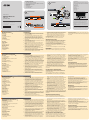 1
1
-
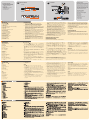 2
2
ATEN Altusen KN1108V Guía de inicio rápido
- Categoría
- Conmutadores de red
- Tipo
- Guía de inicio rápido
en otros idiomas
Artículos relacionados
-
ATEN CN8600 Guía de inicio rápido
-
ATEN KN8132V Guía de inicio rápido
-
ATEN KN2116VA Guía de inicio rápido
-
ATEN SN9116 Guía de inicio rápido
-
ATEN KN1116VA Guía de inicio rápido
-
ATEN KN4132v Guía de inicio rápido
-
ATEN CN8600 Guía de inicio rápido
-
ATEN KL1116V Guía de inicio rápido
-
ATEN SN9108CO Guía de inicio rápido
-
ATEN CN9600 Guía de inicio rápido