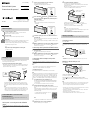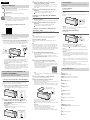Sony SRS-X33 Guía de inicio rápido
- Categoría
- Receptores de música bluetooth
- Tipo
- Guía de inicio rápido

English
Manuals supplied
Startup Guide (this document)
Provides you with instructions on how to connect the unit with
BLUETOOTH devices and basic operations.
Reference Guide
Provides you with precautions and product specifications.
Help Guide
Read the Help Guide on your computer or smartphone, when you want
to know how to use the unit in greater detail. The Help Guide also
contains a troubleshooting guide which provides you with remedies for
the problems you might encounter.
URL:
http://rd1.sony.net/help/speaker/srs-x33/h_zz/
Two-dimensional code:
Charging the Unit
This unit has a built-in lithium-ion rechargeable battery. Charge the battery
before using the unit for the first time.
If a plug(s) is(are) included for the USB AC adaptor
•Attach a plug to the USB AC adaptor before use. If multiple plugs are included, use
one which is appropriate to your country/region. Be sure to completely insert the
plug into the USB AC adaptor until it clicks.
USB AC adaptor
(supplied)
DC IN
Micro-USB cable
(supplied)
Lit (orange)
Charging starts when the unit that is turned off is connected to an AC
outlet via the supplied USB AC adaptor, and the CHARGE indicator lights
up in orange. Charging is completed in about five hours and the indicator
turns off.
Hint
•The unit can be charged while the unit is connected to the supplied USB AC
adaptor even when the unit is playing music. (The CHARGE indicator does not
light up.) However, since the charging time may be longer depending on the
use condition, we recommend that the unit is turned off while charging.
How to Make Wireless Connection with
BLUETOOTH Devices
Select your case from the 3 pairing types, below. BLUETOOTH devices need to be
“paired” with each other beforehand.
Pairing and connecting with a BLUETOOTH
device
The unit can be paired with up to eight BLUETOOTH devices. When pairing with
two or more BLUETOOTH devices, perform the following pairing procedure for
each device.
1
Press the / (power) button to turn on this unit.
The / (power) indicator lights up green.
The
(BLUETOOTH) indicator begins to flash white.
Flashing
(white)
2
Press and hold the (BLUETOOTH) PAIRING button until
beeps are heard and the (BLUETOOTH) indicator begins to
flash white quickly.
The unit enters pairing mode.
Hint
•When you turn on the unit for the first time, it enters pairing mode
automatically.
Fast flashing
(white)
3
Perform the pairing procedure on the BLUETOOTH device to
detect this unit.
When a list of detected devices appears on the display of the BLUETOOTH
device, select “SRS-X33.”
If passkey input is required on the display of a BLUETOOTH device, input
“
0000.”
4
Make the BLUETOOTH connection from the BLUETOOTH device.
When the BLUETOOTH connection is established, the (BLUETOOTH)
indicator on the unit stays lit.
Connecting with a paired BLUETOOTH device
1
Turn on this unit.
The (BLUETOOTH) indicator begins to flash white.
2
Make the BLUETOOTH connection from the BLUETOOTH device.
When the BLUETOOTH connection is established, the (BLUETOOTH)
indicator on the unit stays lit.
Connecting with a smartphone by One-
touch (NFC)
By touching the unit with a smartphone, the unit proceeds to pairing and
BLUETOOTH connection, then turns on automatically after connection is
established.
Note
•If your smartphone is the type that goes into standby mode in response to a
magnetic force, it may be unable to be connected by NFC.
Compatible smartphones
NFC-compatible smartphones with Android™ 2.3.3 or later installed
NFC
NFC(Near Field Communication) is a technology enabling short-range wireless
communication between various devices, such as smartphones and IC tags.
Thanks to the NFC function, data communication - for example, BLUETOOTH
pairing - can be achieved easily by simply touching NFC compatible devices
together (i.e., at the N-Mark symbol or location designated on each device).
1
Set the NFC function of the smartphone to on.
For details, refer to the operating instructions supplied with the smartphone.
•If your smartphone OS is Android 2.3.3 or later, and less than Android 4.1:
proceed to step 2.
•If your smartphone OS is Android 4.1 or later: proceed to step 4.
2
Download and install the app “NFC Easy Connect.”
“NFC Easy Connect” is a free Android app you can download from Google
Play
™.
Download the app by searching for “NFC Easy Connect” or access it by
using the following two-dimensional code. Fees may be charged for
downloading the app.
To download by the two-dimensional code, use a
two-dimensional code reader app.
Note
•The app may not be available in some countries and/or regions.
3
Start “NFC Easy Connect” on the smartphone.
Make sure that the app screen is displayed.
4
Touch this unit with the smartphone.
Unlock the screen of the smartphone beforehand.
Keep touching the smartphone on the N marked part of the unit until the
smartphone responds.
When the unit is off, if the smartphone touches it and BLUETOOTH
connection is established, then the unit will turn on.
Smartphone responds
(unit recognized)
Follow the on-screen instructions to establish the connection.
When the BLUETOOTH connection is established, the
(BLUETOOTH)
indicator on the unit stays lit.
To disconnect, touch the unit with the smartphone again.
Hint
If you cannot connect the unit, try the following.
•Start the app on the smartphone, and move the smartphone slowly over the N
marked part of the unit.
•If the smartphone is in a case, remove it from the case.
•Make sure that the app screen is displayed on the smartphone.
Listening and Calling
Operate the unit after making BLUETOOTH connection with your BLUETOOTH device.
Listening to music
Profile: A2DP, AVRCP
Start playback on the BLUETOOTH device, and adjust the volume.
Set the volume on the connected device or with the VOL –/+ buttons on the
unit.
The VOL + button has a
tactile dot.
Hint
•For details about playback through connection via the AUDIO IN jack, refer to the
Help Guide.
Making a call/Receiving a call
Profile: HSP, HFP
Microphone
The
(call) button has
a tactile dot.
Operate your smartphone to make a call.
To terminate a call, press the button on the unit.
Press the button on the unit when an incoming call arrives.
Operate in the same way when an incoming call arrives while you are listening
to music.
Hint
•When you connect a portable audio device, etc., to the unit’s AUDIO IN jack, the unit
turns to AUDIO IN mode automatically. In this case, the sound of the BLUETOOTH
device is not output. However, the hands-free function is still available.
•The BLUETOOTH® word mark and logos are owned by the Bluetooth SIG, Inc. and any
use of such marks by Sony Corporation is under license.
•The N Mark is a trademark or registered trademark of NFC Forum, Inc. in the United
States and in other countries.
•Android and Google Play are trademarks of Google Inc.
•Other trademarks and trade names are those of their respective owners.
©2015 Sony Corporation Printed in ChinaSRS-X33
Personal Audio System
Sistema de audio personal
Startup Guide
Guía de inicio
4-565-538-71(2)

Español
Manuales suministrados
Guía de inicio (este documento)
Le brinda instrucciones sobre cómo conectar la unidad con dispositivos
de BLUETOOTH y operaciones básicas.
Guía de referencia
Proporciona precauciones y especificaciones del producto.
Guía de ayuda
Lea la Guía de ayuda en su computadora o teléfono inteligente cuando
requiera información más detallada sobre como usar la unidad. La Guía
de ayuda también incluye una guía de resolución de problemas la cual
ofrece remedios para los problemas que podría afrontar.
URL:
http://rd1.sony.net/help/speaker/srs-x33/h_zz/
Código bidimensional:
Carga de la unidad
Esta unidad ha sido fabricada con una batería de ion-litio integrada. Cargue la
batería antes de utilizar la unidad por primera vez.
Si se incluyen uno o varios conectores para el adaptador USB de ca
•Conecte el conector al adaptador USB de ca antes de usarlo. Si se incluyen varios
conectores, utilice el que corresponda según su país/región. Asegúrese de insertar
el conector en el adaptador USB de ca por completo, hasta escuchar un clic.
Adaptador USB de
ca (suministrado)
Entrada
de cc
Encendido
(naranja)
Cable micro-USB (suministrado)
La carga comienza cuando la unidad se encuentra apagada y se conecta a
una toma de ca a través del adaptador USB de ca suministrado, y el
indicador de CHARGE muestra una luz naranja. La carga se completa en
aproximadamente cinco horas y el indicador se apaga.
Sugerencia
•La unidad se puede cargar mientras se encuentra conectada al adaptador USB
de ca suministrado, incluso cuando la unida se encuentra reproduciendo
música. (El indicador de CHARGE no se ilumina). Sin embargo, debido a que el
tiempo de carga puede ser mayor según la condición de uso, recomendamos
que la unidad se encuentre apagada mientras se carga.
Cómo realizar una conexión inalámbrica con
dispositivos de BLUETOOTH
Seleccione su caso de los siguientes 3 tipos de emparejamiento. Los dispositivos de
BLUETOOTH deben estar “conectados” entre sí de antemano.
Conectar con un dispositivo de BLUETOOTH
La unidad puede conectarse con hasta ocho dispositivos de BLUETOOTH.
Cuando se conecta con dos o más dispositivos de BLUETOOTH, realice el
siguiente procedimiento de conexión para cada dispositivo.
1
Presione el botón / (encendido) para encender esta unidad.
El indicador / (encendido) muestra una luz verde.
El indicador
(BLUETOOTH) muestra una luz intermitente de color blanco.
Luz intermitente
(blanca)
2
Presione y mantenga apretado el botón (BLUETOOTH)
PAIRING hasta que se escuchen “beeps” (pitidos) y el
indicador (BLUETOOTH) comience a parpadear con luz
blanca rápidamente.
La unidad ingresa en el modo de conexión.
Sugerencia
•Cuando enciende la unidad por primera vez, esta entra al modo de
emparejamiento automáticamente.
Luz intermitente
rápida (blanca)
3
Realice el procedimiento de conexión en el dispositivo
BLUETOOTH para detectar esta unidad.
Cuando aparezca una lista de dispositivos detectados en la pantalla del
dispositivo BLUETOOTH, seleccione “SRS-X33”.
Si el dispositivo BLUETOOTH solicita la clave de ingreso en su pantalla
ingrese “
0000”.
4
Realice la conexión de BLUETOOTH desde el dispositivo
BLUETOOTH.
Cuando se establece la conexión de BLUETOOTH, el indicador
(BLUETOOTH) en la unidad permanece encendido.
Conexión con un dispositivo BLUETOOTH
conectado
1
Encienda esta unidad.
El indicador (BLUETOOTH) muestra una luz intermitente de color blanco.
2
Realice la conexión de BLUETOOTH desde el dispositivo
BLUETOOTH.
Cuando se establece la conexión de BLUETOOTH, el indicador
(BLUETOOTH) en la unidad permanece encendido.
Conexión con un teléfono inteligente por
“One-touch” (NFC)
Si apoya la unidad sobre un teléfono inteligente, la unidad procede a
conectarse mediante BLUETOOTH y, luego de que se establece la conexión, se
enciende automáticamente.
Aviso
•Si su teléfono inteligente es del tipo que pasa a modo de espera cuando se lo
expone a una fuerza magnética, no podrá conectarse mediante “NFC”.
Teléfonos inteligentes compatibles
Teléfonos inteligentes compatibles “NFC” con Android™ 2.3.3 o posterior
instalado
NFC
NFC (Comunicación de campo cercano) es una tecnología que permite tener
comunicaciones inalámbricas de corto alcance entre varios dispositivos, como
teléfonos inteligentes y etiquetas “IC”. Gracias a la función “NFC”, es posible
realizar la transmisión de datos, por ejemplo, el emparejamiento BLUETOOTH,
con simplemente tocar los dispositivos compatibles con “NFC” (por ejemplo, en
el símbolo N o en la ubicación correspondiente de cada dispositivo).
1
Encienda la función “NFC” del teléfono inteligente.
Para obtener más detalles, consulte las instrucciones suministradas con el
teléfono inteligente.
•Si el SO (Sistema Operativo) de su teléfono es Android 2.3.3 o posterior y
anterior al Android 4.1: proceda al paso 2.
•Si el SO (Sistema Operativo) de su teléfono es Android 4.1 o posterior: proceda
al paso 4.
2
Descargue e instale la aplicación “Conexión fácil NFC”.
“Conexión fácil NFC” es una aplicación gratis de Android que puede
descargar desde Google Play
™.
Puede descargar la aplicación a través de “Conexión fácil NFC” o puede
acceder a ella mediante el siguiente código bidimensional. Es posible que
se apliquen cargos por la descarga de la aplicación.
Al descargar el código bidimensional, use la
aplicación del lector (Reader App).
Aviso
•Puede que esta aplicación no esté disponible para ser descargada en algunos
países o regiones.
3
Inicie “Conexión fácil NFC” en el teléfono inteligente.
Asegúrese de visualizar la pantalla de la aplicación.
4
Apoye esta unidad sobre el teléfono inteligente.
Primero desbloquee la pantalla del teléfono.
Mantenga presionado el teléfono inteligente sobre parte N marcada de la
unidad hasta que el teléfono responda.
Si apoya el teléfono inteligente sobre la unidad y se establece la conexión
BLUETOOTH cuando esta se encuentra apagada, la unidad se encenderá.
Respuesta del teléfono
inteligente (unidad reconocida)
Siga las instrucciones sobre la pantalla para establecer la conexión.
Cuando se establece la conexión de BLUETOOTH, el indicador
(BLUETOOTH) en la unidad permanece encendido.
Para desconectarla, vuelva a apoyar la unidad sobre el teléfono inteligente.
Sugerencia
Si no puede conectar la unidad, intente lo siguiente.
•Inicie la aplicación sobre el teléfono inteligente y mueva el teléfono
lentamente sobre la parte N marcada de la unidad.
•Si el teléfono se encuentra en un estuche, quítelo del estuche.
•Asegúrese de visualizar la pantalla de la aplicación en el teléfono inteligente.
Escuchar y llamar
Utilice la unidad después de realizar la conexión de BLUETOOTH con su dispositivo
de BLUETOOTH.
Escuchar música
Perfil: “A2DP”, “AVRCP”
Inicie la reproducción en el dispositivo BLUETOOTH y ajuste el
volumen.
Establezca el volumen en el dispositivo conectado o con los botones VOL –/+ de
la unidad.
El botón VOL + tiene
un punto táctil.
Sugerencia
•Para obtener más detalles sobre la reproducción a través de una conexión en la
toma “AUDIO IN”, consulte la Guía de ayuda.
Llamar/Recibir una llamada
Perfil: “HSP”, “HFP”
Micrófono
El botón
(llamar)
tiene un punto táctil.
Utilice el teléfono inteligente para realizar una llamada.
Al finalizar la llamada, presione el botón en la unidad.
Presione el botón en la unidad cuando reciba una llamada
entrante.
Realice el mismo procedimiento cuando reciba una llamada entrante mientras
está escuchando música.
Sugerencia
•Cuando conecta un dispositivo de audio portátil, etc. a la entrada “AUDIO IN” de la
unidad, esta cambia al modo “AUDIO IN” automáticamente. En este caso, el sonido
del dispositivo BLUETOOTH no se emite. Sin embargo, la función manos libres aún
se encuentra disponible.
•La marca y los logotipos de BLUETOOTH® son de propiedad de Bluetooth SIG, Inc. y
cualquier tipo de uso de esas marcas por parte de Sony Corporation se realiza bajo
licencia.
•La marca N es una marca comercial o una marca comercial registrada de NFC Forum,
Inc. en los Estados Unidos y en otros países.
•Android y Google Play son marcas comerciales de Google Inc.
•Otras marcas comerciales y nombres comerciales pertenecen a sus respectivos
dueños.
Lista de Traducciones
A
Android: Android
AUDIO IN: Entrada de audio
AVRCP: Perfil de control remoto de audio y video
A2DP: Perfil de distribución de audio avanzado
B
BLUETOOTH: BLUETOOTH
C
CHARGE: Carga
D
DC IN 5V: Entrada cc 5 V
G
Google Play: Google Play
H
HFP: Perfil de manos libres
HSP: Perfil de auriculares
I
IC tags: Etiquetas de circuito integrado
N
NFC: Comunicación de campo cercano
P
PAIRING: Emparejamiento
Personal Audio System: Sistema de audio personal
R
R: Derecha
U
USB: Puerto Serial Universal
V
VOL: Volumen
-
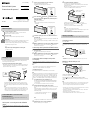 1
1
-
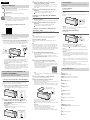 2
2
Sony SRS-X33 Guía de inicio rápido
- Categoría
- Receptores de música bluetooth
- Tipo
- Guía de inicio rápido
En otros idiomas
- English: Sony SRS-X33 Quick start guide
Documentos relacionados
-
Sony SRS-X33 Guía de inicio rápido
-
Sony SRS-X33 Guía de inicio rápido
-
Sony SRSX11 Portable Bluetooth Speaker Manual de usuario
-
Sony SRS-X55 El manual del propietario
-
Sony SRS-X1 Guía de inicio rápido
-
Sony SRS-X2 Guía de inicio rápido
-
Sony SRS-X2 Instrucciones de operación
-
Sony SRS-X3 Guía de inicio rápido
-
Sony SRS-X55 Guía de inicio rápido
-
Sony SRS-X3 Guía de inicio rápido