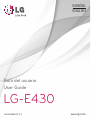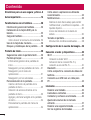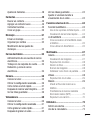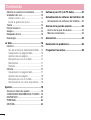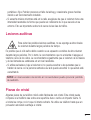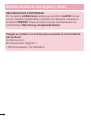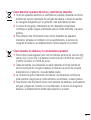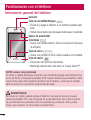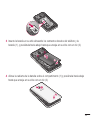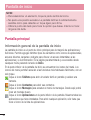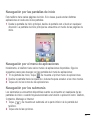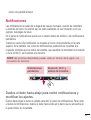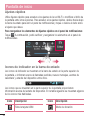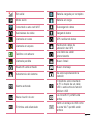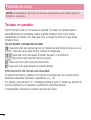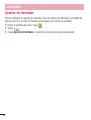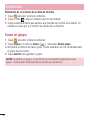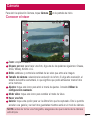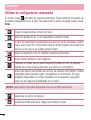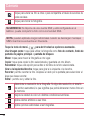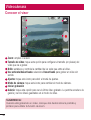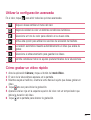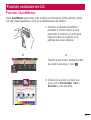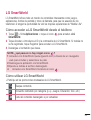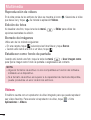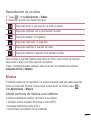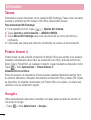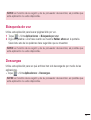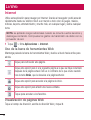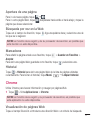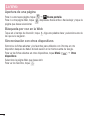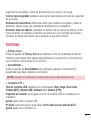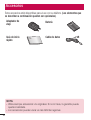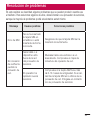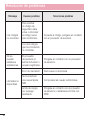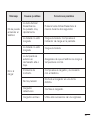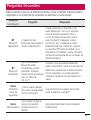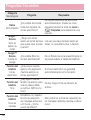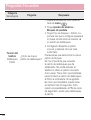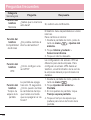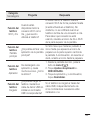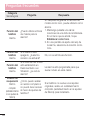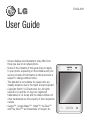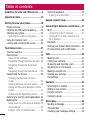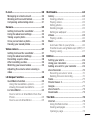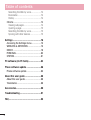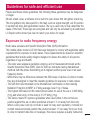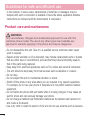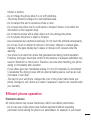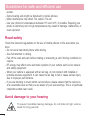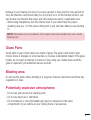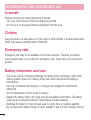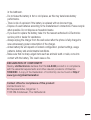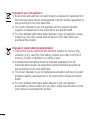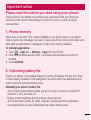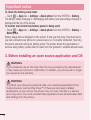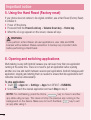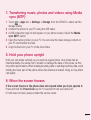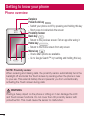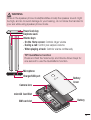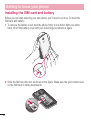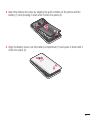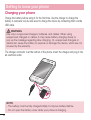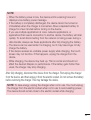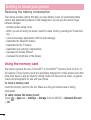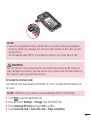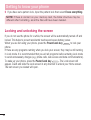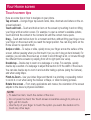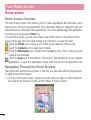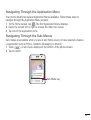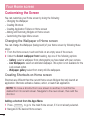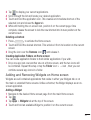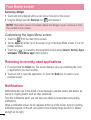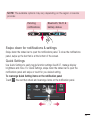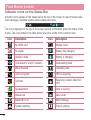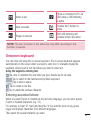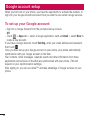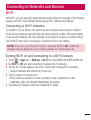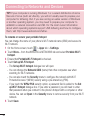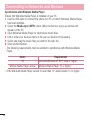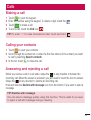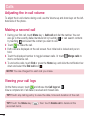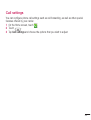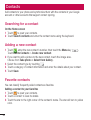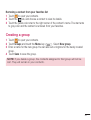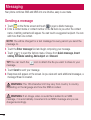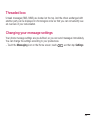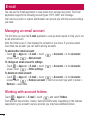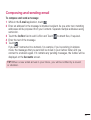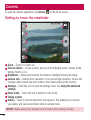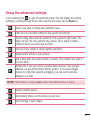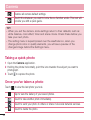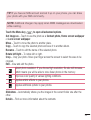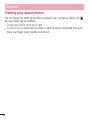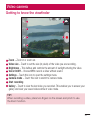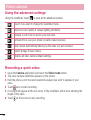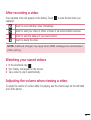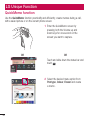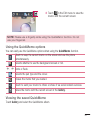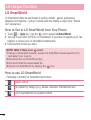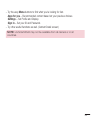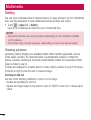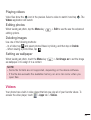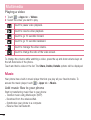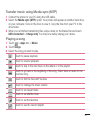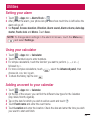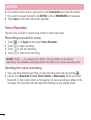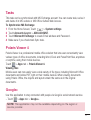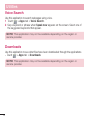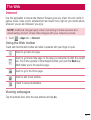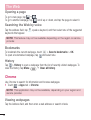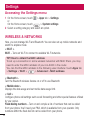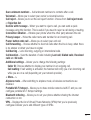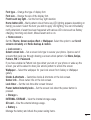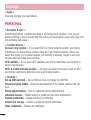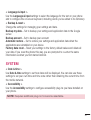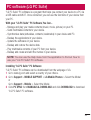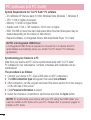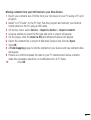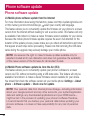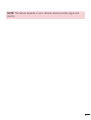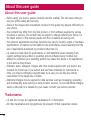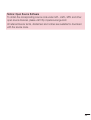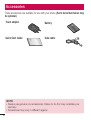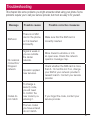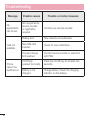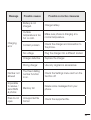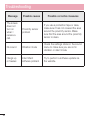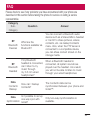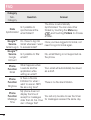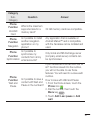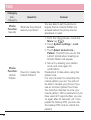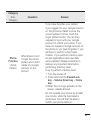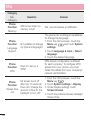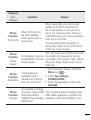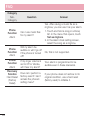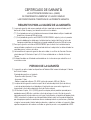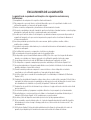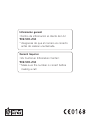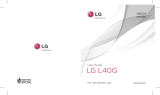Guía del usuario
User Guide
LG-E430
MFL67882009 (1.1) www.lg.com
ESPAÑOL
ENGLISH


Guía del usuario
•Laspantallasylasilustracionespuedenserdistintas
alasqueveaenelteléfono.
•Partedelcontenidodeestaguíapuedenoser
aplicablealteléfono,dependedelsoftwareydel
proveedordeservicios.Todalainformacióndeeste
documentopuedecambiarsinprevioaviso.
•Esteteléfononoesadecuadoparapersonascon
discapacidadvisual,yaquecuentaconunteclado
depantallatáctil.
•Copyright©2013LGElectronics,Inc.Reservados
todoslosderechos.LGyellogotipodeLGson
marcascomercialesregistradasdeLGGroupy
lasentidadesrelacionadas.Lasdemásmarcas
comercialessonpropiedaddesusrespectivos
propietarios.
•Google™,GoogleMaps™,Gmail™,YouTube™y
PlayStore™sonmarcascomercialesdeGoogle,
Inc.
ESPAÑOL

2
Contenido
Directrices para un uso seguro y eficaz ..5
Aviso importante
....................................14
Familiarizarse con el teléfono
...............20
Información general del teléfono
............ 20
Instalación de la tarjeta SIM y de la
batería ................................................... 22
Carga del teléfono .................................24
Cómoreducirelconsumodelabatería.26
Uso de la tarjeta de memoria .................26
Bloqueo y desbloqueo de la pantalla ......28
Pantalla de inicio
....................................29
Sugerencias sobre la pantalla táctil........29
Pantalla principal
...................................30
Informacióngeneraldelapantallade
inicio...................................................30
Navegaciónporlaspantallasdeinicio...31
Navegaciónporelmenúde
aplicaciones........................................31
Navegaciónporlossubmenús..............31
Personalización de la pantalla ................32
Cambiodelfondodepantalladela
pantalladeinicio..................................32
Creacióndeaccesosdirectosenla
pantalladeinicio..................................33
Agregaryeliminarwidgetsenlapantalla
deinicio..............................................34
Personalizarlapantalladelmenúde
aplicaciones........................................34
Cómo volver a aplicaciones utilizadas
recientemente
.......................................34
Notificaciones ........................................35
Desliceeldedohaciaabajopararecibir
noticacionesymodicarlosajustes.....35
Ajustesrápidos....................................36
Iconosdeindicadorenlabarrade
estado.................................................36
Teclado en pantalla ................................38
Introduccióndeletrasacentuadas.........38
Configuración de la cuenta de Google
... 39
Conexión a redes y dispositivos.............40
Wi-Fi
.....................................................40
ConexiónaredesWi-Fi........................40
ActivacióndelaconexiónWi-Fiy
conexiónaunaredWi-Fi......................40
Bluetooth ...............................................41
Cómo compartir la conexión de datos del
teléfono .................................................42
Conexión a un USB con un cable para
PC .........................................................44
Llamadas.................................................46
Realizar una llamada
.............................46
Llamadas a contactos ............................ 46
Contestar y rechazar una llamada .......... 46
Ajuste del volumen de la llamada
entrante
................................................. 47
Realizar una segunda llamada
...............47
Ver los registros de llamadas .................47

3
Ajustes de llamadas ............................... 48
Contactos
................................................49
Buscar un contacto
................................ 49
Agregar un contacto nuevo ....................49
Contactos favoritos
................................49
Crear un grupo ......................................50
Mensajes
................................................. 51
Enviar un mensaje
.................................51
Organizar por nombre ........................... 52
Modificación de los ajustes de
mensajes ............................................... 52
Correo electrónico
..................................53
Administración de una cuenta de correo
electrónico.............................................53
Trabajo con las carpetas de cuenta
........53
Redacción y envío de correo
electrónico.............................................54
Cámara
.................................................... 55
Conocer el visor
..................................... 55
Utilizar la configuración avanzada .......... 56
Cómo tomar una foto rápida .................57
Después de realizar una fotografía ......... 57
Ver las fotos guardadas .........................59
Videocámara
..........................................60
Conocer el visor
..................................... 60
Utilizar la configuración avanzada .......... 61
Cómo grabar un vídeo rápido ................. 61
Después de grabar un vídeo ..................62
Ver los vídeos guardados
.......................62
Ajustar el volumen durante la
visualización de un vídeo .......................62
Función exclusiva de LG
......................... 63
Función QuickMemo
..............................63
UsodelasopcionesdeNotarápida......64
Visualizacióndelasnotasrápidas........64
LG SmartWorld ......................................65
CómoaccederaLGSmartWorlddesde
elteléfono...........................................65
CómoutilizarLGSmartWorld................65
Multimedia
..............................................67
Galería
................................................... 67
Visualizacióndeimágenes....................67
Reproduccióndevídeos.......................68
Edicióndefotos...................................68
Borradodeimágenes...........................68
Establecercomofondodepantalla.......68
Vídeos ...................................................68
Reproduccióndeunvídeo....................69
Música ..................................................69
Añadirarchivosdemúsicaasu
teléfono...............................................69
Transferenciademúsicamediante
Sincronizarmedios(MTP).....................70
Reproducirunacanción.......................70
Utilidades
................................................72
Definir una alarma
.................................72
Uso de la calculadora.............................72

4
Adición de eventos al calendario ............ 72
Grabadora de voz...................................73
Grabarsonidoovoz.............................73
Enviarlagrabacióndevoz....................73
Tareas ...................................................74
Polaris Viewer 4 .....................................74
Google+ ................................................74
Búsqueda de voz ...................................75
Descargas .............................................75
La Web.....................................................76
Internet
.................................................. 76
UsodelabarradeherramientasWeb....76
VisualizacióndepáginasWeb...............76
Aperturadeunapágina........................77
BúsquedaporvozenlaWeb.................77
Marcadores.........................................77
Historial...............................................77
Chrome .................................................77
VisualizacióndepáginasWeb...............77
Aperturadeunapágina........................78
BúsquedaporvozenlaWeb.................78
Sincronizaciónconotrosdispositivos.....78
Ajustes
....................................................79
Acceso al menú de ajustes
....................79
CONEXIONES INALÁMBRICAS Y REDES ..79
DISPOSITIVO ..........................................81
PERSONAL ............................................. 83
SISTEMA................................................85
Software para PC (LG PC Suite)
.............87
Actualización de software del teléfono
.90
Actualización de software del teléfono
...90
Acerca de la guía de usuario
.................92
Acerca de la guía de usuario
.................. 92
Marcas comerciales...............................93
Accesorios
..............................................94
Resolución de problemas
.......................95
Preguntas frecuentes
.............................99
Contenido

5
Leaestassencillasinstrucciones.Sudesconocimientopuedeserpeligrosooilegal.
Enelcasodequeseprodujeraalgúnfallo,sudispositivointegraunaherramientade
softwarequerecopilaelregistrodefallos.
Laherramientasolorecopilalosdatosespecíficosdelfallo,comolapotenciadela
señal,cellIDpositioncuandoseinterrumpelallamadaylasaplicacionescargadas.
Elregistrosoloseutilizaparadeterminarlacausadelfallo.Estosregistrosestán
encriptadosysolouncentrodereparacionesdeLGautorizadopuedeaccederaellas.
Deberáenviarsudispositivoareparar.
Exposición a energía de radiofrecuencia
InformaciónsobreexposiciónaondasderadioySAR(SpecificAbsorptionRate,Tasa
específicadeabsorción).
EldiseñodelteléfonomóvilLG-E430cumplelanormativadeseguridadvigenteen
materiadeexposiciónalasondasderadio.Estanormativasebasaendirectrices
científicasqueincluyenmárgenesdeseguridaddiseñadosparagarantizarlaseguridad
detodotipodepersonas,independientementedesuedadyestadodesalud.
•Lasdirectricesdeexposiciónaondasderadioutilizanunaunidaddemedición
conocidacomoTasaespecíficadeabsorción(SAR).LaspruebasdeSARsellevana
caboutilizandométodosestandarizadosconelteléfonomediantelatransmisiónal
nivelmásaltodepotenciacertificadoentodaslasbandasdefrecuenciautilizadas.
•AunquepuedehaberdiferenciasentrelosnivelesdeSARdelosdiferentesmodelos
deteléfonosLG,todoshansidodiseñadosparaajustarsealasdirectricesrelevantes
deexposiciónaondasderadio.
•EllímitedeSARrecomendadoporlaICNIRP(InternationalCommissiononNon-
IonizingRadiationProtection,Comisióninternacionaldeproteccióncontraradiaciones
noionizantes)esde2W/kgmedidosobrediez10gramosdetejido.
•ElvalormásaltodeSARregistradoparaelusoauditivodeestemodelodeteléfono
es0,998W/kg(10g),mientrasqueelvalormásaltocorrespondienteasutransporte
juntoalcuerpoes0,515W/Kg(10g).
Directrices para un uso seguro y eficaz

6
Directrices para un uso seguro y eficaz
•Estedispositivocumplelasdirectricesdeexposiciónaradiofrecuenciacuandose
utilizaenposiciónnormaljuntoaloídoocuandosesitúaaunadistanciadealmenos
1,5cmdelcuerpo.Siseutilizaunacarcasadetransporte,unclipparaelcinturón
ocualquierotrotipodesoporteparaelcuerpo,éstosnopuedencontenerpartes
metálicasydebencolocarseaunadistanciadealmenos1,5cmdelcuerpo.Para
podertransmitirarchivosdedatosomensajes,estedispositivorequiereunaconexión
adecuadaalared.Enalgunoscasos,latransmisióndearchivosdedatosomensajes
puedequesufraretrasoshastaquedichaconexiónestédisponible.Compruebeque
siguelasinstruccionesdedistanciadeseparaciónmencionadasanteriormentehasta
quesehayacompletadolatransmisión.
Cuidado y mantenimiento del producto
ADVERTENCIA:
Utilice sólo baterías, cargadores y accesorios aprobados para su utilización
con este modelo de teléfono concreto. De lo contrario, puede quedar
invalidada cualquier aprobación o garantía para el teléfono, y puede resultar
peligroso.
•Nodesmonteestaunidad.Siesnecesariorepararla,llévelaauntécnicodeservicio
cualificado.
•Lasreparacionesqueserealicenbajogarantía,alaenteradiscrecióndeLG,pueden
incluirpiezasoplacasderepuestonuevasoreparadas,siemprequemantenganla
funcionalidaddelaspiezassustituidas.
•Manténgalaalejadadeaparatoseléctricoscomotelevisores,radiosyordenadores
personales.
•Launidaddebealejarsedefuentesdecalorcomoradiadoresuhornos.
•Noladejecaer.
•Noexpongaestaunidadavibracionesmecánicasogolpes.

7
•Apagueelteléfonoencualquierzonaenlaqueasíloexijannormativasespeciales.
Porejemplo,noloutiliceenhospitales,yaquepodríanverseafectadosequipos
médicossensibles.
•Nocojaelteléfonoconlasmanosmojadasmientrasseestácargando.Podríasufrir
unadescargaeléctricaydañargravementeelteléfono.
•Nocargueelteléfonocercadematerialinflamableyaquepodríacalentarsey
provocarunincendio.
•Utiliceunpañosecoparalimpiarelexteriordelaunidad(noutilicedisolventescomo
benceno,diluyentesoalcohol).
•Nocargueelteléfonosobresuperficiesacolchadas.
•Elteléfonosedebecargarenunazonaconlaventilaciónadecuada.
•Noexpongaestaunidadahumoopolvoexcesivo.
•Nocoloqueelteléfonocercadetarjetasdecréditoobilletesdetransporte,podría
afectaralainformacióndelasbandasmagnéticas.
•Nogolpeelapantallaconunobjetopunzante,yaquepuedeestropearelteléfono.
•Noexpongaelteléfonoalíquidosnihumedad.
•Utiliceconcuidadolosaccesorios(porejemplo,losauriculares).Notoquelaantenasi
noesnecesario.
•Noutilice,toqueniintenteretirarnirepararelcristalagrietadosiestáastilladoo
presentaesquirlas.Lagarantíanocubrelosdañosenlapantallacausadosporeluso
incorrectodeldispositivo.
•Elteléfonoesundispositivoelectrónicoquegeneracalorenmodonormalde
funcionamiento.Sisehautilizadodeformaprolongada,elcontactodirectoconla
pielsinlaventilaciónadecuadapuedesermolestooprovocarquemaduras.Tenga
cuidadocuandomanipuleelteléfonodurantesufuncionamientoodespuésdeéste.
•Sielteléfonosemoja,desenchúfeloinmediatamenteydéjelosecarporcompleto.
Nointenteacelerarelprocesodesecadoconunafuentedecalorexterna,comoun
horno,unmicroondasounsecadordepelo.
•Sielteléfonoresultamojado,unaetiquetaenelinteriorcambiarádecolor.La

8
Directrices para un uso seguro y eficaz
garantíanocubrelosdañosproducidosensudispositivocomoconsecuenciadela
exposiciónalíquidos.
Funcionamiento eficaz del teléfono
Dispositivos electrónicos
Todoslosteléfonosmóvilespuedenrecibirinterferenciasquepuedenafectaral
rendimiento.
•Noutilicesuteléfonomóvilcercadeaparatosmédicossinsolicitarpermiso.Evite
colocarelteléfonosobremarcapasos(esdecir,noselocoloqueenelbolsillodela
camisa).
•Algunosaudífonospuedenverseafectadosporteléfonosmóviles.
•Tambiénpuedengenerarpequeñasinterferenciasentelevisores,radios,ordenadores,
etc.
•Utiliceelteléfonoatemperaturasentre0ºCy40ºC,siesposible.Exponerel
teléfonoatemperaturasextremadamentebajasoaltaspodríaproducirdaños,un
funcionamientoincorrectooinclusounaexplosión.
Seguridad vial
Compruebelasleyesynormativaslocalessobreelusodeteléfonosmóvilesdurantela
conducción.
•Noutiliceelteléfonomóvilmientrasconduzca.
•Dediquetodasuatenciónalaconducción.
•Salgadelacarreterayaparqueantesdehacerllamadasoresponderlassilas
condicionesdelaconducciónasílorequieren.
•Laenergíaderadiofrecuenciapuedeafectaraalgunossistemaselectrónicosdesu
vehículo,comolaradiodelcocheoelequipodeseguridad.
•Sisuvehículodisponedeunairbag,noloobstruyaconequiposinalámbricos

9
portátilesofijos.Podríanprovocarunfallodelairbagyocasionarlegravesheridas
debidoaunfuncionamientoindebido.
•Siescuchamúsicamientrasestáenlacalle,asegúresedequeelvolumentieneuna
intensidadrazonabledeformaquepuedaserconscientedeloquesucedeensu
entorno.Estoesimportantesobretodocercadelasvíasdetráfico.
Lesiones auditivas
Paraevitarlasposibleslesionesauditivas,noseexpongaaaltosniveles
devolumendurantelargosperíodosdetiempo.
Esposiblequeeloídosufradañoscuandoseveexpuestoasonidosdealtovolumen
durantelargosperíodos.Porlotanto,lerecomendamosquenoenciendaniapagueel
teléfonocercadelosoídos.Lerecomendamosigualmentequeelvolumendelamúsica
ydelasllamadasseestablezcaenunnivelrazonable.
•Siutilizaauriculares,bajeelvolumensinopuedeescucharalaspersonasquele
hablandecercaosilapersonasentadaasuladopuedeescucharloqueustedestá
escuchando.
NOTA: un nivel excesivo de sonido en los auriculares puede provocar pérdida
de audición.
Piezas de cristal
Algunaspiezasdesuteléfonomóvilestánfabricadasconcristal.Estecristalpuede
rompersesielteléfonocaesobreunasuperficieduraorecibeunimpactofuerte.Si
elcristalserompe,nolotoqueniintenteretirarlo.Noutilicesuteléfonohastaqueun
proveedorautorizadosustituyaelcristal.

10
Directrices para un uso seguro y eficaz
Derribos
Noutiliceelteléfonomientrasserealizanderribos.Respetelasrestriccionesysigalas
normativas.
Entornos potencialmente explosivos
•Noutilicesuteléfonoengasolineras.
•Noloutilicecercadeproductosquímicosocombustibles.
•Notransporteoalmaceneexplosivos,líquidosogasesinflamablesenel
compartimentodesuvehículodondetengaelteléfonomóvilolosaccesorios.
En aviones
Losdispositivosinalámbricospuedenprovocarinterferenciasenlosaviones.
•Apagueelteléfonomóvilantesdeembarcar.
•Noloutiliceentierrasinelpermisodelatripulación.
Niños
Dejeelteléfonoenunlugarsegurofueradelalcancedeniñospequeños.Incluyepiezas
pequeñasque,sisetragan,puedencausarasfixia.
Llamadas de emergencia
Puedequelasllamadasdeemergencianoesténdisponiblesentodaslasredes
móviles.Porello,nuncadebedependerúnicamentedesuteléfonopararealizar
llamadasdeemergencia.Consulteasuproveedordeservicioslocal.

11
Información y mantenimiento de la batería
•Noesnecesariodescargarporcompletolabateríaantesdevolveracargarla.A
diferenciadeotrossistemasdebaterías,noexisteningúnefectodememoriaque
puedaafectaralrendimientodelabatería.
•UtilicesólolasbateríasycargadoresdeLG.LoscargadoresdeLGhansido
diseñadosparamaximizarlavidadelabatería.
•Nodesmonteniprovoquecortocircuitosenlabatería.
•Sustituyalabateríacuandodejedefuncionarcorrectamente.Labateríapuede
recargarsecentenaresdevecesantesdequedebasustituirse.
•Recarguelabateríasinosehautilizadodurantemuchotiempoparamaximizarsu
funcionalidad.
•Noexpongaelcargadordelabateríaalaluzdirectadelsolynoloutiliceenentornos
muyhúmedos,comoenelcuartodebaño.
•Nodejelabateríaenlugaresfríosocalientes,yaquesepodríadeteriorarsu
rendimiento.
•Existeriesgodeexplosiónsilabateríasesustituyeporotradeuntipoincorrecto.
•Deshágasedelasbateríassegúnlasinstruccionesdelfabricante.Porfavor,recíclelas
siemprequeseaposible.Nolastirealabasuradoméstica.
•Sinecesitasustituirlabatería,llévelaalproveedoropuntodeservicioautorizadomás
cercanodeLGElectronicsparaobtenerasistencia.
•Desenchufesiempreelcargadordelatomadecorrienteunavezqueelteléfono
hayaterminadodecargarse,paraevitarasíunconsumodeenergíainnecesariodel
cargador.
•Laduraciónrealdelabateríadependerádelaconfiguracióndered,losajustesdel
producto,lospatronesdeuso,eltipodebateríaylascondicionesambientales.
•Asegúresedequeningúnelementoconbordesafilados,comodientesouñasde
animales,tocalabatería.Podríaprovocarunincendio.

12
DECLARACIÓN DE CONFORMIDAD
Por la presente, LG Electronics declara que el producto LG-E430 cumple
con los requisitos imprescindibles y cualquier otra disposición relevante de
la directiva 1999/5/EC. Puede consultar una copia de la Declaración de
conformidad en
http://www.lg.com/global/declaration
Póngase en contacto con la oficina para comprobar la conformidad de
este producto:
LG Electronics Inc.
EU Representative, Krijgsman 1,
1186 DM Amstelveen, The Netherlands
Directrices para un uso seguro y eficaz

13
Cómo desechar las baterías y los acumuladores gastados
1 Estesímbolopuedeaparecerjuntoconlossímbolosquímicosdelmercurio(Hg),
cadmio(Cd)oplomo(Pb)silabateríacontienemásdel0,0005%demercurio,
0,002%decadmioo0,004%deplomo.
2 Todaslasbateríasyacumuladoressedebendesechardeformadistintadel
serviciomunicipalderecogidadebasura,atravésdelospuntosderecogida
designadosporelgobiernoolasautoridadeslocales.
3 Lacorrectarecogidaytratamientodebateríasyacumuladorescontribuyea
evitarposiblesriesgosparaelmedioambiente,losanimalesylasaludpública.
4 Paraobtenermásinformaciónsobrecómodesecharlasbateríasyacumuladores
antiguos,póngaseencontactoconelayuntamiento,elservicioderecogidade
basurasoelestablecimientodondehayaadquiridoelproducto.
Cómo desechar aparatos eléctricos y electrónicos obsoletos
1 Todoslosaparatoseléctricosoelectrónicossedebendesechardeforma
distintadelserviciomunicipalderecogidadebasura,atravésdepuntos
derecogidadesignadosporelgobiernoolasautoridadeslocales.
2 Lacorrectarecogidaytratamientodelosdispositivosinservibles
contribuyeaevitarriesgospotencialesparaelmedioambienteylasalud
pública.
3 Paraobtenermásinformaciónsobrecómodesecharlosaparatos
obsoletos,póngaseencontactoconsuayuntamiento,elserviciode
recogidadebasuraoelestablecimientodondeadquirióelproducto.

14
Aviso importante
Antesdellamaralserviciodeatenciónalclienteollevarelteléfonoalserviciotécnico,
compruebesilosproblemasdesuteléfonosedescribenenestasección.
1. Memoria del teléfono
Cuandoquedemenosdel10%deespaciodisponibleenlamemoriadelteléfono,este
nopodrárecibirmensajes.Esnecesariocomprobarlamemoriadelteléfonoyeliminar
algunosdatos,comoaplicacionesomensajes,paradisponerdemásespacioenla
memoria.
Para desinstalar aplicaciones:
1 Toque >chaAplicaciones>Ajustes>AplicacionesenelDISPOSITIVO.
2 Cuandosemuestrentodaslasaplicaciones,despláceseyseleccionelaaplicación
quedeseadesinstalar.
3 ToqueDesinstalar.
2. Optimización de la duración de la batería
Puedeaumentarladuracióndelabateríaentrecargassidesconectalasfuncionesen
segundoplanoquenonecesitaejecutardeformaconstante.Puedesupervisarcómo
lasaplicacionesyrecursosdelsistemaconsumenlaenergíadelabatería.
Para aumentar la duración de la batería:
•Desactivelascomunicacionesporradiocuandonolasestéutilizando.Sinoestá
utilizandolasfuncionesdeWi-Fi,BluetoothoGPS,apáguelas.
•Reduzcaelbrillodelapantallayestablezcauntiempodeesperadepantallamás
breve.
•DesactivelasincronizaciónautomáticadeGMail,Calendario,Contactosyotras
Lea esta información antes de comenzar a usar su
teléfono.

15
aplicaciones.
•Algunasdelasaplicacionesquehadescargadopuedenreducirladuracióndela
batería.
Para comprobar el nivel de carga de la batería:
•Toque >fichaAplicaciones>Ajustes > Acerca del teléfonoenelSISTEMA
>Batería.
Elestadodelabatería(cargándoseodescargándose)yelniveldelabatería(porcentaje
decargacompleta)semuestranenlapartesuperiordelapantalla.
Para supervisar y controlar cómo se utiliza la batería:
•Toque >fichaAplicaciones>Ajustes >Acerca del teléfonoenelSISTEMA>
Batería>Uso de la batería.
Eltiempodeusodelabateríasemuestraenlapantalla.Leindicaeltiempo
transcurridodesdequeseconectóporúltimavezaunafuentedealimentacióno,si
estáconectadoaunafuentedealimentación,eltiempotranscurridodesdelaúltimavez
queutilizólacargadelabatería.Lapantallamuestralasaplicacionesolosservicios
queutilizanlabatería,enordendemayoramenorconsumo.
3. Antes de instalar una aplicación o un sistema
operativo de fuente abierta
ADVERTENCIA:
Si instala y utiliza un sistema operativo diferente al proporcionado por el
fabricante, puede hacer que el teléfono no funcione correctamente. Además,
la garantía de su teléfono se anulará.

16
ADVERTENCIA:
Para proteger el teléfono y sus datos personales, descargue únicamente
aplicaciones que procedan de fuentes seguras, como Play Store™. Si se han
instalado aplicaciones de forma incorrecta en su teléfono, es posible que este
no funcione normalmente o que se produzca un error grave. Debe desinstalar
del teléfono dichas aplicaciones y todos sus datos y ajustes.
4. Uso de un patrón de desbloqueo
Permiteestablecerunpatróndedesbloqueoparaprotegerelteléfono.Toque >
fichaAplicaciones>Ajustes>Bloqueo de pantallaenDISPOSITIVO>Tipo de
bloqueo>Patrón.Seabriráunapantallaqueleguiaráenlacreacióndeunpatrón
dedesbloqueodepantalla.Comomedidadeseguridadporsiolvidasupatrónde
desbloqueo,creeunPINdeseguridad.
Precaución: antes de establecer un patrón de desbloqueo, debe crear una
cuenta de Google. No olvide el PIN de seguridad que estableció al crear el
patrón de bloqueo.
ADVERTENCIA:
Precauciones al utilizar el patrón de bloqueo.
Es muy importante que recuerde el patrón de desbloqueo que ha
establecido. No podrá acceder al teléfono si utiliza un patrón incorrecto 5
veces. Tiene 5 oportunidades para introducir el patrón de desbloqueo, el
PIN o la contraseña. Si ha agotado las cinco oportunidades, puede volver a
intentarlo tras 30 segundos.
Si no puede recordar el patrón de desbloqueo, el PIN o la contraseña:
< Si ha olvidado el patrón >
SihainiciadosesiónensucuentadeGoogledesdeelteléfonoperohacometidocinco
erroresalintroducirelpatrón,toqueelbotón¿Has olvidado el patrón?delaparte
Aviso importante

17
inferiordelapantalla.Acontinuación,selesolicitaráqueiniciesesiónensucuentade
GoogleoqueescribaelPINdeseguridadqueintrodujoalcrearelpatróndebloqueo.
SinohacreadounacuentadeGoogleenelteléfonoohaolvidadolacopiade
seguridadPIN,necesitarárealizarunrestablecimientocompleto.
< Si ha olvidado el PIN o la contraseña >
SiolvidasuPINocontraseña,deberáhacerunrestablecimientocompleto.
Precaución: si hace un restablecimiento completo, se eliminarán todas las
aplicaciones y los datos de usuario.
NOTA: si no ha iniciado sesión en su cuenta de Google y ha olvidado el
patrón de desbloqueo, deberá introducir su PIN de seguridad.
5. Uso del restablecimiento completo (restablecimiento
a los ajustes de fábrica)
Sielteléfononovuelveasusajustesoriginales,realiceunrestablecimientocompleto
(restablecimientoalosajustesdefábrica)parainicializarlo.
1 Apagueelteléfono.
2 Mantengapulsadasla tecla de encendido/bloqueo+la tecla para bajar el
volumen+la tecla de inicio.
3 CuandosemuestreellogotipodeLGenlapantalla,dejedepulsarlasteclas.
ADVERTENCIA:
Si realiza un restablecimiento completo, se eliminarán todas las aplicaciones y
los datos del usuario, así como la licencia DRM. Recuerde realizar una copia
de seguridad de todos los datos importantes antes de realizar un reinicio
completo.

18
6. Apertura y cambio de aplicaciones
RealizarvariastareasresultasencilloconAndroidporqueesposibleejecutarmásde
unaaplicaciónalavez.Nohaynecesidaddesalirdeunaaplicaciónparaabrirotra.
Puedeutilizarvariasaplicacionesabiertasycambiardeunaaotra.Androidgestiona
cadaaplicación,deteniéndolaeiniciándolasegúnseanecesario,paragarantizarque
lasaplicacionesinactivasnoconsumenrecursosinnecesariamente.
Para detener las aplicaciones:
1 Toque >chaAplicaciones>Ajustes>AplicacionesenDISPOSITIVO>EN
EJECUCIÓN.
2 Desplácesehastalaaplicacióndeseadaytóquela,ydespuéstoqueDetenerpara
quesedetenga.
NOTA: para ejecutar varias tareas, pulse la tecla Inicio para
moverse a otra aplicación. Esto no detiene la ejecución en segundo plano
de la aplicación anterior en el dispositivo. Asegúrese de tocar la tecla Atrás
para salir de una aplicación después de utilizarla.
7. Transferencia de música, fotos y vídeos mediante
Sincronizar medios (MTP)
1 Toque >chaAplicaciones>Ajustes>Almacenamientoenel
DISPOSITIVOparavericarelsistemadealmacenamiento.
2 ConecteelteléfonoalPCmedianteelcableUSB.
3 AparecerálalistaTipodeconexiónUSBenlapantalladelteléfono.Seleccionela
opciónSincronizar medios (MTP).
4 AbralacarpetadelamemoriaenelPC.Ahorapuedeverelcontenidode
almacenamientomasivoenelPCytransferirlosarchivos.
5 CopielosarchivosdesuPCalacarpetadelaunidad.
Aviso importante

19
8. Mantenga el teléfono en posición vertical
Mantengaelteléfonoenposiciónvertical,comoloharíaconunteléfonoconvencional.
Suteléfonodisponedeunaantenainterna.Tengacuidadodenodañarnirayarlaparte
posteriordelteléfono,yaquesurendimientopodríaverseafectado.Alrealizarorecibir
llamadasoalenviarorecibirdatos,evitesujetarlaparteinferiordelteléfonodondese
encuentralaantena.Estopodríaafectaralacalidaddelasllamadas.
9. Cuando la pantalla se bloquea
Si la pantalla se bloquea o el teléfono no responde al intentar utilizarlo:
Mantengapulsadalatecladeencendido/bloqueodurante10segundosparaapagar
elteléfono.
Sisiguesinfuncionar,póngaseencontactoconelcentrodeservicio.

20
Información general del teléfono
Auricular
Sensor de proximidad
Tecla de inicio
•Vuelvealapantalladeiniciodesdecualquierotrapantalla.
Tecla Atrás
•Vuelvealapantallaanterior.Saledelaaplicacióndespués
deutilizarla.
Tecla de encendido/bloqueo
•Enciendeyapagaelteléfonosisemantienepulsadaesta
tecla.
•Púlselabrevementeparabloquear/desbloquearlapantalla.
Tecla de menú
•Compruebelasopcionesdisponibles.
•MantengapulsadaestateclaparairaGoogleSearch™.
NOTA: sensor de proximidad
Al recibir y realizar llamadas, el sensor de proximidad apaga automáticamente
la luz de fondo y bloquea la pantalla táctil cuando detecta que el teléfono está
cerca de la oreja. Esto amplía la duración de la batería y evita que el teclado
táctil se active por accidente durante las llamadas.
ADVERTENCIA:
Si coloca un objeto pesado sobre el teléfono o se sienta sobre él, puede
dañar la pantalla LCD y las funciones de la pantalla táctil. No cubra el sensor
de proximidad de la pantalla LCD con película de protección. Esto podría
hacer que el sensor no funcionara correctamente.
Familiarizarse con el teléfono

21
Teclas de volumen
•En la pantalla de inicio:controlaelvolumendeltimbre
•Durante una llamada: controlanelvolumendelauricular
•Durante la reproducción de una pista: controlaelvolumende
formacontinua
SUGERENCIA: Función QuickMemo
Mantenga pulsadas las teclas para subir y bajar el volumen
durante un segundo para utilizar la función Nota rápida.
Tecla de encendido/bloqueo
Conector del auricular
Micrófono
Cargador/puerto
USB
Lente de la cámara
Ranura para tarjeta
microSD
Ranura de la tarjeta SIM
Tapa de la
batería
Batería
ADVERTENCIA:
En el modo de teléfono con altavoz (modo Manos libres), el sonido del altavoz
puede ser alto. Para evitar lesiones auditivas, no acerque el terminal al oído
con este modo activo.

22
Instalación de la tarjeta SIM y de la batería
Antesdecomenzaraexplorarsunuevoteléfono,esnecesarioqueloconfigure.Para
insertarlatarjetaSIMylabatería:
1 Paraquitarlacubiertadelabatería,sujeteelteléfonormementeconunamano.
Extraigalatapadelabateríaconeldedoíndicedelaotramano,talycomose
muestraeneldibujo.
2 InsertelatarjetaSIMdeslizándolaenlaranura,talycomosemuestraeneldibujo.
AsegúresedequeeláreadecontactosdoradosdelatarjetaSIMestéorientada
haciaabajo.
Familiarizarse con el teléfono

23
3 Insertelabateríaensusitioalineandoloscontactosdoradosdelteléfonoyla
batería(1),ypresiónelahaciaabajohastaqueencajeensusitioconunclic(2).
4 Alineelacubiertadelabateríasobreelcompartimento(1)ypresiónelahaciaabajo
hastaqueencajeensusitioconunclic(2).

24
Carga del teléfono
Carguelabateríaantesdeutilizarelteléfonoporprimeravez.Utiliceelcargadorde
bateríasuministrado.Tambiénpuedeutilizarelordenadorparacargareldispositivo
conectándoloatravésdelcableUSB.
ADVERTENCIA:
Utilice solamente cargadores, baterías y cables aprobados por LG. La
utilización de cargadores o cables no aprobados puede causar retrasos en
la carga de la batería o la aparición de un mensaje emergente acerca del
retraso en la carga de la batería. Los cargadores y cables no aprobados
pueden hacer que la batería explote o que el dispositivo resulte dañado.
Dichas situaciones no están cubiertas por la garantía.
Elconectordelcargadorseencuentraenlaparteinferiordelteléfono.Introduzcael
cargadorenelteléfonoyenchúfeloaunatomadealimentacióneléctrica.
Familiarizarse con el teléfono

25
NOTA:
• Debe realizarse una primera carga completa para mejorar la vida útil de la
batería.
• No abra la tapa de la batería mientras se carga el teléfono.
• El dispositivo emitirá un sonido de advertencia para indicar el nivel bajo de
la batería y mostrará un mensaje de advertencia de batería baja.
• Si la batería está completamente descargada, no encienda el dispositivo
inmediatamente después de conectarlo al cargador. Espere unos minutos
antes de encender el teléfono.
• La batería se consumirá más deprisa si utiliza aplicaciones múltiples a la
vez, aplicaciones de redes sociales o aquellas que necesitan conectarse
a otro dispositivo. Si desea evitar desconexiones o que la batería se
descargue durante la transferencia de datos, utilice dichas aplicaciones
cuando la batería esté completamente cargada.
• La batería puede tardar más en cargarse completamente si utiliza el
dispositivo durante la carga.
• Si el dispositivo recibe un suministro eléctrico inestable, puede que la
pantalla táctil no funcione mientras el teléfono se encuentra en proceso de
carga. En ese caso, desconecte el cargador del dispositivo.
• El teléfono puede calentarse durante la carga. Es algo normal que no
debería afectar a la vida útil o al rendimiento del dispositivo. Si la batería se
calienta más que de costumbre, se interrumpirá la carga.
Unavezquelabateríasehayacargadocompletamente,desconecteeldispositivodel
cargador.Enprimerlugar,desconecteelcargadordeldispositivoy,acontinuación,
desenchúfelodelatomadealimentacióneléctrica.Noextraigalabateríaantesde
desconectarelcargador.Podríaprovocardañoseneldispositivo.

26
NOTA: Para ahorrar energía, desenchufe el cargador cuando no lo esté
utilizando. Si desea ahorrar energía, desenchufe el cargador de la toma de
alimentación eléctrica cuando no lo esté utilizando. Mantenga el dispositivo
cerca de la toma de alimentación eléctrica durante la carga.
Cómo reducir el consumo de la batería
Leofrecemosvariasopcionesparaayudarleareducirelconsumodelabatería.Puede
aumentarlaautonomíadelteléfonosipersonalizalassiguientesopcionesydesactiva
lasfuncionesensegundoplano:
•Activeelmododeahorrodeenergía.
•Activeelmodoreposopulsandolatecladeencendido/bloqueocuandonoutiliceel
teléfono.
•Cierrelasaplicacionesquenonecesiteatravésdeladministradordetareas.
•DesactivelafunciónBluetooth.
•DesactivelafunciónWi-Fi.
•Desactivelasincronizaciónautomáticadelasaplicaciones.
•Reduzcaeltiempodeesperadelapantalla.
•Disminuyaelbrillodelapantalla.
Uso de la tarjeta de memoria
ElteléfonoescompatibleconelusodelastarjetasdememoriamicroSD
TM
o
microSDHC
TM
concapacidaddehasta32GB.Estastarjetasdememoriahansido
diseñadasespecíficamenteparateléfonosmóvilesyotrosdispositivosultracompactos.
Además,sonidealesparaalmacenararchivosmultimediacomomúsica,programas,
vídeosyfotografíasparautilizarlosconelteléfono.
Para insertar una tarjeta de memoria:
Insertelatarjetadememoriaenlaranura.Asegúresedequeeláreadecontactos
doradosestácolocadahaciaabajo.
Familiarizarse con el teléfono

27
Para extraer la tarjeta de memoria de forma segura:
Toque >fichaAplicaciones > Ajustes>AlmacenamientoenelDISPOSITIVO>
Desactivar tarjeta SD>Aceptar.
NOTA:
• utilice sólo tarjetas de memoria compatibles con el teléfono. Si utiliza
tarjetas de memoria incompatibles puede dañar la tarjeta y los datos
almacenados en ella, así como el teléfono.
• Dado que el dispositivo utiliza el sistema FAT32, el tamaño máximo de
cualquier archivo es 4 GB.
ADVERTENCIA:
No inserte ni retire la tarjeta de memoria cuando el teléfono esté encendido.
De lo contrario, podría dañarse la tarjeta de memoria así como el teléfono,
además de corromperse los datos almacenados en la tarjeta de memoria.
Para formatear la tarjeta de memoria:
Latarjetadememoriapuedequeyaestéformateada.Sinofueraelcaso,tendráque
formatearlaparapoderutilizarla.
NOTA: Cuando se formatea la tarjeta, se borran todos sus archivos.
1 Toque paraabrirlalistadeaplicaciones.

28
2 DespláceseporlasopcionesytoqueAjustes>Almacenamientoenlacha
DISPOSITIVO.
3 ToqueDesactivar tarjeta SDytoqueAceptarparaconrmarlo.
4 ToqueBorrar tarjeta SD>Borrar tarjeta SD>Borrar todo.
5 Sihaconguradounpatróndebloqueo,introdúzcaloyseleccioneBorrar todo.
NOTA: si ya hay contenido en la tarjeta de memoria, la estructura de carpetas
puede ser distinta después del formateo, ya que todos los archivos se habrán
eliminado.
Bloqueo y desbloqueo de la pantalla
Sinoutilizaelteléfonoduranteuntiempo,lapantallaseapagaysebloquea
automáticamente.Estocontribuyeaevitartoquesaccidentalesyahorraenergíadela
batería.
Sinoestáutilizandoelteléfono,pulselatecla de encendido/bloqueo para
bloquearlo.
Sihayalgúnprogramaejecutándosecuandosebloquealapantalla,esposibleque
sigaejecutándoseenelmododebloqueo.Serecomiendasalirdetodoslosprogramas
antesdeentrarenelmododebloqueo,paraevitarcargasinnecesarias(p.ej.,una
llamadatelefónica,unaccesoWebycomunicacionesdedatos).
Paraactivardenuevoelteléfono,pulselatecla de encendido/bloqueo
.Aparecerálapantalladebloqueo.Toquelapantalladebloqueoydesliceeldedoen
cualquierdirecciónparadesbloquearlapantalladeinicio.Aparecerálaúltimapantalla
queteníaabierta.
Familiarizarse con el teléfono

29
Pantalla de inicio
Sugerencias sobre la pantalla táctil
Acontinuación,lepresentamosalgunassugerenciassobrecómonavegarporel
teléfono.
Tocar: toquesóloconundedoparaseleccionarelementos,enlaces,accesosdirectosy
letraseneltecladoenpantalla.
Mantener pulsado:paramantenerpulsadounelementoenpantalla,tóqueloyno
levanteeldedohastaqueseproduzcaunaacción.Porejemplo,paraabrirlasopciones
disponiblesdeuncontacto,mantengapulsadoelcontactoenlalistaContactoshasta
queseabraelmenúcontextual.
Arrastrar:paraarrastrarunelemento,manténgalopulsadounelementounmomento
y,acontinuación,muevaeldedoporlapantallasinlevantarlohastaquellegue
alaposicióndedestino.Puedearrastrarelementosenlapantalladeiniciopara
recolocarlos.
Deslizar o desplazarse:paradeslizarodesplazarse,muevarápidamenteeldedo
sobrelasuperficiedelapantallasindetenersedesdeelmomentoenquehatocado
lapantalla(paranoarrastrarelelemento).Porejemplo,puededeslizareldedosobre
lapantallahaciaarribaohaciaabajoparadesplazarseporunalista,onavegarporlas
diferentespantallasdeiniciodeslizandoeldedodeizquierdaaderecha(yviceversa).
Tocar dos veces:toquedosvecesparaampliarunapáginaWebounmapa.Por
ejemplo,toquedosvecesrápidamenteunazonadelapáginaWebparaajustarlaal
anchodelapantalla.Tambiénpuedetocardosvecesparaampliaryreducirdespuésde
hacerunafotografía(conlacámara)ydeutilizarmapas.
Juntar y separar los dedos para ajustar el tamaño de la imagen:utilicelosdedos
índiceypulgarjuntándolosyseparándolosparaacercaroalejarlaimagencuando
utiliceelnavegador,mapasoexaminefotografías.
Girar la pantalla:enmuchasaplicacionesymenús,laorientacióndelapantallase
ajustaalaorientaciónfísicadeldispositivo.

30
NOTA:
• Para seleccionar un elemento, toque la parte central del icono.
• No ejerza una presión excesiva. La pantalla táctil es lo suficientemente
sensible como para detectar un toque ligero pero firme.
• Utilice la punta del dedo para tocar la opción que desee. Intente no tocar
ninguna otra tecla.
Pantalla principal
Información general de la pantalla de inicio
Lapantalladeinicioeselpuntodeinicioprincipalparalamayoríadeaplicacionesy
funciones.Permiteagregardistintostiposdeelementoscomoiconosdeaplicaciones,
accesosdirectos,carpetasowidgetsparaofrecerunaccesoinstantáneoalas
aplicacionesyalainformación.Eslapáginapredeterminadayesaccesibledesde
cualquiermenúpulsandolatecladeInicio.
Enlaparteinferiordelapantalladeinicioseencuentranlosiconosdelmenú.Los
iconosdelmenúpermitenaccederalasfuncionesmáshabitualesfácilmente,conun
solotoque.
ToqueeliconoTeléfonoparaabrireltecladotáctilenpantallayrealizaruna
llamada.
ToqueeliconoContactosparaabrirsuscontactos.
ToqueeliconoMensajesparaaccederalmenúdemensajes.Desdeaquípodrá
crearunmensajenuevo.
ToqueeliconoAplicacionesenlaparteinferiordelapantalla.Muestratodaslas
aplicacionesquetieneinstaladas.Paraabrircualquieraplicación,sólotieneque
tocareliconodelalistadeaplicaciones.
Pantalla de inicio

31
Navegación por las pantallas de inicio
Esteteléfonotienevariaspáginasdeinicio.Silodesea,puedeanclardistintas
aplicacionesencadaunadelaspantallas.
1 Desdelapantalladeinicioprincipal,deslicelapantallaconeldedoencualquier
dirección.Lapantalladeinicioprincipalseencuentraenmediodelaspáginasde
inicio.
Navegación por el menú de aplicaciones
Inicialmente,elteléfonotienevariosmenúsdeaplicacionesdisponibles.Sigalos
siguientespasosparanavegarporlaspantallasdelmenúdeaplicaciones:
1 Enlapantalladeinicio,toque .Semuestraelprimermenúdeaplicaciones.
2 Deslicelapantallahacialaizquierdaoladerechaparaaccederalosotrosmenús.
3 Toqueunodelosiconosdelasaplicaciones.
Navegación por los submenús
Lossubmenússeencuentrandisponiblescuandoseencuentreencualquieradelas
pantallasdeinicioocuandohayaseleccionadounafunciónoaplicacióncomoTeléfono,
Contactos,MensajesoInternet.
1 Toque .Semuestraunsubmenúenlaparteinferiordelapantalladel
teléfono.
2 Toqueunadelasopciones.

32
TeclaSub-Menu
Personalización de la pantalla
Puedepersonalizarlapantalladeiniciohaciendolosiguiente:
•Cambiarelfondodepantalla
•Crearaccesosdirectos
•Crearcarpetasdeaplicacionesenlapantalladeinicio
•Agregaryeliminarwidgetsenlapantalladeinicio
•Personalizarlapantalladelmenúdeaplicaciones
Cambio del fondo de pantalla de la pantalla de inicio
Puedecambiarelfondodepantalladelapantalladeiniciohaciendolosiguiente:
1 Desdelapantalladeinicio,mantengapulsadaunáreavacíaenlapantalla.
2 EnlasecciónSeleccionar fondo de pantalla,toqueunadelassiguientes
opciones:
•Galería:seleccionaunfondodepantallaapartirdelasfotografíasquehatomado
conlacámara.
•Fondos de pantalla animados:seleccionaunfondodepantallaanimado.Esta
opciónnoseencuentradisponibleenlaopciónBloqueodepantalla.
•Galería de fondos de pantalla:seleccionaunfondodepantallasinanimación.
Pantalla de inicio

33
Creación de accesos directos en la pantalla de inicio
Nosedebenconfundirlosaccesosdirectosconloswidgetsdelapantalladeinicio,que
solosirvenparainiciarunaaplicación.Ademásdeesto,losaccesosdirectostambién
sirvenparaactivarunafunciónounaacción.
NOTA: Si desea desplazar un acceso directo de una pantalla a otra,primero
debe eliminarlo de la pantalla en la que se encuentra. A continuación, diríjase
a la nueva pantalla y añada el acceso directo.
Adición de accesos directos del menú de aplicaciones
1 Pulse parairalapantalladeinicioprincipal.
2 Diríjasealapantalladeinicioquedesee.
3 Toque paramostrarlasaplicacionesactuales.
4 Despláceseporlalistahastaqueencuentrelaaplicaciónquedesee.
5 Mantengapulsadoeliconodelaaplicación.Deestaforma,secreaunacceso
directodeliconoseleccionadoysecierralachaAplicaciones.
6 Mientrasmantienepulsadoeliconodelapantalla,ubíqueloenlapáginaque
desee.Unavezcompletadoelproceso,sueltelapantallaparabloquearlaposición
delnuevoaccesodirectoenlapantallaactual.
Eliminación de accesos directos
1 Pulse paraactivarlapantalladeinicio.
2 Mantengapulsadoelaccesodirectoquedeseeeliminar.Deestaforma,se
desbloqueasuubicaciónenlapantallaactual.
3 ArrastreeliconosobreeliconoBorrar ysuéltelo.
Crear carpetas de aplicaciones en la pantalla de inicio
Silodesea,puedecrearcarpetasparaalmacenaraplicacionessimilares.
1 Suelteeliconodeunaaplicaciónencimadeotroenlapantalladeinicioparaque
secombinenlosdosiconos.RepitaesteprocedimientootoqueeliconoCarpeta>
+icono,paraalmacenarvariasaplicacionesenunamismacarpeta.

34
Agregar y eliminar widgets en la pantalla de inicio
LoswidgetssonaplicacionesindependientesqueseubicanenlafichaWidgetsoen
lasdistintaspantallasdeinicio.Adiferenciadelaccesodirecto,elwidgetsemuestra
comounaaplicaciónenpantalla.
Adición de widgets
1 Diríjasealapantalladeinicioquedeseedesdelapantalladeinicioprincipal.
2 Toque .
3 ToqueAplicaciones>chaWidgetsenlapartesuperiordelapantalla.
4 Mantengapulsadoelwidgetparaubicarloenlapantallaactual.
Eliminación de widgets
1 Mantengapulsadoelwidgethastaquepuedamoverloporlapantalla.
2 ArrastreelwidgetsobreeliconoBorrar ysuéltelo.
NOTA: Esta opción no elimina realmente el widget, solo lo desancla de la
pantalla de inicio actual.
Personalizar la pantalla del menú de aplicaciones
1 Toque desdelapantalladeinicioprincipal.
2 ToquelachaAplicacionesdelapartesuperiordelapantallaparairalmenúde
aplicacionessinoestáyaseleccionado.
3 Toque parapersonalizarlapantalladelmenúdeaplicacionesconlas
opcionesdemenúBuscar,Clasificar por,Fondo escritorio aplic.oOcultar/
Mostrar aplic.
Cómo volver a aplicaciones utilizadas recientemente
1 ToqueymantengapulsadalateclaInicio.Apareceráunaventanaemergentecon
losiconosdelasaplicacionesutilizadasrecientemente.
2 Toqueuniconoparaabrirsuaplicación.TambiénpuedetocarlateclaAtrás para
Pantalla de inicio

35
volveralapantallaanterior.
Notificaciones
Lasnotificacionesleavisandelallegadadenuevosmensajes,eventosdecalendario
oalarmas,asícomodeeventosqueseesténrealizandoenesemomentocomopor
ejemplo,descargasdevídeo.
Enelpaneldenotificacionespuedeverelestadoactualdelteléfonoylasnotificaciones
pendientes.
Cuandoserecibeunanotificación,semuestraeliconocorrespondienteenlaparte
superiordelapantalla.Losiconosdenotificacionespendientessemuestranala
izquierda,mientrasquelosiconosdelsistema,quemuestranlaintensidaddelabatería
odelaredWi-Fi,semuestranaladerecha.
NOTA: las opciones disponibles pueden variar en función de la región o el
proveedor de servicios.
Notificaciones
pendientes
Bluetooth, Wi-Fi y
estado de la batería
Deslice el dedo hacia abajo para recibir notificaciones y
modificar los ajustes.
Deslicehaciaabajolabarradeestadoparaabrirelpaneldenotificaciones.Paracerrar
elpaneldenotificaciones,desliceeldedohaciaarribaenlabarraqueseencuentraen
laparteinferiordelapantalla.

36
Ajustes rápidos
UtiliceAjustesrápidosparaaccederalosajustesdelaredWi-Fiomodificarelbrillode
lapantallaentreotrasopciones.Paraaccederalosajustesrápidos,deslicehaciaabajo
labarradeestadoparaabrirelpaneldenotificacionesytoqueodesliceeldedosobre
elajustequedesee.
Para reorganizar los elementos de Ajustes rápidos en el panel de notificaciones
Toque .Acontinuación,podráverificaryreorganizarloselementosenelpanelde
notificaciones.
Iconos de indicador en la barra de estado
Losiconosdeindicadorsemuestranenlabarradeestadoenlapartesuperiorde
lapantalla,einformanacercadellamadasperdidas,nuevosmensajes,eventosde
calendarioyestadosdeldispositivoentreotros.
Losiconosquesemuestranenlapartesuperiordelapantallaproporcionan
informaciónacercadelestadodeldispositivo.Enlatablasiguientesemuestranalgunos
delosiconosmáshabituales.
Icono Descripción Icono Descripción
FaltalatarjetaUSIM Mododevibración
Pantalla de inicio

37
Sinseñal Bateríacargadaporcompleto
Modoavión Bateríaencarga
ConectadoaunaredWi-Fi Descargandodatos
Auricularesdecable Cargandodatos
Llamadaencurso GPSrecibiendodatos
Llamadaenespera
Recibiendodatosde
ubicacióndelGPS
Teléfonoconaltavoz
Losdatosseestán
sincronizando
Llamadaperdida NuevoGmail
Bluetoothestáactivado Nuevomensaje
Advertenciadelsistema
Seestáreproduciendola
canción
Alarmaactivada
Elteléfonoestáconectado
alPCatravésdeuncable
USBoestáactivalafunción
MódemUSB
Nuevobuzóndevoz
LazonaWi-Fiportátilestá
activa
Eltimbreestásilenciado
TantoelanclajedeUSBcomo
lazonaWi-Fiportátilestán
activos

38
Pantalla de inicio
NOTA: la localización del icono en la barra de estado puede diferir según la
función o el servicio.
Teclado en pantalla
Puedeintroducirtextoconeltecladoenpantalla.Eltecladoenpantallaaparece
automáticamenteenlapantallacuandonecesitaintroducirtexto.Paramostrar
manualmenteelteclado,sólotienequetocarelcampodetextoenelquedesea
introducirtexto.
Uso del teclado e introducción de texto
Toqueesteiconounavezparaponerenmayúsculaslapróximaletraquesevaa
escribir.Toquedosvecesparaescribirsiempreenmayúscula.
Toqueesteiconoparapasaraltecladonuméricoydesímbolos.
Toqueesteiconoparaintroducirunespacio.
Toqueesteiconoparacrearunanuevalínea.
Toqueesteiconoparaeliminarelcarácteranterior.
Introducción de letras acentuadas
Alseleccionarfrancésoespañolcomoidiomadeescrituradetexto,puedeescribir
caracteresespecialesfrancesesoespañoles(p.ej.,"á").
Porejemplo,paraintroducir"á",mantengapulsadalatecla"a"hastaqueaumentela
tecladeampliaciónysemuestrencaracteresdediferentesidiomas.
Acontinuación,seleccioneelcarácterespecialquedesee.

39
Configuración de la cuenta de Google
Alencenderelteléfonoporprimeravez,podráactivarlared,accederasucuentade
GoogleyconfigurarlamaneraenquedeseautilizaralgunosserviciosdeGoogle.
Para configurar la cuenta de Google:
•IniciesesiónenunacuentadeGoogledesdelapantalladeconfiguraciónque
aparece.
O
•Toque >fichaAplicaciones>seleccioneunaaplicacióndeGoogle,comoGmail
>seleccioneNuevaparacrearunanuevacuenta.
SitieneunacuentadeGoogle,toqueExistente,introduzcasudireccióndecorreo
electrónicoycontraseñay,acontinuación,toque .
UnavezquehaconfiguradosucuentadeGoogleenelteléfono,estesesincronizará
automáticamenteconsucuentadeGoogledelaWeb.
Suscontactos,mensajesdeGmail,eventosdecalendarioyotrainformacióndeestas
aplicacionesyserviciosdelaWebsesincronizanconsuteléfono.(Estodependeráde
susajustesdesincronización).
Traseliniciodesesión,puedeutilizarGmail™ylosserviciosdeGoogleincluidosenel
teléfono.

40
Conexión a redes y dispositivos
Wi-Fi
ConWi-Fi,puedeutilizarelaccesoaInternetdealtavelocidadconlacoberturadel
puntodeaccesoinalámbrico.DisfrutedeInternetsincablesutilizandounaredWi-Fi,
sincargosadicionales.
Conexión a redes Wi-Fi
ParautilizarlaconexiónWi-Fidelteléfonosedebeaccederaunpuntodeacceso
inalámbricoo"zonaWi-Fi".Algunospuntosdeaccesoestánabiertosybastacon
conectarseaellos.Otrosestánocultosoutilizanfuncionesdeseguridad,porloquees
necesarioconfigurarelteléfonoparapoderconectarseaellos.
DesconectelaconexiónWi-Ficuandonolaestéutilizandoparaaumentarladuración
delabatería.
NOTA: si no se encuentra dentro de un área Wi-Fi o desactiva la opción
de Wi-Fi, es posible que su operador de telefonía móvil aplique cargos
adicionales por el uso de datos móviles.
Activación de la conexión Wi-Fi y conexión a una red Wi-Fi
1 Toque >chaAplicaciones>Ajustes>Wi-FienlachaCONEXIONES
INALÁMBRICASYREDES.
2 EstablezcaWi-FienACTIVADOycomienceabuscarredesWi-Fidisponibles.
3 ToqueelmenúWi-FidenuevoparaverunalistaderedesWi-Fiactivasydentrodel
radiodealcance.
•Lasredessegurassemuestranconuniconodecandado.
4 Toqueunaredparaconectarsealamisma.
•Silaredestáprotegida,selesolicitaráqueintroduzcalacontraseñauotras
credenciales.(Solicitealadministradordelaredlosdetalles).
5 LabarradeestadomuestraiconosqueindicanelestadodelaconexiónWi-Fi.

41
Bluetooth
PuedeutilizarlatecnologíaBluetoothparaenviardatosejecutandolaaplicación
correspondiente,enlugardehacerlodesdeelmenúBluetoothcomoenlamayoríade
losdemásteléfonosmóviles.
NOTA:
• LG no se hace responsable de la pérdida, interceptación o uso indebido
de los datos enviados o recibidos a través de la funcionalidad inalámbrica
Bluetooth.
• Asegúrese siempre de que los dispositivos con los que comparte
información, o de los que recibe datos, son fiables y seguros. Si hay
obstáculos entre los dispositivos, la distancia de funcionamiento puede
reducirse.
• Algunos dispositivos, especialmente los que no cuentan con la certificación
de Bluetooth SIG, pueden ser incompatibles con su teléfono.
Activación del Bluetooth y asociación del teléfono con un dispositivo Bluetooth
Debevincularlosdispositivosparapoderconectarse.
1 Toque >chaAplicaciones>Ajustes>establezca BluetoothenActivado
enlachaCONEXIONESINALÁMBRICASYREDES
2 ToquedenuevoelmenúBluetooth.Semostrarálaopciónparaquesuteléfono
estévisibleylaopciónparabuscardispositivos.Acontinuación,toqueBuscar
dispositivosparaverlosdispositivosqueestándentrodelalcancedelBluetooth.
3 Seleccionedelalistaeldispositivoconelquedeseaasociarse.
Cuandosecompletelaasociación,suteléfonoseconectaráaldispositivo.
NOTA: algunos dispositivos, especialmente los auriculares o los kits manos
libres para automóvil, pueden tener un PIN de Bluetooth fijo, tal como 0000.
Si el otro dispositivo tiene un PIN, se le pedirá que lo introduzca.

42
Envío de datos mediante la funcionalidad inalámbrica Bluetooth
1 Seleccioneunarchivooelemento,comouncontacto,uneventodecalendariooun
archivomultimedia,desdelaaplicacióncorrespondienteodesdeDescargas.
2 SeleccionelaopcióndeenvíodedatosatravésdeBluetooth.
NOTA: el método para seleccionar una opción dependerá del tipo de dato.
3 BuscaryvincularseaundispositivoBluetooth.
Recepción de datos mediante la funcionalidad inalámbrica Bluetooth
1 Toque >fichaAplicaciones>Ajustes>establezcaBluetoothenACTIVADO
ytoqueHacer visible el dispositivoparaquelopuedanverotros
dispositivos.
NOTA: para seleccionar el tiempo que estará visible el dispositivo, toque
> Tiempo de visibilidad excedido.
2 SeleccioneAceptarparaconrmarquedesearecibirdatosdesdeeldispositivo.
Cómo compartir la conexión de datos del teléfono
LasfuncionesdeanclajedeUSBydezonaWi-Fiportátilsondegranutilidadcuando
nohayconexionesinalámbricasdisponibles.Puedecompartirlaconexióndedatos
delaredmóvildelteléfonoconunsoloordenadoratravésdeuncableUSB(Módem
USB).Tambiénpuedecompartirlaconexióndedatosdelaredmóvildelteléfonocon
variosdispositivosalavez;paraello,sólotienequeactivarenelteléfonolaopciónMi
zonaWi-Fi.
Cuandoelteléfonocompartesuconexióndedatos,apareceuniconoenlabarrade
estadoysemuestraunanotificaciónsalienteenelbuzóndenotificaciones.
ParaobtenerlainformaciónmásrecienteacercadelanclajeylaszonasWi-Fiportátiles,
incluidoslossistemasoperativoscompatiblesyotrosdatos,visitehttp://www.android.
com/tether.
Conexión a redes y dispositivos

43
Para cambiar los ajustes de Mi zona Wi-Fi:
1 Toque >chaAplicaciones>Ajustes>Más opciones enlacha
CONEXIONESINALÁMBRICASYREDES>Mi zona Wi-Fi>yseleccionelas
opcionesquedeseeajustar.
SUGERENCIA: si su ordenador posee el sistema operativo Windows 7 o una
distribución reciente de algunas versiones de Linux (como Ubuntu), no tendrá
que preparar el ordenador para la activación del modo USB. No obstante,
si dispone de una versión anterior de Windows u otro sistema operativo,
puede que necesite preparar el ordenador para establecer una conexión
de red a través de USB. Para obtener la información más actualizada sobre
los sistemas operativos que admiten el anclaje de USB y acerca de cómo
configurarlos, visite http://www.android.com/tether.
Para cambiar el nombre de la zona Wi-Fi portátil o protegerla:
PuedecambiarelnombredelaredWi-Fi(SSID)delteléfonoyprotegersuredWi-Fi.
1 Enlapantalladeinicio,toque >chaAplicaciones>Ajustes.
2 ToqueMás opcionesenlachaCONEXIONESINALÁMBRICASYREDESy
seleccioneMi zona Wi-Fi.
3 AsegúresedequelaopciónMi zona Wi-Fiestáactivada.
4 ToqueConfigurar punto de acceso Wi-Fi.
•SeabriráelcuadrodediálogoConfigurar punto de acceso Wi-Fi.
•Puedecambiarelnombre de la red(SSID)queotrosordenadoresvenalexplorar
lasredesWi-Fi.
•TambiénpuedetocarelmenúSeguridadparaconfigurarlaredconlaseguridad
AccesoprotegidoWi-Fi2(WPA2)conunaclavepreviamentecompartida(PSK).
•SitocalaopcióndeseguridadWPA2 PSK,seañadeuncampodecontraseña
alcuadrodediálogoConfigurar punto de acceso Wi-Fi.Paraintroduciruna
contraseña,tienequeconectarsealazonaWi-Fidelteléfonoconunordenador
uotrodispositivo.PuedeestablecerAbrirenelmenúSeguridadparaquitarla
seguridaddelaredWi-Fi.

44
5 ToqueGuardar.
ATENCIÓN: si establece la opción de seguridad como Abrir, no podrá impedir
el uso no autorizado de los servicios en línea por parte de otras personas
y es posible que esto ocasione gastos adicionales. Para impedir el uso no
autorizado, se recomienda que mantenga activada la opción de seguridad.
Conexión a un USB con un cable para PC
AprendaaconectarsuteléfonoaunPCmedianteuncablededatosUSBenlosmodos
deconexiónUSB.AlconectareldispositivoaunPC,puedetransferirdirectamentelos
datosalydesdeelteléfono,asícomoutilizarelsoftwaredePC(LGPCSuite).
Sincronización del teléfono con el ordenador
ParasincronizarelteléfonoconelPCmedianteelcableUSB,deberáinstalarel
softwareLGPCSuiteensuPC.DescargueelprogramadelsitiowebdeLG(www.
lg.com).
1 UtiliceelcablededatosUSBparaconectarelteléfonoalordenador.Cuando
aparezcalalistaTipodeconexiónUSB,seleccioneSoftware.
2 EjecuteelprogramaLGPCSuiteenelPC.Consultelaayudadelsoftware(LGPC
Suite)paraobtenermásinformación.
NOTA: se necesita un controlador USB de LG integrado para conectar un
dispositivo LG y un PC. Se instala automáticamente al instalar el software LG
PC Suite.
Transferencia de música, fotos y vídeos mediante el modo Almacenamiento USB
masivo
1 ConecteelteléfonoalPCpormediodeuncableUSB.
2 SinohainstaladoelcontroladordelaplataformaAndroiddeLGenelPC,tendrá
quecambiarlosajustesmanualmente.Toque >ficha Aplicaciones > Ajustes>
Conexión a redes y dispositivos

45
Conexión a PC > Tipo de conexión USB yseleccioneSincronizar medios (MTP).
3 AhorapuedeverelcontenidodealmacenamientomasivoenelPCytransferirlosarchivos.
Sincronización con Windows Media Player
CompruebequeWindowsMediaPlayerestáinstaladoensuPC.
1 UtiliceelcableUSBparaconectarelteléfonoaunPCquetengainstaladoWindows
MediaPlayer.
2 SeleccionelaopciónSincronizar medios (MTP).Unavezconectado,aparecerá
unaventanaemergenteenelPC.
3 AbraWindowsMediaPlayerparasincronizarlosarchivosdemúsica.
4 Editeointroduzcaelnombredeldispositivoenlaventanaemergente(sifuera
necesario).
5 Seleccioneyarrastrelosarchivosdemúsicaquedeseealalistadesincronización.
6 Comiencelasincronización.
•ParalasincronizaciónconWindowsMediaPlayerdebencumplirselossiguientes
requisitos.
Elementos Requisito
SO MicrosoftWindowsXPSP2,Vistaosuperior
VersióndeWindowsMedia
Player
WindowsMediaPlayer10osuperior
•SilaversióninstaladadeWindowsMediaPlayeresinferiorala10,instaleaversión
10osuperior.

46
Llamadas
Realizar una llamada
1 Toque paraabrirelteclado.
2 Introduzcaelnúmeroutilizandoelteclado.Paraeliminarundígito,toque .
3 Toque pararealizarunallamada.
4 Paranalizarunallamada,toqueeliconoFin .
SUGERENCIA: para introducir el signo "+" cuando realice llamadas
internacionales, mantenga pulsado .
Llamadas a contactos
1 Toque paraabrirlalistadecontactos.
2 Despláceseporlalistadecontactosointroduzcalasprimerasletrasdelcontactoal
quedeseallamarytoqueBuscar contactos.
3 Enlalista,toque pararealizarunallamada.
Contestar y rechazar una llamada
Cuandorecibaunallamadaenmododebloqueo,deslice encualquierdirección
pararesponderalallamadaentrante.Silapantallaestádesbloqueada,sólodebetocar
eliconopararesponder.
Deslice encualquierdirecciónpararechazarlallamadaentrante.
MantengapulsadoydesliceeliconoRechazar con mensajedesdelaparteinferiorsi
deseaenviarunmensaje.
SUGERENCIA: Rechazar con mensaje
Con esta opción, puede enviar rápidamente un mensaje. Esto es útil si tiene
que rechazar una llamada con un mensaje durante una reunión.

47
Ajuste del volumen de la llamada entrante
Paraajustarelvolumendelallamadaentrantedurantelallamada,utilicelateclade
subirybajarelvolumensituadaenlaparteizquierdadelteléfono.
Realizar una segunda llamada
1 Enlaprimerallamada,toquelateclademenú>Añadir llamadaymarqueel
número.Tambiénpuedeaccederalosúltimosnúmerosmarcadostocando o
buscandocontactostocando yseleccionandoelcontactoalquedeseallamar.
2 Toque pararealizarlallamada.
3 Ambasllamadasapareceránenlapantalladellamada.Laprimerallamadase
bloquearáysepondráenespera.
4 Toqueelnúmeroquesemuestraparaalternarentrellamadas.Otoque
Llamada a tresparacomenzarunaconferenciatelefónica.
5 Paranalizarlasllamadasactivas,toqueFinopulselateclaInicio,deslicelabarra
denoticaciónhaciaabajoyseleccioneeliconoFin llamada .
NOTA: se le cobrará por cada una de las llamadas realizadas.
Ver los registros de llamadas
Enlapantalladeinicio,toque yseleccionelafichaRegistros .
Permiteverlalistacompletadetodaslasllamadasrealizadas,recibidasyperdidas.
SUGERENCIA: Toque cualquier entrada del registro de llamadas para ver su
fecha, hora y duración.
SUGERENCIA: Toque la tecla de menú , toque Eliminar todo para
borrar todos los elementos registrados.

48
Ajustes de llamadas
Puedeconfigurarlosajustesdellamada,comolosdesvíosdellamadaylallamadaen
espera,asícomoelrestodefuncionesespecialesqueofrezcasuoperador.
1 Desdelapantalladeinicio,toque .
2 Toque .
3 ToqueAjustes de llamadasyseleccionelasopcionesquedeseeajustar.
Llamadas

49
Contactos
AñadacontactosalteléfonoysincronícelosconloscontactosdelacuentadeGoogley
otrascuentasqueadmitanlasincronizacióndecontactos.
Buscar un contacto
En la pantalla de inicio
1 Toque paraabrirlalistadecontactos.
2 ToqueBuscar contactoseintroduzcaelnombredelcontactomedianteelteclado.
Agregar un contacto nuevo
1 Toque ,escribaelnúmerodelnuevocontactoy,acontinuación,toquelatecla
demenú .ToqueAñadir a contactos>Crear contacto nuevo.
2 Sideseaañadirunaimagenalnuevocontacto,toqueeláreadelaimagen.
SeleccioneentreHacer una fotooSeleccionar de galería.
3 Seleccioneeltipodecontactotocando .
4 Toqueunacategoríadeinformacióndecontactoeintroduzcalosdetallesdel
mismo.
5 ToqueGuardar.
Contactos favoritos
Puedeclasificarloscontactosalosquellamaconfrecuenciacomofavoritos.
Adición de un contacto a sus favoritos
1 Toque paraabrirlalistadecontactos.
2 Toqueuncontactoparaversusdetalles.
3 Toquelaestrellaqueapareceenlaesquinaderechadelnombredelcontacto.La
estrellasevolveráamarilla.

50
Eliminación de un contacto de su lista de favoritos
1 Toque paraabrirlalistadecontactos.
2 Toquelacha yelijauncontactoparaversusdetalles.
3 Toquelaestrellaamarillaqueaparecealaderechadelnombredelcontacto.La
estrellasevuelvegrisyelcontactoseeliminadelosfavoritos.
Crear un grupo
1 Toque paraabrirlalistadecontactos.
2 ToqueGruposylateclademenú .SeleccioneNuevo grupo.
3 Introduzcaelnombredelnuevogrupo.Puedeestableceruntonodellamadapara
elgrupoquehacreado.
4 ToqueGuardarparaguardarelgrupo.
NOTA: si elimina un grupo, no se borran los contactos asignados a ese
grupo. Continuarán almacenados en la lista de contactos.
Contactos

51
Mensajes
SuteléfonocombinaSMSyMMSenunmenúintuitivoyfácildeusar.
Enviar un mensaje
1 Toque enlapantalladeinicioytoque paraabrirunmensajeenblanco.
2 IntroduzcaunnombredecontactoounnúmerodeteléfonoenelcampoPara.
Amedidaqueintroduzcaelnombredelcontacto,apareceránloscontactosque
coincidan.Puedetocarundestinatariosugerido.Puedeañadirmásdeuncontacto.
NOTA: se cobra un mensaje de texto por cada destinatario a quien se lo
envíe.
3 ToqueelcampoEscribir mensajeycomienceaescribirsumensaje.
4 Toque paraabrirelmenúdeopciones.ElijaentreMensaje rápido,
Insertar emoticono, Programar envío, Añadir asuntoyDescartar.
SUGERENCIA: Puede tocar el icono para adjuntar al mensaje el archivo
que desee compartir.
5 ToqueEnviarparaenviarelmensaje.
6 Lasrespuestasapareceránenlapantalla.Mientrasconsultayenvíamensajes
adicionales,secreaunacadenademensaje.
ADVERTENCIA: el límite de 160 caracteres puede variar de un país a
otro en función del idioma y de la codificación del SMS.
ADVERTENCIA: si añade un archivo de imagen, vídeo o audio a un
mensaje SMS, este se convertirá automáticamente en un MMS y se le
cargará el coste correspondiente.

52
Organizar por nombre
Losmensajes(SMS,MMS)noleídossemuestranenlapartesuperior.Puedevisualizar
losmensajesintercambiadosconotrapersonaenordencronológicoparaasímantener
lalógicadelaconversación.
Modificación de los ajustes de mensajes
Losajustesdemensajedelteléfonoestánpredefinidos,deestaformapuedeenviar
mensajesinmediatamente.Puedecambiarlosajustesconformeasuspreferencias.
•ToqueeliconoMensajesenlapantalladeinicio,pulse y,acontinuación,
toqueAjustes.
Mensajes

53
Correo electrónico
PuedeutilizarlaaplicaciónCorreoelectrónicoparaleerloscorreoselectrónicosde
servicioscomoGmail.LaaplicaciónCorreoelectrónicoadmitelossiguientestiposde
cuenta:POP3,IMAPyExchange.
Suproveedordeserviciosoadministradordelsistemapuedeproporcionarlelosajustes
decuentaquenecesite.
Administración de una cuenta de correo electrónico
LaprimeravezqueabralaaplicaciónE-mail,seabriráunasistentedeconfiguración
paraayudarleaconfigurarunacuentadecorreoelectrónico.
Traslaconfiguracióninicial,E-mailmuestraelcontenidodesubandejadeentrada.Si
haañadidomásdeunacuenta,puedecambiardecuenta.
Para añadir otra cuenta de correo electrónico:
•Toque >fichaAplicaciones>E-mail(Correoelectrónico)>toque >
Cuentas>enlapantallaCuentas,toque >Añadir cuenta.
Para cambiar los ajustes de una cuenta de correo electrónico:
•Toque >fichaAplicaciones>E-mail(Correoelectrónico)>toque >
Cuentas>enlapantallaCuentas,toque >Todos los ajustes.
Para eliminar una cuenta de correo electrónico:
•Toque >fichaAplicaciones>E-mail(Correoelectrónico)>toque
>Cuentas>enlapantallaCuentas,toque >Borrar cuenta > toquela
cuentaquedeseeborrar>Borrar>seleccioneSí.
Trabajo con las carpetas de cuenta
Toque >fichaAplicaciones>E-mail(Correoelectrónico)>toque y
seleccioneCarpetas.
Cadacuentatienelassiguientescarpetas:Bandejadeentrada,Bandejadesalida,
EnviadosyBorradores.Segúnlasfuncionesqueadmitaelproveedordeserviciosdela

54
cuenta,puedecontarconcarpetasadicionales.
Redacción y envío de correo electrónico
Para redactar y enviar un mensaje
1 DesdelaaplicaciónE-mail(Correoelectrónico),toque .
2 Introduzcaladireccióndeldestinatariodelmensaje.Amedidaqueintroduzca
eltexto,apareceránlasdireccionesdesuscontactosquecoincidan.Separelas
distintasdireccionesconpuntoycoma.
3 ToqueelcampoCc/CcoparaañadirCc/Ccoytoque paraadjuntararchivos,si
fueranecesario.
4 Introduzcaeltextodelmensaje.
5 Toque .
Sinoestáconectadoaunared,porejemplo,siestátrabajandoenmodoavión,los
mensajesqueenvíeseguardaránenlacarpetadelabandejadesalidahastaque
vuelvaaestarconectadoalared.Sicontienealgúnmensajependiente,lacarpeta
EnviandosemostraráenlapantallaCuentas.
SUGERENCIA: cuando llegue un correo electrónico nuevo a la bandeja de
entrada, recibirá una notificación mediante un sonido o una vibración.
Correo electrónico

55
Cámara
ParaabrirlaaplicaciónCámara,toqueCámara enlapantalladeinicio.
Conocer el visor
Zoom:ampliaroreducir.
Disparo por voz:parahacerunafoto,digaunadelaspalabrassiguientes:Cheese,
Smile,Whisky,KimchioLG.
Brillo:estableceycontrolalacantidaddeluzsolarqueentraalaimagen.
Tamaño de cámara:seleccionalaresolucióndelafoto.Sieligealtaresolución,el
tamañodelarchivoaumentará,loquesignificaquepodráalmacenarmenosfotos
enlamemoria.
Ajustes:toqueesteiconoparaabrirelmenúdeajustes.ConsulteUtilizar la
configuración avanzada.
Modo vídeo:toqueesteiconoparacambiaralmododevídeo.
Hacer una foto
Galería:toqueestaopciónparaverlaúltimafotoquehacapturado.Estolepermite
accederasugaleríayverlasfotosguardadasmientrasestáenelmododecámara.
NOTA: antes de tomar una fotografía, asegúrese de que la lente de la cámara
está limpia.

56
Utilizar la configuración avanzada
Enelvisor,toque paraabrirlasopcionesavanzadas.Puedemodificarlosajustesde
lacámaradesplazándoseporlalista.Trasseleccionarlaopcióndeseada,toquelatecla
Atrás.
Toquesideseacambiarelmenúdelvisor.
Aplicalosajustesdeluzycolorapropiadosalentornoactual.
ElvalorISOdeterminalasensibilidaddelsensordeluzdelacámara.Cuanto
mayorseaelvalorISO,mássensibleserálacámara.Resultaútilenentornos
oscurosenlosquenoesposibleutilizarelflash.
Mejoralacalidaddecolorendistintascondicioneslumínicas.
Aplicaefectosartísticosasusimágenes.
Estableceelretrasoqueseaplicadespuésdepulsarelbotóndecaptura.
Resultamuycómodoparapodersalirunomismoenlafotografía.
Activeestaopciónparautilizarlosserviciosdeubicacióndelteléfono.Realice
fotografíasdesdecualquierlugaryetiquételasconlaubicación.Sicarga
imágenesetiquetadasaunblogcompatibleconeletiquetadogeográfico,
podráverlasimágenespresentadasenunmapa.
NOTA: esta función sólo está disponible cuando el GPS está activo.
Seleccionaunsonidodedisparo.
Muestraautomáticamentelaimagenqueacabadetomar.
Cámara

57
Seleccionaelalmacenamientoparaguardarlasimágenes.
Restablecetodoslosajustespredeterminadosdelacámara.
Toqueesteiconosideseasabercómoseutilizaestafunción.Esteiconoabre
unaguíarápida.
SUGERENCIA:
• cuando salga de la cámara, algunos ajustes volverán a sus valores
predeterminados, como el balance de blancos, el tono de color, el
temporizador y el modo de escena. Compruébelos antes de realizar la
siguiente fotografía.
• El menú de ajustes se muestra sobre el visor, por lo que al cambiar el color
de la foto o los elementos de calidad, verá una vista previa de la imagen
modificada detrás del menú Ajustes.
Cómo tomar una foto rápida
1 AbralaaplicaciónCámara.
2 Conelteléfonoenposiciónhorizontal,apuntelalentehaciaelobjetoquedesea
fotograar.
3 Toque paracapturarlafotografía.
Después de realizar una fotografía
Toque paraverlaúltimafotoquehatomado.
ToqueesteiconoparaverlaGaleríadelasfotografíasguardadas.
Toqueesteiconoparahacerotrafotografíainmediatamente.

58
Toqueparaenviarsufotoaotrosoparacompartirlaatravésdeserviciosde
redessociales.
Toqueparaborrarlafotografía.
SUGERENCIA: Si dispone de una cuenta SNS y está configurada en el
teléfono, puede compartir la foto con la comunidad SNS.
NOTA: pueden aplicarse cargos adicionales cuando se descargan mensajes
MMS mientras se encuentre en itinerancia.
Toque la tecla de menú para abrir todas las opciones avanzadas.
Usar imagen como:toqueparautilizarlafotografíacomo foto de contacto, fondo de
pantalla de página principalopantalla de bloqueo.
Mover:toqueparamoverlafotografíaaotrolugar.
Copiar:toqueparacopiarlafotoseleccionadayguardarlaenotroálbum.
Renombrar:toqueestaopciónparaeditarelnombredelafotoseleccionada.
Girar a la izquierda/derecha:toqueparagiraralaizquierdaoladerecha.
Recortar:permiterecortarlafoto.Desplaceeldedoporlapantallaparaseleccionarel
áreaquedeseerecortar.
Editar:permiteveryeditarlafoto.
Seleccionelaresolucióndelafotografía.Sieligealtaresolución,eltamaño
delarchivoaumentará,loquesignificaquepodráalmacenarmenosfotosen
lamemoria.
Mejoralacalidaddecolorendistintascondicioneslumínicas.
Aplicaefectosartísticosasusfotos.
Aplicaopcionesadicionalesalasfotografías.
Cámara

59
Presentación:lemuestraautomáticamentelasimágenesdelacarpetaactualde
formaconsecutiva.
Detalles:permiteobtenermásinformaciónsobreelcontenido.
Ver las fotos guardadas
Puedeaccederalasfotosguardadasenelmododecámara.Bastacontocarelicono
Galería paraqueestasemuestre.
•Paravermásfotos,desplácesehacialaizquierdaohacialaderecha.
•Paraampliaroreducirlaimagen,puedetocardosveceslapantallacondosdedosy
juntarlososepararlos,respectivamente.

60
Videocámara
Conocer el visor
Zoom:ampliaroreducir.
Tamaño de vídeo:toqueestaopciónparaconfigurareltamaño(enpíxeles)del
vídeoquevaagrabar.
Brillo:estableceycontrolalacantidaddeluzsolarqueentraalvídeo.
Voz activada/desactivada:seleccioneDesactivadoparagrabarunvídeosin
sonido.
Ajustes:toqueesteiconoparaabrirelmenúdeajustes.
Modo de cámara:toqueesteiconoparacambiaralmododecámara.
Iniciar grabación
Galería:toqueestaopciónparaverelúltimovídeograbado.Lepermiteaccederala
galeríayverlosvídeosguardadosenelmododevídeo.
SUGERENCIA:
Cuando esté grabando un vídeo, coloque dos dedos sobre la pantalla y
júntelos para utilizar la función de zoom.

61
Utilizar la configuración avanzada
Enelvisor,toque paraabrirtodaslasopcionesavanzadas.
Toquesideseacambiarelmenúdelvisor.
Mejoralacalidaddecolorendistintascondicioneslumínicas.
Seleccioneuntonodecolorparautilizarloensunuevavista.
Activeestaopciónparautilizarlosserviciosdeubicacióndelteléfono.
Larevisiónautomáticamuestraautomáticamenteelvídeoqueacabade
grabar.
Seleccioneelalmacenamientoparaguardarlosvídeos.
permiterestablecertodoslosajustespredeterminadosdelavideocámara.
Cómo grabar un vídeo rápido
1 AbralaaplicaciónCámaraytoqueelbotóndelmodo Vídeo.
2 Elvisordelavideocámaraapareceenlapantalla.
3 Mientrassujetaelteléfono,orientelalentehaciaelsujetoquedeseegrabaren
vídeo.
4 Toque unavezparainiciarlagrabación.
5 Apareceunaluzrojaenlaesquinasuperiordelvisorconuntemporizadorque
indicaladuracióndelvídeo.
6 Toque enlapantallaparadetenerlagrabación.

62
Después de grabar un vídeo
ElvídeoapareceráenlaGalería.Toque paraverelúltimovídeoquehacapturado.
Toqueesteiconoparagrabarotrovídeoinmediatamente.
Toqueparaenviarsuvídeoaotrosoparacompartirloatravésdeservicios
deredessociales.
ToqueparaverlaGaleríadelosvídeosguardados.
Toqueparaborrarelvídeo.
NOTA: pueden aplicarse cargos adicionales cuando se descargan mensajes
MMS mientras se encuentre en itinerancia.
Ver los vídeos guardados
1 Enelvisor,toque .
2 SemuestralaGaleríaenlapantalla.
3 Toqueunvídeoparareproducirloautomáticamente.
Ajustar el volumen durante la visualización de un vídeo
Paraajustarelvolumendeunvídeomientrasseestáreproduciendo,utilicelasteclas
devolumendelladoizquierdodelteléfono.
Videocámara

63
Función exclusiva de LG
Función QuickMemo
UtiliceQuickMemoparatomarnotasduranteunallamadadeformaprácticayeficaz,
conunaimagenguardada,obienenlapantallaactualdelteléfono.
O
1 AccedaalapantallaQuickMemo
pulsandoalmismotiempolatecla
parasubirelvolumenylateclapara
bajarloduranteunsegundoenla
pantallaquequierecapturar.
O
Tambiénpuedetocarydeslizarlabarra
deestadohaciaabajoytocar
.
2 Seleccionelaopcióndemenúque
deseeentreTipo de lápiz,Colory
Borrador,ycreeunanota.

64
3 Toque enelmenúEditarpara
guardarlanotaconlapantallaactual.
NOTA:use la punta del dedo para utilizar la función Nota rápida, No utilice la
uña.
Uso de las opciones de Nota rápida
AlutilizarlafunciónQuickMemo,puedeutilizarfácilmentesusopciones.
Toqueparaconservarlanotaactualenpantallayutilizarelteléfonoalavez.
Seleccionesideseautilizarlapantalladefondo.
DeshaceroRehacer.
Seleccioneeltipodelápizyelcolor.
Borralanotacreada.
Toqueparaenviarsunotaaotrosoparacompartirlaatravésdelosservicios
deredessociales.
GuardalanotaconlapantallaactualenlaGalería.
Visualización de las notas rápidas
ToqueGaleríayseleccioneelálbumdenotasrápidas.
Función exclusiva de LG

65
LG SmartWorld
LGSmartWorldofrecetodounmundodecontenidosinteresantescomojuegos,
aplicaciones,fondosdepantallaytonosdellamada,paraquelosusuariosdelos
teléfonosLGtenganlaoportunidaddevivirlasmejoresexperienciasde"MobileLife".
Cómo acceder a LG SmartWorld desde el teléfono
1 Toque >chaAplicaciones>toqueelicono paraaccederaLG
SmartWorld.
2 ToqueAccedereintroduzcaelIDylacontraseñadeLGSmartWorld.Sitodavíano
seharegistrado,toqueRegistrarparaaccederaLGSmartWorld.
3 Descargueelcontenidoquedesee.
NOTA: ¿qué pasa si no hay ningún icono ?
1 Acceda a LG SmartWorld (www.lgworld.com) a través de un navegador
web para móviles y seleccione su país.
2 Descargue la aplicación LG SmartWorld.
3 Ejecute e instale el archivo descargado.
4 Acceda a LG SmartWorld tocando el icono
.
Cómo utilizar LG SmartWorld
•ParticipeenlaspromocionesmensualesdeLGSmartWorld.
Busquecontenido.
Encuentrecontenidoporcategoría(p.ej.,Juegos,Educación,Ocio,etc.)
Listadelcontenidodescargadooporactualizar.

66
•Utilicelosprácticosbotonesdemenúparaencontrarmásrápidamenteloquebusca.
Aplicaciones para usted:ofrecerecomendacionesdecontenidosenfunciónde
seleccionesanteriores.
Ajustes:permiteconfigurarelperfilylapantalla.
Acceder:permiteestablecerelIDylaContraseña.
•Pruebeestasotrasfuncionesútiles.(Pantalladedetallesdelcontenido)
NOTA: es posible que LG SmartWorld no esté disponible para todos los
proveedores o en todos los países.
Función exclusiva de LG

67
Galería
Puedealmacenararchivosmultimediaenunamemoriainternaparaaccederfácilmente
atodossusarchivosmultimedia.Utiliceestaaplicaciónparaverarchivosmultimedia
comofotografíasyvídeos.
1 Toque >chaAplicaciones>Galería.
Abraunalistadelasbarrasdecatálogodondesealmacenantodoslosarchivos
multimedia.
NOTA:
• En función del software que se haya instalado en el dispositivo, algunos
formatos de archivo no son compatibles.
• En función de su codificación, puede que algunos archivos no se muestren
correctamente.
Visualización de imágenes
AlabrirlaGaleríasemuestrantodaslascarpetasdisponibles.Cuandodesdeotra
aplicación,comoE-mail,seguardaunafotografía,secreaautomáticamentelacarpeta
dedescargas,enlaqueseguardarálafotografía.Delmismomodo,alrealizarseuna
capturadepantalla,secrealacarpetaCapturasdepantalla.Seleccionelacarpetaque
deseeabrir.
Lasfotossemuestranenlacarpetaordenadasporfechadecreación.Seleccioneuna
fotografíaparaverlaenpantallacompleta.Desplácesealaderechaoalaizquierda
paraverlaimagenanteriorosiguiente.
Acercar y alejar mediante el zoom
Paraampliarunaimagen,utiliceunodelosmétodossiguientes:
•Toquedosveceslazonaquedeseaampliar.
•Coloquedosdedossobrelazonaquedeseaampliarysepárelos.Júntelospara
reducirlaotoquedosvecesparavolveralavistainicial.
Multimedia

68
Reproducción de vídeos
Enlavistapreviadelosarchivosdevídeosemuestraelicono .Seleccioneelvídeo
quedeseeverytoque .SeiniciarálaaplicaciónVídeos.
Edición de fotos
Alvisualizarunafoto,toquelateclademenú >Editarparautilizarlas
opcionesavanzadasdeedición.
Borrado de imágenes
Utiliceunodelosmétodossiguientes:
•Enunacarpeta,toque ,seleccionelasfotos/vídeosytoqueBorrar.
•Cuandoestéviendounafotoounvídeo,toque .
Establecer como fondo de pantalla
Cuandoestéviendounafoto,toquelateclademenú >Usar imagen como
parafijarlaimagencomofondodepantallaoasignárselaauncontacto.
NOTA:
• Algunos formatos de archivo no son compatibles en función del software
instalado en el dispositivo.
• Si el tamaño de archivo es superior a la capacidad de memoria disponible,
puede producirse un error al abrir los archivos.
Vídeos
Elteléfonocuentaconunreproductordevídeointegradoparaquepuedareproducir
susvídeosfavoritos.Paraaccederalreproductordevídeo,toque >ficha
Aplicaciones>Vídeos.
Multimedia

69
Reproducción de un vídeo
1 Toque >chaAplicaciones>Vídeos.
2 Seleccioneelvídeoquedeseareproducir.
Toqueparaponerlareproduccióndevídeoenpausa.
Toqueparacontinuarconlareproduccióndevídeo.
Toqueparaavanzar10segundos.
Toquepararetroceder10segundos.
Toqueparacontrolarelvolumendelvídeo.
Toqueparacambiarelaspectodelapantalladevídeo.
Paracambiarelvolumenmientrasestáviendounvídeo,pulselatecladevolumen
haciaarribaoabajoenelladoizquierdodelteléfono.
Toqueymantengapulsadocualquiervídeodelalista.Semostraránlasopciones
Compartir, BorraryDetalles.
Música
Elteléfonocuentaconunreproductordemúsicaintegradoparaquepuedaescuchar
todassuscancionesfavoritas.Paraaccederalreproductordemúsica,toque >
fichaAplicaciones>Música.
Añadir archivos de música a su teléfono
Comiencetransfiriendoarchivosdemúsicaasuteléfono:
•TransfieramúsicamedianteSincronizarmedios(MTP).
•DescargainalámbricadesdelaRed.
•Sincronizacióndelteléfonoconelordenador.

70
•RecepcióndearchivosmedianteBluetooth.
Transferencia de música mediante Sincronizar medios (MTP)
1 ConecteelteléfonoalPCmedianteelcableUSB.
2 SeleccionelaopciónSincronizar medios (MTP).Suteléfonoaparecerácomootro
discoduroenelordenador.Hagaclicenlaunidadparaverla.Copielosarchivosde
suPCalacarpetadelaunidad.
3 Cuandoterminedetransferirlosarchivos,arrastrehaciaabajolabarradeestadoy
toqueConectado por USB>Sólo carga.Ahorapuededesconectareldispositivo
deformasegura.
Reproducir una canción
1 Toque >chaAplicaciones>Música.
2 ToqueCanciones.
3 Seleccionelacanciónquedeseareproducir.
Toqueparaponerlareproducciónenpausa.
Toqueparareanudarlareproducción.
Toqueparapasaralasiguientepistadelálbumodelalistadereproducción.
Toqueparavolveralprincipiodelacanción.Toquedosvecesparavolverala
canciónanterior.
ToqueparaencontrarlosarchivosconYouTube.
Toqueparacontrolarelvolumendelamúsica.
Toqueparaajustarelmododerepetición.
Toqueparaajustarelmododealeatorio.
Multimedia

71
Toqueparaconfigurarlosfavoritos
Toqueparaverlalistadereproducciónactual.
Paracambiarelvolumenmientrasestáescuchandomúsica,pulselatecladevolumen
haciaarribaoabajoenelladoizquierdodelteléfono.
Mantengapulsadacualquiercancióndelalista.SemostraránlasopcionesReproducir,
Añadir a lista de reproducción,Compartir, Establecer como tono, Borrar, Detalles
yBuscar.
NOTA:
• Algunos formatos de archivo no son compatibles en función del software
instalado en el dispositivo.
• Si el tamaño de archivo es superior a la capacidad de memoria disponible,
puede producirse un error al abrir los archivos.
NOTA: el copyright de los archivos de música puede estar protegido por
tratados internacionales y leyes nacionales.
Por tanto, puede que sea necesario obtener permiso o una licencia para
reproducir o copiar música.
En algunos países, las leyes nacionales prohíben la realización de copias de
material protegido con copyright. Antes de descargar o copiar el archivo,
infórmese sobre la legislación relativa a este tipo de material en el país
correspondiente.

72
Definir una alarma
1 Toque >chaAplicaciones>Alarma> .
2 Despuésdecongurarlaalarma,elteléfonoleindicarácuántotiempofaltapara
queseactive.
3 Puedecongurar:Repetir,Repetición de alarmas,Vibración,Tono de
alarma, Volumen de alarma, Auto App starter (Inicio automático de aplic.),
Desbloqueo inteligenteyNotas.ToqueGuardar.
NOTA: Para cambiar los ajustes de la alarma en la pantalla que contiene la
lista de alarmas, toque la tecla de menú y seleccione Ajustes.
Uso de la calculadora
1 Toque >chaAplicaciones>Calculadora.
2 Toquelasteclasnuméricasparainsertarnúmeros.
3 Paracálculossencillos,toquelafunciónquedeseerealizar(+,–,xo÷),seguida
de=.
4 Paracálculosmáscomplejos,toque ,seleccioneFuncionesavanzadasy,a
continuación,elijasin,cos,tan,log,etc.
5 Paracomprobarelhistorial,toqueelicono .
Adición de eventos al calendario
1 Toque >chaAplicaciones>Calendario.
2 Enlapartesuperiordelapantalla,puedebuscarlosdiferentestiposdecalendario
(día,semana,mes,agenda).
3 Toquelafechaenlaquedeseaagregaruneventoytoque .
4 ToqueNombre del eventoeintroduzcaelnombredelevento.
5 ToqueUbicacióneintroduzcalaubicación.Compruebelafechaeindiquelahoraa
Utilidades

73
laquedeseaqueempieceynaliceelevento.
6 Sideseaañadirunanotaalevento,toqueDescripciónyescribalosdetalles.
7 Sidesearepetirlaalarma,seleccioneREPETICIÓNyestablezcaRECORDATORIOS
siesnecesario.
8 ToqueGuardarparaguardareleventoenelcalendario.
Grabadora de voz
Utilicelagrabadoradevozparagrabarnotasdevozuotrosarchivosdeaudio.
Grabar sonido o voz
1 Toque >chaAplicacionesyseleccioneGrabador de voz.
2 Toque paraempezarlagrabación.
3 Toque paranalizarlagrabación.
4 Toque paraescucharlagrabación.
NOTA: toque para acceder al álbum. Podrá escuchar la grabación
almacenada. El tiempo de grabación disponible diferir de tiempo de
grabación real.
Enviar la grabación de voz
1 Unaveznalizadalagrabación,puedeenviarelclipdeaudiotocando .
2 ElijaentreBluetooth, E-mail (Correo electrónico), Gmail, NotasoMensajes.
AlseleccionarBluetooth,E-mail(Correoelectrónico),Gmail,NotasoMensajes,se
añadelagrabacióndevozalmensaje.Acontinuación,puedeescribirelmensajey
enviarlonormalmente.

74
Tareas
EstatareasepuedesincronizarconlacuentadeMSExchange.Puedecrearunatarea,
revisarlayeliminarlaenMSOutlookoMSOfficeOutlookWebAccess.
Para sincronizar MS Exchange
1 Enlapantalladeinicio,toque >Ajustes del sistema.
2 ToqueCuentas y sincronización>AÑADIR CUENTA.
3 ToqueMicrosoft Exchangeparacrearunadireccióndecorreoelectrónicoy
contraseña.
4 Compruebequeexisteunamarcadevericaciónenlatareadesincronización.
Polaris Viewer 4
PolarisVieweresunasoluciónprofesionaldeMobileOfficequepermitealosusuarios
visualizarcómodamentevariostiposdedocumentosdeOffice,incluidosarchivosde
Word,ExcelyPowerPoint,encualquiermomentoylugarmediantesudispositivomóvil.
Toque >fichaAplicaciones>Polaris Viewer 4.
Visualización de archivos
Ahoralosusuariosdedispositivosmóvilespuedenvisualizarfácilmentemuchostipos
dearchivosdiferentes,incluyendodocumentosdeMicrosoftOfficeyAdobePDF,desde
sudispositivo.AlvisualizardocumentosconPolarisOffice,losobjetosyeldiseñoson
idénticosalosdeldocumentooriginal.
Google+
Utiliceestaaplicaciónparaestarconectadoconquiendeseeatravésdelserviciode
redsocialdeGoogle.
•Toque >fichaAplicaciones>Google+.
Utilidades

75
NOTA: en función de su región y de su proveedor de servicios, es posible que
esta aplicación no esté disponible.
Búsqueda de voz
UtiliceestaaplicaciónparabuscarpáginasWebporvoz.
1 Toque >chaAplicaciones>Búsqueda por voz.
2 DigaunapalabraounafrasecuandosemuestreHablar ahoraenlapantalla.
Seleccioneunadelaspalabrasclavesugeridasquesemuestran.
NOTA: en función de su región y de su proveedor de servicios, es posible que
esta aplicación no esté disponible.
Descargas
Utiliceestaaplicaciónparaverquéarchivoshansidodescargadospormediodelas
aplicaciones.
•Toque >fichaAplicaciones>Descargas.
NOTA: en función de su región y de su proveedor de servicios, es posible que
esta aplicación no esté disponible.

76
La Web
Internet
UtiliceestaaplicaciónparanavegarporInternet.Graciasalnavegadorpodráacceder
rápidamentedesdesuteléfonomóvilaunmundoatodocolordejuegos,música,
noticias,deporte,entretenimientoymuchomás,encualquierlugarysobrecualquier
tema.
NOTA: se aplicarán cargos adicionales cuando se conecte a estos servicios y
descargue contenido. Compruebe los gastos de transmisión de datos con su
proveedor de red.
1 Toque >chaAplicaciones>Internet.
Uso de la barra de herramientas Web
MantengapulsadalabarradeherramientasWebydesliceeldedohaciaarribapara
abrirla.
Toquepararetrocederunapágina.
Toqueestaopciónparairalasiguientepáginaalaquesehayaconectado
despuésdelapáginaactual.Estoeslocontrariodeloqueocurrecuando
tocalateclaAtrás,queledevuelvealapáginaanterior.
Toqueestaopciónparaaccederalapáginadeinicio.
Toqueestaopciónparaañadirunanuevaventana.
Toqueparaaccederalosfavoritos.
Visualización de páginas Web
Toqueelcampodedirección,escribaladirecciónWebytoqueIr.

77
Apertura de una página
Parairalanuevapágina,toque
ParairaotrapáginaWeb,toque ,desplácesehaciaarribaohaciaabajoytoquela
páginaquedeseeseleccionar.
Búsqueda por voz en la Web
Toqueenelcampodedirección,toque ,digaunapalabraclaveyseleccioneunade
lasqueselesugieren.
NOTA: en función de su región y de su proveedor de servicios, es posible que
esta función no esté disponible.
Marcadores
Paraañadirlapáginaactualasusfavoritos,toque >Guardar en Favoritos>
Aceptar.
ParaabrirunapáginaWebguardadacomofavorita,toque yseleccioneuna.
Historial
Toque >HistorialparaabrirunapáginaWebdelalistadepáginasvisitadas
recientemente.Paraborrarelhistorial,toqueMenú Limpiar historial.
Chrome
UtiliceChromeparabuscarinformaciónynavegarporpáginasWeb.
1 Toque >chaAplicaciones>Chrome.
NOTA: en función de su región y su proveedor de servicios, es posible que
esta aplicación no esté disponible.
Visualización de páginas Web
ToqueelcampoDireccióneintroduzcaunadirecciónWebouncriteriodebúsqueda.

78
Apertura de una página
Parairaunanuevapágina,toque Nueva pestaña.
ParairaotrapáginaWeb,toque ,desplácesehaciaarribaohaciaabajoytoquela
páginaquedeseeseleccionar.
Búsqueda por voz en la Web
Toqueenelcampodedirección,toque ,digaunapalabraclaveyseleccioneunade
lasqueselesugieren.
Sincronización con otros dispositivos
SincronicelafichasabiertasylosfavoritosparautilizarlosconChromeenotro
dispositivodespuésdehaberiniciadosesiónenlamismacuentadeGoogle.
Paraverlasfichasabiertasenotrosdispositivos,toqueMenú Otros
dispositivos.
SeleccionelapáginaWebquedeseeabrir.
Paraverlosfavoritos,toque .
La Web

79
Ajustes
Acceso al menú de ajustes
1 Enlapáginadeinicio,toque >fichaAplicaciones>Ajustes.
O,
enlapantalladeinicio,toque >Ajustes del sistema.
2 Seleccioneunacategoríadeajustesy,acontinuación,unaopción.
CONEXIONES INALÁMBRICAS Y REDES
Aquí,puedeadministrarlasconexionesWi-FiyBluetooth.Tambiénpuedeconfigurarlas
redesmóvilesycambiaralmodoavión.
< Wi-Fi >
Wi-Fi:conestaopciónseactivalafunciónWi-FiparaconectarsealasredesWi-Fi
disponibles.
SUGERENCIA: Cómo obtener la dirección MAC
Para configurar una conexión en algunas redes inalámbricas con filtros MAC,
puede que sea necesario introducir la dirección MAC del LG-E430 en el
router.
Puede encontrar la dirección MAC siguiendo las opciones de la interfaz de
usuario siguientes: toque la ficha Aplicaciones > Ajustes > Wi-Fi >
>
Avanzado > Dirección MAC.
< Bluetooth >
ActiveydesactivelafuncionalidadinalámbricaBluetooth.
< Datos móviles >
Muestraelusodelosdatosyellímitedeusodedatosmóvilesestablecido.
< Llamar >
Configurelosajustesdellamadastelefónicas,comoeldesvíodellamadasyotras
funcionesespecialesqueofrezcasuproveedor.

80
Marcación fija:paraactivaryreunirunalistaconlosnúmerosalosquesepuede
llamardesdeelteléfono.NecesitaráelPIN2queeloperadorlehasuministrado.Sicrea
unalistademarcaciónfija,sólosepodránllamaralosnúmerosqueesténenestalista
desdeelteléfono.
Guardar números desconocidos:agreguenúmerosdesconocidosaloscontactos
despuésdeunallamada.
Buzón de voz:permiteseleccionarelserviciodebuzóndevozdeloperador.
Rechazar llamada:permiteactivarlafunciónderechazodellamadas.Seleccione
Modo de rechazo de llamadas oLista de rechazados.
Rechazar con mensaje:permiteenviarunmensajerápidamentecuandoserechaza
unallamada.Estoesútilsitienequerechazarunallamadaduranteunareunión.
Vibración de conexión:elteléfonovibracuandolaotraparterespondealallamada.
Guarda de privacidad:ocultaelnombreyelnúmerodelapersonaquellama.
Usar botón de apagado para finalizar llamadas:permiteseleccionarcómofinalizar
llamadas.
Desvío de llamadas:elijasideseadesviartodaslasllamadasoutilizarestafunción
sólocuandolalíneaestéocupada,cuandonohayarespuestaocuandonotenga
cobertura.
Restringidas:permitebloquearllamadasentrantes,salientesointernacionales.
Registro tiempos de llamadas:permitevisualizarladuracióndelasllamadas,incluida
la última llamada,las llamadas marcadas,las llamadas recibidasytodas las
llamadas.
Configuración adicional:lepermitemodificarlosajustessiguientes:
Identificador de emisor:puedeindicarsideseamostrarsunúmeroalreceptordela
llamada.
Llamada en espera: siactivalallamadaenespera,eldispositivoleavisarádeque
tieneunallamadaenesperacuandoestéenotrallamada(dependedelproveedorde
red).
Ajustes

81
< Más... >
Modo avión: sicambiaalmodoavión,sedesactivantodaslasconexiones
inalámbricas.
Mi zona Wi-Fi:lepermitecompartirunaredmóvilmedianteWi-Fiypuedeconfigurar
losajustesdezonaWi-Fiportátil.
Anclaje de Bluetooth:permiteconfigurarelteléfonoparacompartirsuconexióna
Internet.
VPN:muestralalistaderedesprivadasvirtuales(VPN)quesehanconfigurado
anteriormente.PermiteagregardistintostiposdeVPN.
Redes móviles:permiteconfigurarlasopcionesdeitineranciadedatos,operadoresy
mododered,nombresdepuntosdeacceso(APN),etc.
NOTA: debe establecer un PIN de bloqueo de pantalla o una contraseña
antes de poder usar el almacenamiento de credenciales.
DISPOSITIVO
< Sonido >
Ajustes de sonido:puedeseleccionarentre Sonido,VibraciónoSilencio.
Volúmenes:puedeadministrarelvolumendeltonodelteléfono,delsonidode
notificación,deltoquerealimentaciónysistema,delamúsica,delosvídeos,delos
juegosydeotrosmedios.
Tiempo de descanso:ajustelashorasparadesactivartodoslossonidosexcepto
alarmasymedios.
Tono de llamada con vibración:vibraciónparallamadasynotificaciones.
Tono del teléfono:lepermiteajustareltonodelteléfonopredeterminado.
Sonido de notificación:lepermiteajustareltonodenotificaciónpredeterminado.
Vibración por llamada entrante:permiteestableceruntipodevibracióncuando
recibeunallamada.

82
Tonos multifrecuencia del teclado de marcación:permiteconfigurarelteléfonopara
quereproduzcatonoscuandoseutilizaeltecladoparamarcarnúmeros.
Sonidos al tocar:permiteconfigurarelteléfonoparaquereproduzcaunsonidocuando
toquelosbotones,iconosuotroselementosenpantallaquereaccionanaltoque.
Sonido de bloqueo de pantalla:lepermiteconfigurarelteléfonoparaquereproduzca
unsonidoalbloquearydesbloquearlapantalla.
< Pantalla >
Brillo:permiteajustarelbrillodelapantalla.
Tiempo espera pantalla:permiteestablecereltiempoquepasaráhastaquela
pantallapasealmododeespera.
Pantalla giratoria: establezcaestaopciónparacambiarlaorientación
automáticamentecuandogiraelteléfono.
Tipo de fuente:cambiaeltipodefuentedelapantalla.
Tamaño de fuente:cambiaeltamañodelostiposdeletra.
Luz de teclas táctiles frontales:permiteestablecereltiempodeencendidodela
teclafrontal.
Elementos LED del botón de inicio:enfuncióndelelementoqueseleccione,se
muestrandiferentespatronesdeluzconcolor.Seleccioneelelementoalquedesea
aplicarlailuminaciónLED.PuedeasignaruncolorLEDacadatipodeeventopara
identificardeinmediatoeventoscomolacargadelabatería,llamadasentrantes,
alarma,eventoperdido,etc.
< Pantalla de inicio >
PermiteestablecerTema,Efecto de pantallaoFondo de pantalla.Seleccionela
opciónparaestablecerDesplazamiento circularyCopia de seg. y restauración de
Inicio.
< Bloqueo de pantalla >
Seleccionar bloqueo de pantalla:estableceuntipodebloqueodepantallapara
protegerelteléfono.Abreunaseriedepantallasqueleguíaenlacreacióndeun
Ajustes

83
patróndedesbloqueodepantalla.EstablezcaNinguno, Deslizamiento, Patrón, PIN o
Contraseña.
Sitienehabilitadoeltipodebloqueopatrón,cuandoenciendaelteléfonooactivela
pantalla,selesolicitaráquecreedibujeelpatróndedesbloqueoparadesbloquearla
pantalla.
Fondo de pantalla:seleccioneelfondodepantalladesupantalladebloqueoenla
Galeríaoenlagaleríadefondosdepantalla.
Alarmas y accesos directos:puedeeditarlasalarmasylosaccesosdirectosenla
pantalladebloqueo.
Mensaje personal:muestralainformacióndelpropietarioenlapantalladebloqueo.
Lock timer(Temporizadordebloqueo):establezcaeltiempodedesbloqueotrasel
tiempodeesperadelapantalla.
Botón de encendido bloquea instantáneamente:establezcaelbloqueodela
pantallacuandopulseelbotóndeencendido.
< Almacenamiento >
ALMACENAMIENTO INTERNO:permiteverelusodelalmacenamientointerno.
Tarjeta SD:permiteverelusodelalmacenamientoexterno.
< Batería >
Administrelabateríaycompruebeloselementosdelmododeahorrodeenergía.
< Aplicaciones >
Verygestionarsusaplicaciones.
PERSONAL
< Cuentas y sincronización >
Permitequelasaplicacionessincronicendatosenunsegundoplano,tantosiestá
trabajandoconellascomosino.Sidesactivaestaopción,puedeahorrarbateríay
reducir(aunquenoeliminar)elusodedatos.

84
< Acceso a servicios de ubicación >
Accede a mi ubicación:alseleccionarUbicaciónWi-Fiyderedmóvil,elteléfono
determinasuubicaciónaproximadaatravésdelasredesWi-Fiymóviles.Alseleccionar
estaopción,selesolicitaráqueconfirmesipermiteaGoogleutilizarsuubicaciónpara
proporcionarestosservicios.
Satélites GPS:siseleccionaSatélitesGPS,elteléfonodeterminarásuubicacióncon
precisiónaniveldecalle.
Ubicación Wi-Fi y de red móvil:permitequelasaplicacionesutilicendatosde
orígenescomoredesWi-Fiymóvilesparadeterminarsuubicaciónaproximada.
< Seguridad >
Bloqueo de tarjeta SIM:permitebloquearlatarjetaSIMocambiarelPINdelatarjeta
SIM.
Escritura de contraseña visible:muestraelúltimocarácterdelacontraseñaocultaa
medidaquelaescribe.
Administradores de dispositivos: permitevisualizarodesactivarlosadministradores
delteléfono.
Orígenes desconocidos:ajustepredeterminadoparainstalaraplicacionesdistintasde
PlayStore.
Credenciales de confianza:muestracertificadosdeautenticacióndeconfianza.
Instalar desde almacenamiento:permiteinstalarcertificadosencriptados.
Borrar almacenamiento:eliminatodosloscertificados.
< Idioma y teclado >
UtilicelosajustesdeIdioma y tecladoparaseleccionarelidiomaylaregióndeltexto
delteléfonoyparaconfigurareltecladoenpantalla,incluidaslaspalabrasqueha
añadidoaldiccionario.
< Copia de seguridad y reiniciar >
Cambielosajustesparaadministrarlaconfiguraciónylosdatos.
Copia de seguridad de datos:establezcaestevalorparahacerunacopiade
Ajustes

85
seguridaddesusajustesydatosdeaplicacionesenelservidordeGoogle.
Cuenta copia seguridad:establezcaestaopciónpararealizarunacopiadeseguridad
desucuenta.
Restauración automática:definaestaopciónpararestaurarsusajustesydatosde
aplicación,cuandotengaquereinstalarlasaplicacioneseneldispositivo.
Restaurar datos de fábrica:restablecelosajustesconlosvaloresdefábricayborra
todossusdatos.Sirestableceelteléfonodeestaforma,selesolicitaráquevuelvaa
introducirlamismainformaciónquelaprimeravezqueinicióAndroid.
SISTEMA
< Fecha y hora >
UtilicelosajustesdeFecha y horaparaestablecercómosevisualizaránlasfechas.
Tambiénpuedeutilizarestosajustesparaestablecersupropiahorayzonahorariaen
vezdeobtenerlahoraactualdelaredmóvil.
< Accesibilidad >
UtilicelosajustesdeAccesibilidadparaconfigurarcualquiercomplementode
accesibilidadquehayainstaladoenelteléfono.
NOTA: requiere complementos adicionales para poder seleccionarlo.
< Conexión a PC >
Tipo de conexión USB:establezcaelmododeseado(Solo carga, Sincronizar
medios [MTP], Módem USB, Software LG oCámara [PTP]).
Preguntar al conectar:sepreguntaelmododeconexiónUSBalconectarseaun
ordenador.
Ayuda:ayudaconlaconexiónUSB.
PC Suite:activeestaopciónparautilizarLG PC Suite con la conexión Wi-Fi.
Ayuda:ayudaconelsoftwareLG.

86
Ajustes
< Opciones del desarrollador >
Tengaencuentaquealactivarestosajustesdedesarrollador,eldispositivopuede
comportarsedeformainesperada.Lasopcionesdedesarrolladorestánrecomendadas
sóloparausuariosavanzados.
< Acerca del teléfono >
Podráverlainformaciónlegalycomprobarelestadodelteléfonoysuversiónde
software.

87
Software para PC (LG PC Suite)
ElsoftwareparaPC"LGPCSuite"esunprogramaqueleayudaaconectarsu
dispositivoaunPCatravésdeuncableUSByunaconexiónWi-Fi.Unavezconectado,
puedeutilizarlasfuncionesdeldispositivodesdeelPC.
Por medio de “LG PC Suite”, puede...
•Administraryreproducirsucontenidomultimedia(música,películasyfotos)desde
unPC.
•Enviarcontenidomultimediaasudispositivo.
•Sincronizardatos(calendarios,contactos,favoritos)entreundispositivoyunPC.
•Realizarcopiadeseguridaddelasaplicacionesquetieneenelteléfono.
•Actualizarelsoftwaredesudispositivo.
•Hacercopiasdeseguridadyrestablecerlosdatosdeldispositivo.
•Reproducircontenidomultimediadelordenadordesdeeldispositivo.
•Hacercopiadeseguridadycrearyeditarlasnotasdeldispositivo.
NOTA: puede utilizar el menú Ayuda de la aplicación para aprender a utilizar la
aplicación “LG PC Suite”.
Instalación del software para PC “LG PC Suite”
PuededescargarelsoftwareparaPC“LGPCSuite”delapáginaWebdeLG.
1 Diríjaseawww.lg.comyseleccioneunpaís.
2 VayaaSupport(Posventa)>MOBILE SUPPORT(ServicioPosventaMóviles)>LG
Mobile Phones(TeléfonosmóvilesLG)>seleccioneelmodelo
o
vayaaSupport(Posventa)>Móvil>seleccioneelmodelo.
3 HagaclicenPC SYNC(SincronizaciónconPC)enMANUALS & DOWNLOAD
(MANUALESYDESCARGAS),yhagaclicenDESCARGARparadescargarel
softwareparaPC"LGPCSuite".

88
Requisitos del sistema para el software para PC "LG PC Suite"
•Sistemaoperativo:WindowsXP(Servicepack3)32bits,WindowsVista,Windows7,
Windows8
•CPU:procesadordealmenos1GHz
•Memoria:almenos512MBdeRAM
•Tarjetagráfica:resoluciónacolorde1024x768,32bitsosuperior
•Discoduro:500MBomásdeespaciolibreendiscoduro(esposiblequenecesite
másespaciolibreendisco,segúnelvolumendelosdatosalmacenados.)
•Softwarenecesario:controladoresLGintegrados,WindowsMediaPlayer10o
posterior.
NOTA: controlador USB de LG integrado
El controlador USB de LG integrado es necesario para conectar un dispositivo
LG y un ordenador, y se instala automáticamente al instalar la aplicación para
PC "LG PC Suite".
Sincronización del dispositivo con el PC
Paraunamayorcomodidad,losdatosdeldispositivoydelPCsepuedensincronizar
fácilmentepormediodelsoftwareparaPC"LGPCSuite".Sepuedensincronizarlos
contactos,loscalendariosylosfavoritos.
El procedimiento es el siguiente:
1 Conecteelteléfonoalordenador.(utiliceuncableUSBounaconexiónWi-Fi).
2 CuandoaparezcaTipo de conexión USB,seleccioneSoftware LG.
3 Despuésdeestablecerconexión,ejecuteelprogramayseleccionelaseccióndel
teléfonodelacategoríacorrespondiente,enlaparteizquierdadelapantalla.
4 HagaclicenInformación personalparaseleccionarlo.
5 Activelacasilladevericacióndelcontenidoquedeseesincronizaryhagaclicen
elbotónSincronización.
Software para PC (LG PC Suite)

89
NOTA: para sincronizar el teléfono con el PC mediante el cable USB, debe
instalar LG PC Suite en el PC. Consulte las páginas anteriores para obtener
instrucciones sobre cómo instalar LG PC Suite.
Mover contactos de su dispositivo viejo al nuevo
1 ExporteloscontactoscomounarchivoCSVdesdeeldispositivoantiguoal
ordenadormedianteunprogramadesincronización.
2 Primero,instale"LGPCSuite"enelPC.Ejecuteelprogramayconecteelteléfono
móvilAndroidalordenadormedianteuncableUSB.
3 Enelmenúsuperior,seleccioneDispositivo>Import to device (Importar al
dispositivo) >Importar contactos.
4 Apareceráunaventanaemergenteparaseleccionareltipodearchivoyunarchivo
paraimportar.
5 Enlaventanaemergente,hagaclicenSelect a file(Seleccionarunarchivo)y
apareceráelExploradordeWindows.
6 SeleccioneelarchivodecontactosquesevaaimportaralExploradordeWindows
yhagaclicenAbrir.
7 HagaclicenOK.
8 ApareceráunaventanaemergenteField mapping(Asignacióndecampo)para
vincularloscontactosdesudispositivoylosnuevosdatosdecontactos.
9 SisurgeunconictoentrelosdatosdeloscontactosdesuPCyloscontactosdel
dispositivo,hagalasseleccionesomodicacionesnecesariasenLGPCSuite.
10HagaclicenOK.

90
Actualización de software del teléfono
Actualización de software de teléfonos móviles LG desde Internet
Paraobtenermásinformaciónsobreelusodeestafunción,visitehttp://update.
lgmobile.comohttp://www.lg.com/common/index.jsp yseleccioneelpaísyel
idioma.
Estaopciónlepermiteactualizarcómodamenteelfirmwaredelteléfonoconlaúltima
versióndesdeInternet,sinnecesidaddevisitarningúncentrodeservicios.Esta
característicasóloestarádisponiblesiempreycuandoLGpubliqueunanuevaversión
defirmwareparaeseteléfono.
Elprogramadeactualizacióndelfirmwaredelteléfonomóvilrequierelaatencióndel
usuariodurantetodoelprocesodeactualización.Antesderealizarcualquieracción,
asegúresedeentendertodaslasinstruccionesynotas.SiextraeelcablededatosUSB
durantelaactualizaciónpuedecausardañosimportantesenelteléfonomóvil.
NOTA: LG se reserva el derecho de ofrecer actualizaciones de firmware
únicamente para modelos seleccionados según lo estime oportuno, y no
garantiza la disponibilidad de una versión actualizada del firmware para todos
los modelos de teléfono.
Actualización inalámbrica del software de teléfonos móviles LG
Estafunciónleayudaaactualizarcómodamenteelsoftwaredeldispositivoconuna
nuevaversiónatravésdeOTA,sintenerqueconectarsemedianteuncablededatos
USB.EstacaracterísticasóloestarádisponiblesiempreycuandoLGpubliqueuna
nuevaversióndefirmwareparaeseteléfono.
Enprimerlugar,debecomprobarlaversióndelsoftwaredelteléfonomóvil:Ajustes>
Acerca del teléfono>Actualización de software>Compruebe si existe nuevo
SW.
Actualización de software del teléfono

91
NOTA: Es posible que los datos personales que hay en el almacenamiento
interno del teléfono (incluida la información acerca de su cuenta de Google
y otras cuentas, sus ajustes y datos del sistema/de aplicaciones, cualquier
aplicación descargada y la licencia DRM) se pierdan en el proceso de
actualización del software del teléfono. Por lo tanto, LG recomienda que
realice una copia de seguridad de sus datos personales antes de actualizar
el software del teléfono. LG no se responsabiliza de las posibles pérdidas de
datos personales.
NOTA: esta función depende del proveedor de servicios de red, la región y el
país.

92
Acerca de la guía de usuario
•Antesdeutilizarsudispositivo,leadetenidamenteestemanual.Deestaforma,se
asegurarádeutilizarelteléfonocorrectamenteydeformasegura.
•Algunasdelasimágenesycapturasdepantallaindicadasenestaguíapuedendiferir
conrespectoasuteléfono.
•Sucontenidopuedediferirdelproductofinalodelsoftwareproporcionadoporsus
operadoresdetelefoníaoproveedoresdeservicios.Estecontenidoestásujetoa
cambiossinprevioaviso.Paraaccederalaúltimaversióndeestemanual,visiteel
sitioWebdeLGenwww.lg.com.
•Lasaplicacionesyfuncionesdesuteléfonopuedenvariarenfuncióndesupaís,su
regiónosusespecificacionesdehardware.LGnosehaceresponsabledeningún
problemaderendimientoresultantedelusodeaplicacionesdesarrolladaspor
proveedoresdistintosdeLG.
•LGnosehaceresponsabledeningúnproblemaderendimientooincompatibilidad
resultantedelaedicióndelosajustesdelregistroodelamodificacióndelsoftware
delsistemaoperativo.Cualquierintentodemodificacióndelsistemaoperativopuede
producirunfuncionamientoinesperadodeldispositivoodesusaplicaciones.
•Lalicenciadelsoftware,audio,fondodepantalla,imágenesydemásmedios
suministradosconsudispositivoesdeusolimitado.Siextraeyutilizaestos
materialesparausocomercialodecualquierotrotipo,esposiblequeesté
incurriendoenunainfraccióndelosderechosdecopyright.Comousuario,eselúnico
responsabledelusoilícitodelmaterialmultimedia.
•Esposiblequeseapliquencargosadicionalesporlosserviciosdedatos,como
mensajería,cargaydescarga,sincronizaciónautomáticaolosserviciosdeubicación.
Paraevitarelcobrodedichoscargos,seleccioneunplandedatosadecuadoasus
necesidades.Póngaseencontactoconsuproveedordeservicios.
Acerca de la guía de usuario

93
Marcas comerciales
•LGyellogotipodeLGsonmarcascomercialesregistradasdeLGElectronics.
•Lasdemásmarcascomercialesycopyrightsonpropiedaddesusrespectivos
propietarios.
Aviso: software de código fuente abierto
Para obtener el código fuente correspondiente a GPL, LGPL, MPL y otras
licencias de código fuente abierto, visite http://opensource.lge.com/
Todos los términos de licencia, avisos y avisos de exención de responsabilidad
están disponibles para su descarga con el código fuente.

94
Estosaccesoriosestándisponiblesparaelusoconsuteléfono.(Los elementos que
se describen a continuación pueden ser opcionales.)
Adaptador de
viaje
Batería
Guía de inicio
rápido
Cable de datos
Accesorios
NOTA:
• Utilice siempre accesorios LG originales. Si no lo hace, la garantía puede
quedar invalidada.
• Los accesorios pueden variar en las distintas regiones.

95
Resolución de problemas
Enestecapítulosedescribenalgunosproblemasquesepuedenproducircuandouse
elteléfono.Parasolucionaralgunosdeellos,deberállamarasuproveedordeservicios,
aunquelamayoríadeproblemaspodrásolucionarlosustedmismo.
Mensaje Causas posibles Soluciones posibles
Error de SIM
No se ha insertado
la tarjeta SIM en
el teléfono o está
insertada de forma
incorrecta.
Asegúrese de que la tarjeta SIM se ha
insertado correctamente.
Sin conexión
de red/Se ha
perdido la
conexión de
red.
Señal débil o el
dispositivo está
fuera de la red
del proveedor de
servicios.
Muévase hacia una ventana o a un
área abierta. Compruebe el mapa de
cobertura del operador de red.
El operador ha
aplicado nuevos
servicios.
Compruebe si la tarjeta SIM tiene más
de 6-12 meses de antigüedad. Si es así,
cambie la tarjeta SIM en la oficina de su
proveedor de red. Póngase en contacto
con su proveedor de servicios.

96
Mensaje Causas posibles Soluciones posibles
Los códigos
no coinciden
Para cambiar
un código de
seguridad, debe
volver a introducir
el código nuevo
para confirmarlo.
Si pierde el código, póngase en contacto
con el proveedor de servicios.
Los dos códigos
que ha introducido
no coinciden.
No se
pueden
establecer
aplicaciones.
El proveedor
de servicios no
admite la función o
requiere registrarse.
Póngase en contacto con su proveedor
de servicios.
Llamadas no
disponibles
Error de marcación Red nueva no autorizada.
Se ha insertado
una nueva tarjeta
SIM.
Compruebe las nuevas restricciones.
Límite de cargos
por prepago
alcanzado.
Póngase en contacto con el proveedor
de servicios o restablezca el límite con
PIN2.
Resolución de problemas

97
Mensaje Causas posibles Soluciones posibles
No se puede
encender el
teléfono
La tecla Activar/
Desactivar se
ha pulsado muy
rápidamente.
Pulse la tecla Activar/Desactivar al
menos durante dos segundos.
La batería no está
cargada.
Cargue la batería. Compruebe el
indicador de carga en la pantalla.
Error al
cargar
La batería no está
cargada.
Cargue la batería.
La temperatura
exterior es
demasiado alta o
baja.
Asegúrese de que el teléfono se carga a
temperatura normal.
Problema de
contacto
Compruebe el cargador y la conexión
con el teléfono.
No hay tensión
Enchufe el cargador en una toma
distinta.
Cargador
defectuoso
Cambie el cargador.
Cargador erróneo Utilice sólo accesorios de LG originales.

98
Mensaje Causas posibles Soluciones posibles
Número no
permitido
La función
Marcación fija está
activada.
Compruebe el menú Ajustes y desactive
la función.
No se
pueden
recibir/enviar
SMS ni fotos
Memoria llena Borre algunos mensajes del teléfono.
Los archivos
no se abren
Formato de archivo
no compatible
Compruebe los archivos admitidos.
La pantalla
no se
enciende
cuando
recibo una
llamada.
Problema del
sensor de
proximidad
Si utiliza una película o carcasa de
protección, asegúrese de no tapar el
área que rodea al sensor de proximidad.
Asegúrese de que el área de alrededor
del sensor de proximidad está limpia.
Sin sonido Modo de vibración
Compruebe el estado de configuración
del menú de sonido para asegurarse
de que no está en modo silencio o de
vibración.
El dispositivo
se bloquea
Problema
de software
intermitente
Intente actualizar el software a través del
sitio Web.
Resolución de problemas

99
Antesdellamaralserviciodeatenciónalclienteollevarelteléfonoalserviciotécnico,
compruebesilosproblemasdesuteléfonosedescribenenestasección.
Categoría
Subcategoría
Pregunta Respuesta
BT
Bluetooth
Dispositivos
¿Cuáles son las
funciones disponibles a
través de Bluetooth?
Puede conectar un dispositivo de
audio Bluetooth, como por ejemplo,
unos auriculares estéreo/mono o
un kit de manos libres para coche,
para compartir imágenes, vídeos,
contactos, etc., mediante el menú
Galería/Contactos. Asimismo, cuando
un servidor FTP está conectado a un
dispositivo compatible, puede compartir
contenidos almacenados en el medio de
almacenamiento.
BT
Bluetooth
Auriculares
¿Si mis auriculares
Bluetooth están
conectados, puedo
escuchar música a
través de los auriculares
con un cable de
3,5 mm?
Cuando unos auriculares Bluetooth
están conectados, todos los sonidos del
sistema se reproducen a través de ellos.
Como resultado, no podrá escuchar
música a través de los auriculares con
cable.
Datos
Contactos
Copia de
seguridad
¿Cómo puedo realizar
una copia de seguridad
de los contactos?
Los contactos se pueden sincronizar
entre el teléfono y Gmail™.
Datos
Sincronización
¿Es posible configurar
una sincronización
unidireccional con
Gmail?
Solo está disponible la sincronización
bidireccional.
Preguntas frecuentes

100
Categoría
Subcategoría
Pregunta Respuesta
Datos
Sincronización
¿Es posible sincronizar
todas las carpetas de
correo electrónico?
La carpeta Recibidos se sincroniza
automáticamente. Puede ver otras
carpetas tocando la tecla de menú y
Carpetas para seleccionar una
carpeta.
Google™
Service
Inicio de
sesión de
Gmail
¿Tengo que iniciar
sesión en Gmail siempre
que quiera tener acceso
a Gmail?
Una vez que haya iniciado sesión en
Gmail, no necesitará volver a hacerlo.
Google™
Service
Cuenta de
Google
¿Es posible filtrar los
correos electrónicos?
No, el filtrado de correos electrónicos no
se puede realizar a través del teléfono.
Función del
teléfono
Correo
electrónico
¿Qué ocurre cuando
ejecuto otra aplicación
mientras escribo un
correo electrónico?
El correo electrónico se guardará
automáticamente como borrador.
Función del
teléfono
Tono
¿Hay algún límite de
tamaño de archivo para
cuando desee utilizar
un archivo .MP3 como
tono?
No hay ningún límite de tamaño de
archivo.
Función del
teléfono
Hora del
mensaje
Mi teléfono no muestra
la hora de recepción
de mensajes anteriores
a 24 horas. ¿Cómo
puedo cambiarlo?
Sólo podrá ver la hora de recepción de
los mensajes recibidos durante el día en
curso.
Preguntas frecuentes

101
Categoría
Subcategoría
Pregunta Respuesta
Función del
teléfono
Tarjeta
microSD
¿Cuál es el tamaño
máximo permitido para
una tarjeta de memoria?
Las tarjetas de memoria de 32 GB son
compatibles.
Función del
teléfono
Navegación
¿Es posible instalar
otra aplicación de
navegación en el
teléfono?
Se puede instalar y utilizar cualquier
aplicación que esté disponible en
Android Market™ y que sea compatible
con el hardware.
Función del
teléfono
Sincronización
¿Es posible sincronizar
los contactos de todas
mis cuentas de correo
electrónico?
Sólo se pueden sincronizar los contactos
de Gmail y MS Exchange Server (servidor
de correo electrónico empresarial).
Función del
teléfono
Espera y
pausa
¿Es posible usar la
opción de espera y
pausa al guardar un
número de teléfono?
Si ha transferido un contacto con las
funciones de espera y pausa guardadas
en el número, no podrá utilizar dichas
funciones. Necesitará volver a guardar
cada número.
Cómo guardar un número con la opción
de espera y pausa:
1. En la pantalla de inicio, toque el icono
Teléfono .
2. Marque el número y, a continuación,
toque la tecla de menú .
Toque 3. Añadir pausa de dos segundos
o Añadir espera.
Función del
teléfono
Seguridad
¿Cuáles son las
funciones de seguridad
del dispositivo?
Puede configurar el teléfono para que
le pida que introduzca un patrón de
desbloqueo para poder utilizarlo.

102
Categoría
Subcategoría
Pregunta Respuesta
Función del
teléfono
Desbloqueo
Patrón
¿Cómo se crea el
patrón de desbloqueo?
1. Desde la pantalla de inicio, pulse la
tecla de menú .
2. Toque Ajustes del sistema >
Bloqueo de pantalla.
3. Toque Tipo de bloqueo > Patrón. La
primera vez que lo configure aparecerá
un breve tutorial sobre la creación de
un patrón de desbloqueo.
4. Configúrelo dibujando el patrón
una vez y después otra vez para
confirmarlo.
Precauciones que debe tomar si usa el
patrón de bloqueo
Es muy importante que recuerde
el patrón de desbloqueo que ha
establecido. No podrá acceder al
teléfono si utiliza un patrón incorrecto
cinco veces. Tiene cinco oportunidades
para introducir el patrón de desbloqueo,
el PIN o la contraseña. Si ha agotado
las cinco oportunidades, puede volver
a intentarlo tras 30 segundos. (Otra
opción es preestablecer el PIN de copia
de seguridad y usarlo para desbloquear
el patrón)
Preguntas frecuentes

103
Categoría
Subcategoría
Pregunta Respuesta
Función del
teléfono
Desbloqueo
Patrón
¿Qué debo hacer si
olvido el patrón de
desbloqueo y no he
creado la cuenta de
Google en el teléfono?
Si ha olvidado el patrón:
Si ha iniciado sesión en su cuenta
de Google desde el teléfono pero ha
cometido cinco errores al introducir el
patrón, toque el botón ¿Has olvidado el
patrón? A continuación, se le solicitará
que inicie sesión en su cuenta de Google
para desbloquear el teléfono. Si no ha
creado una cuenta de Google en el
teléfono o la ha olvidado, necesitará
realizar un restablecimiento completo.
Precaución: si realiza un restablecimiento
a los ajustes de fábrica, se eliminarán
todas las aplicaciones y los datos de
usuario. Recuerde realizar una copia
de seguridad de todos los datos
importantes antes de realizar un
restablecimiento a los ajustes de fábrica.
Cómo realizar un restablecimiento a los
ajustes de fábrica:
1. Apague el teléfono.
2. Mantenga pulsadas la tecla de
encendido/bloqueo + la tecla para
bajar el volumen + la tecla de inicio.
3. Cuando se muestre el logotipo de LG
en la pantalla, deje de pulsar las teclas.
No utilice el teléfono durante al menos
un minuto, mientras se realiza el reinicio
completo. Después podrá volver a
encender el teléfono.

104
Categoría
Subcategoría
Pregunta Respuesta
Función del
teléfono
Memoria
¿Sabré que la memoria
está llena?
Sí, recibirá una notificación.
Función del
teléfono
Compatibilidad
de idiomas
¿Es posible cambiar el
idioma del teléfono?
El teléfono tiene capacidades en varios
idiomas.
Para cambiar el idioma:
1. Desde la pantalla de inicio, pulse la
tecla de menú y Ajustes del
sistema.
2. Toque Idioma y teclado >
Seleccionar idioma.
3. Toque el idioma deseado.
Función del
teléfono
VPN
¿Cómo configuro una
red VPN?
La configuración del acceso VPN es
diferente para cada empresa. Para
configurar el acceso VPN desde el
teléfono, el administrador de la red de
la empresa deberá proporcionarle los
detalles.
Función del
teléfono
Tiempo de
espera de la
pantalla
La pantalla se apaga
tras solo 15 segundos.
¿Cómo puedo cambiar
la cantidad de tiempo
que transcurre hasta
que se apaga la luz de
fondo?
1. Desde la pantalla de inicio, pulse la
tecla de menú .
2. Toque Ajustes del sistema >
Pantalla.
3. En los ajustes de pantalla, toque
Tiempo espera pantalla.
4. Toque el tiempo de espera que
prefiera para la luz de fondo de la
pantalla.
Preguntas frecuentes

105
Categoría
Subcategoría
Pregunta Respuesta
Función del
teléfono
Wi-Fi y 3G
Cuando estén
disponibles tanto la
conexión Wi-Fi como
3G, ¿qué servicio
utilizará el teléfono?
Al utilizar datos, el teléfono usará la
conexión Wi-Fi de forma predeterminada
(si está activada en el teléfono). No
obstante, no se notificará cuando el
teléfono cambie de una conexión a otra.
Para saber qué conexión se está
usando, visualice el icono de 3G o Wi-Fi
de la parte superior de la pantalla.
Función del
teléfono
Pantalla
principal
¿Es posible eliminar una
aplicación de la pantalla
principal?
Sí. Sólo tiene que mantener pulsado el
icono hasta que aparezca el icono de
papelera en la parte superior central de
la pantalla. A continuación, sin levantar el
dedo, arrastre el icono hasta la papelera.
Función del
teléfono
Aplicación
He descargado una
aplicación y causa
muchos errores. ¿Cómo
la elimino?
1. Desde la pantalla de inicio, pulse la
tecla de menú .
2. Toque Ajustes de aplicación >
DESCARGADA.
3. Toque la aplicación y, a continuación,
toque Desinstalar.
Función del
teléfono
Cargador
¿Es posible cargar mi
teléfono mediante el
cable de datos USB sin
instalar el controlador
USB correspondiente?
Sí, el teléfono se cargará a través del
cable USB, independientemente de
si los controladores necesarios están
instalados o no.

106
Categoría
Subcategoría
Pregunta Respuesta
Función del
teléfono
Alarma
¿Puedo utilizar archivos
de música para la
alarma?
Sí. Después de guardar un archivo de
música como tono, puede utilizarlo como
alarma.
1. Mantenga pulsada una de las
canciones de una lista de la biblioteca.
En el menú que se abrirá, toque
Establecer como tono.
2. En una pantalla de ajuste del reloj de
la alarma, seleccione la canción como
tono.
Función del
teléfono
Alarma
Si el teléfono está
apagado, ¿la alarma
sonará o se activará?
No, no se admite esa función.
Función del
teléfono
Alarma
Si el volumen del timbre
está establecido en
Desconectado o en
Vibración, ¿se oirá la
alarma?
La alarma está programada para que
suene incluso en esos casos.
Solución de
recuperación
Reinicio
completo
(restablecimiento
a los ajustes de
fábrica)
¿Cómo puedo realizar
un reinicio completo si
no puedo tener acceso
al menú de ajustes del
teléfono?
Si el teléfono no vuelve a sus ajustes
originales, realice un restablecimiento
completo (restablecimiento a los ajustes
de fábrica) para inicializarlo.
Preguntas frecuentes

User Guide
• Screen displays and illustrations may differ from
those you see on an actual phone.
• Some of the contents of this guide may not apply
to your phone, depending on the software and your
service provider. All information in this document is
subject to change without notice.
• This handset is not suitable for people who are
visually impaired, due to the touch screen keyboard.
• Copyright ©2013 LG Electronics, Inc. All rights
reserved. LG and the LG logo are registered
trademarks of LG Group and its related entities. All
other trademarks are the property of their respective
owners.
• Google™, Google Maps™, Gmail™, YouTube™
and Play Store™ are trademarks of Google, Inc.
ENGLISH

2
Table of contents
Guidelines for safe and efficient use .......5
Important notice
.....................................13
Getting to know your phone
................... 18
Phone overview
.....................................18
Installing the SIM card and battery .........20
Charging your phone .............................22
Reducing the battery consumption ........ 24
Using the memory card..........................24
Locking and unlocking the screen .......... 26
Your Home screen
................................... 27
Touch screen tips
..................................27
Home screen .........................................28
Home Screen Overview ........................28
Navigating Through the Home Screens ..28
Navigating Through the Application
Menu ..................................................29
Navigating Through the Sub-Menus ......29
Customizing the Screen .........................30
Changing the Wallpaper of Home
screen ................................................30
Creating Shortcuts on Home screen ......30
Adding and Removing Widgets on Home
screen ................................................31
Customizing the Apps Menu screen ......32
Returning to recently-used applications .32
Notifications ..........................................32
Swipe down for notifications & settings .33
Quick Settings .....................................33
Indicator icons on the Status Bar ..........34
Onscreen keyboard
................................ 35
Entering accented letters ...................... 35
Google account setup
............................. 36
Connecting to Networks and Devices
.... 37
Wi-Fi
.....................................................37
Connecting to Wi-Fi networks
...............37
Turning Wi-Fi on and connecting to a
Wi-Fi network ......................................37
Bluetooth
...............................................38
Sharing your phone's data connection
...39
PC connections with a USB cable ........... 41
Calls
........................................................43
Making a call
.........................................43
Calling your contacts .............................43
Answering and rejecting a call ...............43
Adjusting the in-call volume ...................44
Making a second call .............................44
Viewing your call logs ............................44
Call settings ........................................... 45
Contacts
..................................................46
Searching for a contact
.......................... 46
Adding a new contact ............................46
Favorite contacts ...................................46
Creating a group .................................... 47
Messaging
............................................... 48
Sending a message
...............................48
Threaded box .......................................49
Changing your message settings ...........49

3
E-mail ......................................................50
Managing an email account
................... 50
Working with account folders
................. 50
Composing and sending email ...............51
Camera
.................................................... 52
Getting to know the viewfinder
..............52
Using the advanced settings
..................53
Taking a quick photo
............................. 54
Once you've taken a photo.....................54
Viewing your saved photos
....................56
Video camera
..........................................57
Getting to know the viewfinder
..............57
Using the advanced settings
..................58
Recording a quick video
......................... 58
After recording a video...........................59
Watching your saved videos ..................59
Adjusting the volume when viewing a
video .....................................................59
LG Unique Function.................................60
QuickMemo function
.............................. 60
Using the QuickMemo options ..............61
Viewing the saved QuickMemo ............61
LG SmartWorld ......................................62
How to Get to LG SmartWorld from Your
Phone .................................................62
How to use LG SmartWorld ...................62
Multimedia
..............................................64
Gallery
................................................... 64
Viewing pictures
..................................64
Playing videos .....................................65
Editing photos......................................65
Deleting images ................................... 65
Setting as wallpaper ............................65
Videos ...................................................65
Playing a video ....................................66
Music ....................................................66
Add music files to your phone ............... 66
Transfer music using Media sync (MTP) 67
Playing a song .....................................67
Utilities
....................................................69
Setting your alarm
.................................69
Using your calculator .............................69
Adding an event to your calendar ........... 69
Voice Recorder ......................................70
Recording a sound or voice ..................70
Sending the voice recording .................70
Tasks ..................................................... 71
Polaris Viewer 4 .....................................71
Google+
................................................71
Voice Search..........................................72
Downloads
............................................72
The Web
..................................................73
Internet
.................................................. 73
Using the Web toolbar ..........................73
Viewing webpages ...............................73
Opening a page ...................................74

4
Searching the Web by voice .................. 74
Bookmarks ..........................................74
History ................................................74
Chrome .................................................74
Viewing webpages ...............................74
Opening a page ...................................75
Searching the Web by voice .................. 75
Syncing with other devices ...................75
Settings
...................................................76
Accessing the Settings menu
................. 76
WIRELESS & NETWORKS .......................76
DEVICE ..................................................78
PERSONAL ............................................. 80
SYSTEM .................................................81
PC software (LG PC Suite)
......................83
Phone software update
..........................86
Phone software update
..........................86
About this user guide
.............................88
About this user guide
............................. 88
Trademarks ...........................................88
Accessories
............................................. 90
Troubleshooting
......................................91
FAQ
..........................................................95
Table of contents

5
Please read these simple guidelines. Not following these guidelines may be dangerous
or illegal.
Should a fault occur, a software tool is built into your device that will gather a fault log.
This tool gathers only data specific to the fault, such as signal strength, cell ID position
in sudden call drop and applications loaded. The log is used only to help determine the
cause of the fault. These logs are encrypted and can only be accessed by an authorized
LG Repair centre should you need to return your device for repair.
Exposure to radio frequency energy
Radio wave exposure and Specific Absorption Rate (SAR) information.
This mobile phone model LG-E430 has been designed to comply with applicable safety
requirements for exposure to radio waves. These requirements are based on scientific
guidelines that include safety margins designed to assure the safety of all persons,
regardless of age and health.
• The radio wave exposure guidelines employ a unit of measurement known as the
Specific Absorption Rate (SAR). Tests for SAR are conducted using standardised
methods with the phone transmitting at its highest certified power level in all used
frequency bands.
• While there may be differences between the SAR levels of various LG phone models,
they are all designed to meet the relevant guidelines for exposure to radio waves.
• The SAR limit recommended by the International Commission on Non-Ionizing
Radiation Protection (ICNIRP) is 2 W/kg averaged over 10g of tissue.
• The highest SAR value for this model phone tested for use at the ear is 0.998 W/kg
(10g) and when worn on the body is 0.515 W/Kg (10g).
• This device meets RF exposure guidelines when used either in the normal use
position against the ear or when positioned at least 1.5 cm away from the body.
When a carry case, belt clip or holder is used for body-worn operation, it should not
contain metal and should position the product at least 1.5 cm away from your body.
In order to transmit data files or messages, this device requires a quality connection
Guidelines for safe and efficient use

6
to the network. In some cases, transmission of data files or messages may be
delayed until such a connection is available. Ensure the above separation distance
instructions are followed until the transmission is completed.
Product care and maintenance
WARNING
Only use batteries, chargers and accessories approved for use with this
particular phone model. The use of any other types may invalidate any
approval or warranty applying to the phone and may be dangerous.
• Do not disassemble this unit. Take it to a qualified service technician when repair
work is required.
• Repairs under warranty, at LG's discretion, may include replacement parts or boards
that are either new or reconditioned, provided that they have functionality equal to
that of the parts being replaced.
• Keep away from electrical appliances such as TVs, radios and personal computers.
• The unit should be kept away from heat sources such as radiators or cookers.
• Do not drop.
• Do not subject this unit to mechanical vibration or shock.
• Switch off the phone in any area where you are required to by special regulations.
For example, do not use your phone in hospitals as it may affect sensitive medical
equipment.
• Do not handle the phone with wet hands while it is being charged. It may cause an
electric shock and can seriously damage your phone.
• Do not charge a handset near flammable material as the handset can become hot
and create a fire hazard.
• Use a dry cloth to clean the exterior of the unit (do not use solvents such as benzene,
Guidelines for safe and efficient use

7
thinner or alcohol).
• Do not charge the phone when it is on soft furnishings.
• The phone should be charged in a well ventilated area.
• Do not subject this unit to excessive smoke or dust.
• Do not keep the phone next to credit cards or transport tickets; it can affect the
information on the magnetic strips.
• Do not tap the screen with a sharp object as it may damage the phone.
• Do not expose the phone to liquid or moisture.
• Use accessories like earphones cautiously. Do not touch the antenna unnecessarily.
• Do not use, touch or attempt to remove or fix broken, chipped or cracked glass.
Damage to the glass display due to abuse or misuse is not covered under the
warranty.
• Your phone is an electronic device that generates heat during normal operation.
Extremely prolonged, direct skin contact in the absence of adequate ventilation may
result in discomfort or minor burns. Therefore, use care when handling your phone
during or immediately after operation.
• If your phone gets wet, immediately unplug it to dry off completely. Do not attempt
to accelerate the drying process with an external heating source, such as an oven,
microwave or hair dryer.
• The liquid in your wet phone, changes the color of the product label inside your
phone. Damage to your device as a result of exposure to liquid is not covered under
your warranty.
Efficient phone operation
Electronics devices
All mobile phones may receive interference, which could affect performance.
• Do not use your mobile phone near medical equipment without requesting
permission. Avoid placing the phone over pacemakers, for example, in your breast

8
pocket.
• Some hearing aids might be disturbed by mobile phones.
• Minor interference may affect TVs, radios, PCs etc.
• Use your phone in temperatures between 0ºC and 40ºC, if possible. Exposing your
phone to extremely low or high temperatures may result in damage, malfunction, or
even explosion.
Road safety
Check the laws and regulations on the use of mobile phones in the area when you
drive.
• Do not use a hand-held phone while driving.
• Give full attention to driving.
• Pull off the road and park before making or answering a call if driving conditions so
require.
• RF energy may affect some electronic systems in your vehicle such as car stereos
and safety equipment.
• When your vehicle is equipped with an air bag, do not obstruct with installed or
portable wireless equipment. It can cause the air bag to fail or cause serious injury
due to improper performance.
• If you are listening to music whilst out and about, please ensure that the volume is
at a reasonable level so that you are aware of your surroundings. This is of particular
importance when near roads.
Avoid damage to your hearing
To prevent possible hearing damage, do not listen at high volume
levels for long periods.
Guidelines for safe and efficient use

9
Damage to your hearing can occur if you are exposed to loud sound for long periods of
time. We therefore recommend that you do not turn on or off the handset close to your
ear. We also recommend that music and call volumes are set to a reasonable level.
• When using headphones, turn the volume down if you cannot hear the people
speaking near you, or if the person sitting next to you can hear what you are listening
to.
NOTE: Excessive sound pressure from earphones and headphones can cause
hearing loss
Glass Parts
Some parts of your mobile device are made of glass. This glass could break if your
mobile device is dropped on a hard surface or receives a substantial impact. If the glass
breaks, do not touch or attempt to remove it. Stop using your mobile device until the
glass is replaced by an authorised service provider.
Blasting area
Do not use the phone where blasting is in progress. Observe restrictions and follow any
regulations or rules.
Potentially explosive atmospheres
• Do not use your phone at a refueling point.
• Do not use near fuel or chemicals.
• Do not transport or store flammable gas, liquid or explosives in the same
compartment of your vehicle as your mobile phone or accessories.

10
In aircraft
Wireless devices can cause interference in aircraft.
• Turn your mobile phone off before boarding any aircraft.
• Do not use it on the ground without permission from the crew.
Children
Keep the phone in a safe place out of the reach of small children. It includes small parts
which may cause a choking hazard if detached.
Emergency calls
Emergency calls may not be available on all mobile networks. Therefore you should
never depend solely on your phone for emergency calls. Check with your local service
provider.
Battery information and care
• You do not need to completely discharge the battery before recharging. Unlike other
battery systems, there is no memory effect that could compromise the battery's
performance.
• Use only LG batteries and chargers. LG chargers are designed to maximise the
battery life.
• Do not disassemble or short-circuit the battery.
• Replace the battery when it no longer provides acceptable performance. The battery
pack may be recharged hundreds of times before it needs replacing.
• Recharge the battery if it has not been used for a long time to maximise usability.
• Do not expose the battery charger to direct sunlight or use it in high humidity, such as
Guidelines for safe and efficient use

11
in the bathroom.
• Do not leave the battery in hot or cold places, as this may deteriorate battery
performance.
• There is risk of explosion if the battery is replaced with an incorrect type.
• Dispose of used batteries according to the manufacturer's instructions. Please recycle
when possible. Do not dispose as household waste.
• If you need to replace the battery, take it to the nearest authorised LG Electronics
service point or dealer for assistance.
• Always unplug the charger from the wall socket after the phone is fully charged to
save unnecessary power consumption of the charger.
• Actual battery life will depend on network configuration, product settings, usage
patterns, battery and environmental conditions.
• Make sure that no sharp-edged items such as animal’s teeth or nails, come into
contact with the battery. This could cause a fire.
DECLARATION OF CONFORMITY
Hereby, LG Electronics declares that this LG-E430 product is in compliance
with the essential requirements and other relevant provisions of Directive
1999/5/EC. A copy of the Declaration of Conformity can be found at http://
www.lg.com/global/declaration
Contact office for compliance of this product :
LG Electronics Inc.
EU Representative, Krijgsman 1,
1186 DM Amstelveen, The Netherlands

12
Disposal of waste batteries/accumulators
1 This symbol may be combined with chemical symbols for mercury (Hg),
cadmium (Cd) or lead (Pb) if the battery contains more than 0.0005% of
mercury, 0.002% of cadmium or 0.004% of lead.
2 All batteries/accumulators should be disposed separately from the
municipal waste stream via designated collection facilities appointed by
the government or the local authorities.
3 The correct disposal of your old batteries/accumulators will help to prevent
potential negative consequences for the environment, animal and human
health.
4 For more detailed information about disposal of your old batteries/
accumulators, please contact your city office, waste disposal service or the
shop where you purchased the product.
Disposal of your old appliance
1 All electrical and electronic products should be disposed of separately from
the municipal waste stream via designated collection facilities appointed by
the government or the local authorities.
2 The correct disposal of your old appliance will help prevent potential
negative consequences for the environment and human health.
3 For more detailed information about disposal of your old appliance, please
contact your city office, waste disposal service or the shop where you
purchased the product.

13
Important notice
Please check to see whether any problems you encountered with your phone are
described in this section before taking the phone for service or calling a service
representative.
1. Phone memory
When there is less than 10% of space available in your phone memory, your phone
cannot receive new messages. You need to check your phone memory and delete some
data, such as applications or messages, to make more memory available.
To uninstall applications:
1 Touch > Apps tab > Settings > Apps from the DEVICE.
2 Once all applications appear, scroll to and select the application you want to
uninstall.
3 Touch Uninstall.
2. Optimizing battery life
Extend your battery's life between charges by turning off features that you don't need
to have running constantly in the background. You can monitor how applications and
system resources consume battery power.
Extending your phone's battery life:
• Turn off radio communications when you are not using. If you are not using Wi-Fi,
Bluetooth or GPS, turn them off.
• Reduce screen brightness and set a shorter screen timeout.
• Turn off automatic syncing for Gmail, Calendar, Contacts and other applications.
• Some applications you have downloaded may reduce battery power.
Please read this before you start using your phone!

14
To check the battery power level:
• Touch > Apps tab > Settings > About phone from the SYSTEM > Battery.
The battery status (charging or discharging) and battery level (percentage charged) is
displayed at the top of the screen.
To monitor and control how battery power is being used:
• Touch > Apps tab > Settings > About phone from the SYSTEM > Battery >
Battery use.
Battery usage time is displayed on the screen. It tells you how long it has been since
you last connected your phone to a power source or, if currently connected, how long
the phone was last running on battery power. The screen shows the applications or
services using battery power, listed in order from the greatest to smallest amount used.
3. Before installing an open source application and OS
WARNING
If you install and use an OS other than the one provided by the manufacturer
it may cause your phone to malfunction. In addition, your phone will no longer
be covered by the warranty.
WARNING
To protect your phone and personal data, only download applications from
trusted sources, such as Play Store™. If there are improperly installed
applications on your phone, the phone may not work normally or a serious
error may occur. You must uninstall those applications and all associated data
and settings from the phone.
Important notice

15
4. Using an unlock pattern
Set an unlock pattern to secure your phone. Touch > Apps tab > Settings > Lock
screen from DEVICE > Select screen lock > Pattern.This opens a screen that will
guide you through how to draw a screen unlock pattern. You have to create a Backup
PIN as a safety measure in case you forget your unlock pattern.
Caution: Create a Google account before setting an unlock pattern and
remember the Backup PIN you created when creating your pattern lock.
WARNING
Precautions to take when using pattern lock.
It is very important to remember the unlock pattern you set. You will not be
able to access your phone if you use an incorrect pattern 5 times. You have 5
opportunities to enter your unlock pattern, PIN or password. If you have used
all 5 opportunities, you can try again after 30 seconds.
When you can’t recall your unlock Pattern, PIN or Password:
< If you have forgotten your pattern >
If you logged in to your Google account on the phone but failed to enter the correct
pattern 5 times, touch the Forgot pattern? button at the bottom of the screen. You are
then required to log in with your Google Account or you have to enter the Backup PIN
you entered when creating your Pattern Lock.
If you have not created a Google account on the phone or you forgot Backup PIN, you
have to perform a hard reset.
< If you have forgotten your PIN or Password >
If you forget your PIN or Password, you will need to perform a hard reset.
Caution: If you perform a hard reset, all user applications and user data will be
deleted.
NOTE: If you have not logged into your Google Account and have forgotten
your Unlock Pattern, you will need to enter your Backup PIN.

16
5. Using the Hard Reset (Factory reset)
If your phone does not restore to its original condition, use a Hard Reset (Factory Reset)
to initialize it.
1 Power off the phone.
2 Press and hold the Power/Lock key + Volume Down key + Home key.
3 When the LG Logo appears on the screen, release all keys.
WARNING
If you perform a Hard Reset, all user applications, user data and DRM
licenses will be deleted. Please remember to backup any important data
before performing a Hard Reset.
6. Opening and switching applications
Multi-tasking is easy with Android because you can keep more than one application
running at the same time. There is no need to quit an application before opening
another one. Use and switch between several open applications. Android manages each
application, stopping and starting them as needed to ensure that idle applications don't
consume resources unnecessarily.
To stop applications:
1 Touch > Apps tab > Settings > Apps from DEVICE > RUNNING.
2 Scroll and touch the desired application and touch Stop to stop it.
NOTE: For multitasking, press the Home key to move to another
app while using an app. This does not stop the previous app running in the
background on the device. Make sure to touch the Back key to exit
an app after using it.
Important notice

17
7. Transferring music, photos and videos using Media
sync (MTP)
1 Touch > Apps tab > Settings > Storage from the DEVICE to check out the
storage media.
2 Connect the phone to your PC using the USB cable.
3 A USB connection type list will appear on your phone screen, Select the Media
sync (MTP) option.
4 Open the memory folder on your PC. You can view the mass storage content on
your PC and transfer the files.
5 Copy the files from your PC to the drive folder.
8. Hold your phone upright
Hold your cell phone vertically, as you would a regular phone. Your phone has an
internal antenna. Be careful not to scratch or damage the back of the phone, as this
may affect performance. When making/receiving calls or sending/receiving data, avoid
holding the lower part of the phone where the antenna is located. Doing so may affect
call quality.
9. When the screen freezes
If the screen freezes or the phone does not respond when you try to operate it:
Press and hold the Power/Lock key for 10 seconds to turn your phone off.
If it still does not work, please contact the service center.

18
Phone overview
Earpiece
Proximity Sensor
Home key
• Return to the Home screen from any screen.
Back key
• Return to the previous screen. Exit an app after using it.
Power/Lock key
• Switch your phone on/off by pressing and holding this key
• Short press to lock/unlock the screen
Menu key
• Check what options are available.
• Go to Google Search™ by touching and holding this key.
NOTE: Proximity sensor
When receiving and making calls, the proximity sensor automatically turns the
backlight off and locks the Touch screen by sensing when the phone is near
to your ear. This extends battery life and prevents you from unintentionally
activating the Touch screen during calls.
WARNING
Placing a heavy object on the phone or sitting on it can damage the LCD
and Touch screen functions. Do not cover the LCD proximity sensor with
protective film. This could cause the sensor to malfunction.
Getting to know your phone

19
Volume keys
• On the Home screen: Controls ringer volume
• During a call: Control your earpiece volume
• When playing a track: Controls volume continuously
TIP! QuickMemo function
Press and hold the Volume Up and Volume Down Keys for
one second to use the QuickMemo function.
Power/Lock key
Earphone Jack
Microphone
Charger/USB port
Camera lens
microSD Card Slot
SIM card slot
Battery
Cover
Battery
WARNING
While in the speaker phone mode(Handsfree mode) the speaker sound might
be high, and so to avoid damage to your hearing, do not close the handset to
your ear while using speaker phone mode.

20
Installing the SIM card and battery
Before you can start exploring your new phone, you'll need to set it up. To insert the
SIM card and battery:
1 To remove the battery cover, hold the phone firmly in one hand. With your other
hand, lift off the battery cover with your index finger as shown in figure.
2 Slide the SIM card into slot as shown in the figure. Make sure the gold contact area
on the SIM card is facing downwards.
Getting to know your phone

21
3 Insert the battery into place by aligning the gold contacts on the phone and the
battery (1) and pressing it down until it clicks into place (2).
4 Align the battery cover over the battery compartment (1) and press it down until it
clicks into place (2).

22
Charging your phone
Charge the battery before using it for the first time. Use the charger to charge the
battery. A computer can be also used to charge the device by connecting them via the
USB cable.
WARNING
Use only LG-approved chargers, batteries, and cables. When using
unapproved chargers or cables, it may cause battery charging slowly or
pop up the message regarding slow charging. Or, unapproved chargers or
cables can cause the battery to explode or damage the device, which are not
covered by the warranty.
The charger connector is at the bottom of the phone. Insert the charger and plug it into
an electrical outlet.
NOTE:
• The battery must be fully charged initially to improve battery lifetime.
• Do not open the battery cover while your phone is charging.
Getting to know your phone

23
NOTE:
• When the battery power is low, the device emits a warning tone and
displays a low battery power message.
• If the battery is completely discharged, the device cannot be turned on
immediately when the charger is connected. Allow a depleted battery to
charge for a few minutes before turning on the device.
• If you use multiple applications at once, network applications, or
applications that need a connection to another device, the battery will drain
quickly. To avoid disconnecting from the network or losing power during a
data transfer, always use these applications after fully charging the battery.
• The device can be used while it is charging, but it may take longer to fully
charge the battery.
• If the device receives an unstable power supply while charging, the touch
screen may not function. If this happens, unplug the charger from the
device.
• While charging, the device may heat up. This is normal and should not
affect the device’s lifespan or performance. If the battery gets hotter than
usual, the charger may stop charging.
After fully charging, disconnect the device from the charger. First unplug the charger
from the device, and then unplug it from the electric socket. Do not remove the battery
before removing the charger. This may damage the device.
NOTE: To save energy, unplug the charger when not in use. You must unplug
the charger from the electric socket when not in use to avoid wasting power.
The device should remain close to the electric socket while charging.

24
Reducing the battery consumption
Your device provides options that help you save battery power. By customising these
options and deactivating features in the background, you can use the device longer
between charges:
• Activate power-saving mode.
• When you are not using the device, switch to sleep mode by pressing the Power/lock
key.
• Close unnecessary applications with the task manager.
• Deactivate the Bluetooth feature.
• Deactivate the Wi-Fi feature.
• Deactivate auto-syncing of applications.
• Decrease the Screen timeout.
• Decrease the brightness of the display.
Using the memory card
Your phone supports the use of microSD
TM
or microSDHC
TM
memory cards of up to 32
GB capacity. These memory cards are specifically designed for mobile phones and other
ultra-small devices, and are ideal for storing media-rich files such as music, programs,
videos and photographs for use with your phone.
To insert a memory card:
Insert the memory card into the slot. Make sure the gold contact area is facing
downwards.
To safely remove the memory card:
Touch > Apps tab > Settings > Storage from the DEVICE > Unmount SD card
> OK.
Getting to know your phone

25
NOTE:
• Use only compatible memory cards with your phone. Using incompatible
memory cards may damage the card and data stored on the card, as well
as the phone.
• As the device uses FAT32, the maximum size for any given file is 4 GB.
WARNING
Do not insert or remove the memory card when the phone is ON. Doing so
may damage the memory card as well as your phone, and the data stored on
the memory card may become corrupt.
To format the memory card:
Your memory card may already be formatted. If it isn't, you must format it before you
can use it.
NOTE: All files on your memory card are deleted when it is formatted.
1 Touch to open the application list.
2 Scroll and touch Settings > Storage from the DEVICE tab.
3 Touch Unmount SD card and touch OK to confirm.
4 Touch Erase SD card > Erase SD card > Erase everything.

26
5 If you have set a pattern lock, input the pattern lock then select Erase everything.
NOTE: If there is content on your memory card, the folder structure may be
different after formatting, as all the files will have been deleted.
Locking and unlocking the screen
If you do not use the phone for a while, the screen will be automatically turned off and
locked. This helps to prevent accidental touches and saves battery power.
When you are not using your phone, press the Power/Lock key to lock your
phone.
If there are any programs running when you lock your screen, they may be still running
in Lock mode. It is recommended that you exit all programs before entering Lock mode
to avoid unnecessary charges (e.g. phone calls, web access and data communications).
To wake up your phone, press the Power/Lock key . The Lock screen will
appear. Touch and slide the Lock screen in any direction to unlock your Home screen.
The last screen you viewed will open.
Getting to know your phone

27
Your Home screen
Touch screen tips
Here are some tips on how to navigate on your phone.
Tap or touch – A single finger tap selects items, links, shortcuts and letters on the on-
screen keyboard.
Touch and hold – Touch and hold an item on the screen by touching it and not lifting
your finger until an action occurs. For example, to open a contact's available options,
touch and hold the contact in the Contacts list until the context menu opens.
Drag – Touch and hold an item for a moment and then, without lifting your finger, move
your finger on the screen until you reach the target position. You can drag items on the
Home screen to reposition them.
Swipe or slide – To swipe or slide, quickly move your finger across the surface of the
screen, without pausing when you first touch it (so you don’t drag an item instead). For
example, you can slide the screen up or down to scroll through a list, or browse through
the different Home screens by swiping from left to right (and vice versa).
Double-tap – Double-tap to zoom on a webpage or a map. For example, quickly
double-tap a section of a webpage to adjust that section to fit the width of the screen.
You can also double-tap to zoom in and out after taking a picture (using the Camera),
and when using Maps.
Pinch-to-Zoom – Use your index finger and thumb in a pinching or spreading motion
to zoom in or out when using the browser or Maps, or when browsing pictures.
Rotate the screen – From many applications and menus, the orientation of the screen
adjusts to the device's physical orientation.
NOTE:
• To select an item, touch the center of the icon.
• Do not press too hard; the Touch screen is sensitive enough to pick up a
light, yet firm touch.
• Use the tip of your finger to touch the option you want. Be careful not to
touch any other keys.

28
Home screen
Home Screen Overview
The main home screen is the starting point for many applications and functions, and it
allows you to add items like application icons, shortcuts, folders or widgets to give you
instant access to information and applications. This is the default page and accessible
from any menu by pressing Home key.
On your Home screen, you can view menu icons at the bottom of the screen. Menu
icons provide easy and one-touch access to the functions you use the most.
Touch the Phone icon to bring up the Touch screen dialpad to make a call.
Touch the Contacts icon to open your contacts.
Touch the Messaging icon to access the messaging menu. This is where you can
create a new message.
Touch the Apps icon at the bottom of the screen. This displays all of your installed
applications. To open any application, simply touch the icon in the applications list.
Navigating Through the Home Screens
Your phone has several home screens. If you like, you can place different applications
on each of the home screens.
1 From the main Home screen, swipe the screen with your finger in either direction.
The main Home Screen is located in the middle of Home screens.
Your Home screen

29
Navigating Through the Application Menu
Your phone initially has several Application Menus available. Follow these steps to
navigate through the Application Menu screens:
1 At the Home screen, tap . The first Application Menu displays.
2 Swipe the screen left or right to access the other two menus.
3 Tap one of the application icons.
Navigating Through the Sub-Menus
Sub-menus are available when you are at any Home screen or have selected a feature
or application such as Phone, Contacts, Messaging or Internet.
1 Touch . A sub-menu displays at the bottom of the phone screen.
2 Tap an option.
Sub-Menu key

30
Customizing the Screen
You can customize your Home screen by doing the following:
• Changing the Wallpaper
• Creating Shortcuts
• Creating Application Folders on Home screen
• Adding and Removing Widgets on Home screen
• Customizing the Apps Menu screen
Changing the Wallpaper of Home screen
You can change the Wallpaper (background) of your home screen by following these
steps:
1 From the Home screen, touch and hold on an empty area of the screen.
2 Under the Select wallpaper from heading, tap one of the following options:
• Gallery: select a wallpaper from photographs you have taken with your camera.
• Live Wallpapers: select an animated wallpaper. This option is not available for the
Lock screen option.
• Wallpaper gallery: select from many still-life wallpapers.
Creating Shortcuts on Home screen
Shortcuts are different than the current Home screen Widgets that only launch an
application. Shortcuts activate a feature, action, or launch an application.
NOTE: To move a shortcut from one screen to another, it must first be
deleted from its current screen. Navigate to the new screen, then add the
shortcut.
Adding a shortcut from the Apps Menu
1 Press to go to the main Home screen, if it is not already selected.
2 Navigate to the desired Home screen.
Your Home screen

31
3 Tap to display your current applications.
4 Scroll through the list and locate your desired application.
5 Touch and hold the application icon. This creates an immediate shortcut of the
selected icon and closes the Apps tab.
6 While still holding the on-screen icon, position it on the current page. Once
complete, release the screen to lock the new shortcut into its new position on the
current screen.
Deleting a shortcut
1 Press to activate the Home screen.
2 Touch and hold the desired shortcut. This unlocks it from its location on the current
screen.
3 Drag the icon over the Remove icon and release it.
Creating Application Folders on Home screen
You can create application folders to hold similar applications if you wish.
1 Drop one app icon over another one on a Home screen, and the two icons will
be combined. Repeat this step or tap the Folder icon > + icon ,then you can
combine several app icons in a folder.
Adding and Removing Widgets on Home screen
Widgets are self-contained applications that reside in either your Widgets tab or on
the main or extended Home screens. Unlike a shortcut, the Widget displays as an on-
screen application.
Adding a Widget
1 Navigate to the desired Home screen page from the main Home screen.
2 Tap .
3 Tap Apps > Widgets tab at the top of the screen.
4 Touch and hold an available Widget to position it on the current screen.

32
Removing a Widget
1 Touch and hold a Widget until you can move it around on the screen.
2 Drag the Widget over the Remove icon and release it.
NOTE: This action does not actually delete the Widget, it just removes it from
the current Home screen.
Customizing the Apps Menu screen
1 Touch the from the main Home screen.
2 Tap the Apps tab at the top of the screen to go to the Apps Menu screen, if it is not
already selected.
3 Touch the to customize the Apps Menu screen using Search, Sort by, Apps
wallpaper, Hide/Show apps menu options.
Returning to recently-used applications
1 Press and hold the Home key. The screen displays a pop-up containing the icons
of applications you used recently.
2 Touch an icon to open the application. Or touch the Back key to return to your
previous screen.
Notifications
Notifications alert you to the arrival of new messages, calendar events, and alarms, as
well as to ongoing events, such as video downloads.
From the notifications panel, you can view your phone’s current status and pending
notifications.
When a notification arrives, its icon appears at the top of the screen. Icons for pending
notifications appear on the left, and system icons showing things like Wi-Fi or bat tery
strength on the right.
Your Home screen

33
NOTE: The available options may vary depending on the region or service
provider.
Pending
notifications
Bluetooth, Wi-Fi &
battery status
Swipe down for notifications & settings
Swipe down the status bar to open the notifications panel. To close the notifications
panel, swipe up the bar that is at the bottom of the screen.
Quick Settings
Use Quick Settings to easily toggle function settings like Wi-Fi, manage display
brightness and more. For Quick Set tings, swipe down the status bar to open the
notifications panel and swipe or touch for you desired setting.
To rearrange Quick Setting items on the notification panel
Touch . You can then check and rearrange items on the notification panel.

34
Indicator icons on the Status Bar
Indicator icons appear on the status bar at the top of the screen to report missed calls,
new messages, calendar events, device status and more.
The icons displayed at the top of the screen provide information about the status of the
device. The icons listed in the table below are some of the most common ones.
Icon Description Icon Description
No USIM card Vibrate mode
No signal Battery fully charged
Airplane mode Battery is charging
Connected to a Wi-Fi network Downloading data
Wired headset Uploading data
Call in progress GPS is acquiring
Call hold
Receiving location data from
GPS
Speakerphone Data is syncing
Missed call New Gmail
Bluetooth is on New message
System warning Song is playing
Your Home screen

35
Alarm is set
Phone is connected to PC via
USB cable or USB tethering
is active
New voicemail
Portable Wi-Fi hotspot is
active
Ringer is silenced
Both USB tethering and
portable hotspot are active
NOTE: The icon's location in the status bar may differ according to the
function or service.
Onscreen keyboard
You can enter text using the on-screen keyboard. The on-screen keyboard appears
automatically on the screen when you need to enter text. To manually display the
keyboard, simply touch a text field where you want to enter text.
Using the keypad & entering text
Tap once to capitalize the next letter you type. Double-tap for all caps.
Tap to switch to the numbers and symbols keyboard.
Tap to enter a space.
Tap to create a new line.
Tap to delete the previous character.
Entering accented letters
When you select French or Spanish as the text entry language, you can enter special
French or Spanish characters (e.g. "á").
For example, to input "á", touch and hold the "a" key until the zoom-in key grows
bigger and displays characters from different languages.
Then select the special character you want.

36
Google account setup
When you first turn on your phone, you have the opportunity to activate the network, to
sign into your Google Account and select how you want to use certain Google services.
To set up your Google account:
• Sign into a Google Account from the prompted set-up screen.
OR
• Touch > Apps tab > select a Google application, such as Gmail > select New to
create a new account.
If you have a Google account, touch Existing, enter your email address and password,
then touch .
Once you have set up your Google account on your phone, your phone automatically
synchronizes with your Google account on the Web.
Your contacts, Gmail messages, Calendar events and other information from these
applications and services on the Web are synchronized with your phone. (This will
depend on your synchronization settings.)
After signing in, you can use Gmail™ and take advantage of Google services on your
phone.

37
Connecting to Networks and Devices
Wi-Fi
With Wi-Fi, you can use high-speed Internet access within the coverage of the wireless
access point (AP). Enjoy wireless Internet using Wi-Fi, without extra charges.
Connecting to Wi-Fi networks
To use Wi-Fi on your phone, you need to access a wireless access point or ‘hotspot’.
Some access points are open and you can simply connect to them. Others are hidden
or use security features, you must configure your phone to be able to connect to them.
Turn off Wi-Fi when you're not using it to extend the life of your battery.
NOTE: If you are out of the Wi-Fi zone or have set Wi-Fi to OFF, additional
charges may be applied by your mobile operator for mobile data use.
Turning Wi-Fi on and connecting to a Wi-Fi network
1 Touch > Apps tab > Settings > Wi-Fi from the WIRELESS & NETWORKS tab.
2 Set Wi-Fi to ON and start scanning for available Wi-Fi networks.
3 Tap the Wi-Fi menu again to see a list of active and in-range Wi-Fi networks.
• Secured networks are indicated by a lock icon.
4 Touch a network to connect to it.
• If the network is secured, you are prompted to enter a password or other
credentials. (Ask your network administrator for details)
5 The status bar displays icons that indicate Wi-Fi status.

38
Bluetooth
You can use Bluetooth to send data by running a corresponding application, not from
the Bluetooth menu as on most other mobile phones.
NOTE:
• LG is not responsible for the loss, interception or misuse of data sent or
received via the Bluetooth wireless feature.
• Always ensure that you share and receive data with devices that are trusted
and properly secured. If there are obstacles between the devices, the
operating distance may be reduced.
• Some devices, especially those that are not tested or approved by
Bluetooth SIG, may be incompatible with your device.
Turning on Bluetooth and pairing up your phone with a Bluetooth device
You must pair your device with another device before you connect to it.
1 Touch > Apps tab > Settings > set Bluetooth to ON from the WIRELESS &
NETWORKS tab.
2 Tap the Bluetooth menu again. You will see the option to make your phone visible
and option to search devices. Now tap Search for devices to view the devices in
the Bluetooth Range.
3 Choose the device you want to pair with from the list.
Once the paring is successful, your device will connect to the other device.
NOTE: Some devices, especially headsets or hands-free car kits, may have a
fixed Bluetooth PIN, such as 0000. If the other device has a PIN, you will be
asked to enter it.
Connecting to Networks and Devices

39
Send data using the Bluetooth wireless feature
1 Select a file or item, such as a contact, calendar event or media file from an
appropriate application or from Downloads.
2 Select the option for sending data via Bluetooth.
NOTE: The method for selecting an option may vary by data type.
3 Search for and pair with a Bluetooth-enabled device.
Receive data using the Bluetooth wireless feature
1 Touch > Apps tab > Settings > set Bluetooth to ON and touch Make
phone visible to be visible on other devices.
NOTE: To select the length of time that your device will be visible, touch
> Visibility timeout.
2 Select Accept to confirm that you are willing to receive data from the device.
Sharing your phone's data connection
USB tethering and portable Wi-Fi hotspot are great features when there are no wireless
connections available. You can share your phone's mobile data connection with a
single computer via a USB cable (USB tethering). You can also share your phone's data
connection with more than one device at a time by turning your phone into a portable
Wi-Fi hotspot.
When your phone is sharing its data connection, an icon appears in the status bar and
as an ongoing notification in the notifications drawer.
For the latest information about tethering and portable hotspots, including supported
operating systems and other details, visit http://www.android.com/tether.
To change Portable Wi-Fi hotspot settings:
1 Touch > Apps tab > Settings > More... from the WIRELESS & NETWORKS tab
> Portable Wi-Fi hotspot > choose options that you want to adjust.

40
TIP! If your computer is running Windows 7 or a recent distribution of some
flavours of Linux (such as Ubuntu), you will not usually need to prepare your
computer for tethering. But, if you are running an earlier version of Windows
or another operating system, you may need to prepare your computer to
establish a network connection via USB. For the most current information
about which operating systems support USB tethering and how to configure
them, visit http://www.android.com/tether.
To rename or secure your portable hotspot
You can change the name of your phone's Wi-Fi network name (SSID) and secure its
Wi-Fi network.
1 On the Home screen, touch > Apps tab > Settings.
2 Touch More... from the WIRELESS & NETWORKS tab and select Portable Wi-Fi
hotspot.
3 Ensure that Portable Wi-Fi hotspot is checked.
4 Touch Set up Wi-Fi hotspot.
• The Set up Wi-Fi hotspot dialogue box will open.
• You can change the Network SSID (name) that other computers see when
scanning for Wi-Fi networks.
• You can also touch the Security menu to configure the network with Wi-Fi
Protected Access 2 (WPA2) security using a pre-shared key (PSK).
• If you touch the WPA2 PSK security option, a password field is added to the Set
up Wi-Fi hotspot dialogue box. If you enter a password, you will need to enter
that password when you connect to the phone's hotspot with a computer or other
device. You can set Open in the Security menu to remove security from your Wi-Fi
network.
5 Touch Save.
Connecting to Networks and Devices

41
ATTENTION! If you set the security option as Open, you cannot prevent
unauthorised usage of online services by other people and additional charges
may be incurred. To avoid unauthorized usage, you are advised to keep the
security option active.
PC connections with a USB cable
Learn to connect your device to a PC with a USB cable in USB connection modes. By
connecting the device to a PC you can directly transfer data to and from your device
and use the PC software (LG PC Suite).
Syncing your phone with your computer
To synchronize your phone with your PC using the USB cable, you need to install the PC
software (LG PC Suite) on your PC. Download the program from the LG website (www.
lg.com).
1 Use the USB data cable to connect your phone to the PC. The USB connection type
list will appear; select the LG software.
2 Run the LG PC Suite program on your PC. Refer to the PC software (LG PC Suite)
help for more information.
NOTE: The LG integrated USB driver is required to connect an LG device to
a PC. It is installed automatically when you install the LG PC Suite software.
Transferring music, photos and videos using the USB mass storage mode
1 Connect the your phone to a PC using a USB cable.
2 If you haven't installed the LG Android Platform Driver on your PC, you will need
to manually change the settings. Touch > Apps tab > Settings> PC connection >
USB Connection type, then select Media sync (MTP).
3 You can now view the mass storage content on your PC and transfer the files.

42
Synchronise with Windows Media Player
Ensure that Windows Media Player is installed on your PC.
1 Use the USB cable to connect the phone to a PC on which Windows Media Player
has been installed.
2 Select the Media sync (MTP) option. When connected, a pop-up window will
appear on the PC.
3 Open Windows Media Player to synchronize music files.
4 Edit or enter your device’s name in the pop-up window (if necessary).
5 Select and drag the music files you want to the sync list.
6 Start synchronization.
• The following requirements must be satisfied to synchronize with Windows Media
Player.
Items Requirement
OS Microsoft Windows XP SP2, Vista or higher
Window Media Player version Windows Media Player 10 or higher
• If the Windows Media Player version is lower than 10, install version 10 or higher.
Connecting to Networks and Devices

43
Calls
Making a call
1 Touch to open the keypad.
2 Enter the number using the keypad. To delete a digit, touch the .
3 Touch to make a call.
4 To end a call, touch the End icon .
TIP! To enter "+" to make international calls, touch and hold .
Calling your contacts
1 Touch to open your contacts.
2 Scroll through the contact list or enter the first few letters of the contact you want
to call by touching Search contacts.
3 In the list, touch to make the call.
Answering and rejecting a call
When you receive a call in Lock state, swipe the in any direction to Answer the
incoming call. When the screen is unlocked, you just need to touch the icon to answer.
Swipe the in any direction to Decline an incoming call.
Hold and slide the Decline with message icon from the bottom if you want to send a
message.
TIP! Decline with message
You can send a message quickly using this function. This is useful if you need
to reject a call with message during a meeting.

44
Adjusting the in-call volume
To adjust the in-call volume during a call, use the Volume up and down keys on the left-
hand side of the phone.
Making a second call
1 During your first call, touch Menu key > Add call and dial the number. You can
also go to the recently dialled numbers list by touching or can search contacts
by touching and select the contact you want to call.
2 Touch to make the call.
3 Both calls are displayed on the call screen. Your initial call is locked and put on
hold.
4 Touch the displayed number to toggle between calls. Or touch Merge calls to
start a conference call.
5 To end active calls, touch End or press the Home key, and slide the notification bar
down and select the End call icon .
NOTE: You are charged for each call you make.
Viewing your call logs
On the Home screen, touch and choose the Call logs tab .
View a complete list of all dialled, received and missed calls.
TIP! Touch any call log entry to view the date, time and duration of the call.
TIP! Touch the Menu key , then touch Delete all to delete all the
recorded items.
Calls

45
Call settings
You can configure phone call settings such as call forwarding, as well as other special
features offered by your carrier.
1 On the Home screen, touch .
2 Touch .
3 Tap Call settings and choose the options that you wish to adjust.

46
Contacts
Add contacts to your phone and synchronize them with the contacts in your Google
account or other accounts that support contact syncing.
Searching for a contact
On the Home screen
1 Touch to open your contacts.
2 Touch Search contacts and enter the contact name using the keyboard.
Adding a new contact
1 Touch , enter the new contact's number, then touch the Menu key .
Touch Add to Contacts > Create new contact.
2 If you want to add a picture to the new contact, touch the image area.
Choose from Take photo or Select from Gallery.
3 Select the contact type by touching .
4 Touch a category of contact information and enter the details about your contact.
5 Touch Save.
Favorite contacts
You can classify frequently called contacts as favorites.
Adding a contact to your favorites
1 Touch to open your contacts.
2 Touch a contact to view its details.
3 Touch the star to the right corner of the contact's name. The star will turn to yellow
color.

47
Removing a contact from your favorites list
1 Touch to open your contacts.
2 Touch the tab, and choose a contact to view its details.
3 Touch the yellow color star to the right corner of the contact's name. The star turns
to grey color and the contact is removed from your favorites.
Creating a group
1 Touch to open your contacts.
2 Touch Groups and touch the Menu key . Select New group.
3 Enter a name for the new group.You can also set a ringtone for the newly created
group.
4 Touch Save to save the group.
NOTE: If you delete a group, the contacts assigned to that group will not be
lost. They will remain in your contacts.

48
Messaging
Your phone combines SMS and MMS into one intuitive, easy-to-use menu.
Sending a message
1 Touch on the Home screen and touch to open a blank message.
2 Enter a contact name or contact number in the To field. As you enter the contact
name, matching contacts will appear. You can touch a suggested recipient. You can
add more than one contact.
NOTE: You will be charged for a text message for every person you send the
message to.
3 Touch the Enter message field and begin composing your message.
4 Touch to open the Options menu. Choose from Quick message, Insert
smiley, Schedule sending, Add subject and Discard.
TIP! You can touch the icon to attach the file you want to share to your
message.
5 Touch Send to send your message.
6 Responses will appear on the screen. As you view and send additional messages, a
message thread is created.
WARNING: The 160-character limit may vary from country to country,
depending on the language and how the SMS is coded.
WARNING: If an image, video or audio file is added to an SMS
message, it is automatically converted into an MMS message and you are
charged accordingly.

49
Threaded box
Unread messages (SMS, MMS) are located on the top. And the others exchanged with
another party can be displayed in chronological order so that you can conveniently see
an overview of your conversation.
Changing your message settings
Your phone message settings are pre-defined, so you can send messages immediately.
You can change the settings according to your preferences.
• Touch the Messaging icon on the Home screen, touch and then tap Settings.

50
E-mail
You can use the Email application to read emails from services like Gmail. The Email
application supports the following account types: POP3, IMAP and Exchange.
Your service provider or system administrator can provide you with the account settings
you need.
Managing an email account
The first time you open the E-mail application, a set-up wizard opens to help you to set
up an email account.
After the initial set-up, E-mail displays the contents of your inbox. If you have added
more than one account, you can switch among accounts.
To add another email account:
• Touch > Apps tab > E-mail > touch > Accounts > in the Accounts
screen, touch > Add account.
To change an email account's settings:
• Touch > Apps tab > E-mail > touch > Accounts > in the Accounts
screen, touch > Entire settings.
To delete an email account:
• Touch > Apps tab > E-mail > touch > Accounts > in the Accounts
screen, touch > Remove account > touch an account you want to delete >
Remove > select Yes.
Working with account folders
Touch > Apps tab > E-mail > touch and select Folders.
Each account has an Inbox, Outbox, Sent and Drafts folder. Depending on the features
supported by your account's service provider, you may have additional folders.

51
Composing and sending email
To compose and send a message
1 While in the E-mail application, touch .
2 Enter an address for the message's intended recipient. As you enter text, matching
addresses will be proposed from your Contacts. Separate multiple addresses using
semicolon.
3 Touch the Cc/Bcc field to add Cc/Bcc and Touch to attach files, if required.
4 Enter the text of the message.
5 Touch .
If you aren't connected to a network, for example, if you're working in airplane
mode, the messages that you send will be stored in your Outbox folder until you
connect to a network again. If it contains any pending messages, the Outbox will be
displayed on the Accounts screen.
TIP! When a new email arrives in your Inbox, you will be notified by a sound
or vibration.

52
Camera
To open the Camera application, tap Camera on the Home screen.
Getting to know the viewfinder
Zoom – Zoom in or zoom out.
Cheese shutter – To take a photo, say one of the following words: Cheese, Smile,
Whisky, Kimchi or LG.
Brightness – Defines and controls the amount of sunlight entering the image.
Camera size – Selects photo resolution. If you choose high resolution, file size will
increase, which means you will be able to store fewer photos in the memory.
Settings – Touch this icon to open the settings menu. See Using the advanced
settings.
Video mode – Touch this icon to switch to video mode.
Taking a photo
Gallery – Touch to view the last photo you captured. This enables you to access
your gallery and view saved photos while in camera mode.
NOTE: Please ensure the camera lens is clean before taking pictures.

53
Using the advanced settings
In the viewfinder, tap to open the advanced options. You can change the camera
settings by scrolling through the list. After selecting the option, tap the Back key.
Touch if you want to change the viewfinder menu.
Finds the color and light settings for the current environment.
The ISO rating determines the sensitivity of the camera's light sensor. The
higher the ISO, the more sensitive the camera. This is useful in darker
conditions when you cannot use the flash.
Improves colour quality in various lighting conditions.
Applies artistic effects to your pictures.
Sets a delay after the capture button is pressed. This is ideal if you want to
be in the photo.
Activate this to use your phone's location-based services. Take pictures
wherever you are and tag them with the location. If you upload tagged
pictures to a blog that supports geotagging, you can see the pictures
displayed on a map.
NOTE: This function is only available when the GPS function is active.
Selects a shutter sound.
Automatically shows you the picture you just took.
Select storage to save images.

54
Restore all camera default settings.
Touch this whenever you want to know how a function works. This icon will
provide you with a quick guide.
TIP!
• When you exit the camera, some settings return to their defaults, such as
white balance, color effect, timer and scene mode. Check these before you
take your next photo.
• The setting menu is superimposed over the viewfinder so, when you
change photo color or quality elements, you will see a preview of the
changed image behind the Settings menu.
Taking a quick photo
1 Open the Camera application.
2 Holding the phone horizontally, point the lens towards the subject you want to
photograph.
3 Touch to capture the photo.
Once you've taken a photo
Touch to view the last photo you took.
Tap to view the Gallery of your saved photos.
Touch to take another photo immediately.
Touch to send your photo to others or share it via social network services.
Touch to delete the photo.
Camera

55
TIP! If you have an SNS account and set it up on your phone, you can share
your photo with your SNS community.
NOTE: Additional charges may apply when MMS messages are downloaded
while roaming.
Touch the Menu key to open all advanced options.
Set image as – Touch to use the photo as a Contact photo, Home screen wallpaper
or Lock screen wallpaper.
Move – Touch to move the photo to another place.
Copy – Touch to copy the selected photo and save it to another album.
Rename – Touch to edit the name of the selected photo.
Rotate left/right – To rotate left or right.
Crop – Crop your photo. Move your finger across the screen to select the area to be
cropped.
Edit – View and edit the photo.
Select photo resolution. If you choose high resolution, file size will increase,
which means you will be able to store fewer photos in the memory.
Improves color quality in various lighting conditions.
Applies artistic effects to your photos.
Applies additional options to your photos.
Slideshow – Automatically shows you the images in the current folder one after the
other.
Details – Find out more information about the contents.

56
Viewing your saved photos
You can access your saved photos when in camera mode. Just tap the Gallery icon
and your Gallery will be displayed.
• To view more photos, scroll left or right.
• To zoom in or out, double-tap the screen or place two fingers and spread them apart
(move your fingers closer together to zoom out).
Camera

57
Video camera
Getting to know the viewfinder
Zoom – Zoom in or zoom out.
Video size – Touch to set the size (in pixels) of the video you are recording.
Brightness – This defines and controls the amount of sunlight entering the video.
Voice On/Off – Choose Off to record a video without sound.
Settings – Touch this icon to open the settings menu.
Camera mode – Touch this icon to switch to camera mode.
Start recording
Gallery – Touch to view the last video you recorded. This enables you to access your
gallery and view your saved videos while in video mode.
TIP!
When recording a video, place two fingers on the screen and pinch to use
the Zoom function.

58
Using the advanced settings
Using the viewfinder, touch to open all the advanced options.
Touch if you want to change the viewfinder menu.
Improves color quality in various lighting conditions.
Choose a color tone to use for your new view.
Activate this to use your phone's location-based services.
Auto review automatically shows you the video you just recorded.
Select storage to save videos.
Restore all video camera default settings.
Recording a quick video
1 Open the Camera application and touch the Video mode button.
2 The video camera viewfinder appears on the screen.
3 Hold the phone, point the lens towards the subject you wish to capture in your
video.
4 Touch once to start recording.
5 A red light will appear at the top corner of the viewfinder with a timer showing the
length of the video.
6 Touch on the screen to stop recording.
Video camera

59
After recording a video
Your captured video will appear on the Gallery. Touch to view the last video you
captured.
Touch to record another video immediately.
Touch to send your video to others or share it via social network services.
Touch to view the Gallery of your saved videos.
Touch to delete the video.
NOTE: Additional charges may apply when MMS messages are downloaded
while roaming.
Watching your saved videos
1 In the viewfinder, tap .
2 Your Gallery will appear on the screen.
3 Tap a video to play it automatically.
Adjusting the volume when viewing a video
To adjust the volume of a video while it is playing, use the volume keys on the left-hand
side of the phone.

60
LG Unique Function
QuickMemo function
Use the QuickMemo function practicallfy and efficiently; create memos during a call,
with a saved picture or on the current phone screen.
OR
1 Enter the QuickMemo screen by
pressing both the Volume up and
down keys for one second on the
screen you want to capture.
OR
Touch and slide down the status bar and
touch
.
2 Select the desired menu option from
Pen type, Colour, Eraser and create
a memo.

61
3 Touch in the Edit menu to save the
memo with the current screen.
NOTE: Please use a fingertip while using the QuickMemo function. Do not
use your fingernail.
Using the QuickMemo options
You can easily use the QuickMenu options when using the QuickMemo function.
Touch to keep the current memo on the screen and use the phone
simultaneously.
Selects whether to use the background screen or not.
Undo or Redo.
Selects the pen type and the colour.
Erases the memo that you created.
Touch to send your memo to others or share it via social network services.
Saves the memo with the current screen in the Gallery.
Viewing the saved QuickMemo
Touch Gallery and select the QuickMemo album.

62
LG SmartWorld
LG SmartWorld offers an assortment of exciting content - games, applications,
wallpaper and ringtones - giving LG phone users the chance to enjoy richer "Mobile
Life" experiences.
How to Get to LG SmartWorld from Your Phone
1 Touch > Apps tab > tap the icon to access LG SmartWorld.
2 Tap Sign in and enter ID/PW for LG SmartWorld. If you have not signed up yet, tap
Register to receive your LG SmartWorld membership.
3 Download the content you want.
NOTE: What if there is no icon?
1 Using a mobile Web browser, access LG SmartWorld (www.lgworld.com)
and select your country.
2 Download the LG SmartWorld App.
3 Run and install the downloaded file.
4 Access LG SmartWorld by tapping the
icon.
How to use LG SmartWorld
• Participate in monthly LG SmartWorld promotions.
Search content.
Find content by category (e.g. Games, Education, Entertainment etc).
List of downloaded/to-be updated content.
LG Unique Function

63
• Try the easy Menu buttons to find what you’re looking for fast.
Apps for you – Recommended content based on your previous choices.
Settings – Set Profile and Display.
Sign in – Set your ID and Password.
• Try other useful functions as well. (Content Detail screen)
NOTE: LG SmartWorld may not be available from all carriers or in all
countries.

64
Gallery
You can store multimedia files in internal memory for easy access to all your multimedia
files. Use this application to view multimedia files like pictures and videos.
1 Touch > Apps tab > Gallery.
Open a list of catalog bars that store your multimedia files.
NOTE:
• Some file formats are not supported, depending on the software installed
on the device.
• Some files may not play properly, depending on how they are encoded.
Viewing pictures
Launching Gallery displays your available folders. When another application, such as
Email, saves a picture, the download folder is automatically created to contain the
picture. Likewise, capturing a screenshot automatically creates the Screenshots folder.
Select a folder to open it.
Pictures are displayed by creation date in a folder. Select a picture to view it full screen.
Scroll left or right to view the next or previous image.
Zooming in and out
Use one of the following methods to zoom in on an image:
• Double-tap anywhere to zoom in.
• Spread two fingers apart on any place to zoom in. Pinch to zoom out or double-tap to
return.
Multimedia

65
Playing videos
Video files show the icon in the preview. Select a video to watch it and tap . The
Videos application will launch.
Editing photos
When viewing an photo, tap the Menu key > Edit to use the use the advanced
editing options.
Deleting images
Use one of the following methods:
• In a folder, tap and select photos/Videos by ticking, and then tap on Delete.
• When viewing a photo/Video, tap .
Setting as wallpaper
When viewing an photo, touch the Menu key > Set image as to set the image
as wallpaper or to assign it to a contact.
NOTE:
• Some file formats are not supported, depending on the device software.
• If the file size exceeds the available memory, an error can occur when you
open files.
Videos
Your phone has a built-in video player that lets you play all of your favorite videos. To
access the video player, touch > Apps tab > Videos.

66
Playing a video
1 Touch > Apps tab > Videos.
2 Select the video you want to play.
Touch to pause video playback.
Touch to resume video playback.
Touch to go 10 seconds forward.
Touch to go 10 seconds backward.
Touch to manage the video volume.
Touch to change the ratio of the video screen.
To change the volume while watching a video, press the up and down volume keys on
the left-hand side of the phone.
Touch and hold a video in the list. The Share, Delete, Details options will be displayed.
Music
Your phone has a built-in music player that lets you play all your favorite tracks. To
access the music player, touch > Apps tab > Music.
Add music files to your phone
Start by transferring music files to your phone:
• Transfer music using Media sync (MTP).
• Download from the wireless Web.
• Synchronize your phone to a computer.
• Receive files via Bluetooth.
Multimedia

67
Transfer music using Media sync (MTP)
1 Connect the phone to your PC using the USB cable.
2 Select the Media sync (MTP) option. Your phone will appear as another hard drive
on your computer. Click on the drive to view it. Copy the files from your PC to the
drive folder.
3 When you’re finished transferring files, swipe down on the Status Bar and touch
USB connected > Charge only. You may now safely unplug your device.
Playing a song
1 Touch > Apps tab > Music.
2 Touch Songs.
3 Select the song you want to play.
Touch to pause playback.
Touch to resume playback.
Touch to skip to the next track on the album or in the playlist.
Touch to go back to the beginning of the song. Touch twice to return to the
previous song.
Touch to find the files with YouTube
Touch to manage the music volume
Touch to set repeat mode
Touch to set shuffle mode
Touch to set the favorites
Touch to see the current playlist

68
To change the volume while listening to music, press the up and down volume keys on
the left-hand side of the phone.
Touch and hold any song in the list. The Play, Add to playlist, Share, Set as ringtone,
Delete, Details and Search options will be displayed.
NOTE:
• Some file formats are not supported, depending on the device software.
• If the file size exceeds the available memory, an error can occur when you
open files.
NOTE: Music file copyrights may be protected by international treaties and
national copyright laws.
Therefore, it may be necessary to obtain permission or a licence to reproduce
or copy music.
In some countries, national laws prohibit private copying of copyrighted
material. Before downloading or copying the file, check the national laws of
the relevant country concerning the use of such material.
Multimedia

69
Setting your alarm
1 Touch > Apps tab > Alarm/Clock > .
2 After you set the alarm, your phone lets you know how much time is left before the
alarm will go off.
3 Set Repeat, Snooze duration, Vibration, Alarm sound, Alarm volume, Auto App
starter, Puzzle lock and Memo. Touch Save.
NOTE: To change alarm settings in the alarm list screen, touch the Menu key
and select Settings.
Using your calculator
1 Touch > Apps tab > Calculator.
2 Touch the number keys to enter numbers.
3 For simple calculations, touch the function you want to perform (+, –, x or ÷)
followed by =.
4 For more complex calculations, touch , select the Advanced panel, then
choose sin, cos, tan, log etc.
5 To check the history, tap the icon .
Adding an event to your calendar
1 Touch > Apps tab > Calendar.
2 On the top of the screen, you can find the different view types for the Calendar
(Day, Week, Month, Agenda).
3 Tap on the date for which you wish to add an event and touch .
4 Touch Event name and enter the event name.
5 Touch Location and enter the location. Check the date and enter the time you wish
your event to start and finish.
Utilities

70
6 If you wish to add a note to your event, touch Description and enter the details.
7 If you wish to repeat the alarm, set REPEAT, and set REMINDERS, if necessary.
8 Touch Save to save the event in the calendar.
Voice Recorder
Use the voice recorder to record voice memos or other audio files.
Recording a sound or voice
1 Touch > the Apps tab and select Voice Recorder.
2 Touch to begin recording.
3 Touch to end the recording.
4 Touch to listen to the recording.
NOTE: Touch to access your album. You can listen to the saved
recording. The available recording time may differ from actual recording time.
Sending the voice recording
1 Once you have finished recording, you can send the audio clip by touching .
2 Choose from Bluetooth, E-mail, Gmail, Memo or Messaging. When you select
Bluetooth, E-mail, Gmail, Memo or Messaging, the voice recording is added to the
message. You may then write and send the message as you usually would.
Utilities

71
Tasks
This task can be synchronized with MS Exchange account. You can create task, revise it
and delete it in MS outlook or MS Office Outlook Web Access.
To Synchronize MS Exchange
1 From the Home Screen, Touch > System settings.
2 Touch Accounts & sync > ADD ACCOUNT.
3 Touch Microsoft Exchange to create Email address and Password.
4 Make sure if you checkmark Sync task.
Polaris Viewer 4
Polaris Viewer is a professional mobile office solution that lets users conveniently view
various types of office documents, including Word, Excel and PowerPoint files, anywhere
or anytime, using their mobile devices.
Touch > Apps tab > Polaris Viewer 4.
Viewing files
Mobile users can now easily view a wide variety of file types, including Microsoft Office
documents and Adobe PDF, right on their mobile devices. When viewing documents
using Polaris Office, the objects and layout remain the same as in the original
documents.
Google+
Use this application to stay connected with people via Google’s social network service.
• Touch > Apps tab > Google+.
NOTE: This application may not be available depending on the region or
service provider.

72
Voice Search
Use this application to search webpages using voice.
1 Touch > Apps tab > Voice Search.
2 Say a keyword or phrase when Speak now appears on the screen. Select one of
the suggested keywords that appear.
NOTE: This application may not be available depending on the region or
service provider.
Downloads
Use this application to see what files have been downloaded through the applications.
• Touch > Apps tab > Downloads.
NOTE: This application may not be available depending on the region or
service provider.
Utilities

73
The Web
Internet
Use this application to browse the Internet. Browser gives you a fast, full-color world of
games, music, news, sports, entertainment and much more, right on your mobile phone
wherever you are and whatever you enjoy.
NOTE: Additional charges apply when connecting to these services and
downloading content. Check data charges with your network provider.
1 Touch > Apps tab > Internet.
Using the Web toolbar
Touch and hold the Web toolbar and slide it upwards with your finger to open.
Touch to go back one page.
Touch to go forward one page, to the page you connected to after the current
one. This is the opposite of what happens when you touch the Back key,
which takes you to the previous page.
Touch to go to the Home page.
Touch to add a new window.
Touch to access bookmarks.
Viewing webpages
Tap the address field, enter the web address and tap Go.

74
Opening a page
To go to new page, tap
To go to another webpage, tap , scroll up or down, and tap the page to select it.
Searching the Web by voice
Tap the address field, tap , speak a keyword, and then select one of the suggested
keywords that appear.
NOTE: This feature may not be available depending on the region or service
provider.
Bookmarks
To bookmark the current webpage, touch > Save to bookmarks > OK.
To open a bookmarked webpage, tap and select one.
History
Tap > History to open a webpage from the list of recently-visited webpages. To
clear the history, tap Menu Clear all history.
Chrome
Use Chrome to search for information and browse webpages.
1 Touch > Apps tab > Chrome.
NOTE: This application may not be available, depending on your region and
service provider.
Viewing webpages
Tap the Address field, and then enter a web address or search criteria.
The Web

75
Opening a page
To go to a new page, tab New tab.
To go to another webpage, tap , scroll up or down, and tap the page to select it.
Searching the Web by voice
Tap the address field, tap , speak a keyword and select one of the suggested
keywords that appear.
Syncing with other devices
Sync open tabs and bookmarks to use with Chrome on another device, when you are
logged in with the same Google account.
To view open tabs on other devices, tap Menu Other devices.
Select a webpage to open.
To view bookmarks, tap .

76
Settings
Accessing the Settings menu
1 On the Home screen, touch > Apps tab > Settings.
or
On the Home screen, touch > System settings.
2 Select a setting category and select an option.
WIRELESS & NETWORKS
Here, you can manage Wi-Fi and Bluetooth. You can also set up mobile networks and
switch to airplane mode.
< Wi-Fi >
Wi-Fi – Turns on Wi-Fi to connect to available Wi-Fi networks.
TIP! How to obtain the MAC address
To set up a connection in some wireless networks with MAC filters, you may
need to enter the MAC address of your LG-E430 in the router.
You can find the MAC address in the following user interface: touch Apps tab
> Settings > Wi-Fi >
> Advanced > MAC address.
< Bluetooth >
Turn the Bluetooth wireless feature on or off to use Bluetooth.
< Mobile data >
Displays the data usage and set mobile data usage limit.
< Call >
Configure phone call settings such as call forwarding and other special features offered
by your carrier.
Fixed dialing numbers – Turn on and compile a list of numbers that can be called
from your phone. You’ll need your PIN2, which is available from your operator. Only
numbers within the fixed dial list can be called from your phone.

77
Save unknown numbers – Add unknown numbers to contacts after a call.
Voicemail – Allows you to select your carrier’s voicemail service.
Call reject – Allows you to set the call reject function. Choose from Call reject mode
or Rejection list.
Decline with message – When you want to reject a call, you can send a quick
message using this function. This is useful if you need to reject a call during a meeting.
Connection vibration – Vibrates your phone when the other party answers the call.
Privacy keeper – Hides the caller name and number for an incoming call.
Power button ends call – Allows you to select your end call.
Call forwarding – Choose whether to divert all calls when the line is busy, when there
is no answer or when you have no signal.
Call barring – Lock incoming, outgoing or international calls.
Call duration – View the duration of calls including Last call, Dialled calls, Received
calls and All calls.
Additional settings – Allows you to change the following settings:
Caller ID: Choose whether to display your number in an outgoing call.
Call waiting: If call waiting is activated, the handset will notify you of an incoming call
while you are on a call (depending on your network provider).
< More... >
Airplane mode – After switching to airplane mode, all wireless connections are
disabled.
Portable Wi-Fi hotspot – Allows you to share mobile network via Wi-Fi and you can
configure portable Wi-Fi hotspot settings.
Bluetooth tethering – Allows you to set your phone whether sharing the internet
connection or not.
VPN – Displays the list of Virtual Private Networks (VPNs) that you've previously
configured. Allows you to add different types of VPNs.

78
Mobile networks – Set options for data roaming, network mode & operators, access
point names (APNs) etc.
NOTE: You must set a lock screen PIN or password before you can use
credential storage.
DEVICE
< Sound >
Sound profile – Choose the Sound, either Vibrate only or Silent.
Volumes – Manage the volume of Phone ringtone, Notification sound, Touch feedback
& system, Music, video, games and other media.
Quiet time – Set times to turn off all sounds except alarm and media.
Ringtone with vibration – Vibration feedback for calls and notifications.
Phone ringtone – Allows you to set your default incoming call ringtone.
Notification sound – Allows you to set your default notification ringtone.
Incoming call vibration – Allows you to set vibration type when you receive the
incoming call.
Dial pad touch tones – Allows you to set the phone to play tones when using the
dialpad to dial numbers.
Touch sounds – Allows you to set your phone to play a sound when you touch buttons,
icons and other onscreen items that react to your touch.
Screen lock sound – Allows you to set your phone to play a sound when locking and
unlocking the screen.
< Display >
Brightness – Adjust the screen brightness.
Screen timeout – Set the time for screen timeout.
Auto-rotate screen – Set to switch orientation automatically when you rotate the
phone.
Settings

79
Font type – Change the type of display font.
Font size – Change the size of the display font.
Front touch key light – Set the front key light duration.
Home button LED – Multi-pattern colour Home-key LED lighting appears depending on
item(s) you select. Select the item you wish to apply LED lighting. You can immediately
notify what kind of event has been happened with various LED colors such as Battery
charging, Incoming call, Alarm, Missed event and so on.
< Home screen >
Set the Theme, Screen swipe effect or Wallpaper. Select the option to set Scroll
screens circularly and Home backup & restore.
< Lock screen >
Select screen lock – Set a screen lock type to secure your phone. Opens a set of
screens that guide you through drawing a screen unlock pattern. Set None, Swipe,
Pattern, PIN or Password.
If you have enabled a Pattern lock type when you turn on your phone or wake up the
screen, you will be asked to draw your unlock pattern to unlock the screen.
Wallpaper – Select the wallpaper for your lock screen from Gallery or Wallpaper
gallery.
Clocks & shortcuts – Customize clocks & shortcuts on the lock screen.
Owner info – Show owner info on the lock screen.
Lock timer – Set the lock time after screen timeout.
Power button instantly locks – Set the screen lock when the power button is
pressed.
< Storage >
INTERNAL STORAGE – View the internal storage usage.
SD card – View the external storage usage.
< Battery >
Manage the battery and check the power saving items.

80
< Apps >
View and manage your applications.
PERSONAL
< Accounts & sync >
Permits applications to synchronize data in the background, whether or not you are
actively working in them. Deselecting this setting can save battery power and lower (but
not eliminate) data usage.
< Location access >
Access to my location – If you select Wi-Fi & mobile network location, your phone
determines your approximate location using Wi-Fi and mobile networks. When you
select this option, you're asked whether you consent to allowing Google to use your
location when providing these services.
GPS satellites – If you select GPS satellites, your phone determines your location to
street-level accuracy.
Wi-Fi & mobile network location – Lets apps use data from sources such as Wi-Fi
and mobile networks to determine your approximate location.
< Security >
Set up SIM card lock – Set up SIM card lock or change the SIM PIN.
Password typing visible – Show the last character of the hidden password as you
type.
Phone administrators – View or deactivate phone administrators.
Unknown sources – Default setting to install non-play store applications.
Trusted credentials – Display trusted CA certificates.
Install from storage – Choose to install encrypted certificates.
Clear credentials – Remove all certificates.
Settings

81
< Language & input >
Use the Language & input settings to select the language for the text on your phone
and to configure the on-screen keyboard, including words you've added to its dictionary.
< Backup & reset >
Change the settings for managing your settings and data.
Backup my data – Set to backup your settings and application data to the Google
server.
Backup account – Set to backup your account.
Automatic restore – Set to restore your settings and application data when the
applications are reinstalled on your device.
Factory data reset – Reset your settings to the factory default values and delete all
your data. If you reset the phone this way, you are prompted to re-enter the same
information as when you first started Android.
SYSTEM
< Date & time >
Use Date & time settings to set how dates will be displayed. You can also use these
settings to set your own time and time zone rather than obtaining the current time from
the mobile network.
< Accessibility >
Use the Accessibility settings to configure accessibility plug-ins you have installed on
your phone.
NOTE: Requires additional plug-ins to become selectable.

82
< PC connection >
USB connection type – Set the desired mode: Charge only, Media sync (MTP), USB
tethering, LG software or Camera (PTP).
Ask on connection – Ask in USB connection mode when connecting to a computer.
Help – Help for USB connection.
PC Suite – Checkmark this to use LG PC Suite with your Wi-Fi connection.
Help – Help for LG software.
< Developer options >
Keep in mind that turning on these developer settings may result in irregular device
behavior. The developer options are recommended only for advanced users.
< About phone >
View legal information and check your phone status and software version.
Settings

83
PC software (LG PC Suite)
"LG PC Suite" PC software is a program that helps you connect your device to a PC via
a USB cable and Wi-Fi. Once connected, you can use the functions of your device from
your PC.
With your "LG PC Suite" PC Software, You Can...
• Manage and play your media contents (music, movie, picture) on your PC.
• Send multimedia contents to your device.
• Synchronizes data (schedules, contacts, bookmarks) in your device and PC.
• Backup the applications in your device.
• Update the softwares in your device.
• Backup and restore the device data.
• Play multimedia contents of your PC from your device.
• Backup and create and edit the memos in your device.
NOTE: You can use the Help menu from the application to find out how to
use your "LG PC Suite" PC software.
Installing "LG PC Suite" PC Software
"LG PC Suite" PC software can be downloaded from the webpage of LG.
1 Go to www.lg.com and select a country of your choice.
2 Go to Support > MOBILE SUPPORT > LG Mobile Phones > Select the Model
or
Go to Support > Mobile > Select the Model.
3 Click PC SYNC from MANUALS & DOWNLOAD and click DOWNLOAD to download
"LG PC Suite" PC software.

84
System Requirements for "LG PC Suite" PC software
• OS: Windows XP (Service pack 3) 32bit, Windows Vista, Windows 7, Windows 8
• CPU: 1 GHz or higher processors
• Memory: 512 MB or higher RAMs
• Graphic card: 1024 x 768 resolution, 32 bit color or higher
• HDD: 500 MB or more free hard disk space (More free hard disk space may be
needed depending on the volume of data stored.)
• Required software: LG integrated drivers, Windows Media Player 10 or later.
NOTE: LG Integrated USB Driver
LG integrated USB driver is required to connect an LG device and PC
andinstalled automatically when you install "LG PC Suite" PC software
application.
Synchronizing your Device to a PC
Data from your device and PC can be synchronized easily with "LG PC Suite"
PC software for your convenience. Contacts, schedules and bookmarks can be
synchronized.
The procedure is as follows:
1 Connect your device to PC. (Use a USB cable or Wi-Fi connection.)
2 The USB connection type will appear, then select LG software.
3 After connection, run the program and select the device section from the category
on the left side of the screen.
4 Click Personal information to select.
5 Select the checkbox of contents to synchronize and click the Sync button.
NOTE: To synchronize your phone with your PC using the USB cable, you
need to install LG PC Suite onto your PC. Please refer to previous pages to
install LG PC Suite.
PC software (LG PC Suite)

85
Moving contacts from your Old Device to your New Device
1 Export your contacts as a CSV file from your old device to your PC using a PC sync
program.
2 Install "LG PC Suite" on the PC first. Run the program and connect your Android
mobile phone to the PC using a USB cable.
3 On the top menu, select Device > Import to device > Import contacts.
4 A popup window to select the file type and a file to import will appear.
5 On the popup, click the Select a file and Windows Explorer will appear.
6 Select the contacts file to import in Windows Explorer and click the Open.
7 Click OK.
8 A Field mapping popup to link the contacts in your device and new contacts data
will appear.
9 If there is a conflict between the data in your PC contacts and device contacts,
make the necessary selections or modifications in LG PC Suite.
10 Click OK.

86
Phone software update
LG Mobile phone software update from the Internet
For more information about using this function, please visit http://update.lgmobile.com
or http://www.lg.com/common/index.jsp select your country and language.
This feature allows you to conveniently update the firmware on your phone to a newer
version from the Internet without needing to visit a service center. This feature will only
be available if and when LG makes a newer firmware version available for your device.
Because the mobile phone firmware update requires the user's full attention for the
duration of the update process, please make sure you check all instructions and notes
that appear at each step before proceeding. Please note that removing the USB data
cable during the upgrade may seriously damage your mobile phone.
NOTE: LG reserves the right to make firmware updates available only for
selected models at its own discretion and does not guarantee the availability
of the newer version of the firmware for all handset models.
LG Mobile Phone software update via Over-the-Air (OTA)
This feature allows you to conveniently update your phone's software to a newer
version via OTA, without connecting using a USB data cable. This feature will only be
available if and when LG makes a newer firmware version available for your device.
You should first check the software version on your mobile phone: Settings > About
phone > Software update > Check now for update.
NOTE: Your personal data from internal phone storage—including information
about your Google account and any other accounts, your system/application
data and settings, any downloaded applications and your DRM licence—
might be lost in the process of updating your phone's software.Therefore,
LG recommends that you backup your personal data before updating your
phone's software. LG does not take responsibility for any loss of personal
data.
Phone software update

87
NOTE: This feature depends on your network service provider, region and
country.

88
About this user guide
• Before using your device, please carefully read this manual. This will ensure that you
use your phone safely and correctly.
• Some of the images and screenshots provided in this guide may appear differently on
your phone.
• Your content may differ from the final product, or from software supplied by service
providers or carriers, This content may be subject to change without prior notice. For
the latest version of this manual, please visit the LG website at www.lg.com.
• Your phone's applications and their functions may vary by country, region or hardware
specifications. LG cannot be held liable for any performance issues resulting from the
use of applications developed by providers other than LG.
• LG cannot be held liable for performance or incompatibility issues resulting from
registry settings being edited or operating system software being modified. Any
attempt to customize your operating system may cause the device or its applications
to not work as they should.
• Software, audio, wallpaper, images, and other media supplied with your device are
licensed for limited use. If you extract and use these materials for commercial or
other, you may be infringing copyright laws. As a user, you are fully are entirely
responsible for the illegal use of media.
• Additional charges may be applied for data services, such as messaging, uploading
and downloading, auto-syncing or using location services. To avoid additional charges,
select a data plan to is suitable for your needs. Contact your service provider.
Trademarks
• LG and the LG logo are registered trademarks of LG Electronics.
• All other trademarks and copyrights are the property of their respective owners.
About this user guide

90
These accessories are available for use with your phone. (Items described below may
be optional.)
Travel adaptor
Battery
Quick Start Guide Data cable
Accessories
NOTE:
• Always use genuine LG accessories. Failure to do this may invalidate your
warranty.
• Accessories may vary in different regions.

91
Troubleshooting
This chapter lists some problems you might encounter when using your phone. Some
problems require you to call your service provider, but most are easy to fix yourself.
Message Possible causes Possible corrective measures
SIM error
There is no SIM
card in the phone
or it is inserted
incorrectly.
Make sure that the SIM card is
correctly inserted.
No network
connection/
Dropped
network
Signal is weak or
you are outside
the carrier
network.
Move toward a window or into
an open area. Check the network
operator coverage map.
Operator applied
new services.
Check whether the SIM card is more
than 6~12 months old. If so, change
your SIM at your network provider's
nearest branch. Contact your service
provider.
Codes do
not match
To change a
security code,
you will need
to confirm the
new code by re-
entering it.
If you forget the code, contact your
service provider.
The two codes
you have entered
do not match.

92
Message Possible causes Possible corrective measures
No
applications
can be set
Not supported by
service provider
or registration
required.
Contact your service provider.
Calls not
available
Dialling error New network not authorized.
New SIM card
inserted.
Check for new restrictions.
Pre-paid charge
limit reached.
Contact service provider or reset limit
with PIN2.
Phone
cannot be
switched on
On/Off key
pressed too briefly.
Press the On/Off key for at least two
seconds.
Battery is not
charged.
Charge battery. Check the charging
indicator on the display.
Troubleshooting

93
Message Possible causes Possible corrective measures
Charging
error
Battery is not
charged.
Charge battery.
Outside
temperature is too
hot or cold.
Make sure phone is charging at a
normal temperature.
Contact problem
Check the charger and connection to
the phone.
No voltage Plug the charger into a different socket.
Charger defective Replace the charger.
Wrong charger Use only original LG accessories.
Number not
allowed
The Fixed dialling
number function
is on.
Check the Settings menu and turn the
function off.
Impossible
to receive /
send SMS
& photos
Memory full
Delete some messages from your
phone.
Files do not
open
Unsupported file
format
Check the supported file.

94
Message Possible causes Possible corrective measures
The screen
does not
turn on
when I
receive a
call.
Proximity sensor
problem
If you use a protection tape or case,
make sure it has not covered the area
around the proximity sensor. Make
sure that the area around the proximity
sensor is clean.
No sound Vibration mode
Check the settings status in the sound
menu to make sure you are not in
vibration or silent mode.
Hangs up
or freezes
Intermittent
software problem
Try to perform a software update via
the website.
Troubleshooting

95
Please check to see if any problems you have encountered with your phone are
described in this section before taking the phone for service or calling a service
representative.
Category
Sub-
Category
Question Answer
BT
Bluetooth
Devices
What are the
functions available via
Bluetooth?
You can connect a Bluetooth audio
device such as a Stereo/Mono headset
or Car Kit to share pictures, videos,
contacts, etc. via Gallery/Contacts
menu. Also, when the FTP server is
connected to a compatible device,
you can share content stored on the
storage media.
BT
Bluetooth
Headset
If my Bluetooth
headset is connected,
can I listen to my
music through
my 3.5 mm wired
headphones?
When a Bluetooth headset is
connected, all system sounds are
played over the headset. As a result,
you will not be able to listen to music
through your wired headphones.
Data
Contacts
Backup
How can I backup
Contacts?
The Contacts data can be
synchronized between your phone and
Gmail™.
Data
Synchronization
Is it possible to set up
one-way sync with
Gmail?
Only two-way synchronization is
available.
FAQ

96
Category
Sub-
Category
Question Answer
Data
Synchronization
Is it possible to
synchronize all the
email folders?
The Inbox is automatically
synchronized. You can view other
folders by touching the Menu key
and touching Folders to choose
a folder.
Google™
Service
Gmail Log-In
Do I have to log into
Gmail whenever I want
to access Gmail?
Once you have logged into Gmail, not
need to log into Gmail again.
Google™
Service
Google
Account
Is it possible to filter
emails?
No, email filtering is not supported via
the phone.
Phone
Function
Email
What happens when
I execute another
application while
writing an email?
Your email will automatically be saved
as a draft.
Phone
Function
Ringtone
Is there a file size
limitation for when I
want to use an .MP3
file as a ring tone?
There is no file size limitation.
Phone
Function
Message
Time
My phone does not
display the time of
receipt for messages
older than 24 hrs. How
can I change this?
You will only be able to see the times
for messages received the same day.
FAQ

97
Category
Sub-
Category
Question Answer
Phone
Function
microSD
Card
What is the maximum
supported size for a
memory card?
32 GB memory cards are compatible.
Phone
Function
Navigation
Is it possible to install
another navigation
application on my
phone?
Any application that is available at
Android Market™ and is compatible
with the hardware can be installed and
used.
Phone
Function
Synchronisation
Is it possible to
synchronize my
contacts from all my
email accounts?
Only Gmail and MS Exchange server
(company email server) contacts can
be synchronized.
Phone
Function
Wait and
Pause
Is it possible to save a
contact with Wait and
Pause in the numbers?
If you transferred a contact with the W
& P functions saved into the number,
you will not be able to use those
features. You will need to re-save each
number.
How to save with Wait and Pause:
1. From the Home screen, touch the
Phone icon .
2. Dial the number, then touch the
Menu key .
3. Touch Add 2-sec pause or Add
wait.

98
Category
Sub-
Category
Question Answer
Phone
Function
Security
What are the phone’s
security functions?
You are able to set the phone to
require that an Unlock Pattern be
entered before the phone can be
accessed or used.
Phone
Function
Unlock
Pattern
How do I create the
Unlock Pattern?
1. From the Home screen, touch the
Menu key .
2. Touch System settings > Lock
screen.
3. Touch Select screen lock >
Pattern. The first time you do this,
a short tutorial about creating an
Unlock Pattern will appear.
4. Set up by drawing your pattern
once, and once again for
confirmation.
Precautions to take when using the
pattern lock.
It is very important to remember the
unlock pattern you set. You will not
be able to access your phone if you
use an incorrect pattern five times.
You have five chances to enter your
unlock pattern, PIN or password. If you
have used all 5 opportunities, you can
try again after 30 seconds. (Or, if you
preset the backup PIN, you can use
the backup PIN code to unlock the
pattern)
FAQ

99
Category
Sub-
Category
Question Answer
Phone
Function
Unlock
Pattern
What should I do if
I forget the unlock
pattern and I didn’t
create my Google
account on the
phone?
If you have forgotten your pattern:
If you logged into your Google account
on the phone but failed to enter the
correct pattern 5 times, touch the
forgot pattern button. You are then
required to log in with your Google
account to unlock your phone. If you
have not created a Google account on
the phone or you have forgotten it, you
will have to perform a hard reset.
Caution: If you perform a factory reset,
all user applications and user data
will be deleted. Please remember to
backup any important data before
performing a factory reset.
How to perform a factory reset:
1. Turn the power off.
2. Press and hold the Power/Lock
key + Volume Down key + Home
key.
3. When the LG Logo appears on the
screen, release all keys.
Do not operate your phone for at least
one minute, while the hard reset is
performed. You will then be able to
switch your phone back on.

100
Category
Sub-
Category
Question Answer
Phone
Function
Memory
Will I know when my
memory is full?
Yes, you will receive a notification.
Phone
Function
Language
Support
Is it possible to change
my phone's language?
The phone has multilingual capabilities.
To change the language:
1. From the Home screen, touch the
Menu key and touch System
settings.
2. Touch Language & input > Select
language.
3. Touch the desired language.
Phone
Function
VPN
How do I set up a
VPN?
VPN access configuration is different
for each company. To configure VPN
access from your phone, you must
obtain the details from your company’s
network administrator.
Phone
Function
Screen time
out
My screen turns off
after only 15 seconds.
How can I change the
amount of time for the
backlight to turn off?
1. From the Home screen, touch the
Menu key .
2. Touch System settings > Display.
3. Under Display settings, touch
Screen timeout.
4. Touch the preferred screen backlight
timeout time.
FAQ

101
Category
Sub-
Category
Question Answer
Phone
Function
Wi-Fi & 3G
When Wi-Fi and 3G
are both available,
which service will my
phone use?
When using data, your phone may
default to the Wi-Fi connection (if
Wi-Fi connectivity on your phone is
set to On). However, there will be no
notification when your phone switches
from one to the other.
To know which data connection is
being used, view the 3G or Wi-Fi icon
at the top of your screen.
Phone
Function
Home
screen
Is it possible to remove
an application from the
Home screen?
Yes. Just touch and hold the icon until
the dustbin icon appears at the top
and center of the screen. Then, without
lifting your finger, drag the icon to the
trash can.
Phone
Function
Application
I downloaded an
application and it
causes a lot of errors.
How do I remove it?
1. From the Home screen, touch the
Menu key .
2. Touch App settings >
DOWNLOADED.
3. Touch the application, then touch
Uninstall.
Phone
Function
Charger
Is it possible to charge
my phone using a USB
data cable without
installing the necessary
USB driver?
Yes, the phone will be charged by the
USB cable regardless of whether the
necessary drivers are installed or not.

102
Category
Sub-
Category
Question Answer
Phone
Function
Alarm
Can I use music files
for my alarm?
Yes. After saving a music file as a
ringtone, you can use it as your alarm.
1. Touch and hold a song in a library
list. In the menu that opens, touch
Set as ringtone.
2. In the alarm clock setting screen,
select the song as a ringtone.
Phone
Function
Alarm
Will my alarm be
audible or will it go off
if the phone is turned
off?
No, this is not supported.
Phone
Function
Alarm
If my ringer volume is
set to Off or Vibrate,
will I hear my alarm?
Your alarm is programmed to be
audible even in these scenarios.
Recovery
Solution
Hard Reset
(Factory
Reset)
How can I perform a
factory reset if I can’t
access the phone’s
setting menu?
If your phone does not restore to its
original condition, use a hard reset
(factory reset) to initialize it.
FAQ

CARTA DE GARANTÍA
TELEFONÍA MÓVIL
1.- Antes de poner en marcha el producto, lea detenidamente el
contenido de esta tarjeta de garantía. Asimismo, no ponga en
funcionamiento el producto antes de leer de manera detallada el
Manual de usuario.
2.- Guarde durante todo el período de garantía esta tarjeta
debidamente cumplimentada y sellada por el establecimiento
comercializador junto con la factura de compra.
3.- Cuando requiera cualquier servicio de reparación deberá mostrar
esta tarjeta de garantía.
4.- Para cualquier información que requiera sobre nuestros productos
o ante cualquier duda o consulta en relación a los mismos, puede
hacerlo a través de nuestra web o por medio de nuestra línea de
atención al cliente.
ESTAMOS A SU DISPOSICIÓN
Ante cualquier necesidad de asistencia,
puede ponerse en contacto con nosotros
mediante nuestra página Web, chat online,
correo electrónico o nuestro centro de
Atención al Cliente.
www.lg.com
www.lg.com/es/posventa
Atención al cliente
902 500 234

CERTIFICADO DE GARANTÍA
LG ELECTRONICS ESPAÑA S.A.U. (LGEES)
SE COMPROMETE A RESPETAR Y/O HACER CUMPLIR
LAS CONDICIONES DE COBERTURA DE LA PRESENTE GARANTÍA.
REQUISITOS PARA LA VALIDEZ DE LA GARANTÍA
(1) La presente garantía sólo ampara productos oficiales importados o comercializados por LG
dentro de la Unión Europea y para beneficiarse de la misma deberá:
(1.1) En el periodo pre-venta el establecimiento comercializador deberá reflejar el modelo del
dispositivo y número de IMEI del mismo.
(1.2) En el periodo de garantía será REQUISITO IMPRESCINDIBLE adjuntar, junto a la presente
garantía debidamente sellada por el establecimiento, el original del ticket o factura de
compra que identifique el dispositivo incluyendo modelo del terminal e IMEI del mismo.
(2) Para que la garantía sea válida es IMPRESCINDIBLE que el cliente final o establecimiento
comercializador cumplimente, en el momento de efectuar la adquisición, los datos de todos los
apartados que en la misma se indican.
(3) Los beneficios de la presente garantía sólo serán validos si se utilizan los Servicios Técnicos
autorizados que LG Electronics España, S.A.U. tiene establecidos en su Red de Asistencia
Técnica.
(4) El dispositivo debe ser utilizado de conformidad con las instrucciones que se detallan en el
manual de usuario.
PERIODO DE LA GARANTÍA
(1) La garantía se aplica a todos los dispositivos de Telefonía Móvil comercializados por LG dentro
de la Unión Europea.
El periodo de garantía es el siguiente:
-Dispositivo móvil (terminal): 2 años.
-Accesorios: 2 años.
- Medios o soporte de software (CD–ROM, tarjetas de memoria, USB, etc): 90 días.
(2) La aplicación de la garantía comienza a partir de la fecha de adquisición (fecha de factura)
y será de conformidad con lo establecido en la legislación que se encuentre vigente en el
momento de la fecha de la adquisición (fecha de factura compra).
(3) LG Electronics España, S.A.U. (LGEES) garantiza cualquier pieza o producto reparado por un
periodo de noventa (90) días a partir de su fecha de entrega, o hasta el final de la garantía,
aplicándose aquella cuya duración sea más larga. Eventualmente, en beneficio del propio cliente,
LGEES, solucionará la incidencia en el dispositivo de telefonía móvil sustituyendo el dispositivo
por otro equipo en perfectas condiciones de uso siendo equivalente en prestaciones y fiabilidad
al original, conservando el cliente todos los derechos y coberturas incluidos en la garantía. Todos
aquellos componentes de hardware sustituidos en garantía pasarán a ser propiedad de LGEES.

COBERTURAS DE LA GARANTÍA
NOTA IMPORTANTE
(1) La presente garantía comercial no afecta a los derechos que dispone el cliente final conforme
a las previsiones contenidas en el RDL 1/2007 de 16 de Noviembre de 2007 (BOE 287 de 30
de Noviembre de 2007), frente a la garantía por falta de conformidad del vendedor, que son
independientes y compatibles con la presente garantía.
(2) De acuerdo con lo previsto en el Título V, del RDL 1/2007, el cliente final tendrá derecho a exigir
al vendedor, y/o al productor en los casos determinados en la Ley, la reparación y sustitución del
producto, e incluso, en su caso, la rebaja en el precio o la resolución del contrato si ello no fuere
desproporcionado.
(3) El titular de la garantía disfrutará de los derechos y coberturas que se contienen en el presente
documento.
(4) Para reclamar los derechos y coberturas que se contienen en el presente documento el cliente
final dispondrá de la vía de comunicación con nuestro número de Atención al Cliente y/o por escrito
dirigiéndose a las Oficinas Centrales (Calle Chile, nº 1 28290 Las Rozas de Madrid) o a la Central de
Asistencia Técnica (Parque tecnológico de Paterna, C/Louis Pasteur, 1 Nave 2 C.P. 46980 Paterna –
Valencia), o bien por la vía de la jurisdicción ordinaria.
(5) Durante el tiempo que dure la reparación, no se abonarán los daños y perjuicios por el tiempo
que el aparato esté fuera de servicio.
(6)
Es responsabilidad del cliente guardar una copia de seguridad de los datos contenidos en el terminal
previo a su envío para reparación, realizar un borrado completo de la información contenida en el
dispositivo e inhabilitar todos los usuarios y contraseñas de acceso a sus cuentas en redes sociales y
demás Sites que contengan información confidencial (entidades financieras, correo electrónico, etc..).
En el transcurso del servicio, el contenido de los soportes de almacenamiento del producto podrá ser
borrado, reemplazado o reformateado. En consecuencia, LG Electronics España S.A.U. no garantiza ni
cubre las pérdidas financieras o de otra índole causadas por la pérdida de datos.
(7) LG Electronics España, S.A.U. no se hace responsable de los daños que un dispositivo pueda
causar a elementos externos.
PROTECCIÓN DE DATOS DE CARÁCTER PERSONAL
(1) De conformidad con la Ley Orgánica 15/1999 de 13 de Diciembre, de Protección de Datos de
Carácter Personal, le informamos que los datos personales solicitados, todos ellos obligatorios
para la prestación del servicio de Garantía, serán incorporados a un fichero/s debidamente
inscrito/s en el RGPD cuyo responsable es LG Electronics España S.A.U. con la finalidad de
prestarle el servicio, así como para mantenerle informado de productos o servicios similares.
Usted podrá ejercer sus derechos de acceso, rectificación, cancelación y oposición dirigiéndose
por escrito a la dirección: Calle Chile nº 1, 28029 Las Rozas de Madrid o bien remitiendo un
correo electrónico a la dirección: [email protected], acompañando su solicitud de una copia
de un documento oficial que acredite su identidad e indicando en la misma el derecho que desea
ejercitar.

EXCLUSIONES DE LA GARANTÍA
La garantía de su producto está sujeta a las siguientes exclusiones y
limitaciones:
(1) Incumplimiento de cualquiera de los requisitos citados anteriormente.
(2) Todo componente o accesorio interior o exterior del dispositivo, que no esté especificado e incluido en este
certificado de garantía o no forme parte del producto original.
(3) Puestas en marcha, configuraciones y demostraciones de funcionamiento al usuario.
(4) Si la avería es producida por incendio, inundación, agentes meteorológicos, humedad excesiva o corrosión, golpeo,
aplastamiento o aplicación de voltaje o energía inadecuada o mal conexionado.
(5) Los daños por el mal trato, incluso los de transportes, que deberán reclamarse en presencia del personal de la
compañía de transporte, por lo que conviene inspeccionar los paquetes antes de conformar los albaranes de
entrega correspondientes.
(6) Las averías producidas por rotura física, tales como carcasas, plásticos, pinturas, esmaltes, cristales,
embellecedores y similares.
(7) Los productos cuya avería se deba al mal uso y/o a no atender las instrucciones de funcionamiento y manejo que se
adjuntan con cada aparato.
(8) Por la utilización de accesorios o componentes electrónicos no adecuados.
(9) El uso inadecuado de elementos punzantes sobre las las pantallas táctiles.
(10) Los dispositivos que no llevan identificado número de IMEI y Nº de Serie o que éstos hayan sido alterados o
borrados o no coincidan con el número expresado en el certificado de garantía o factura de compra.
(11) Los problemas inherentes a la unión de IMEI-Número de Abonado para la activación en la Red.
(12) Si el dispositivo es reparado o manipulado por personal no autorizado por LG Electronics España S.A.U.
(13) Las averías producidas por el desgaste normal debido a su uso (incluido el de baterías, lentes de cámaras,
pantallas, auriculares o manos libres externos).
(14) Cuando la avería la produzca un componente o accesorio interno o externo al dispositivo no incluido o
especificado en este certificado de garantía o no forme parte del producto original.
(15) Los fallos de píxel que no excedan de la normativa vigente o la establecida por el fabricante (LG Electronics
España, S.A.U.).
(16) Cualquier tipo de pérdida de información en discos duros, discos en estado sólido o memorias. El cliente final es
responsable de realizar una copia de seguridad de sus datos previa a la cesión del dispositivo al servicio técnico
de conformidad con lo establecido en el punto (6) del apartado “Coberturas de la Garantía”.
(17) Cualquier tipo de soporte físico de información que estuviera en el equipo a la hora de cederlo al servicio oficial
para su reparación.
(18) Los sistemas operativos y/o programas no originales diferentes a los pre-cargados y/o su funcionamiento.
(19) Las actualizaciones o versiones posteriores de software, no homologadas ni soportadas oficialmente por el
fabricante (LG Electronics España, S.A.U.), cualquiera que sea su procedencia.
(20) Los daños y fallos del dispositivo ocasionados por virus u otro tipo de programas maliciosos.
(21) En los consumibles, como las baterías, pilas, etc, el periodo de garantía dependerá de la vida útil de aquéllos,
determinada por los ciclos de carga / descarga y modo de uso, si bien a modo de referencia será de 1 año
aproximadamente.
(22) LG Electronics España S.A.U puede instalar actualizaciones del software de sistema dentro del servicio de
garantía, lo que impedirá que el terminal vuelva a una versión anterior del software del sistema.

RELLENAR TODOS LOS DATOS DEL
CLIENTE Y DEL PRODUCTO EN EL
MOMENTO DE LA COMPRA
NOMBRE Y APELLIDOS:
MODELO: Nº DE IMEI:
OPERADOR DE TELEFONIA:
FECHA DE COMPRA: SELLO DEL ESTABLECIMIENTO /
OPERADOR:
ESTA TARJETA DE GARANTÍA ES
INTRANSFERIBLE Y APLICABLE SOLO AL
COMPRADOR ORIGINAL.
CUMPLIMENTE LOS DATOS REQUERIDOS
Y GUÁRDELA JUNTO CON LA FACTURA DE
COMPRA EN LUGAR SEGURO.
LG Electronics España- Central Asistencia
Técnica
Parque Tecnólogico de Paterna
C/ Louis Pasteur 1, Nave 2
(46980) Paterna (Valencia)

Información general
<Centro de información al cliente de LG>
902-500-234
* Asegúrese de que el número es correcto
antes de realizar una llamada.
General Inquiries
<LG Customer Information Center>
902-500-234
* Make sure the number is correct before
making a call.
-
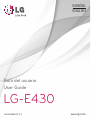 1
1
-
 2
2
-
 3
3
-
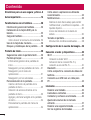 4
4
-
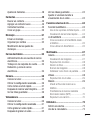 5
5
-
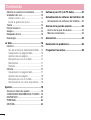 6
6
-
 7
7
-
 8
8
-
 9
9
-
 10
10
-
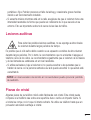 11
11
-
 12
12
-
 13
13
-
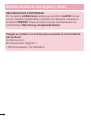 14
14
-
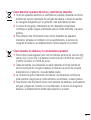 15
15
-
 16
16
-
 17
17
-
 18
18
-
 19
19
-
 20
20
-
 21
21
-
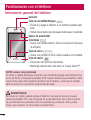 22
22
-
 23
23
-
 24
24
-
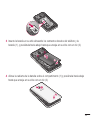 25
25
-
 26
26
-
 27
27
-
 28
28
-
 29
29
-
 30
30
-
 31
31
-
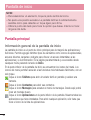 32
32
-
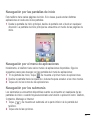 33
33
-
 34
34
-
 35
35
-
 36
36
-
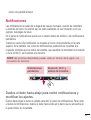 37
37
-
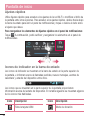 38
38
-
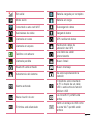 39
39
-
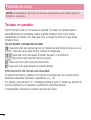 40
40
-
 41
41
-
 42
42
-
 43
43
-
 44
44
-
 45
45
-
 46
46
-
 47
47
-
 48
48
-
 49
49
-
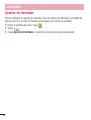 50
50
-
 51
51
-
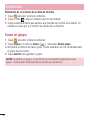 52
52
-
 53
53
-
 54
54
-
 55
55
-
 56
56
-
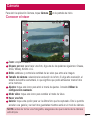 57
57
-
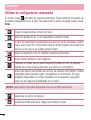 58
58
-
 59
59
-
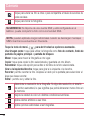 60
60
-
 61
61
-
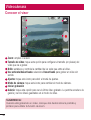 62
62
-
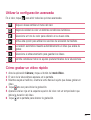 63
63
-
 64
64
-
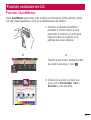 65
65
-
 66
66
-
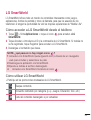 67
67
-
 68
68
-
 69
69
-
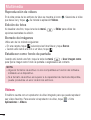 70
70
-
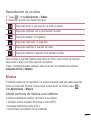 71
71
-
 72
72
-
 73
73
-
 74
74
-
 75
75
-
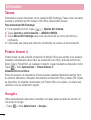 76
76
-
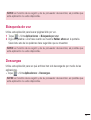 77
77
-
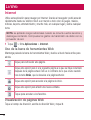 78
78
-
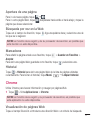 79
79
-
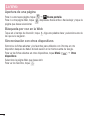 80
80
-
 81
81
-
 82
82
-
 83
83
-
 84
84
-
 85
85
-
 86
86
-
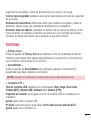 87
87
-
 88
88
-
 89
89
-
 90
90
-
 91
91
-
 92
92
-
 93
93
-
 94
94
-
 95
95
-
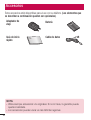 96
96
-
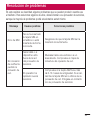 97
97
-
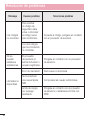 98
98
-
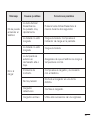 99
99
-
 100
100
-
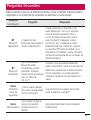 101
101
-
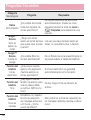 102
102
-
 103
103
-
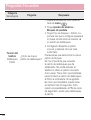 104
104
-
 105
105
-
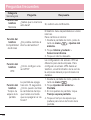 106
106
-
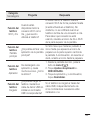 107
107
-
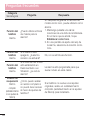 108
108
-
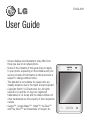 109
109
-
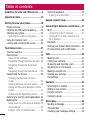 110
110
-
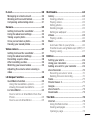 111
111
-
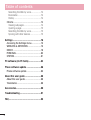 112
112
-
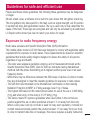 113
113
-
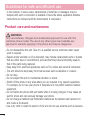 114
114
-
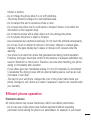 115
115
-
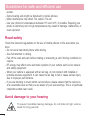 116
116
-
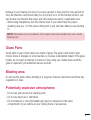 117
117
-
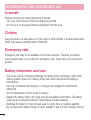 118
118
-
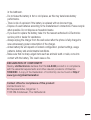 119
119
-
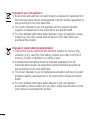 120
120
-
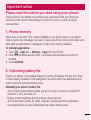 121
121
-
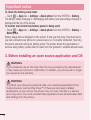 122
122
-
 123
123
-
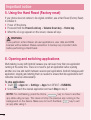 124
124
-
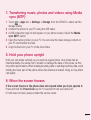 125
125
-
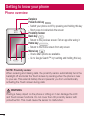 126
126
-
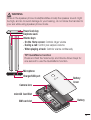 127
127
-
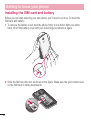 128
128
-
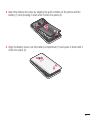 129
129
-
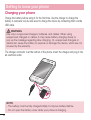 130
130
-
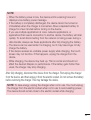 131
131
-
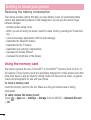 132
132
-
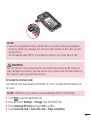 133
133
-
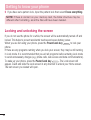 134
134
-
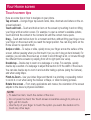 135
135
-
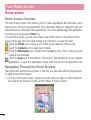 136
136
-
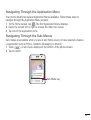 137
137
-
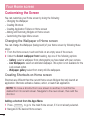 138
138
-
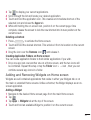 139
139
-
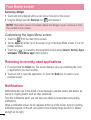 140
140
-
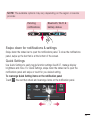 141
141
-
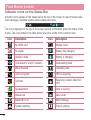 142
142
-
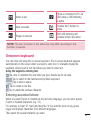 143
143
-
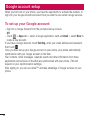 144
144
-
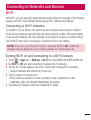 145
145
-
 146
146
-
 147
147
-
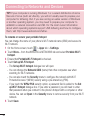 148
148
-
 149
149
-
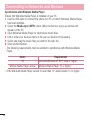 150
150
-
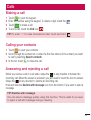 151
151
-
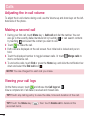 152
152
-
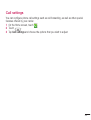 153
153
-
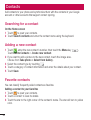 154
154
-
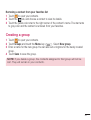 155
155
-
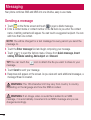 156
156
-
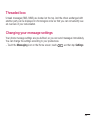 157
157
-
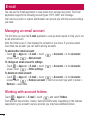 158
158
-
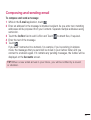 159
159
-
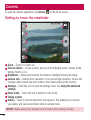 160
160
-
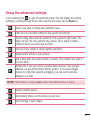 161
161
-
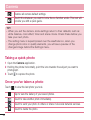 162
162
-
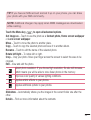 163
163
-
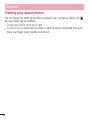 164
164
-
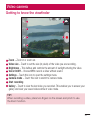 165
165
-
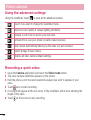 166
166
-
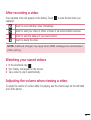 167
167
-
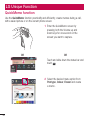 168
168
-
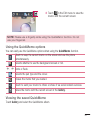 169
169
-
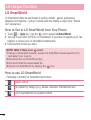 170
170
-
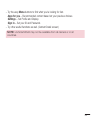 171
171
-
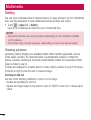 172
172
-
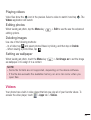 173
173
-
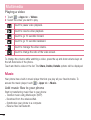 174
174
-
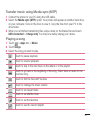 175
175
-
 176
176
-
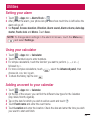 177
177
-
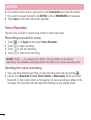 178
178
-
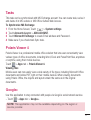 179
179
-
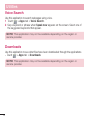 180
180
-
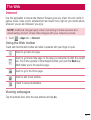 181
181
-
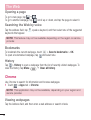 182
182
-
 183
183
-
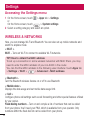 184
184
-
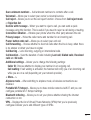 185
185
-
 186
186
-
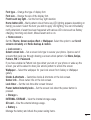 187
187
-
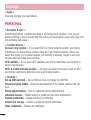 188
188
-
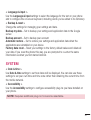 189
189
-
 190
190
-
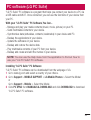 191
191
-
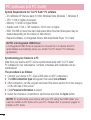 192
192
-
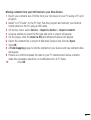 193
193
-
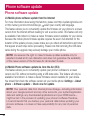 194
194
-
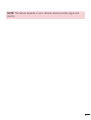 195
195
-
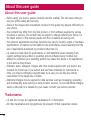 196
196
-
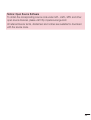 197
197
-
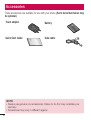 198
198
-
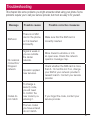 199
199
-
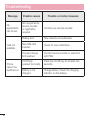 200
200
-
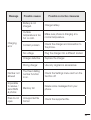 201
201
-
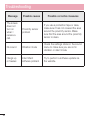 202
202
-
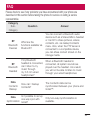 203
203
-
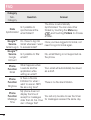 204
204
-
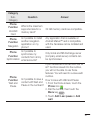 205
205
-
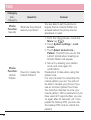 206
206
-
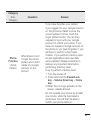 207
207
-
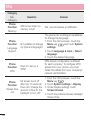 208
208
-
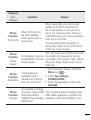 209
209
-
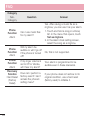 210
210
-
 211
211
-
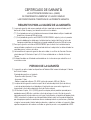 212
212
-
 213
213
-
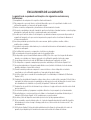 214
214
-
 215
215
-
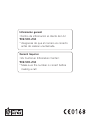 216
216