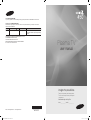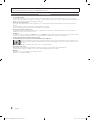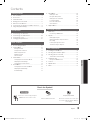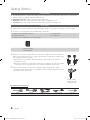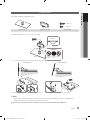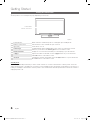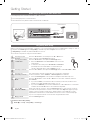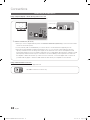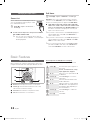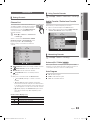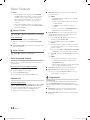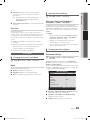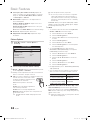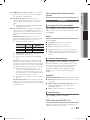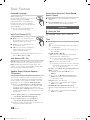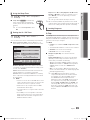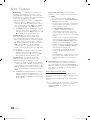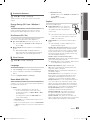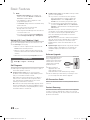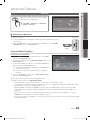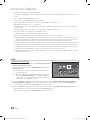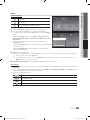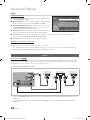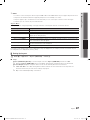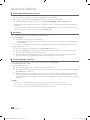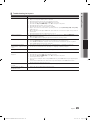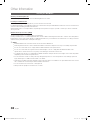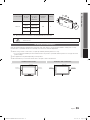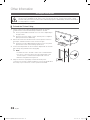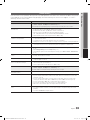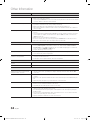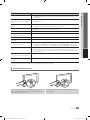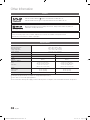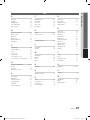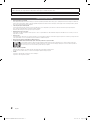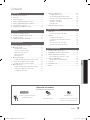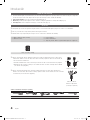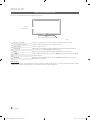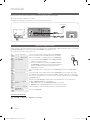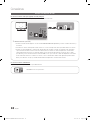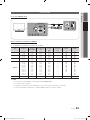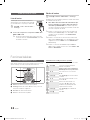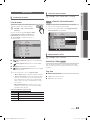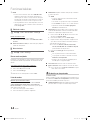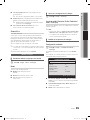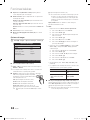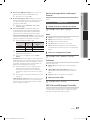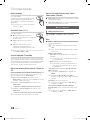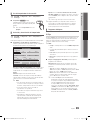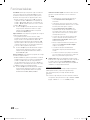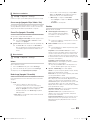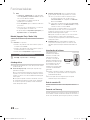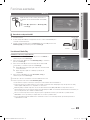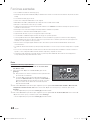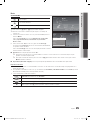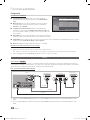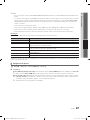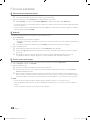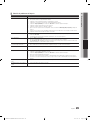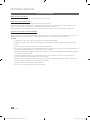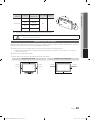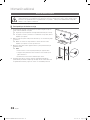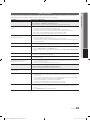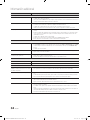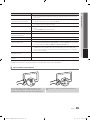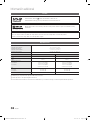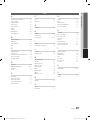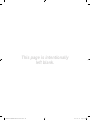Samsung PL43D450A2D Manual de usuario
- Categoría
- Televisores de plasma
- Tipo
- Manual de usuario
Este manual también es adecuado para

© 2011 Samsung Electronics Co., Ltd. All rights reserved.
BN68-03325C-00
Plasma TV
user manual
imagine the possibilities
Thank you for purchasing this Samsung product.
To receive more complete service, please register
your product at
www.samsung.com/register
Model _____________ Serial No. _____________
Contact SAMSUNG WORLDWIDE
If you have any questions or comments relating to Samsung products, please contact the SAMSUNG customer care center.
Comuníquese con SAMSUNG WORLD WIDE
Si desea formular alguna pregunta o comentario en relación con los productos de Samsung, comuníquese con el centro de
atención al cliente de SAMSUNG.
Country
Customer Care Center
Web Site Address
MEXICO 01-800-SAMSUNG (726-7864) www.samsung.com C.P 11570 AV. Presidente Masaryk No.111, Int. 701
Col. Chapultepec Morales, Delegacion Miguel Hidalgo
Mexico D.F
IMPORTADO POR: SAMSUNG ELECTRONICS MÉXICO S.A. de C.V.
AV. PRESIDENTE MASARIK #111 INT701
COL. CHAPULTEPEC MORALES C.P.11570
DELEGACION MIGUEL HIDALGO MEXICO. DISTRITO FEDERAL
Tel: 01-55-5747-5100 / 01-800-726-7864
[PD450-ZX]BN68-03325C-00L02.indb 1 2011-01-13 오전 10:39:19

2
English
Figures and illustrations in this User Manual are provided for reference only and may differ from actual product appearance.
Product design and specifications may be changed without notice.
User Instructions
• Screen Image retention
Do not display a still image (such as on a video game) on the plasma display panel for more than several minutes as it can cause screen image
retention. This image retention is also known as ‘screen burn’. To avoid such image retention, refer to page 15 of this manual to reduce the degree of
brightness and contrast of the screen when displaying a still image.
• Heat on the top of the Plasma TV
The top side of the product may be hot after long periods of use as heat dissipates from the panel through the vent hole in the upper part of the
product.
This is normal and does not indicate any defect or operation failure of the product.
However, children should be prevented from touching the upper part of the product.
• The product is making a ‘cracking’ noise.
A ‘cracking’ noise may occur when the product contracts or expands due to a change in the surrounding environment such as temperature or
humidity. This is normal and not a defect of the unit.
• Cell Defects
The PDP uses a panel consisting of 2,360,000(HD-level) to 6,221,000(FHD-level) pixels which require sophisticated technology to produce. However,
there may be a few bright or dark pixels on the screen. These pixels will have no impact on the performance of the product.
• Avoid operating the TV at temperatures below 41°F (5°C)
• A still image displayed too long may cause permanent damage to the PDP Panel.
Watching the Plasma TV in 4:3 format for a long period of time may leave traces of borders displayed on the left, right and center of
the screen caused by the difference of light emission on the screen. Playing a DVD or a game console may cause similar effects to
the screen.
Damages caused by the above effect are not covered by the Warranty.
• After-images on the Screen.
Displaying still images from Video games and PC for longer than a certain period of time may produce partial after-images.
To prevent this effect, reduce the ‘brightness’ and ‘contrast’ when displaying still images for a long time.
• Warranty
Warranty does not cover any damage caused by image retention.
Burn-in is not covered by the warranty.
[PD450-ZX]BN68-03325C-00L02.indb 2 2011-01-13 오전 10:39:19

3
Contents
ENGLISH
English
Getting Started
y List of Features ......................................................... 4
y Accessories .............................................................. 4
y Install the Stand ........................................................ 5
y Viewing the Control Panel ......................................... 6
y Remote Control Buttons ........................................... 7
y Connecting to an Antenna or Cable Connection ....... 8
y Plug & Play (Initial Setup) ........................................... 8
Connections
y Connecting to an AV Device ...................................... 9
y Connecting to an Audio Device ............................... 10
y Connecting to a PC ................................................ 11
y Changing the Input Source ..................................... 12
Basic Features
y How to Navigate Menus .......................................... 12
y Channel Menu ........................................................ 13
Seeing Channels 13
Using Favorite Channels 13
Memorizing Channels 13
Editing Channels 14
Other Features 14
y Picture Menu .......................................................... 15
Changing the Preset Picture Mode 15
Adjusting Picture Settings 15
Changing the Picture Options 15
y Sound Menu ........................................................... 17
Changing the Preset Sound Mode 17
Adjusting Sound Settings 17
Sound Settings 17
y Setup Menu ............................................................ 18
Setting the Time 18
Using the Sleep Timer 19
Setting the On / Off Timer 19
Locking Programs 19
Economical Solutions 21
Other Features 21
y Support Menu ......................................................... 22
Advanced Features
y Media Play .............................................................. 23
Connecting a USB Device 23
y Anynet+ .................................................................. 26
Setting Up Anynet+ 27
Switching between Anynet+ Devices 28
Recording 28
Listening through a Receiver 28
Troubleshooting for Anynet+ 29
Other Information
y Installing the Wall Mount ......................................... 30
y Securing the Installation Space ............................... 31
y Securing the TV to the wall ..................................... 32
To Avoid the TV from Falling 32
y Troubleshooting ...................................................... 33
Storage and Maintenance 35
y License ................................................................... 36
y Specifications ......................................................... 36
y Index ...................................................................... 37
Check the Symbol!
t
This function can be used by pressing the
TOOLS button on the remote control.
Note Step by Step Guide
Indicates additional information. Check here for instructions on how to open
the relevant submenu within the OSD (on
screen display).
[PD450-ZX]BN68-03325C-00L02.indb 3 2011-01-13 오전 10:39:20

4
English
List of Features
y Excellent Digital Interface & Networking: With a built-in HD digital tuner, nonsubscription HD broadcasts can be viewed
without a cable box / STB (Set-Top-Box) satellite receiver.
y SRS TruSurround HD provides a virtual surround system (p. 18).
y Media Play: Allows you to play music files, pictures saved on a USB device (p. 23).
y Self Diagnosis: You can check to make sure picture and sound operate normally (p. 22).
Accessories
✎
Please make sure the following items are included with your PDP TV. If any items are missing, contact your dealer.
✎
The items' colors and shapes may vary depending on the model.
y Remote Control & Batteries (AAA x 2)
y Owner’s Instructions
y Warranty Card / Safety Guide / Quick Setup Guide
y Cleaning Cloth
y Power Cord
Ferrite Core (2EA)
(3301-002049)
✎
Ferrite Core for Power Cord: The ferrite cores are used to shield the cables from interference.
When connecting the ferrite core to a cable, open the ferrite core and clip it around the cable
near the plug as shown in the figure.
x
A One ferrite core should be no more than 8 inches from the end of the cord that is
inserted into the TV.
x
B If your TV came with a second ferrite core (the 43 inch model), the second core should be
no more than 3/4 inches from the end of the cord that is inserted into the AC outlet.
Power Cord
✎
Ferrite Core : The ferrite cores are used to shield the cables from interference. When
connecting a cable, open the ferrite core and clip it around the cable near the plug as shown
in the figure. (51 inch model only)
Antenna Cable/
Component Cable
(sold separately)
Input Cables (Sold Separately)
HDMI HDMI-DVI Component Composite (AV) Coaxial (RF)
Getting Started
B
A
[PD450-ZX]BN68-03325C-00L02.indb 4 2011-01-13 오전 10:39:21

5
01 Getting Started
English
Install the Stand
See separate guide for installing the stand.
Stand (1EA) Guide Stand (1EA) Screws (8EA)
Follow the steps below to connect the TV to the stand.
1. Connect the Guide Stand to the Stand using four screws (M4 X L12) as shown.
2. With your TV upright, connect the TV to the Stand. 3. Fasten four screws (M4 X L8) at position
✎
NOTE
x
Make sure to distinguish between the front and back of the Stand and Guide Stand when assembling them.
x
Make sure that at least two people lift and move the PDP TV.
[
Do not insert your fingers into the stand base slot of the TV when installing the stand base.
x4 (M4 X L12)
x4 (M4 X L8)
Rear
Front
(M4 X L12)
x4
Top View
DO NOT USE
CHEMICALS
DO NOT USE
GREASE
DO NOT USE
OIL
ATTENTION
(M4 X L8)
x4
(Correct assembly)
(Incorret assembly)
[PD450-ZX]BN68-03325C-00L02.indb 5 2011-01-13 오전 10:39:23

6
Getting Started
English
Viewing the Control Panel
✎
The product color and shape may vary depending on the model.
Power Indicator Blinks and turns off when the power is on and lights up in standby mode.
Remote control sensor Aim the remote control towards this spot on the TV.
P
(Power)
Turns the TV on or off.
SOURCE
E
Toggles between all the available input sources. In the on-screen menu, use this
button as you would use the ENTER
E
button on the remote control.
MENU/CONTENT Displays an on-screen menu, the OSD (on screen display) of your TV’s features.
y
Adjusts the volume. In the OSD, use the
y
buttons as you would use the
◄ and ► buttons on the remote control.
z
Changes the channels. In the OSD, use the
z
buttons as you would use the
▼ and ▲ buttons on the remote control.
Standby mode
Your TV enters Standby mode when you turn it off and continues to consume a small amount of electric power. To be safe
and to decrease power consumption, do not leave your TV in standby mode for long periods of time (when you are away on a
holiday, for example). A small amount of electric power is still consumed even when the power button is turned off. It is best to
unplug the power cord.
Speakers
Power Indicator
Remote control sensor
[PD450-ZX]BN68-03325C-00L02.indb 6 2011-01-13 오전 10:39:24

7
01 Getting Started
English
Remote Control Buttons
Installing batteries (Battery size: AAA)
✎
NOTE
x
Use the remote control within 23 feet from the TV.
x
Bright light may affect the performance of the remote
control. Avoid using when near fluorescent lights or neon
signs.
x
The color and shape may vary depending on the model.
SLEEP
P.SIZE
A B C D
MEDIA.P
Turns the TV on and off.
Returns to the previous channel.
Changes channels.
Displays and selects the available video
sources (p. 12).
Displays information on the TV screen.
Displays Favorite Channel Lists on the
screen (p. 19).
Displays the channel list on the screen
(p. 13).
Selects the on-screen menu items and
changes the values seen on the menu.
Exits the menu.
MTS: Press to choose stereo, mono,
or Separate Audio Program (SAP
broadcast) (p. 18).
P.SIZE: Lets you choose the picture size
(p. 16).
CC: Controls the caption decoder
(p. 21).
Press to directly access channels.
Press to select additional digital channels
(digital) being broadcasted by the same
station. For example, to select channel
“54-3”, press “54”, then press “–” and
“3”.
Adjusts the volume.
Brings up the OSD.
Quickly select frequently used functions.
Displays Media Play (USB) (p. 23).
Returns to the previous menu.
Buttons used in the Channel list, Media
Play (USB) menu, etc.
Cuts off the sound temporarily.
[PD450-ZX]BN68-03325C-00L02.indb 7 2011-01-13 오전 10:39:24

8
Getting Started
English
Connecting to an Antenna or Cable Connection
Connecting the power cord and an antenna or cable connection.
✎
Connecting the power cord and antenna.
✎
The PDP device may interfere with an amateur radio or AM radio.
Plug & Play (Initial Setup)
When you turn the TV on for the first time, a sequence of on-screen prompts will assist in configuring basic settings. To turn on
the TV, press the POWER
P
button. Plug & Play is available only when the Input source is set to TV.
✎
Plug & Play is available only when the Source is set to TV.
✎
To return to the previous step, press the Red button.
1
Selecting the OSD
language
Press the ◄ or ► button, and then press the ▲ or ▼ button to
select a language. Press ENTER
E
when done.
P
POWER
2
Selecting Store Demo
or Home Use
Press the ◄ or ► button, then press the ENTER
E
button.
y Select the Home Use mode. Store Demo mode is for retail
environments.
y To return the unit’s settings from Store Demo to Home Use
(standard): Press the volume button on the TV. When you
see the volume OSD, press and hold MENU for 5 sec.
3
Selecting an antenna
Press the ▲ or ▼ button, then press the ENTER
E
button. Select Air, Cable or Auto.
4
Selecting and
memorizing channels
The channel search will start automatically. This can take up to 30 minutes.
For more information, refer to Channel → Auto Program in the e-Manual.
y Press the ENTER
E
button at any time to interrupt the memorization process.
5
Setting the Clock
Mode
Press the ◄ or ► button. Press the ▲ or ▼ button to select Auto or Manual, and then
press ENTER.
y If you selected Auto, you’ll select the time zone where you live next, and then select
whether to turn DST (Daylight Savings Time) on or off.
y If you selected Manual, you’ll use the number buttons or ▲ or ▼ button to set the date
and time. Use the ◄ or ► button to move between entry fields.
6
View the HD
Connection Guide.
Set up your network connection. Press the ENTER
E
button to start. If you do not know
your network set up information or want to set to it later, select Skip. We suggest you skip
network connection setup now and refer to “Network menu” in the e-Manual for set up
requirements and instructions, and the Network Connection section of this manual (Page
12). You can set up the network connection later using the Network menu.
7
Enjoy your TV.
Press the ENTER
E
button.
If You Want to Rerun Plug & Play...
O
MENU
m
→ Setup → Plug & Play → ENTER
E
ANT OUT
VHF/UHF Antenna
or
Cable
Power Input
Antenna Cable (Not Supplied)
[PD450-ZX]BN68-03325C-00L02.indb 8 2011-01-13 오전 10:39:24

9
English
02 Connections
Connections
Connecting to an AV Device
Using an HDMI or HDMI/DVI cable: HD connection (up to 720p/1080i)
We recommend using the HDMI connection for the best quality HD picture.
Available devices: DVD player, Blu-ray player, HD cable box, HD STB (Set-Top-Box) satellite receiver.
✎
HDMI IN 1(DVI), 2, 3, PC/DVI AUDIO IN
x
When using an HDMI/DVI cable connection, you must use the HDMI IN 1(DVI) jack for video. A DVD player,
Blu-ray player, HD cable box, or HD STB satellite receiver may require a DVI-HDMI (DVI to HDMI) cable or DVI-
HDMI (DVI to HDMI) adapter. You must use the PC/DVI AUDIO IN jack for audio.
x
The picture may not display normally (if at all) or the audio may not work if an external device that uses an older
version of HDMI mode is connected to the TV. If such a problem occurs, ask the manufacturer of the external
device about the HDMI version and, if out of date, request an upgrade.
x
Be sure to purchase a certified HDMI cable. Otherwise, the picture may not display or a connection error may
occur.
Using a Component (up to 720p/1080i) or an Audio/Video (480i only) Cable
Available devices: DVD player, Blu-ray player, cable box, STB satellite receiver, VCR
✎
When connecting to AV IN, the color of the AV IN [Y/VIDEO] jack (green) will not match the video cable (yellow).
✎
For better picture quality, the Component connection is recomended over the A/V connection.
HDMI OUT
DVI OUT
AUDIO OUT
R-AUDIO-L
R W
R
W
Device
Device
Red
White
HDMI Cable (Not Supplied)
HDMI to DVI Cable (Not Supplied)
Audio Cable (Not Supplied)
PR PB G
COMPONENT OUT
AUDIO OUT
R-AUDIO-L
R W
Y
R
W
R GB
AUDIO OUT
R-AUDIO-L
VIDEO OUT
R
W
R GB
W R
W R
Y
Y
RW
RBG
Device
Device
Red White
Red Blue Green
Red White Yellow
Audio Cable
(Not Supplied)
Component Cable
(Not Supplied)
Video Cable
(Not Supplied)
[PD450-ZX]BN68-03325C-00L02.indb 9 2011-01-13 오전 10:39:25

10
English
Connections
Connecting to an Audio Device
Using an Optical (Digital) or Audio (Analog) Cable Connection
Available devices: Digital Audio System, Amplifier, DVD home theater
✎
DIGITAL AUDIO OUT (OPTICAL)
x
When you connect a Digital Audio System to the DIGITAL AUDIO OUT (OPTICAL) jack, decrease the volume
of both the TV and the system.
x
5.1 CH (channel) audio is availablewhen you connect the TV to an external device supporting 5.1 CH.
x
When the receiver (amplifier or DVD home theater) is set to on, you can hear sound output from the TV’s
optical jack. When the TV is receiving a DTV signal, the TV will send 5.1 CH sound to the amplifier or DVD
home theater. When the source is a digital component such as a DVD player / Blu-ray player / cable box / STB
(Set-Top-Box) satellite receiver and you connected it to the TV via HDMI, you will only hearf 2 CH audio from
the amplifier or DVD home theater. If you want to hear 5.1 CH audio, connect the digital audio out jack from
your DVD / Blu-ray player / cable box / STB satellite receiver directly to an amplifier or home theater.
Using an EX-Link Cable Connection
Available Devices: External devices that support EX-Link
EX-LINK: Connector for service only.
OPTICAL
Amplifier / DVD home theater
Digital Audio System
Optical Cable (Not Supplied)
[PD450-ZX]BN68-03325C-00L02.indb 10 2011-01-13 오전 10:39:25

11
English
02 Connections
Connecting to a PC
Using an HDMI/DVI Cable or a D-sub Cable
✎
Your PC may not support an HDMI connection.
Display Modes (D-Sub and HDMI/DVI Input)
Optimal resolution
y PL43D450: 1024 X 768 @ 60Hz / PL51D450: 1360 X 768 @ 60Hz
Mode Resolution
Horizontal
Frequency
(KHz)
Vertical
Frequency
(Hz)
Pixel Clock
Frequency
(MHz)
Sync Polarity
(H / V)
PL43D450 PL51D450
IBM
640 x 350
720 x 400
31.469
31.469
70.086
70.087
25.175
28.322
+/-
-/+
>
>
>
>
MAC
640 x 480
832 x 624
35.000
49.726
66.667
74.551
30.240
57.284
-/-
-/-
>
>
>
>
VESA CVT
720 x 576
1280 x 720
35.910
56.456
59.950
74.777
32.750
95.750
-/+
-/+
> >
>
VESA DMT
640 x 480
640 x 480
640 x 480
800 x 600
800 x 600
800 x 600
1024 x 768
1024 x 768
1024 x 768
1280 x 720
1360 x 768
31.469
37.500
37.861
37.879
46.875
48.077
48.363
56.476
60.023
45.000
47.712
59.940
75.000
72.809
60.317
75.000
72.188
60.004
70.069
75.029
60.000
60.015
25.175
31.500
31.500
40.000
49.500
50.000
65.000
75.000
78.750
74.250
85.500
-/-
-/-
-/-
+/+
+/+
+/+
-/-
-/-
+/+
+/+
+/+
>
>
>
>
>
>
>
>
>
>
>
>
>
>
>
>
>
>
>
>
VESA GTF
1280 x 720 52.500 70.000 89.040 -/+
>
✎
NOTE
x
For HDMI/DVI cable connection, you must use the HDMI IN 1(DVI) jack.
x
The interlace mode is not supported.
x
The set may operate abnormally if a non-standard video format is selected.
x
Separate and Composite modes are supported. SOG(Sync On Green) is not supported.
AUDIO OUT
DVI OUT
HDMI to DVI Cable (Not Supplied)
Audio Cable (Not Supplied)
[PD450-ZX]BN68-03325C-00L02.indb 11 2011-01-13 오전 10:39:26

12
English
Changing the Input Source
Source List
Use to select TV or an external input sources
such as a DVD player / Blu-ray player / cable
box / STB satellite receiver.
O
MENU
m
→ Input → Source List →
ENTER
E
SOURCE
■ TV / PC / AV / Component1 / Component2 / HDMI1/
DVI / HDMI2 / HDMI3 / USB
✎
You can only choose external devices that are
connected to the TV. In Source, connected inputs
will be highlighted.
Edit Name
O
MENU
m
→ Input → Edit Name → ENTER
E
Edit Name lets you associate a device name to an input
source. To access Edit Name, press the TOOLS button In
Source. The following selections appear under Edit Name:
■ VCR / DVD / Cable STB / Satellite STB / PVR STB /
AV Receiver / Game / Camcorder / PC / DVI PC / DVI
Devices / TV / IPTV / Blu-ray / HD DVD / DMA: Name
the device connected to the input jacks to make your
input source selection easier.
✎
If you have connected a PC to the HDMI IN 1(DVI) port
with an HDMI cable, select PC under Edit Name to
enter a device name.
✎
if you have connected a PC to the HDMI IN 1(DVI) port
with an HDMI to DVI cable, select DVI PC under Edit
Name to enter a device name.
✎
If you connected an AV device to the HDMI IN 1(DVI)
port with an HDMI to DVI cable, select DVI Devices
mode under Edit Name to enter a device name.
Basic Features
How to Navigate Menus
Before using the TV, follow the steps below to learn how to
navigate the menu and select and adjust different functions.
S
LEE
P
P
.SIZ
E
A
B
C
D
CO
NTENT
1
2
3
4
1 MENU button: Displays the main on-screen menu.
2 ENTER
E
/ Direction button: Move the cursor and
select an item. Confirm the setting.
3 RETURN button: Returns to the previous menu.
4 EXIT button: Exits the on-screen menu.
How to Operate the OSD (On Screen Display)
The access steps may differ depending on the selected
menu.
1
MENU
m
The main menu options appear on
the screen:
Picture, Sound, Channel, Setup,
Input, Application, Support.
2
▲ / ▼ Select an icon or option with the ▲
or ▼ button.
3
ENTER
E
Press ENTER
E
to access the
sub-menus.
4
▲ / ▼
Select the desired submenu with
the ▲ or ▼ button.
5
◄ / ►
Adjust the value of an item with the
◄ or ► button. The adjustment in
the OSD may differ depending on
the selected menu.
6
ENTER
E
Press ENTER
E
to confirm the
selection.
7
EXIT
e
Press EXIT.
[PD450-ZX]BN68-03325C-00L02.indb 12 2011-01-13 오전 10:39:27

13
English
03 Basic Features
Channel Menu
¦ Seeing Channels
Channel List
The Channel List contains the channels your
TV displays (added channels) when you press
the Channel button on your remote. On the
Channel List, you can view Added Channels,
channel information, and Favorites, and
manage channels.
O
MENU
m
→ Channel → Channel List
→ ENTER
E
Select a channel in the All Channels, Added
Channels, Favorite or Programmed screen
by pressing the ▲ / ▼ and ENTER
E
buttons. Then you can watch the selected
channel.
CHLIST
■ All Channels: Shows all currently available channels.
■
Added Channels: Shows all added channels.
■
*
Favorite: Shows all favorite channels.
■
Programmed: Shows all currently reserved
programs.
✎
Using the color buttons with the Channel List
x
Green (Zoom): Enlarges or shrinks a channel
number.
x
Yellow (Select): Selects multiple channel lists.
Select desired channels and press the Yellow button
to set all the selected channels at the same time. The
c
mark appears to the left of the selected channels.
x
T
(Tools): Displays the Channel List option menu.
(The options menus may differ depending on the
situation.)
Channel Status Display Icons
Icons Operations
c
A channel selected.
*
A channel set as a Favorite.
)
A reserved Program.
¦ Using Favorite Channels
O
MENU
m
→ Channel → Channel List → ENTER
E
Add to Favorite / Delete from Favorite
t
Set channels you watch frequently as Favorites.
1. Select a channel and press the TOOLS button.
2. Add or delete a the channel using the Add to Favorite
or Delete from Favorite menu respectively.
¦ Memorizing Channels
O
MENU
m
→ Channel → ENTER
E
Antenna (Air / Cable)
t
Before your television can begin memorizing the available
channels, you must specify the type of signal source that is
connected to the TV (i.e. an Air or a Cable system).
Auto Program
■ Air: Air antenna signal.
■ Cable: Cable antenna signal.
■ Auto: Air and Cable antenna.
6 Air
6-1 * TV #6
7 Air
8 Air
9 Air
9-1 * TV #9
10 Air
10-1 * TV #10
11-1 * TV #11
Added Channels
Delete
Add to Favorite
Timer Viewing
Channel Name Edit
Select All
Auto Program
Air Zoom Select
T
Tools
6 Air
6-1 * TV #6
7 Air
8 Air
9 Air
9-1 * TV #9
10 Air
10-1 * TV #10
11-1 * TV #11
Air Zoom Select
T
Tools
Added Channels
[PD450-ZX]BN68-03325C-00L02.indb 13 2011-01-13 오전 10:39:28

14
English
Basic Features
✎
NOTE
x
When selecting the Cable TV system: STD, HRC
and IRC identify various types of cable TV systems.
Contact your local cable company to identify the
type of cable system that exists in your particular
area. At this point, the signal source has been
selected.
x
After all the available channels are stored, it starts
to remove scrambled channels. The Auto Program
menu then reappears.
¦ Editing Channels
O
MENU
m
→ Channel → Channel List → ENTER
E
Channel Name Edit
1. Select a channel and press the TOOLS button.
2. Edit the channel name using the Channel Name Edit
menu.
■ Channel Name Edit (analog channels only): Assign your
own channel name.
¦ Other Features
O
MENU
m
→ Channel → ENTER
E
Clear Scrambled Channel
This function is used to filter out scrambled channels after
Auto Program is completed. This process may take up to
20~30 minutes.
How to Stop Searching Scrambled Channels
1. Press the ENTER
E
button to select Stop.
2. Press the ◄ button to select Yes.
3. Press the ENTER
E
button.
✎
This function is only available in Cable mode.
Channel List
Channel List Option Menu
Set each channel using the Channel List menu options (Add
/ Delete, Timer Viewing, Select All / Deselect All). Option
menu items may differ depending on the channel status.
1. Select a channel and press the TOOLS button.
2. Select a function and change its settings.
■ Add / Delete: Delete or add a channel to display the
channels you want.
✎
NOTE
x
All deleted channels will be shown on the All
Channels menu.
x
A gray-colored channel indicates the channel
has been deleted.
x
The Add menu only appears for deleted
channels.
x
Delete a channel from the Added Channels or
Favorite menu in the same manner.
■ Timer Viewing: You can set a desired channel to be
displayed automatically at the reserved time. Set the
current time first to use this function.
1. Press the ◄ / ► / ▲ / ▼ buttons to select the
desired channel in Channel List.
2. Press the TOOLS button, then select Timer
Viewing.
3. Scroll up or down to adjust the settings in the box,
or use the numeric buttons on your remote to enter
the date and time.
✎
If you selected Once, Every Week or Everyday
in Repeat, you can enter the date you want.
4. Select OK, then press the ENTER
E
button when
done.
✎
NOTE
x
Only memorized channels can be reserved.
x
Reserved programs will be displayed in the
Programmed menu.
x
When a digital channel is selected, press the ►
button to view the digital program.
■ Select All: Select all the channels in the channel list.
■ Deselect All: Deselect all the selected channels.
✎
You can only select Deselect All when one or
more channels are selected.
Programmed
(in Channel List)
You can view, modify or delete a show you have reserved
to watch. Programmed timer viewing is displayed here.
Highlight a program and press the TOOLS button to display
options.
■ Change Info: Change a show you have reserved to
watch. Begin with step 3 of “Timer Viewing,” above.
■ Cancel Schedules: Cancel a show you have reserved
to watch.
[PD450-ZX]BN68-03325C-00L02.indb 14 2011-01-13 오전 10:39:28

15
English
03 Basic Features
■ Information: Display a show you have reserved
to watch. (You can also change the reservation
Information.)
✎
Alternatively, you can view Information by
highlighting a program and pressing the
ENTER
E
button.
■ Select All / Deselect All: Select or deselect all reserved
programs.
Fine Tune
(analog channels only)
If the reception is clear, you do not have to fine tune the
channel, as this is done automatically during the search and
store operation. If the signal is weak or distorted, fine tune
the channel manually. Scroll to the left or right until the image
is clear.
✎
Settings are applied to the channel you're currently
watching.
✎
Fine tuned channels that have been saved are marked
with an asterisk “*” on the right-hand side of the
channel number in the channel banner.
✎
To reset the fine-tuning, select Reset.
Picture Menu
¦ Changing the Preset Picture Mode
O
MENU
m
→ Picture → Mode → ENTER
E
Mode
Select your preferred picture type.
■ Dynamic: Suitable for a bright room.
■ Standard: Suitable for a normal environment.
■ Movie: Suitable for watching movies in a dark room.
¦ Adjusting Picture Settings
O
MENU
m
→ Picture → ENTER
E
Cell Light / Contrast / Brightness /
Sharpness / Color / Tint (G/R)
Your television has several options for adjusting picture
quality. Select an option using the up and down arrow keys,
and then press ENTER. Use the arrow keys to adjust the
option value or select an option setting. When done, press
ENTER.
✎
NOTE
x
When you make changes to Cell Light, Contrast,
Brightness, Sharpness, Color or Tint (G/R), the
OSD will be adjusted accordingly.
x
Settings can be adjusted and stored for each
external device connected to the TV.
x
You can adjust and store Settings for each external
device connected to the TV.
¦ Changing the Picture Options
Advanced Settings
O
MENU
m
→ Picture → Advanced Settings →
ENTER
E
All Advance Settings are available in the Standard and
Movie modes. In PC mode, you can only make changes to
Gamma and White Balance.
To use, select an option using the up and down arrow keys,
and the press ENTER. Use the arrow keys to change value
or setting, and then press ENTER.
■ Black Tone (Off / Dark / Darker / Darkest): Select the
black level to adjust the screen depth.
■ Dynamic Contrast (Off / Low / Medium / High):
Adjusts the screen contrast.
■ Gamma: Adjust the primary color intensity.
Advanced Settings
Black Tone : Off ►
Dynamic Contrast : Medium
Gamma : 0
Color Space : Native
White Balance
Flesh Tone : 0
Edge Enhancement : On
U
Move
E
Enter
R
Return
[PD450-ZX]BN68-03325C-00L02.indb 15 2011-01-13 오전 10:39:29

16
English
Basic Features
■ Color Space (Auto / Native / Custom): Adjusts the
range of colors(the color gamut) available to create the
image. To adjust Color, Red, Green, Blue and Reset,
set Color Space to Custom.
■ White Balance: Adjusts the color temperature for a
more natural picture.
R-Offset / G-Offset / B-Offset: Adjusts each color’s
(red, green, blue) darkness.
R-Gain / G-Gain / B-Gain: Adjusts each color’s (red,
green, blue) brightness.
Reset: Resets the White Balance to it’s default settings.
■ Flesh Tone: Emphasizes pink “Flesh Tone.”
■ Edge Enhancement (Off / On): Emphasizes object
boundaries.
Picture Options
O
MENU
m
→ Picture → Picture Options →
ENTER
E
■ Color Tone (Cool / Normal / Warm1 / Warm2)
✎
Warm1 or Warm2 will be deactivated when the picture
mode is Dynamic or Standard.
✎
Settings can be adjusted and stored for each external
device connected to an input on the TV.
■ Size: If you have a cable box or satellite receiver, it may
have its own set of screen sizes as well.
However, we highly recommend you use
16:9 mode most of the time.
16:9 : Sets the picture to 16:9 wide
mode.
Zoom1: Use for moderate magnification.
Cuts off the top and sides.
Zoom2: Use for a stronger magnification.
Wide Fit: Enlarges the aspect ratio of the picture so it
fits the entire screen.
✎
Available with HD 1080i / 720p signals in 16:9
mode.
4:3 : Sets the picture to basic (4:3) mode.
✎
Do not set your TV to 4:3 format for a long time.
The borders displayed on the left and right, or
top and bottom of the screen may cause image
retention (screen burn) which are not covered by
the warranty.
Screen Fit: When your TV inputs HDMI (720p / 1080i /
1080p) or Component (1080i / 1080p) signals, displays
the full image without any cut-off.
✎
NOTE
x
To use the Position function after selecting Zoom1,
Zoom2 or Wide Fit, follow these steps:
1. Press the ► button to select Position.
2. Press the ENTER
E
button.
3. Press the ▲ or ▼ button to move the picture up
or down.
4. Press the ENTER
E
button.
5. Press the ► button to select Reset.
6. Press the ENTER
E
button to reset the picture
to its default position.
x
To use the Position function after selecting
Screen Fit in HDMI (1080i/1080p) or Component
(1080i/1080p) follow these steps:
1. Press the ◄ or ► button to select Position.
2. Press the ENTER
E
button.
3. Press the ▲, ▼, ◄ or ► button to move the
picture.
4. Press the ENTER
E
button.
5. Press the ◄ or ► button to select Reset.
6. Press the ENTER
E
button.
x
HD (High Definition): 16:9 - 1080i/1080p (1920x1080),
720p (1280x720)
x
You can adjust and store settings for each external
device you have connected to an input on the TV.
Input Source Picture Size
ATV, AV,
Component (480i, 480p)
16:9, Zoom1,
Zoom2, 4:3
DTV(1080i),
Component (1080i, 1080p),
HDMI (720p, 1080i, 1080p)
16:9, 4:3, Wide Fit,
Screen Fit
■ Digital Noise Filter (Off / Low / Medium / High / Auto
/ Auto Visualization): If the broadcast signal received
by your TV is weak, you can activate the Digital Noise
Filter feature to reduce any static and ghosting that may
appear on the screen.
✎
When the signal is weak, try other options until the
best picture is displayed.
P.SIZE
Picture Options
Color Tone : Normal ►
Size : 16:9
Digital Noise Filter : Auto
HDMI Black Level : Normal
Film Mode : Off
Screen Burn Protection
U
Move
E
Enter
R
Return
[PD450-ZX]BN68-03325C-00L02.indb 16 2011-01-13 오전 10:39:29

17
English
03 Basic Features
■ HDMI Black Level (Normal / Low): Lets you select the
black level on the screen to adjust the screen depth.
✎
Available only in HDMI mode.
■ Film Mode (Off / Auto): Sets the TV so that it
senses and then process film signals from all sources
automatically and adjusts the picture for optimum
quality.
✎
Available in TV, AV, COMPONENT (480i / 1080i)
and HDMI (480i / 1080i).
■ Screen Burn Protection: To reduce the possibility of
screen burn, this unit is equipped with screen burn
prevention technology. The Time setting allows you to
program the time between movement of the picture in
minutes.
Pixel Shift (Off / On): Using this function, you can
minutely move pixels on the PDP in horizontal or vertical
direction to minimize after images on the screen.
✎
Optimum condition for pixel shift
Item
TV/AV/Component/
HDMI/PC
Horizontal 0~4 4
Vertical 0~4 4
Time (minute) 1~4 min 4 min
✎
The Pixel Shift value may differ depending on the
TV size (inches) and mode.
✎
This function is not available in the Screen Fit
mode.
Scrolling: This function removes after-images on the
screen by moving all the pixels on the PDP according
to a pattern. Use this function when there are remaining
after-images or symbols on the screen, especially when
you displayed a still image on the screen for a long time.
✎
The after-image removal function has to be
executed for a long time (approximately 1 hour)
to effectively remove after-images on the screen.
If the after-image is not removed after performing
the function, repeat the function again.
✎
Press any key on the remote control to cancel this
feature.
Side Gray (Dark / Light): When you watch TV with the
screen ratio set to 4:3, the screen is prevented from any
damage by adjusting the white balance on both extreme
left and right sides.
Picture Reset (Reset Picture Mode /
Cancel)
Resets your current picture mode to its default settings.
Sound Menu
¦ Changing the Preset Sound Mode
O
MENU
m
→ Sound → Mode → ENTER
E
Select an option using the up and down arrow keys, and the
press ENTER.
Mode
Use the up and down arrow keys to select an option, and
then press ENTER.
■ Standard: Selects the normal sound mode.
■ Music: Emphasizes music over voices.
■ Movie: Provides the best sound for movies.
■ Clear Voice: Emphasizes voices over other sounds.
■ Custom: Increase the intensity of high-frequency sound
to allow a better listening experience for the hearing
impaired.
¦ Adjusting Sound Settings
O
MENU
m
→ Sound → Equalizer → ENTER
E
The Equalizer displays a series of sliders. Use the up and
down arrow keys to select a slider. Use the left and right
arrow keys to change the slider’s value. To Reset the
Equalizer, select Reset and press ENTER, then press
ENTER again. To exit, select CLOSE, and then press
ENTER.
Equalizer
Adjusts the sound output.
■ Balance L/R: Adjusts the balance between the right and
left speaker.
■ 100Hz / 300Hz / 1KHz / 3KHz / 10KHz (Bandwidth
Adjustment): Adjusts the volume level of specific
bandwidth frequencies.
■ Reset: Resets the equalizer to its default settings.
¦ Sound Settings
O
MENU
m
→ Sound → ENTER
E
SRS TruSurround HD (Off / On)
This function provides a virtual 5.1 channel surround sound
experience through a pair of speakers using HRTF (Head
Related Transfer Function) technology.
[PD450-ZX]BN68-03325C-00L02.indb 17 2011-01-13 오전 10:39:29

18
English
Basic Features
Preferred Language
(digital channels only)
Use the up and down arrow keys to select a
language, and then press ENTER.
Digital-TV broadcasts can simultaneously
transmit many audio tracks (for example,
simultaneous translations of the program into
foreign languages).
✎
You can only select a language from
among the being broadcasted.
MTS
Multi-Track Sound (MTS)
(analog channels only)
■ Mono: Choose for channels that are
broadcasting in mono or if you are having
difficulty receiving a stereo signal.
■ Stereo: Choose for channels that are
broadcasting in stereo.
■ SAP: Choose to listen to the Separate
Audio Program, which is usually a
foreign-language translation.
MTS
✎
Depending on the program being broadcast, you can
listen to Mono, Stereo or SAP.
Auto Volume (Off / On)
Normal equalizes the volume level on each channel, so that
when you change channels, the volume level is the same.
Night equalizes and decrease the volume level on each
channel, so each channel is quieter. Night is useful at night,
when you may want to keep the volume low.
Speaker Select (External Speaker /
TV Speaker)
If you are listening to the sound track of a broadcast or
movie through an external receiver, you may hear a sound
echo caused by the difference in decoding speed between
the TV’s speakers and the speakers attached to your audio
receiver. If this occurs, set the TV to External Speaker.
✎
When you set Speaker Select to External Speaker,
the TV’s speakers are turned off. You will hear sound
through the external speakers only. When you set
Speaker Select to TV Speaker both the TV’s speakers
and the external speakers are on. You will hear sound
through both.
✎
When Speaker Select is set to External Speaker.
x
TV Speaker: Off, External Speaker: On
✎
When Speaker Select is set to TV Speaker.
x
TV Speaker: On, External Speaker: On
✎
If there is no video signal, both the TV’s speakers and
the external speakers will be mute.
Sound Reset (Reset All / Reset Sound
Mode / Cancel)
■ Reset All: Restore all sound settings to the factory
defaults.
■ Reset Sound Mode: Returns all sound values in the
currently selected mode to the default settings.
Setup Menu
¦ Setting the Time
O
MENU
m
→ Setup → Time → ENTER
E
Time
■ Clock: Setting the clock to use the various timer features
of the TV.
O
The current time will appear every time you press
the INFO button.
✎
If you disconnect the power cord, you have to set
the clock again.
Clock Mode (Auto / Manual)
– Auto: Have TV set the current time automatically
using the time from a digital channel.
✎
You must have the cable or antenna connected
to the TV to set the time automatically.
– Manual: Set the current time manually.
✎
Depending on the broadcast station and signal,
the auto time set up may not be correct. In this
case, set the time manually.
Clock Set: Set the Month, Day, Year, Hour, Minute and
am/pm manually.
✎
Available only when Clock Mode is set to
Manual.
✎
You can set the Month, Day, Year, Hour and
Minute directly by pressing the number buttons
on the remote control.
Time Zone: Select your time zone.
✎
This function is only available when the Clock
Mode is set to Auto.
DST (Daylight Saving Time) (Off / On / Auto):
Switches the DST (Daylight Saving Time) function on or
off.
✎
This function is only available when the Clock
Mode is set to Auto.
[PD450-ZX]BN68-03325C-00L02.indb 18 2011-01-13 오전 10:39:30

19
English
03 Basic Features
¦ Using the Sleep Timer
O
MENU
m
→ Setup → Time → Sleep Timer →
ENTER
E
■ Sleep Timer
t
: Automatically
shuts off the TV after a preset period
of time. (30, 60, 90, 120, 150 and 180
minutes).
✎
To cancel the Sleep Timer, select
Off.
SLEEP
¦ Setting the On / Off Timer
O
MENU
m
→ Setup → Time → Timer 1 →
ENTER
E
You can set the TV to turn on automatically at a preset time.
■ Timer 1 / Timer 2 / Timer 3: Three different on / off
timer settings can be made. You must set the clock first.
On Time / Off Time: Set the hour, minute, and activate
/ inactivate. (To activate the timer with the setting you’ve
chosen, set to Activate.)
Volume: Set the desired volume level. Use the left and
right arrow buttons to change the volume level.
Contents: Select a folder in the USB device containing
music or photo files to be played when the TV is turned
on automatically.
✎
NOTE
x
If there is no music file on the USB device or the
folder containing a music file is not selected, the
Timer function does not operate correctly.
x
When there is only one photo file in the USB,
the Slide Show will not play.
x
If a folder name is too long, the folder cannot be
selected.
x
Each USB you use is assigned its own folder.
When using more than one of the same type of
USB, make sure the folders assigned to each
USB have different names.
Repeat: Select Once, Everyday, Mon~Fri, Mon~Sat,
Sat~Sun or Manual to set at you convenience. If you
select Manual, you can set up the day you want to
activate the timer.
✎
The
c
mark indicates the day is selected.
✎
Auto Power Off (available only when the TV is turned
on by the Timer): The TV will be automatically turned off
after 3 hours of being left idle to prevent overheating.
¦ Locking Programs
V-Chip
The V-Chip feature automatically locks out programs that
are deemed inappropriate for children. The user must enter a
PIN (personal identification number) before any of the V-Chip
restrictions are set up or changed.
✎
NOTE
x
V-Chip is not available in HDMI, Component or PC
mode.
x
The default PIN number of a new TV set is “0-0-0-0”
x
Allow All: Press to unlock all TV ratings.
x
Block All: Press to lock all TV ratings.
■ V-Chip Lock (Off / On): You can block rated TV
Programs.
TV Parental Guidelines: You can block TV programs
depending on their rating. This function allows you to
control what your children are watching.
– TV-Y: Young children / TV-Y7: Children 7 and over /
TV-G: General audience / TV-PG: Parental guidance
/ TV-14: Viewers 14 and over / TV-MA: Mature
audience
– ALL: Lock all TV ratings. / FV: Fantasy violence / V:
Violence / S: Sexual situation / L: Adult Language / D:
Sexually Suggestive Dialog
✎
The V-Chip will automatically block certain
categories dealing with more sensitive material.
For example, if you block the TV-Y category,
then TV-Y7 will automatically be blocked.
Similarly, if you block the TV-G category, then all
the categories in the young adult group will be
blocked (TV-G, TV-PG, TV-14 and TV-MA). The
sub-ratings (D, L, S, V) work similarly. So, if you
block the L sub-rating in TVPG, then the L sub-
ratings in TV-14 and TV-MA will automatically be
blocked.
20 TV Cable 3
12 00 am
12 00 am
▲
▼
Timer 1
On Time
Off Time
Volume
Inactivate
Inactivate
Sun Mon Tue Wed Thu Fri Sat
Once
Contents
Repeat
L
Move
U Adjust E
Enter
R
Return
[PD450-ZX]BN68-03325C-00L02.indb 19 2011-01-13 오전 10:39:30

20
English
Basic Features
MPAA Rating: You can block movies depending on
their MPAA rating. The Motion Picture Association of
America(MPAA) has implemented a rating system that
provides parents or guardians with advanced information
on which films are appropriate for children.
– G: General audience (no restrictions). / PG: Parental
guidance suggested. / PG-13: Parents strongly
cautioned. / R: Restricted. Children under 17 should
be accompanied by an adult. / NC-17: No children
under age 17. / X: Adults only. / NR: Not rated.
✎
The V-Chip will automatically block any category
that deals with more sensitive material. For
example, if you block the PG-13 category, then R,
NC-17 and X will automatically be blocked.
Canadian English: You can block TV programs
depending on their Anglophone Canadian ratings.
– C: Programming intended for children under age 8. /
C8+: Programming generally considered acceptable
for children 8 years and over to watch on their own.
/ G: General programming, suitable for all audiences.
/ PG: Parental Guidance. / 14+: Programming
contains themes or content which may not be
suitable for viewers under the age of 14. / 18+: Adult
programming.
✎
The V-Chip will automatically block any category
that deals with more sensitive material. For
example, if you block the G category, then PG,
14+ and 18+ will automatically be blocked.
Canadian French: You can block TV programs
depending on their Anglophone Canadian ratings.
– G: General / 8 ans+: Programming generally
considered acceptable for children 8 years and over
to watch on their own. / 13 ans+: Programming may
not be suitable for children under the age of 13. / 16
ans+: Programming is not suitable for children under
the age of 16. / 18 ans+: Programming restricted to
adults.
✎
The V-Chip will automatically block any category
that deals with more sensitive material. For
example, if you block the 8 ans+ category, then
13 ans+, 16 ans+ and 18 ans+ will automatically
be blocked also.
Downloadable U.S. Rating: Parental restriction
information can be used while watching DTV channels.
✎
NOTE
x
If information is not downloaded from the
broadcasting station, the Downloadable U.S.
Rating menu is deactivated.
x
Parental restriction information is automatically
downloaded while watching DTV channels. It
may take several seconds.
x
The Downloadable U.S. Rating menu
is available for use after information is
downloaded from the broadcasting station.
However, depending on the information from
the broadcasting station, it may not be available
for use.
x
Parental restriction levels differ depending on
the broadcasting station. The default menu
name and Downloadable US Rating change
depending on the downloaded information.
x
Even if you set the on-screen display to another
language, the Downloadable U.S. Rating
menu will appear in English only.
x
The rating will automatically block certain
categories that deal with more sensitive
material.
x
The rating titles (For example: Humor Level..etc)
and TV ratings (For example: DH, MH, H..etc)
may differ depending on the broadcasting
station.
■ Change PIN: The Change PIN screen will appear.
Choose any 4 digits for your PIN and enter them. As
soon as the 4 digits are entered, the Confirm New
PIN screen appears. Re-enter the same 4 digits. When
the Confirm screen disappears, your PIN has been
memorized.
How to watch a restricted channel
If the TV is tuned to a restricted channel, the V-Chip will
block it. The screen will go blank and the following message
will appear:
This channel is blocked by V-Chip. Please enter the PIN to
unblock.
✎
If you forget the PIN, press the remote-control buttons
in the following sequence, which resets the pin to
“0-0-0-0”: POWER (off) → MUTE → 8 → 2 → 4 →
POWER(on)
[PD450-ZX]BN68-03325C-00L02.indb 20 2011-01-13 오전 10:39:31

21
English
03 Basic Features
¦ Economical Solutions
O
MENU
m
→ Setup → ENTER
E
The Eco Function can be used to enhance your power
savings.
Energy Saving (Off / Low / Medium /
High)
This adjusts the brightness of the TV in order to reduce
power consumption. Until the screen turns on again, a
distorted picture will be displayed for about 4 seconds.
Eco Sensor (Off / On)
Eco Sensor detects surrounding light intensity using an
optical sensor and adjusts the screen’s brightness.
■ Eco Sensor (Off / On): Turns the sensor off or on.
✎
If you adjust the Cell Light, the Eco Sensor will
be set to Off.
■ Min Cell Light: Manually adjust the screen brightness
(0~10).
✎
If Eco Sensor is On, the display brightness
may change (become slightly darker or brighter)
depending on the surrounding light intensity.
¦ Other Features
O
MENU
m
→ Setup → ENTER
E
Language
Set the menu language.
1. Select Language and then press ENTER
E
button.
2. Choose a language, and then press the ENTER
E
button.
✎
Choose English, Español or Français.
Game Mode (Off / On)
When connecting to a game console such as PlayStation™
or Xbox™, you can enjoy a more realistic gaming experience
by selecting the game mode.
✎
NOTE
x
Precautions and limitations for game mode.
– To disconnect the game console and connect
another external device, set Game Mode to Off in
the setup menu.
– If you display the TV menu in Game Mode, the
screen shakes slightly.
x
Game Mode is not available when the input source
is set to TV or PC.
x
After connecting the game console, set Game Mode
to On. Unfortunately, you may notice reduced picture
quality.
x
If Game Mode is On:
– Picture mode is set to Standard and Sound mode
is set to Movie.
– Equalizer is not available.
Caption
(On-Screen Text Messages)
■ Caption (Off / On): You can switch the
caption function on or off. If captions are
not available, they will not be displayed
on the screen.
CC
✎
The Caption feature doesn’t work with devices
connected to the TV through the Component,
HDMI or PC input jacks.
■ Caption Mode: You can select the desired caption
mode.
✎
The availability of captions depends on the
program being broadcast.
Default / CC1~CC4 / Text1~Text4: (analog channels
only) The Analog Caption function operates in either
analog TV channel mode or when a signal is supplied
from an external device to the TV. (Depending on the
broadcasting signal, the Analog Caption function may
not work with digital channels.)
Default / Service1~Service6 / CC1~CC4 /
Text1~Text4: (digital channels only) The Digital Captions
function works with digital channels.
✎
Service1~6 may not be available in digital caption
mode depending on the broadcast.
■ Digital Caption Options: (digital channels only)
Size: Options include Default, Small, Standard and
Large. The default is Standard.
Font Style: Options include Default and Styles 0 to 7.
The default is Style 0.
Foreground Color: You can change the color of the
letters. Options include Default, White, Black, Red,
Green, Blue, Yellow, Magenta and Cyan. You can
change the color of the letter. The default is White.
Background Color: You can change the background
color of the caption. This adjusts the opacity of text.
Options include of Default, White, Black, Red, Green,
Blue, Yellow, Magenta and Cyan. You can change the
background color of the caption. The default is Black.
Foreground Opacity: Options include Default,
Transparent, Translucent, Solid and Flashing.
Background Opacity: This adjusts the opacity of
the caption background. Options include Default,
Transparent, Translucent, Solid and Flashing.
Return to Default: This option sets each Size, Font
Style, Foreground Color, Background Color, Foreground
Opacity and Background Opacity to their defaults.
[PD450-ZX]BN68-03325C-00L02.indb 21 2011-01-13 오전 10:39:31

22
English
Basic Features
✎
NOTE
x
Digital Caption Options are available only
when you can select Default and Service1 ~
Service6 in Caption Mode.
x
The availability of captions depends on the
program being broadcast.
x
The Default setting follows the standards set by
the broadcaster.
x
You cannot set the Foreground and
Background to the same color.
x
The Foreground and Background cannot be set
to have the same color.
x
You cannot set both the Foreground Opacity
and the Background Opacity to Transparent.
Melody (Off / Low / Medium / High)
Set so that a melody plays when the TV is turned on or off.
✎
The Melody does not play.
x
When no sound is output from the TV because the
MUTE button has been pressed.
x
When no sound is output from the TV because the
volume has been reduced to minimum with the VOL
– button.
x
When the TV is turned off by Sleep Timer function.
Support Menu
O
MENU
m
→ Support → ENTER
E
Self Diagnosis
✎
Self Diagnostic might take few seconds, this is part of
the normal operation of the TV.
■ Picture Test (Yes / No): Use to check for picture
problems. Picture test displays a high definition picture
that you can examine for flaws or faults.
Yes: Select Yes If the test picture does not appear or
there is noise or distortion in the test picture, select
Yes. There may be a problem with the TV. Contact
Samsung’s Call Center for assistance.
No: Select No if the test picture displays properly. There
may be a problem with your external equipment. Please
check your connections. If the problem persists, refer to
the external device’s user manual.
■ Sound Test (Yes / No): Use the built-in melody sound to
check for sound problems.
✎
If you hear no sound from the TV’s speakers,
before performing the sound test, make sure
Speaker Select is set to TV Speaker in the
Sound menu, and then try the speakers again.
✎
You will hear the melody during the test even if
you have set Speaker Select is set to External
Speaker or have muted the sound by pressing the
MUTE button.
Yes: Select Yes if you can hear sound from only from
one speaker or from neither speaker during the sound
test, select Yes. There may be a problem with the
TV. Contact Samsung’s Call Center for assistance
(1-800-SAMSUNG).
No: Select No if you can hear sound from the speakers,
select No. There may be a problem with your external
equipment. Please check your connections. If the
problem persists, refer to the external device’s user
manual.
■ Signal Strength: (Digital channels only) An HD channel’s
reception quality is either perfect or the channels are
unavailable. Adjust your antenna to increase signal
strength.
Software Upgrade
The Software Upgrade menu
lets you upgrade your TV’s
software to the latest version.
Current Version: This is the
software version already
installed in the TV.
✎
When software is
upgraded, video and
audio settings you have
made will return to their default (factory) settings.
✎
We recommend you write down your settings so that
you can easily reset them after the upgrade.
HD Connection Guide
Refer to this information when connecting external devices
to the TV.
Contact Samsung
View this information when your TV does not work properly
or when you want to upgrade the software. You can find
information regarding our call centers and how to download
products and software.
USB Drive
TV Side Panel
[PD450-ZX]BN68-03325C-00L02.indb 22 2011-01-13 오전 10:39:31

23
English
04 Advanced Features
Advanced Features
Media Play
MEDIA.P
Enjoy photos and/or music fi les saved on a USB
Mass Storage Class (MSC) device.
O
MENU
m
→ Application → Media Play
(USB) → ENTER
E
¦ Connecting a USB Device
1. Turn on your TV.
2. Connect a USB device containing photo and/or music fi les to the USB jack on the
side of the TV.
3. When the Input selection screen is displayed, press the ► button to select Media
Play (USB), then press the ENTER
E
button.
Using the Media Play Menu
Viewing a Photo (or Slide Show)
1. Press the MENU button. Press the ▲ or ▼ button to select Input,
then press the ENTER
E
button.
2. Press the ▲ or ▼ button to select Media Play (USB), then press the
ENTER
E
button.
3. Press the ▲ or ▼ button to select the corresponding USB Memory
Device, then press the ENTER
E
button.
✎
The Media Play menu differs depending on the USB Memory
Device connected to TV.
✎
Some devices may not be supported due to compatibility
problems.
4. Press the ◄ or ► button to select an icon (Photo, Music, Setup),
then press the ENTER
E
button.
✎
It might not work properly with unlicensed multimedia files.
✎
Need-to-Know List before using Media Play (USB)
x
Only alphanumeric characters must be used as a folder name or file name (photo, music).
x
The file system only supports FAT16/32 (The NTFS file system is not supported) Certain types of USB Digital camera
and audio devices may not be compatible with this TV.
x
Media Play (USB) only supports the USB Mass Storage Class device (MSC). MSC is a Mass Storage Class Bulk-
Only Transport device. Examples of MSC are Thumb drives and Flash Card Readers (Both USB and HUB are not
supported.)
x
Before connecting your device to the TV, please back up your files to prevent them from damage or loss of data.
SAMSUNG is not responsible for any data file damage or data loss.
x
Please connect directly to the USB port of your TV. If you are using a separate cable connection, there may be a USB
Compatibility problem.
USB Drive
TV Side Panel
Photo
Photo Music Setup
SUM
307.2MB/973.7MB
Music
Photo Music Setup
SUM
307.2MB/973.7MB
DSC_0558.JPG
580
440
78.0KB
03 / 14
SUM
*
Photo
307.2MB/973.7MB
File.....jpg
File.....jpg File.....jpg
File.....jpg File.....jpg File.....jpg
File.....jpg File.....jpg
File.....jpg File.....jpg
File.....jpg File.....jpg File.....jpg
Music
4.3MB
2 / 31
06-I Will Carry You.mp3 00:00:00
01-The Way.mp3 00:03:25
02-Run To Me.mp3 00:03:25
03-No More Sad Songs.mp3 00:03:25
04-Interference-gold.mp3 00:03:25
05-marketa_irglova-The_hill.mp3 00:03:25
06-I Will Carry You.mp3 00:03:25
07-marketa_irglova.mp3 00:03:25
08-Super World.mp3 00:03:25
SUM
307.2MB/973.7MB
Setup
USB
E
Enter
e
Exit
SUM
315.0MB/495.0MB Free
Device Name
Photo
Photo Music Setup
SUM
307.2MB/973.7MB
Music
Photo Music Setup
SUM
307.2MB/973.7MB
DSC_0558.JPG
580
440
78.0KB
03 / 14
SUM
*
Photo
307.2MB/973.7MB
File.....jpg
File.....jpg File.....jpg
File.....jpg File.....jpg File.....jpg
File.....jpg File.....jpg
File.....jpg File.....jpg
File.....jpg File.....jpg File.....jpg
Music
4.3MB
2 / 31
06-I Will Carry You.mp3 00:00:00
01-The Way.mp3 00:03:25
02-Run To Me.mp3 00:03:25
03-No More Sad Songs.mp3 00:03:25
04-Interference-gold.mp3 00:03:25
05-marketa_irglova-The_hill.mp3 00:03:25
06-I Will Carry You.mp3 00:03:25
07-marketa_irglova.mp3 00:03:25
08-Super World.mp3 00:03:25
SUM
307.2MB/973.7MB
Setup
USB
L
Move
E
Enter
R
Return
[PD450-ZX]BN68-03325C-00L02.indb 23 2011-01-13 오전 10:39:33

24
English
Advanced Features
x
Only MP3 and JPEG file formats are supported.
x
The Media Play (USB) mp3 format only supports music files with a high sampling frequency (32 kHz, 44.1 kHz, or 48
kHz).
x
We recommend the sequential jpeg format.
x
Do not disconnect the USB device while it is loading.
x
MSC supports MP3 and JPEG files, and the PTP device supports JPEG files only.
x
MTP (Media Transfer Protocol) is not supported.
x
The playing duration of an mp3 file may be displayed as “00:00:00” if its playing time information is not found at the
start of the file.
x
The higher the resolution of the image, the longer it takes to display on the screen.
x
The Photo or Music List displays up to 300 folders or files.
x
Loading may take some time depending on the size of the file.
x
MP3 files with DRM that have been downloaded from a non-free site cannot be played.
x
Digital Rights Management (DRM) is a technology that supports the creation, distribution and management of the
content in an integrated and comprehensive way, including the protection of the rights and interests of the content
providers, the prevention of the illegal copying of contents, as well as managing billings and settlements.
x
The power-saving mode of some external hard disk drives may be released automatically when connected to the TV.
x
If a USB extension cable is used, the USB device may not be recognized or the files on the device may not be read.
x
If a USB device connected to the TV is not recognized, the list of files on the device is corrupted or a file in the list is
not played, connect the USB device to the PC, format the device and check the connection.
x
If a file deleted from the PC is still found when Media Play is run, use the “Empty the Recycle Bin” function on the PC
to permanently delete the file.
Photo
Viewing a Photo (or Slide Show)
1. Press the INFO button to display the option View, Start Slide Show,
Delete, Delete All, Deselect All.
2. Press the ▲ or ▼ button to select Start Slide Show then press the
ENTER
E
button.
✎
During the slide show, files are displayed in order from the
currently shown file.
✎
MP3 files can be automatically played during the Slide Show
if the Default Background Music is set to On. To enable this
function, MP3 files and other photo files must be located in the
same folder on the USB Memory Device.
✎
Press the INFO button during the slide show to set the following options Slide Show Speed, Background Music,
Background Music Setting, List. Press the ▲ or ▼ button to select the option, then press the ENTER
E
button.
– After setting the option press the ENTER
E
button to make a change.
✎
Press the INFO button during the photo view to set the following options Start Slide Show, Zoom, Rotate, List. Press
the ▲ or ▼ button to select the option, then press the ENTER
E
button.
– After setting the option press the ENTER
E
button to make a change.
Photo
Photo Music Setup
SUM
307.2MB/973.7MB
Music
Photo Music Setup
SUM
307.2MB/973.7MB
DSC_0558.JPG
580
440
78.0KB
03 / 14
SUM
*
Photo
307.2MB/973.7MB
File.....jpg
File.....jpg File.....jpg
File.....jpg File.....jpg File.....jpg
File.....jpg File.....jpg
File.....jpg File.....jpg
File.....jpg File.....jpg File.....jpg
Music
4.3MB
2 / 31
06-I Will Carry You.mp3 00:00:00
01-The Way.mp3 00:03:25
02-Run To Me.mp3 00:03:25
03-No More Sad Songs.mp3 00:03:25
04-Interference-gold.mp3 00:03:25
05-marketa_irglova-The_hill.mp3 00:03:25
06-I Will Carry You.mp3 00:03:25
07-marketa_irglova.mp3 00:03:25
08-Super World.mp3 00:03:25
SUM
307.2MB/973.7MB
Setup
USB
Jan 7, 2011
Upper Fold... Folder
1/1 Page
Free
'
Select
n
Move
j
Option
E
Play
R
Return
[PD450-ZX]BN68-03325C-00L02.indb 24 2011-01-13 오전 10:39:33

25
English
04 Advanced Features
Music
Using the MP3 List
Folder icon
Music list icon
Move to the previous folder stage icon
✎
Press the
(REW) or
µ
(FF) buttons to change pages.
✎
The selected file is displayed on the top with its playing time.
1. To select all files or a file, press the INFO button to display the Music
menus.
Press the ENTER
E
button to select Play (or Play the Selected
Files), Repeat Music, Delete (or Delete Selected File), Delete All or
Deselect All.
2. Press the ▲ or ▼ button to move to an icon, then press the
ENTER
E
button.
Pressing the ENTER
E
button over a musical note icon immediately
plays the music file.
Pressing the ENTER
E
button over a folder icon shows the music
files included in the folder.
■ Play: Select to play MP3 files.
✎
This menu only shows files with the MP3 file extension. Files with other file extensions are not displayed, even if
they are saved on the same USB device.
✎
To adjust the music volume, press the
y
button on the remote control. To mute the sound, press the
M
MUTE button on the remote control.
■ Repeat Music (On / Off): Select to repeatedly play MP3 files in the current folder.
Playing Music
y Only displays files with the MP3 file extension. Other file extensions are not displayed, even if they are saved on the same
USB device.
y If the sound is strange when playing MP3 files, adjust the Equalizer and SRS TruSurround HD in the Sound menu. (An
over-modulated MP3 file may cause a sound problem.)
y Music function information icons
Repeat Music is On.
Repeat Music is Off.
When pressing the
(Play) /
(Pause) button on the remote control while music is playing.
When pressing the
(Stop) button on the remote control, the music stops.
Photo
Photo Music Setup
SUM
307.2MB/973.7MB
Music
Photo Music Setup
SUM
307.2MB/973.7MB
DSC_0558.JPG
580
440
78.0KB
03 / 14
SUM
*
Photo
307.2MB/973.7MB
File.....jpg File.....jpg File.....jpg
File.....jpg File.....jpg File.....jpg
File.....jpg File.....jpg
File.....jpg File.....jpg
File.....jpg File.....jpg File.....jpg
Music
4.3MB
2 / 31
06-I Will Carry You.mp3 00:00:00
01-The Way.mp3 00:03:25
02-Run To Me.mp3 00:03:25
03-No More Sad Songs.mp3 00:03:25
04-Interference-gold.mp3 00:03:25
05-marketa_irglova-The_hill.mp3 00:03:25
06-I Will Carry You.mp3 00:03:25
07-marketa_irglova.mp3 00:03:25
08-Super World.mp3 00:03:25
SUM
307.2MB/973.7MB
Setup
USB
L
Move
E
Enter
R
Return
Photo
Photo Music Setup
SUM
307.2MB/973.7MB
Music
Photo Music Setup
SUM
307.2MB/973.7MB
DSC_0558.JPG
580
440
78.0KB
03 / 14
SUM
*
Photo
307.2MB/973.7MB
File.....jpg File.....jpg File.....jpg
File.....jpg File.....jpg File.....jpg
File.....jpg File.....jpg
File.....jpg File.....jpg
File.....jpg File.....jpg File.....jpg
Music
4.3MB
2 / 31
06-I Will Carry You.mp3 00:00:00
01-The Way.mp3 00:03:25
02-Run To Me.mp3 00:03:25
03-No More Sad Songs.mp3 00:03:25
04-Interference-gold.mp3 00:03:25
05-marketa_irglova-The_hill.mp3 00:03:25
06-I Will Carry You.mp3 00:03:25
07-marketa_irglova.mp3 00:03:25
08-Super World.mp3 00:03:25
SUM
307.2MB/973.7MB
Setup
USB
Jan 7, 2011
1/4 Page
'
Select
n
Move
j
Option
E
Play
R
Return
Upper Folder
Folder
Play the selected le
r
Repeat Music : Off
Delete Selected File
Delete All
Deselect All
j
Exit
[PD450-ZX]BN68-03325C-00L02.indb 25 2011-01-13 오전 10:39:34

26
English
Advanced Features
Anynet+
What is Anynet+?
t
Anynet+ is a function that enables you to control all connected Samsung devices that support Anynet+ with your Samsung
TV’s remote. The Anynet+ system can be used only with Samsung devices that have the Anynet+ feature. To be sure your
Samsung device has this feature, check if there is an Anynet+ logo on it.
To connect to a Samsung Home Theater
1. Connect the HDMI IN (1(DVI), 2) jack on the TV and the HDMI OUT jack of the corresponding Anynet+ device using an
HDMI cable.
2. Connect the HDMI IN jack of the home theater and the HDMI OUT jack of the corresponding Anynet+ device using an
HDMI cable.
TV
Home Theater
Optical Cable (Not Supplied)
HDMI Cable (Not Supplied)
HDMI Cable (Not Supplied)
Anynet+ Device 2, 3
Anynet+ Device 1
HDMI Cable (Not Supplied)
Setup
Using the Setup Menu
■ Slide show Speed: Select to control the slide show speed. You can
select Fast, Normal or Slow.
■ Background Music: Select to determine whether to play an MP3 file
during a slide show. You can select Music On or Music Off.
■ Background Music Setting: While a slide show is in progress, use
the Background Music Setting to select a music file to listen to.
Select an MP3 file as the background music.
■ Repeat Music: Select to determine whether to repeat playing the
music when all MP3 files in the current folder have been played.
■ Screen Saver: Select to set the waiting time before the screen saver appears. The screensaver will appear when no
button is pressed for 10 min, 20 min, 40 min, 1 hour or Off.
■ Safe Remove: You can remove the device safely from the TV.
Playing the selected photos / music files
1. Press the Yellow button.
2. Repeat the above operation to select desired photos / music files.
✎
Selected photos or files are marked with the symbol
c
. To cancel a selection, press the Yellow button again.
3. Press the
(Play) / ENTER
E
button to play the selected photos or files.
Photo
Photo Music Setup
SUM
307.2MB/973.7MB
Music
Photo Music Setup
SUM
307.2MB/973.7MB
DSC_0558.JPG
580
440
78.0KB
03 / 14
SUM
*
Photo
307.2MB/973.7MB
File.....jpg File.....jpg File.....jpg
File.....jpg File.....jpg File.....jpg
File.....jpg File.....jpg
File.....jpg File.....jpg
File.....jpg File.....jpg File.....jpg
Music
4.3MB
2 / 31
06-I Will Carry You.mp3 00:00:00
01-The Way.mp3 00:03:25
02-Run To Me.mp3 00:03:25
03-No More Sad Songs.mp3 00:03:25
04-Interference-gold.mp3 00:03:25
05-marketa_irglova-The_hill.mp3 00:03:25
06-I Will Carry You.mp3 00:03:25
07-marketa_irglova.mp3 00:03:25
08-Super World.mp3 00:03:25
SUM
307.2MB/973.7MB
Setup
USB
Slide show Speed : Fast
Background Music : On
Background Music Setting
Repeat Music : On
Screen Saver : 10 min
Safe Remove
U
Move
E
Enter
R
Return
[PD450-ZX]BN68-03325C-00L02.indb 26 2011-01-13 오전 10:39:34

27
English
04 Advanced Features
✎
NOTE
x
You must connect an Anynet+ device using an HDMI cable. Some HDMI cables may not support Anynet+ functions.
x
Anynet+ works when the AV device supporting Anynet+ is in the standby or on status.
x
Anynet+ supports up to 12 AV devices in total. Note that you can connect up to 3 devices of the same type.
x
However, you can connect only one Home Theater.
Anynet+ Menu
The Anynet+ menu changes depending on the type and status of the Anynet+ devices connected to the TV.
Anynet+ Menu Description
View TV Changes Anynet+ mode to TV broadcast mode.
Device List Shows the Anynet+ device list.
Recording: (*recorder) Starts recording immediately using the recorder. (This is only available for devices that
support the recording function.)
Stop Recording: (*recorder) Stops recording.
(device_name) MENU Shows the connected device menus. For example, if a DVD recorder is connected, the disc
menu of the DVD recorder will appear.
(device_name) INFO Shows the play menu of the connected device. E.g. If a DVD recorder is connected, the
play menu of the DVD recorder will appear.
Receiver Sound is played through the receiver.
If you have connected more than one recording device, they are displayed as (*recorder) If you have connnected only one
recording device, it is displayed as (*device_name).
¦ Setting Up Anynet+
O
MENU
m
→ Application → Anynet+ (HDMI-CEC) → ENTER
E
■ Setup
Anynet+ (HDMI-CEC) (Off / On): To use the Anynet+ Function, Anynet+ (HDMI-CEC) must be set to On.
✎
When the Anynet+ (HDMI-CEC) function is disabled, all the Anynet+ related operations are deactivated.
Auto Turn Off (No / Yes): Set an Anynet+ Device to turn off automatically when the TV is turned off.
✎
If Auto Turn Off is set to Yes, running external devices will turn off at the same time as the TV powers off.
However, a device may not turn off if recording is in progress.
✎
May not be enabled depending on the device.
[PD450-ZX]BN68-03325C-00L02.indb 27 2011-01-13 오전 10:39:34

28
English
Advanced Features
¦ Switching between Anynet+ Devices
1. Anynet+ devices connected to the TV are listed.
✎
If you cannot find a device you want, press the Red button to refresh the list.
2. Select a device, and then press the ENTER
E
button. You can switch to the selected device.
✎
The Device List menu appears only when you set Anynet+ (HDMI-CEC) to On in the System menu.
x
Switching to the selected device may take up to 2 minutes. You cannot cancel the operation during the switching
operation.
x
If you have selected an external input mode by pressing the SOURCE button, you cannot use the Anynet+ function.
Make sure to switch to an Anynet+ device by using the Device List.
¦ Recording
You can make a recording of a TV Program using a Samsung recorder.
1. Select Recording.
✎
When there are more than two recording devices
x
When multiple recording devices are connected, the recording devices are listed. Select one recording device in
the Device List.
✎
When the recording device is not displayed, select Device List and press the Red button to search for devices.
2. Press the EXIT button to exit.
✎
You can record the source streams by selecting Recording: (device_name).
✎
Pressing the
(REC) button will record whatever you are currently watching. If you are watching video from
another device, the video from the device is recorded.
✎
Before recording, check whether the antenna jack is properly connected to the recording device. To properly
connect an antenna to a recording device, refer to the recording device’s users manual.
¦ Listening through a Receiver
You can listen to sound through a receiver (i.e Home Theater) instead of the TV Speaker.
1. Select Receiver and set to On.
2. Press the EXIT button to exit.
✎
If your receiver supports audio only, it may not appear in the device list.
✎
The receiver will work when you have properly connected the optical in jack of the receiver to the DIGITAL AUDIO
OUT (OPTICAL) jack of the TV.
✎
When the receiver (i.e Home Theater) is set to On, you can hear sound output from the TV’s Optical jack. When
the TV is displaying a DTV (air) signal, the TV will send out 5.1 channel sound to the receiver. When the source is
a digital component such as a DVD and is connected to the TV via HDMI, you will hear only 2 channel sound from
the receiver.
✎
NOTE
x
You can only control Anynet+ devices using the TV remote control, not the buttons on the TV.
x
The TV remote control may not work under certain conditions. If this occurs, reselect the Anynet+ device.
x
The Anynet+ functions do not operate with other manufacturers’ products.
[PD450-ZX]BN68-03325C-00L02.indb 28 2011-01-13 오전 10:39:34

29
English
04 Advanced Features
¦ Troubleshooting for Anynet+
Problem Possible Solution
Anynet+ does not work. • Check if the device is an Anynet+ device. The Anynet+ system supports Anynet+ devices only.
• Only one receiver (home theater) can be connected.
• Check if the Anynet+ device power cord is properly connected.
• Check the Anynet+ device’s Video/Audio/HDMI cable connections.
• Check whether Anynet+ (HDMI-CEC) is set to On in the Anynet+ setup menu.
• Check whether the TV remote control is in TV mode.
• Check whether the remote control is Anynet+ compatible.
• Anynet+ doesn’t work in certain situations. (Searching channels, operating Media Play (USB) or Plug & Play
(initial setup), etc.)
• When connecting or removing the HDMI cable, please make sure to search devices again or turn your TV off
and on again.
• Check if the Anynet+ Function of Anynet+ device is set on.
I want to start Anynet+. • Check if the Anynet+ device is properly connected to the TV and check if the Anynet+ (HDMI-CEC) is set to
On in the Anynet+ Setup menu.
• Press the TOOLS button to display the Anynet+ menu and select a menu you want.
I want to exit Anynet+. • Select View TV in the Anynet+ menu.
• Press the SOURCE button on the TV remote control and select a non- Anynet+ device.
• Press
z
, PRE-CH to change the TV mode. (Note that the channel button operates only when a
tuner-embedded Anynet+ device is not connected.)
The message “Connecting to
Anynet+ device...” appears on the
screen.
• You cannot use the remote control when you are configuring Anynet+ or switching to a view mode.
• Use the remote control after the TV is done Anynet+ configuring or switching to Anynet+.
The Anynet+ device does not play. • You cannot use the play function when Plug & Play (initial setup) is in progress.
The connected device is not
displayed.
• Check whether or not the device supports Anynet+ functions.
• Check whether or not the HDMI cable is properly connected.
• Check whether Anynet+ (HDMI-CEC) is set to On in the Anynet+ setup menu.
• Search Anynet+ devices again.
• You can connect an Anynet+ device using an HDMI cable only. Some HDMI cables may not support Anynet+
functions.
• If connection is terminated because there has been a power interruption or the HDMI cable has been
disconnected, please repeat the device scan.
The TV Program cannot be
recorded.
• Check whether the antenna jack on the recording device is properly connected.
The TV sound is not output
through the receiver.
• Connect the optical cable between TV and the receiver.
[PD450-ZX]BN68-03325C-00L02.indb 29 2011-01-13 오전 10:39:35

30
English
Other Information
Installing the Wall Mount
Attaching the Blanking Bracket
When installing the TV onto a wall, attach the Blanking Bracket as shown.
Installing the Wall Mount Kit
The wall mount kit (sold separately) allows you to mount the TV on the wall.
For detailed information on installing the wall mount, see the instructions provided with the wall mount. Contact a technician for
assistance when installing the wall mount bracket.
Samsung Electronics is not responsible for any damage to the product or injury to yourself or others if you elect to install the
TV on your own.
Wall Mount Kit Specifications (VESA)
✎
The wall mount kit is not supplied, but sold separately.
Install your wall mount on a solid wall perpendicular to the floor. Before attaching the wall mount to surfaces other than plaster
board, please contact your nearest dealer for additional information. If you install the TV in a wall mount on a ceiling or slanted
wall, the TV may fall and result in severe personal injury.
✎
NOTE
x
Standard dimensions for wall mount kits are shown in the table below.
x
Samsung wall mount kits contain a detailed installation manual and all parts necessary for assembly are provided.
x
Do not use screws that do not comply with the VESA standard screw specifications.
x
Do not use screws that are longer than the standard length or do not comply with the VESA standard screw
specifications. Screws that are too long may cause damage to the inside of the TV set.
x
For wall mounts that do not comply with the VESA standard screw specifications, the length of the screws may differ
depending on the wall mount specifications.
x
Do not fasten the screws too firmly. This may damage the product or cause the product to fall, leading to personal
injury. Samsung is not liable for these kinds of accidents.
x
Samsung is not liable for product damage or personal injury when a non-VESA or non-specified wall mount is used or
the consumer fails to follow the product installation instructions.
x
Do not mount the TV at more than a 15 degree tilt.
x
Always have two people to mount the TV on a wall.
[PD450-ZX]BN68-03325C-00L02.indb 30 2011-01-13 오전 10:39:35

31
English
05 Other Information
Product Family
TV size in
inches
VESA scew
hole specs
(A * B) in
millimeters
Standard
Screw
Quantity
PDP TV
42~50 400 X 400
M8 4
58~63 600 X 400
70~79 800 X 400
80~ 1400 X 800
✎
Unscrew the hole around before installing Wall-Mount on the wall.
Do not install your Wall Mount Kit while your TV is turned on. It may result in personal injury due to
electric shock.
Securing the Installation Space
Keep the required distances between the TV, the wall, and other objects to ensure proper ventilation. Failing to do so may
result in a fire or a problem with the TV caused by an increase in its internal temperature.
✎
When using a stand or wall-mount, use parts provided by Samsung Electronics only.
x
If you use parts provided by another manufacturer, it may result in a problem with the product or an injury due to the
product falling.
✎
The appearance may differ depending on the product.
✎
Be careful when you contact the TV because some parts can be somewhat hot.
Installation with a stand. Installation with a wall-mount.
4 inches
4 inches
4 inches
4 inches
4 inches
4 inches
4 inches
[PD450-ZX]BN68-03325C-00L02.indb 31 2011-01-13 오전 10:39:35

32
English
Other Information
Securing the TV to the wall
Caution: Pulling, pushing, or climbing on the TV may cause the TV to fall. In particular, ensure your children do
not hang over or destabilize the TV; doing so may cause the TV to tip over, causing serious injuries or death.
Follow all safety precautions provided on the included Safety Flyer. For added stability, install the anti-fall device
for safety purposes, as follows.
¦ To Avoid the TV from Falling
1. Put the screws into the clamps and firmly fasten them onto the wall.
Confirm that the screws have been firmly installed onto the wall.
✎
You may need additional material such as an anchor depending on
the type of wall.
✎
Since the necessary clamps, screws, and string are not supplied,
please purchase these additionally.
2. Remove the screws from the back center of the TV, put the screws into
the clamps, and then fasten the screws onto the TV again.
✎
Screws may not be supplied with the product. In this case, please
purchase the screws of the following specifications.
3. Connect the clamps fixed onto the TV and the clamps fixed onto the wall
with a strong string and then tie the string tightly.
✎
NOTE
x
Install the TV near to the wall so that it does not fall backwards.
x
It is safe to connect the string so that the clamps fixed on the
wall are equal to or lower than the clamps fixed on the TV.
x
Untie the string before moving the TV.
4. Verify all connections are properly secured. Periodically check
connections for any sign of fatigue for failure. If you have any doubt about
the security of your connections, contact a professional installer.
Wall
[PD450-ZX]BN68-03325C-00L02.indb 32 2011-01-13 오전 10:39:35

33
English
05 Other Information
Troubleshooting
If the TV seems to have a problem, first try this list of possible problems and solutions. Also review the Troublehsooting section
in the e-Manual. If none of the troubleshooting tips apply, visit “www.samsung.com,” then click on Support, or contact a
Samsung customer service center.
Issues Solutions and Explanations
Poor picture First of all, please perform the Picture Test and confirm that your TV is properly displaying the test image.
(go to MENU - Support - Self Diagnosis - Picture Test) (p. 22)
If the test image is properly displayed, the poor picture may be caused by the source or signal.
The TV image does not look as good as it
did in the store.
• If you have an analog cable/satellite box, upgrade to an HD digital set top box. Use HDMI or
Component cables to deliver HD (high definition) picture quality.
• Cable/Satellite subscribers: Try HD stations from the channel line up.
• Antenna connection: Try HD stations after performing Auto program.
✎
Many HD channels are up scaled from SD (Standard Definition) contents.
• Adjust the Cable/Sat box video output resolution to 1080i or 720p.
The picture is distorted: macro block error,
small block, dots, pixelization.
• Compression of video contents may cause picture distortion, especially in fast moving pictures such
as sports and action movies.
• Low signal level can cause picture distortion. This is not a TV problem.
• Mobile phones used close to the TV (up to 3.3 ft) may cause noise in picture on analog and digital TV.
Color is wrong or missing. • If you’re using Component connection, make sure the component cables are connected to the
correct jacks. Incorrect or loose connections may cause color problems or a blank screen.
There is poor color or brightness. • Adjust the Picture options in the TV menu. (go to Picture mode / Color / Brightness / Sharpness)
(p. 15)
• Adjust Energy Saving option in the Setup menu (p. 21)
• Try resetting the picture to view the default picture settings. (go to MENU - Picture - Picture Reset)
(p. 17)
There is a dotted line on the edge of the
screen.
• If the picture size is set to Screen Fit, change it to 16:9 (p. 16).
• Change cable/satellite box resolution.
The picture is black and white. • If you are using an AV composite input, connect the video cable (yellow) to the Green jack of
component input 1 on the TV.
When changing channels, the picture
freezes or is distorted or delayed.
• If connected to a cable box, please try to reset it. (reconnect the AC cord and wait until the cable box
reboots. It may take up to 20 minutes)
• Set the output resolution of the cable box to 1080i or 720p.
Sound Problem First of all, please perform the Sound Test to confirm that your TV audio is properly operating.
(go to MENU - Support - Self Diagnosis - Sound Test) (p. 22)
If the audio is OK, the sound problem may caused by the source or signal.
There is no sound or the sound is too low
at maximum volume.
• Please check the volume of the device (Cable/Sat Box, DVD, Blu-ray etc) connected to your TV.
The picture is good but there is no sound. • Set the Speaker Select option to TV Speaker in the Sound menu (p. 18).
• If you are using an external device, make sure the audio cables are connected to the correct audio
input jacks on the TV.
• If you are using an external device, check the device’s audio output option (ex. you may need to
change your cable box’s audio option to HDMI when you have a HDMI connected to your TV).
• If you are using a DVI to HDMI cable, a separate audio cable is required.
• If your TV has a headphone jack, make sure there is nothing plugged into it.
• Reboot the connected device by reconnecting the device’s power cable.
The speakers are making an inappropriate
noise.
• Check cable connections. Make sure a video cable is not connected to an audio input.
• For antenna or Cable connections, check the signal strength. Low signal level may cause sound
distortion.
• Perform the Sound Test as explained above.
[PD450-ZX]BN68-03325C-00L02.indb 33 2011-01-13 오전 10:39:36

34
English
Other Information
Issues Solutions and Explanations
No Picture, No Video
The TV won’t turn on. • Make sure the AC power cord is securely plugged in to the wall outlet and the TV.
• Make sure the wall outlet is working.
• Try pressing the POWER button on the TV to make sure the problem is not the remote. If the TV turns
on, refer to “Remote control does not work” below.
The TV turns off automatically. • Ensure the Sleep Timer is set to Off in the Setup menu (p. 19).
• If your PC is connected to the TV, check your PC power settings.
• Make sure the AC power cord is plugged in securely to the wall outlet and the TV.
• When watching TV from an antenna or cable connection, the TV will turn off after 10 - 15 minutes if
there is no signal.
There is no picture/video. • Check cable connections (remove and reconnect all cables connected to the TV and external
devices).
• Set your external device’s (Cable/Sat Box, DVD, Blu-ray etc) video outputs to match the connections
to the TV input. For example, if an external device’s output is HDMI, it should be connected to an
HDMI input on the TV.
• Make sure your connected devices are powered on.
• Be sure to select the TV’s correct source by pressing the SOURCE button on the remote control.
• Reboot the connected device by reconnecting the device’s power cable.
RF(Cable/Antenna) Connection
The TV is not receiving all channels. • Make sure the coaxial cable is connected securely.
• Please try Auto Program to add available channels to the channel list. Go to MENU - Channel -
Auto Program then select Auto and make sure the correct Cable TV signal type is set in the menu.
There are 3 options (STD, HRC and IRC) (p. 13).
• Verify the Antenna is positioned correctly.
No Caption on digital channels. • Check Caption Setup menu. Try changing Caption Mode Service1 to CC1 (p. 21).
• Some channels may not have caption data.
The picture is distorted: macro block error,
small block, dots, pixelization.
• Compression of video contents may cause picture distortion, especially with fast moving pictures
such as sports and action movies.
• A low signal can cause picture distortion. This is not a TV problem.
PC Connection
A “Mode Not Supported” message
appears.
• Set your PC’s output resolution so it matches the resolutions supported by the TV (p. 11).
The video is OK but there is no audio. • If you are using an HDMI connection, check the audio output setting on your PC.
Others
Purple/green rolling horizontal bars and
buzzing noise from the TV speakers with
Component cable connection.
• Remove the left and right audio connections from the set-top-box. If the buzzing stops, this indicates
that the set-top-box has a grounding issue. Replace the Component video cables with an HDMI
connection.
The picture won’t display in full screen. • HD channels will have black bars on either side of the screen when displaying up scaled SD (4:3)
contents.
• Black bars on the Top & Bottom will be shown on movies that have aspect ratios different from your
TV.
• Adjust the picture size options on your external device or TV to full screen.
The remote control does not work. • Replace the remote control batteries with the poles (+/–) in the right direction.
• Clean the sensor’s transmission window on the remote.
• Try pointing the remote directly at the TV from 5~6 feet away.
The TV is making a humming noise. • Plasma TVs typically make a soft humming sound. This is normal. It’s caused by the electrical charges
that are used to create the images on the screen.
• If the humming sound is loud, you may have set the brightness on the TV too high. Try setting the
brightness lower.
• You can also have loud humming if the back of your Plasma TV is too close to a wall or other hard
surface. Also try rerouting your connection cables.
• Improper installation of wall mount can create excessive noise.
[PD450-ZX]BN68-03325C-00L02.indb 34 2011-01-13 오전 10:39:36

35
English
05 Other Information
Issues Solutions and Explanations
Image Retention (Burn In) Issue. • To minimize the possibility of screen burn, this unit is equipped with screen burn reduction technology.
Pixel Shift technology enables you to set picture movement up/down (Vertical Line) and side to side
(Horizontal Dot).
The cable/set top box remote control
doesn’t turn the TV on or off, or adjust the
volume.
• Program the Cable/Set remote control to operate the TV. Refer to the Cable/Set user manual for the
SAMSUNG TV code.
A “Mode Not Supported” message
appears.
• Check the supported resolution of the TV, and adjust the external device’s output resolution
accordingly. Refer to the resolution settings on page 11 of this manual.
Caption on TV menu is greyed out. • Caption can not be selected in the TV menu when connected via HDMI or Component (p. 21).
• Caption must be activated on the external device (p. 21).
There is a plastic smell from the TV. • This smell is normal and will dissipate over time.
The TV Signal Strength is unavailable in
the Self Diagnostic Test menu.
• This function is only available with digital channels from an Antenna / RF/Coax connection (p. 22).
The TV is tilted to the side. • Remove the base stand from the TV and reassemble it.
The channel menu is greyed out
(unavailable).
• The Channel menu is only available when the TV source is selected.
Your settings are lost after 30 minutes or
every time the TV is turned off.
• If the TV is in the Store Demo mode, it will reset audio and picture settings every 30 minutes. Change
the settings from Store Demo mode to Home Use mode in the Plug & Play procedure. Press the
SOURCE button to select TV mode, and go to MENU → Setup → Plug & Play → ENTER
E
(p. 8).
You have intermittent loss of audio or
video.
• Check the cable connections and reconnect them.
• Loss of audio or video can be caused by using overly rigid or thick cables. Make sure the cables are
flexible enough for long term use. If mounting the TV to a wall, we recommend using cables with 90
degree connectors.
You see small particles when you look
closely at the edge of the frame of the TV.
• This is part of the product’s design and is not a defect.
POP (TV’s internal banner ad) appears on
the screen.
• Select Home Use under Plug & Play mode. For details, refer to Plug & Play Feature (p. 8).
✎
Some of above pictures and functions are available at specific models only.
¦ Storage and Maintenance
Do not spray water or a cleaning agent directly onto the
product. Any liquid that goes into the product may cause a
failure, fire, or electric shock.
Clean the product with a soft cloth dampened with a small
amount of water.
[PD450-ZX]BN68-03325C-00L02.indb 35 2011-01-13 오전 10:39:36

36
English
Other Information
License
TruSurround HD, SRS and symbol are trademarks of SRS Labs, Inc.
TruSurround HD technology is incorporated under license from SRS Labs, Inc.
Manufactured under license from Dolby Laboratories. Dolby and the double-D symbol are
trademarks of Dolby Laboratories.
Open Source License Notice
In the case of using open source software, Open Source Licenses are available on the product menu.
Open Source License Notice is written only English.
Specifications
Environmental Considerations
Operating Temperature
Operating Humidity
Storage Temperature
Storage Humidity
50°F to 104°F (10°C to 40°C)
10% to 80%, non-condensing
-4°F to 113°F (-20°C to 45°C)
5% to 95%, non-condensing
Stand Swivel (Left / Right) 0˚
Model Name PL43D450 / PL43D451 PL51D450 / PL51D451
Screen Size 43 inches 51 inches
Sound
(Output) 10 W X 2 10 W X 2
Dimensions (WxDxH)
Body
With stand
39.8 x 2.2 x 24.5 inches
(1011.8 x 56.0 x 622.4 mm)
39.8 x 9.7 x 27.5 inches
(1011.8 x 245.7 x 698.7 mm)
46.8 x 2.2 x 27.8 inches
(1187.8 x 56.0 x 706.6 mm)
46.8 x 9.7 x 30.8 inches
(1187.8 x 245.7 x 782.9 mm)
Weight
Without Stand
With Stand
35.3 Ibs (16.0 kg)
41.9 Ibs (19.0 kg)
49.6 Ibs (22.5 kg)
56.2 Ibs (25.5 kg)
Display Resolution 1024 X 768 1360 X 768
✎
Design and specifications are subject to change without prior notice.
✎
This device is a Class B digital apparatus.
✎
For information about power supply, and more about power consumption, refer to the label attached to the product.
[PD450-ZX]BN68-03325C-00L02.indb 36 2011-01-13 오전 10:39:37

37
English
05 Other Information
Index
A
Antenna 13
Anynet+ 26
AUDIO OUT 10
Auto Adjustment 17
Auto Volume 18
B
Background Music 26
Balance L/R 18
Batteries 7
Black Tone 15
Blanking Bracket 30
Brightness 15
C
Change PIN 20
Channel Menu 13
Clock 18
Color Tone 16
Component 9
Connecting to a PC 11
Connecting to an Audio Device 10
D
DIGITAL AUDIO OUT 10, 26
D-sub 11
Dynamic 15
Dynamic Contrast 15
E
Eco Sensor 21
Edit Name 12
Editing Channels 14
Energy Saving 21
Equalizer 18
External Speaker 18
F
FAV.CH button 7, 13
Film Mode 16
Fine Tune 15
Flesh Tone 15
Frequency 11
H
HDMI 9, 26
Home Theater 11, 26
I
Installation Space 31
L
Language 21
License 36
M
Media Play 23
Melody 22
Mono 18
Music 25
N
Navigate 12
O
Optimal resolution 11
P
Photo 24
Picture Size 16
Plug & Play 8
Power Indicator 6
R
Receiver 28
Recording 28
Remote Control 7
Repeat Music 25
S
Select All 14
Self Diagnosis 22
Sharpness 15
Sleep Timer 19
Slide Show 24
Software Upgrade 22
Source List 12
Speaker Select 18
Specifications 36
Standby mode 6
Symbol 3
T
Timer 19
Tools 3
Troubleshooting 33
TV Speaker 18
U
USB Drive 22, 23
V
Volume 6
W
Wall Mount 30
Warm 16
White Balance 15
[PD450-ZX]BN68-03325C-00L02.indb 37 2011-01-13 오전 10:39:37

2
Español
Las figuras y las ilustraciones de este Manual del usuario se proporcionan como referencia solamente y pueden ser diferentes del aspecto real del
producto. El diseño y las especificaciones del producto están sujetos a cambios sin previo aviso.
Antes de usar el equipo lea este manual para evitar fallas y guarde para futuras referencias.
Instrucciones para el usuario
• Retención de imágenes en la pantalla
No deje imágenes fijas visibles (como las de un videojuego) en el panel de la pantalla de plasma durante mucho tiempo, ya que se podría producir la retención de la imagen en la misma. Este
fenómeno de retención de imágenes también se denomina ‘quemadura de pantalla’. Para evitar dicha retención de la imagen, consulte la página 15 de este manual para reducir el grado de
brillo y contraste de la pantalla al mostrar una imagen fija.
• Calor en la parte superior del TV de plasma
La parte superior del aparato puede calentarse tras un uso prolongado ya que el calor se disipa desde el panel a través de los orificios de ventilación de la parte superior del aparato.
Esto es normal y no indica ningún defecto ni fallo de funcionamiento del aparato.
No obstante, debe evitarse que los niños toquen la parte superior del aparato.
• El aparato emite una especie de ‘crujido’.
El ruido similar a un crujido puede producirse cuando el aparato se contrae o se expande debido a un cambio ambiental de temperatura o humedad. Este hecho es normal y no se trata de
ningún defecto en la unidad.
• Defecto de celda
La PDP utiliza un panel compuesto de 2.360.000 píxeles (nivel HD) a 6.221.000 (nivel FHD) que requieren una sofisticada tecnología para su producción. No obstante, puede que existan unos
cuantos píxeles brillantes u oscuros en la pantalla. Estos píxeles no influirán en el rendimiento del aparato.
• Evite que el televisor funcione a temperaturas por debajo de 41°F (5°C)
• La imagen fija visualizada durante demasiado tiempo puede causar daños permanentes en el panel de la PDP.
Ver el TV de plasma en formato 4:3 durante un tiempo prolongado puede dejar rastros de bordes en la izquierda, derecha o centro de la pantalla causados por la
diferencia de emisión de luz en la pantalla. La reproducción de un DVD o el uso de una consola de videojuegos pueden provocar un efecto similar en la pantalla. Los
daños provocados por los efectos mencionados no quedan cubiertos por la garantía.
• Imágenes fantasma en la pantalla.
Ver imágenes fijas de videojuegos y PC durante más tiempo del indicado puede producir imágenes fantasma parciales.
Para evitar este efecto, reduzca el ‘brillo’ y el ‘contraste’ al mostrar imágenes fijas durante tiempo prolongado.
• Garantía
La garantía no cubre ningún daño causado por la retención de imágenes.
La garantía no cubre el desgaste de la pantalla.
[PD450-ZX]BN68-03325C-00L02.indb 2 2011-01-13 오전 10:39:37

3
Contenido
ESPAÑOL
Español
Introducción
y Listado de características ......................................... 4
y Accesorios ................................................................ 4
y Instale el soporte ....................................................... 5
y Aspecto general del panel de control ........................ 6
y Aspecto general del mando a distancia ..................... 7
y Conexión de una antena ........................................... 8
y Plug & Play (configuración inicial)............................... 8
Conexiones
y Conexión a un dispositivo AV .................................... 9
y Conexión a un dispositivo de audio ......................... 10
y Conexión a un PC ................................................... 11
y Cambio de la fuente de entrada .............................. 12
Funciones básicas
y Cómo desplazarse por los menús ........................... 12
y Menú de canales .................................................... 13
Visualización de canales 13
Uso de los canales favoritos 13
Memorización de canales 13
Edición de canales 14
Otras funciones 14
y Menú de la imagen ................................................. 15
Cambio del modo de imagen preseleccionado 15
Ajuste de la configuración de la imagen 15
Cambio de las opciones de la imagen 15
y Menú del sonido ..................................................... 17
Cambio del modo de sonido preseleccionado 17
Ajuste de la configuración del sonido 17
Configuración del sonido 17
y Menú de configuración ........................................... 18
Configuración de la hora 18
Uso del temporizador de desconexión 19
Activación y desactivación del temporizador 19
Programas de bloqueo 19
Soluciones económicas 21
Otras funciones 21
y Menú de asistencia técnica ..................................... 22
Funciones avanzadas
y Media Play .............................................................. 23
Conexión de un dispositivo USB 23
y Anynet+ .................................................................. 26
Configuración de Anynet+ 27
Conmutación entre dispositivos Anynet+ 28
Grabación 28
Escucha a través de un receptor 28
Solución de problemas de Anynet+ 29
Información adicional
y Instalación del montaje mural .................................. 30
y Seguridad en el espacio de instalación ................... 31
y Fijación del televisor a la pared ................................ 32
Para impedir que el televisor se caiga 32
y Solución de problemas ........................................... 33
Almacenamiento y mantenimiento 35
y Licencia .................................................................. 36
y Especificaciones ..................................................... 36
y Índice ...................................................................... 37
¡Compruebe este símbolo!
t
Esta función se puede utilizar pulsando el botón
TOOLSdel mando a distancia.
Nota Guía paso a paso
Indica información adicional. Consulte aquí las instrucciones para abrir el submenú
pertinente en la OSD (visualización en pantalla).
[PD450-ZX]BN68-03325C-00L02.indb 3 2011-01-13 오전 10:39:38

4
Español
Listado de características
y Excelente interfaz digital y capacidad de trabajo en red: El sintonizador digital HD incorporado permite ver las emisiones HD que no exigen una
suscripción sin que sea necesario disponer de un receptor de televisión por cable / satélite (decodificador).
y SRS TruSurround HD proporciona un sistema surround virtual (pág. 17).
y Media Play: Permite reproducir algunos archivos de música e imágenes guardados en un dispositivo USB (pág. 23).
y Autodiagnóstico: Puede comprobar si la imagen y el sonido funcionan (pág. 22).
Accesorios
✎
Compruebe que los artículos siguientes vengan incluidos con su TV PDP. Si falta alguno, póngase en contacto con su distribuidor.
✎
El color y la forma de los componentes pueden variar según los modelos.
✎
Cuando abra la caja compruebe que no haya accesorios ocultos tras los materiales del embalaje.
y Mando a distancia y pilas (2 x AAA)
y Manual del usuario
y Paño de limpieza
y Cable de alimentación
y Tarjeta de garantía / Guía de seguridad / Guía rápida de configuración
Núcleo de ferrita (2 unidad))
✎
Núcleo de ferrita para cable de alimentación: El núcleo de ferrita se utiliza para proteger los cables de las
interferencias. Cuando conecte un cable, abra el núcleo de ferrita y sujételo al cable cerca del enchufe, tal
como se muestra en la ilustración.
x
A Distancia máxima entre el núcleo de ferrita y el extremo del cable conectado al televisor: 8 pulgadas
x
B (Distancia entre el núcleo de ferrita y el otro extremo del cable conectado a la toma): inferior a 20mm
(sólo modelo de 43 pulgadas)
Cable de alimentación
✎
Núcleo de ferrita (cable AV): El núcleo de ferrita se utiliza para proteger los cables de las interferencias.
Cuando conecte un cable, abra el núcleo de ferrita y sujételo al cable cerca del enchufe, tal como se muestra
en la ilustración. (sólo modelo de 51 pulgadas)
Cable de la antena/
Cable de componentes
(se vende por separado)
Cables de entrada (se venden por separado)
HDMI HDMI/DVI Componente Compuesto (AV) Coaxial (RF)
Introducción
B
A
[PD450-ZX]BN68-03325C-00L02.indb 4 2011-01-13 오전 10:39:39

5
01 Introducción
Español
Instale el soporte
Consulte la guía para instalar el soporte.
Soporte (1 unidad) Soporte de la guía (1 unidad) Tornillos (8 unidades)
Siga los pasos que se indican a continuación para conectar el televisor al soporte.
1. Conecte el soporte de la guía con el soporte mediante los cuatro tornillos (M4 x L16), tal como se muestra.
2. Con el televisor levantado, conéctelo al soporte. 3. Atornille los tornillos (M4 x L8) en la posición.
✎
NOTA
x
Para realizar el montaje debe tener en cuenta cuál es la parte frontal y cuál la posterior del soporte y el soporte de la guía.
x
Asegúrese de que al menos dos personas levanten y muevan el TV PDP.
[
No introduzca los dedos en la ranura de la base del soporte del televisor cuando esté montando ésta.
x4 (M4 X L12)
x4 (M4 X L8)
Rear
Front
(M4 X L12)
x4
Vista superior
DO NOT USE
CHEMICALS
DO NOT USE
GREASE
DO NOT USE
OIL
ATTENTION
(M4 X L8)
x4
(Montaje correcto)
(Montaje incorrecto)
[PD450-ZX]BN68-03325C-00L02.indb 5 2011-01-13 오전 10:39:41

6
Introducción
Español
Aspecto general del panel de control
✎
El color y la forma del producto pueden variar según el modelo.
Indicador de encendido Parpadea y se apaga cuando se enciende el aparato y se ilumina en el modo en espera.
Sensor del mando a distancia El mando a distancia debe dirigirse hacia este punto del televisor.
P
(Encendido)
Enciende o apaga el televisor.
SOURCE
E
Cambia entre todas las fuentes de entrada disponibles. En el menú en pantalla, utilice este botón
como lo haría con el botón ENTER
E
del mando a distancia.
MENU Muestra un menú en pantalla, la OSD (visualización en pantalla), de las funciones del TV.
y
Ajustar el volumen. En la OSD, utilice los botones
y
de igual modo que los botones ◄ y ►
del mando a distancia.
z
Cambian los canales. En la OSD, utilice los botones
z
de igual modo que los botones
▼ y ▲ del mando a distancia.
Modo de espera
No deje el televisor en modo de espera durante períodos largos de tiempo (cuando esté de vacaciones, por ejemplo). Aunque esté apagado continúa
consumiendo una pequeña cantidad de energía. Se recomienda desenchufar el cable de alimentación.
Speakers
Power Indicator
Remote control sensor
[PD450-ZX]BN68-03325C-00L02.indb 6 2011-01-13 오전 10:39:41

7
01 Introducción
Español
Aspecto general del mando a distancia
Instalación de las pilas (tamaño de las pilas: AAA)
✎
NOTA
x
Utilice el mando a distancia a menos de 7 metros (23 pies) del
televisor.
x
Una luz muy brillante puede afectar al funcionamiento del mando a
distancia. No lo utilice cerca de luces fluorescentes o de neón.
x
El color y la forma pueden variar según el modelo.
SLEEP
P.SIZE
A B C D
MEDIA.P
Enciende y apaga el televisor.
Vuelve al canal anterior.
Cambia los canales.
Muestra y selecciona las fuentes de vídeo
disponibles (pág. 12).
Muestra información en la pantalla del televisor.
Muestra la lista de canales favoritos en la pantalla
(pág. 19).
Muestra la lista de canales en la pantalla (pág. 13).
Selecciona los elementos del menú en pantalla y
cambia los valores que aparecen en el menú.
Sale del menú.
MTS: Púlselo para elegir estéreo, monoaural o un
programa de audio independiente (emisión SAP)
(pág. 18).
P.SIZESelecciona el tamaño de imagen (pág. 16).
CC: Controla el decodificador de subtítulos
(pág. 21).
Pulse para acceder directamente a los canales.
Pulse este botón para seleccionar canales
adicionales (digitales) emitidos por la misma emisora.
Por ejemplo, para seleccionar el canal “54-3”, pulse
“54”, “–” y “3”.
Ajustar el volumen.
Hace que aparezca la OSD.
Seleccionar rápidamente las funciones que se usan
con mayor frecuencia.
Muestra Media Play (USB) (pág. 23).
Vuelve al menú anterior.
Botones que se utilizan en los menús
Lista de canales, Media Play (USB), etc.
Corta temporalmente el sonido.
[PD450-ZX]BN68-03325C-00L02.indb 7 2011-01-13 오전 10:39:41

8
Introducción
Español
Conexión de una antena
Cuando el televisor se enciende por primera vez, los parámetros básicos se inician de forma automática.
✎
Conexión del cable de alimentación y la antena.
✎
El dispositivo PDP puede causar interferencias con una radio de aficionados o AM.
Plug & Play (configuración inicial)
Cuando el televisor se enciende por primera vez, una secuencia de indicaciones en pantalla permite configurar los parámetros básicos. Pulse el botón
POWER
P
. Plug & Play sólo está disponible cuando la fuente Entrada está configurada como TV.
✎
Para volver al paso anterior, pulse el botón rojo.
1
Selección de un idioma
Pulse los botones ▲ o ▼ y a continuación pulse el botón ENTER
E
.
Seleccione el idioma deseado para la OSD (presentación en pantalla).
P
POWER
2
Selección de Demo tienda
o Uso doméstico
Pulse los botones ◄ o ► y a continuación pulse el botón ENTER
E
.
y Seleccione el modo Uso domiciliario. El modo Demo comercio se
utiliza en los entornos comerciales.
y Recupere la configuración de la unidad desde Demo comercio a
Uso domiciliario (estándar): Pulse el botón del volumen del televisor.
Cuando vea la OSD del volumen mantenga pulsado el botón
MENUdurante 5 segundos.
3
Selección de una antena
Pulse los botones ▲ o ▼ y a continuación pulse el botón ENTER
E
. Permite seleccionar Aire, Cable o
Auto.
4
Selección de un canal
Pulse los botones ▲ o ▼ y a continuación pulse el botón ENTER
E
. Seleccione la fuente del canal que
desea memorizar. Al configurar la fuente de la antena en Cable, se muestra un paso que le permite asignar
valores numéricos (frecuencias de los canales) a los canales. Para obtener más información, consulte Canal
→ Prog. Auto (pág. 13).
✎
Pulse el botón ENTER
E
en cualquier momento para interrumpir el proceso de memorización.
5
Configuración del Modo
de reloj
Configure el Modo Reloj automática o manualmente.
y Auto: Permite seleccionar el modo Horario de Verano y la zona horaria.
y Manual: Permite configurar manualmente la hora y la fecha actuales. (pág. 18).
6
Visualización de la Guía de
conexión HD.
Se muestra el modo de conexión para obtener una mejor calidad de pantalla HD.
7
Disfrute de su TV.
Pulse el botón ENTER
E
Si desea reiniciar esta función...
O
MENU
m
→ Configuración → Plug & Play → ENTER
E
ANT OUT
Antena VHF / UHF
o
Cable
Entrada de alimentación
[PD450-ZX]BN68-03325C-00L02.indb 8 2011-01-13 오전 10:39:42

9
Español
02 Conexiones
Conexiones
Conexión a un dispositivo AV
Mediante un cable HDMI/DVI: Conexión HD (hasta 720p / 1080i)
Para conseguir una mejor calidad de imagen HD es aconsejable utilizar la conexión HDMI.
Dispositivos disponibles: DVD, reproductor Blu-ray, receptor por cable HD, receptor por satélite HD STB (decodificador).
✎
HDMI IN 1(DVI), 2, 3, PC / DVI AUDIO IN
x
Cuando se usa una conexión de cable HDMI/DVI, se debe conectar en el terminal HDMI IN 1(DVI) para vídeo. Es posible que un
reproductor de DVD, Blu-ray, receptor por cable HD o receptor por satélite HD STB necesite un cable DVI-HDMI (de DVI a HDMI) o
un adaptador DVI-HDMI (de DVI a HDMI). Se necesita el terminal PC / DVI AUDIO IN para el sonido.
x
La imagen quizás no se muestre correctamente (o no se muestre en absoluto) o el audio puede que no funcione si se conecta
al televisor un dispositivo externo que utiliza una versión más antigua del modo HDMI. En tales casos, consulte al fabricante del
dispositivo externo acerca de la versión HDMI y, si ésta es antigua, solicite una actualización.
x
Debe adquirir un cable certificado HDMI. De lo contrario, la imagen puede no mostrarse o producirse un error de conexión.
Uso de un cable de componentes (hasta 720p / 1080i) o audio / vídeo (sólo 480i)
Dispositivos disponibles: Reproductor de DVD, Blu-ray, decodificador, receptor por satélite STB, VCR
✎
Cuando se conecta a,AV IN el color (verde) del terminal AV IN [Y / VIDEO] no coincide con el cable de vídeo (amarillo).
✎
Para obtener la mejor calidad de imagen, se recomienda la conexión de componentes antes que la conexión A / V.
HDMI OUT
DVI OUT
AUDIO OUT
R-AUDIO-L
R W
R
W
Dispositivo
Dispositivo
Rojo Blanco
PR PB G
COMPONENT OUT
AUDIO OUT
R-AUDIO-L
R W
Y
R
W
R GB
AUDIO OUT
R-AUDIO-L
VIDEO OUT
R
W
R GB
W R
W R
Y
Y
RW
RBG
Dispositivo
Dispositivo
Rojo Blanco
Rojo Azul Verde
Rojo Blanco Amarillo
[PD450-ZX]BN68-03325C-00L02.indb 9 2011-01-13 오전 10:39:42

10
Español
Conexiones
Conexión a un dispositivo de audio
Uso de una conexión de cable óptico (digital) o de audio (analógico)
Dispositivos disponibles: Sistema de audio digital, Amplificador, sistema Home Theater DVD
✎
DIGITAL AUDIO OUT (OPTICAL)
x
Cuando un sistema de audio digital se conecta al terminal DIGITAL AUDIO OUT (OPTICAL), se reduce el volumen del televisor y
del sistema.
x
El audio de 5.1 canales está disponible cuando el televisor se conecta a un dispositivo externo que admite audio de 5.1 canales.
x
Cuando el receptor (amplificador o sistema Home Theater DVD) está encendido, se puede oír la salida de sonido del terminal
óptico del televisor. Cuando el televisor recibe una señal DTV, envía el sonido de 5.1 canales al amplificador o sistema Home
Theater DVD. Cuando la fuente es un componente digital, como un reproductor DVD / Blu-Ray / receptor de cable o satélite
(decodificador), y está conectada al televisor a través de HDMI, sólo se oye el sonido de 2 canales del amplificador o del sistema
Home Theater DVD. Si desea oír el audio de 5.1 canales, conecte el terminal de la salida de audio digital del reproductor DVD /
Blu-ray / decodificador / receptor por satélite STB directamente al amplificador o al sistema Home Theater.
Uso de una conexión de cable EX-Link
Dispositivos disponibles: Dispositivos externos que admiten Ex-Link
EX-LINK: Conector sólo para servicio.
OPTICAL
Amplificador / DVD para Home Theater
Sistema de audio digital
[PD450-ZX]BN68-03325C-00L02.indb 10 2011-01-13 오전 10:39:43

11
Español
02 Conexiones
Conexión a un PC
Uso de cables HDMI/DVI o D-sub
Modos de visualización (entradas D-Sub y HDMI/DVI)
Resolución óptima
y PL43D450: 1024 X 768 @ 60Hz / PL51D450: 1360 X 768 @ 60Hz
Modo Resolución
Frecuencia
horizontal (KHz)
Frecuencia vertical
(Hz)
Frecuencia de reloj
de píxeles
(MHz)
Polaridad de
sincronización
(H / V)
PL43D450 PL51D450
IBM
640 x 350
720 x 400
31.469
31.469
70.086
70.087
25.175
28.322
+ / -
- / +
>
>
>
>
MAC
640 x 480
832 x 624
35.000
49.726
66.667
74.551
30.240
57.284
- / -
- / -
>
>
>
>
VESA CVT
720 x 576
1280 x 720
35.910
56.456
59.950
74.777
32.750
95.750
- / +
- / +
> >
>
VESA DMT
640 x 480
640 x 480
640 x 480
800 x 600
800 x 600
800 x 600
1024 x 768
1024 x 768
1024 x 768
1280 x 720
1360 x 768
31.469
37.500
37.861
37.879
6.875
48.077
48.363
56.476
60.023
45.000
47.712
59.940
75.000
72.809
60.317
75.000
72.188
60.004
70.069
75.029
60.000
60.015
25.175
31.500
31.500
40.000
49.500
50.000
65.000
75.000
78.750
74.250
85.500
- / -
- / -
- / -
+ / +
+ / +
+ / +
- / -
- / -
+ / +
+ / +
+ / +
>
>
>
>
>
>
>
>
>
>
>
>
>
>
>
>
>
>
>
>
VESA GTF
1280 x 720 52.500 70.000 89.040 - / +
>
✎
NOTA
x
En una conexión de cable HDMI/DVI, se debe utilizar el terminal HDMI IN 1(DVI).
x
No se admite el modo entrelazado.
x
Es posible que el aparato funcione incorrectamente si se selecciona un formato de vídeo que no sea estándar.
x
Los modos Independiente y Compuesto no se admiten. SOG (Sincronización en verde) no se admite.
AUDIO OUT
DVI OUT
[PD450-ZX]BN68-03325C-00L02.indb 11 2011-01-13 오전 10:39:44

12
Español
Cambio de la fuente de entrada
Lista de fuentes
Se utiliza para seleccionar TV u otras fuentes de
entrada externas como reproductores de DVD / Blu-
ray / decodificadores o receptores por satélite STB.
O
MENU
m
→ Canal → Lista de canales →
ENTER
E
SOURCE
■ TV / PC / AV / Componente1 / Componente2 / HDMI1 / DVI /
HDMI2 / HDMI3 / USB
✎
Puede elegir solamente dispositivos externos que estén
conectados al televisor. En Lista de Entradas, se resaltan
las entradas conectadas.
Edición del nombre
O
MENU
m
→ Entrada → Editar Nombre → ENTER
E
En Origen, pulse el botón TOOLS y establezca el nombre de las fuentes
de la entrada externa que desee.
■ Vídeo / DVD / Cable STB / Satélite STB / PVR STB / Receptor
AV / Juego / Filmadora / PC / DVI PC / Dispositivos DVI / TV
/ IPTV / Blu-ray / HD DVD / DMA: Dé un nombre al dispositivo
conectado en las tomas de entrada; de esta manera será más fácil
seleccionar el dispositivo de entrada.
✎
Cuando se conecta un PC con una resolución de 1280 x 720
a 60 Hz al puerto HDMI IN 1(DVI) con el cable HDMI, se debe
configurar el TV en el modo PC en el menú Editar Nombre.
(PN51D450 only)
✎
Cuando se conecta un PC con una resolución de 1280 x 720 a
60 Hz al puerto HDMI IN 1(DVI) con el cable HDMI a DVI, se debe
configurar el TV en el modo DVI PC en el menú Editar Nombre.
(PN51D450 only)
✎
Cuando se conecta un cable HDMI/DVI al puerto HDMI IN
1(DVI), se debe configurar el televisor en los modos DVI PC o DVI
devices en Editar Nombre.
Funciones básicas
Cómo desplazarse por los menús
Antes de usar el televisor, siga los pasos siguientes para conocer cómo
explorar el menú y seleccionar y ajustar las diversas funciones.
S
LEE
P
P
.SIZ
E
A
B
C
D
CO
NTENT
1
2
3
4
1 MENU botón: Muestra el menú principal en pantalla.
2 ENTER
E
/ Botón direccionales: Mueva el cursor y seleccione
una opción. Confirme la configuración.
3 RETURN botón: Vuelve al menú anterior.
4 EXIT botón: Sale del menú en pantalla.
Funcionamiento de la OSD (presentación en pantalla)
El procedimiento de acceso puede variar según el menú seleccionado.
1
MENU
m
Las opciones del menú principal se
muestran en la pantalla:
Imagen, Sonido, Canal, Configuración,
Entrada, Aplicaciones, Soporte técnico.
2
▲ / ▼
Seleccione un icono con los botones
▲ o ▼.
3
ENTER
E
Pulse ENTER
E
para acceder al menú
secundario.
4
▲ / ▼
Seleccione un menú secundario con los
botones ▲ o ▼.
5
◄ / ►
Ajuste el valor de un elemento con
los botones ◄ o ►. El ajuste de la
visualización en pantalla puede variar
según el menú seleccionado.
6
ENTER
E
Pulse ENTER
E
para confirmar una
selección.
7
EXIT
e
Pulse EXIT.
[PD450-ZX]BN68-03325C-00L02.indb 12 2011-01-13 오전 10:39:44

13
Español
03 Funciones básicas
Menú de canales
¦ Visualización de canales
Lista de canales
Añadir, borrar o establecer los canales favoritos y usar
la guía de programas de las emisiones digitales.
O
MENU
m
→ Canal → Lista de canales →
ENTER
E
Seleccione un canal en la pantalla Todos los canales,
Canales agregados, Favoritos o Grabación con
temporizador mediante la pulsación de los botones
▲ / ▼ y ENTER
E
. A continuación puede ver el
canal seleccionado.
CHLIST
■ Todos los canales: Muestra todos los canales disponibles
actualmente.
■
Canales agregados: Muestra todos los canales añadidos.
■
*
Favoritos: Muestra todos los canales favoritos.
■
Grabación con temporizador: Muestra todos los programas
actualmente reservados.
✎
Uso de los botones de colores en la Lista de canales
x
Verde (Zoom): Aumenta o disminuye el número del canal.
x
Amarillo (Seleccionar): Selecciona varias listas de canales.
Seleccione los canales que desee y pulse el botón amarillo
para configurar todos los canales seleccionados al mismo
tiempo. La marca
c
aparece a la izquierda de los canales
seleccionados.
x
T
(Herramientas): Muestra el menú de opciones Lista
de canales. (Los menús de las opciones pueden cambiar,
dependiendo de la situación.)
Iconos de la pantalla de estado del canal
Iconos Función
c
Canal seleccionado.
*
Canal configurado como favorito.
)
Programa reservado.
¦ Uso de los canales favoritos
O
MENU
m
→ Canal → Lista de canales → ENTER
E
Agregar a Favoritos / Borrar de Favoritos
t
Configure los canales que vea con más frecuencia como favoritos.
1. Seleccione un canal y pulse el botón TOOLS.
2. Añada o borre un canal mediante el menú Agregar a Favoritos o
Borrar de Favoritos, respectivamente.
¦ Memorización de canales
O
MENU
m
→ Canal → ENTER
E
Antena (Aire / Cable)
t
Antes de empezar a memorizar los canales disponibles, debe indicar
el tipo de origen de la señal conectada al TV (es decir, aérea o sistema
de cable).
Prog. Auto
■ Aire: Señal de antena aérea.
■ Cable: Señal de antena del cable.
■ Auto: Antena aérea y de cable.
6 Air
6-1 * TV #6
7 Air
8 Air
9 Air
9-1 * TV #9
10 Air
10-1 * TV #10
11-1 * TV #11
Canales agregados
Borrar
Agregar a Favoritos
Visual. tempor.
Edición de nombre de canal
Seleccionar todo
Prog. Auto
Aire Zoom Seleccionar
T
Herramientas
6 Air
6-1 * TV #6
7 Air
8 Air
9 Air
9-1 * TV #9
10 Air
10-1 * TV #10
11-1 * TV #11
Aire Zoom Seleccionar
T
Herramientas
Canales agregados
[PD450-ZX]BN68-03325C-00L02.indb 13 2011-01-13 오전 10:39:45

14
Español
Funciones básicas
✎
NOTA
x
Al seleccionar el sistema de TV de cable: STD, HRC e IRC
identifican los diversos tipos de sistemas de televisión por
cable. Póngase en contacto con su proveedor de cable para
averiguar el tipo de sistema de cable existente en su zona. En
este momento ya se ha seleccionado el origen de la señal.
x
Una vez guardados todos los canales disponibles, se inicia la
eliminación de los canales codificados. Vuelve a mostrarse el
menú de Prog. Auto.
¦ Edición de canales
O
MENU
m
→ Canal → Lista de canales → ENTER
E
Edición de nombre de canal
1. Seleccione un canal y pulse el botón TOOLS.
2. Edite el nombre del canal mediante el menú Edición de nombre
de canal.
■ Edición de nombre de canal (sólo canales analógicos): Asigne un
nombre de canal personal.
¦ Otras funciones
O
MENU
m
→ Canal → ENTER
E
Borrar canal encriptado
Esta función se usa para filtrar los canales codificados después de que
la programación automática haya finalizado. Puede tardar de 20 a 30
minutos.
Cómo detener la búsqueda de canales codificados
1. Pulse el botón ENTER
E
para seleccionar Detener.
2. Pulse el botón ◄ para seleccionar Sí.
3. Pulse el botón ENTER
E
✎
Esta función sólo está disponible en el modo Cable.
Lista de canales
Menú de opciones de Lista de canales
Establezca cada canal mediante las opciones del menú Lista de
canales: (Añadir / Borrar, Visual. tempor., Seleccionar todo /
Deseleccionar todos). Los elementos del menú de opciones pueden
variar según el estado del canal.
1. Seleccione un canal y pulse el botón TOOLS.
2. Seleccione una función y cambie la configuración.
■ Añadir / Borrar: Suprima o añada un canal para que se muestren
los canales que desee.
✎
NOTA
x
Todos los canales borrados se mostrarán en el menú
Todos los canales.
x
Un canal de color gris quiere decir que se ha suprimido.
x
El menú Añadir sólo aparece con los canales borrados.
x
Suprima un canal del menú Canales agregados o
Favoritos de la misma manera.
■ Visual. tempor.: Se puede establecer que el canal que se desee
se muestre automáticamente a una hora reservada. Para utilizar
esta función, en primer lugar configure la hora actual.
1. Pulse los botones ◄ / ► / ▲ / ▼ para seleccionar el canal
que desee en la Lista de canales.
2. Pulse el botón TOOLS y seleccione Visual. tempor.
3. Desplácese arriba o abajo para ajustar la configuración en la
caja o utilice los botones numéricos del mando a distancia
para introducir la fecha y la hora.
✎
Si selecciona Una vez, Cada día, Cada semana,
Lun~Vie, Lun~Mar, Mié~Jue o Sáb~Dom en Repetir,
puede introducir la fecha que desee.
4. Pulse el botón ENTER
E
cuando haya terminado.
✎
NOTA
x
Sólo se pueden reservar los canales memorizados.
x
Los programas reservados se mostrarán en el menú
Grabación con temporizador.
x
Cuando se ha seleccionado un canal digital, pulse el
botón ► para ver el programa digital.
■ Seleccionar todos: Seleccione todos los canales de la lista.
■ Deseleccionar todos: Cancele todas las selecciones de canales.
✎
Sólo se puede seleccionar Deseleccionar todos si hay uno
o más canales seleccionados.
Grabación con temporizador
(en Lista de canales)
Puede ver, modificar o borrar un programa que haya reservado para ver.
La visualización de Grabación con temporizador. Resalte un programa
y pulse el botón TOOLS para mostrar las opciones.
■ Cambiar información: Cambie un programa que haya reservado
para ver. Comience en el paso 3 de “Visual. tempor.” anterior.
[PD450-ZX]BN68-03325C-00L02.indb 14 2011-01-13 오전 10:39:46

15
Español
03 Funciones básicas
■ Cancelar programaciones: Cancele un programa que haya
reservado para ver.
✎
Así se borran los programas resaltados o seleccionados.
■ Información: Muestre un programa que haya reservado para ver.
(También se puede cambiar la información de reserva.)
✎
También puede ver la información resaltando un programa
y pulsando el botón ENTER
E
.
■ Seleccionar todo / Deseleccionar todos: Seleccione o
deseleccione todos los programas reservados.
Sintonia Fina
(sólo canales analógicos)
Si la recepción es clara, no tiene que realizar la sintonización fina del
canal, ya que esta operación se hace de forma automática durante la
búsqueda y la memorización. Si la señal es débil o está distorsionada,
realice manualmente la sintonización fina del canal. Desplácese a
izquierda o derecha hasta que la imagen se vea clara.
✎
La configuración se aplica al canal que se está viendo.
✎
Los canales que se han ajustado con sintonización fina se marcan
con un asterisco “*” a la derecha del número de canal en la banda
del canal.
✎
Para reiniciar la sintonía fina, seleccione Reiniciar.
Menú de la imagen
¦ Cambio del modo de imagen preseleccionado
O
MENU
m
→ Imagen → Modo → ENTER
E
Modo
Seleccione el tipo de imagen preferido.
■ Dinámico: Adecuado para un entorno
iluminado.
■ Normal: Adecuado para un entorno normal.
■ Cine: Adecuado para ver películas en un
entorno oscuro.
¦ Ajuste de la configuración de la imagen
O
MENU
m
→ Imagen → ENTER
E
Luz de la celda / Contraste / Brillo / Definición /
Color / Tinte (V/R)
El televisor tiene diferentes opciones de configuración para controlar la
calidad de la imagen.
✎
NOTA
x
Cuando haga cambios en Luz de la celda, Contraste, Brillo,
Definición, Color o Tinte (V/R), la OSD también se ajustará.
x
La configuración de cada dispositivo externo conectado al
televisor se puede ajustar y guardar.
¦ Cambio de las opciones de la imagen
Configuración avanzada
O
MENU
m
→ Imagen → Configuración avanzada →
ENTER
E
(La configuración avanzada está disponible en los modos Normal /
Cine)
Si se comparan con los modelos anteriores, los nuevos televisores de
Samsung muestran una imagen más precisa.
■ Tono del negro (Apagado / Oscuro / Más oscuro / El más
oscuro): Seleccione el nivel de negro para ajustar la profundidad
de la pantalla.
■ Contraste Dinám. (Apagado / Bajo / Medio / Alto): Ajuste el
contraste de la pantalla.
■ Gamma: Ajuste la intensidad del color primario.
Conguración avanzada
Tono del negro : Apagado ►
Contraste Dinám. : Bajo
Gamma : 0
Espacio de color : Nativo
Balance de blanco
Tono Piel : 0
Mejora de perles : Encendido
U
Mover
E
Entrar
R
Regresar
[PD450-ZX]BN68-03325C-00L02.indb 15 2011-01-13 오전 10:39:46

16
Español
Funciones básicas
■ Espacio de color (Automático / nativo): Ajuste la gama de
colores disponibles para crear la imagen.
■ Balance de blanco: Ajuste la temperatura del color para obtener
una imagen más natural.
Bal. Rojo / Bal. Verde / Bal. Azul: Ajuste la intensidad de cada
color (rojo, verde, azul).
Gan. Rojo / Gan. Verde / Gan. Azul: Ajuste el brillo de cada color
(rojo, verde, azul).
Reiniciar: Restablece los valores predeterminados de Balance de
blanco.
■ Tono Piel: Mejore el tono rosado de la piel.
■ Mejora de perfiles (Apagado / Encendido): Mejora los bordes
del objeto.
Opciones de imagen
O
MENU
m
→ Imagen → Opciones de imagen → ENTER
E
■ Tono Color (Frío / Normal / Tibio1 / Tibio2)
✎
Tibio1 o Tibio2 se desactivan cuando el modo de imagen es
Dinámico o Normal.
✎
La configuración de cada dispositivo externo conectado a una
entrada del televisor se puede ajustar y guardar.
■ Tamaño: Es posible que el receptor de satélite o cable tenga
también su propia gama de tamaños de pantalla.
Sin embargo, es muy aconsejable utilizar el modo
16:9 la mayoría de las veces.
16:9: Ajusta la imagen al modo básico (16:9).
Zoom1: Permite una ampliación moderada.
Zoom2: Permite una ampliación más potente.
Ajuste ancho: Amplía la relación de aspecto de
la imagen para que se ajuste al ancho total de la pantalla.
✎
Disponible para las señales HD 1080i/720p en el modo
16:9.
4:3: Ajusta la imagen al modo básico (4:3).
✎
No vea la televisión en formato 4:3 durante largos periodos
de tiempo. Los rastros de bordes a la izquierda, derecha
o centro de la pantalla pueden provocar un desgaste de la
pantalla por la retención de la imagen que no está cubierto
por la garantía.
Ajuste pantalla: Cuando se cambian los canales analógicos,
muestra la intensidad de la señal.
✎
NOTA
Después de seleccionar Zoom1 , Zoom2 o Ajuste ancho:
1. Pulse el botón ► para seleccionar Posición.
2. Pulse el botón ENTER
E
3. Pulse los botones ▲ o ▼ para desplazar la imagen hacia
arriba o hacia abajo.
4. Pulse el botón ENTER
E
5. Pulse el botón ► para seleccionar Rein..
6. Pulse el botón ENTER
E
para devolver a la imagen su
posición predeterminada.
x
Después de seleccionar Ajuste pantalla en los modos HDMI
(1080i / 1080p) o Componente (1080i / 1080p), quizá deba
centrar la imagen:
1. Pulse los botones ◄ o ► para seleccionar Posición.
2. Pulse el botón ENTER
E
3. Pulse los botones ▲, ▼, ◄ o ► para mover la imagen.
4. Pulse el botón ENTER
E
5. Pulse los botones ◄ o ► para seleccionar Rein..
6. Pulse el botón ENTER
E
x
HD (alta definición): 16:9 - 1080i / 1080p (1920x1080), 720p
(1280x720)
x
La configuración de cada dispositivo externo conectado a una
entrada del televisor se puede ajustar y guardar.
Fuente entrada Tamaño de imagen
ATV, AV, Component (480i, 480p) 16:9, Zoom1, Zoom2,
4:3
DTV(1080i), Component (1080i,
1080p), HDMI (720p, 1080i,
1080p)
16:9, 4:3, Ajuste ancho,
Ajuste pantalla
■ Filtro dig. de ruido (Apagado / Bajo / Medio / Alto / Auto): Si la
señal de emisión que recibe el televisor es débil, puede activarse la
función Filtro dig. de ruido para reducir la estática y las imágenes
superpuestas que pueden aparecer en la pantalla.
✎
Cuando la señal sea débil, intente otras opciones hasta que
se vea una imagen de mejor calidad.
P.SIZE
Opciones de imagen
Tono Color : Normal ►
Tamaño : 16:9
Digital Noise Filter : Auto
Nivel de negro HDMI : Normal
Modo película : Apagado
Protección de pantalla
U
Mover
E
Entrar
R
Regresar
[PD450-ZX]BN68-03325C-00L02.indb 16 2011-01-13 오전 10:39:47

17
Español
03 Funciones básicas
■ Nivel de negro HDMI (Normal / Bajo): Selecciona el nivel de
negro en la pantalla para ajustar la profundidad de ésta.
✎
Disponible sólo en el modo HDMI.
■ Modo película (Apagado / Auto): Configura el televisor para
detectar automáticamente y procesar las señales de las películas
procedentes de todas las fuentes, y ajusta la imagen para
conseguir una calidad óptima.
✎
Disponible en TV, AV, COMPONENT (480i / 1080i) y
HDMI(480i / 1080i).
■ Protección de pantalla: Esta pantalla está equipada con
tecnología de prevención para reducir la posibilidad de que
se queme. El ajuste de tiempo permite programar intervalos
temporales entre los movimientos de la imagen en minutos.
Cambio de píxel (Apagado / Encendido): Con esta función podrá
mover píxeles de forma detallada en la PDP, en sentido horizontal o
vertical, para minimizar restos de imágenes en la pantalla.
✎
Condición óptima para cambio de píxel
Elemento
TV / AV / Componente /
HDMI / PC
Horizontal 0~4 4
Vertical 0~4 4
Tiempo (minutos) 1~4 min. 4 min.
✎
El valor Cambio de píxel puede variar según el tamaño
(pulgadas) del monitor y el modo.
✎
Esta función no está disponible en el modo Ajuste
pantalla.
Desplazamiento: Esta función suprime los restos de imágenes en
la pantalla moviendo todos los píxeles del PDP de acuerdo con un
patrón. Utilice esta función si hay restos de imágenes o símbolos
en la pantalla, especialmente después de haber mostrado una
imagen fija en la pantalla durante un largo tiempo.
✎
La función de supresión de restos de imágenes debe
aplicarse durante largo tiempo (aproximadamente 1
hora) para que sea efectiva. Si los restos de imágenes
no desaparecen después de ejecutar la función, repita el
proceso.
✎
Pulse cualquier tecla del mando a distancia para cancelar
esta función.
Lateral gris (Oscuro / Claro): Cuando se ve la televisión con una
relación de pantalla establecida en 4:3, ésta se puede proteger
de un posible daño si se ajusta el balance de blanco en ambos
extremos, el izquierdo y el derecho.
Reinicio de la imagen (Reinic. modo imagen /
Cancelar)
Restablece la configuración predeterminada del modo de la imagen
actual.
Menú del sonido
¦ Cambio del modo de sonido preseleccionado
O
MENU
m
→ Sonido → Modo → ENTER
E
Modo
■ Normal: Selecciona el modo de sonido normal.
■ Música: Refuerza la música por encima de las voces.
■ Cine: Ofrece el mejor sonido para películas.
■ Voz clara: Realza las voces respecto de los sonidos.
■ Favorito: Aumenta la intensidad del sonido de alta frecuencia
para permitir una mejor audición a las personas con problemas de
audición.
¦ Ajuste de la configuración del sonido
O
MENU
m
→ Sonido → Ecualizador → ENTER
E
Ecualizador
Ajusta el modo de sonido.
■ Balance I/D: Ajusta el balance entre los altavoces izquierdo y
derecho.
■ 100Hz / 300Hz / 1kHz / 3kHz / 10kHz (ajuste de ancho de
banda): Ajusta el nivel de frecuencias específicas de ancho de
banda.
■ Reiniciar: Restablece la configuración del ecualizador.
¦ Configuración del sonido
O
MENU
m
→ Sonido → ENTER
E
SRS TruSurround HD (Apagado / Encendido)
Esta función proporciona una sensación de sonido surround virtual de
5.1 canales a través de un par de altavoces mediante la tecnología
HRTF (función de transferencia relativa a la cabeza).
[PD450-ZX]BN68-03325C-00L02.indb 17 2011-01-13 오전 10:39:47

18
Español
Funciones básicas
Idioma preferido
(sólo canales digitales)
El sistema de emisión de TV digital permite transmitir
simultáneamente muchas pistas de audio (por
ejemplo, traducciones simultáneas del programa en
otros idiomas).
✎
Sólo se puede seleccionar uno de los idiomas
que ofrece la emisora.
MTS
Sonid Multi-track ( MTS )
(sólo canales analógicos)
■ Mono: Elija para canales que emiten en
monoaural o si tiene dificultades con la recepción
de señales estéreo.
■ Estéreo: Elija para canales que emiten en
estéreo.
■ SAP: Elija esta opción para escuchar el
programa de audio independiente, que
normalmente es una traducción de otro idioma.
MTS
✎
En función del programa concreto que se emita, puede escuchar
en modo Mono, Estéreo o SAP.
Vol.Auto (Apagado / Encendido)
Debido a que cada estación emisora tiene sus propias condiciones de
señal, el volumen puede variar si cambia de canal. Esta función permite
ajustar automáticamente el volumen de un canal disminuyendo la salida
de sonido cuando la señal de modulación es alta o aumentando la
salida de sonido cuando la señal de modulación es baja.
Seleccionar altavoz (Altavoz externo / Altavoz de
TV)
Debido a las diferencias en la velocidad de decodificación entre el
altavoz principal y el receptor de audio se puede originar un eco. En
tales casos, establezca TV como Altavoz externo.
✎
Cuando Seleccionar altavoz está establecido como
Altavoz externo, los botones de volumen y MUTE no funcionan y
se limita la configuración del sonido.
✎
Compruebe si Seleccionar altavoz está establecido como
Altavoz externo.
x
Altavoz de TV: Apagado, Altavoz externo: Encendido
✎
Compruebe si Seleccionar altavoz está establecido como
Altavoz de TV.
x
Altavoz de TV: Encendido, Altavoz externo: Encendido
✎
Si no hay señal de vídeo, ambos altavoces se silencian.
Reinicio del sonido (Reiniciar todo / Reinic.
modo sonido / Cancelar)
■ Reiniciar todo: Restablezca todas las configuraciones de sonido
predeterminadas de fábrica.
■ Reinic. modo sonido: Restablece los valores predeterminados del
modo de sonido actualmente seleccionado.
Menú de configuración
¦ Configuración de la hora
O
MENU
m
→ Configuración → Hora → ENTER
E
Hora
■ Reloj: La configuración del reloj se utiliza en diferentes funciones
del temporizador del televisor.
O
La hora actual aparecerá siempre que se pulse el botón
INFO.
✎
Si desconecta el cable de alimentación, debe configurar el
reloj de nuevo.
Modo Reloj (Auto / Manual)
– Auto: Configure la hora automáticamente con la hora de un
canal digital.
✎
La antena debe estar conectada para poder ajustar la
hora automáticamente.
– Manual: Establezca la hora actual manualmente.
✎
Según la emisora y la señal, la hora automática no se
puede ajustar correctamente. En este caso, ajuste la
hora manualmente.
Config. Reloj: Configure manualmente Mes, Día, Año, Hora,
Minuto y am / pm.
✎
Sólo disponible si Modo Reloj está configurado como
Manual.
✎
Puede ajustar el Mes, Día, Año, Hora y Minuto
directamente pulsando los botones numéricos del mando
a distancia.
Zona Tiempo: Seleccione la zona horaria.
✎
Esta función sólo está disponible si el Modo Reloj está
configurado como Auto.
Horario de Verano (Daylight Saving Time) (Apagado /
Encendido / Auto): Activa o desactiva la función del horario de
verano.
✎
Esta función sólo está disponible si el Modo Reloj está
configurado como Auto.
[PD450-ZX]BN68-03325C-00L02.indb 18 2011-01-13 오전 10:39:47

19
Español
03 Funciones básicas
¦ Uso del temporizador de desconexión
O
MENU
m
→ Configuración → Hora → Temporizador →
ENTER
E
■ Temporizador
t
: Apaga
automáticamente el televisor tras un periodo de
tiempo establecido. (30, 60, 90, 120, 150 y 180
minutos).
✎
Para cancelar Temporizador seleccione
Apagado.
SLEEP
¦ Activación y desactivación del temporizador
O
MENU
m
→ Configuración → Hora → Temporizador 1 →
ENTER
E
Puede ajustar el TV para que se encienda automáticamente a la hora prefijada.
■ Temporizador 1 / Temporizador 2 / Temporizador 3: La
activación y desactivación del temporizador se puede configurar de
tres maneras. Debe ajustar el reloj en primer lugar.
Hora de encendido / Hora de apagado: Puede configurar la hora
y los minutos y activar o desactivar el temporizador. (Para activar
el temporizador con la configuración deseada, establézcalo en
Activar.)
Volumen: Configure el nivel de volumen deseado.
Contenido: Seleccione una carpeta en el dispositivo USB que
contenga archivos de música o de fotos que se han de reproducir
cuando el televisor se encienda automáticamente.
✎
NOTA
x
Si no hay archivos de música en el dispositivo USB o no
se ha seleccionado la carpeta que contenga los archivos
de música, el temporizador no funciona correctamente.
x
Si sólo hay un archivo de fotos en el USB, la
presentación no se reproducirá.
x
Si el nombre de la carpeta es demasiado largo, ésta no
se seleccionará.
x
Cada USB que se utiliza está asignado a su propia
carpeta. Cuando se utiliza más de un mismo tipo de
USB, asegúrese de que la carpeta asignada a cada
dispositivo USB tenga un nombre diferente.
Repetir: Seleccione Una vez, Cada día, Lun~Vie, Lun~Sáb,
Sáb~Dom o Manual para configurarlo como más le convenga. Si
selecciona Manual, puede configurar el día en que desee activar
el temporizador.
✎
La marca
c
indica que se ha seleccionado el día.
✎
Apagado automático (sólo disponible cuando el televisor se
ha encendido con el temporizador): El televisor se apagará
automáticamente 3 horas después de que se haya dejado
inactivo para prevenir un sobrecalentamiento.
¦ Programas de bloqueo
V-Chip
La función V-Chip bloquea automáticamente los programas que no se
consideran apropiados para los menores. El usuario debe introducir
primero un código PIN (número de identificación personal) para
configurar o cambiar las restricciones de V-Chip.
✎
NOTA
x
V-Chip no está disponible en los modos HDMI, Componente
o PC.
x
El código PIN predeterminado para los televisores nuevos es
“0-0-0-0”.
x
Perm. todo: Se pulsa para desbloquear todos los programas
de televisión.
x
Bloq. todo: Se pulsa para bloquear todos los programas de
televisión.
■ Bloqueo V-Chip (Apagado / Encendido): Puede bloquear los
programas de TV clasificados.
Guías pater. TV: Puede bloquear los programas de TV según
su clasificación. Esta función permite controlar lo que los niños
pueden ver.
– TV-Y: Niños pequeños / TV-Y7: Niños de más de 7 años /
TV-G: Todos los públicos / TV-PG: Supervisión paterna / TV-14:
Mayores de 14 años / TV-MA: Audiencia adulta
– ALL: Bloquea todas las clasificaciones de TV. / FV: Violencia
y fantasía / V: Violencia / S: Contenido sexual / L: Lenguaje
grosero / D: Diálogo de contenido sexual
✎
La función V-Chip bloqueará automáticamente
determinadas categorías que traten material más sensible.
Por ejemplo, si bloquea la categoría TV-Y, automáticamente
se bloqueará TV-Y7. De manera similar, si bloquea
la categoría TV-G , todas las categorías del grupo
“adolescente” quedarán bloqueadas (TV-G, TV-PG, TV-14
y TV-MA). Las subclasificaciones (D, L, S, V) funcionan de
manera similar. Por ello, si bloquea la subclasificación L
en TV-PG, las subclasificaciones L en TV-14 y TV-MA se
bloquearán automáticamente.
20 TV Cable 3
12 00 am
12 00 am
▲
▼
Temporizador 1
Hora de encendido
Hora de apagado
Volumen
Inactivo
Inactivo
Dom Lun Mar Mié Jue Vie Sáb
Una vez
Contenido
Repetir
L
Mover
U
Ajustar
E
Entrar
R
Regresar
[PD450-ZX]BN68-03325C-00L02.indb 19 2011-01-13 오전 10:39:48

20
Español
Funciones básicas
Clas. MPAA: Puede bloquear las películas según su clasificación.
La Asociación americana de cinematografía (MPAA) ha creado
un sistema de clasificación que proporciona a padres y tutores
información sobre qué películas son apropiadas para los niños.
– G: Todos los públicos (sin restricciones). / PG: Se sugiere la
compañía de un adulto. / PG-13: Menores acompañados de
un adulto. / R: Restringido. Menores de 17 acompañados por
un adulto. / NC-17: Prohibido a menores de 17 años. / X: Sólo
adultos. / NR: Sin clasificar.
✎
La función V-Chip bloqueará automáticamente cualquier
categoría que trate material más sensible. Por ejemplo,
si bloquea la categoría PG-13, también se bloquearán
automáticamente R, NC-17 y X.
Inglés Canadiense: Puede bloquear los programas de TV según la
clasificación Inglés Canadiense.
– C: Programación para niños menores de 8 años. / C8+:
Programación generalmente considerada aceptable para niños
mayores de 8 años sin acompañamiento de adultos. / G:
Programación general, ideal para todas las audiencias. / PG:
Supervisión paterna. / 14+: La programación contiene temas y
contenidos que puede que no sean adecuados para menores
de 14 años. / 18+: Programación para adultos.
✎
La función V-Chip bloqueará automáticamente cualquier
categoría que trate material más sensible. Por ejemplo,
si bloquea la categoría G, automáticamente también se
bloqueará PG, 14+ y 18+.
Francés Canadiense: Puede bloquear los programas de TV según
la clasificación Inglés Canadiense.
– G: General / 8 ans+: Programación generalmente considerada
aceptable para niños mayores de 8 años sin acompañamiento
de adultos. / 13 ans+: Es posible que la programación no
sea adecuada para niños menores de 13 años. / 16 ans+: La
programación no es adecuada para niños menores de 16 años.
/ 18 ans+: Programación restringida para adultos.
✎
La función V-Chip bloqueará automáticamente cualquier
categoría que trate material más sensible. Por ejemplo,
si bloquea la categoría 8 ans+, también se bloquearán
automáticamente 13 ans+, 16 ans+ y 18 ans+.
Clasificación U.S. Descargable: La información de la restricción
de bloqueo se puede usar mientras se ven los canales DTV.
✎
NOTA
x
Si la información no se descarga desde la emisora,
el menú Clasificación U.S. Descargable está
desactivado.
x
La información de la restricción de bloqueo se puede
descargar automáticamente mientras se ven los canales
DTV. Esto puede tardar algunos segundos.
x
El menú Clasificación U.S. Descargable está
disponible después de que la información se haya
descargado desde la emisora. Sin embargo, según el
tipo de información de la emisora, el menú podría no
estar disponible para su uso.
x
Los niveles de restricción de bloqueo difieren según
la emisora. El nombre de menú predeterminado y
Clasificación U.S. Descargable cambian según la
información descargada.
x
Aunque configure la visualización en pantalla en otro
idioma, el menú Clasificación U.S. Descargable
siempre lo verá en inglés.
x
La clasificación bloqueará automáticamente
determinadas categorías que traten material más
sensible.
x
Los títulos de clasificación (por ejemplo, nivel de humor,
etc.) y las clasificaciones de televisión (por ejemplo, DH,
MH, H, etc.) pueden diferir según la emisora.
■ Cambiar Código: Aparecerá la pantalla para cambiar el código.
Escriba un nuevo código PIN de 4 dígitos. En cuanto se introducen
los 4 dígitos, aparece la pantalla Confirmar Nuevo Código.
Vuelva a escribir los 4 dígitos. Cuando desaparezca la pantalla de
confirmación, el código quedará memorizado.
Cómo ver un canal restringido.
Si el TV se sintoniza en un canal restringido, V-Chip lo bloqueará. La
pantalla quedará en blanco y aparecerá el siguiente mensaje:
Este canal esta bloqueado por el V-Chip. Introduzca PIN para
desbloquear.
✎
Si olvida el código PIN, pulse los botones del mando a distancia
en el siguiente orden para reiniciar el código a “0-0-0-0”: POWER
(apagar) → MUTE → 8 → 2 → 4 → POWER(encender)
[PD450-ZX]BN68-03325C-00L02.indb 20 2011-01-13 오전 10:39:48

21
Español
03 Funciones básicas
¦ Soluciones económicas
O
MENU
m
→ Configuración → ENTER
E
La función ecológica se puede utilizar para mejorar el ahorro de energía.
Ahorro energía (Apagado / Bajo / Medio / Alto)
De este modo se ajusta el brillo del televisor, lo cual reduce el consumo
de energía. Mientras la pantalla se vuelve a encender, se mostrará una
imagen distorsionada durante aproximadamente 4 segundos.
Sensor Eco (Apagado / Encendido)
El sensor económico detecta la intensidad de la luz ambiental mediante
un sensor óptico y ajusta el brillo de la pantalla.
■ Sensor Eco (Apagado / Encendido): Enciende o apaga el sensor.
✎
Si se ajusta la Luz de la celda, el Sensor Eco se debe
establecer como Apagado.
■ Luz mín celular: Ajuste manualmente el brillo de la pantalla (0~10).
✎
Si el Sensor Eco está configurado como Encendido, el
brillo de la pantalla puede cambiar (ligeramente más oscuro
o más brillante) según la intensidad de la iluminación del
entorno.
¦ Otras funciones
O
MENU
m
→ Configuración → ENTER
E
Idioma
Ajuste el idioma de los menús.
1. Seleccione Idioma del menú y pulse el botón ENTER
E
.
2. Seleccione el idioma que desee y pulse el botón ENTER
E
.
✎
Elija una opción entre English, Español y Français.
Modo Juego (Apagado / Encendido)
Cuando se conecta una videoconsola como PlayStation™ o Xbox™, se
puede experimentar una sensación más realista al seleccionar el modo
de juegos.
✎
NOTA
x
Precauciones y limitaciones del modo de juego.
– Si desea desconectarse de la consola de videojuegos y
conectarse a otro dispositivo externo, ajuste la opción Modo
Juego como Apagado en el menú de configuración.
– Si visualiza el menú de TV en el Modo Juego, la pantalla
tiembla ligeramente.
x
Modo Juego no está disponible cuando la fuente de entrada
está en el modo TV o PC.
x
Tras conectar la consola de videojuegos, configure Modo
Juego como Encendido. Desgraciadamente, puede que
advierta una reducción en la calidad de la imagen.
x
Si Modo Juego se configura como Encendido:
– El modo Imagen se configura como Normal y el de Sonido
como Cine.
– Ecualizador no está disponible.
Subtítulo
(Mensajes de texto en pantalla)
■ Subtítulo (Apagado / Encendido): Puede
activar o desactivar la función de subtítulos.
Si los subtítulos no están disponibles, no se
mostrarán en la pantalla.
CC
✎
La función de subtítulos no está disponible en los modos
Componente, HDMI ni PC.
■ Modo de Subtítulo: Puede seleccionar el modo de subtítulo
deseado.
✎
La disponibilidad de los subtítulos depende del programa
que se esté emitiendo.
Programado / CC1~CC4 / Texto1~Texto4: (sólo canales
analógicos) La función de subtítulos analógicos funciona tanto en
el modo de canal de televisión analógica como cuando la señal
se dirige de un dispositivo externo al televisor. (Dependiendo de
la señal de transmisión, la función de subtítulos analógicos puede
funcionar en canales digitales.)
Programado / Servicio1~Servicio6 / CC1~CC4 /
Texto1~Texto4: (sólo canales digitales) La función de subtítulos
digitales funciona con canales digitales.
✎
Es posible que Servicio 1~6 no estén disponibles en el
modo de subtítulos digitales según el tipo de emisión.
■ Opciones - Subtítulos Dig.: (sólo canales digitales)
Tamaño: Las opciones incluyen Programado, Pequeño, Normal y
Grande. El valor predeterminado es Normal.
Estilo fuente: Las opciones incluyen Programado y Estilo del 0 al
7. El valor predeterminado es Estilo0.
Color de primer plano: Las opciones incluyen Programado,
Blanco, Negro, Rojo, Verde, Azul, Amarillo, Magenta, Cian. Puede
cambiar el color del texto. El valor predeterminado es Blanco.
Color de fondo: Ajusta la opacidad del texto. Esta opción consta
de Programado, Blanco, Negro, Rojo, Verde, Azul, Amarillo,
Magenta, Cian. Puede cambiar el color del fondo de los subtítulos.
El valor predeterminado es Negro.
Opacidad de primer plano: Las opciones incluyen Programado,
Transparente, Traslúcido, Sólido e Intermitente.
Opacidad de fondo: Ajusta la opacidad del fondo de los
subtítulos. Las opciones incluyen Programado, Transparente,
Traslúcido, Sólido e Intermitente.
Regresar al Predeterminado: Esta opción reajusta las opciones
Tamaño, Estilo fuente, Color de primer plano, Color de fondo,
Opacidad de primer plano y Opacidad de fondo a sus valores
predeterminados.
[PD450-ZX]BN68-03325C-00L02.indb 21 2011-01-13 오전 10:39:49

22
Español
Funciones básicas
✎
NOTA
x
Las Opciones - Subtítulos Dig. sólo están disponibles
cuando Programado y Servicio1~Servicio6 se pueden
seleccionar en el Modo de Subtítulo.
x
La disponibilidad de los subtítulos depende del
programa que se esté emitiendo.
x
El valor Programado sigue los estándares establecidos
por el emisor.
x
Las opciones de color de primer plano y color de fondo
no se pueden ajustar con el mismo color.
x
No puede establecer la Opacidad de primer plano y la
Opacidad de fondo como Transparente.
Melodía (Apagado / Bajo / Medio / Alto)
Establezca que una melodía se oiga cuando el televisor se encienda o
se apague.
✎
La Melodía no se reproduce.
x
Cuando no hay salida de sonido desde el televisor porque se
ha activado el botón MUTE.
x
Cuando no hay salida de sonido desde el televisor porque se
ha reducido al mínimo con el botón VOL –.
x
Cuando la función Temporizador ha apagado el televisor.
Menú de asistencia técnica
O
MENU
m
→ Soporte técnico → ENTER
E
Autodiagnóstico
✎
Self Diagnostic might take few seconds, this is part of the normal
operation of the TV.
■ Prueba de imagen (Sí / No): Se utiliza para comprobar si hay
problemas en la imagen.
Sí: Si no se muestra el patrón de prueba o hay ruido en el patrón
de prueba, seleccione Sí. Puede haber un problema en el televisor.
Póngase en contacto con el centro de llamadas de Samsung para
obtener ayuda.
No: Si el patrón de prueba se muestra correctamente, seleccione
No. Puede haber un problema en el equipo externo. Compruebe
las conexiones. Si persiste el problema, consulte el manual del
usuario del dispositivo externo.
■ Prueba de sonido (Sí / No): Utilice el sonido de la melodía
incorporada para comprobar si hay problemas con el sonido.
✎
Si no oye sonido en los altavoces del televisor, antes
de realizar la prueba de sonido, asegúrese de que
Seleccionar altavoz esté configurado como Altavoz de
TV en el menú Sonido.
✎
La melodía se oirá durante la prueba aunque Seleccionar
altavoz esté establecido como Altavoz externo o se haya
silenciado el sonido con el botón MUTE.
Sí: Si sólo puede oír sonido de un altavoz o no se oye sonido
durante la prueba de sonido, seleccione Sí. Puede haber un
problema en el televisor. Póngase en contacto con el centro de
llamadas de Samsung para obtener ayuda.
No: Si puede oír sonido de los altavoces, seleccione No. Puede
haber un problema en el equipo externo. Compruebe las
conexiones. Si persiste el problema, consulte el manual del usuario
del dispositivo externo.
■ Intensidad señal: (Sólo canales digitales) La calidad de la
recepción de un canal HD es perfecta o los canales no están
disponibles. Ajuste la antena para aumentar la intensidad de la
señal.
Actualización del software
Samsung puede ofrecer
actualizaciones del firmware
del televisor en el futuro. Visite
Samsung.com o póngase
en contacto con el centro de
llamadas de Samsung para recibir
información acerca de la descarga
de las actualizaciones y del uso
de un controlador USB. Las
actualizaciones se pueden realizar
conectando una unidad USB al
puerto USB.
✎
Cuando se actualiza el software, la configuración del vídeo
y del audio que se haya efectuado vuelve a la configuración
predeterminada (de fábrica).
✎
Es aconsejable anotar la configuración para recuperarla
fácilmente después de la actualización.
Guía de conexión HD
Consulte esta información cuando conecte dispositivos externos al
televisor.
Contacto con Samsung
Consulte esta información si el televisor no funciona adecuadamente o si
desea actualizar el software. Puede buscar información relacionada con
nuestro centro de llamadas, para descargar los productos y el software.
Unidad USB
Panel lateral del TV
[PD450-ZX]BN68-03325C-00L02.indb 22 2011-01-13 오전 10:39:49

23
Español
04 Funciones avanzadas
Funciones avanzadas
Media Play
MEDIA.P
Disfrute de archivos de fotos, música y almacenados en
un dispositivo de clase de almacenamiento masivo (MSC)
USB.
O
MENU
m
→ Aplicaciones → Media Play (USB)
→ ENTER
E
¦ Conexión de un dispositivo USB
1. Encienda el televisor.
2. Conecte un dispositivo USB que contenga archivos de fotos, o música al terminal USB que se
encuentra en el lateral del televisor.
3. Cuando se muestre la pantalla de selección Aplicaciones, pulse el botón ► para seleccionar
Media Play (USB) y, posteriormente, pulse el botón ENTER
E
.
Uso del menú Media Play
Visualización de una foto (o una presentación)
1. Pulse el botón MENU. Pulse los botones ▲ o ▼ para seleccionar Entrada, a
continuación, pulse el botón ENTER
E
.
2. Pulse los botones ▲ o ▼ para seleccionar Media Play (USB) y, a continuación,
pulse el botón ENTER
E
.
3. Pulse los botones ▲ or ▼ para seleccionar el dispositivo de memoria USB
correspondiente y, a continuación, pulse el botón ENTER
E
.
✎
El menú Media Play puede variar según el dispositivo de memoria USB
conectado al televisor.
✎
Algunos dispositivos quizás no se admitan por problemas de
compatibilidad.
4. Pulse los botones ◄ o ► para seleccionar (Photo, Music, Setup), y a
continuación, pulse el botón ENTER
E
.
✎
Puede que no funcione correctamente con archivos multimedia sin licencia.
✎
Lista de lo que debe saber antes de utilizar Media Play (USB)
x
En un nombre de carpeta o de archivo (foto, música) sólo se deben utilizar caracteres alfanuméricos.
x
El sistema de archivos sólo admite el FAT16 / 32. (No se admite el sistema de archivo NTFS.) Algunos tipos de dispositivos de audio y
cámaras digitales USB pueden no ser compatibles con este televisor.
x
Media Play (USB) sólo admite el dispositivo de clase de almacenamiento masivo (MSC) USB. MSC es un dispositivo de clase de
almacenamiento masivo sólo de transporte de gran capacidad. Ejemplos de MSC son las unidades de almacenamiento en miniatura y los
lectores de tarjetas Flash. (No se admite ni el HUB ni el USB.)
x
Antes de conectar el dispositivo al televisor, haga una copia de seguridad de sus archivos para evitar daños o pérdidas de datos.
SAMSUNG no se hace responsable por cualquier daño en los archivos o pérdida de datos.
x
Conecte directamente al puerto USB del televisor. Si utiliza una conexión con un cable independiente, puede haber problemas de
compatibilidad con el USB.
Unidad USB
Panel lateral del TV
Photo
Photo Music Setup
SUM
307.2MB/973.7MB
Music
Photo Music Setup
SUM
307.2MB/973.7MB
DSC_0558.JPG
580
440
78.0KB
03 / 14
SUM
*
Photo
307.2MB/973.7MB
File.....jpg
File.....jpg File.....jpg
File.....jpg File.....jpg File.....jpg
File.....jpg File.....jpg
File.....jpg File.....jpg
File.....jpg File.....jpg File.....jpg
Music
4.3MB
2 / 31
06-I Will Carry You.mp3 00:00:00
01-The Way.mp3 00:03:25
02-Run To Me.mp3 00:03:25
03-No More Sad Songs.mp3 00:03:25
04-Interference-gold.mp3 00:03:25
05-marketa_irglova-The_hill.mp3 00:03:25
06-I Will Carry You.mp3 00:03:25
07-marketa_irglova.mp3 00:03:25
08-Super World.mp3 00:03:25
SUM
307.2MB/973.7MB
Setup
USB
E
Ingresar
e
Salir
SUM
315.0MB / 495.0MB libre
Nombre del dispositivo
Photo
Photo Music Setup
SUM
307.2MB/973.7MB
Music
Photo Music Setup
SUM
307.2MB/973.7MB
DSC_0558.JPG
580
440
78.0KB
03 / 14
SUM
*
Photo
307.2MB/973.7MB
File.....jpg
File.....jpg File.....jpg
File.....jpg File.....jpg File.....jpg
File.....jpg File.....jpg
File.....jpg File.....jpg
File.....jpg File.....jpg File.....jpg
Music
4.3MB
2 / 31
06-I Will Carry You.mp3 00:00:00
01-The Way.mp3 00:03:25
02-Run To Me.mp3 00:03:25
03-No More Sad Songs.mp3 00:03:25
04-Interference-gold.mp3 00:03:25
05-marketa_irglova-The_hill.mp3 00:03:25
06-I Will Carry You.mp3 00:03:25
07-marketa_irglova.mp3 00:03:25
08-Super World.mp3 00:03:25
SUM
307.2MB/973.7MB
Setup
USB
L
Mover
E
Ingresar
R
Regresar
[PD450-ZX]BN68-03325C-00L02.indb 23 2011-01-13 오전 10:39:50

24
Español
Funciones avanzadas
x
Sólo se admiten los formatos de archivo mp3 y jpeg.
x
El formato mp3 del reproductor multimedia (USB) sólo admite archivos de música con una frecuencia de muestreo alta (32 kHz, 44,1 kHz o
48 kHz).
x
Se recomienda el formato jpeg secuencial.
x
No desconecte el dispositivo USB mientras se esté cargando.
x
MSC admite archivos MP3 y JPEG, mientras que un dispositivo PTP sólo admite archivos JPEG.
x
MTP (Protocolo de transferencia de recursos) no se admite.
x
La duración de la reproducción de un archivo mp3 puede visualizarse como “00:00:00” si la información del tiempo de reproducción no se
encuentra en el inicio del archivo.
x
Cuanto mayor sea la resolución de la imagen, más tiempo tardará en visualizarse en la pantalla.
x
Las listas de fotos o música muestran hasta 300 carpetas o archivos.
x
Según el tamaño del archivo, el proceso de carga puede requerir cierto tiempo.
x
Los archivos MP3 con DRM descargados desde un sitio de pago no se pueden reproducir.
x
La tecnología Gestión de derechos digitales (DRM) admite la creación, la distribución y la gestión de contenidos de modo integrado y
general, incluida la protección de los derechos e intereses de los proveedores de los contenidos, la prevención de copias ilegales de los
contenidos, así como la gestión de cobros y acuerdos.
x
El modo de ahorro de energía de algunas unidades de disco duro externas se puede desactivar automáticamente cuando éstas se
conectan al televisor.
x
Si se utiliza un cable de extensión USB, es posible que el dispositivo USB no se reconozca o que los archivos del dispositivo no se puedan
leer.
x
Si no se reconoce un dispositivo USB conectado al televisor, la lista de archivos del dispositivo está dañada o un archivo de la lista no se
reproduce, conecte el dispositivo USB al ordenador, formatee el dispositivo y compruebe la conexión.
x
Si un archivo borrado del PC aún se encuentra cuando se ejecuta el reproductor multimedia, utilice la función "Vaciar la papelera de
reciclaje" del PC para borrar permanentemente el archivo.
Photo
Visualización de una foto (o una presentación)
1. Pulse el botón INFO ara mostrar la opción Ver, Inic. vis. aut., Borrar, Borrar
todo, Deselecc. todos.
2. Pulse los botones ▲ o ▼ para seleccionar Inic. vis. aut. y pulse el botón
ENTER
E
.
✎
En la presentación, los archivos se muestran en orden a partir del archivo
que se muestra en este momento.
✎
Los archivos MP3 se pueden reproducir automáticamente durante la
presentación si Música de fondo está configurada como Encendido de
manera predeterminada. Para que esta función sea posible, los archivos
MP3 y otros archivos de fotos deben estar en la misma carpeta del
dispositivo de memoria USB.
✎
Pulse el botón INFO durante la presentación para configurar las opciones siguientes Velocidad visionado automático, Música de fondo,
Configuración de la música de fondo, Lista. Pulse los botones ▲ o ▼ para seleccionar la opción y, a continuación, pulse el botón
ENTER
E
.
– Una vez configurada la opción, pulse el botón ENTER
E
para realizar el cambio.
✎
Pulse el botón INFO durante la presentación para configurar las opciones siguientes Inic. vis. aut., Zoom, Girar, Lista. Pulse los botones ▲
o ▼ para seleccionar la opción y, a continuación, pulse el botón ENTER
E
.
– Una vez configurada la opción, pulse el botón ENTER
E
para realizar el cambio.
Photo
Photo Music Setup
SUM
307.2MB/973.7MB
Music
Photo Music Setup
SUM
307.2MB/973.7MB
DSC_0558.JPG
580
440
78.0KB
03 / 14
SUM
*
Photo
307.2MB/973.7MB
File.....jpg
File.....jpg File.....jpg
File.....jpg File.....jpg File.....jpg
File.....jpg File.....jpg
File.....jpg File.....jpg
File.....jpg File.....jpg File.....jpg
Music
4.3MB
2 / 31
06-I Will Carry You.mp3 00:00:00
01-The Way.mp3 00:03:25
02-Run To Me.mp3 00:03:25
03-No More Sad Songs.mp3 00:03:25
04-Interference-gold.mp3 00:03:25
05-marketa_irglova-The_hill.mp3 00:03:25
06-I Will Carry You.mp3 00:03:25
07-marketa_irglova.mp3 00:03:25
08-Super World.mp3 00:03:25
SUM
307.2MB/973.7MB
Setup
USB
Ene 7, 2011
Carpeta sup... Carpeta
1/1 Página
Libre
'
Selección
n
Mover
j
Opción
E
Reproducir
R
Regresar
[PD450-ZX]BN68-03325C-00L02.indb 24 2011-01-13 오전 10:39:50

25
Español
04 Funciones avanzadas
Music
Uso de la lista MP3
Icono de carpeta
Icono de la lista de música
Icono de desplazarse a carpeta de nivel anterior
✎
Pulse los botones
(REW) o
µ
(FF) para cambiar de página.
✎
El archivo seleccionado se visualiza en la parte superior con su tiempo de
reproducción.
1. Para seleccionar todos los archivos o uno solo, pulse el botón INFO para ver los
menús de Música.
Pulse el botón ENTER
E
para seleccionar Reproducción (o Repr. archivo
selecc.), Repetir música, Borrar (o Borrar archivo sel.), Borrar todo o
Deselecc. todos.
2. Pulse los botones ▲ o ▼ para ir a un icono y pulse el botón ENTER
E
.
Si se pulsa el botón ENTER
E
sobre un icono de nota musical, inmediatamente
se reproduce el archivo de música.
Pulse el botón ENTER
E
sobre el icono de una carpeta para mostrar los archivos
de música incluidos en dicha carpeta.
■ Reproducir: Seleccionar para reproducir archivos MP3.
✎
Este menú sólo muestra archivos con la extensión MP3. Los archivos con otras extensiones no se muestran, aunque se hayan
guardado en el mismo dispositivo USB.
✎
Para ajustar el volumen de la música, pulse los botones
y
del mando a distancia. Para silenciar el sonido, pulse el botón
M
MUTE del mando a distancia.
■ Repetir música (Encendido / Apagado): Seleccione para reproducir repetidamente todos los archivos MP3 de la carpeta actual.
Reproducción de música
y Sólo se muestran los archivos con la extensión MP3. Los archivos con otras extensiones no se muestran, aunque se hayan guardado en el
mismo dispositivo USB.
y Si, al reproducir archivos MP3, el sonido no se oye correctamente, ajuste Ecualizador y SRS TruSurround HD en el menú Sonido. (Un archivo
MP3 demasiado modulado puede ocasionar problemas de sonido.)
y Iconos de información de la función de la música
Repetir música está establecido como Encendido.
Repetir música está establecido como Apagado.
Cuando se pulsa el botón
(Reproducir) /
(Pausa) del mando a distancia mientras se está reproduciendo música.
Cuando se pulsa el botón
(Detener) del mando a distancia, la música se detiene.
Photo
Photo Music Setup
SUM
307.2MB/973.7MB
Music
Photo Music Setup
SUM
307.2MB/973.7MB
DSC_0558.JPG
580
440
78.0KB
03 / 14
SUM
*
Photo
307.2MB/973.7MB
File.....jpg File.....jpg File.....jpg
File.....jpg File.....jpg File.....jpg
File.....jpg File.....jpg
File.....jpg File.....jpg
File.....jpg File.....jpg File.....jpg
Music
4.3MB
2 / 31
06-I Will Carry You.mp3 00:00:00
01-The Way.mp3 00:03:25
02-Run To Me.mp3 00:03:25
03-No More Sad Songs.mp3 00:03:25
04-Interference-gold.mp3 00:03:25
05-marketa_irglova-The_hill.mp3 00:03:25
06-I Will Carry You.mp3 00:03:25
07-marketa_irglova.mp3 00:03:25
08-Super World.mp3 00:03:25
SUM
307.2MB/973.7MB
Setup
USB
L
Mover
E
Ingresar
R
Regresar
Photo
Photo Music Setup
SUM
307.2MB/973.7MB
Music
Photo Music Setup
SUM
307.2MB/973.7MB
DSC_0558.JPG
580
440
78.0KB
03 / 14
SUM
*
Photo
307.2MB/973.7MB
File.....jpg File.....jpg File.....jpg
File.....jpg File.....jpg File.....jpg
File.....jpg File.....jpg
File.....jpg File.....jpg
File.....jpg File.....jpg File.....jpg
Music
4.3MB
2 / 31
06-I Will Carry You.mp3 00:00:00
01-The Way.mp3 00:03:25
02-Run To Me.mp3 00:03:25
03-No More Sad Songs.mp3 00:03:25
04-Interference-gold.mp3 00:03:25
05-marketa_irglova-The_hill.mp3 00:03:25
06-I Will Carry You.mp3 00:03:25
07-marketa_irglova.mp3 00:03:25
08-Super World.mp3 00:03:25
SUM
307.2MB/973.7MB
Setup
USB
Een 7, 2011
1/4 Página
'
Selección
n
Mover
j
Opción
E
Reproducir
R
Regresar
Carpeta superior
Carpeta
Repr. archivo selecc.
r
Repetir música : Apagado
Borrar archivo sel.
Borrar todo
Deselecc. todos
j
Salir
[PD450-ZX]BN68-03325C-00L02.indb 25 2011-01-13 오전 10:39:51

26
Español
Funciones avanzadas
Anynet+
¿Qué es Anynet+?
t
Anynet+ es una función que permite controlar con el mando a distancia del televisor Samsung todos los dispositivos de Samsung conectados que
sean compatibles con Anynet+. El sistema Anynet+ sólo se puede usar con dispositivos de Samsung que tengan la función Anynet+. Para asegurarse
de que el dispositivo de Samsung tenga dicha función, compruebe si lleva el logotipo Anynet+.
Para conectar al sistema Home Theater Samsung
1. Conecte los terminales HDMI IN (1(DVI), 2) del televisor y el terminal HDMI OUT del dispositivo Anynet+ correspondiente mediante un cable
HDMI.
2. Conecte el terminal HDMI IN del sistema Home Theater y el terminal HDMI OUT del dispositivo Anynet+ correspondiente mediante un cable
HDMI.
Televisor
Home Theater
Cable óptico
Cable HDMI
Cable HDMI
Dispositivo Anynet+ 2, 3
Dispositivo Anynet+ 1
Cable HDMI
Configuración
Uso del menú de configuración
■ Velocidad visionado automático: Permite seleccionar la velocidad de
presentación del visionado automático. Puede seleccionar Rápido, Normal o
Lento.
■ Música de fondo: Se selecciona para determinar si se desea reproducir un
archivo MP3 durante el visionado automático. Puede seleccionar Música
Encendido o Música Apagado.
■ Configuración de la música de fondo: Cuando se está realizando una
presentación, se puede cambiar a Configuración de la música de fondo para
seleccionar un archivo de música y escucharlo. Seleccione un archivo MP3 como
música de fondo.
■ Repetir música: Se selecciona para determinar si se desea repetir la reproducción
de la música cuando se han reproducido todos los archivos MP3 de esta carpeta.
■ Salvapantallas: Puede configurar el tiempo de espera necesario para que se ejecute el salvapantallas. El salvapantallas aparecerá si no se pulsa
ningún botón durante 10 min, 20 min, 40 min o 1 hora o Apagado.
■ Retirar con seg: Se puede quitar el dispositivo del televisor con seguridad.
Reproducción de archivos de música / fotos seleccionados
1. Pulsar el botón amarillo.
2. Repita el proceso anterior para seleccionar los archivos de fotos / música que desee.
✎
Las fotos o los archivos seleccionados se marcan con el símbolo
c
. Para cancelar la selección, pulse de nuevo el botón amarillo.
3. Pulse el botón
(Reproducir) / ENTER
E
para reproducir las fotos o archivos seleccionados.
Photo
Photo Music Setup
SUM
307.2MB/973.7MB
Music
Photo Music Setup
SUM
307.2MB/973.7MB
DSC_0558.JPG
580
440
78.0KB
03 / 14
SUM
*
Photo
307.2MB/973.7MB
File.....jpg File.....jpg File.....jpg
File.....jpg File.....jpg File.....jpg
File.....jpg File.....jpg
File.....jpg File.....jpg
File.....jpg File.....jpg File.....jpg
Music
4.3MB
2 / 31
06-I Will Carry You.mp3 00:00:00
01-The Way.mp3 00:03:25
02-Run To Me.mp3 00:03:25
03-No More Sad Songs.mp3 00:03:25
04-Interference-gold.mp3 00:03:25
05-marketa_irglova-The_hill.mp3 00:03:25
06-I Will Carry You.mp3 00:03:25
07-marketa_irglova.mp3 00:03:25
08-Super World.mp3 00:03:25
SUM
307.2MB/973.7MB
Setup
USB
Velocidad visionado automático : Rápido
Música de fondo : Encendido
Conguración de la música de fondo
Repetir música : Encendido
Salvapantallas : 10 min.
Retirar con seg
U
Mover
E
Ingresar
R
Regresar
[PD450-ZX]BN68-03325C-00L02.indb 26 2011-01-13 오전 10:39:52

27
Español
04 Funciones avanzadas
✎
NOTA
x
Conecte el cable óptico entre el terminal DIGITAL AUDIO OUT (OPTICAL) del televisor y el terminal Digital Audio Input del sistema Home
Cinema.
x
Si se sigue la conexión anterior, el terminal Optical sólo produce la salida de 2 canales de audio. Sólo oirá sonido de los altavoces frontales
izquierdo y derecho y el subwoofer del sistema Home Theater. Para escuchar el canal de audio 5.1, conecte el terminal DIGITAL AUDIO
OUT (OPTICAL) del DVD / decodificador de satélite (es decir, dispositivo Anynet 1 o 2) directamente al amplificador o al sistema Home
Theater, no al televisor.
x
Puede conectar sólo un sistema Home Theater.
x
Puede conectar un dispositivo Anynet+ mediante el cable HDMI. Algunos cables HDMI pueden no admitir las funciones Anynet+.
x
Anynet+ funciona cuando el dispositivo de AV que admite Anynet+ se encuentra en estado de espera o de encendido.
x
Anynet+ admite hasta 12 dispositivos de AV en total. Tenga en cuenta que puede conectar hasta 3 dispositivos del mismo tipo.
Menú Anynet+
El menú Anynet+ cambia según el tipo y el estado de los dispositivos Anynet+ conectados al televisor.
Menú Anynet+ Descripción
Ver TV Cambia el modo Anynet+ al modo de emisión de TV.
Lista Disp. Muestra la lista de dispositivos de Anynet+.
MENU (nombre_dispositivo) Muestra los menús del dispositivo conectado. Por ejemplo, si se ha conectado un grabador de DVD, se
muestra el menú del disco del grabador de DVD.
INFO (nombre_dispositivo) Muestra el menú de reproducción del dispositivo conectado. Por ejemplo, si se ha conectado un grabador
de DVD, se muestra el menú del disco del grabador de DVD.
Grabación: (*grabador) Inicia inmediatamente la grabación en el grabador. (Sólo está disponible en los dispositivos que admiten la
función de grabación.)
Detener grabación: (*grabador) Detiene la grabación.
Receptor La reproducción del sonido se efectúa a través del receptor.
Cuando hay conectados varios dispositivos de grabación, éstos se muestran como (*grabador), pero si sólo hay conectado un dispositivo, éste se
muestra como (*nombre_dispositivo).
¦ Configuración de Anynet+
O
MENU
m
→ Aplicaciones → Anynet+ (HDMI-CEC) → ENTER
E
■ Configuración
Anynet+ (HDMI-CEC) (Apagado / Encendido): Para usar la función Anynet+, Anynet+ (HDMI-CEC) debe estar configurado como Encendido.
✎
Cuando la función Anynet+ (HDMI-CEC) está desactivada, todas las operaciones relacionadas con Anynet+ se desactivan.
Apagado automático (No / Sí): Configuración de un dispositivo Anynet+ para que se desactive automáticamente cuando el televisor se apaga.
✎
Si Apagado automático está establecido como Si, se cancela la ejecución de los dispositivos externos cuando se apaga el televisor.
Sin embargo, un dispositivo puede no apagarse si se está realizando una grabación.
✎
Según el dispositivo está opción quizás no esté habilitada.
[PD450-ZX]BN68-03325C-00L02.indb 27 2011-01-13 오전 10:39:52

28
Español
Funciones avanzadas
¦ Conmutación entre dispositivos Anynet+
1. Se muestran todos los dispositivos Anynet+ conectados al televisor.
✎
Si no encuentra el dispositivo que desea, pulse el botón rojo para actualizar la lista.
2. Seleccione un canal y pulse el botón ENTER
E
. Puede cambiar al dispositivo seleccionado.
✎
El menú Lista Disp. sólo aparecerá cuando Anynet+ (HDMI-CEC) se establezca como On en el menú Aplicaciones.
x
El cambio al dispositivo seleccionado puede tardar unos 2 minutos. No se puede cancelar la operación de cambio de dispositivo mientras
ésta se está efectuando.
x
Si ha seleccionado el modo de entrada externa pulsando el botón SOURCE, no podrá usar la función Anynet+. Asegúrese de cambiar al
dispositivo Anynet+ mediante la Lista Disp..
¦ Grabación
La grabadora de Samsung permite efectuar una grabación de un programa de televisión.
1. Seleccione Grabacion.
✎
Cuando hay más de dos dispositivos de grabación
x
Cuando hay varios dispositivos de grabación conectados, éstos se muestran en una lista. Seleccione un dispositivo de grabación en
Lista Disp..
✎
Si no se muestra el dispositivo de grabación, seleccione Lista Disp. y pulse el botón rojo para buscar los dispositivos.
2. Pulse el botón EXIT para salir.
✎
Se pueden grabar las transmisiones de la fuente seleccionando Grabación: (nombre_dispositivo).
✎
Si pulsa el botón
(REC), grabará lo que está viendo en ese momento. Si está viendo un vídeo desde otro dispositivo, se graba el
vídeo de éste.
✎
Antes de grabar, compruebe si la toma de antena está conectada correctamente al dispositivo de grabación. Para conectar
correctamente una antena a un dispositivo de grabación, consulte el manual del usuario del dispositivo de grabación.
¦ Escucha a través de un receptor
Se puede escuchar sonido a través de un receptor (como Home Theater) en lugar de hacerlo mediante el Altavoz de TV.
1. Seleccione Receptor y configure como Encendido.
2. Pulse el botón EXIT para salir.
✎
Si el receptor sólo admite audio, quizás no se muestre la lista de dispositivos.
✎
El receptor no funcionará si no se ha conectado correctamente el terminal de entrada óptico del receptor con el terminal DIGITAL
AUDIO OUT (OPTICAL) del televisor.
✎
Cuando el receptor (sistema Home Theater) está establecido en Encendido, se puede oír la salida de sonido del terminal óptico del
televisor. Cuando se ve la televisión a través de un DTV (aire), el televisor envía el sonido de 5.1 canales al receptor. Cuando la fuente es
un componente digital, como un DVD, y está conectada al televisor a través de HDMI, sólo se oye el sonido de 2 canales del receptor.
✎
NOTA
x
Sólo puede controlar los dispositivos Anynet+ mediante el mando a distancia del televisor, no con los botones de éste.
x
El mando a distancia del televisor puede no funcionar en determinadas circunstancias. En ese caso, vuelva a seleccionar el dispositivo
Anynet+.
x
Las funciones Anynet+ no funcionan con los productos de otros fabricantes.
[PD450-ZX]BN68-03325C-00L02.indb 28 2011-01-13 오전 10:39:52

29
Español
04 Funciones avanzadas
¦ Solución de problemas de Anynet+
Problema Posible solución
Anynet+ no funciona. • Compruebe si el dispositivo es un dispositivo Anynet+. El sistema Anynet+ sólo admite dispositivos Anynet+.
• Sólo se puede conectar un receptor (sistema Home Theater).
• Compruebe si el cable de alimentación de Anynet+ está debidamente conectado.
• Compruebe las conexiones de los cables de vídeo / audio / HDMI del dispositivo Anynet+.
• Compruebe si Anynet+ (HDMI-CEC) está establecido en Encendido en el menú de configuración de Anynet+.
• Compruebe si el mando a distancia del televisor está en modo TV.
• Compruebe si el mando a distancia es compatible con Anynet+.
• Anynet+ no funciona en algunas situaciones. (Búsqueda de canales, funcionamiento de Media Play (USB) o Plug & Play, (configuración
inicial), etc.)
• Cuando se conecta o se desconecta el cable HDMI, se han de buscar de nuevo los dispositivos o volver a apagar y encender el televisor.
• Compruebe si la función Anynet+ del dispositivo Anynet+ está activada.
Deseo iniciar Anynet+. • Compruebe si el dispositivo Anynet+ está debidamente conectado al TV y si la opción Anynet+ (HDMI-CEC) del menú de configuración está
establecida en Encendido.
• A continuación pulse el botón TOOLS para visualizar el menú Anynet+ y seleccione el menú que desee.
Deseo salir de Anynet+. • Seleccione Ver TV en el menú Anynet+.
• Pulse el botón SOURCE del mando a distancia del televisor y seleccione un dispositivo que no sea Anynet+.
• Pulse
z
, PRE-CH y FAV.CH para cambiar el modo TV. (Tenga en cuenta que el botón de canal sólo funciona cuando no hay
ningún dispositivo Anynet+ con sintonizador incorporado conectado.)
En la pantalla aparece el mensaje
“Conectando al dispositivo Anynet+...”.
• El mando a distancia no se puede utilizar cuando se está configurando Anynet+ o cambiando a un modo de visualización.
• Utilice el mando a distancia cuando haya terminado la configuración de Anynet+ o el cambio al modo de visualización.
El dispositivo Anynet+ no funciona. • No se puede utilizar la función de reproducción si se está ejecutando Plug & Play (configuración inicial).
El dispositivo conectado no se muestra. • Compruebe si el dispositivo admite las funciones Anynet+.
• Compruebe si el cable HDMI está debidamente conectado.
• Compruebe si Anynet+ (HDMI-CEC) está establecido en Encendido en el menú de configuración de Anynet+.
• Vuelva a efectuar una búsqueda de dispositivos Anynet+.
• Sólo puede conectar un dispositivo Anynet+ mediante el cable HDMI. Algunos cables HDMI pueden no admitir las funciones Anynet+.
• Si la conexión se corta por una interrupción de la corriente o porque se ha desconectado el cable HDMI, deberá repetir la búsqueda del
dispositivo.
El programa de televisión no se puede
grabar.
• Compruebe la conexión de la toma de antena del dispositivo de grabación.
El sonido del televisor no sale a través del
receptor.
• Conecte el cable óptico entre el televisor y el receptor.
[PD450-ZX]BN68-03325C-00L02.indb 29 2011-01-13 오전 10:39:52

30
Español
Información adicional
Instalación del montaje mural
Montaje del soporte de protección
Al instalar el televisor en una pared, coloque el soporte de protección como se indica.
Instalación del equipo de montaje mural
El kit de montaje mural (se vende por separado) permite instalar el televisor en una pared.
Si desea más información sobre la instalación de los componentes para el montaje mural, consulte las instrucciones que se facilitan con dichos
elementos. Si necesita ayuda con la instalación del soporte mural, póngase en contacto con un técnico.
Samsung Electronics no se hace responsable de los daños causados al producto o al usuario si éste ha efectuado la instalación del televisor.
Especificaciones del equipo de montaje mural (VESA)
✎
El kit de montaje mural se vende por separado.
Instale el montaje mural en una pared sólida, perpendicular al suelo. Para colocarlo en otros materiales de construcción, póngase en contacto con el
distribuidor más cercano. Si se instala en el techo o en una pared inclinada, puede caerse y causar graves lesiones personales.
✎
NOTA
x
Las dimensiones estándar de los equipos de montaje mural se muestran en la tabla siguiente.
x
Al adquirir el equipo de montaje mural, también se distribuye un manual de instalación detallado y todas las piezas necesarias para el
montaje.
x
No use tornillos que no cumplan las especificaciones de tornillos estándar VESA.
x
No use tornillos con una longitud superior a la medida estándar o que no cumplan con las especificaciones de tornillos estándar VESA. Los
tornillos que sean demasiado largos pueden causar daños en el interior del televisor.
x
Para montajes murales que no cumplen las especificaciones de tornillos estándar VESA, la longitud de éstos puede variar dependiendo de
las especificaciones del montaje mural.
x
No apriete excesivamente los tornillos, ya que podría dañar el producto o provocar la caída de éste con riesgo de causar lesiones
personales. Samsung no se hace responsable de este tipo de accidentes.
x
Samsung no se hace responsable de daños o lesiones personales cuando se usa un montaje mural que no cumple las especificaciones
VESA o si el cliente no sigue las instrucciones de instalación del producto.
x
No monte el televisor con una inclinación de más de 15 grados.
x
Son necesarias dos personas para montar el televisor en la pared.
[PD450-ZX]BN68-03325C-00L02.indb 30 2011-01-13 오전 10:39:52

31
Español
05 Información adicional
Familia de
producto
pulgadas
Especificaciones
VESA (A * B)
Tornillo estándar Cantidad
Televisor PDP
42~50 400 x 400
M8 4
58~63 600 x 400
70~79 800 x 400
80~ 1400 x 800
✎
Desenrosque los tornillos del kit antes de instalar el montaje mural en la pared.
No instale el equipo de montaje mural mientras el televisor está encendido. Se podría producir una descarga eléctrica con
riesgo de causar lesiones personales.
Seguridad en el espacio de instalación
Mantenga la distancia requerida entre el producto y otros objetos (por ejemplo, paredes) para asegurar la ventilación adecuada. En caso contrario, se
podría producir un incendio por un incremento de la temperatura interna del producto.
✎
Cuando utilice un soporte o un montaje mural, use sólo las piezas proporcionadas por Samsung Electronics.
x
Si utiliza piezas proporcionadas por otros fabricantes, podría tener problemas con el producto o éste se podría caer con el riesgo de
causar lesiones personales.
✎
El aspecto puede variar según el producto.
✎
Tanga cuidado al tocar el televisor porque algunas partes pueden estar calientes.
Instalación con un soporte Instalación con un montaje mural
4 pulgadas
4 pulgadas
4 pulgadas
4 pulgadas
4 pulgadas
4 pulgadas
4 pulgadas
[PD450-ZX]BN68-03325C-00L02.indb 31 2011-01-13 오전 10:39:53

32
Español
Información adicional
Fijación del televisor a la pared
Precaución: Tirar del televisor, empujarlo o colgarse de él puede provocar su caída. En especial, procure que los niños no se
cuelguen del televisor ni lo desestabilicen; éste podría caerse sobre ellos y causarles lesiones graves o incluso la muerte. Siga las
precauciones de seguridad del folleto de seguridad incluido con el producto. Para mejorar la estabilidad instale un dispositivo
antivuelco, como se explica a continuación.
¦ Para impedir que el televisor se caiga
1. Apriete firmemente las grapas sobre la pared con los tornillos. Asegúrese de que los
tornillos estén bien afirmados en la pared.
✎
Según el tipo de pared quizás necesite algún material adicional para el anclaje.
✎
Las grapas, los tornillos y la cadena no se suministran con el producto; deberá
adquirirlos por separado.
2. Quite los tornillos de la parte central posterior del televisor y con ellos monte las grapas
en el televisor.
✎
Quizás con el televisor no vayan incluidos los tornillos. En tal caso debe
adquirirlos por separado con estas especificaciones.
3. Monte una cadena fuerte entre las grapas del televisor y de la pared de manera que
quede bien tensada.
✎
NOTA
x
Instale el televisor cerca de la pared para evitar que caiga hacia atrás.
x
Las grapas de la pared han de estar a la misma o a menor altura que las
grapas del televisor.
x
Cuando desee mover el televisor deberá aflojar la cadena.
4. Compruebe que todas las conexiones estén bien aseguradas. Compruébelas
periódicamente para detectar cualquier signo de fatiga o de fallo. Si tiene dudas sobre
la seguridad de la instalación, póngase en contacto con un instalador profesional.
Pared
[PD450-ZX]BN68-03325C-00L02.indb 32 2011-01-13 오전 10:39:53

33
Español
05 Información adicional
Solución de problemas
Si cree que el televisor tiene un problema, compruebe primero esta lista de posibles problemas y soluciones. Si ninguno de los consejos funciona,
visite “www.samsung.com” y haga clic en Support o llame al centro de atención al cliente de Samsung.
Problemas Soluciones y explicaciones
Imagen deficiente En primer lugar, ejecute la Prueba de imagen para confirmar que el televisor muestre correctamente la imagen de prueba. (Vaya a
MENU - Soporte técnico - Autodiagnóstico - Prueba de imagen) (pág. 22)
Si la imagen de la prueba se muestra correctamente, la imagen deficiente puede provenir de la fuente o la señal.
La imagen del televisor no se ve tan bien como en
la tienda.
• Si tiene un decodificador por cable / satélite analógico, cámbielo por un decodificador digital HD. Utilice un cable HDMI o de
componentes para conseguir una calidad de imagen de alta definición (HD).
• Suscriptores de cable / satélite: Pruebe con estaciones de alta definición (HD) en la oferta de canales.
• Conexión de antena: Pruebe con emisoras de alta definición (HD) después de ejecutar la programación automática.
✎
Muchos canales de alta definición (HD) mejoran los contenidos SD (definición estándar).
• Ajuste la resolución de la salida de vídeo del decodificador de cable o satélite en 1080i o 720p.
La imagen se ve distorsionada: error de macrobloques,
microbloques, puntos, pixelización.
• La compresión de los contenidos de vídeo puede causar imágenes distorsionadas, especialmente en las escenas de movimiento
rápido, como en los deportes y las películas de acción.
• Un nivel de señal débil puede causar imágenes distorsionadas. No es un problema del televisor.
• Los teléfonos móviles que se utilizan cerca del televisor (aproximadamente a 1 metro) pueden causar interferencias en la imagen
del televisor analógico y digital.
El color es de mala calidad o falta. • Si utiliza una conexión de componentes, compruebe que los cables de los componentes estén conectados en los terminales
correctos. Las conexiones incorrectas o sueltas pueden originar problemas en el color o que la pantalla se quede en blanco.
El color o el brillo es de mala calidad. • Ajuste las opciones de Imagen en el menú del TV. (vaya a los modos Imagen / Color / Brillo / Definición) (pág. 15)
• Ajuste la opción Ahorro energía en el menú Configuración (pág. 21)
• Intente reiniciar la imagen para ver la configuración de imagen predeterminada. (vaya a MENU - Imagen - Reinicio de la imagen)
(pág. 17)
Hay una línea de puntos en el borde la pantalla. • Si el tamaño de la imagen está establecido en Ajuste pantalla, cámbielo a 16:9 (pág. 16).
• Cambie la resolución del decodificador de cable / satélite.
La imagen se ve sólo en blanco y negro. • Si está utilizando una entrada compuesta AV, conecte el cable de vídeo (amarillo) en el terminal verde de la entrada 1 de
componentes del televisor.
Al cambiar de canal, la imagen se congela, se ve
distorsionada o aparece con retraso.
• Si está conectado al receptor de cable, reinicie éste. (vuelva a conectar el cable de alimentación y espere a que el decodificador
se reinicie. Puede tardar unos 20 minutos.)
• Establezca la resolución de salida del decodificador de cable en 1080i o 720p.
Problemas del sonido En primer lugar, ejecute la Prueba de sonido para confirmar que el audio del televisor funciona correctamente.
(Vaya a MENU - Soporte técnico - Autodiagnóstico - Prueba de sonido) (pág. 22)
Si el audio es correcto, el problema del sonido puede provenir de la fuente o la señal.
No hay sonido o se oye demasiado bajo con el
volumen al máximo.
• Compruebe el volumen del dispositivo (decodificador de cable / satélite, DVD, Blu-ray, etc.) conectado al televisor.
La imagen es buena pero no hay sonido. • Configure la opción Seleccionar altavoz como Altavoz de TV en el menú de Sonido (pág. 18).
• Si utiliza un dispositivo externo, compruebe que los cables de audio estén conectados a los terminales de entrada de audio
correctos del televisor.
• Si utiliza un dispositivo externo, compruebe que la opción de salida de audio del dispositivo (por ejemplo, quizás deba cambiar la
opción de audio del decodificador de cable a HDMI si tiene conectado HDMI al televisor).
• Si se utiliza un cable DVI a HDMI, se necesita un cable de audio independiente.
• Si el televisor tiene un terminal de auriculares, asegúrese de que éstos no estén conectados.
• Reinicie el dispositivo conectado volviendo a conectar el cable de alimentación del dispositivo.
Los altavoces hacen un ruido inapropiado. • Compruebe las conexiones del cable Compruebe que no haya un cable de vídeo conectado a una entrada de audio.
• Para la conexión de la antena o el cable, compruebe la potencia de señal. Un nivel de señal débil puede causar distorsiones en
el sonido.
• Ejecute la Prueba de sonido como se ha explicado anteriormente.
[PD450-ZX]BN68-03325C-00L02.indb 33 2011-01-13 오전 10:39:53

34
Español
Información adicional
Problemas Soluciones y explicaciones
No hay imagen, no hay vídeo
El televisor no se enciende. • Compruebe que el cable de alimentación CA esté bien conectado en la toma de la pared y en el televisor.
• Compruebe que la toma de la pared funcione.
• Intente pulsar el botón POWER del televisor para asegurarse de que el problema no está en el mando a distancia. Si el televisor se
enciende, consulte “El mando a distancia no funciona” a continuación.
El televisor se apaga automáticamente. • Compruebe si la opción Temporizador está establecida en Apagado en el menú Configuración (pág. 19).
• Si el televisor está conectado a un PC, compruebe la configuración de la alimentación de éste.
• Compruebe que el cable de alimentación CA esté bien conectado en la toma de la pared y en el televisor.
• Cuando se ve la televisión con una conexión de antena o cable, el televisor se apaga tras 10-15 minutos si no hay señal.
No hay imagen ni vídeo. • Compruebe las conexiones de los cables (desconecte y vuelva a conectar todos los cables del televisor y de los dispositivos
externos).
• Establezca la salida de vídeo del dispositivo externo (decodificador de cable / satélite, DVD, Blu-ray, etc.) de modo que coincida
con las conexiones de la entrada de TV. Por ejemplo, si la salida de un dispositivo externo es HDMI, se debe conectar a una
entrada HDMI en el televisor.
• Compruebe que los dispositivos externos estén encendidos.
• Asegúrese de seleccionar la fuente correcta del TV pulsando el botón SOURCE del mando a distancia.
• Reinicie el dispositivo conectado volviendo a conectar el cable de alimentación del dispositivo.
Conexión RF (Cable / Antena)
El televisor no recibe todos los canales. • Compruebe que el cable coaxial esté firmemente conectado.
• Ejecute Prog. Auto para añadir los canales disponibles a la lista de canales. Vaya a MENU - Canal - Prog. Auto, seleccione Auto
y asegúrese de que en el menú esté establecido el tipo correcto de señal de TV por cable. Hay 3 opciones (STD, HRC e IRC)
(pág. 13)
• Compruebe la posición de la antena.
No hay subtítulos en los canales digitales. • Compruebe el menú de configuración de los subtítulos. Intente cambiar el Modo de Subtítulo Servicio1 a CC1 (pág. 21).
• Algunos canales no tienen datos de subtítulos.
La imagen se ve distorsionada: error de macrobloques,
microbloques, puntos, pixelización.
• La compresión de los contenidos de vídeo puede causar imágenes distorsionadas especialmente en las escenas de movimiento
rápido, como en los deportes y las películas de acción.
• Un nivel de señal débil puede causar imágenes distorsionadas. No es un problema del televisor.
Conexión de PC
Aparece un mensaje de “Modo no compatible". • Establezca la resolución de salida del PC de modo que coincida con la resolución admitida por el televisor (pág. 11).
La imagen es buena pero no hay sonido. • Si utiliza una conexión HDMI, compruebe la configuración del audio del PC.
Otros
Barras horizontales rodantes de color púrpura / verde y
zumbidos en los altavoces del televisor con la conexión
del cable de componentes.
• Desconecte los terminales de audio izquierdo y derecho del decodificador. Si los zumbidos cesan, esto indica que el decodificador
tiene un problema en la conexión a tierra. Sustituya los cables de vídeo de componentes por una conexión HDMI.
La imagen no se muestra en pantalla completa. • En cada lado se muestran barras negras en los canales de alta definición (HD) cuando se muestran contenidos SD mejorados
(4:3).
• Se muestran barras negras en las partes inferior y superior cuando se ven películas que tienen diferente formato que el televisor.
• Ajuste la opción del tamaño de imagen del dispositivo externo o del televisor al modo de pantalla completa.
El mando a distancia no funciona. • Cambie las pilas del mando a distancia; haga coincidir los polos (+ / –).
• Limpie la ventana de transmisión del sensor del mando a distancia.
• Apunte con el mando a distancia directamente al televisor desde una distancia de 1,5 -2 metros.
El televisor emite un zumbido. • Los televisores de plasma normalmente emiten un zumbido suave. Esto es normal. Lo causan las cargas eléctricas que se utilizan
para crear las imágenes en la pantalla.
• Si el zumbido es fuerte, quizás se haya configurado el brillo del televisor demasiado alto. Pruebe a establecer un nivel de brillo
menor.
• También se puede originar un zumbido fuerte si la parte posterior del televisor de plasma está demasiado cerca de la pared o de
otra superficie dura. También puede probar a cambiar el recorrido de los cables de conexión.
• Una instalación inadecuada del montaje mural puede crear un ruido excesivo.
[PD450-ZX]BN68-03325C-00L02.indb 34 2011-01-13 오전 10:39:54

35
Español
05 Información adicional
Problemas Soluciones y explicaciones
Problema de retención de imagen (desgaste). • Esta pantalla está equipada con tecnología de reducción de la "quemadura de pantalla" para reducir la posibilidad de que se
queme. La tecnología Cambio de píxel permite definir el movimiento de la imagen arriba o abajo (línea vertical) y de lado a lado
(punto horizontal).
El mando a distancia del cable / decodificador no
enciende ni apaga el televisor ni ajusta el volumen.
• Programe el mando a distancia del decodificador de cable / satélite para que haga funcionar el televisor. Consulte el manual del
decodificador de cable / satélite para conocer el código del TV SAMSUNG.
Aparece un mensaje de “Modo no compatible". • Compruebe la resolución que admite el televisor y ajuste en consecuencia la resolución de salida del dispositivo externo. Consulte
cómo configurar la resolución en la página 11 de este manual.
Subtítulo on TV menu is greyed out. • No se puede seleccionar Caption Subtítulo en el menú del televisor cuando está conectado a través de HDMI o Component
(pág. 21).
• Se debe activar Subtítulo en el dispositivo externo (pág. 21).
Se advierte un olor a plástico que proviene del televisor. • Este olor es normal y desaparece con el tiempo.
La Intensidad señal del televisor no está disponible en
el menú de prueba de autodiagnóstico.
• Esta función sólo está disponible en los canales digitales con las conexiones de antena / RF / Coaxial (pág. 22).
El televisor está inclinado hacia un lado. • Retire la base del soporte de televisor y vuelva a montarla.
El menú del canal se ve atenuado (no disponible) • El menú Canal sólo está disponible cuando está seleccionada la fuente TV.
La configuración se pierde después de 30 minutos o
cada vez que se apaga el televisor.
• Si el televisor está en el modo Demo comercio, la configuración del audio y la imagen se restablecerá cada 30 minutos. Cambie
la configuración del modo Demo comercio al modo Uso domiciliario en el procedimiento Plug & Play. Pulse el botón SOURCE
para seleccionar el modo TV; vaya a MENU → Configuración → Plug & Play → ENTER
E
(pág. 8).
Pérdida intermitente de audio o vídeo. • Compruebe las conexiones de los cables y vuelva a conectarlos.
• La pérdida de audio o vídeo se puede deber a que los cables son demasiado rígidos o gruesos. Debe asegurarse de que los
cables sean lo suficientemente flexibles para un largo periodo de uso. En un montaje mural del televisor, es aconsejable utilizar
cables con conectores de 90 grados.
Puede ver pequeñas partículas si mira de cerca el
borde del marco del televisor
• Esto es una particularidad del diseño del producto y no es un defecto.
Aparece en la pantalla POP (anuncio de rótulo interno
del televisor).
• Seleccione el modo Uso domiciliario en el modo Plug & Play. Para obtener información, consulte la función Plug & Play (pág. 8).
✎
Algunas de las imágenes y funciones mostradas sólo están disponibles en unos modelos determinados.
¦ Almacenamiento y mantenimiento
No rocíe agua ni ningún producto limpiador directamente sobre el
producto. Si penetra líquido en el producto se puede originar un
problema en el funcionamiento, un incendio o una descarga eléctrica.
Limpie el producto con un paño suave ligeramente humedecido con
agua.
[PD450-ZX]BN68-03325C-00L02.indb 35 2011-01-13 오전 10:39:54

36
Español
Información adicional
Licencia
TruSurround HD, SRS and symbol are trademarks of SRS Labs, Inc.
TruSurround HD technology is incorporated under license from SRS Labs, Inc.
Manufactured under license from Dolby Laboratories. Dolby and the double-D symbol are trademarks of Dolby
Laboratories.
Aviso de la licencia del código abierto
En el caso de que se utilice un software de código abierto, la licencia sobre éste está disponible en el menú del producto.
El aviso de la licencia del código abierto sólo está disponible en inglés.
Especificaciones
Consideraciones medioambientales
Temperatura de funcionamiento
Humedad de funcionamiento
Temperatura de almacenamiento
Humedad de almacenamiento
50°C a 104°C (10°F a 40°F)
10% al 80%, sin condensación
-4 °F a 113 °F (-20°C a 45°C)
5% al 95%, sin condensación
Giro del soporte (izquierda / derecha) 0˚
Nombre del modelo PL43D450 / PL43D451 PL51D450 / PL51D451
Tamaño de pantalla 43 pulgadas 51 pulgadas
Sonido
(salida) 10 W x 2 10 W x 2
Dimensiones (An x Pr x Al)
Cuerpo principal
Con el soporte
39,8 x 2,2 x 24,5 pulgadas
(1011,8 x 56,0 x 622,4mm)
39,8 x 9,7 x 27,5 pulgadas
(1011,8 x 245,7 x 698,7 mm)
46,8 x 2,2 x 27,8 pulgadas
(1187,8 x 56,0 x 706,6 mm)
46,8 x 9,7 x 30,8 pulgadas
(1187,8 x 245,7 x 782,9 mm)
Peso
Sin el soporte
Con el soporte
35,3 Ibs (16,0 kg)
41,9 Ibs (19,0 kg)
46,6 Ibs (22,5 kg)
56,2 Ibs (25,5 kg)
Resolución de pantalla 1024 x 768 1360 x 768
✎
El diseño y las especificaciones pueden cambiar sin previo aviso.
✎
Este dispositivo es un aparato digital de la Clase B.
✎
Para obtener más información sobre la fuente de alimentación y el consumo de energía, consulte la etiqueta adherida al producto.
[PD450-ZX]BN68-03325C-00L02.indb 36 2011-01-13 오전 10:39:54

37
Español
05 Información adicional
Índice
A
Actualización del software 22
Ahorro energía 21
Ajuste automático 17
Altavoz de TV 18
Altavoz externo 18
Antena 13
Anynet+ 26
AUDIO OUT 10
Autodiagnóstico 22
B
Balance de blanco 15
Balance I/D 18
Botón FAV.CH 7, 13
Brillo 15
C
Cambiar Código 20
Componente 9
Conexión a un dispositivo de audio 10
Conexión a un PC 11
Contraste Dinám. 15
D
Definición 15
DIGITAL AUDIO OUT 10, 26
Dinámico 15
D-sub 11
E
Ecualizador 18
Edición de canales 14
Edición del nombre 12
Espacio de instalación 31
Especificaciones 36
F
Fotos 24
Frequency 11
G
Grabación 28
H
HDMI 9, 26
Herramientas 3
Home Theater 11, 26
I
Idioma 21
Indicador de encendido 6
L
Licencia 36
Lista de fuentes 12
M
Mando a distancia 7
Melodía 22
Menú de canales 13
Modo de espera 6
Modo película 16
Mono 18
Montaje mural 30
Música 25
Música de fondo 26
N
Navegar 12
P
Pilas 7
Plug & Play 8
R
Receptor 28
Reloj 18
Repetir música 25
Reproductor multimedia 23
Resolución óptima 11
S
Secuencia 24
Seleccionar altavoz 18
Seleccionar todo 14
Sensor Eco 21
Símbolo 3
Sintonización fina 15
Solución de problemas 33
Soporte de protección 30
T
Tamaño de imagen 16
Temporizador 19
Temporizador 19
Tibio 16
Tono Color 16
Tono del negro 15
Tono Piel 15
U
Unidad USB 22, 23
V
Vol.Auto 18
Volumen 6
[PD450-ZX]BN68-03325C-00L02.indb 37 2011-01-13 오전 10:39:55

This page is intentionally
left blank.
[PD450-ZX]BN68-03325C-00L02.indb 38 2011-01-13 오전 10:39:55
-
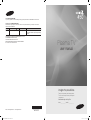 1
1
-
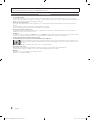 2
2
-
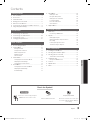 3
3
-
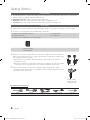 4
4
-
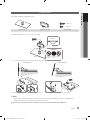 5
5
-
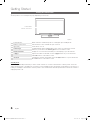 6
6
-
 7
7
-
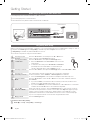 8
8
-
 9
9
-
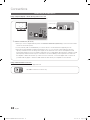 10
10
-
 11
11
-
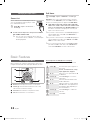 12
12
-
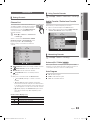 13
13
-
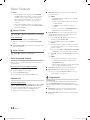 14
14
-
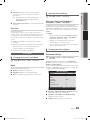 15
15
-
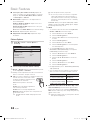 16
16
-
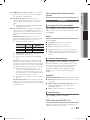 17
17
-
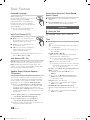 18
18
-
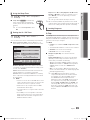 19
19
-
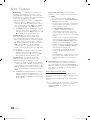 20
20
-
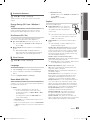 21
21
-
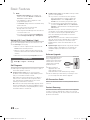 22
22
-
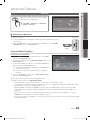 23
23
-
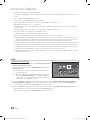 24
24
-
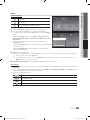 25
25
-
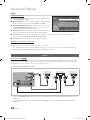 26
26
-
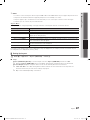 27
27
-
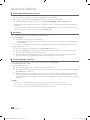 28
28
-
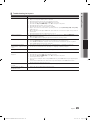 29
29
-
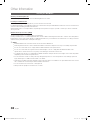 30
30
-
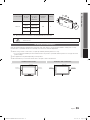 31
31
-
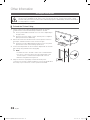 32
32
-
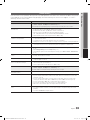 33
33
-
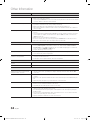 34
34
-
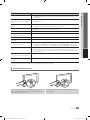 35
35
-
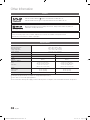 36
36
-
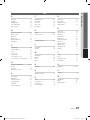 37
37
-
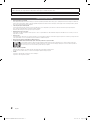 38
38
-
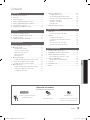 39
39
-
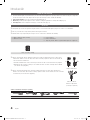 40
40
-
 41
41
-
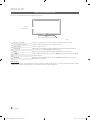 42
42
-
 43
43
-
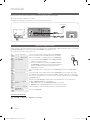 44
44
-
 45
45
-
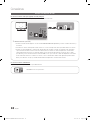 46
46
-
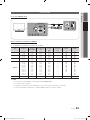 47
47
-
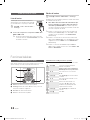 48
48
-
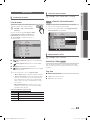 49
49
-
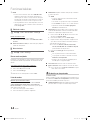 50
50
-
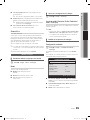 51
51
-
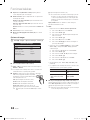 52
52
-
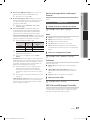 53
53
-
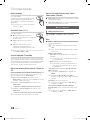 54
54
-
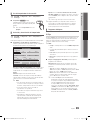 55
55
-
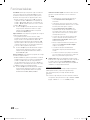 56
56
-
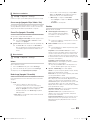 57
57
-
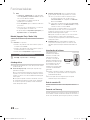 58
58
-
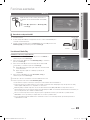 59
59
-
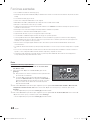 60
60
-
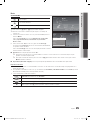 61
61
-
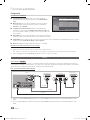 62
62
-
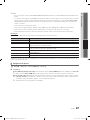 63
63
-
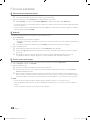 64
64
-
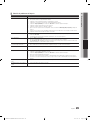 65
65
-
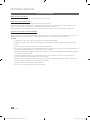 66
66
-
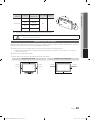 67
67
-
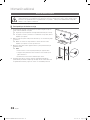 68
68
-
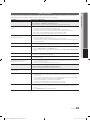 69
69
-
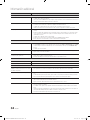 70
70
-
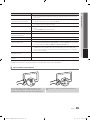 71
71
-
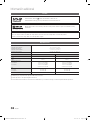 72
72
-
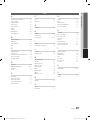 73
73
-
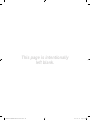 74
74
Samsung PL43D450A2D Manual de usuario
- Categoría
- Televisores de plasma
- Tipo
- Manual de usuario
- Este manual también es adecuado para
En otros idiomas
- English: Samsung PL43D450A2D User manual
Documentos relacionados
-
Samsung UN40D6500VF Guía de inicio rápido
-
Samsung UN46D6400UF Guía de inicio rápido
-
Samsung PN50C430A1D Manual de usuario
-
Samsung PN50C450 Manual de usuario
-
Samsung PL43D450A2 Guía de inicio rápido
-
Samsung PL43D490A1G Guía de inicio rápido
-
Samsung PL51D550C1G Guía de inicio rápido
-
Samsung PL50C6500TF Manual de usuario
-
Samsung PL50C6500TR Manual de usuario
-
Samsung PS43D450A2W Guía de inicio rápido