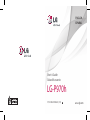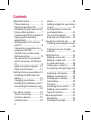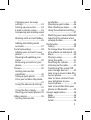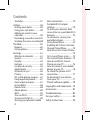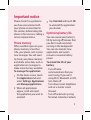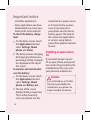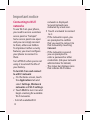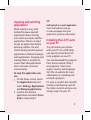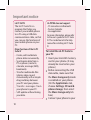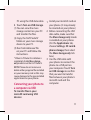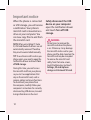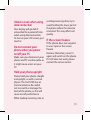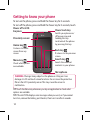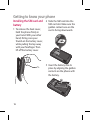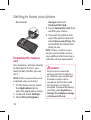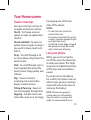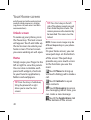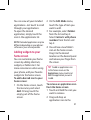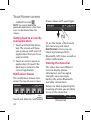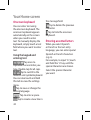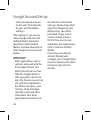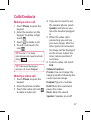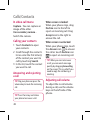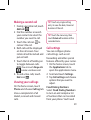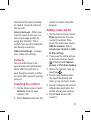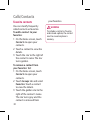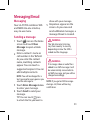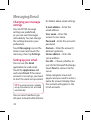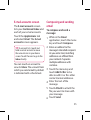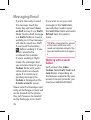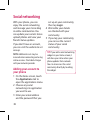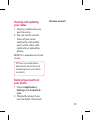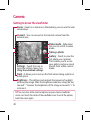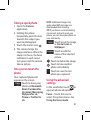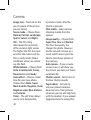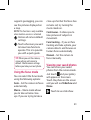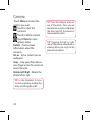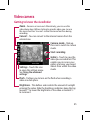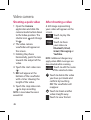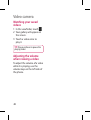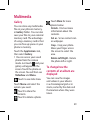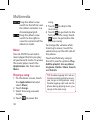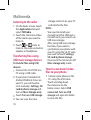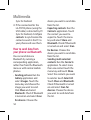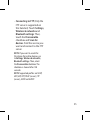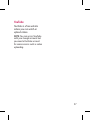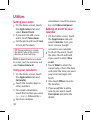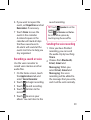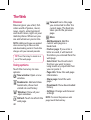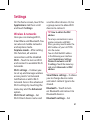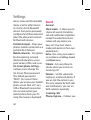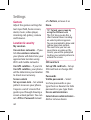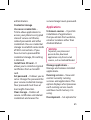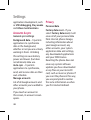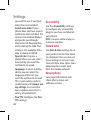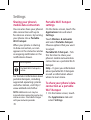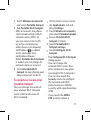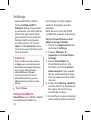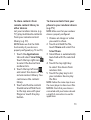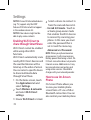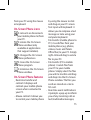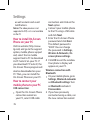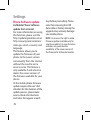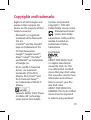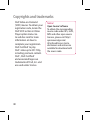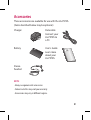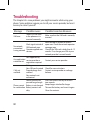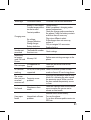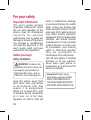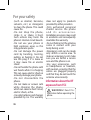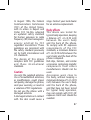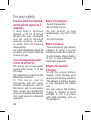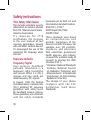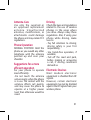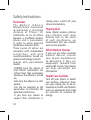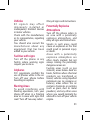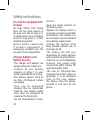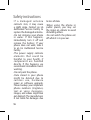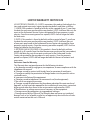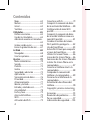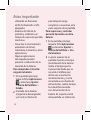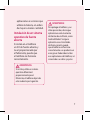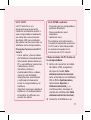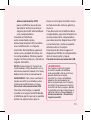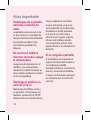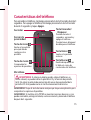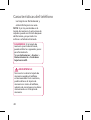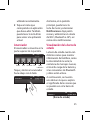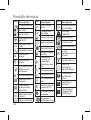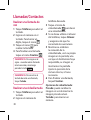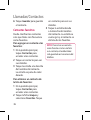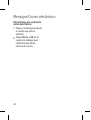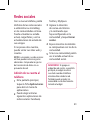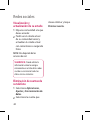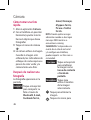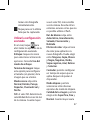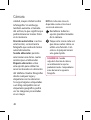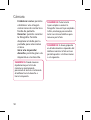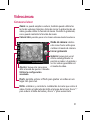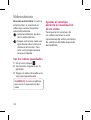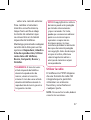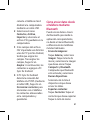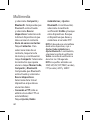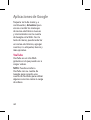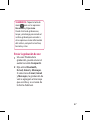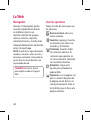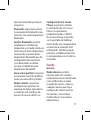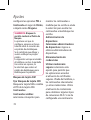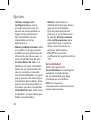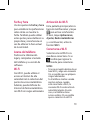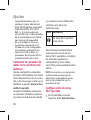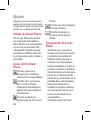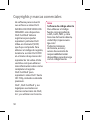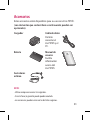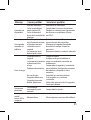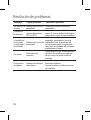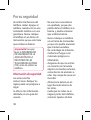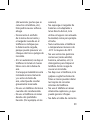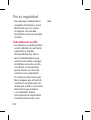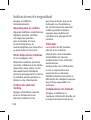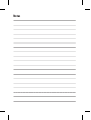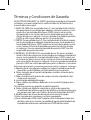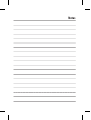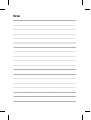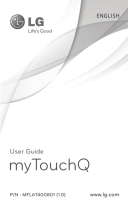LG LGP970H Manual de usuario
- Categoría
- Teléfonos móviles
- Tipo
- Manual de usuario

LG-P970h
P/N : MFL67204269 (1.0)
www.lg.com
ENGLISH
ESPAÑOL
User`s Guide
Guía del usuario
H H

Bluetooth QD ID B017629

LG-P970h User`s Guide
English
•
Some of the contents of this
manual may not apply to
your phone depending on
your phone’s software or your
service provider.
•
This handset is not
recommended for the
visually impaired because of
its touch-screen keypad.
•
Copyright ©2011 LG
Electronics, Inc. All rights
reserved. LG and the LG logo
are registered trademarks
of LG Group and its related
entities. All other trademarks
are the property of their
respective owners.

2
Contents
Important notice ..........................5
Phone memory ...........................5
Optimising battery life ............5
Installing an open source OS 6
Using unlock pattern................7
Connecting to Wi-Fi networks ..8
Open
ing and switching
applications ................................. 9
Installing th
e LG PC suite on
your PC ...........................................9
C
onnecting your phone to a
computer via USB ....................11
Unlock screen when using
data connection .......................13
Do not connect your phone
when you power on/o your
PC ...................................................13
Hold your phone upright .....13
If the screen freezes ................13
Getting to know your phone .14
Installing the SIM card and
battery ..........................................16
Charging your phone .............17
Installing the memory card .17
Formatting the memory card ..
....................................................18
Your Home screen ......................19
Touch-screen tips.....................19
Lock your phone ......................19
Unlock screen ............................20
Home ...........................................20
Adding widgets to your home
screen ...........................................21
Getting back to a recently
used application ......................22
Onscreen keyboard ................24
Entering accented letters .....24
Google Account Set-up ...........25
Creating your Google account
....................................................25
Signing in to your Google
account ........................................25
Calls/Contacts ..............................27
Making a voice call ..................27
Making a video call .................27
In video call menu ..................28
Calling your contacts .............28
Answering and rejecting a call
....................................................28
Adjusting call volume ............28
Making a second call ..............29
Viewing your call logs ............29
Call settings ................................29
Contacts ......................................31
Searching for a contact .........31
Adding a new contact ...........31
Favorite contacts ......................32
Messaging/Email ........................33
Messaging ..................................33
Sending a message .................33

3
Changing your message
settings ........................................34
Setting up your email ............34
E-mail accounts screen ..........35
Composing and sending email
....................................................35
Working with account folders .
....................................................36
Adding and editing email
accounts ......................................37
Social networking ......................38
Adding your account to your
phone ...........................................38
Viewing and updating your
status ...........................................39
Removing accounts on your
phone ...........................................39
Camera ............................................40
Getting to know the
viewnder ...................................40
Taking a quick photo .............41
Once you’ve taken the photo ..
....................................................41
Using the advanced settings ...
....................................................41
Using the focus mode ............43
Viewing your saved photos .43
Video camera ...............................45
Getting to know the
viewnder ...................................45
Shooting a quick video .........46
After shooting a video ...........46
Using the advanced settings ...
....................................................47
Watching your saved videos 48
Adjusting the volume when
viewing a video ........................48
Multimedia ....................................49
Gallery ..........................................49
To change how the contents
of an album are displayed ....49
Music .............................................50
Playing a song ...........................50
Using the radio .........................51
Searching for stations ............51
Listening to the radio .............52
Transferring les using USB
mass storage devices .............52
How to save music/video les
to your phone ...........................52
How to move contacts from
your old phone to your
current phone ...........................53
How to send data from your
phone via Bluetooth...............54
Google applications ..................56
Maps .............................................56
Market ..........................................56
Gmail .............................................56

4
YouTube .......................................57
Utilities ............................................58
Setting your alarm ...................58
Using your calculator .............58
Adding an event to your
calendar .......................................58
Recording a sound or voice .59
Sending the voice recording 59
The Web ..........................................60
Browser ........................................60
Using options ............................60
Settings ...........................................61
Wireless & networks ...............61
Sound ...........................................62
Display .........................................63
Gesture.........................................64
Location & security .................64
Applications ...............................65
Accounts & sync ......................66
Privacy ..........................................66
SD card & phone storage ......67
Language & keyboard ...........67
Voice input & output ..............67
Accessibility ...............................68
Date & time ................................68
About phone .............................68
Wi-Fi ..............................................69
Turn on Wi-Fi ..............................69
To connect to Wi-Fi..................69
Sharing your phone’s mobile
data connection .......................70
Portable Wi-Fi hotspot
settings ........................................70
To share your phone’s data
connection as a portable Wi-Fi
hotspot ........................................70
To rename or secure your
portable hotspot......................71
Using SmartShare ...................72
Enabling Wi-Fi Direct to share
through SmartShare ...............74
How to use On-Screen Phone .
....................................................74
On-Screen Phone icons .........75
On-Screen Phone features ...75
How to install On-Screen
Phone on your PC ....................76
How to connect your mobile
phone to your PC .....................76
To check the phone to PC
connection ................................77
To disconnect your phone
from your PC ..............................77
Phone Software update ........78
Copyrights and trademarks....79
Accessories ....................................81
Troubleshooting .........................82
For your safety .............................84
Safety instructions .....................90
Contents

5
Important notice
Please check if any problems
you have encountered with
your phone are described in
this section, before taking the
phone in for service or calling a
service representative.
Phone memory
When available space on your
phone memory is less than
10%, your phone can't receive
new messages. You will need
to check your phone memory
and delete some data, such as
applications or messages to
make more memory available.
To manage the application:
1
On the home screen, touch
the Applications tab and
select Settings, Applications
and Manage applications.
2
When all applications
appear, scroll and select
the application you want to
uninstall.
3
Tap Uninstall and touch OK
to uninstall the application
you desired.
Optimising battery life
You can extend your battery's
life by turning off features that
you don't need constantly
running in the background.
You can also monitor how
applications and system
resources consume battery
power.
To extend the life of your
battery:
•
Turn off radio
communications that you
aren't using. If you aren't
using Wi-Fi, Bluetooth or GPS,
turn them off.
•
Turn down screen brightness
and set a shorter screen
timeout.
•
Turn off automatic syncing
for Gmail, Calendar, Contacts

6
and other applications.
•
Some applications you have
downloaded may cause your
battery’s life to be reduced.
To check the battery charge
level:
1
On the home screen, touch
the Applications tab and
select Settings, About
phone and Status.
2
The battery status (charging,
discharging) and level (as a
percentage of fully charged)
are displayed at the top of
the screen.
To monitor and control what
uses the battery:
1
On the home screen, touch
the Applications tab and
select Settings, About
phone and Battery use.
2
The top of the screen
displays battery usage time.
This is either how long
since your phone was last
connected to a power source
or if connected to a power
source, how long since
your phone was last ran on
battery power. The body of
the screen lists applications
or services using battery
power from greatest amount
to least.
Installing an open source
OS
If you install an open source
OS on your phone, and you do
not use the OS provided by the
manufacturer, this may cause
your phone to malfunction.
WARNING
If you install and use an OS other
than the one provided by the
manufacturer, your phone is no
longer covered by
the warranty.
Important notice

7
WARNING
To protect you
r phone and
personal data, download
applications only from trusted
sources, such as Android Market.
If some applications are not
properly installed on your phone,
your phone may not work
properly or serious errors may
occur. You will need to uninstall
those applications and all of their
data and settings from
the phone.
Using unlock pattern
Set unlock pattern to secure
your phone. It opens a set
of screens that guides you
through drawing a screen
unlock pattern.
You can draw your own unlock
pattern by connecting four or
more dots.
If you set a pattern, the phone
screen will lock. To unlock the
phone, draw the pattern you
have set on the screen.
Caution: You need to create your
Google account first before you
set an unlock pattern.
WARNING
Precautions to take when using
the pattern lock
It is very important that you
remember the unlock pattern you
set. You have 5 opportunities to
enter your unlock pattern, PIN or
password. If you have used all ve
chances, you can try again after
30 seconds.
If you can’t recall your unlock
pattern, PIN or password:
If you have tried to log on to
your Google account on the
phone and failed to use correct
pattern five times, tab the
Forgot pattern key. You will be
required to sign in with your
Google account to unlock your
phone.

8
Connecting to Wi-Fi
networks
To use Wi-Fi on your phone,
you need to access a wireless
access point or “hotspot.”
Some access points are open
and you can simply connect
to them, others are hidden.
To implement other security
features, you must configure
your phone to connect to
them.
Turn off Wi-Fi when you're not
using it to extend the life of
your battery.
To turn Wi-Fi on and connect
to a Wi-Fi network:
1
On the home screen, touch
the Applications tab and
select Settings, Wireless &
networks and Wi-Fi settings.
2 Touch Wi-Fi to turn it on and
begin scanning for available
Wi-Fi networks.
•
A list of available Wi-Fi
networks is displayed.
Secured networks are
indicated by a lock icon.
3
Touch a network to connect
to it.
•
If the network is open, you
are prompted to confirm
that you want to connect to
that network by touching
Connect.
•
If the network is secured,
you are prompted to
enter a password or other
credentials. (Ask your network
administrator for details.)
•
The status bar displays icons
that indicate Wi-Fi status.
Important notice

9
Open
ing and switching
applications
Multi-tasking is easy with
Android because opened
applications keep running
even when you open another
application. There’s no need
to quit an application before
opening another. Use and
switch among several opened
applications. Android manages
each application, stopping and
starting them as needed, to
ensure that idle applications
don’t consume resources
unnecessarily.
To stop the application you
use:
1
On the home screen, touch
the Applications tab and
select Settings, Applications
and Manage applications.
2
Scroll to the desired
application and touch Force
stop to stop using it.
TIP!
Getting back to a recent application
Touch and hold the Home key.
A screen will appear listing the
applications you have used recently.
Installing th
e LG PC suite
on your PC
To synchronize your phone
with your PC via a USB cable,
you need to install the LG PC
suite program on your PC.
You can download this program
from the LG website (http://
www.lg.com). Select your
region, country and language.
Visit the LG website for more
information on installing and
using the program.
PC suite is saved in the microSD
memory card found as part of
the inbox contents and you can
simply copy it to your PC.

10
LG PC SUITE
The LG PC Suite IV is a
program that helps you
connect your mobile phone
to a PC using a USB data
communication cable, so that
you can use the functions of
your mobile phone on your
PC.
Major functions of the LG PC
Suite IV
•
Create, edit and delete
phone data conveniently.
•
Synchronize data from a
PC or phone (contacts,
calendar, message (SMS),
bookmark).
•
Transfer multimedia files
(photo, video, music)
conveniently with a simple
drag and drop between
your PC and your phone.
•
Transfer messages from
your phone to your PC.
•
S/W update without losing
your data.
LG-P970h does not support:
- PC connection via Bluetooth.
- To-do in Calendar.
- Java application.
For more information, please refer
to the user's guide for LG PC Suite
IV. This can be found in the help
menu after installing LG PC Suite
IV.
To Install the LG PC Suite to
your PC
1
Insert your microSD memory
card in your phone. (It may
already be inserted on your
phone.)
2
Before connecting the USB
data cable, make sure that
the Mass storage only mode
is enabled on your phone.
(On the Applications tab,
choose Settings, SD card &
phone storage, then select
the Mass storage only tick
box.)
3
Connect your phone to your
Important notice

11
PC using the USB data cable.
4
Touch Turn on USB storage.
(1) You can view the mass
storage content on your PC
and transfer the files.
(2) Copy the ‘LGPCSuiteIV’
folder on your mass storage
device to your PC.
(3) Run ‘LGInstaller.exe’ file
on your PC and follow the
instructions.
*
When LG PCSuite IV installation is
completed, disable Mass storage
only mode to run the LG PCSuite IV.
NOTE:
Please do not remove or
delete other program le installed
on your memory card as this may
cause damage to the pre-installed
applications on your phone.
C
onnecting your phone to
a computer via USB
To transfer files in your
microSD card using USB
devices:
1
Install your microSD card on
your phone. (It may already
be inserted on your phone.)
2
Before connecting the USB
data cable, make sure that
the Mass storage only mode
is enabled on your phone.
(On the Applications tab,
choose Settings, SD card &
phone storage, then select
the Mass storage only tick
box.)
3
Use the USB cable with
your phone to connect the
phone to a USB port on
your computer. Touch Turn
on USB storage to confirm
that you want to transfer
files between your phone’s
microSD card and the
computer.

12
When the phone is connected
as USB storage, you will receive
a notification. Your phone’s
microSD card is mounted as a
drive on your computer. You
can now copy files to and from
the microSD card.
NOTE: When uninstalling PC Suite
IV, USB and Bluetooth drivers are not
automatically removed. Therefore,
they must be uninstalled manually.
TIP!
To use the microSD card on you
phone again, you need to open the
notication drawer and touch Turn
o USB storage.
During this time, you can’t access
the microSD card from your phone,
so you can’t use applications that
rely on the microSD card, such as
camera, gallery and music functions.
To disconnect your phone from
the computer, carefully follow your
computer’s instructions for correctly
disconnecting USB devices, to avoid
losing information on the card.
Safely disconnect the USB
device on your computer:
open the notification drawer
and touch Turn off USB
storage.
WARNING
Do not insert or remove the
microSD card when the phone
is on. Otherwise, it may damage
the microSD card as well as your
phone, and the data stored on the
microSD card may be corrupted.
To remove the microSD card
safely, from the home screen,
touch the Menu key and touch
Settings, SD card & phone
storage and Unmount SD card.
Important notice

13
Unlock screen when using
data connection
Your display will go dark if
untouched for a period of time
when using data connection.
To turn on your LCD screen, just
touch it.
Do not connect your
phone when you power
on/off your PC
Make sure you disconnect your
phone and PC via data cable as
it might cause errors on your
PC.
Hold your phone upright
Please hold your phone straight
and upright, as with a normal
phone. The LG-P970h has an
internal antenna. Be careful
not to scratch or damage the
back of the phone, as this will
cause loss of performance.
While making/receiving calls or
sending/receiving data, try to
avoid holding the lower part of
the phone where the antenna
is located. This may affect call
quality.
If the screen freezes
If the phone does not respond
to user input or the screen
freezes:
Remove the battery, insert it
again and switch on the phone.
If it still does not work, please
contact the service center.

14
Getting to know your phone
To turn on the phone, press and hold the Power key for 3 seconds.
To turn off the phone, press and hold the Power key for 3 seconds, touch
Power off
and OK.
Home key
It returns to home
screen from any
screen.
Menu key
Check what options
are available.
Earpiece
Back key
It
returns to the previous
screen.
Search key
Search the web and
contents in your
phone.
Power/Lock key
Switch your phone on/
off by pressing and
holding this key.
Lock/unlock the phone
by pressing this key.
Proximity sensor
Microphone
WARNING: Placing a heavy object on the phone or sitting on it can
damage its LCD and touch screen functions. Do not cover the protective
lm on the LCD’s proximity sensor. This may cause the sensor to
malfunction.
TIP! Touch the Menu key whenever you tap an application to check what
options are available.
TIP!
If the LG-P970h displays error messages when you use it, or if you cannot
turn it on, remove the battery, put it back in, then turn it on after 5 seconds.

15
Back cover
Battery
SIM card slot
microSD
memory card
slot
Camera
lens
Stereo earphone
connector
Volume keys
On the home screen: control ringer volume.
During a call: control your earphone volume.
When playing a track: control volume continuously.
Power/Lock key
Microphone Charger connector
(micro USB cable)
3D Motion Gesture key (G-key)
Easy to activate features instantly by tilting, shaking
or tapping the phone.
Speaker

16
Installing the SIM card and
battery
1 To remove the back cover,
hold the phone firmly in
your hand. With your other
hand, firmly press your
thumb on the battery cover,
while pulling the top away
with your forefinger. Then
lift off the battery cover.
2 Slide the SIM card into the
SIM card slot. Make sure the
golden contact area on the
card is facing downwards.
3 Insert the battery into its
place by aligning the golden
contacts on the phone with
the battery.
Getting to know your phone

17
4 Replace the back cover of
the phone.
Charging your phone
The charger connector is on
the top of your LG-P970h.
Insert the charger and plug it
into an electrical socket. Your
LG-P970h must be charged
until you can see .
NOTE: The battery must be fully
charged initially to extend battery
lifetime.
Installing the memory card
To store multimedia files, such
as photographs created with
the built-in camera, you must
insert a memory card into your
phone.
To insert a memory card:
1 Turn off your phone before
inserting or removing the
memory card. Remove the
back cover.
2
Insert the memory card
into the slot. Make sure the
golden contact area is facing

18
downwards.
Formatting the memory
card
Your memory card may already
be formatted. If it isn’t, you
must format it before you can
use it.
NOTE: All les on your memory card
are deleted when you format it.
1 On the home screen, touch
the Applications tab to
open the applications menu.
2 Scroll and touch Settings.
3 Touch SD card & phone
storage and touch
Unmount SD Card.
4 Touch Format SD card, then
confirm your choice.
5 If you set the pattern lock,
input the pattern lock and
select Erase everything. The
card will be formatted and
ready to use.
NOTE: If there is content on your
memory card, the folder structure
may be dierent after formatting, as
all the les will have been deleted.
WARNING
Do not insert or remove the
memory card when the phone is
on. Otherwise, you may damage
the memory card as well as
your phone and the data stored
on the memory card may be
corrupted. To remove the memory
card safely, select Applications,
Settings, SD card&phone storage
and Unmount SD card.
Getting to know your phone

19
Your Home screen
Touch-screen tips
Here are some tips on how to
navigate around your phone.
Touch - To choose a menu/
option or open an application,
touch it.
Touch and hold - To open an
option menu or grab an object
you want to move, touch and
hold it.
Drag - To scroll through a list
or move slowly, drag across the
touch screen.
Flick - To scroll through a list or
move quickly, flick across the
touch screen (drag quickly and
release).
Flip - Pause or mute in
incoming call, music/video
player or alarm menus.
Tilting & Panning - Zoom in/
out and navigate through lists.
Tapping - Control music and
move the cursor on a text page
by tapping one of the four
sides of the phone.
NOTES:
• To select an item, touch the
center of the icon.
• Do not press too hard. The touch
screen is sensitive enough to pick
up a light, firm touch.
• Use the tip of your finger to touch
the option you want. Be careful
not to touch any other keys.
Lock your phone
When you are not using the
LG-P970h, press the Power key
to lock your phone. This helps
to prevent accidental touching
of the keys and saves battery
power.
If you do not use the phone
for a while, the home screen or
other screen you are viewing is
replaced by the lock screen to
conserve the battery.
NOTE: If there are any programs
running when you set the pattern,
they may continue running in lock
mode. It is recommended that you

20
exit all programs before entering lock
mode to avoid unnecessary charges
(e.g. phone call, web access and data
communications).
Unlock screen
To wake up your phone, press
the Power key. The lock screen
will appear. Touch and slide up
the lock screen to unlock your
home screen. The last screen
you were working on will open.
Home
Simply swipe your finger to the
left or right to view the panels.
You can also customize each
panel with widgets, shortcuts
to your favorite applications,
folders and wallpapers.
NOTE: Some screen images may be
dierent depending on your phone
provider.
On your home screen, you can
view quick keys on the bottom
of the screen. The quick keys
provide easy, one-touch access
to the functions you use the
most.
Touch Phone to bring up
the touch-dialing pad to make a
call.
Touch Contacts to open
your contacts.
Touch Messaging to access
the messaging menu. Here, you
can create a new message.
Touch the Applications tab
at the bottom of the screen.
Your Home screen
TIP!
Once the G-key is held down,
tilting the phone left or right
allows you to view the main
screens.
TIP!
Press the G-key on the left
side of the phone, keep it pressed,
then shake the phone twice. The
camera preview will automatically
be launched. The screen must be
locked.

21
You can view all your installed
applications. Just touch to scroll
through your applications.
To open the desired
application, simply touch the
icon in the applications list.
NOTE: Preloaded applications may be
dierent depending on your phone’s
software or your service provider.
Adding widgets to your
home screen
You can customize your home
screen by adding shortcuts,
widgets, or folders to it. For
more convenience when using
your phone, add your favorite
widgets to the home screen.
To add a desired icon to your
home screen:
1 On the home screen, touch
the menu key and select
Add. Or long touch the
empty part of the home
screen.
2 On the Edit Mode menu,
touch the type of item you
want to add.
3 For example, select Folders
from the list and tap it.
Select Contacts with phone
numbers from the list and
tap it.
4 You will see a new folder’s
icon on the home screen.
Drag it to the desired
location on the desired panel
and release your finger from
the screen.
TIP!
To add an application icon
to the home screen on the
Applications menu, touch and
hold the application you want
to add.
To remove an application icon
from the home screen:
1 Touch and hold the icon you
want to remove.
2 Drag and drop an
application icon to the

22
rubbish bin icon .
NOTE: You cannot delete the
preloaded applications. (Only their
icons can be deleted from the
screen.)
Getting back to a recently
used application
1 Touch and hold the home
key. The screen will show
you a pop up with icons of
applications that you have
used recently.
2 Touch an icon to open its
application. Or touch the
back key to return to the
current application.
Notification drawer
The notification drawer runs
across the top of your screen.
Data
enabled
GPS
Bluetooth
Wi-Fi
Ring
Touch and slide the notification
drawer down with your finger.
Or, on the home screen touch
the menu key and select
Notifications. Here you can
check and manage Wi-Fi,
Bluetooth, GPS status as well as
other notifications.
Viewing the status bar
The status bar uses different
icons to display phone
information, such as signal
strength, new messages,
battery life, active Bluetooth
and data connections.
Below is a table explaining the
meaning of icons you are likely
to see in the status bar.
[Status bar]
Your Home screen

23
Icon
Description
No SIM card
No signal
Flight mode
Connected to a
Wi-Fi network
Wired headset
Call in progress
Call hold
Speakerphone
Phone
microphone is
muted
Missed call
Bluetooth is on
Connected to a
Bluetooth device
System warning
Alarm is set
New voicemail
Icon
Description
Ringer is silenced
Vibrate mode
Battery fully
charged
Battery is
charging
Data in and out
Phone is
connected to PC
via USB cable
Downloading
data
Uploading data
GPS is acquiring
Receiving
location data
from GPS
On-Screen Phone
connected
3 more
notifications not
displayed
Icon
Description
Data is syncing
Download
finished
New email
New Gmail
New message
Song is playing
Upcoming event
FM radio turned
on in the
background
Portable Wi-Fi
hotspot is active
SmartShare on
SmartShare
sharing request

24
Onscreen keyboard
You can enter text using
the onscreen keyboard. The
onscreen keyboard appears
automatically on the screen
when you need to enter
text. To manually display the
keyboard, simply touch a text
field where you want to enter
text.
Using the keypad and
entering text
Tap once to
capitalize the next letter you
type. Double-tap for all caps.
Tap to switch to the
numeric and symbol keyboard.
You can also touch and hold
this tab to view the settings
menu.
Tap to view or change the
writing language.
Tap to enter a space.
Tap to create a new line in
the message field.
Tap to delete the previous
character.
Tap to hide the onscreen
keyboard.
Entering accented letters
When y
ou select Spanish
or French as the text entry
language, you can enter special
Spanish or French characters
(e.g. á).
For example, to input "á", touch
and hold the "a" key until the
special characters are shown.
Select the special character
you
want.
Your Home screen

25
The first time you open the
Google application on your
phone, you will be required
to sign in with your existing
Google account. If you do not
have a Google account, you
will be prompted to create one.
Creating your Google
account
1 On the home screen, touch
the Applications tab to
open the applications menu.
2 Tap Gmail, tap Next and
Create to start the Gmail set
up wizard.
3 Touch a text field to open
the touch keyboard and
enter your name and
username for your Google
account. When entering
text, you can move to the
next text field by touching
Next on the keyboard.
4 When you have finished
inputting your name and
username, tap Next. Your
phone will communicate
with Google servers and
check username availability.
5 Enter and re-enter your
password. Then, follow
the instructions and enter
the required and optional
information about the
account. Wait while the
server creates your account.
Signing in to your Google
account
1 Enter your email address
and password, then tap Sign
in. Wait for signing in.
2 After signing in, you can use
Gmail and take advantages
of Google services on your
phone.
3 Once you have set up
your Google account on
your phone, it will be
automatically synchronized
Google Account Set-up

26
with your Google account
on the web. (This depends
on your synchronization
settings.)
After signing in, you can use
Gmail, Google Calendar and
Android Market; download
applications from Android
Market; and take advantage of
other Google services on your
phone.
IMPORTANT!
• Some applications, such as
calendar, only work with the
first Google Account you
add. If you plan to use more
than one Google Account
with your phone, be sure to
sign into the one you want to
use with these applications
first. When you sign in, your
contacts, Gmail messages,
calendar events and other
information from these
applications and services on
the web are synchronized
with your phone. If you don’t
sign into a Google account
during setup, you will be
prompted to sign in or to
create a Google account
the first time you start an
application that requires one,
such as Gmail or Android
Market.
• If you have an enterprise
account through your
company, your IT department
may have special instructions
on how to sign into that
account.
Google Account Set-up

27
Making a voice call
1 Touch Phone to open the
keypad.
2 Enter the number on the
keypad. To delete a digit,
touch .
3 Touch to make a call.
4 To end a call, touch the
icon .
TIP!
To enter “+” to make
international calls, touch and hold
down
.
TIP! To bring up the keypad
during a call, touch Dialpad.
Making a video call
1 Touch Phone to open the
keypad.
2 Enter the phone number.
3 Touch the video call icon
to make a video call.
4 If you do not want to use
the speaker phone, touch
Speaker and ensure you
have the headset plugged
in.
5 While the video call is
connecting, you will see
your own image; after the
other party has answered,
his image will be displayed
on the screen. Adjust the
inner camera position if
necessary.
6 To end a video call, touch
End.
Videocall options:
Private: You can change the
image instead of showing the
current private image.
Dialpad: Type in a number.
Hold: Mute the sound and
pause the video.
Mute: Mute the sound.
Speaker: Speaker on or off.
Calls/Contacts

28
In video call menu
Capture - You can capture an
image of the other.
Use secondary camera -
Switch the camera.
Calling your contacts
1 Touch Contacts
to open
your contacts.
2 Scroll through the contact`s
list or enter the first letter(s)
of the contact you want to
call by touching Search.
3 In the list, touch the contact
you want to call.
Answering and rejecting
a call
TIP!
Flip your phone or press the
volume key to mute the incoming
call.
TIP!
Press the G-key and shake
your phone to answer a call.
When screen is locked:
When your phone rings, drag
Decline icon to the left to
reject an incoming call. Drag
Accept icon to the right to
answer the call.
When screen is unlocked:
When your phone rings, touch
the Answer icon to answer
the call or touch Decline icon
to reject an incoming call.
Adjusting call volume
To adjust the in-call volume
during a call, use the volume
keys on the left side of the
phone.
Calls/Contacts
TIP!
When you can not answer
a call, you can send a message
quickly by dragging Excuse Msg
on the screen. This is useful if you
need to reply the call during a
meeting.

29
Making a second call
1 During your initial call, touch
Add call .
2 Dial the number or search
your contacts to select the
number you want to call.
3 Touch the call icon to
connect the call.
4 Both calls will be displayed
on the call screen. Your
initial call will be locked and
put on hold.
5 Touch the list of holding on
to toggle between calls.
NOTE: You can touch Merge calls
to make a conference call.
6 To end active calls, touch
End icon
.
Viewing your call logs
On the home screen, touch
Phone
and choose Call log tab.
View a complete list of all
dialed, received and missed
calls.
TIP!
Touch any single call log
entry to view the date, time and
duration of the call.
TIP! Touch the menu key, then
touch Delete all to delete all the
recorded items.
Call settings
You can configure phone
call settings, such as call
forwarding and other special
features offered by your carrier.
1 On the home screen, touch
the Applications tab to
open the applications menu.
2 Scroll and touch Settings.
3 Tap Call settings and choose
options that you want to
adjust.
Fixed Dialing Numbers
Select Fixed Dialing Numbers
to turn on and compile a list
of numbers that can be called
from your phone. You’ll need

30
your PIN 2 code, which is
available from your operator.
Only numbers within the fixed
dial list can be called from your
phone.
Voicemail
Voicemail service – It allows
you to select your carrier’s
voicemail service.
Voicemail settings – If you are
using your carrier’s voicemail
service, this option allows you
to enter the phone number
to use for listening to and
managing your voicemail.
Other call settings
Call forwarding – Choose
whether to divert all calls,
when the line is busy, when
there is no answer or when you
are out of reach.
Additional settings – This
lets you change the following
settings:
• Caller ID: Choose whether to
display your number on an
outgoing call.
• Call waiting: If call waiting
is activated, the handset will
notify you of an incoming
call while you are on a call.
(Depending on your network
provider.)
• Select line: select the phone
line you want to use to make
calls or send messages.
(Depending on your network
provider.)
Call barring – Select when
you would like calls to be
barred. Enter the call barring
password. Please check with
your network operator about
this service.
Call Costs – View the charges
applied to your calls. (This
service is network dependent;
some operators do not support
this function.)
Call duration – View the
Calls/Contacts

31
duration of all calls including
all, dialed, received calls and
the last call.
Excuse message – When you
want to reject a call, you can
send a message quickly by
using this function. This is
useful if you need to reply the
call during a meeting.
Video call settings – Change
your video call settings.
Contacts
You can add contacts on
your phone and synchronize
them with the contacts in
your Google account or other
accounts that support syncing
contacts.
Searching for a contact
1 On the home screen, touch
Contacts to open your
contact`s list.
2 Touch Search and enter the
contact`s name using the
keypad.
Adding a new contact
1 On the home screen, touch
Phone and enter the new
contact’s number. Then,
touch the menu key, touch
Add to contacts. Select
Create new contact or Add
to the existing.
2 If you want to add a picture
to the new contact, touch
. Choose from Capture
picture or Pick from Gallery.
3 Select the contact type by
touching .
4 Touch a text field to open
the touch keyboard and
enter a new contact’s name.
5 Touch a category of contact
information and enter the
details about your contact.
6 Touch Save to save the
contact.

32
Favorite contacts
You can classify frequently
called contacts as favorites.
To add a contact to your
favorites:
1 On the home screen, touch
Contacts to open your
contacts.
2 Touch a contact to view the
details.
3 Touch the star to the right of
the contact’s name. The star
turns golden.
To remove a contact from
your favorites` list:
1 On the home screen, touch
Contacts to open your
contacts.
2 Touch Groups tab and select
Favorites. Touch a contact
to view the details.
3 Touch the golden star to the
right of the contact’s name.
The star turns gray and the
contact is removed from
your favorites.
Calls/Contacts
WARNING
To include a contact as favorite
and include a photo, the contact
must be saved on phone`s
memory.

33
Messaging/Email
Messaging
Your LG-P970h combines SMS
and MMS into one intuitive,
easy-to-use menu.
Sending a message
1
Touch icon on the home
screen and touch New
Message to open a blank
message.
2
Enter a contact`s name or
call number in the To field.
As you enter the contact
name, matching contacts
appear. You can touch a
suggested recipient. You can
add multiple contacts.
NOTE:
You will be charged for a
text message for every person you
send the message to.
3
Touch Enter Message below
to enter your message.
4
Touch Send to send your
message.
TIP! You can touch icon
to attach the file you want to
share with your message.
5
Responses appear on the
screen. As you view and
send additional messages, a
message thread is created.
WARNING
The 160-character limit may
vary from country to country
depending on how the SMS is
coded and the language.
WARNING
If an image, video or audio le is
added to an SMS message, it will
be automatically converted into
an MMS message, and you will be
charged accordingly.
NOTE: If you get an SMS message
during a call, there will be ring
notication.

34
Changing your message
settings
Your LG-P970h message
settings are predefined,
so you can send messages
immediately. You can change
the settings based on your
preferences.
Touch Messaging icon on the
home screen and touch the
menu key, then tap Settings.
Setting up your email
You can use the Email
application to read email.
Touch the Applications tab
and select Email. If the email
account is not set up, you need
to start the email set up wizard.
TIP! If an email account is already
set up, the wizard is not activated
automatically.
You can select mailbox type.
Ask your network administrator
for details about email settings.
E-mail address – Enter the
email address.
User name – Enter the
account’s user name.
Password – Enter the account’s
password.
Domain – Enter the account’s
domain (optional).
Server address – Enter the
server address.
Use SSL – Choose whether to
use SSL for Microsoft Exchange.
Touch Next to connect to the
server.
Setup complete screen will
appear and you need to enter a
name for account display. Now
the account will appear in the
list of accounts.
Messaging/Email

35
E-mail accounts screen
The E-mail accounts screen
lists your Combined Inbox and
each of your email accounts.
Touch the
Applications
tab
and select
Email
. The
E-mail
accounts
screen appears.
TIP! In account lists, touch and
hold an email account to move
the account icon in your home
screen. Touch the icon to go to the
Inbox directly.
You can touch an account to
view its Inbox. The account from
which you send email by default
is indicated with a checkmark.
Composing and sending
email
To compose and send a
message:
1
While in the Email
application, touch the menu
key and touch Compose.
2
Enter an address for the
message’s intended recipient.
As you enter text, matching
addresses are offered from
your contacts. Separate
multiple addresses with
commas.
3
Touch the menu key and
touch Add Cc/Bcc to be
able to add Cc or Bcc other
contacts/email addresses.
4
Enter the text of the
message.
5
Touch Attach to attach the
file you want to share with
your message.
6
Touch Send.

36
If you’re not ready to send
the message, touch the
menu key and touch Save
as draft to save it in a Drafts
folder. Touch a draft message
in a Drafts folder to resume
working on it. Your message
will also be saved as a draft
if you touch the back key
before sending it. If you
aren’t connected to
a network, for example,
if you’re working in flight
mode, the messages that
you send are stored in your
Outbox folder until you’re
connected to a network
again. If it contains any
pending messages, the
Outbox is displayed on the
E-mails accounts screen.
Please note that messages sent
using an Exchange account will
not be located on the phone;
they will, however, be located
on the Exchange server itself.
If you want to see your sent
messages in the Sent folder,
you will often need to open
the Sent folder/label and select
Refresh from the options
menu.
TIP! When a new email has arrived
at the inbox, notication with
sound and vibration will work. Tap
the email notication to disappear
it.
Working with account
folders
Each account has Inbox,
Outbox, Sent, Draft, Trash and
Junk folders. Depending on
the features supported by your
account’s service provider, you
may have additional folders.
Messaging/Email

37
Adding and editing email
accounts
To add an email account:
1
Touch the Applications tab
and select Email. Touch the
menu key and touch Add
account.
2
Select MS Exchange or
Other.
3
Enter the email address,
password and confirm the
name you want to appear in
outgoing mail, then touch
Next.
To change account settings:
1
Touch the account which you
want to change the settings
of.
2
Touch the menu key, touch
More and Settings.
To delete an email account:
1
Touch and hold the account
you want to delete.
2
Touch Delete in the menu
that opens and OK in the
dialog box to confirm.

38
With your phone, you can
enjoy the social networking
and manage your micro-blog
in online communities. You
can update your current status
upload photos and view your
friends’ status updates.
If you don’t have an account,
you can visit the website to set
one up.
NOTE: Additional costs may be
incurred when connecting and using
online services. Check data charges
with your network provider.
Adding your account to
your phone
1 On the home screen, touch
the
Applications
tab to
open the applications menu.
2 Choose any social
networking site application
you want to use.
3 Enter your email address
and the password that you
set up on your community,
then tap
Login
.
4 Wait while your details
are checked with your
community.
5 If you tap your community,
you can see the current
status of your social
community.
TIP! If you add a social networking
widget on your home screen, it
will show your status when your
phone updates from network.
You can also access the social
community directly by touching
the widget.
Social networking

39
Viewing and updating
your status
1 Choose a community you
want to access.
2 You can see the current
status of your social
community and update
your current status with
comments or uploading
photos.
NOTE: This is dependent on network
services.
TIP!
You can use information
about friends only in the social
networking site or sync all data
to contacts.
Removing accounts on
your phone
1 Choose Applications,
Settings and Accounts &
sync.
2 Choose the account you
want to delete, then touch
Remove account.

40
Getting to know the viewfinder
Convert - You can convert to the internal camera from the
external one.
Zoom - Zoom in or zoom out. Alternatively, you can use the side
volume keys.
Settings
-
Touch this icon to
open the settings menu. See
Using the advanced settings.
Flash
-
It allows you to turn on the flash when taking a photo in
a dark place.
Brightness
-
This defines and controls the amount of sunlight
entering the image. Slide the brightness indicator along the bar,
towards “-” to lower the brightness of the image or towards “+” to
increase it.
Video mode - Slide down
this icon to switch to video
mode.
Taking a photo
Gallery -
Touch to view the
last photo you captured.
This enables you to access
your gallery and view saved
photos from within camera
mode.
TIP! You can close all the shortcut options to give a clearer viewnder
screen. Just touch the center of the viewnder once. To recall the options,
touch the screen again.
Camera

41
Taking a quick photo
1 Open the Camera
application.
2 Holding the phone
horizontally, point the lens
towards the subject you
want to photograph.
3 Touch the shutter icon .
4 The camera brings the
image into focus. When the
image is in focus, the focus
indicators in each corner
turn green and the camera
takes a picture.
Once you’ve taken the
photo
Your captured photo will
appear on the screen.
Share
Touch to share your
photo via Bluetooth,
Email, Facebook for
LG, Gmail, Messaging,
MySpace for LG,
Picasa or Twitter for
LG.
NOTE: Additional charges may
apply when MMS messages are
downloaded while roaming.
TIP! If you have a social networking
site account and set it up on your
phone, you can share your photos to
your community.
Set as
Touch to set the image
as Contact icon or
Wallpaper.
Rename
Touch to edit the
name of the selected
picture.
Touch to delete the image.
Touch to take another
photo immediately.
Touch to view the last
photo you captured.
Using the advanced
settings
In the viewfinder, touch to
open all advanced options.
Focus – Touch this icon to
select the options menu. See
Using the focus mode.

42
Image size – Touch to set the
size (in pixels) of the picture
you are taking.
Scene mode – Choose from
Normal, Portrait, Landscape,
Sports, Sunset and Night.
ISO – The ISO rating
determines the sensitivity
of the camera’s light sensor.
The higher the ISO, the more
sensitive the camera will be.
This is useful under darker
conditions when you cannot
use the flash.
White Balance – Choose from
Auto, Incandescent, Sunny,
Fluorescent and Cloudy.
Color effect – Choose a color
tone for your new photo.
Choose from None, Sepia,
Black & white, Negative, Vivid,
Negative sepia, Blue, Emboss
and Solarize.
Timer – The self-timer allows
you to set a delay before
a picture is taken after the
shutter is pressed.
Shot mode – Select various
shooting modes from the
options.
Image quality – Choose from
Super fine, Fine and Normal.
The finer the quality, the
sharper the photo. However,
the file size will increase as a
result, which means you’ll be
able to store fewer photos in
the memory.
Auto review – If you set auto
review to on, it will show you
the picture you have just taken
automatically.
Shutter sound – Select one of
the four shutter sounds.
Tag location – Activate to
use your phone’s location-
based services. Take pictures
wherever you are and tag them
with the location. If you upload
tagged pictures to a blog that
Camera

43
supports geotagging, you can
see the pictures displayed on
a map.
NOTE: This function is only available
when location service is activated.
Restore all camera default
settings.
Touch whenever you want
to know how functions
operate. This is to provide
you with a quick guide.
TIP!
When you exit the camera,
some settings will return to
default. Check camera settings
before you take your next photo.
Using the focus mode
You can select the focus mode
using the following options:
Auto – Set the camera to focus
automatically.
Macro – Macro mode allows
you to take extreme close-
ups. If you are trying to take a
close-up shot but the focus box
remains red, try turning the
macro mode on.
Continuous - It allows you to
take pictures of subjects in
movement.
Face tracking – If you set face
tracking and take a photo, your
camera detects and focuses on
human faces automatically.
Manual – Set the camera to
focus manually.
Viewing your saved photos
You can access your saved
photos from the camera mode.
Just touch and your gallery
will appear on the screen.
Touch the photo on the screen
and you will see Slideshow and
Menu.
Touch to see slide show.

44
Touch Menu and select the
options you want:
Touch to share the
contents.
Touch to delete a photo.
Touch More for more
options below.
Details - Find out more
information about the
contents.
Set as - Set as contact icon or
wallpaper.
Crop - Crop your photo. Move
your finger across the screen to
select the area.
Rotate Left/Right - Rotate the
photo left or right.
TIP!
In the thumbnail list you
can move quickly by holding the
G-key and tilting right or left.
TIP!
Press the G-key to zoom in/
out of the photo. Once you are
zoomed into a photo, hold down
the G-key and tilt the phone to
move around a photo.
TIP!
Tapping the left or right
side of the phone while photo is
viewing allows you to go to the
previous/next photo.
Camera

45
Video camera
Getting to know the viewfinder
Convert - You can convert to the internal camera from the
external one.
Zoom - Zoom in or zoom out. Alternatively, you can use the
side volume keys. Before starting to record a video, you can use
the zoom function. You can't control the zoom function during
recording.
Settings - Touch this icon
to open the settings menu.
See Using the advanced
settings.
Brightness - This defines and controls the amount of sunlight
entering the video. Slide the brightness indicator along the bar,
towards “-” to lower the brightness of the video or towards “+”
to increase it.
Flash - It allows you to turn on the flash when recording a
video in a dark place.
Camera mode - Slide up
this icon to switch to camera
mode.
Start recording
Gallery -
Touch to view the
video you recorded last. This
enables you to access your
gallery and view your saved
videos from within the video
mode.

46
Shooting a quick video
1 Open the Camera
application and slide the
camera mode button down
to the Video position. The
shutter icon will change
to .
2 The video camera
viewfinder will appear on
the screen.
3 Holding the phone
horizontally, point the lens
towards the subject of the
video.
4 Touch the start video icon
.
5 REC will appear at the
bottom of the viewfinder
with a timer showing the
length of the video.
6 Touch the stop video icon
to stop recording.
NOTE: A stored video le cannot
exceed 4GB.
After shooting a video
A still image representing
your video will appear on the
screen.
Play
Touch to play the
video.
Share
Touch to share
your video via
Bluetooth, Email,
Gmail, Messaging or
YouTube.
NOTE:
Additional charges may
apply when MMS messages are
downloaded while roaming.
Rename
Touch to edit the name
of the selected video.
Touch to delete the video
you have just made and
confirm by touching
OK. The viewfinder will
reappear.
Touch to shoot another
video straight away.
Touch to view the last
Video camera

47
video you recorded.
Using the advanced
settings
Using the viewfinder, touch
to open all the advanced
options.
Video size – Touch to set the
size (in pixels) of the video
you record. Choose your
video image size from HD
(1280x720), TV (720x480),
VGA (640x480), QVGA
(320x240) or QCIF (176x144).
White Balance – The white
balance ensures that white
areas in your video are realistic.
To enable your camera to
adjust the white balance
correctly, you may need to
determine the light conditions.
Choose Auto, Incandescent,
Sunny, Fluorescent or Cloudy.
Color effect – Choose a color
tone to use for your new
view. Choose None, Sepia,
Black&white, Negative, Vivid,
Negative sepia, Blue, Emboss
or Solarize.
Video quality – Choose Super
fine, Fine or Normal.
Duration – Set a duration
limit for your video. Choose
between Normal and MMS to
limit the maximum size to send
as an MMS message.
Voice – Choose Mute to record
a video without sound.
Auto review – If you set this to
On, it will automatically show
you the video you have just
recorded.
Reset all the video camera
settings.
Touch whenever you want
to know how functions
operate. This is to provide
you with a quick guide.

48
Watching your saved
videos
1 In the viewfinder, touch .
2 Your gallery will appear on
the screen.
3 Touch a video once to
play it.
TIP!
Flip your phone to pause the
playing video.
Adjusting the volume
when viewing a video
To adjust the volume of a video
while it is playing, use the
volume keys on the left side of
the phone.
Video camera

49
Multimedia
Gallery
You can store any multimedia
file on your phone’s memory,
in Gallery folder . You can also
save your files to your external
memory card. The advantage
of using a memory card is that
you can free up space on your
phone`s memory.
Touch the Applications tab,
then select Gallery.
1 You can access your saved
photos from the camera
mode. Just touch and your
gallery will appear on the
screen. Touch the photo on
the screen. You will then see
Slideshow and Menu.
Touch to see slide show.
Touch Menu and select the
options you want.
Touch to share the
contents.
Touch to delete a photo.
Touch More for more
options below:
Details - Find out more
information about the
contents.
Set as - Set as contact icon
or wallpaper.
Crop - Crop your photo.
Move your finger across
the screen to select the
area.
Rotate Left/Right - Rotate
the photo left or right.
To change how the
contents of an album are
displayed
You can view the images
and videos in your albums
in a chronological grid or in
stacks, sorted by the date and
the location where they were
taken.

50
Drag the album view
switch to the left to view
the album contents in a
chronological grid.
Drag the album view
switch to the right to
view the contents of the
album in stacks.
Music
Your LG-P970h has a built-in
music player that lets you play
all your favorite tracks. To access
the music player, touch the
Applications tab, then select
Music.
Playing a song
1 On the home screen, touch
the Applications tab and
select Music.
2 Touch Songs.
3 Select the song you want
to play.
4 Touch to pause the
song.
5 Touch to skip to the
next song.
6 Touch to go back to the
first part of the song. Touch
twice to go back to the
previous song.
To change the volume while
listening to music, touch the
volume keys on the left side of
the phone.
Touch and hold any song in
the list to see the options: Play,
Add to playlist, Use as phone
ringtone, Delete, Share, Search
and Details.
TIP! Double tapping left side on
the phone during playing music,
you can go to the previous song.
Double tapping right side on the
phone during playing music, you
can go to the next song.
Multimedia

51
NOTE: Music le copyright may be
protected by international treaties
and national copyright laws.
Therefore, it may be necessary to
obtain permission or a licence to
reproduce or copy music. In some
countries, national laws prohibit
private copying of copyrighted
material. Before downloading
or copying the le, please check
the laws of the relevant country
concerning the use of such
material.
Using the radio
Your LG-P970h has a built-in
FM radio so you can tune in to
your favorite stations and listen
on the go.
NOTE:
You must attach your
headphone to listen to the radio.
Searching for stations
You can tune in to radio
stations by searching for them
manually or automatically.
They will be saved to specific
channel numbers, so you don’t
have to keep re-tuning it.
1 On the home screen, touch
the Applications tab and
select FM Radio.
2 Touch the Scan FM radio
Stations.
3 If there are pre-set channels,
you will see a pop-up with
All channels will be reset.
Continue?. If you choose
OK, all the pre-set channels
will be deleted and auto
scan will start.
4 During auto scanning, touch
Stop Scanning if you want
to stop scanning. Only
channels scanned before
you stop scanning will be
saved.
NOTE:
You can also manually tune
in to a station using the wheel
displayed.

52
Listening to the radio
1 On the home screen, touch
the Applications tab and
select FM Radio.
2 Touch the channel number
of the station you want to
listen to.
3 Touch or icons to
listen to the radio via built-in
speaker or headphone.
Transferring files using
USB mass storage devices
To transfer files using USB
devices:
1
Connect the LG-P970h to a
PC using a USB cable.
2
If you haven't installed LG
Android Platform Driver on
your PC, you will need to
set it manually: Settings, SD
card & phone storage and
turn on Mass Storage only.
3
Touch Turn on USB storage.
4
You can view the mass
storage contents on your PC
and transfer the files.
NOTES:
•
You need to install your
microSD card first. Without a
microSD card, you cannot use
USB mass storage.
•
After using USB mass storage
function, if you want to
synchronize your phone with
your PC using the LG PC suite,
you need to touch Settings,
SD card & phone storage,
then touch the tick to turn off
Mass storage only mode.
How to save music/video
files to your phone
1 Connect your phone to the
PC using the USB cable.
• Touch and drag down
the status bar on the
home screen. Select USB
connected, Turn on USB
storage and open the folder
to view the files.
Multimedia

53
• If you haven't installed LG
Android Platform Driver
on your PC, you will need
to set it manually. For
more information, refer to
Transferring files using mass
storage devices.
2 Save music or video files
from your PC to the phone's
removable storage.
• You may copy or move files
from your PC to the phone's
removable storage using a
card reader.
• If there is a video file with a
subtitle file (.smi or .srt file
with the same name as the
video file), place them in the
same folder to display the
subtitle automatically when
playing the video file.
• When downloading music or
video files, copyright must
be secured. Please note that
a corrupted file or file with a
wrong extension may cause
damage to your phone.
How to move contacts
from your old phone to
your current phone
Export your contacts as a
CSV file from your old phone
to your PC using a PC sync
program.
1 Download PC Sync for
Android at www.lg.com and
install it on your PC. Run the
program and connect your
Android mobile phone to
the PC using a USB cable.
2 Select the Contacts icon. Go
to File, Import and select
the CSV file saved in the PC.
3 If the fields in the imported
CSV file are different from
the ones in PC Sync for
Android, you need to map
the fields. After mapping
the fields, click OK. Then the
contacts are added in PC

54
Sync for Android.
4 If the connection for the
LG-P970h phone (using the
USB cable) is detected by PC
Sync for Android, click Sync
contacts to synchronize the
contacts saved in the PC to
your phone and save them.
How to send data from
your phone via Bluetooth
You can send data via
Bluetooth by running a
corresponding application,
rather than from the Bluetooth
menu as with normal mobile
phones.
• Sending pictures: Run the
Gallery application and
select Images. Touch the
menu key and choose the
image you want to send.
Click Share and select
Bluetooth. Check if Bluetooth
is turned on and select Scan
for devices. Choose the
device you want to send data
from the list.
• Exporting contacts: Run the
Contacts application. Touch
the contact you want to
export to. Touch the menu
key and select Share and
Bluetooth. Check if Bluetooth
is turned on and select Scan
for devices. Choose the
device you want to send data
from the list.
• Sending multi-selected
contacts: Run the Contacts
application. To select more
than one contact touch the
menu key and touch Share.
Select the contacts you want
to send or touch Select All.
Touch Share and Bluetooth.
Check if Bluetooth is turned
on and select Scan for
devices. Choose the device
you want to send data from
the list.
Multimedia

55
• Connecting to FTP (Only the
FTP server is supported on
this handset): Touch Settings,
Wireless & networks and
Bluetooth settings. Then,
touch the Discoverable
checkbox and Scan for
devices. Find the service you
want and connect to the FTP
server.
NOTE: If you want to search for
this phone from other devices, go
to Settings, Wireless & networks,
Bluetooth settings
.
Then, select
the Discoverable checkbox. The
checkbox is cleared after 120
seconds.
NOTE: Supported proles are SDAP,
HFP, HSP, OPP, PBAP (server), FTP
(server), A2DP and AVRCP.

56
1 First, set up a Google
account. Enter your user
name and password.
2 After signing in, your
contacts, email and calendar
in your Google account will
automatically synchronize
with your LG-P970h.
Maps
Check your current location,
traffic and receive directions to
your destination. Your phone
must be connected to Wi-Fi or
3G/GPRS.
NOTE: Google Maps does not cover
all cities and countries.
Market
Android Market lets you
download useful applications
and games. If you install
applications and games from
Android Market, they appear in
the LG-P970h menu.
You can check others'
comments regarding an
application or you can post
your own comments.
Gmail
Gmail is configured when
you first set up your
phone. Depending on your
synchronization settings, Gmail
on your phone is automatically
synchronized with your Google
account on the web.The inbox
conversations list is your default
Gmail view.
Touch the menu key, then
touch Refresh to send or
receive new emails and to
synchronize your emails with
your Google account on the
web. With the menu key, you
can compose an email, add
accounts, go to labels, search
and so on.
Google applications

57
YouTube
YouTube is a free website
where you can watch or
upload videos.
NOTE: You can access YouTube
with your Google account but
you need a YouTube account
for some services such as video
uploading.

58
Utilities
Setting your alarm
1
On the home screen, touch
the Applications tab and
select Alarm/Clock.
2
If you want to add a new
alarm, touch New alarm.
3
Set the alarm and touch Save
to turn on the alarm.
TIP!
Flip your phone to snooze
the alarm if you set the snooze
duration or else it will stop.
NOTE: To delete the alarm on alarm
list screen, touch the
menu
key and
select
Delete/Delete all
.
Using your calculator
1
On the home screen, touch
the Applications tab and
Calculator.
2
Touch the number keys to
enter numbers.
3
For simple calculations,
touch the function you want
(+, –, x or ÷), followed by =.
4
For more complex
calculations, touch the menu
key and Advanced panel.
Adding an event to your
calendar
1
On the home screen, touch
the Applications tab and
select Calendar. First, you
must create a Google
account to use calendar.
2
To check the event, touch
the date. Touch and hold
if you want to add a New
event.
3
Touch What to enter the
event name. Check the date
and enter the time you want
your event to begin and
finish.
4
Also touch Where to enter
the location.
5
If you would like to add a
note to your event, touch
Description and enter the
details.

59
6
If you want to repeat the
event, set Repetition and set
Reminders if necessary.
7
Touch Done to save the
event in the calendar.
A colored square in the
calendar will mark all days
that have saved events.
An alarm will sound at the
event start time to help you
stay organized.
Recording a sound or voice
Use the voice recorder to
record voice memos or other
audio files.
1 On the home screen, touch
the Applications tab and
select Voice Recorder.
2 Touch to begin recording.
3 Touch to end recording.
4 Touch to listen to the
recording.
5 Touch to access your
album. You can listen to the
saved recording.
TIP!
Touch Speaker to set the
speaker mode.
Touch
to Rename and Set as.
Go to the other options by
touching long the record le.
Sending the voice recording
1
Once you have finished
recording, you can send
the audio clip by touching
Share.
2
Choose from Bluetooth,
Email, Gmail and
Messaging. When you
select Email, Gmail and
Messaging, the voice
recording will be added to
the message that you write,
and it will be sent normally.

60
Browser
Browser gives you a fast, full-
color world of games, music,
news, sports, entertainment
and much more, right on your
mobile phone. Wherever you
are and whatever you’re into.
NOTE:
Additional charges are applied
when connecting to these services
and downloading content. Check data
charges with your network provider.
TIP!
Press the G-key to zoom in or
out of the web page.
Using options
Touch the menu key to view
options:
New window: Open a new
window.
Bookmarks: Add and show
bookmarks, show most
visited site and history.
Windows: Show all your
open windows.
Refresh: Touch to refresh the
web page.
Forward: Go to the page
you connected to after the
current page. The back key
takes you to the previous
page.
More
• Add bookmark: Add the
current web page as a
bookmark.
• Find on page: If you enter a
letter or word, it will mark all
the letters you entered from the
web page.
• Select text: Touch and select
the lines you want to copy.
Long touch any input box then
you can paste it.
• Page info: Show the web page
information.
• Share page: Send the web
page.
• Downloads: Show downloaded
history.
• Settings: Change web browser
settings.
NOTE: To return the previous web
page, touch the back key.
The Web

61
Settings
On the home screen, touch the
Applications tab then scroll
and touch Settings.
Wireless & networks
Here you can manage Wi-Fi,
SmartShare and Bluetooth. You
can also set mobile networks
and airplane mode.
Airplane mode – After setting
this function, all wireless
connections will be disabled.
Wi-Fi – Touch to turn on Wi-Fi
and connect to available Wi-Fi
networks.
Wi-Fi settings – It allows you
to set up and manage wireless
access points. Set network
notification or add a Wi-Fi
network. Access the advanced
Wi-Fi settings by touching the
menu key and the Advanced
option.
Wi-Fi Direct settings – Set
Wi-Fi Direct device name and
scan for other devices. Or, be
a group owner to allow Wi-Fi
devices to connect.
TIP! How to obtain the MAC
address
To set up a connection in some
wireless networks with MAC
lters, you may need to enter the
MAC address of your LG-P970h
into the router.
You can nd the MAC address
in the following user interface:
Touch Applications, Settings,
Wireless & networks and Wi-
Fi settings. Touch the menu key
and select Advanced and MAC
address.
SmartShare settings – It allows
you to change device name
and select content type to be
shared.
Bluetooth – Touch to turn
on Bluetooth and connect to
Bluetooth devices.
Bluetooth settings – Set

62
device name and discoverable
mode, scan for other devices.
Or, check a list of Bluetooth
devices that you’ve previously
configured and those detected
when the phone last scanned
for Bluetooth devices.
Portable hotspot – Share your
phone’s mobile connection as a
portable Wi-Fi hotspot.
Mobile networks – Set options
for data roaming, network
mode and operators, access
point names (APNs) and so on.
On-Screen phone settings –
It allows you to change the
On-Screen Phone password
(the default password is
"0000"). On-Screen Phone
allows you to view your mobile
phone screen from a PC via a
USB or Bluetooth connection.
You can also control your
mobile phone from your PC
using the mouse or keyboard.
Sound
General
Silent mode – It allows you to
silence all sounds (including
call and notification ringtones)
except the audio from music,
videos and any alarms you
have set. (You must silence
media and alarms in their own
applications.)
Notice: After setting silent mode it is
not available to use Settings, Sound
and Volume menu.
Vibrate – Set your phone to
vibrate when you receive an
incoming call.
Volume – Set the volume for
ringtones, media and alarms. If
you un-tick the option to use
the same volume for both calls
and notifications, you can set
both volumes separately.
Incoming calls
Phone ringtone – It allows you
Settings

63
to set your default incoming
call ringtone.
Notifications
Notification ringtone – It
allows you to set your default
notification ringtone.
Feedback
Audible touch tones – It allows
you to set the phone to play
tones when using the dial
keypad to dial numbers.
Audible selection – It allows
you to set your phone to play
a sound when you touch
buttons, icons and other
onscreen items that react to
your touch.
Screen lock sounds – It allows
you to set your phone to play
a sound when locking and
unlocking the screen.
Haptic feedback – It allows you
to set your phone to vibrate
briefly when you touch the
functions keys and perform
other actions.
Display
Brightness – Adjust the
brightness of the screen.
Auto-rotate screen – It allows
you to set the orientation
to automatically switch to
landscape mode or portrait
mode when you turn the
phone sideways or upright.
Animation – It allows you to
set animated transitions when
navigating from screen to
screen.
Screen timeout – It allows
you to adjust the delay time
before the screen automatically
turns off. For the best battery
performance, use the shortest
convenient timeout.
Display font - Change the
display font.

64
Gesture
Adjust the gesture settings for
text input field, home screen,
alarm, music, video player,
incoming call, gallery, camera
and browser.
Location & security
My Location
Use wireless networks – If you
tick Use wireless networks,
your phone will determine your
approximate location using
Wi-Fi and mobile networks.
Use GPS satellites – If you tick
Use GPS satellites, your phone
will be determine your location
to street-level accuracy.
Screen unlock
Set up screen lock – Set unlock
pattern to secure your phone.
It opens a set of screens that
guides you through drawing a
screen unlock pattern. You can
set a PIN or Password instead
of a Pattern, or leave it as
None.
TIP! To lock your screen by
using the Pattern Lock
The first time you do this, a
short tutorial about creating
an unlock pattern appears.
You are prompted to draw and
redraw your own pattern.
The next time you turn on
your phone or wake up the
screen, you will be prompted
to draw your unlock pattern to
unlock the screen.
SIM card lock
Set up SIM card lock – Set up
SIM card lock or change SIM
PIN.
Passwords
Visible passwords – Select
to show passwords as you
type them or deselect to hide
passwords as you type them.
Device administration
Select device administrators –
Add or remove device
Settings

65
administrators.
Credential storage
Use secure credentials –
Tick to allow applications to
access your phone’s encrypted
store of secure certificates,
related passwords and other
credentials. You use credential
storage to establish some kinds
of Wi-Fi connections. If you
have not set a password for
credential storage, this setting
is dimmed.
Install from SD card – It
allows you to install encrypted
certificates from a microSD
card.
Set password – It allows you to
set or change the password for
your secure credential storage.
Your password must have at
least eight characters.
Clear storage – Deletes all
secure certificates and related
credentials and erases the
secure storage’s own password.
Applications
Unknown sources – It permits
installation of applications
that you obtain from websites,
email or locations other than
Android Market.
WARNING
To protect your phone and
personal data, download
applications only from trusted
sources, such
as Android Market.
Manage applications –
Manage and remove installed
applications.
Running services – View and
control currently running
services and applications. This
option displays what processes
each running service needs
and how much memory it is
using.
Development – Set options for

66
application development, such
as USB debugging, Stay awake
and Allow mock locations.
Accounts & sync
General sync settings
Background data – It permits
applications to synchronize
data in the background,
whether or not you are actively
working in them. Unticking
this setting can save battery
power and lowers (but does
not eliminate) data use.
Auto-sync – It permits
applications to synchronize,
send, and receive data on their
own schedule.
Manage accounts
List of all Google accounts and
other accounts you’ve added to
your phone.
If you touch an account in
this screen, its account screen
opens.
Privacy
Personal data
Factory data reset – If you
select Factory data reset, it will
erase all of your personal data
from internal phone storage,
including information about
your Google account, any
other accounts, your system
application data and settings,
any downloaded applications
and your DRM licence.
Resetting the phone does not
erase any system software
updates you have downloaded
or any files on your microSD
card, such as music or photos. If
you reset the phone in this way,
you are prompted to reenter
the same information as when
you first started Android.
Settings

67
SD card & phone storage
USB connection mode
Mass storage only –Your
phone can be used as a mass
storage device. You can set the
default USB connection mode
setting to Mass storage only.
SD card
Check total space and available
space. Touch Unmount SD card
for safe removal. Touch Format
SD card if you want to delete
all data from the microSD card.
You must unmount a microSD
card before you can format it.
Internal phone storage
Check the Available space.
Language & keyboard
Use the Language & keyboard
settings to select the language
and region for the text on your
phone and for configuring the
onscreen keyboard, including
words that you’ve added to its
dictionary.
Voice input & output
Voice output
Text-to-speech settings –
Use the Text-to-speech
settings to configure the
Android text-to-speech
synthesizer for applications
that can take advantage of it.
NOTE: If you don’t have speech
synthesizer data installed, only
the
Install voice data setting
is
available.
•
Listen to an example: It plays
a brief sample of the speech
synthesizer using your
current settings.
•
Always use my settings:
Check to use the settings on
this screen in place of speech
synthesizer settings available
in other applications.
•
Default Engine: It opens a
dialog where you can set the
text-to-speech application

68
you want to use, if you have
more than one installed.
•
Install voice data: If your
phone does not have speech
synthesizer data installed, this
connects to Android Market
and guides you through
the process of downloading
and installing the data. This
setting is not available if the
data is already installed.
•
Speech rate: It opens a
dialog where you can select
how quickly you want the
synthesizer to speak.
•
Language: It opens a dialog
where you can select the
language of the text you
want the synthesizer to read.
This is particularly useful in
combination with Always use
my settings to ensure that
text is spoken correctly in a
variety of applications.
•
Pico TTS: Configure the Pico
TTS settings.
Accessibility
Use the Accessibility settings
to configure any accessibility
plug-ins you have installed on
your phone.
NOTE: It requires additional plug-ins
to become selectable.
Date & time
Use Date & time settings to set
your preferences for how dates
are displayed. You can also use
these settings to set your own
time and time zone rather than
obtaining the current time
from the mobile network.
About phone
View legal information and
check phone status and
software version.
Settings

69
Wi-Fi
With Wi-Fi, you can use high-
speed Internet access within
the coverage of the wireless
access point (AP).
You can enjoy wireless internet
with Wi-Fi, without extra
charges.
Turn on Wi-Fi
From the home screen, open
the notification drawer and
touch to turn the function
on.
Or touch Applications,
Settings, Wireless & networks,
then turn Wi-Fi on.
To connect to Wi-Fi
Choose Wi-Fi network you
want to connect to. If you
see , you need to enter
password to connect.
NOTE:
•
If you are out of Wi-Fi area
and choose 3G connection,
additional charges may be
applied.
•
If your phone changes to
sleep mode, even when
connected to Wi-Fi, the Wi-Fi
connection will be disabled
automatically. In this case, if
your phone has access to 3G
data, it may be connected to
the 3G network automatically,
and additional charges may
be applied.
•
The LG-P970h supports WEP,
WPA/WPA2-PSK and 802.1x
EAP security. If your Wi-Fi
service provider or network
administrator sets encryption
for network security, fill in the
key in the pop-up window.
If encryption is not set, this
pop-up window will not
be shown. You can obtain
the key from your Wi-Fi
service provider or network
administrator.

70
Sharing your phone’s
mobile data connection
You can also share your phone’s
data connection with up to
five devices at once, by turning
your phone into a Portable
Wi-Fi hotspot.
When your phone is sharing
its data connection, an icon
appears in the status bar and as
an ongoing notification in the
notifications drawer.
Icon Description
Portable Wi-Fi hotspot is
active
For the latest information about
portable hotspots, including
supported operating systems
and other details, visit http://
www.android.com/tether.
NOTE: Additional costs may be
incurred when connecting and using
online services. Check data charges
with your network provider.
Portable Wi-Fi hotspot
settings
On the home screen, touch the
Applications tab and select
Settings.
Touch Wireless & networks
and select Portable hotspot.
Choose options that you want
to adjust:
Portable Wi-Fi hotspot – Tick
this function to share your
phone’s mobile network data
connection as a portable Wi-Fi
hotspot.
Help – It gives you information
about portable Wi-Fi hotspots
as well as information about
where to learn more.
To share your phone’s data
connection as a portable
Wi-Fi hotspot
1 On the home screen, touch
the Applications tab and
select Settings.
Settings

71
2 Touch Wireless & networks
and select Portable hotspot.
3 Tick Portable Wi-Fi hotspot.
• After a moment, the phone
starts broadcasting its Wi-Fi
network name (SSID), so
you can connect to it with
up to five computers or
other devices. An ongoing
notification is added
to the status bar and
notifications drawer.
•
When Portable Wi-Fi hotspot
is ticked, you can change its
network name or secure it.
4
Untick Portable Wi-Fi
hotspot to stop sharing your
data connection via Wi-Fi.
To rename or secure your
portable hotspot
You can change the name of
your phone’s Wi-Fi network
name (SSID) and secure its
Wi-Fi network.
1
On the home screen, touch
the Applications tab and
select Settings.
2
Touch Wireless & networks
and select Portable hotspot.
3
Ensure Portable Wi-Fi
hotspot is ticked.
4
Touch Portable Wi-Fi
hotspot settings.
5
Touch Configure Wi-Fi
hotspot.
•
The Configure Wi-Fi hotspot
dialog opens.
•
You can change the
network SSID (name) that
other computers see when
scanning for Wi-Fi networks.
•
You can also touch the
Security menu to configure
the network with Wi-Fi
protected access (WPA2)
security, with a preshared key
(PSK).
•
If you touch the WPA2
PSK security option, a

72
password field is added
to the Configure Wi-Fi
hotspot dialog. If you enter
a password, you will need to
enter that password when
you connect to the phone’s
hotspot with a computer
or other device. Or, touch
Open in the Security menu
to remove security from your
Wi-Fi network.
ATTENTION!
If you set the security option
as
Open
, you can not prevent
unauthorised usage of online
services by other people
and additional charges
can be incurred. To avoid
unauthorised use, you are
advised to keep the security
option.
6
Touch Save.
Using SmartShare
SmartShare uses DLNA (Digital
Living Network Alliance)
technology to share digital
content through a wireless
network.
Both devices must be DLNA
certified to support this feature.
To turn SmartShare on and
allow sharing contents:
1 Touch the Applications tab
and select Settings.
2 Choose Wireless &
networks and SmartShare
settings.
3 Touch SmartShare to
checkmark and turn the
function on. Touch Always
allow request if you would
like to automatically accept
sharing requests from other
devices.
4 Under the Sharing contents
section, touch to checkmark
the types of content you
would like to share.
5 SmartShare is now activated
and ready to share contents.
Settings

73
To share contents from
remote content library to
other devices
Let your renderer device (e.g.
TV) play multimedia contents
from your remote content
library (e.g. PC).
NOTE: Make sure that the DLNA
functionality of your devices is
properly congured (e.g. TV and PC).
1 Touch the Applications
tab and select SmartShare.
Touch the top right icon
to select the device from
renderer lists.
2 Touch the top left icon
and select the device of the
remote content library. You
can browse the content
library.
3 Touch and hold a content
thumbnail and flick them
to the top area with your
flinger or touch the play
button.
To share contents from your
phone to your renderer device
(e.g. TV)
NOTE: Make sure that your renderer
device is properly congured.
1 Choose an image or video
you want to share.
2 Touch and hold the file,
touch Share and select the
SmartShare.
3 SmartShare is automatically
launched with the selected
files.
4 Touch the top right key
to select the device from
renderer lists.
5 Touch the play key to let
your renderer device play
the files.
NOTE: Follow the same steps to use
the music player to share music les.
NOTICE: Check that your device is
connected with your home network
using Wi-Fi connection to use this
application.

74
NOTICE: Some DLNA enabled device
(e.g. TV) support only the DMP
feature of DLNA and will not appear
in the renderer device list.
NOTICE: Your device might not be
able to play some contents.
Enabling Wi-Fi Direct to
share through SmartShare
Wi-Fi Direct cannot be enabled
while using other Wi-Fi
functions.
Wi-Fi Direct automatically scans
nearby Wi-Fi Direct devices and
the searched devices will be
listed up in the order of arrival.
You can select a specific device
to share multimedia data
through SmartShare.
1
On the home screen, touch
the Applications tab and
select Settings.
2
Touch Wireless & networks
and select Wi-Fi Direct
settings.
3
Ensure Wi-Fi Direct is ticked.
4
Select a device to connect in
from the scanned device list.
•
Forced G/O mode - Touch to
activate group owner mode
that enables the Wi-Fi devices
to connect by scanning your
phone. In this case you must
enter the password that is
set in: touh the menu key,
Advanced and Password.
NOTE: When your phone becomes
group owner, it will consume more
battery power than being a client. Wi-
Fi Direct connection does not provide
Internet service. Additional cost may
be incurred when connecting and
using online services. Check data
charges with your network provider.
How to use On-Screen
Phone
On-Screen Phone allows you
to view your mobile phone
screen from a PC via a USB or
Bluetooth connection. You can
also control your mobile phone
Settings

75
from your PC using the mouse
or keyboard.
On-Screen Phone icons
It connects or disconnects
your mobile phone to/from
your PC.
It rotates the On-Screen
Phone window (only
available at applications
that support rotation).
It changes the On-Screen
Phone preferences.
It closes the On-Screen
Phone program.
It minimises the On-Screen
Phone window.
On-Screen Phone features
•
Real-time transfer and
control: it displays and
controls your mobile phone
screen when connected to
your PC.
•
Mouse control: it allows you
to control your mobile phone
by using the mouse to click
and drag on your PC screen.
•
Text input with keyboard: it
allows you to compose a text
message or note using your
computer keyboard.
•
File transfer (mobile phone to
PC): it sends files from your
mobile phone (e.g. photos,
videos, music and Polaris
Office files) to your PC. Simply
right-click and drag to send a
file to your PC.
•
File transfer (PC to mobile
phone): it sends files from
your PC to your mobile
phone. Simply select the files
you wish to transfer and drag
and drop into the On-Screen
Phone window. The files you
send are stored on a micro
SD card.
•
Real-time event notifications:
it prompts a pop-up to inform
you of any incoming calls or
text/multimedia messages,

76
as well as alarm and event
notifications.
Notice: The video preview is not
supported in OSP, so it is not available
on the PC.
How to install On-Screen
Phone on your PC
Visit LG website (http://www.
lg.com) and go to the support
option, mobile phone support
and, select the LG mobile
support tool to PC to download
LG PC Suite IV on your PC. If
you download PC Suite IV, the
On-Screen Phone program will
also be downloaded on your
PC. Then, you can install the
On-Screen Phone on your PC.
How to connect your
mobile phone to your PC
USB connection:
1
Open the On-Screen Phone
connection wizard on
your PC, select USB cable
connection and click on the
Next option.
2
Connect your mobile phone
to the PC using a USB cable
and click Next.
3
Enter the On-Screen Phone
password and click Next.
The default password is
"0000". You can change
the password in Settings,
Wireless & Networks, On
screen phone settings.
4
Click OK to exit the window.
Your phone`s display will
appear on your PC.
Wireless connection with
Bluetooth:
1
On your mobile phone, go to
Settings, Wireless & networks
and Bluetooth settings. Turn
on Bluetooth and select
Discoverable.
2
If you have previously
connected using a cable, run
the new connection wizard
Settings

77
to create a new connection.
3
Open the On-Screen Phone
connection wizard on
your PC, select Bluetooth
connection, then Next.
4
The wizard starts searching
for Bluetooth-enabled
mobile phones. When the
mobile phone that you wish
to connect to appears, click
Stop to stop searching.
5
Select LG-P970h from the
device list and click Next.
You can rename the device if
you wish.
6
Enter the PIN code (e.g.
"0000") and click Next.
7
On your mobile phone,
accept the request and enter
the same PIN code, then
touch OK.
8
Enter the On-Screen Phone
password and click Next (the
default password is "0000").
9
Click OK to exit the window.
Your phone`s display will
appear on your PC.
To check the phone to PC
connection
Once the devices have been
connected, drag down the
notification bar at the top of
the home screen to check the
On-Screen Phone connection
status.
To disconnect your phone
from your PC
Click in the top left of the
On-Screen Phone window. Or,
drag down the notification bar
at the top of the home screen
and select On-Screen Phone.
Touch Yes in the disconnect
window.
NOTE:
You must restart your phone
after shutting down the On-Screen
Phone service.

78
Phone Software update
LG Mobile Phone Software
update from internet
For more information on using
this function, please visit the
http://update.lgmobile.com or
http://www.lg.com/common/
index.jsp, select a country and
language.
This feature allows you to
update the firmware of your
phone to the newer version
conveniently from the internet
without the need to visit a
service center. This feature is
only available if and when LG
makes the newer version of
the firmware available for your
device.
As the mobile phone firmware
update requires the user’s full
attention for the duration of the
update process, please make
sure to check all instructions
and notes that appear at each
step before proceeding. Please
note that removing the USB
data cable or battery during the
upgrade may seriously damage
you mobile phone.
NOTE: LG reserves the right to make
rmware updates available only for
selective models at its own discretion
and does not guarantee the
availability of the newer version of
the rmware for all handset models.
Settings

79
Copyrights and trademarks
Rights to all technologies and
products that comprise this
device are the property of their
respective owners:
• Bluetooth
®
is a registered
trademark of the Bluetooth
SIG, Inc.
• microSD™ and the microSD
logo are trademarks of the
SD Card Association.
• Google™, Google Search™,
Maps™, Gmail™, YouTube™
and Market™ are trademarks
of Google, Inc.
• Wi-Fi
®
and Wi-Fi Protected
Access
®
are registered
trademarks of the Wi-Fi
Alliance. Wi-Fi Direct™ and
Wi-Fi Protected Setup™
are trademarks of the Wi-Fi
Alliance.
•
Contains Adobe
®
Flash
®
Player
or Adobe AIR
®
technology
under license from Adobe
Systems Incorporated.
Copyright © 1995-2011.
•
Dolby Mobile License notice
Manufactured under
license from Dolby
Laboratories. Dolby and the
double-D symbol are
trademarks of Dolby
Laboratories.
• DivX Mobile
ABOUT DIVX VIDEO: DivX
®
is a digital video format
created by DivX, Inc. This
is an official DivX Certified
®
device that plays DivX video.
Visit www.divx.com for more
information and software
tools to convert your files
into DivX video.
ABOUT DIVX VIDEO-ON-
DEMAND: This DivX Certified
®
device must be registered
in order to play purchased

80
DivX Video-on-Demand
(VOD) movies. To obtain your
registration code, locate the
DivX VOD section in Video
Player option menu. Go
to vod.divx.com for more
information on how to
complete your registration.
DivX Certified
®
to play
DivX
®
video up to HD 720p,
including premium content.
DivX
®
, DivX Certified
®
and associated logos are
trademarks of DivX, Inc. and
are used under licence.
Notice!
Open Source Software
To obtain the corresponding
source code under GPL, LGPL,
MPL and other open source
licences, please visit http://
opensource.lge.com/
All referred licence terms,
disclaimers and notices are
available for download with
the source code.
Copyrights and trademarks

81
These accessories are available for use with the LG-P970h.
(Items described below may be optional.)
Charger Data cable
Connect your
LG-P970h to
a PC.
Battery User`s Guide
Learn more
about your
LG-P970h.
Stereo
headset
NOTE:
• Always use genuine LG accessories.
• Failure to do this may void your warranty.
• Accessories may vary in dierent regions.
Accessories

82
This chapter lists some problems you might encounter while using your
phone. Some problems require you to call your service provider, but most
are easy to correct yourself.
Message Possible causes Possible Corrective Measures
SIM error
There is no SIM card
in the phone or it is
inserted incorrectly.
Make sure that the SIM card is correctly
inserted.
No network
connection/
Losing network
Weak signal outside of
GSM network area.
Operator applied new
services.
Move towards a window or into an
open area. Check the network operator
coverage map.
Check if the SIM card is older than 6~12
months. If so, change your SIM at your
network provider's nearest branch.
Any application
cannot be set
Not supported by
service provider or
registration required.
Contact your service provider.
Calls not
available
Dialing error.
New SIM card inserted.
Prepaid charge limit
reached.
New network not
authorized.
Check for new restrictions.
Contact service provider or recharge
balance.
Phone cannot
be switched on
Power/Lock key not
pressed long enough.
Battery is not charged.
Battery contacts are
dirty.
Press the Power/Lock key for at least
two seconds.
Keep charger attached for longer.
Take out the battery and insert it again.
Clean the contacts.
Troubleshooting

83
Message Possible causes Possible Corrective Measures
Charging error
Battery is not charged.
Outside temperature is
too hot or cold.
Contact problem.
No voltage.
Charger defective.
Wrong charger.
Battery defective.
Charge battery.
Make sure phone is charging under
normal temperatures.
Check the charger and connection to
the phone. Check the battery contacts
and clean them if necessary.
Plug into a different socket.
If the charger does not warm up,
replace it.
Only use original LG accessories.
Replace battery.
Number not
permitted
The fixed dial number
function is on.
Check settings.
Impossible
to receive/
send SMS and
Picture
Memory Full.
Delete some existing messages in the
phone.
Files not open
Unsupported file
format.
Check the file format that can be
supported.
SD Card not
working
FAT16, FAT32 file system
supported.
Check SD card file system via card
reader or format SD card using phone.
The screen
does not turn
on when I
receive a call.
Proximity sensor
problem.
If you use any protection tape or case,
check if it is covering the area around
the proximity sensor. Make sure that
the area around the proximity sensor
is clean.
No Sound
Vibration or silent
mode.
Check the settings status of the sound
menu to make sure you are not in
vibrate or silent mode.
Hang up or
freeze
Intermittent software
problem.
Remove and re-insert battery.
Turn on the phone.
Try to do a software update service via
WEB site.

84
For your safety
Important Information
This user’s guide contains
important information about
the use and operation of this
phone. Read all information
c a r e f u l l y f o r o p t i m a l
performance and to avoid any
damage or misuse of the phone.
Any changes or modifications
not expressly approved in this
user’s guide could void your
warranty for this equipment.
Before you begin
Safety Guidelines
WARNING! To reduce the
possibility of electric shock, do
not expose your product to
high humidity areas, such as
bathroom or swimming pool.
Keep the phone away from
heat. Never store your phone
in environment that may
expose it to temperatures
below 0°C or above 40°C, such
as outdoor during snowstorm,
or in your car in hot days.
Exposure to cold or heat will
result in malfunction, damage
or permanent failure. Be careful
when using your phone near
other electronic devices. The RF
emissions from mobile phones
may affect nearby electronic
equipment that not adequately
shielded. You should consult
manufacturers of any personal
medical devices, as in the case
of pacemakers and hearing
aides, to determine whether
th ey ar e sus ce pti ble t o
interference from cell phones.
Turn off your phone in medical
facilities or at gas stations.
Never place your phone in
microwaves, as it will cause the
battery to explode.
Important! Before using
your phone, please read the
SAFETY INFORMATION OF
THE TELECOMMUNICATIONS
INDUSTRY ASSOCIATION (TIA).

85
Safety Information
Read these simple guidelines.
Breaking the rules may be
illegal or dangerous.
More detailed information is
provided in this user’s guide.
• Never use an unapproved
battery that could cause
damages to the phone or the
battery itself, or even explode.
•
Never place your phone in a
microwave oven, as this will
result in an explosion of the
battery.
• Do not dispose of your battery
in fire or with hazardous or
flammable materials.
• Make sure the battery does
not come into contact with
sharp-edged items, such as
animal teeth or claws. This
could cause a fire.
• Store the battery in a place
out of the reach of children.
• Be careful so that children do
not swallow any parts of the
phone, such as rubber plugs
(earpiece, parts that connect
to the phone, etc.). This
could cause asphyxiation or
suffocation.
• Disconnect the plug and
charger from the outlet when
the phone shows that the
battery has been fully charged,
because it may cause electric
shock or fire hazard.
• When in the car, do not
leave your phone, or install
a hands-free kit, near the
airbag. If wireless equipment
is improperly installed, you
can be seriously injured if the
airbag is deployed.
• Do not use mobile phone
while driving.
• Do not use the phone in areas
where its usage is prohibited.
(For example: in airplanes).
• Do not expose the battery
charger or adapter to direct
sunlight, or use it in places
with high humidity, such as
bathroom.
• Never store your phone in
temperatures lower than -20°C
or higher than 50°C.
• Do not use harsh chemicals

86
(such as alcohol, benzene,
solvents, etc.) or detergents
to clean the phone. This could
cause fire.
• Do not drop the phone,
strike it, or shake it hard.
Such actions may harm the
phone’s internal circuit boards.
• Do not use your phone in
high explosive areas, as this
may generate sparks.
• Do not damage the power
cord by bending, twisting,
pulling, or heating it. Do not
use the plug if it is loose as
it may cause fire or electric
shock.
• Do not handle the phone with
wet hands while it is charging.
This can cause electric shock or
seriously damage your phone.
• Do not disassemble the
phone.
• Do not make or answer calls
while charging the phone,
which can cause a short circuit,
electric shock, or fire.
• Use only batteries and chargers
provided by LG. The warranty
does not apply to products
provided by other providers.
• Only authorized personnel
should service the phone
a n d i t s a c c e s s o r i e s .
Installation or service may result
in accidents and consequently
invalidate the warranty.
• Do not hold or let the antenna
come in contact with your
body during a call.
• Emergency calls can be made
only within a service area. To
make an emergency call, make
sure you are within a service
area and the phone is on.
• Use your accessories, such
as headphones or headsets,
with caution, ensuring that the
cables are plugged properly
and that they do not touch the
antenna unnecessarily.
Information about the RF
exposure from FCC
WA R NI N G!
R ea d th i s
information before operating the
phone.
For your safety

87
In August 1996, the Federal
Communications Commission
(FCC) of the United States,
with its action in Report and
Order FCC 96-326, adopted
an updated safety standard
for human exposure to radio
frequency (RF) electromagnetic
ene r gy emit t ed by F CC
regulated transmitters. Those
guidelines are consistent with
the safety standard previously
set by both international and
U.S. standards.
The design of this phone
complies with FCC guidelines
an d t hes e int er n at ion al
standards.
Caution
Use only the supplied antenna.
Use of unauthorized antennas,
or modifications, could impair
call quality, damage the phone,
void your warranty, or result in
a violation of FCC regulations.
Do not use the phone with a
damaged antenna.
A damaged antenna in contact
with the skin could cause a
singe. Contact your local dealer
for an antenna replacement.
Body effects
This device was tested for
typical body operation, keeping
a distance of 1 cm (0.39 inch)
between the user's body
and the back of the phone.
To comply with RF exposure
requirements of the FCC
standards, a minimum distance
of 1 cm (0.39 inch) between the
user's body and the back of the
phone is required.
Belt-clips, holsters, and similar
accessories containing metallic
components from others
manufacturers should not be
used.
Accessories worn close to
the body, without keeping a
minimum distance of 1 cm (0.39
inch) between the user's body
and the back of the phone,
and that have not been tested
for typical body operation,
may not comply with FCC's RF
exposure limits and should be
avoided.

88
External antenna mounted
on the vehicle (optional, if
available)
It must keep a minimum
distance of 20 cm (8 inches)
between the user / bystander
and the vehicle mounted
external antenna, in order
to satisfy FCC's RF exposure
requirements.
For more information about RF
exposure, visit the FCC Website
at www. fcc.gov
Class B Compliance under
article 15 of the FCC
This device and its accessories
comply with Article 15 of the
FCC rules.
The operation is subject to the
following conditions:
(1 ) This devi ce, and it s
accessories, will not cause
harmful interference and (2)
this device and its accessories
must accept any interference
received, including interference
that could cause an undesired
operation.
Battery Precautions
• Do not disassemble.
• Do not short-circuit.
• Do not expose to high
temperatures, over 60 °C (140
°F).
• Do not incinerate.
Battery Disposal
• Please dispose of your battery
properly, or bring it to your
wireless provider for recycling.
• Do not dispose of your battery
in fire or with hazardous or
flammable materials.
Adapter Precautions
(Charger)
• Using the wrong battery
charger could damage your
phone and void your warranty.
• The adapter or battery charger
is only designed for indoor
use.
• Do not expose the battery
charger or adapter to direct
sunlight, or use it in places
with high humidity, such as
the bathroom.
For your safety

89
Avoid damage to your ear
• Damage to your hear can
o ccur d u e to co n s t a n t
e x p o s u r e t o e x c e s s i v e
high sound. We, therefore,
recommend that you do not
turn on or off the phone near
your ear. We also recommend
you be reasonable with the
music and volume level.
• If you listen to music, please
ensure that the volume level
is adequate, so that you are
aware of your surroundings.
This is particularly important
when attempting to cross a
street.

90
Safety instructions
TIA's Safety Information
This includes complete security
information on wireless phones
from TIA (Telecommunications
Industry Association).
I t ' s r e q u i r e d , f o r C T I A
Certification, the inclusion
in the user manual of text
covering pacemakers, hearing
aids and other medical devices.
It's encouraged the use of the
remaining TIA language when
relevant.
Exposure to Radio
Frequency Signal
Yo ur w ire l ess hand h eld
portable tel ephon e is a
lowpower radio transmitter
and receiver. When it is ON, it
receives and also sends out
radio frequency (RF) signals.
In August, 1996, the Federal
Communications Commissions
(FCC) adopted RF exposure
guidelines with safety levels
for handheld wireless phones.
Those guidelines are consistent
with the safety standards
previously set by both U.S. and
international standards bodies:
ANSI C95.1 (1992) *
NCRP Report 86 (1986)
ICNIRP (1996)
Those standards were based
o n c o m p r e h e n s i v e a n d
periodic evaluations of the
relevant scientific literature. For
example, over 120 scientists,
engineers, and physicians
from universities, government
health agencies, and industry
reviewed the available body of
research to develop the ANSI
Standard (C95.1).
* American National Standards
Institute; National Council
on Radiation Protection and
Measurements; International
Commission on Non-Ionizing
Radiation Protection.
The design of your phone
complie s with the FCC
g u i d e l i ne s ( a n d t h o se
standards).

91
Antenna Care
Use only the supplied or
an approved replacement
a n t e n n a . U n a u t h o r i z e d
antennas, modifications, or
attachments could damage
the phone and may violate FCC
regulations.
Phone Operation
NORMAL POSITION: Hold the
phone as you would any other
telephone with the antenna
pointed up and over your
shoulder.
Suggestions for a more
efficient operation
For your phone to operate
most efficiently:
• Do not touch the antenna
unnecessarily, when the phone
is in use. The contact with the
antenna affects call quality,
and may cause the phone to
operate at a higher power
level than otherwise would be
need.
Driving
Check the laws and regulations
related to the use of wireless
phones in the areas where
you drive. Always obey these
regulations. Also, if using your
phone while driving, make
sure to:
• Pay full attention to driving;
driving safely is your first
responsibility;
• Use hands-free operation, if
available;
• Pull off the road and park,
before making or answering
a call, if driving conditions
demand so.
Electronic Devices
Most modern electronic
equipment is shielded from RF
signals.
However, certain electronic
equipment may not be shielded
against the RF signals from your
wireless phone.

92
Pacemaker
T h e M e d i c a l I n d u s t r y
Manufacturers Association
recommends a minimum
di sta nce of fi f te en (1 5)
centimeters, or six (6) inches,
between a handheld wireless
phone and a pacemaker,
in order to avoid potential
interference between them.
These pieces of advice are
consistent with independent
r e s e a r c h e s , a n d w i t h
recommendations based on
wireless technology research.
People with p acemakers
should:
• ALWAYS keep the phone at
least fifteen centimeters (six
inches) from their pacemaker,
whenever the phone is turned
on;
• Not carry the phone in a shirt
pocket;
• Use the ear opposite to the
pacemaker, to minimize the
potential interference;
• If you have any reason to
suspect that interference is
taking place, switch off your
phone immediately.
Hearing Aids
Some digital wireless phones
may interfere with some
hearing aids. In the event
of such interference, we
recommend that you contact
your service provider.
Other Medical Devices
If you use any other personal
medical devices, consult
your device manufacturer
to determine if they are
adequately shielded from
external RF energy. Your doctor
can help you obtain this
information.
Health Care Facilities
Turn off your phone in health
care facilities, whenever there
are signs asking you to do so.
Hospitals or health care facilities
may use equipment that could
be sensitive to external RF
energy.
Safety instructions

93
Vehicles
R F s i g n a l s m a y a f f e c t
impr o p erly i n stall e d or
inadequately shielded devices
in motor vehicles.
Check with the manufacturer,
or its representative, regarding
your vehicle.
You should also consult the
manufacture r abou t any
equipment that has been
added to your vehicle.
Facilities with signs
Turn off the phone in any
facility where warning signs
request you to do so.
Airplanes
FCC regulations prohibit the
use of phones while in the air.
Turn off your phone before
boarding an airplane.
Blasting Areas
To avoid interfering with
blasting operations, turn your
phone off when in a 'blasting
area' or in areas with signs that
read: 'Turn off two-way radios' .
Obey all signs and instructions.
Potentially Explosive
Atmosphere
Turn off the phone when in
an area with a potentially
explosive atmosphere, and
obey all signs and instructions.
Sparks in such areas could
cause an explosion or fire that
could result in personal injury
or death.
Are as wi th a poten tially
explosive atmosphere are
often clearly marked, but not
always. Among the potentially
dangerous areas are:
Fueling areas (such as gas
stations), areas below deck on
boats, facilities where chemical
products are transferred or
stored, vehicles using liquefied
petroleum gas (as propane or
butane), areas where the air
contains chemicals or particles
(such as grain, dust or metal
powders), and any other areas
where you would normally be
advised to turn off your vehicle
engine.

94
For vehicles equipped with
air bags
Air bags inflate with strong
force. Do not place objects in
the area over the air bag or in
its deployment area, including
wireless equipment, either
installed or portable.
Serious injuries could occur
if wireless equipment is
improperly installed into the
car when the air bag inflates.
Charger, Adapter and
Battery Security
• The charger and adapter are
designed only for indoor use.
• Dispose of your battery
properly, or bring it to your
wireless provider for recycling.
• The battery doesn’t need to
be fully discharged before
recharging.
• Only use LG a p pro ve d
chargers that are specifically
made for your phone model,
since they are designed to
maximize the battery life.
• Do not disassemble or short-
circuit it.
• Keep the metal contacts on
the battery clean.
• Replace the battery when it
no longer provides acceptable
performance. The battery can
be recharged several hundred
times before replacement.
• Charge the battery after
long periods without use to
maximize its life.
• The battery life will vary
depending on usage patterns
and environmental conditions.
• Intensive use of backlighting,
browser, and packet data
connectivity affect battery life
and talk/standby times.
• The role of self-protection
interrupts the phone when its
operation is in an abnormal
state. In this case, remove
the battery from the phone,
reinstall it, and turn on the
phone.
Safety instructions

95
Explosion, Shock and Fire
Danger
• Do not place the phone in a
place exposed to excessive
dust, and keep the minimum
required distance between the
power cord and heat sources.
• Unplug the power cord before
cleaning the phone, and clean
the power plug whenever it is
dirty.
• Wh en using the po wer
plug, make sure it is firmly
connected. Otherwise, it can
overheat or start a fire.
• Placing the phone in a pocket
or bag without covering the
receptacle (power plug pin),
metallic articles (such as a coin,
clip or pen) may short-circuit
the phone. Always cover the
receptacle when not in use.
• Do not short-circuit the
battery. Metal items, such as
coins, paper clips, or pens, in
your pocket or bag may cause a
shortcircuit between the + and
- terminals of the battery (metal
strips on the battery). The
short-circuit of the terminals
may damage the battery and
cause an explosion.
General Notice
• Using a damaged battery, or
inserting it into the mouth can
cause serious injuries.
• Do not place the phone in
proximity to items containing
magnetic components, such
as credit cards, calling cards,
bank books, or subway tickets.
The phone magnetism may
damage the data stored in the
magnetic strip.
• Talking on the phone for
a long period of time may
reduce call quality, because of
the heat generated during use.
• When the phone has not been
in use for a long time, store it
in a safe place, with the power
cord unplugged.
• Using the phone close to a
receiving equipment (such
as TV or radio) may cause
interference.
• Do not use the phone if
the antenna is damaged.

96
I f a d a m a g ed ante n n a
contacts skin, it may cause
a slight singe. Contact an LG
Authorized Service Facility to
replace the damaged antenna.
• Do not immerse your phone
in water. If this happens,
immediately turn it off and
remove the battery. If your
phone does not work, take it
to an LG Authorized Service
Facility.
• The power supply contains
element s that could be
harmful to your health, if
components are handled
directly. If this happens, we
recommend immediate hand-
washing.
• Do not paint the phone.
• Data stored in your phone
might be deleted due to
care l e s s use , hard w a re
repair or software upgrade.
Please backup your important
phone numbers (ringtones,
text or voice messages,
images, and videos might also
get deleted). The manufacturer
is not liable for damages due
to loss of data.
• When using the phone in
public places, you may set
the ringer on vibrate to avoid
disturbing others.
• Do not switch the phone on/
off while it is in your ear.
Safety instructions

LIMITED WARRANTY CERTIFICATE
LG ELECTRONICS PANAMA, S.A. (LGEPS) warrantees this product (including its ba-
ttery and original accessories) against production defects and labor as follows:
1. LABOR: If this product is found to be faulty within a period of one (1) year from
the date the consumer purchased the new product, LGEPS shall bear the costs for
repair at the Authorized Service Centers designated for these purposes in each
country. Once the warranty period has expired, LGEPS shall no longer be liable
for labor costs.
2. PARTS: If this product is found to be faulty within a period of one (1) year from
the date the consumer purchased the new product, LGEPS shall bear the cost
of new parts purchased at the Authorized Service Centers designated for these
purposes in each country. Once the warranty period has expired, LGEPS shall no
longer be liable for the cost of parts.
3. BATTERIES AND ACCESSORIES: If this product is found to be faulty within a
period of six (6) months from the date the consumer purchased the new product,
LGEPS shall bear the cost of new parts purchased at the Authorized Service
Centers designated for these purposes in each country. Once the warranty
period has expired, LGEPS shall no longer be liable for the cost of batteries and
accessories.
Exclusions from the Warranty
This Warranty does not provide cover for the following situations:
a. Any damage caused by negligence, incompetence, or non-compliance with the
telephone user manual.
b. Damage caused by contact with liquids, food, or corrosion of metal parts.
c. Damage caused by the penetration of foreign bodies into the product such as
sand and insects.
d. Improper installation of the equipment.
e. Damage caused to telephones for commercial use (hired equipment).
f. The use of non-original accessories.
g. Damage caused to telephones that have been submitted for repair work and
upgrades, or that have been opened for the installation of accessories, carried out
by personnel other than those at the service centers authorized by LGEPS.
h. Modications to voltage conversion or frequency of the equipment.
i. Damage caused by connections to inappropriate voltages.
j. Damage caused by the SIM card. The Warranty does not cover any incidental
damage such as loss of prots and/or loss of opportunity due to the loss of infor-
mation contained on the user's SIM card.

k. Deterioration of the equipment's external surfaces due to normal wear and tear.
l. Cosmetic damage, damage caused by incidents, or force due to major or unfore
seeable events.
m. In cases where the serial number assigned by the factory has been altered or
removed from the product.
n. When the battery seals are broken, wet, or damp.
o. When the battery has been charged using a charger that was not manufactured
by LG Electronics Inc. or its subsidiaries.
p. When the battery has been used in equipment other than that for which it was
intended.
q. When the equipment label is illegible, missing, or has been altered.
Replacement products: Those products delivered as a replacement for a faulty
product shall come with a one-year (1-year) warranty, valid from the date the
rst product was purchased, except in those countries and states where the law
forbids it.
REPAIR OR REPLACEMENT OF THE PRODUCT, AS SET OUT IN THIS CERTIFICATE, IS
THE ONLY COMPENSATION THAT THE CONSUMER SHALL RECEIVE. LGEPS SHALL
NOT BE LIABLE FOR INCIDENTAL OR CONSEQUENTIAL DAMAGE DUE TO NON-
COMPLIANCE WITH THIS WARRANTY.
EXCEPT IN CASES WHERE IT IS EXPRESSLY PROHIBITED BY THE LAW IN THE
COUNTRY WHERE THE PRODUCT WAS PURCHASED, ANY IMPLIED WARRANTY OF
MERCHANTABILITY OR FITNESS FOR A PARTICULAR PURPOSE ON THIS PRODUCT
SHALL BE LIMITED IN DURATION TO THE TERM OF THIS WARRANTY.
This Warranty shall be valid in the country the product was purchased. You may
have other rights depending on the country in which the product was purchased.
This Warranty is not valid internationally. You may not make a claim in a country
other than the country the product was purchased. Some countries and states do
not permit the exclusion or limitation of incidental or consequential damage or
permit some limitation with regard to the duration of the implied warranty.
As such, the limitations and exclusions set out above may not apply.
To validate the Warranty, you must present the purchase invoice or receipt of pay-
ment and this warranty certicate.
For more information, please contact us at http://www.lg.com/pa/ or call the
follo-wing telephone numbers: PANAMA: 800-5454, ECUADOR: 1800-101092,
VENEZUELA: 800-5424477, GUATEMALA: 1801-422LGLG(5454), COSTA RICA: 256-
6878, 256-3396

LG-P970h Guía del usuario
Español
•
Parte del contenido de
este manual puede no ser
aplicable al teléfono, en
función del software del
teléfono o del proveedor de
servicios.
•
Este teléfono no está
recomendado para personas
ciegas, ya que cuenta con un
teclado de pantalla táctil.
•
Copyright ©2011 LG
Electronics, Inc. Reservados
todos los derechos. LG y el
logotipo de LG son marcas
comerciales registradas de
LG Group y las entidades
relacionadas. Las demás
marcas comerciales son
propiedad de sus respectivos
propietarios.

2
Contenidos
Avisoimportante.....................5
Memoria del teléfono ..................... 5
Optimización de la duración de la
batería .................................................. 5
Instalación de un sistema
operativo de fuente abierta .........7
Uso del patrón de desbloqueo ... 8
Conexión a redes Wi-Fi ................9
Apertur
a y cambio de
aplicaciones ....................................... 9
Instalación d
e LG PC suite en la
computadora .................................. 10
C
onexión del teléfono a una
computadora mediante USB .....12
Desbloqueo de la pantalla
durante la conexión de datos ....14
No conecte el teléfono
mientras enciende o apaga la
computadora ...................................14
Mantenga el teléfono en posición
vertical ............................................... 14
Si se congela la pantalla ..............14
Característicasdelteléfono15
Instalación de la tarjeta SIM y de
la batería ............................................17
Carga del teléfono..........................18
Instalación de la tarjeta de
memoria .............................................18
Formatear la tarjeta de memoria 19
Pantalladeinicio....................21
Sugerencias sobre la pantalla
táctil .....................................................21
Bloqueo del teléfono ....................22
Desbloqueo de la pantalla .........22
Inicio ...................................................22
Adición de widgets a la pantalla
principal .............................................23
Retorno a una aplicación utilizada
recientemente .................................24
Anunciador .......................................25
Visualización de la barra de
estado .................................................25
Teclado en la pantalla ...................27
Ingreso de letras acentuadas.....27
Conguracióndelacuentade
Google......................................28
Creación de una cuenta de
Google ................................................28
Inicio de sesión con su cuenta de
Google ................................................28
Llamadas/Contactos.............30
Realizar una llamada de voz ......30
Realizar una videollamada .........30
Menú durante la videollamada 31
Llamadas a contactos ...................31
Contestar y rechazar una llamada
..........................................................31
Ajuste del volumen de la llamada
..........................................................32
Realizar una segunda llamada ..32
Ver los registros de llamadas .....33
Ajustes de llamadas .......................33
Contactos ..........................................35

3
Buscar un contacto ........................35
Agregar un contacto nuevo .......35
Contactos favoritos .......................36
Mensajes/Correoelectrónico..
................................................37
Mensajes ............................................37
Enviar un mensaje ..........................37
Modicación de los ajustes de
mensajes ............................................38
Conguración del correo
electrónico ........................................38
Pantalla Cuentas de e-mail .........39
Redacción y envío de correo
electrónico ........................................39
Trabajo con las carpetas de
cuenta .................................................41
Adición y edición de cuentas de
correo electrónico ..........................41
Redessociales.........................43
Adición de su cuenta al teléfono 43
Visualización y actualización de su
estado ................................................44
Eliminación de cuentas de su
teléfono ..............................................44
Cámara.....................................45
Conocer el visor ..............................45
Cómo tomar una foto rápida ....46
Después de realizar una fotografía
..........................................................46
Utilizar la conguración avanzada
..........................................................47
Uso del modo de enfoque ..........49
Ver las fotos guardadas ................49
Videocámara..........................51
Conocer el visor ..............................51
Grabar un video rápido ................52
Después de grabar un video .....52
Utilizar la conguración avanzada
..........................................................53
Ver los videos guardados ............54
Ajustar el volumen durante la
visualización de un video ............54
Multimedia..............................55
Galería .................................................55
Cambiar la manera en que se
muestra el contenido de un
álbum ..................................................56
Música .................................................56
Reproducir una canción ..............56
Utilizar la radio .................................57
Buscar emisoras ..............................58
Escuchar la radio .............................58
Transferencia de archivos
mediante dispositivos de
almacenamiento masivo USB ...59
Cómo guardar archivos de música
o video en su teléfono ..................59
Cómo mover los contactos del
teléfono antiguo al nuevo ..........60
Cómo enviar datos desde el
teléfono mediante Bluetooth ....61
AplicacionesdeGoogle........63
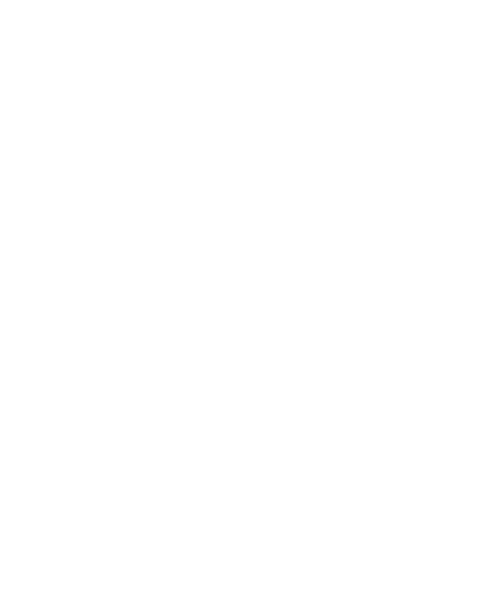
4
Maps ....................................................63
Market .................................................63
Gmail ...................................................63
YouTube .............................................64
Utilidades.................................65
Denir una alarma .........................65
Uso de la calculadora ....................65
Adición de eventos al calendario..
..........................................................65
Grabar sonido o voz ......................66
Enviar la grabación de voz ..........67
LaWeb......................................68
Navegador.........................................68
Usar las opciones ............................68
Ajustes......................................70
Redes inalámbricas ........................70
Sonido .................................................71
Pantalla ..............................................72
Gestos .................................................73
Seguridad y ubicación ................73
Aplicaciones .....................................75
Sincronización de datos .............76
Privacidad ..........................................76
Almacenamiento ............................77
Idioma y teclado .............................77
Entrada y salida de voz .................77
Accesibilidad ....................................78
Fecha y hora .....................................79
Acerca del teléfono ........................79
Wi-Fi .....................................................79
Activación de Wi-Fi ........................79
Conectarse a Wi-Fi ..........................79
Compartir la conexión de datos
de la red móvil del teléfono .......80
Conguración de zona Wi-Fi
portátil ................................................80
Compartir la conexión de datos
de la red del teléfono como una
zona Wi-Fi portátil ..........................81
Cambiar el nombre de la zona
Wi-Fi portátil o protegerla ..........82
Uso de SmartShare .......................83
Activar Wi-Fi Direct para compartir
a través de SmartShare ..................85
Utilizar On-Screen Phone ............86
Iconos de On-Screen Phone ......86
Funciones de On-Screen Phone 86
Instalar On-Screen Phone en la
computadora ...................................87
Conectar el teléfono móvil a la
computadora ...................................88
Comprobar la conexión del
teléfono a la computadora ........89
Desconectar el teléfono de la
computadora ...................................89
Actualización de software del
teléfono ..............................................90
Copyrights y marcas comerciales .
..........................................................91
Accesorios .........................................93
Resolución de problemas ...........94
Por su seguridad .............................97
Indicaciones de seguridad ...... 105
Contenidos

5
Avisoimportante
Antes de llamar al servicio de
atención al cliente o llevar el
teléfono al servicio técnico,
compruebe si los problemas
de su teléfono se describen en
esta sección.
Memoriadelteléfono
Cuando el espacio disponible
en la memoria del teléfono
móvil sea inferior al 10%, su
teléfono no podrá recibir
ningún mensaje nuevo.
Es necesario comprobar
la memoria del teléfono y
eliminar algunos datos, como
aplicaciones o mensajes, para
disponer de más espacio en la
memoria.
Paraadministrarlas
aplicaciones:
1
En la pantalla principal,
toque la ficha Aplicaciones
y seleccione Ajustes>
Aplicaciones>Administrar
aplicaciones.
2
Cuando se muestren todas
las aplicaciones, desplácese y
seleccione la aplicación que
desea desinstalar.
3
Toque Desinstalar y,
después, Aceptar para
desinstalar la aplicación
seleccionada.
Optimizacióndela
duracióndelabatería
Puede aumentar la duración
de la batería mediante la
desconexión de aquellas
funciones que no necesita
ejecutar de forma constante
en segundo plano. También
puede supervisar cómo las
aplicaciones y recursos del
sistema consumen la energía
de la batería.
Paraaumentarladuraciónde
labatería:
•
Desconecte las
comunicaciones de radio
que no utilice. Si no está

6
utilizando las funciones
de Wi-Fi, Bluetooth o GPS,
apáguelas.
•
Reduzca el brillo de la
pantalla y establezca un
tiempo de espera de pantalla
más breve.
•
Desactive la sincronización
automática de Gmail,
Calendario, Contactos y otras
aplicaciones.
•
Algunas aplicaciones
descargadas pueden
provocar la reducción de la
duración de la batería.
Paracomprobarelnivelde
cargadelabatería:
1
En la pantalla principal,
toque la ficha Aplicaciones
y seleccioneAjustes
>Acercadelteléfono >
Estado.
2
El estado de la batería
(cargando o descargando)
y el nivel (en forma de
porcentaje de carga
completa) se muestran en la
parte superior de la pantalla.
Parasupervisarycontrolar
quéestáhaciendousodela
batería:
1
En la pantalla principal,
toque la ficha Aplicaciones
y seleccioneAjustes>
Acercadelteléfono>Uso
delabatería.
2
La parte superior de la
pantalla muestra el tiempo
de utilización de la batería.
Indica el tiempo que ha
transcurrido desde que se
conectó el teléfono por
última vez a una fuente
de alimentación y, si está
conectado a una fuente de
alimentación, cuánto tiempo
ha estado funcionando
con alimentación de la
batería. En la parte central
de la pantalla, se indican las
Avisoimportante

7
aplicaciones o servicios que
utilizan la batería, en orden
de mayor a menor cantidad.
Instalacióndeunsistema
operativodefuente
abierta
Si instala en el teléfono
un SO de fuente abierta y
no el proporcionado por
el fabricante, puede que
el teléfono no funcione
correctamente.
ADVERTENCIA:
Si instala y utiliza un sistema
operativo diferente al
proporcionando por el
fabricante, el teléfono dejará de
estar cubierto por
la garantía.
ADVERTENCIA:
Para proteger e
l teléfono y sus
datos personales, descargue
aplicaciones exclusivamente
de fuentes de conanza, como
Android Market. Si alguna
aplicación no está instalada
de forma correcta, puede
que el teléfono no funcione
correctamente o se produzca un
error grave. Deberá desinstalar
esas aplicaciones del teléfono, así
como todos sus datos y
ajustes.

8
Usodelpatrónde
desbloqueo
Permite establecer un patrón
de desbloqueo para proteger
el teléfono. Abre una serie
de pantallas que le guía en
la creación de un patrón de
desbloqueo de pantalla.
Puede realizar su propio patrón
de desbloqueo conectando
cuatro o más puntos.
Si configura un patrón, la
pantalla del teléfono se
bloqueará. Para desbloquear el
teléfono, dibuje el patrón que
configuró en la pantalla.
Precaución: para configurar
un patrón de desbloqueo, es
necesario crear una cuenta de
Gmail antes.
ADVERTENCIA:
Precaucionesalutilizarel
patróndebloqueo
Es muy importante que recuerde
el patrón de desbloqueo
que ha establecido. Tiene 5
oportunidades para ingresar el
patrón de desbloqueo, el PIN
o la contraseña. Si ha agotado
las cinco oportunidades, puede
volver a intentarlo tras 30
segundos.
Sinopuederecordarelpatrón
dedesbloqueo,elPINola
contraseña:
Si ha intentado iniciar sesión
en su cuenta de Google en el
teléfono y ha ingresado cinco
veces un patrón incorrecto,
toque ¿Hasolvidadoel
patrón?. A continuación, se
le solicitará que inicie sesión
en su cuenta de Google para
desbloquear el teléfono.
Avisoimportante

9
ConexiónaredesWi-Fi
Para utilizar la conexión Wi-Fi
del teléfono, es necesario
acceder a través de un punto
de acceso inalámbrico o "AP"
por su sigla en inglés. Algunos
puntos de acceso están
abiertos y basta con conectarse
a ellos. Otros están ocultos o
incorporan otras funciones
de seguridad, por lo que es
necesario configurar el teléfono
para poder conectarse a ellos.
Desconecte la conexión Wi-Fi
cuando no la esté utilizando
para aumentar la duración de
la batería.
ParaactivarlaconexiónWi-Fiy
conectarseaunaredWi-Fi:
1
En la pantalla principal,
toque la ficha Aplicaciones
y seleccione Ajustes>
Redesinalámbricas>
ConfiguracionesdeWi-Fi.
2
Toque Wi-Fi para activar esta
función y busque las redes
Wi-Fi disponibles.
•
Se muestra la lista de redes
Wi-Fi disponibles. Las redes
seguras se muestran con un
icono de candado.
3
Toque una red para
conectarse a la misma.
•
Si la red es abierta, se le
solicitará que confirme que
desea conectarse a dicha
red tocando Establecer
conexión.
•
Si la red está protegida, se
le solicitará que ingrese
la contraseña u otras
credenciales. (Solicite al
administrador de la red los
detalles).
•
La barra de estado muestra
iconos que indican el estado
de la conexión Wi-Fi.
Apertur
aycambiode
aplicaciones
La realización de varias tareas
es sencilla con Android, ya que

10
las aplicaciones abiertas siguen
ejecutándose cuando abre otra
aplicación. No hay necesidad
de salir de una aplicación para
abrir otra. Android gestiona
cada aplicación, deteniéndola
e iniciándola según sea
necesario, para garantizar
que las aplicaciones inactivas
no consumen recursos
innecesariamente.
Paradetenerlaaplicaciónen
uso:
1
En la pantalla principal,
toque la ficha Aplicaciones
y seleccione Ajustes>
Aplicaciones> Administrar
aplicaciones.
2
Desplácese hasta la
aplicación deseada y toque
Forzardetención para dejar
de utilizarla.
SUGERENCIA:
Retornoaunaaplicaciónutilizada
recientemente
Mantenga presionada la tecla de
inicio. Aparecerá una pantalla con
una lista de las aplicaciones que ha
utilizado recientemente.
Instalaciónd
eLGPCsuite
enlacomputadora
Para sincronizar el teléfono
con la computadora a través
del cable USB, debe haber
instalado el programa de LG PC
Suite en la computadora.
Puede descargar el programa
del sitio Web de LG. Diríjase a
http://www.lg.com y seleccione
su región, país e idioma.
Visite el sitio Web de LG para
obtener más información
sobre la instalación y el uso
del programa. PC suite está
guardado en la tarjeta de
memoria microSD que se
incluye en la caja del artículo y
puede copiarlo directamente al
PC.
Avisoimportante

11
LGPCSUITE
LG PC Suite IV es un
programa que le permite
conectar el teléfono móvil a
una computadora mediante
un cable de comunicación
de datos USB con el objeto
de utilizar las funciones de su
teléfono en la computadora.
PrincipalesfuncionesdeLGPC
SuiteIV
•
Crear, editar y borrar datos
del teléfono cómodamente.
•
Sincronizar datos desde un
PC y un teléfono (contactos,
calendario y otros).
•
Transferir archivos
multimedia (fotos, videos,
música) con facilidad,
simplemente arrastrando
y soltando el elemento
entre la computadora y el
teléfono.
•
Transferir mensajes desde el
teléfono a la computadora.
•
Actualizar el software sin
perder los datos.
ElLG-P970hnoadmite:
- Conexión con una computadora
mediante Bluetooth.
- Tareas pendientes en el
calendario.
- Aplicación Java.
Para obtener más información,
consulte el manual del usuario de
LG PC Suite IV. Estará disponible
en el menú de ayuda tras la
instalación de LG PC Suite IV.
CómoinstalarLGPCSuiteen
lacomputadora
1Antes de conectar el cable
de datos USB, asegúrese
de que el modo Sólo
almacenamientomasivo
esté activado en el teléfono.
(En la ficha Aplicaciones,
seleccione Ajustes>
Almacenamiento y , a
continuación, marque la
casilla de verificación Sólo
almacenamientomasivo).
2Conecte el teléfono a la

12
computadora mediante el
cable de datos USB.
(1) Ahora puede ver
el contenido de
almacenamiento masivo en
el PC y transferir los archivos.
(2) Copie la carpeta
‘LGPCSuiteIV’ del dispositivo
de almacenamiento masivo
en la computadora.
(3) Ejecute el archivo
‘LGInstaller.exe’ en la
computadora y siga las
instrucciones.
*
Cuando haya nalizado la
instalación de LG PC Suite
IV, desactive el modo Sólo
almacenamientomasivo para
ejecutar LG PC Suite IV.
NOTA:
No elimine ningún otro
archivo de programa ubicado
en la tarjeta de memoria, ya que
se pueden producir daños en
las aplicaciones previamente
instaladas del teléfono.
C
onexióndelteléfono
aunacomputadora
medianteUSB
Paratransferirarchivosasu
tarjetamicroSDmediantelos
dispositivosUSB:
1
Instale la tarjeta microSD en
el teléfono. (Debe haberse
insertado previamente en el
teléfono).
2
Antes de conectar el cable
de datos USB, asegúrese
de que el modo Sólo
almacenamientomasivo
esté activado en el teléfono.
(En la ficha Aplicaciones,
seleccione Ajustes>
Almacenamiento y , a
continuación, marque la
casilla de verificación Sólo
almacenamientomasivo).
3
Use el cable USB con el
teléfono para conectarlo
a un puerto USB de la
computadora. Toque Activar
Avisoimportante

13
almacenamientoUSB
para confirmar que desea
transferir archivos entre la
tarjeta microSD del teléfono
y la computadora.
Cuando el teléfono
esté conectado como
almacenamiento USB, recibirá
una notificación. La tarjeta
microSD del teléfono aparece
como una unidad de disco en
la computadora. Ahora puede
copiar archivos hacia y desde la
tarjeta microSD.
NOTA: Al desinstalar PC Suite IV, los
controladores USB y Bluetooth no se
eliminan automáticamente. Por tanto,
deben desinstalarse manualmente.
SUGERENCIA:
Para volver a utilizar la
tarjeta microSD en el teléfono, abra
la barra de noticaciones y toque
DesactivaralmacenamientoUSB.
Durante este tiempo, no podrá
acceder a la tarjeta microSD desde
el teléfono, por lo que no es posible
utilizar las aplicaciones que se
basan en la tarjeta microSD, como
las funciones de cámara, galería y
música.
Para desconectar el teléfono de la
computadora, siga atentamente las
instrucciones de la computadora
para desconectar dispositivos USB
correctamente y evitar así perder
información en la tarjeta.
Desconecte de forma segura el
dispositivo USB de la computadora:
abra el anunciador y toque
DesactivaralmacenamientoUSB.
ADVERTENCIA:
No inserte ni retire la tarjeta
microSD cuando el teléfono
esté encendido. De lo contrario,
podría dañarse la tarjeta
microSD así como el teléfono,
además de corromperse los
datos almacenados en la tarjeta
microSD. Para remover la tarjeta
microSD de forma segura, desde
la pantalla principal seleccione la
tecla de menú y toque Ajustes>
Almacenamiento>Desactivar
tarjetamicroSD.

14
Desbloqueodelapantalla
durantelaconexiónde
datos
La pantalla se oscurecerá si no
se toca durante un período de
tiempo mientras esté utilizando
la conexión de datos. Para
encender la pantalla LCD,
tóquela.
Noconecteelteléfono
mientrasenciendeoapaga
lacomputadora
Asegúrese de desconectar el
teléfono y la computadora
mediante el cable de datos, ya
que podrían producirse errores
en la computadora.
Mantengaelteléfonoen
posiciónvertical
Mantenga el teléfono recto y
en posición vertical como un
teléfono normal. El LG-P970h
dispone de una antena interna.
Tenga cuidado de no dañar
o rayar esta pieza, ya que se
vería reducido su rendimiento.
Al realizar o recibir llamadas
o al enviar o recibir datos,
intente evitar sujetar la parte
inferior del teléfono donde
se encuentra la antena. Esto
puede afectar a la calidad de la
llamada.
Sisecongelalapantalla
Si el teléfono no responde al
ingreso de datos del usuario o
se congela la pantalla:
Extraiga la batería, insértela de
nuevo y encienda el teléfono.
Si sigue sin funcionar, póngase
en contacto con el centro de
servicio.
Avisoimportante

15
Característicasdelteléfono
Para encender el teléfono, mantenga presionada la tecla Encender durante 3
segundos. Para apagar el teléfono, mantenga presionada la tecla Encender
durante 3 segundos y toque Apagar.
Tecladeinicio
Vuelve a la pantalla
principal desde
cualquier otra
pantalla.
Teclademenú
Compruebe las
opciones disponibles.
Auricular
TeclaVolver
Vuelve a la pantalla
anterior.
TeclaBuscar
Realiza búsquedas en
la Web así como de
contenidos del teléfono.
TeclaEncender/
Bloquear
Presión durante 3
segundos: enciende y
apaga el teléfono.
Presión breve: bloquea/
desbloquea el teléfono.
Sensorde
proximidad
Micrófono
ADVERTENCIA
: Si coloca un objeto pesado sobre el teléfono o se
sienta sobre él, se pueden dañar la pantalla LCD y la función de pantalla
táctil. No cubra la película de protección del sensor de proximidad de la
pantalla LCD. Esto puede causar el mal funcionamiento del mismo.
SUGERENCIA: Toque la tecla de menú siempre que toque una aplicación para
comprobar las opciones disponibles.
SUGERENCIA:
Si al utilizar el LG-P970h se muestran mensajes de error o, si no
puede encenderlo, extraiga la batería, vuelva a colocarla y encienda el teléfono
después de 5 segundos.

16
Cubierta
posterior
Batería
Ranuradela
tarjetaSIM
Ranurade
latarjetade
memoria
Lentedela
cámara
Conectorde
auriculares
Teclasdevolumen
Enlapantallaprincipal: controlan el volumen del
timbre.
Duranteunallamada: controlan el volumen del
auricular.
Durantelareproduccióndeunamúsica:
controlan el volumen de forma continua.
TeclaEncender/
Bloquear
Micrófono
Conectordelcargador
(cable
microUSB)
Teclademovimientoen3D(teclaG)
Activación fácil e inmediata de funciones
inclinando, agitando o tocando el teléfono.
Altavoz
Característicasdelteléfono

17
Instalacióndelatarjeta
SIMydelabatería
1Para remover la cubierta
posterior, sujete el teléfono
firmemente en la mano.
Con la otra mano, presione
con firmeza el centro de
la cubierta de la batería al
mismo tiempo que tira de
la parte superior con su
dedo índice. A continuación,
levante la cubierta de la
batería.
2Deslice la tarjeta SIM hacia
el interior de la ranura de la
tarjeta. Asegúrese de que
el área de contacto dorada
de la tarjeta esté orientada
hacia abajo.
3Inserte la batería en su lugar
alineando los contactos
dorados del teléfono con los
de la batería.

18
4Coloque la cubierta
posterior del teléfono.
Cargadelteléfono
El conector para el cargador
se encuentra en la parte
superior del LG-P970h. Inserte
el cargador y enchúfelo a un
tomacorriente. El teléfono
deberá dejarse cargar por
completo hasta que vea el
símbolo .
NOTA: Debe realizarse una primera
carga completa para aumentar la vida
útil de la batería.
Instalacióndelatarjetade
memoria
Para almacenar archivos
multimedia, como las
fotografías capturadas con
la cámara integrada, debe
ingresar una tarjeta de
memoria en el teléfono.
Parainsertarunatarjetade
memoria
1Apague el teléfono antes de
insertar o retirar la tarjeta
Característicasdelteléfono

19
de memoria. Remueva la
cubierta posterior.
2
Inserte la tarjeta de memoria
en la ranura. Asegúrese de
que el área de contacto
dorada esté orientada hacia
abajo.
Formatearlatarjetade
memoria
La tarjeta de memoria puede
que ya esté formateada.
Si no fuera el caso, tendrá
que formatearla para poder
utilizarla.
NOTA: Al formatear la tarjeta, se
eliminan todos los archivos de ésta.
1En la pantalla principal,
toque la ficha Aplicaciones
para abrir el menú de
aplicaciones.
2Desplácese y toque Ajustes.
3Desplácese y toque
Almacenamiento.
4Toque Desactivartarjeta
microSD.
5Toque Formateartarjeta
microSD y, a continuación,
confirme la elección
realizada.
6Si ha configurado el patrón
de desbloqueo, ingréselo
y seleccione Borrartodo.

20
La tarjeta se formateará y
estará lista para su uso.
NOTA: Si ya hay contenido en la
tarjeta de memoria, la estructura de
carpetas puede ser distinta después
del formateo, ya que todos los
archivos se habrán eliminado.
SUGERENCIA: Si la tarjeta de
memoria ya está desactivada,
puede utilizar los siguientes pasos
para formatearla.
Toque Aplicaciones>Ajustes>
Almacenamiento>Formatear
tarjetamicroSD
.
Característicasdelteléfono
ADVERTENCIA:
No inserte ni retire la tarjeta de
memoria cuando el teléfono
esté encendido. De lo contrario,
podría dañarse la tarjeta de
memoria así como el teléfono,
además de corromperse los datos
almacenados en la tarjeta de
memoria.

21
Pantalladeinicio
Sugerenciassobrela
pantallatáctil
A continuación, le presentamos
algunas sugerencias sobre
cómo navegar por el teléfono.
Toque: para elegir un menú
o una opción, o abrir una
aplicación, realice un toque.
Mantenerpulsado: para abrir
las opciones de un menú o
agarrar un objeto que desee
mover, tóquelo y manténgalo
pulsado.
Arrastrar: para deslizarse
por una lista o moverse
lentamente, arrastre el dedo
por la pantalla táctil.
Movimientorápido: para
deslizarse con velocidad
por una lista o moverse
rápidamente, realice un
movimiento rápido de arrastre
en la pantalla táctil (arrastre
rápido y suelte).
Inversión: para pausar o
silenciar en menús de llamada
entrante, reproductor de
música, video o alarma.
Inclinaciónypanorámica:para
ampliar, reducir y navegar por
listas.
Golpeteo:para controlar la
música y mover el cursor en
una página de texto tocando
una de los cuatro lados del
teléfono.
NOTAS:
• Para seleccionar un elemento,
toque la parte central del icono.
• No ejerza una presión
excesiva. La pantalla es lo
suficientemente sensible como
para detectar un toque ligero
y firme.
• Utilice la punta del dedo para
tocar la opción que desee.
Intente no tocar ninguna otra
tecla.

22
Bloqueodelteléfono
Si no está utilizando el
LG-P970h, pulse la tecla
Encender para bloquear el
teléfono. Esto ayuda a evitar
pulsaciones accidentales de
las teclas y ahorra energía de
la batería.
Si no utiliza el teléfono durante
un tiempo, la pantalla principal,
o cualquier otra pantalla que
esté viendo, se reemplazará
por la pantalla de bloqueo
para prolongar la duración de
la batería.
NOTA: Si hay algún programa
ejecutándose cuando establezca
el patrón, es posible que siga
ejecutándose en el modo de
bloqueo. Se recomienda salir de
todos los programas antes de entrar
en el modo de bloqueo para evitar
cargos innecesarios (p. ej., llamadas
telefónicas, acceso a la web y
comunicaciones de datos).
Desbloqueodelapantalla
Para activar de nuevo el
teléfono, pulse la tecla
Encender. Aparecerá la pantalla
de bloqueo. Toque y deslice
hacia arriba el bloqueo de
pantalla para desbloquear la
pantalla principal. Se mostrará
la última pantalla que tenía
abierta.
Inicio
Deslice el dedo hacia la
izquierda o la derecha para ver
los paneles.
También puede personalizar
los paneles con widgets,
accesos directos a las
aplicaciones, carpetas y fondos
de pantalla favoritos.
SUGERENCIA:
Con la tecla G
presionada, incline el teléfono
hacia la izquierda o hacia la
derecha para ver las distintas
pantallas principales.
Pantalladeinicio

23
NOTA: Algunas imágenes de la
pantalla podrían ser diferentes en
función de su proveedor de telefonía.
En la parte inferior de la
pantalla principal, se muestran
las teclas rápidas. Las teclas
rápidas permiten acceder a las
funciones más habituales con
un sólo toque.
Toque el icono Teléfono
para abrir el teclado de
marcación táctil y realizar una
llamada.
Toque Contactos para abrir
la lista de contactos.
Toque el icono Mensajes
para acceder al menú de
mensajes. Desde aquí puede
crear un nuevo mensaje.
Toque la ficha Aplicaciones
en la parte inferior de la
pantalla. Aquí podrá ver
todas las aplicaciones
instaladas. Sólo tiene que
tocar para desplazarse
por las aplicaciones. Para
abrir la aplicación deseada,
simplemente toque su icono
en la lista de aplicaciones.
NOTA: Las aplicaciones preinstaladas
pueden ser diferentes en función
del software de su teléfono o de su
proveedor de servicios.
Adicióndewidgetsala
pantallaprincipal
Puede personalizar la pantalla
principal mediante la adición
de accesos directos, widgets
o carpetas. Para utilizar el
teléfono de una forma más
cómoda, agregue sus widgets
favoritos a la pantalla principal.
SUGERENCIA:
Pulse la tecla G
situada en el lado izquierdo del
teléfono, manténgala presionada
y, agite el teléfono dos veces.
Se iniciará la vista previa de la
cámara. La pantalla debe de estar
bloqueada.

24
Paraagregaruniconoala
pantallaprincipal:
1En la pantalla principal,
toque la tecla de menú
y seleccione Agregar.
También puede mantener
presionada la parte vacía de
la pantalla principal.
2En el menú Modoeditar,
toque el tipo de elemento
que desea agregar.
3Por ejemplo, seleccione
Carpetas en la lista y toque
dicha opción. Seleccione
Contactosconnúmerosde
teléfono en la lista y toque
dicha opción.
4Verá un nuevo icono de
carpeta en la pantalla
principal. Arrástrelo hasta el
lugar que desee del panel
correspondiente y retire el
dedo de la pantalla.
SUGERENCIA: Para agregar el
icono de una aplicación a la
pantalla principal, en el menú
Aplicaciones, toque y mantenga
presionada la aplicación que
desea agregar.
Paraeliminareliconode
unaaplicacióndelapantalla
principal
1Toque y mantenga pulsado
el icono que desee eliminar.
2Arrastre el icono de la
aplicación hasta el icono de
la papelera
y suéltelo.
NOTA: Las aplicaciones preinstaladas
no se pueden eliminar. (Sólo se
pueden eliminar sus iconos de la
pantalla).
Retornoaunaaplicación
utilizadarecientemente
1Mantenga presionada la
tecla de inicio. La pantalla
mostrará una ventana
emergente con iconos de
las aplicaciones que ha
Pantalladeinicio

25
utilizado recientemente.
2Toque el icono que
corresponda a la aplicación
que desea abrir. También
puede tocar la tecla Atrás
para volver a la aplicación
actual.
Anunciador
El anunciador se muestra en la
parte superior de la pantalla.
Datos
habilitados
GPS
Bluetooth
Wi-Fi
Timbre
Toque y deslice el anunciador
hacia abajo con el dedo.
Asimismo, en la pantalla
principal, puede tocar la
tecla de menú y seleccionar
Notificaciones. Aquí podrá
revisar y administrar el estado
de Wi-Fi, Bluetooth o GPS, así
como otras notificaciones.
Visualizacióndelabarrade
estado
La barra de estado cuenta con
distintos iconos para mostrar
información del teléfono, como
la intensidad de la señal, la
existencia de mensajes nuevos,
el nivel de carga de la batería y
si las conexiones de Bluetooth
y datos están activas.
A continuación, se muestra
una tabla en la que se explica
el significado de los iconos que
se pueden ver en la barra de
estado.
[Barradeestado]

26
Icono
Descripción
No hay tarjeta SIM
Sin señal
Modo vuelo
Conectado a una
red Wi-Fi
Auriculares de
cable
Llamada en curso
Llamada en
espera
Teléfono con
altavoz
El micrófono del
teléfono está
silenciado
Llamada perdida
Bluetooth está
activado
Conectado a
un dispositivo
Bluetooth
Advertencia del
sistema
Alarma activada
Icono
Descripción
Nuevo correo
de voz
El timbre está
silenciado
Modo de vibración
Batería cargada
Carga de batería
Entrada y salida
de datos
El teléfono está
conectado a la
computadora
mediante un cable
USB
Descargando datos
Cargando datos
GPS recibiendo
datos
Recibiendo datos de
ubicación del GPS
On-Screen Phone
conectado
No aparecen 3
notificaciones más
Icono
Descripción
Los datos se están
sincronizando
Descarga
finalizada
Nuevo correo
Nuevo e-mail
Nuevo mensaje
Se está
reproduciendo la
canción
Evento próximo
Radio FM
activada en
segundo plano
La zona Wi-Fi
portátil está
activa
SmartShare
activado
Solicitud para
compartir de
SmartShare
Pantalladeinicio

27
Tecladoenlapantalla
Puede escribir un texto con
el teclado en la pantalla. El
teclado en la pantalla aparece
automáticamente cuando
necesita escribir un texto.
Para mostrar manualmente el
teclado, sólo tiene que tocar
el campo de texto en el que
desea ingresar texto.
Usodeltecladoeingresode
texto
Toque este
icono una vez para poner en
mayúscula la próxima letra que
escriba. Toque dos veces para
escribir siempre en mayúscula.
Toque este icono para
cambiar al teclado numérico y
de símbolos. También puede
mantener presionado este
icono para ver el menú de
ajustes.
Toque este icono para ver o
cambiar el idioma de escritura.
espacio
Toque este icono para
ingresar un espacio.
Toque este icono para
ingresar una nueva línea en el
campo de mensaje.
Toque este icono para
borrar el caracter anterior.
Toque este icono para
ocultar el teclado en la
pantalla.
Ingresodeletras
acentuadas
Al s
eleccionar español o
francés como idioma de
escritura de texto, puede
escribir caracteres especiales
(p. ej., á). Para ingresar "á",
mantenga presionada la tecla
"a" hasta que se muestren
los caracteres especiales. A
continuación, seleccione el
caracter especial que
desee.

28
La primera vez que abra la
aplicación de Google en el
teléfono, se le solicitará que
inicie sesión con su cuenta
de Google. Si no posee una
cuenta de Google, se le invitará
a crear una.
Creacióndeunacuentade
Google
1En la pantalla principal,
toque la ficha Aplicaciones
para abrir el menú de
aplicaciones.
2ToqueGmail y, a
continuación, Siguiente>
Crear para iniciar el asistente
de configuración de Gmail.
3Toque un campo de texto
para abrir el teclado táctil
e ingrese sus datos para la
cuenta de Google. Puede
desplazarse al siguiente
campo tocando Siguiente.
4Cuando haya acabado de
ingresar sus datos, toque
Siguiente. El teléfono
se comunicará con los
servidores de Google y
verificará la disponibilidad
del nombre de usuario.
5Ingrese dos veces la
contraseña. A continuación,
siga las instrucciones e
ingrese la información
solicitada y opcional sobre
la cuenta. Espere mientras el
servidor crea su cuenta.
Iniciodesesiónconsu
cuentadeGoogle
1Ingrese su dirección
de correo electrónico
y contraseña y, a
continuación, toque
Acceder. Espere a que se
inicie la sesión.
2Tras el inicio de sesión,
puede utilizar Gmail y
aprovechar los servicios
de Google incluidos en el
ConguracióndelacuentadeGoogle

29
teléfono.
3Una vez que ha configurado
su cuenta de Google en el
teléfono, este se sincronizará
automáticamente con
su cuenta de Google
de la Web (depende
de la configuración de
sincronización que se
establezca).
Tras iniciar la sesión, puede
hacer uso de Gmail, calendario
del Google y Android Market;
descargar aplicaciones desde
Android Market; y aprovechar
todas las ventajas de los demás
servicios de Google en el
teléfono.
Importante
• Algunas aplicaciones, como
el calendario, sólo funcionan
con la primera cuenta de
Google que ingrese. Si tiene
pensado utilizar más de
una cuenta Google con su
teléfono, asegúrese antes de
iniciar sesión en la cuenta
que desee utilizar con esas
aplicaciones. Al iniciar sesión,
sus contactos, mensajes de
Gmail, eventos de calendario
y otros datos de estas
aplicaciones y servicios de la
Web se sincronizan con su
teléfono. Si no inicia sesión
en una cuenta de Google
durante la configuración, se
le solicitará que inicie sesión
o que cree una cuenta de
Google la primera vez que
inicie una aplicación que
requiera una, como Gmail o
Android Market.
• Si tiene una cuenta de
empresa, su departamento
de TI puede tener
instrucciones específicas
sobre cómo iniciar sesión en
dicha cuenta.

30
Realizarunallamadade
voz
1Toque Teléfono para abrir el
teclado.
2Ingrese el número en el
teclado. Para borrar un
dígito, toque el icono .
3Toque el icono para
realizar la llamada.
4Para finalizar una llamada,
toque el icono Finalizar .
SUGERENCIA:
Para ingresar el
signo + cuando realice llamadas
internacionales, mantenga
pulsada la tecla
.
SUGERENCIA: Para mostrar el
teclado durante una llamada,
toque Teclado.
Realizarunavideollamada
1Toque Teléfono para abrir el
teclado.
2Ingrese el número de
teléfono deseado.
3Toque el icono de
videollamada para hacer
una videollamada.
4Si no desea utilizar el altavoz
del teléfono, toque Altavoz
y asegúrese de que ha
conectado los auriculares.
5Mientras se establece
la conexión de la
videollamada, verá su propia
imagen en la pantalla; una
vez que el destinatario haya
respondido, su imagen se
mostrará en la pantalla.
Ajuste la posición de la
cámara interna, si fuese
necesario.
6Para finalizar una llamada,
toque Finalizar.
Opcionesdevideollamada:
Privado: puede cambiar la
imagen en vez de mostrar la
imagen privada actual.
Teclado: para marcar un
número.
Llamadas/Contactos

31
Retener: para silenciar el
sonido y pausar el video.
Silencio: permite silenciar el
sonido.
Altavoz: para activar y
desactivar el altavoz.
Menúdurantela
videollamada
Capturar: puede capturar una
imagen del otro.
Usodelacámarasecundaria:
para cambiar la cámara.
Llamadasacontactos
1Toque Contactos para abrir
la lista de contactos.
2Desplácese por la lista o
ingrese las primeras letras
del contacto al que desea
llamar mediante Buscar.
3En la lista, toque el contacto
al que desea llamar.
Contestaryrechazaruna
llamada
SUGERENCIA:
Invierta el teléfono
o pulse la tecla de volumen
(lateral) para silenciar la llamada
entrante.
SUGERENCIA:
Pulse la tecla G y
agite el teléfono para responder a
una llamada.
Cuandolapantallaesté
bloqueada:
Si el teléfono suena, arrastre
el icono Rechazar hacia la
izquierda para rechazar una
llamada entrante o arrastre el
icono Aceptar hacia la derecha
para aceptarla.
Cuandolapantallaesté
desbloqueada:
Si el teléfono suena, toque
el icono Contestar para
contestar la llamada o toque

32
el icono Rechazar para
rechazar una llamada entrante.
SUGERENCIA:Cuando no puede
contestar una llamada, puede enviar
un mensaje rápidamente utilizando
EnviarSMS en la pantalla. Esto es útil
si necesita responder a la llamada
durante una reunión.
Ajustedelvolumendela
llamada
Para ajustar el volumen de la
llamada durante una llamada,
utilice las teclas de volumen
que hay en el lado izquierdo
del teléfono.
Realizarunasegunda
llamada
1Durante la primera llamada,
toque Añadir .
2Marque el número o busque
en los contactos para
seleccionar el número al que
desea llamar.
3Toque el icono de llamada
para establecer la
llamada.
4Ambas llamadas aparecerán
en la pantalla de llamada.
La primera llamada se
bloqueará y se pondrá en
espera.
5Toque la lista de llamadas
retenidas para cambiar entre
las llamadas.
NOTA: Puede tocar Unir para
realizar una conferencia.
6Para finalizar las llamadas
activas, toque el icono
Finalizar
.
Llamadas/Contactos

33
Verlosregistrosde
llamadas
En la pantalla principal,
toque Teléfono
y elija la ficha
Llamadasrecientes.
Podrá ver la lista completa de
todas las llamadas realizadas,
recibidas y perdidas.
SUGERENCIA:
Toque cualquier
entrada individual del registro de
llamadas para ver su fecha, hora
y duración.
SUGERENCIA: Toque la tecla de
menú y, a continuación, toque
Eliminartodo para borrar todos
los elementos registrados.
Ajustesdellamadas
Puede configurar los ajustes
de llamadas telefónicas, como
el desvío de llamada y otras
funciones especiales que
ofrezca su proveedor.
1En la pantalla principal,
toque la ficha Aplicaciones
para abrir el menú de
aplicaciones.
2 Toque Ajustes.
3Toque Configuraciónde
llamada y seleccione las
opciones que desea ajustar.
Marcaciónfija
SeleccioneMarcaciónfija para
activar y reunir una lista con los
números a los que se puede
llamar desde su teléfono.
Necesitará el código PIN 2 que
el operador le ha suministrado.
Si crea una lista de marcación
fija, sólo se podrán llamar a
los números que estén en esta
lista desde el teléfono.
Buzóndevoz
Serviciodebuzóndevoz: le
permite seleccionar el servicio
de correo de voz del operador.
Configuracióndebuzónde
voz: si utiliza el servicio de

34
correo de voz del operador,
podrá ingresar el número de
teléfono que utilizará para
escuchar y gestionar el correo
de voz.
Otrasopcionesdellamada
Desvíodellamada: Elija
si desea desviar todas las
llamadas, sólo cuando la línea
esté ocupada, cuando no haya
respuesta o cuando no se
encuentre accesible.
Configuraciónadicional:
podrá modificar los parámetros
siguientes:
• IDdeemisor: puede indicar
si desea mostrar su número
al receptor de la llamada.
• Llamadaenespera: si está
activada, el teléfono le
notificará de las llamadas
entrantes mientras esté
hablando por teléfono.
(Depende de su proveedor
de red).
• Seleccionarlínea:permite
elegir una línea telefónica
para hacer llamadas o enviar
mensajes. (Depende de su
proveedor de red).
Bloqueodellamada: permite
seleccionar cuándo desea
restringir las llamadas. Ingrese
la contraseña de restricción de
llamadas. Consulte cualquier
aspecto de este servicio con su
operador de red.
Costodellamadas: visualice
los costos aplicados a sus
llamadas. (Este servicio
depende de la red; algunos
operadores no admiten esta
función).
Duracióndellamada:
visualice la duración de todas
las llamadas, incluidas las
marcadas, las recibidas y la
última llamada.
Mensajededisculpa:
cuando rechaza una llamada,
Llamadas/Contactos

35
puede enviar un mensaje
rápidamente utilizando esta
función. Esto es útil si necesita
responder a la llamada durante
una reunión.
Ajustesdevideollamadas:
modifique la configuración de
las llamadas de video.
Contactos
Puede agregar contactos al
teléfono y sincronizarlos con
los contactos de la cuenta de
Google y otras cuentas que
admitan la sincronización de
contactos.
Buscaruncontacto
1En la pantalla principal,
toque Contactos para
acceder a los contactos.
2Toque Buscar e ingrese
el nombre del contacto
mediante el teclado.
Agregaruncontacto
nuevo
1En la pantalla principal,
toque Teléfono e ingrese
el nuevo número del
contacto. A continuación,
toque la tecla de menú y
toque Añadiracontactos.
Seleccione Crearcontacto
nuevooAñadiralexistente.
2Si desea agregar una
imagen al nuevo contacto,
toque . Seleccione
entre Capturarimagen o
Seleccionardelagalería.
3Seleccione el tipo de
contacto tocando .
4Toque un campo de texto
para abrir el teclado táctil e
ingresar un nombre para el
contacto nuevo.
5Toque una categoría de
información de contacto
e ingrese los detalles del
mismo.

36
6Toque Guardar para guardar
el contacto.
Contactosfavoritos
Puede clasificar los contactos
a los que llame con frecuencia
como favoritos.
Paraagregaruncontactoalos
favoritos:
1En la pantalla principal,
toque Contactos para
acceder a los contactos.
2Toque un contacto para ver
sus detalles.
3Toque la estrella a la derecha
del nombre del contacto.
La estrella se pone de color
dorado.
Paraeliminaruncontactode
lalistadefavoritos:
1En la pantalla principal,
toque Contactos para
acceder a los contactos.
2Toque la ficha Grupos y
seleccione Favoritos. Toque
un contacto para ver sus
detalles.
3Toque la estrella dorada
a la derecha del nombre
del contacto. La estrella se
vuelve gris y el contacto se
elimina de los favoritos.
Llamadas/Contactos
NOTA: Para incluir un contacto
como favorito e incluir una foto
a un contacto, éste debe haber
sido guardado en la memoria del
teléfono.

37
Mensajes/Correoelectrónico
Mensajes
El LG-P970h combina SMS y
MMS en un menú intuitivo y
fácil de usar.
Enviarunmensaje
1
Toque el icono en la
pantalla principal y toque
Nuevomensajepara abrir
un mensaje en blanco.
2
Ingrese un nombre de
contacto o un número de
teléfono en el campo Para.
A medida que ingrese
el nombre del contacto,
aparecerán contactos que
coincidan. Puede tocar
un destinatario sugerido.
Se pueden agregar varios
contactos.
NOTA:
Un mensaje de texto se
cobra por cada destinatario al
que se envía
.
3
Toque Escribirmensaje,
para escribir el mensaje.
4
Toque Enviar para enviar el
mensaje.
SUGERENCIA
:
Puede tocar
el icono para adjuntar el
archivo que quiere compartir
con el mensaje.
5
Las respuestas a los
mensajes aparecen en la
pantalla. Mientras consulta y
envía mensajes adicionales,
se crea una cadena de
mensaje.
ADVERTENCIA:
El límite de 160 caracteres puede
variar de un país a otro en función
de la forma en la que el SMS esté
codicado y del idioma.
ADVERTENCIA:
Si agrega un archivo de
imagen, video o audio a un
mensaje SMS, éste se convertirá
automáticamente en un MMS, de
manera que se le cargará el costo
correspondiente.

38
NOTA: Cuando recibe un mensaje
SMS durante una llamada, habrá una
noticación de tono.
Modificacióndelosajustes
demensajes
Los ajustes de mensajes del
LG-P970h están predefinidos, de
modo que desde el principio se
pueden enviar mensajes. Puede
cambiar los ajustes conforme a
sus preferencias.
Toque el icono Mensajes en la
pantalla principal, toque la tecla
de menú y, a continuación,
toque Configuraciones.
Configuracióndelcorreo
electrónico
Puede utilizar la aplicación
E-mail para leer el correo
electrónico.
En la pantalla principal, toque
Aplicaciones y seleccione
E-mail. Si la cuenta de
correo electrónico no está
configurada, debe iniciar el
asistente de configuración de
correo electrónico.
SUGERENCIA: Si una cuenta
de correo electrónico ya está
denida, el asistente no se activa
automáticamente.
Puede seleccionar el tipo de
cuenta de correo electrónico.
Consulte los detalles de la
configuración de e-mail con su
proveedor de servicios.
Direccióndee-mail: ingrese la
dirección de correo electrónico
de la cuenta.
Nombredelusuario: ingrese
el nombre de usuario de la
cuenta.
Contraseña: ingrese la
contraseña de la cuenta.
Dominio: ingrese el dominio
de la cuenta (opcional).
Direccióndelservidor: ingrese
Mensajes/Correoelectrónico

39
la dirección del servidor.
UtilizarSSL: decida si desea
utilizar SSL con Microsoft
Exchange.
Toque Siguiente para conectar
con el servidor.
Aparecerá la página completa
de configuración y deberá
ingresar un nombre para
mostrar la cuenta. Ahora la
cuenta aparecerá en la lista de
cuentas.
PantallaCuentasdee-mail
La pantalla Cuentasdee-mail
enumera el Buzóndeentrada
unificado y cada una de las
cuentas de correo electrónico.
Toque
Aplicaciones
y
seleccione
E-mail
. Aparecerá la
pantalla
Cuentasdee-mail
.
SUGERENCIA: En la lista de
cuentas, toque y mantenga
presionada una cuenta de
correo electrónico para mover el
icono de la cuenta a la pantalla
principal. Toque el icono para ir
directamente al buzón de entrada.
Puede tocar una cuenta para ver
su carpeta Buzóndeentrada.
La cuenta desde la que envía el
correo electrónico se indica de
forma predeterminada con una
marca de verificación.
Redacciónyenvíode
correoelectrónico
Pararedactaryenviarun
mensaje:
1
En la aplicación E-mail,
toque la tecla de menúy
luego toque Redactar.
2
Ingrese una dirección para
el destinatario del mensaje.
A medida que ingresa el

40
texto, aparecerán direcciones
coincidentes que proceden
de los contactos. Separe las
distintas direcciones con
comas.
3
Toque la tecla de menú y
luego toque AgregarCc/Cco
para poder enviar una copia
o una copia oculta a otros
contactos o direcciones de
correo electrónico.
4
Ingrese el texto del mensaje.
5
Toque Adjuntar para
adjuntar el archivo que
quiera compartir con su
mensaje.
6
Toque Enviar.
Si no está preparado para
enviar el mensaje, toque la
tecla de menú y luego toque
Guardarcomo borrador
para guardar el mensaje en
la carpeta Borradores. Toque
un borrador en la carpeta
Borradores para continuar
redactando el mensaje.
El mensaje también se
guardará como borrador
si toca la tecla Atrás
antes de enviarlo. Si no está
conectado a una red, por
ejemplo, si está trabajando
en el modo vuelo, los
mensajes que envíe se
guardarán en la carpeta
Buzóndesalida hasta que
vuelva a estar conectado
a la red. Si contiene algún
mensaje pendiente, la
Buzóndesalida se muestra
en la pantalla Cuentasde
e-mail.
Tenga en cuenta que los
mensajes enviados mediante
una cuenta Exchange no se
encontrarán en el teléfono, sino
que se encuentran en el propio
servidor Exchange.
Si desea ver los mensajes
enviados en la carpeta
Enviados, a menudo necesitará
Mensajes/Correoelectrónico

41
abrir la etiqueta o carpeta
Enviados y seleccionar
Actualizar en el menú de
opciones.
SUGERENCIA: Cuando llega
un nuevo correo electrónico al
buzón de entrada, se activará
una noticación por sonido y
vibración. Toque la noticación
de correo electrónico para que
desaparezca.
Trabajoconlascarpetasde
cuenta
Cada una de las cuentas tiene
las siguientes carpetas: Buzón
deentrada,Buzóndesalida,
Enviados, Borrador,Papelera
yCorreobasura. En función
de las funciones que admita
el proveedor de servicios de
la cuenta, puede contar con
carpetas adicionales.
Adiciónyediciónde
cuentasdecorreo
electrónico
Paraagregarunacuentade
correoelectrónico:
1
Toque la ficha Aplicaciones
y seleccione E-mail. Toque
la tecla demenú y toque
Agregarcuenta.
2
Seleccione MSExchange u
Otro.
3
Ingrese la dirección y
contraseña para la cuenta,
confirme cómo desea que
aparezca su nombre en
el correo saliente y toque
Siguiente.
Paracambiarlosajustesde
unacuenta:
1
Toque la cuenta para la que
desea cambiar los ajustes.
2
Toque la tecla de menú,
toque Másy Configuración.

42
Paraeliminarunacuentade
correoelectrónico:
1
Toque y mantenga pulsada
la cuenta que desea
eliminar.
2
Toque Borrar y OK en el
cuadro de diálogo para
confirmar que desea
eliminar la cuenta.
Mensajes/Correoelectrónico

43
Redessociales
Con su nuevo teléfono, podrá
disfrutar de las redes sociales
o administrar su microblog
en las comunidades en línea.
Puede actualizar su estado
actual, cargar fotos y ver las
actualizaciones de estado de
sus amigos.
Si no posee estas cuentas,
puede visitar sus sitios web y
crearlas.
NOTA: La conexión y uso de servicios
en línea pueden ocasionar gastos
adicionales. Compruebe los gastos
de transmisión de datos con su
proveedor de red.
Adicióndesucuentaal
teléfono
1
En la pantalla principal,
toque la ficha
Aplicaciones
para abrir el menú de
aplicaciones.
2
Puede elegir entre las
siguientes aplicaciones de
redes sociales: Facebook,
Twitter y MySpace.
3
Ingrese la dirección
de correo electrónico
y la contraseña que
haya configurado en la
comunidad y toque
Iniciar
sesión
.
4
Espere mientras los detalles
se comprueban con los de la
comunidad.
5
Si toca su comunidad, podrá
ver el estado actual de su
comunidad social.
SUGERENCIA: Si agrega un
widget de red social a su pantalla
principal, el widget mostrará
su estado cuando el teléfono
actualice datos desde la red.
También puede acceder a la
comunidad social directamente
tocando el widget.

44
Visualizacióny
actualizacióndesuestado
1
Elija una comunidad a la que
desee acceder.
2
Podrá ver el estado actual
de su comunidad social y
actualizar el estado actual
con comentarios o cargando
fotos.
NOTA:
Esto depende de los
servicios de red.
SUGERENCIA:
Puede utilizar la
información sobre los amigos
únicamente en el sitio de las redes
sociales o sincronizar todos los
datos con los contactos.
Eliminacióndecuentasde
suteléfono
1
Seleccione Aplicaciones,
Ajustes ySincronizaciónde
datos.
2
Seleccione la cuenta que
desee eliminar y toque
Eliminarcuenta.
Redessociales

45
Conocerelvisor
Conversión: permite pasar a la cámara interna desde la
externa.
Zoom: se puede ampliar o reducir, también puede utilizar las
teclas de volumen laterales.
Ajustes: toque este icono
para abrir el menú de
ajustes. Consulte Utilizarla
configuraciónavanzada.
Flash: permite activar el flash para tomar una foto en un lugar
con poca luz.
Brillo: establece y controla la cantidad de luz solar que entra a
la imagen. Deslice el indicador de brillo a lo largo de la barra:
hacia “-” para reducir el brillo de la imagen y hacia “+” para
aumentarlo.
Mododevideo: deslice
este icono hacia abajo para
cambiar al modo de video.
Tomarunafoto
Galería: toque para ver
la última foto que ha
capturado. Esto le permite
acceder a su galería y ver
fotos guardadas desde el
modo de cámara.
SUGERENCIA: Puede cerrar todas las opciones de acceso rápido para que
la pantalla del visor sea más clara. Sólo tiene que tocar una vez el centro
del visor. Para recuperar las opciones, vuelva a tocar la pantalla.
Cámara

46
Cómotomarunafoto
rápida
1Abra la aplicación Cámara.
2Con el teléfono en posición
horizontal, apunte la lente
hacia el objeto que desea
fotografiar.
3Toque el icono de cámara
.
4La cámara enfoca la imagen.
Cuando la imagen está
enfocada, los indicadores de
enfoque de cada esquina se
ponen de color verde y la
cámara toma una foto.
Despuésderealizaruna
fotografía
La fotografía aparecerá en la
pantalla.
Compartir
Toque esta opción
para compartir su
foto a través de
Bluetooth, E-mail,
FacebookforLG,
Gmail,Mensajes,
MyspaceforLG,
Picasao Twitter
forLG.
NOTA: Pueden aplicarse cargos
adicionales cuando se descargan
mensajes MMS mientras se
encuentre en roaming.
SUGERENCIA: Si dispone de una
cuenta de un sitio de red social
y la congura en el teléfono,
puede compartir sus fotos con su
comunidad.
Fijarcomo
Toque esta opción
para establecer
la imagen como
Iconodecontacto
o Fondode
pantalla.
Renombrar
Toque para
editar el nombre
de la imagen
seleccionada.
Toque para eliminar la
imagen.
Toque este icono para
Cámara

47
tomar otra fotografía
inmediatamente.
Toque para ver la última
foto que ha capturado.
Utilizarlaconfiguración
avanzada
En el visor, toque para
abrir todas las opciones de la
configuración avanzada.
Enfoque: toque este icono
para seleccionar el menú de
opciones. Consulte Usodel
mododeenfoque.
Tamañodeimagen: toque
esta opción para configurar
el tamaño (en píxeles) de la
imagen que va a tomar.
Modoescena: elija entre
Normal, Retrato, Paisaje,
Deportes, Puestadelsol y
Noche.
ISO: el valor ISO determina la
sensibilidad del sensor de luz
de la cámara. Cuanto mayor
sea el valor ISO, más sensible
será la cámara. Resulta útil en
entornos oscuros en los que no
es posible utilizar el flash.
Bal.deblancos:elija entre
Automático, Incandescente,
Soleado, Fluorescente y
Nublado.
Efectosdecolor: elija un tono
de color para aplicarlo a la
nueva fotografía. Puede elegir
entre Ninguno,Sepia,Blanco
yNegro,Negativo,Vívido,
Sepianegativo,Azul,Relieve
ySolarizar.
Contador: permite configurar
un tiempo de espera que se
aplica después de pulsar el
disparador.
Mododisparo: permite
seleccionar entre diversas
opciones de modo de disparo.
Calidaddelaimagen: permite
elegir entre Superfina, Fina y
Normal. Cuanto mayor sea la

48
calidad, mayor nitidez tendrá
la fotografía. Sin embargo,
también aumenta el tamaño
del archivo, lo que significa que
podrá almacenar menos fotos
en la memoria.
Revisiónautomática: si activa
esta función, se mostrará la
fotografía que acaba de tomar
automáticamente.
Sonidoobturador: permite
seleccionar uno de los cuatro
sonidos para el obturador.
Etiquetaubicación: active
esta opción para utilizar los
servicios basados en ubicación
del teléfono. Realice fotografías
desde cualquier lugar y
etiquételas con la ubicación.
Si carga imágenes etiquetadas
a un blog compatible con el
etiquetado geográfico, podrá
ver las imágenes presentadas
en un mapa.
NOTA:Esta función sólo está
disponible cuanto está activo el
servicio de ubicación.
Restablece todos los
ajustes predeterminados
de la cámara.
Toque este icono cada vez
que desee saber cómo se
utiliza una función. Con
esto se le proporcionará
una guía rápida.
SUGERENCIA:
Cuando
salga de la función de cámara,
se restablecerán los ajustes
predeterminados. Compruébelos
antes de tomar la siguiente
fotografía.
Cámara

49
Usodelmododeenfoque
Puede seleccionar el modo
de enfoque utilizando las
siguientes opciones:
Automático: permite definir
que el enfoque de la cámara
sea automático.
Macro: el modo Macro permite
realizar primeros planos muy
cercanos. Si intenta hacer un
primer plano pero el cuadro de
enfoque permanece rojo, active
el modo Macro.
Continuo:permite sacar fotos
de un objeto en movimiento.
Deteccióndecara: si configura
el modo de detección de cara
para las fotos, la cámara detecta
y enfoca las caras humanas de
forma automática.
Manual: permite ajustar
el enfoque de la cámara
manualmente.
Verlasfotosguardadas
1 Puede acceder a las fotos
guardadas en el modo
cámara. Toque para
mostrar la galería en la
pantalla. Toque la foto
que está en pantalla.
A continuación, verá
Presentacióny Menú.
Toque este icono para
ver una presentación de
diapositivas.
Toque Menú y seleccione las
opciones que desee:
Toque para compartir el
contenido.
Toque para borrar una
fotografía.
Toque Más para ver las
opciones adicionales
siguientes.
Detalles: permite obtener
más información sobre el
contenido.

50
Establecercomo: permite
establecer una imagen
como icono de contacto o
fondo de pantalla.
Recortar: permite recortar
la fotografía. Permite
desplazar el dedo por la
pantalla para seleccionar
el área.
Giraralaizquierda/
derecha: permite girar a la
izquierda o a la derecha.
SUGERENCIA:
Puede moverse
rápidamente por la lista de
miniaturas manteniendo
presionada la tecla G e inclinando
el teléfono hacia la derecha o
hacia la izquierda.
SUGERENCIA:
Pulse la tecla
G para ampliar o reducir la
fotografía. Una vez haya ampliado
la foto, mantenga presionada la
tecla G e incline el teléfono para
moverse por la foto.
SUGERENCIA:
Si da un golpecito
en el lado derecho o izquierdo del
teléfono mientras la foto está en
pantalla podrá ir a la foto anterior
o a la siguiente.
Cámara

51
Videocámara
Conocerelvisor
Conversión:permite pasar a la cámara interna desde la externa.
Zoom:se puede ampliar o reducir, también puede utilizar las
teclas de volumen laterales. Antes de iniciar la grabación de un
video, puede utilizar la función de zoom. Durante la grabación,
no se puede controlar la función de zoom.
Ajustes:toque este icono para
abrir el menú de ajustes. Consulte
Utilizarlaconfiguración
avanzada.
Brillo:establece y controla la cantidad de luz solar que entra al
video. Deslice el indicador de brillo a lo largo de la barra: hacia “-”
para reducir el brillo del video y hacia “+” para aumentarlo.
Flash:permite activar el flash para grabar un video en un
lugar con poca luz.
Mododecámara:
deslice
este icono hacia arriba para
cambiar al modo de cámara.
Iniciargrabación
Galería:
toque para ver el
último video grabado. Le
permite acceder a la galería y
ver los videos guardados en
el modo de video.

52
Grabarunvideorápido
1Abra la aplicación Cámara y
deslice el botón de modo de
cámara hacia abajo, hasta la
posición Video. El icono de
cámara cambiará a .
2Aparecerá en la pantalla el
visor de la videocámara.
3Con el teléfono en posición
horizontal, apunte la lente
hacia el tema del video.
4Toque el icono de inicio de
video .
5Grabando aparecerá en la
parte inferior del visor con
un temporizador en el que
se mostrará la duración del
video.
6Toque el icono de detención
de video para detener la
grabación.
NOTA: Para guardar un archivo de
video, éste no debe superar los 4 GB.
Despuésdegrabarun
video
Aparecerá en la pantalla una
imagen fija que representa el
video.
Reproducir
Toque este icono
para reproducir el
video.
Compartir
Toque este icono
para compartir su
video a través de
Bluetooth, E-mail,
Gmail, Mensajes o
YouTube.
NOTA:
Pueden aplicarse cargos
adicionales cuando se descargan
mensajes MMS mientras se
encuentre en roaming.
Renombrar
Toque aquí para
editar el nombre del
video seleccionado.
Toque aquí para eliminar el
video que acaba de grabar
y confirme tocando Selec.
Videocámara

53
Volverá a aparecer el visor.
Toque para crear otro
video inmediatamente
después.
Toque este icono para ver
el último video que ha
grabado.
Utilizarlaconfiguración
avanzada
En el visor, toque para abrir
todas las opciones avanzadas.
Tamañodevideo: toque
para configurar el tamaño (en
píxeles) del video que va a
grabar. Seleccione el tamaño
de la imagen de video entre
HD(1280x720), TV(720x480),
VGA(640x480), QVGA
(320x240) o QCIF(176x144).
Bal.deblancos: el balance
de blancos garantiza que las
áreas blancas que aparezcan
en sus videos sean realistas.
Para que la cámara pueda
ajustar el balance de blancos
correctamente, tendrá
que definir la luminosidad.
Elija entre Automático,
Incandescente, Soleado,
Fluorescente y Nublado.
Efectosdecolor: elija un
tono de color para aplicarlo
a la nueva vista. Puede elegir
entre Ninguno,Sepia,Blanco
yNegro,Negativo,Vívido,
Sepianegativo,Azul,Relievey
Solarizar.
Calidaddevideo: permite
elegir entre Superfina, Fina y
Normal.
Duración: permite configurar
un límite de duración para los
videos. Elija entre Normal y
MMS para limitar el tamaño
máximo de los videos
destinados a mensajes MMS.
Voz: seleccione Silencio para
grabar un video sin sonido.

54
Revisiónautomática: si activa
esta función, le mostrará el
video que acaba de grabar
automáticamente.
reinicia todos los ajustes
de la videocámara.
Toque este icono cada vez
que desee saber cómo se
utiliza una función. Con
esto se le proporcionará
una guía rápida.
Verlosvideosguardados
1En el visor, toque .
2Se muestra la galería en la
pantalla.
3Toque el video deseado una
vez para reproducirlo.
SUGERENCIA:
Invierta el teléfono
para pausar la reproducción del
video.
Ajustarelvolumen
durantelavisualización
deunvideo
Para ajustar el volumen de
un video mientras se está
reproduciendo, utilice las teclas
de volumen del lado izquierdo
del teléfono.
Videocámara

55
Multimedia
Galería
Para acceder fácilmente a las
imágenes, sonidos, videos
y juegos, puede almacenar
cualquier archivo multimedia
en la memoria del teléfono,
en Galería. También puede
guardar los archivos en una
tarjeta de memoria externa. La
ventaja de utilizar una tarjeta
de memoria es que puede
liberar espacio en la memoria
del teléfono.
Toque la ficha Aplicaciones y,
después, seleccione Galería.
1 Puede acceder a las fotos
guardadas en el modo cámara.
Toque para mostrar
la galería en la pantalla.
Toque la foto que está en
pantalla. A continuación, verá
Presentación y Menú.
Toque este icono para
ver una presentación de
diapositivas.
Toque Menú y seleccione las
opciones que desee:
Toque para compartir el
archivo.
Toque para borrar el
archivo.
Toque Más para ver las
opciones adicionales
siguientes.
Detalles: permite obtener
más información sobre el
contenido.
Establecercomo: permite
establecer una imagen
como icono de contacto o
fondo de pantalla.
Recortar: permite recortar
la fotografía. Permite
desplazar el dedo por la
pantalla para seleccionar
el área.
Giraralaizquierda/
derecha: permite girar a la
izquierda o a la derecha.

56
Cambiarlamaneraenque
semuestraelcontenidode
unálbum
Puede ver las imágenes y los
videos de sus álbumes en
una cuadrícula cronológica
o apilados, ordenados por
fecha y la ubicación donde se
tomaron.
Arrastre el interruptor
de vista de álbum hacia
la izquierda para ver el
contenido del álbum
en una cuadrícula
cronológica.
Arrastre el interruptor
de vista de álbum hacia
la derecha para ver el
contenido del álbum
apilado.
Música
El LG-P970h cuenta con un
reproductor de música
integrado para que pueda
escuchar todas sus canciones
favoritas. Para acceder al
reproductor de música,
toque la ficha Aplicaciones
y, a continuación, seleccione
Música.
Reproducirunacanción
1En la pantalla principal,
toque la ficha Aplicaciones
y seleccione Música.
2Toque Canciones.
3Seleccione la canción que
desea reproducir.
4Toque para detener la
canción.
5Toque para pasar a la
canción siguiente.
6Toque para volver al
principio de la canción.
Toque dos veces para
Multimedia

57
volver a la canción anterior.
Para cambiar el volumen
mientras escucha música,
toque hacia arriba o abajo
las teclas de volumen que
se encuentran en la lateral
izquierda del teléfono.
Mantenga presionada cualquier
canción de la lista para ver las
opciones: Reproducir,
Añadir
a
listadereproducción,Utilizar
comotonodelteléfono,
Borrar,Compartir,Buscary
Detalles.
SUGERENCIA:Si toca dos veces
el lado izquierdo del teléfono
durante la reproducción de
música, volverá a la canción
anterior. Si toca dos veces el lado
derecho del teléfono durante la
reproducción de música, pasará a
la siguiente canción.
NOTA:El copyright de los archivos
de música puede estar protegido
por tratados internacionales
y leyes nacionales. Por tanto,
puede que sea necesario obtener
permiso o una licencia para
reproducir o copiar música.
En algunos países, las leyes
nacionales prohíben la realización
de copias de material protegido
con copyright. Antes de descargar
o copiar el archivo, infórmese
sobre la legislación relativa a
este tipo de material en el país
correspondiente.
Utilizarlaradio
El teléfono LG-P970h dispone
de una función de radio FM
integrada que le permitirá
sintonizar sus emisoras
favoritas y escucharlas en
cualquier parte.
NOTA:
Para escuchar la radio, deberá
conectar los auriculares.

58
Buscaremisoras
Puede sintonizar emisoras en
el teléfono buscándolas de
forma manual o automática.
Se guardarán en números
de canal específicos, con lo
que no tendrá que volver a
sintonizarlas.
1En la pantalla principal,
toque la ficha Aplicaciones
y seleccione RadioFM.
2Toque la tecla de menú y
Exploraciónautomática.
3Si hay canales
preestablecidos, aparecerá
un aviso emergente con
el mensaje "Todas las
emisoras se restablecerán.
¿Continuar?". Si selecciona
Aceptar, se eliminarán todas
las emisoras predefinidas y
comenzará la exploración
automática.
4Durante la exploración
automática, toque Detener
labúsqueda si desea
detener la exploración. Sólo
se guardarán los canales
encontrados antes de
detener la exploración.
NOTA:
También puede sintonizar
manualmente una emisora utilizando
la rueda que se muestra.
Escucharlaradio
1En la pantalla principal,
toque la ficha Aplicaciones
y seleccione RadioFM.
2Seleccione el número de
canal de la emisora que
desea escuchar.
3Toque los iconos y
para escuchar con
auriculares o con el altavoz.
NOTA:
Puede escuchar la radio
por el altavoz integrado.
Multimedia

59
Transferenciadearchivos
mediantedispositivosde
almacenamientomasivo
USB
Paratransferirarchivos
mediantedispositivosUSB:
1
Conecte el LG-P970h a una
computadora mediante un
cable USB.
2
Si no ha instalado el
controlador de la plataforma
Android de LG en la
computadora, necesitará
cambiar los ajustes
manualmente. Seleccione
Ajustes>Almacenamiento
> y activar Sólo
almacenamientomasivo.
3
Toque Activar
almacenamientoUSB en el
teléfono.
4
Ahora puede ver
los contenidos de
almacenamiento masivo
en su PC y transferir los
archivos.
NOTAS:
•
Primero debe instalar la
tarjeta microSD. No es posible
utilizar el almacenamiento
masivo USB sin una tarjeta
microSD.
•
Tras utilizar la función de
almacenamiento masivo
USB, si desea sincronizar el
teléfono con la computadora
a través de LG PC Suite,
necesitará tocar Ajustes,
Almacenamiento y, a
continuación, desactivar el
modoSóloalmacenamiento
masivo.
Cómoguardararchivos
demúsicaovideoensu
teléfono
1Conecte el teléfono a la
computadora con el cable
USB.
• Toque y arrastre hacia abajo
la barra de estado de la
pantalla principal. Seleccione

60
ConectadoporUSB y Activar
almacenamientoUSB, y abra
la carpeta para ver archivos.
• Si no ha instalado
el controlador de la
plataforma Android de
LG en la computadora,
deberá configurarlo
manualmente. Para obtener
más información, consulte
Transferenciadearchivos
mediantedispositivosde
almacenamientomasivo
USB.
2Guarde los archivos de
música o video desde la
computadora al sistema de
almacenamiento extraíble
del teléfono.
• Puede copiar o mover
los archivos desde la
computadora al sistema de
almacenamiento extraíble
del teléfono mediante un
lector de tarjetas.
• Si hay un archivo de video
con un archivo de subtítulos
(archivo .smi o .srt con
el mismo nombre que el
archivo de video), colóquelos
en la misma carpeta para que
los subtítulos se muestren
automáticamente cuando
reproduzca el archivo de
video.
• Cuando descargue archivos
de música o video, se debe
garantizar el copyright. Tenga
en cuenta que un archivo
dañado o con una extensión
incorrecta puede dañar el
teléfono.
Cómomoverloscontactos
delteléfonoantiguoal
nuevo
Exporte los contactos como
un archivo CSV desde
el teléfono antiguo a la
computadora mediante un
programa de sincronización.
1Descargue PC Sync for
Android en www.lg.com e
instálelo en la computadora.
Ejecute el programa y
Multimedia

61
conecte el teléfono móvil
Android a la computadora
mediante un cable USB.
2Seleccione el icono
Contactos, Archivo,
Importar y seleccione el
archivo CSV guardado en la
computadora.
3Si los campos del archivo
CSV importado son distintos
a los de PC Sync for Android,
tendrá que asignar los
campos. Tras asignar los
campos, haga clic en
Aceptar. A continuación, los
contactos se agregan a PC
Sync for Android.
4Si PC Sync for Android
detecta la conexión del
teléfono LG-P970h (mediante
el cable USB), haga clic en
Sincronizarcontactos para
sincronizar con el teléfono
los contactos almacenados
en la computadora y
guardarlos.
Cómoenviardatosdesde
elteléfonomediante
Bluetooth
Puede enviar datos a través
de Bluetooth ejecutando la
aplicación correspondiente,
no desde el menú Bluetooth,
a diferencia de los teléfonos
móviles habituales.
• Envíodeimágenes:
Toque Galería y seleccione
Imagen. Toque la tecla de
menú y seleccione la imagen
que desee enviar. Toque
Compartir y Bluetooth.
Compruebe que Bluetooth
esté activado y seleccione
Buscardispositivos.
Seleccione de la lista el
dispositivo al que desea
enviar los datos.
• Exportarcontactos:
Toque Contactos. Toque el
contacto que desea exportar.
Toque la tecla de menú

62
y seleccione Compartir y
Bluetooth. Compruebe que
Bluetooth esté activado
y seleccione Buscar
dispositivos. Seleccione de
la lista el dispositivo al que
desea enviar el contacto.
• Envíodevarioscontactos:
Toque Contactos. Para
seleccionar más de un
contacto, toque la tecla
de menú y a continuación
toque Compartir. Seleccione
los contactos que quiera
enviar o toque Marcartodo,
Compartir y Bluetooth.
Compruebe que Bluetooth
esté activado y seleccione
Buscardispositivos.
Seleccione de la lista el
dispositivo al que desea
enviar los datos.
• ConexiónaFTP(sólo se
admite el servidor FTP en
este teléfono):
Toque Ajustes,Redes
inalámbricasyAjustes
Bluetooth. A continuación,
seleccione la casilla de
verificación Visible y busque
otros dispositivos. Busque
el dispositivo que desea y
conéctese al servidor FTP.
NOTA: Si desea buscar este teléfono
desde otros dispositivos, vaya a
Ajustes,Redesinalámbricasy
AjustesBluetooth
.
A continuación,
seleccione la casilla de vericación
Visible. La casilla de vericación se
desactiva tras 120 segundos.
NOTA: Los perles admitidos son
SDAP, HFP, HSP, OPP, PBAP (servidor),
FTP (servidor), A2DP y AVRCP.
Multimedia

63
1Establezca en primer lugar
una cuenta de Google.
Ingrese el nombre de
usuario y la contraseña.
2Tras iniciar sesión, los
contactos, el correo
electrónico y el calendario
de la cuenta de Google
se sincronizarán
automáticamente con el
LG-P970h.
Maps
Compruebe su ubicación
actual, la información del
tráfico y reciba indicaciones
para llegar a su destino. Su
teléfono debe estar conectado
a Wi-Fi o 3G/GPRS.
NOTA: Google Maps no cubre
todas las ciudades ni todos los
países.
Market
Android Market le permite
descargar útiles aplicaciones
y juegos. Si instala las
aplicaciones y los juegos desde
Android Market, aparecerán en
el menú del LG-P970h.
Puede ver el comentario
de otras personas con
respecto a una aplicación o
puede publicar sus propios
comentarios.
Gmail
Gmail se configura la primera
vez que configura el teléfono.
En función de la configuración
de sincronización, la aplicación
Gmail del teléfono se sincroniza
de forma automática con la
cuenta de Google de la Web. La
vista predeterminada de Gmail
es la lista de conversaciones de
la bandeja de entrada.
AplicacionesdeGoogle

64
Toque la tecla de menú y, a
continuación, Actualizar para
enviar o recibir los mensajes
de correo electrónico nuevos
y sincronizarlos con la cuenta
de Google en la Web. Con la
tecla de menú, puede redactar
un correo electrónico, agregar
cuentas, ir a etiquetas, buscar y
más opciones.
YouTube
YouTube es un sitio Web
gratuito en el que puede ver o
cargar videos.
NOTA: Puede acceder a
YouTube con su cuenta de
Google pero necesita una
cuenta de YouTube para utilizar
algunos servicios como la carga
de videos.
AplicacionesdeGoogle

65
Utilidades
Definirunaalarma
1
En la pantalla principal,
toque la ficha Aplicaciones y
seleccione Alarmas/Reloj.
2
Si desea agregar una nueva
alarma, toque Nueva
alarma.
3
Defina la hora, la frecuencia
de repetición y el tono de
alarma. Toque Guardar para
activarla.
SUGERENCIA:
Invierta el teléfono
para posponer la alarma si se
ha establecido la duración de la
repetición o, de lo contrario, la
alarma se detendrá.
NOTA: Para borrar la alarma de la lista
de alarmas, toque la tecla de menú y
seleccione Borrar/Borrartodos.
Usodelacalculadora
1
En la pantalla principal,
toque la ficha Aplicaciones y
seleccione Calculadora.
2
Toque las teclas numéricas
para insertar números.
3
Para cálculos sencillos, toque
la función que necesite (+, –,
x o ÷), seguida de =.
4
Para cálculos más complejos,
toque la tecla de menú
y Paneldefunciones
avanzadas.
Adicióndeeventosal
calendario
1
En la pantalla principal,
toque la ficha Aplicaciones
y seleccione Agenda. Para
utilizar la opción Agenda,
deberá crear en primer lugar
una cuenta de Google.
2
Para seleccionar el evento,
toque la fecha. Manténgala
presionada si desea agregar
un nuevo evento y toque
Eventonuevo.
3
Toque Asunto e ingrese
el nombre del evento.

66
Compruebe la fecha e
indique la hora a la que
desee que empiece y finalice
el evento.
4
Toque Dónde para ingresar
la ubicación.
5
Si desea agregar una
nota al evento, seleccione
Descripción.
6
Si desea repetir el evento,
seleccione Repetición y
establezca Recordatorios si
es necesario.
7
Toque Listo para guardar
el evento en el calendario.
Un cuadrado de color en el
calendario marcará todos
los días que tienen eventos
guardados. Sonará una
alarma en la hora de inicio
del evento para ayudarle a
estar organizado.
Grabarsonidoovoz
Utilice la grabadora de voz para
grabar notas de voz u otros
archivos de audio.
1En la pantalla principal,
toque la ficha Aplicaciones
y seleccione Grabadorde
voz.
2Toque para empezar la
grabación.
3Toque para finalizar la
grabación.
4Toque para escuchar la
grabación.
5Toque para acceder al
álbum. Podrá escuchar la
grabación almacenada.
Utilidades

67
SUGERENCIA:
Toque la tecla de
menú
para ver las opciones
Renombrar y Fijarcomo.
Desde la lista de grabaciones,
toque y mantenga presionado el
archivo grabado para acceder a
otras opciones como información
del archivo, compartir el archivo,
borrarlo y otras.
Enviarlagrabacióndevoz
1
Una vez finalizada la
grabación, puede enviar el
audio tocando Compartir.
2
Elija entre Bluetooth,
E-mail,Gmaily Mensajes.
Si selecciona E-mail, Gmail
y Mensajes, la grabación de
voz se agregará al mensaje
que escriba y se enviará de
la forma habitual.

68
Navegador
Gracias al navegador, podrá
acceder rápidamente desde
su teléfono móvil a un
mundo colorido de juegos,
música, noticias, deporte,
entretenimiento y mucho más.
Independientemente de donde
esté y de qué haga.
NOTA: Se aplicarán cargos adicionales
cuando se conecte a estos servicios y
descargue contenido. Compruebe los
gastos de transmisión de datos con
su proveedor de red.
SUGERENCIA:
Pulse la tecla G
para ampliar o reducir la página
Web.
Usarlasopciones
Toque la tecla de menú para ver
las opciones.
Nuevaventana: abre una
nueva ventana.
Favoritos: agrega y muestra
los favoritos, los sitios más
visitados y el historial.
Ventanas: muestra todas
las ventanas abiertas.
El
número que aparece en
el icono indica la cantidad
de ventanas abiertas.
Actualizar: toque esta
opción para actualizar la
página Web.
Siguiente: va a la página a la
que se conectó después de
la página actual.
Éste es el
concepto opuesto al de la
tecla Atrás, que le lleva a la
página anterior
.
LaWeb

69
Más
• Añadirfavorito: permite
agregar la página Web actual
como favorito.
• Buscarenlapágina: si escribe
una letra o palabra, marca
todas las letras/palabras que
haya en la página Web.
• Seleccionartexto: toque
y seleccione las líneas que
desea copiar. Realice un toque
largo en cualquier cuadro de
entrada y podrá pegarlo.
• Informacióndelapágina:
muestra la información de la
página Web.
• Compartirpágina: permite
enviar la página Web
a
través de Bluetooth, e-mail,
mensajes y otros
.
• Descargas: muestra el historial
de descargas.
• Configuraciones: modifica los
ajustes del navegador Web.
NOTA: Para volver a la página Web
anterior, toque la tecla Atrás.

70
Ajustes
En la pantalla principal, toque la
ficha Aplicaciones y deslícese
hasta Ajustes.
Redesinalámbricas
Aquí puede administrar las
conexiones Wi-Fi, SmartShare
y Bluetooth. También puede
configurar las redes móviles y
el modo avión.
Modoavión: si activa el modo
avión, se desactivarán todas las
conexiones inalámbricas.
Wi-Fi: toque para activar la
función Wi-Fi y conectarse a las
redes Wi-Fi disponibles.
ConfiguracionesdeWi-Fi:
le permite configurar y
administrar los puntos de
acceso inalámbrico. Puede
establecer la notificación de
red o agregar una red Wi-Fi. Es
posible acceder a la pantalla
de ajustes avanzados de Wi-Fi.
Desde la pantalla de ajustes de
Wi-Fi, toque la tecla de menú y
toque Avanzado.
ConfiguracióndeWi-FiDirect:
le permite establecer el nombre
del dispositivo de Wi-Fi Direct
y buscar otros dispositivos. O
ser propietario de un grupo
para permitir que se conecten
dispositivos Wi-Fi.
SUGERENCIA:Cómoobtenerla
direcciónMAC
Para congurar una conexión en
algunas redes inalámbricas con
ltro MAC, puede requerirse la
dirección MAC del LG-P970h en el
enrutador.
Puede encontrar la dirección MAC
en la siguiente pantalla: toque
Aplicaciones,Ajustes,Redes
inalámbricasyConguraciones
deWi-Fi, toque la tecla de menú.
A continuación, seleccione
Avanzado>DirecciónMAC.
ConfiguracionesSmartShare:
le permite cambiar el nombre
del dispositivo y seleccionar el

71
tipo de contenido que desea
compartir.
Bluetooth: toque para activar
la conexión de Bluetooth para
conectar con otros dispositivos
Bluetooth.
AjustesBluetooth: permite
establecer el nombre del
dispositivo y el modo visible, así
como buscar otros dispositivos.
Compruebe una lista de los
dispositivos Bluetooth que ha
configurado anteriormente
y los detectados la última
vez que el teléfono buscó
dispositivos Bluetooth.
Zonaactivaportátil: comparta
la conexión móvil del teléfono
como una zona Wi-Fi portátil.
Redesmóviles: le permite
configurar las opciones de
roaming de datos, operadores
y modo de red, nombres de
puntos de acceso (APN), etc.
ConfiguraciónOn-Screen
Phone: le permite cambiar
la contraseña de On-Screen
Phone (la contraseña
predeterminada es "0000").
On-Screen Phone le permite
ver la pantalla del teléfono
móvil desde una computadora
a través de la conexión USB
o Bluetooth. También puede
controlar el teléfono móvil de
la computadora con el ratón o
el teclado.
Sonido
General
Modosilencio: permite
silenciar todos los sonidos
(incluidos los tonos de llamada
y de notificación) excepto
el audio de música, videos y
cualquier alarma que haya
configurado. (Debe silenciar
las alarmas y los archivos
multimedia en sus propias
aplicaciones).

72
NOTA: Después de establecer el
modo silencio, no será posible utilizar
el menú Ajustes, Sonido
y Volumen.
Vibración: le permite configurar
el teléfono en modo vibración
cuando reciba una llamada.
Volumen:le permite ajustar el
volumen de tono, de archivos
multimedia y de las alarmas.
Si desmarca la opción para
utilizar el mismo volumen
tanto para llamadas como
para notificaciones, puede
configurar ambos volúmenes
por separado.
Llamadasrecibidas
Tonodelteléfono: le permite
ajustar el tono del teléfono
predeterminado.
Notificaciones
Tonodenotificación: le
permite ajustar el tono de
notificación predeterminado.
Efecto
Tonostáctilessonoros: permite
configurar el teléfono para que
reproduzca tonos cuando se
utiliza el teclado de marcación
para marcar números.
Selecciónsonora: permite
configurar el teléfono para que
reproduzca un sonido cuando
toque las teclas, iconos u otros
elementos en pantalla que
reaccionan al toque.
Sonidosdebloqueodela
pantalla: le permite configurar
el teléfono para que reproduzca
un sonido al bloquear y
desbloquear la pantalla.
Respuestatáctil:permite
configurar el teléfono para
que vibre brevemente cuando
toque las teclas de función y al
realizar otras acciones.
Pantalla
Brillo: ajuste el brillo de la
pantalla.
Pantallagiratoria:permite
Ajustes

73
configurar la orientación para
cambiar automáticamente
al modo horizontal o vertical
cuando gira el teléfono hacia
arriba o hacia la lateral.
Animación: permite establecer
transiciones animadas cuando
se desplaza entre las pantallas.
Tiempoesperapantalla:
permite ajustar el tiempo de
retraso antes de que la pantalla
se apague automáticamente.
Para obtener el mejor
rendimiento de la batería,
utilice el menor tiempo de
espera.
Mostrartiposdeletras:
permite cambiar el tipo de
letra.
Gestos
Ajuste la configuración de
gestos para el campo de
entrada de texto, la pantalla
principal, las alarmas, la música,
el reproductor de video, las
llamadas recibidas, la galería, la
cámara y el navegador.
Seguridadyubicación
Miubicación
Usarredesinalámbricas: si
activa Usarredesinalámbricas,
el teléfono determinará
su ubicación aproximada
mediante la conexión Wi-Fi y
las redes móviles.
HabilitarsatélitesGPS: si
activa HabilitarsatélitesGPS,
el teléfono determinará su
ubicación con precisión a nivel
de calle.
Desbloqueodepantalla
Configurarbloqueodela
pantalla:permite definir el
patrón de desbloqueo para
asegurar el teléfono. Abre una
serie de pantallas que le guía
en la creación de un patrón de
desbloqueo de pantalla. Puede

74
configurar las opciones PIN o
Contraseña en lugar de Patrón,
o dejarlo como Ninguno.
SUGERENCIA:Bloquearla
pantallamedianteelPatrónde
bloqueo
La primera vez que lo
configura, aparece un breve
tutorial sobre la creación de
un patrón de desbloqueo.
Se le solicitará que dibuje y
vuelva a dibujar su propio
patrón.
La siguiente vez que encienda
el teléfono o active la pantalla
tras entrar en reposo, se
le solicitará que realice el
patrón de desbloqueo para
desbloquear la pantalla.
BloqueodetarjetaSIM
FijarbloqueodetarjetaSIM:
bloquee la tarjeta SIM o cambie
el PIN de la tarjeta SIM.
Contraseñas
Contraseñasvisibles:
seleccione esta opción para
mostrar las contraseñas a
medida que las escribe o anule
la selección para ocultar las
contraseñas a medida que las
escribe.
Administraciónde
dispositivos
Seleccionaradministradores
dedispositivos: ingrese o
elimine administradores de
dispositivos.
Almacenamientode
credenciales
Utilizarcredenciales
seguras: seleccione esta
opción para permitir que
las aplicaciones accedan
al almacén de certificados
seguros cifrado del teléfono, a
las contraseñas relacionadas
y a otras credenciales. Utilice
el almacén de credenciales
para establecer algunos tipos
de conexiones Wi-Fi. Si no ha
configurado una contraseña
Ajustes

75
para el almacenamiento
de credenciales, este ajuste
aparece atenuado.
Instalardesdelatarjeta
microSD: le permite instalar
certificados cifrados desde una
tarjeta microSD.
Establecercontraseña:
le permite establecer o
cambiar la contraseña
para un almacenamiento
de credenciales seguro. La
contraseña debe tener al
menos ocho caracteres.
Borraralmacenamiento: borra
todos los certificados seguros,
las credenciales relacionadas
y la propia contraseña del
almacenamiento seguro.
Aplicaciones
Orígenesdesconocidos:
permite la instalación de
aplicaciones que obtiene de
sitios Web, correo electrónico
u otras ubicaciones distintas a
Android Market.
ADVERTENCIA:
Para proteger el teléfono y sus
datos personales, descargue
aplicaciones exclusivamente
de fuentes de conanza,
como
AndroidMarket
.
Administraraplicaciones:
podrá administrar y eliminar
aplicaciones instaladas.
Serviciosenejecución:permite
ver y controlar los servicios y las
aplicaciones en ejecución. Esta
opción muestra los procesos
que necesita cada servicio
en activo y la capacidad de
memoria que está utilizando.
Desarrollo: permite establecer
opciones de desarrollo de
aplicaciones, como Depuración
USB, Pantallaactiva y Permitir
ubicacionessimuladas.

76
Sincronizacióndedatos
Ajustesdesincronización
general
Datosdereferencia: permite
que las aplicaciones sincronicen
datos en un segundo plano,
tanto si está trabajando con
ellas como si no. Si se desmarca
esta opción puede ahorrar
batería y reducir (aunque no
eliminar) el uso de los datos.
Sincron.automática:
permite que las aplicaciones
sincronicen, envíen y
reciban datos con su propia
programación.
Administrarcuentas
Muestra todas las cuentas de
Google y otras cuentas que
haya agregado al teléfono.
Si toca una cuenta en esta
pantalla, se abrirá la pantalla de
la cuenta.
Privacidad
Datospersonales
Restaurardatosdefábrica:si
realiza un restablecimiento de
los ajustes de fábrica, borrará
todos sus datos personales
del almacenamiento interno
del teléfono, incluyendo la
información sobre su cuenta
Google y otras cuentas, sus
datos y ajustes para el sistema
y las aplicaciones, así como
las aplicaciones descargadas.
El restablecimiento del
teléfono no elimina ninguna
actualización del software del
sistema que haya descargado
o ningún archivo de la tarjeta
microSD, como música o fotos.
Si reestablece el teléfono de
esta forma, se le solicitará que
vuelva a ingresar el mismo tipo
de información que la primera
vez que inició Android.
Ajustes

77
Almacenamiento
MododeconexiónUSB
Sóloalmacenamientomasivo:
el teléfono se puede usar como
dispositivo de almacenamiento
masivo. Puede definir el ajuste
predeterminado del modo
de conexión USB como Sólo
almacenamientomasivo.
TarjetamicroSD
Permite comprobar el espacio
total y el espacio disponible.
Toque Desactivartarjeta
microSD para extraer la tarjeta
con seguridad. Seleccione
FormateartarjetamicroSD si
desea eliminar todos los datos
de la tarjeta microSD. Debe
desactivar una tarjeta microSD
para poder formatearla.
Almacenamientointernodel
teléfono
Permite comprobar el Espacio
disponible.
Idiomayteclado
Use los ajustes de idioma y
teclado para seleccionar el
idioma y la región para el texto
del teléfono y para configurar el
teclado en la pantalla, incluidas
las palabras que ha agregado al
diccionario.
Entradaysalidadevoz
Salidadevoz
Controlesdesintetizadorde
voz: puede usar esta opción
para configurar el sintetizador
de voz de Android en aquellas
aplicaciones que pueden
utilizarlo.
NOTA: Si no tiene instalados datos
de un sintetizador de voz, sólo estará
disponible el ajuste
Instalardatos
devoz
.
•
Escucharunejemplo:
reproduce una breve muestra
del sintetizador de voz, con la
configuración actual.

78
•
Utilizarsiempremis
configuraciones: active
esta opción para usar los
ajustes de esta pantalla en
lugar de los parámetros
del sintetizador de voz
disponibles en otras
aplicaciones.
•
Motorpredeterminado: abre
un cuadro en el que puede
establecer qué aplicación de
síntesis de voz desea usar, si
tiene instalada más de una.
•
Instalardatosdevoz: si el
teléfono no tiene instalados
datos de un sintetizador de
voz, se realiza la conexión
con Android Market y le guía
por el proceso de descarga e
instalación de los datos. Esta
opción no está disponible si
los datos ya están instalados.
•
Velocidaddevoz: seleccione
la rapidez a la que desea que
hable el sintetizador.
•
Idioma:seleccione el
idioma del texto que desea
que lea el sintetizador.
Esto es particularmente
práctico si se combina con
la opción Utilizarsiempre
misconfiguraciones para
garantizar que el texto se
dicta correctamente en
diversas aplicaciones.
•
PicoTTS: le permite
configurar los ajustes de Pico
TTS.
Accesibilidad
Utilice los ajustes de
Accesibilidad para configurar
cualquier complemento
de accesibilidad que haya
instalado en el teléfono.
NOTA:
Se requieren
complementos adicionales para
poder seleccionarlo
.
Ajustes

79
Fechayhora
Use los ajustes de Fechayhora
para establecer las preferencias
sobre cómo se muestra la
fecha. También puede utilizar
estos ajustes para establecer su
propia hora y zona horaria en
vez de obtener la hora actual
de la red móvil.
Acercadelteléfono
Podrá ver la información
legal y comprobar el estado
del teléfono y su versión de
software.
Wi-Fi
Con Wi-Fi, puede utilizar el
acceso a Internet de alta
velocidad con la cobertura del
punto de acceso inalámbrico.
Además, puede disfrutar de
Internet de forma inalámbrica
con Wi-Fi sin cargos adicionales.
ActivacióndeWi-Fi
En la pantalla principal, abra la
barra de notificaciones y toque
para activar esta función.
O bien, toque Aplicaciones,
Ajustes,Redesinalámbricas
y, a continuación, active la
función Wi-Fi.
ConectarseaWi-Fi
Seleccione la red Wi-Fi a la
que desea conectarse. Si ve
, tendrá que ingresar la
contraseña para conectarse.
NOTAS:
•
Si no se encuentra dentro de un
área Wi-Fi y elige una conexión
3G, es posible que se apliquen
cargos adicionales.
•
Si el teléfono cambia a modo
inactivo incluso cuando
está conectado a Wi-Fi, la
conexión Wi-Fi se desactivará
automáticamente. En este
caso, si el teléfono tiene
acceso a datos 3G, es posible
que se conecte a la red 3G

80
automáticamente y que se
apliquen cargos adicionales.
•
El LG-P970h admite seguridad
WEP, WPA/WPA2 PSK y EAP
802.1x. Si el proveedor del
servicio Wi-Fi o el administrador
de la red configuran el cifrado
por motivos de seguridad
de red, indique la clave en
la ventana emergente. Si el
cifrado no se ha configurado,
esta ventana emergente no
aparecerá. Pida la clave al
proveedor de servicios Wi-Fi o
al administrador de la red.
Compartirlaconexiónde
datosdelaredmóvildel
teléfono
Puede compartir la conexión
de datos del teléfono con hasta
cinco dispositivos a la vez; para
ello, sólo tiene que activar en el
teléfono la opción Zonaactiva
deWi-Fiportátil.
Cuando el teléfono comparte
su conexión de datos, aparece
un icono en la barra de estado
y se muestra una notificación
saliente en la barra de
notificaciones.
Icono
Descripción
La zona Wi-Fi portátil
está activa
Para obtener la información
más reciente acerca de las
zonas Wi-Fi portátiles, incluidos
los sistemas operativos
compatibles y otros datos,
visite http://www.android.com/
tether.
NOTA: La conexión y uso de servicios
en línea puede ocasionar gastos
adicionales. Compruebe los gastos
de transmisión de datos con su
proveedor de red.
Configuracióndezona
Wi-Fiportátil
1
En la pantalla principal,
toque la ficha Aplicaciones y
Ajustes

81
seleccione Ajustes.
2
Toque Redesinalámbricas
y seleccione Zonaactiva
portátil.
Seleccione las opciones que
desee ajustar:
ZonaactivadeWi-Fiportátil:
active esta opción para
compartir la conexión de datos
de la red móvil del teléfono
como una zona Wi-Fi portátil.
Ayuda: le ofrece información
acerca de la zona Wi-Fi portátil,
así como información sobre
dónde obtener más detalles.
Compartirlaconexión
dedatosdelareddel
teléfonocomounazona
Wi-Fiportátil
1
En la pantalla principal,
toque la ficha Aplicaciones y
seleccione Ajustes.
2
Toque Redesinalámbricas
y seleccione Zonaactiva
portátil.
3
Active la opciónZonaactiva
deWi-Fiportátil.
•
Tras un momento, el teléfono
comienza a difundir su
nombre de red Wi-Fi (SSID),
por lo que puede conectar
hasta cinco computadoras
u otros dispositivos. Una
notificación saliente se
agrega a la barra de estado y a
la barra de notificaciones.
•
Cuando la opción Zona
activadeWi-Fiportátil esté
activada, puede cambiar el
nombre de red o proteger la
red.
4
Desactive la opción Zona
activadeWi-Fiportátil para
detener el intercambio de la
conexión de datos a través
de Wi-Fi.

82
Cambiarelnombrede
lazonaWi-Fiportátilo
protegerla
Puede cambiar el nombre de la
red Wi-Fi (SSID) del teléfono y
proteger su red Wi-Fi.
1
En la pantalla principal,
toque la fichaAplicaciones y
seleccione Ajustes.
2
Toque Redesinalámbricas
y seleccione Zonaactiva
portátil.
3
Asegúrese de que la opción
ZonaactivadeWi-Fiportátil
está seleccionada.
4
Toque Configuraciónde
lazonaactivadeWi-Fi
portátil.
5
Toque Configurarzona
activadeWi-Fi.
•
Se abre el cuadro Configurar
zonaactivadeWi-Fi.
•
Puede cambiar el nombre
de la red (SSID) que otras
computadoras ven al explorar
las redes Wi-Fi.
•
También puede tocar el menú
Seguridad para configurar
la red con acceso protegido
Wi-Fi (WPA2), con una clave
previamente compartida
(PSK).
•
Si toca la opción de seguridad
WPA2PSK, se agrega un
campo de contraseña al
cuadro Configurarzona
activadeWi-Fi. Si ingresa
una contraseña, tendrá
que ingresarla cuando se
conecte a la zona Wi-Fi
portátil del teléfono
con una computadora u
otro dispositivo. O bien,
toque Abierta en el menú
Seguridad para remover la
seguridad de la red Wi-Fi.
Ajustes

83
ADVERTENCIA:
Si establece la
opción de seguridad como
Abierta
, no podrá evitar el uso
no autorizado de los servicios
en línea por parte de otros
usuarios y se pueden aplicar
cargos adicionales. Para evitar
el uso no autorizado, es mejor
que mantenga activada la
opción de seguridad.
6
Toque Guardar.
UsodeSmartShare
SmartShare usa la tecnología
DLNA (Digital Living Network
Alliance) para compartir
contenido digital a través de
una red inalámbrica.
Ambos dispositivos deben
contar con certificación de
DLNA para admitir esta función.
ActivarSmartShareypermitir
compartircontenidos
1
En la pantalla principal,
toque la ficha Aplicaciones y
seleccione Ajustes.
2
Toque Redesinalámbricas y
seleccioneConfiguraciones
SmartShare.
3
Toque SmartShare para
activar esta función.
Toque Permitirsiemprela
solicitud si desea aceptar
automáticamente las
solicitudes para compartir de
otros dispositivos.
4
En la sección Contenido
compartido, toque los tipos
de contenido que desea
compartir.
5
SmartShare ahora está
activado y listo para
compartir contenidos.

84
Compartircontenidosdesde
labibliotecadecontenido
remotaaotrosdispositivos
Reproduzca en su dispositivo
procesador (p. ej., TV)
contenido multimedia desde la
biblioteca de contenido remota
(p. ej., PC).
NOTA: Asegúrese de que la
funcionalidad DLNA de los
dispositivos está correctamente
congurada (p.ej. TV y PC).
1
Toque la ficha Aplicaciones y
SmartShare. Toque el icono
y seleccione un
dispositivo de la lista.
2
Toque el icono y
seleccione una biblioteca
de contenido remota por
donde podrá navegar.
3
Mantenga presionada una
miniatura de contenido
y muévala hasta la parte
superior con el dedo o toque
Abrir.
Paracompartircontenidos
delteléfonoaldispositivo
procesador(p.ej.,TV)
NOTA: Asegúrese de que el
dispositivo procesador está
correctamente congurado.
1
Elija una imagen o video que
desee compartir.
2
Mantenga pulsado el
archivo, toque Compartir y
seleccione SmartShare.
3
SmartShare se inicia
automáticamente con los
archivos seleccionados.
4
Toque la tecla superior
derecha para seleccionar el
dispositivo de las listas de
procesadores.
5
Toque la tecla de
reproducción para que
el dispositivo procesador
reproduzca los archivos.
NOTA: Siga los mismos pasos para
usar el reproductor de música para
compartir archivos de música.
NOTA: Compruebe que los
Ajustes

85
dispositivos estén conectados a su
red doméstica mediante la conexión
Wi-Fi para utilizar esta aplicación.
NOTA: Algunos dispositivos
compatibles con DLNA (p. ej., la TV)
solo admiten la función DMP de
DLNA y no aparecerán en la lista de
dispositivos procesadores.
NOTA: Es posible que el dispositivo
no pueda reproducir algunos
contenidos.
ActivarWi-FiDirectpara
compartiratravésde
SmartShare
Wi-Fi Direct no se puede activar
mientras se utilizan otras
funciones de Wi-Fi.
Wi-Fi Direct busca
automáticamente dispositivos
cercanos de Wi-Fi Direct y crea
una lista de los dispositivos
encontrados en orden de
llegada. Podrá seleccionar un
dispositivo específico para
compartir datos multimedia a
través de SmartShare.
1
En la pantalla principal,
toque la ficha Aplicacionesy
seleccione Ajustes.
2
Toque Redesinalámbricas y
seleccione Configuraciónde
Wi-FiDirect.
3
Compruebe que Wi-FiDirect
está activado.
4
Seleccione de la lista de
dispositivos encontrados
el dispositivo al que quiera
conectarse.
•
ModoG/Oforzado: toque
para activar el modo de
propietario de grupo, que
activa los dispositivos Wi-Fi a
los que conectarse mediante
una búsqueda en el teléfono.
En este caso, debe ingresar
la contraseña establecida en:
la tecla menú, Avanzado y
Contraseña.
NOTA: Cuando el teléfono se
convierta en propietario de grupo,
consumirá más batería que siendo
cliente. La conexión Wi-Fi Direct no
proporciona servicio de Internet. La

86
conexión y uso de servicios en línea
pueden ocasionar gastos adicionales.
Compruebe los gastos de transmisión
de datos con su proveedor de red.
UtilizarOn-ScreenPhone
On-Screen Phone le permite
ver la pantalla del teléfono
móvil desde una computadora
a través de la conexión USB
o Bluetooth. También puede
controlar el teléfono móvil de
la computadora con el ratón o
el teclado.
IconosdeOn-Screen
Phone
Permite conectar o
desconectar el teléfono
móvil a/de la computadora.
Permite girar la ventana
de On-Screen Phone
(solamente disponible en
aplicaciones que admiten
esta función).
Permite cambiar las
preferencias de On-Screen
Phone.
Permite salir del programa
On-Screen Phone.
Permite minimizar la
ventana de On-Screen
Phone.
FuncionesdeOn-Screen
Phone
•
Transferencia y control en
tiempo real: permite mostrar
y controlar la pantalla del
teléfono móvil cuando se
conecta a la computadora.
•
Control mediante el ratón: le
permite controlar el teléfono
móvil mediante el ratón para
hacer clic en determinados
elementos y arrastrarlos en la
pantalla de la computadora.
•
Ingreso de texto con el
teclado: le permite redactar
un mensaje de texto o una
nota con el teclado de la
computadora.
•
Transferencia de archivos
Ajustes

87
(del teléfono móvil a la
computadora): le permite
enviar archivos (por ejemplo,
fotos, videos, música y
archivos de Polaris Office)
del teléfono móvil a la
computadora. Haga clic
con el botón derecho del
ratón y arrastre el archivo en
cuestión para enviarlo a la
computadora.
•
Transferencia de archivos (de
la computadora al teléfono
móvil): le permite enviar
archivos de la computadora al
teléfono móvil. Seleccione los
archivos que desee transferir,
arrástrelos y suéltelos en la
ventana de On-Screen Phone.
Los archivos que envíe se
almacenan en una tarjeta
microSD.
•
Notificaciones de eventos en
tiempo real: muestra un aviso
emergente que le informa de
cualquier llamada o mensaje
de texto/multimedia, así
como notificaciones de
alarma y eventos.
NOTA:La función On-Screen
Phone no admite videos en
el teléfono, por lo que no se
pueden mostrar en la pantalla
del PC.
InstalarOn-ScreenPhone
enlacomputadora
Visite el sitio Web de LG
(http://www.lg.com); en la
página de inicio, vaya a la
sección de soporte técnico,
asistencia del teléfono móvil
y, haga clic en la opción de
herramienta de soporte de LG
Mobile para descargar LG PC
Suite IV en la computadora.
Si descarga LG PC Suite IV, el
programa On-Screen Phone
también se descarga en la
computadora. Luego, puede
instalar On-Screen Phone en la
computadora.

88
Conectarelteléfonomóvil
alacomputadora
ConexiónUSB:
1
Abra el asistente de
conexión del programa
On-Screen Phone en la
computadora, seleccione
la opción de conexión
mediante cable USB y haga
clic en Siguiente.
2
Conecte el teléfono móvil
a la computadora con un
cable USB y haga clic en
Siguiente.
3
Ingrese la contraseña
de On-Screen Phone y
haga clic en Siguiente. La
contraseña predeterminada
es "0000". Puede cambiar
la contraseña en Ajustes,
Redesinalámbricas y
ConfiguraciónOn-Screen
Phone.
4
Haga clic en Aceptar
para cerrar la ventana de
conexión. La pantalla de
su teléfono aparecerá en la
computadora.
Conexióninalámbricacon
Bluetooth:
1
En el teléfono móvil, vaya a
Ajustes, Redesinalámbricas
y AjustesBluetooth. Active
Bluetooth y seleccione
Visible.
2
Si ha realizado la conexión
anteriormente con un cable,
ejecute el asistente de nueva
conexión de On-Screen
Phone para crear una
conexión nueva.
3
Abra el asistente de
conexión del programa
On-Screen Phone en la
computadora, seleccione
la opción de conexión
mediante Bluetooth y, a
continuación, haga clic en
Siguiente.
4
El asistente buscará
teléfonos móviles con
Ajustes

89
función Bluetooth. Cuando
aparezca el teléfono móvil al
que desee conectarse, haga
clic en Detener para detener
la búsqueda.
5
Seleccione LG-P970h en la
lista de dispositivos y haga
clic en Siguiente. Puede
cambiar el nombre del
dispositivo si lo desea.
6
Ingrese el código PIN (por
ejemplo "0000") y haga clic
en Siguiente.
7
En el teléfono móvil, acepte
la solicitud e ingrese el
mismo código PIN; a
continuación toque Aceptar.
8
Ingrese la contraseña de
On-Screen Phone y haga clic
en Siguiente (la contraseña
predeterminada es "0000").
9
Haga clic en Aceptar
para cerrar la ventana de
conexión. La pantalla de
su teléfono aparecerá en la
computadora.
Comprobarlaconexióndel
teléfonoalacomputadora
Una vez que los dispositivos se
hayan conectado, arrastre hacia
abajo la barra de notificaciones
situada en la parte superior
de la pantalla principal para
comprobar el estado de
conexión de On-Screen Phone.
Desconectarelteléfonode
lacomputadora
Haga clic en la parte
superior izquierda de la
ventana de On-Screen Phone.
También puede arrastrar hacia
abajo la barra de notificaciones
situada en la parte superior
de la pantalla principal y
seleccionar On-ScreenPhone.
Toque Sí en la ventana de
desconexión.
NOTA:
Debe reiniciar el teléfono
después de apagar el servicio On-
Screen Phone.

90
Actualizacióndesoftware
delteléfono
Actualizacióndesoftware
delteléfonomóvilLGdesde
Internet
Para obtener más información
sobre el uso de esta función,
visite http://update.lgmobile.
com o http://www.lg.com/
common/index.jsp y seleccione
un país y un idioma.
Esta opción le permite
actualizar cómodamente el
firmware del teléfono con la
última versión desde Internet
sin necesidad de visitar ningún
centro de servicios. Esta función
solo está disponible cuando LG
pone la versión más reciente
del firmware a disposición de
su dispositivo.
El programa de actualización
del firmware del teléfono móvil
requiere la atención del usuario
durante todo el proceso de
actualización. Antes de realizar
alguna acción, asegúrese de
entender todas las instrucciones
y notas. Si extrae el cable USB
de transferencia de datos o la
batería durante la actualización
puede causar daños en el
teléfono móvil.
NOTA: LG se reserva el derecho
de ofrecer las actualizaciones del
rmware únicamente a modelos
seleccionados según lo estime
oportuno, y no garantiza la
disponibilidad de una versión
actualizada del rmware para todos
los modelos de dispositivo.
Ajustes

91
Copyrightsymarcascomerciales
Los derechos sobre todas las
tecnologías y los productos
que componen este dispositivo
son propiedad de sus
respectivos titulares:
• Bluetooth
®
es una marca
comercial registrada de
Bluetooth SIG, Inc.
• microSD™ y el logotipo
de microSD son marcas
comerciales de la Asociación
de Tarjetas SD.
• Google™, Google Search™,
Maps™, Gmail™, YouTube™
y Market™ son marcas
comerciales de Google, Inc.
• Wi-Fi
®
y Wi-Fi Protected
Access
®
son marcas comerciales
registradas de la Wi-Fi
Alliance. Wi-Fi Direct™ y Wi-Fi
Protected Setup™ son marcas
comerciales de la Wi-Fi
Alliance.
•
Incluye tecnología de Adobe
®
Flash
®
Player o Adobe AIR
®
bajo licencia de Adobe
Systems Incorporated.
Copyright © 1995-2011.
•
AvisodelicenciadeDolby
Mobile
Fabricado bajo licencia
de Dolby Laboratories.
Dolby y el símbolo de la
doble D son marcas
comerciales de Dolby
Laboratories.
• DivxMobile
ACERCA DE VÍDEO DIVX:
DivX
®
es un formato de video
digital creado por DivX, Inc.
Este sistema es un dispositivo
DivX Certified
®
oficial capaz
de reproducir video en
formato DivX. Visite www.
divx.com para obtener más
información y herramientas

92
de software para convertir
sus archivos a video DivX.
ACERCA DE DIVX VIDEO-ON-
DEMAND: este dispositivo
DivX Certified
®
deberá
registrarse para poder
reproducir películas DivX
Video-on-Demand (VOD)
que haya comprado. Para
obtener el código de registro,
localice la sección DivX VOD
en el menú de opciones del
reproductor de video. Visite
vod.divx.com para obtener
más información sobre cómo
completar el registro.
DivX Certified
®
para
reproducir video DivX
®
hasta
HD 720p, incluido contenido
premium.
DivX
®
, DivX Certified
®
y sus
logotipos asociados son
marcas comerciales de DivX,
Inc. y se utilizan con licencia.
Aviso
Softwaredecódigoabierto
Para obtener el código
fuente correspondiente
a GPL, LGPL, MPL y otras
licencias de fuente abierta,
visite http://opensource.
lge.com/
Todos los términos
de licencia, avisos y
avisos de exención de
responsabilidad están
disponibles para descarga
con el código fuente.
Copyrightsymarcascomerciales

93
Estos accesorios están disponibles para su uso con el LG-P970h.
(Loselementosquesedescribenacontinuaciónpuedenser
opcionales).
Cargador Cablededatos
Permite
conectar el
LG-P970h y el
PC.
Batería Manualde
usuario
Facilita
información
acerca del
LG-P970h.
Auriculares
estéreo
NOTA:
• Utilice siempre accesorios LG originales.
• Si no lo hace, la garantía puede quedar anulada.
• Los accesorios pueden variar en las distintas regiones.
Accesorios

94
En este capítulo se describen algunos problemas que se pueden producir
durante el uso del teléfono. Algunos problemas requieren que llame a su
proveedor de servicios, pero en la mayoría de los casos, puede corregirlos
usted mismo.
Mensaje Causasposibles Solucionesposibles
Error de SIM
No se ha insertado
la tarjeta SIM en
el teléfono o está
insertada de forma
incorrecta.
Asegúrese de que la tarjeta SIM se ha
insertado correctamente.
Sin conexión
de red/Se
pierde la
conexión
Hay una señal débil
fuera del área de red
GSM.
El operador ha aplicado
nuevos servicios
Muévase hacia una ventana o a un
área abierta. Compruebe el mapa de
cobertura del operador de red.
Compruebe si la tarjeta SIM tiene más
de 6-12 meses.
Si es así, cambie la tarjeta SIM en la
oficina de su proveedor de red.
Los códigos no
coinciden
Para cambiar un
código de seguridad,
debe confirmar el
código nuevo para lo
que deberá volver a
ingresarlo.
Los dos códigos que ha
ingresado no coinciden.
El código predeterminado es "0000". Si
pierde el código, póngase en contacto
con el proveedor de servicios.
No se puede
ejecutar
ninguna
aplicación
El proveedor de
servicios no admite
la función o requiere
registrarse.
Póngase en contacto con su proveedor
de servicios.
Resolucióndeproblemas

95
Mensaje Causasposibles Solucionesposibles
Llamadas no
disponibles
Error de marcación
Se ha insertado una
nueva tarjeta SIM
Se ha alcanzado el
límite de la cantidad de
prepago
Red nueva no autorizada.
Compruebe las nuevas restricciones.
Póngase en contacto con el proveedor
de servicios o restablezca el límite
con PIN 2.
No se puede
encender el
teléfono
No se ha pulsado la
tecla Encender durante
el tiempo necesario
La batería no está
cargada
Los contactos de la
batería están sucios
Pulse la tecla Activar/Desactivar al
menos durante dos segundos.
Mantenga el cargador conectado
durante más tiempo. Limpie los
contactos.
Remueva la batería y vuelva a colocarla.
Error al cargar
La batería no está
cargada.
La temperatura exterior
es demasiado alta
o baja
Problema de contacto
No hay tensión
Cargador defectuoso
Cargador incorrecto.
Batería defectuosa.
Cargue la batería.
Asegúrese de que el teléfono se
carga en condiciones normales de
temperatura.
Compruebe el cargador y la conexión
con el teléfono. Verifique los contactos
de la batería y límpielos si fuera
necesario.
Enchúfelo en una toma distinta.
Si el cargador no se calienta,
sustitúyalo.
Utilice sólo accesorios de LG originales.
Sustituya la batería.
Número no
permitido
La función de
marcación fija está
activada.
Compruebe los ajustes.
No se puede
recibir/
enviar SMS e
imágenes
Memoria llena Elimine algunos mensajes del teléfono.

96
Mensaje Causasposibles Solucionesposibles
Los archivos no
se abren
Formato de archivo no
compatible
Consulte los formatos de archivo
compatibles
La tarjeta SD
no funciona
Solo se admiten los
sistemas de archivos
FAT16 y FAT32.
Compruebe el sistema de archivos de la
tarjeta SD a través del lector de tarjetas
o formatee la tarjeta SD con el teléfono
La pantalla no
se enciende
cuando recibo
una llamada.
Problema del sensor de
proximidad
Si utiliza una película o carcasa de
protección, compruebe si ésta está
cubriendo el área de alrededor del
sensor de proximidad. Asegúrese de
que el área de alrededor del sensor de
proximidad está limpia.
Sin sonido
Modo silencio o
vibración
Compruebe el estado de configuración
del menú de sonido para asegurarse
de que no está en modo silencio o
vibración.
El dispositivo
se bloquea
Problema de software
intermitente
Retire la batería y vuelva a colocarla.
Encienda el teléfono.
Trate de actualizar el software a través
del sitio Web.
Resolucióndeproblemas

97
Informaciónimportante
Esta guía del usuario contiene
información importante acerca
del uso y funcionamiento
de este teléfono. Lea toda la
información con cuidado para
obtener un desempeño óptimo
y para evitar cualquier daño o
mal uso del teléfono. Cualquier
cambio o modificación que no
esté explícitamente aprobado
en esta guía del usuario podría
invalidar la garantía que tiene
para este equipo.
Antesdecomenzar
Instruccionesdeseguridad
ADVERTENCIA: Para
reducir la posibilidad de
sufrir descargas eléctricas,
no exponga el teléfono a
áreas de mucha humedad,
como serían el baño, una
piscina, etc.
Mantenga siempre el teléfono
lejos del calor. Nunca almacene
el teléfono en ambientes
que puedan exponerlo a
temperaturas menores a los
0°C o superiores a los 40°C
como por ejemplo al aire libre
durante una tormenta de nieve
o dentro del automóvil en un
día caluroso. La exposición
al frío o calor excesivos
causará desperfectos, daños
y posiblemente una falla
catastrófica.
Sea cuidadoso al usar su
teléfono cerca de otros
dispositivos electrónicos. Las
emisiones de radiofrecuencia
del teléfono celular pueden
afectar a equipos electrónicos
cercanos que no estén
adecuadamente blindados.
Debe consultar con los
fabricantes de cualquier
dispositivo médico personal,
como sería el caso de
marcapasos o audífonos para
determinar si son susceptibles
Porsuseguridad

98
de recibir interferencia del
teléfono celular. Apague el
teléfono cuando esté en una
instalación médica o en una
gasolinera. Nunca coloque
el teléfono en un horno de
microondas ya que esto haría
que estallara la batería.
¡Importante! Lea por
favor la INFORMACIÓN
DE SEGURIDAD DE LA
ASOCIACIÓN DE LA
INDUSTRIA DE LAS
TELECOMUNICACIONES
(TIA) antes de utilizar su
teléfono.
Informacióndeseguridad
Lea estas sencillas
instrucciones. Romper las
reglas puede ser peligroso o
ilegal.
Se ofrece más información
detallada en esta guía del
usuario.
• No use nunca una batería
no aprobada, ya que esto
podría dañar el teléfono o la
batería, y podría ocasionar
que estalle la batería.
• Nunca coloque su teléfono
en un horno de microondas
ya que esto podría ocasionar
que la batería estallara.
• No se deshaga de la batería
mediante el fuego o con
materiales peligrosos o
inflamables.
• Asegúrese de que no entren
en contacto con la batería
objetos con bordes cortantes,
como dientes de animales o
uñas. Hay riesgo de causar un
incendio.
• Almacene la batería en un
lugar fuera del alcance de
los niños.
• Cuide que los niños no se
traguen partes del teléfono,
como los tapones de hule
Porsuseguridad

99
(del auricular, partes que se
conectan al teléfono, etc.).
Esto podría causar asfixia o
ahogo.
• Desconecte el enchufe
de la toma de corriente y
el cargador cuando en el
teléfono se indique que
la batería está cargada,
porque puede provocar un
choque eléctrico o peligro de
incendio.
• Al ir en automóvil, no deje el
teléfono ni instale el manos
libres cerca de la bolsa de
aire.
Si el equipo inalámbrico está
instalado incorrectamente
y se activa la bolsa de
aire, usted puede resultar
gravemente lesionado.
• No use un teléfono de mano
cuando esté conduciendo.
• No use el teléfono en zonas
donde esté prohibido
hacerlo. (Por ejemplo, en los
aviones).
• No exponga el cargador de
baterías o el adaptador a
la luz directa del sol, ni lo
utilice en lugares con elevada
humedad, como por ejemplo
el baño.
• Nunca almacene el teléfono
a temperaturas menores de
-20°C ni mayores de 50°C
• No use sustancias químicas
corrosivas (como alcohol,
bencina, solventes, etc.) ni
detergentes para limpiar el
teléfono. Existe riesgo de
causar un incendio.
• No deje caer el teléfono, ni lo
golpee o agite fuertemente.
Tales acciones pueden dañar
las tarjetas de circuitos
internas del teléfono.
• No use el teléfono en áreas
altamente explosivas, ya que
puede generar chispas.
• No dañe el cable de corriente

100
doblándolo, retorciéndolo,
tirando de él o calentándolo.
No use la clavija si está suelta,
ya que esto puede ocasionar
incendios o descargas
eléctricas.
• No coloque objetos pesados
sobre el cable de corriente.
No permita que el cable
de corriente se doble, ya
que esto puede ocasionar
incendios o descargas
eléctricas.
• No manipule el teléfono con
las manos húmedas cuando
se esté cargando. Puede
causar un choque eléctrico
o dañar gravemente el
teléfono.
• No desarme el teléfono.
• No haga ni conteste llamadas
mientras esté cargando
el teléfono, ya que puede
causar un corto circuito en
éste o provocar descargas
eléctricas o incendios.
• Sólo use baterías, antenas y
cargadores proporcionados
por LG. La garantía no
se aplicará a productos
proporcionados por otros
proveedores.
• Sólo personal autorizado
debe darle servicio al
teléfono y a sus accesorios.
La instalación o servicio
incorrectos pueden dar como
resultado accidentes y por
tanto invalidar la garantía.
• No sostenga la antena
ni permita que entre en
contacto con su cuerpo
durante las llamadas.
• Las llamadas de emergencia
sólo pueden hacerse dentro
de un área de servicio.
Para hacer una llamada de
emergencia, asegúrese de
estar dentro de un área de
servicio y que el teléfono esté
encendido.
• Utilice accesorios como
Porsuseguridad

101
auriculares o manos
libres con precaución,
garantizando que los
cables sean insertados
correctamente y no tengan
contacto innecesario con la
antena.
Informaciónsobre
laexposicióna
radiofrecuenciasdelaFCC
ADVERTENCIA: Lea esta
información antes de hacer
funcionar el teléfono.
En agosto de 1996, la
Comisión Federal de
Comunicaciones (FCC) de los
Estados Unidos, con su acción
en el informe y orden FCC
96- 326, adoptó una norma
de seguridad actualizada
para la exposición humana a
la energía electromagnética
de radiofrecuencias (RF)
que emiten los transmisores
regulados por la FCC. Esos
lineamientos corresponden
con la norma de seguridad
establecida previamente por
organismos de estándares
tanto de los EE.UU. como
internacionales.
El diseño de este teléfono
cumple con los lineamientos
de la FCC y esas normas
internacionales.
Precaución
Utilice solamente la antena
incluida y aprobada. El uso
de antenas no autorizadas
o el hacerles modificaciones
podría deteriorar la calidad de
la llamada, dañar el teléfono,
invalidar la garantía o dar
como resultado una violación
de los reglamentos de la FCC.
No utilice el teléfono con una
antena dañada. Si una antena
dañada entra en contacto con

102
la piel, puede producirse una
pequeña quemadura.
Comuníquese con su
distribuidor local para obtener
un reemplazo de la antena.
Funcionamientoenel
cuerpo
Este dispositivo se ha probado
para un funcionamiento típico
en el cuerpo, manteniendo
una distancia de 1 cm (0,39 de
pulgada) entre el cuerpo del
usuario y la parte posterior
del teléfono. Para cumplir los
requisitos de exposición a RF
de la FCC, debe mantenerse
una distancia de separación
mínima de 1 cm (0,39 de
pulgada) entre el cuerpo del
usuario y la parte posterior del
teléfono.
No deben utilizarse clips para
cinturón, fundas y accesorios
similares de otros fabricantes
que tengan componentes
metálicos.
Es posible que los accesorios
usados sobre el cuerpo que
no puedan mantener una
distancia de separación de 1
cm (0,39 de pulgada) entre el
cuerpo del usuario y la parte
posterior del teléfono, y que
no hayan sido probados para
el funcionamiento típico en
el cuerpo no cumplan con los
límites de exposición a RF de la
FCC y deberán evitarse.
Antenaexternamontada
sobreelvehículo
(opcional,encasodeestar
disponible)
Debe mantenerse una
distancia de separación
mínima de 20 cm (8 pulgadas)
entre el usuario o transeúnte y
la antena externa montada en
el vehículo para satisfacer los
requisitos de exposición a RF
de la FCC.
Porsuseguridad

103
Para obtener más información
sobre la exposición a RF, visite
el sitio Web de la FCC en www.
fcc.gov
CumplimientodeclaseB
segúnelartículo15dela
FCC
Este dispositivo y sus
accesorios cumplen con el
artículo 15 de las reglas de la
FCC. La operación está sujeta a
las dos condiciones siguientes:
(1) Este dispositivo y sus
accesorios no podrán causar
interferencias dañinas.
(2) Este dispositivo y sus
accesorios deben aceptar
cualquier interferencia que
reciban, incluida la que pudiera
causar un funcionamiento
indeseable.
Precaucionesconlabatería
• No la desarme.
• No le provoque un corto
circuito.
• No la exponga a temperaturas
mayores de 60°C (140°F).
• No la incinere.
Eliminacióndelasbaterías
• Por favor deshágase de la
batería en forma correcta
o llévela a su proveedor de
servicios inalámbricos para
que sea reciclada.
• No se deshaga de ella en el
fuego ni utilizando materiales
peligrosos o inflamables.
Precaucionesconel
adaptador(cargador)
• El uso de un cargador de
baterías incorrecto puede
dañar su teléfono e invalidar
su garantía.
• El adaptador o cargador
de baterías está diseñado
solamente para su uso en
interiores.

104
• No exponga el adaptador o
cargador de baterías a la luz
directa del sol, ni lo utilice
en lugares con elevada
humedad, como por ejemplo
el baño.
Evitedañosensuoído.
• Los daños en su oído pueden
ocurrir debido a la constante
exposición a sonidos
demasiado fuertes. Por lo
tanto recomendamos que
usted no encienda o apague
el teléfono cerca de su oído.
Así mismo se recomienda
que la música y el nivel de
volumen sean razonables.
• Si usted escucha música por
favor asegure que el nivel de
volumen es el adecuado, de
modo que usted se encuentre
alerta de lo que acontece
a su alrededor. Esto es
particularmente importante
cuando intenta cruzar una
calle.
Porsuseguridad

105
Indicacionesdeseguridad
Informacióndeseguridad
delaTIA
Aquí se incluye la información
completa de seguridad de la
TIA (Asociación de la Industria
de las Telecomunicaciones)
sobre teléfonos inalámbricos
de mano. La inclusión en el
manual del usuario del texto
referente a marcapasos,
audífonos para sordera y
otros dispositivos médicos es
obligatoria para obtener la
certificación CTIA. El uso del
lenguaje restante de la TIA se
recomienda cuando resulte
pertinente.
Exposiciónalasseñalesde
radiofrecuencia
Su teléfono portátil de
mano inalámbrico es un
transmisor y receptor de radio
de baja potencia. Cuando
está encendido, recibe y
también envía señales de
radiofrecuencia (RF).
En agosto de 1996, la Comisión
Federal de Comunicaciones
(FCC) de los EE.UU. adoptó
lineamientos de exposición a
RF con niveles de seguridad
para teléfonos inalámbricos
de mano. Esos lineamientos
corresponden con la norma
de seguridad establecida
previamente por organismos
de estándares tanto de los
EE.UU. como internacionales:
ANSI* C95.1 (1992)
Informe NCRP* 86 (1986)
ICNIRP* (1996)
Estos estándares se basaron
en evaluaciones amplias y
periódicas de la literatura
científica pertinente.
Por ejemplo, más de 120
científicos, ingenieros y
médicos de universidades,
instituciones de salud,
gubernamentales y la industria
analizaron los resultados de la
investigación disponible para
desarrollar el estándar ANSI

106
(C95.1).
*Instituto de estándares
nacional estadounidense;
Consejo nacional de
protección contra la radiación
y mediciones; Comisión
internacional de protección de
radiación no Ionizante.
El diseño de su teléfono
cumple los lineamientos
de la FCC (y esas normas
internacionales).
Cuidadodelaantena
Utilice solamente la antena
incluida o una antena de
reemplazo aprobada. Las
antenas, modificaciones o
accesorios no autorizados
pueden dañar el teléfono y
violar los reglamentos de la
FCC.
Funcionamientodel
teléfono
Posición normal: sostenga
el teléfono como cualquier
otro teléfono con la antena
apuntando hacia arriba por
sobre su hombro.
Sugerenciasparaun
funcionamientomás
eficiente
Para que su teléfono funcione
con la máxima eficiencia:
• No toque la antena
innecesariamente cuando
esté usando el teléfono. El
contacto con la antena afecta
la calidad de la llamada y
puede ocasionar que el
teléfono funcione a un nivel
de potencia mayor que
el que necesitaría de otro
modo.
Manejo
Compruebe las leyes y
reglamentos referidos al uso
de teléfonos inalámbricos
en las áreas donde usted
maneja. Obedézcalos siempre.
Igualmente, si va a usar el
teléfono mientras maneja, por
Indicacionesdeseguridad

107
favor:
• Preste toda su atención
al manejo, manejar con
seguridad es su primera
responsabilidad.
• Use la operación a manos
libres, si la tiene.
• Salga del camino y
estaciónese antes de hacer
o recibir una llamada si las
condiciones de manejo así lo
demandan.
Dispositivoselectrónicos
La mayoría del equipo
electrónico moderno está
blindado contra las señales
de RF.
Sin embargo, algunos equipos
electrónicos pueden no estar
blindados contra las señales de
RF de su teléfono inalámbrico.
Marcapasos
La Asociación de fabricantes de
la industria médica recomienda
una separación mínima de
quince (15) centímetros o
seis (6) pulgadas entre el
teléfono inalámbrico de mano
y un marcapasos para evitar
la posible interferencia con
éste. Estas recomendaciones
son coherentes con las
investigaciones independientes
y las recomendaciones de
investigación en tecnología
inalámbrica.
Las personas con marcapasos:
• Deben SIEMPRE mantener
el teléfono a más de quince
centímetros (seis pulgadas)
del marcapasos cuando el
teléfono esté encendido.
• No deben llevar el teléfono
en un bolsillo del pecho.
• Deben usar la oreja opuesta
al marcapasos para reducir
al mínimo la posibilidad de
interferencia.
• Si tiene cualquier motivo
para sospechar que está
ocurriendo una interferencia,

108
apague el teléfono
inmediatamente.
Aparatosparalasordera
Algunos teléfonos inalámbricos
digitales pueden interferir
con algunos aparatos
para la sordera. En caso
de tal interferencia, le
recomendamos que consulte a
su proveedor de servicios.
Otrosdispositivosmédicos
Si usa cualquier otro
dispositivo médico personal,
consulte al fabricante de dicho
dispositivo para saber si está
adecuadamente blindado
contra la energía de RF externa.
Su médico puede ayudarle a
obtener esta información.
Centrosdeatención
médica
Apague el teléfono cuando
esté en instalaciones de
atención médica en las
que haya letreros que así lo
indiquen. Los hospitales o
las instalaciones de atención
médica pueden emplear
equipos que podrían ser
sensibles a la energía de RF
externa.
Vehículos
Las señales de RF pueden
afectar a los sistemas
electrónicos mal instalados
o blindados de manera
inadecuada en los vehículos
automotores.
Compruebe con el fabricante
o con su representante a
respecto de su vehículo.
También debería consultar al
fabricante de cualquier equipo
que le haya agregado a su
vehículo.
Instalacionesconletreros
Apague el teléfono en
cualquier instalación donde así
lo exijan los letreros de aviso.
Indicacionesdeseguridad

109
Aviones
Los reglamentos de la FCC
prohíben el uso del teléfono
en el aire. Apague el teléfono
antes de abordar una nave
aérea.
Áreasdeexplosivos
Para evitar la interferencia con
operaciones de explosión,
apague el teléfono cuando
esté en un ‘área de explosiones’
o en áreas con letreros que
indiquen: ‘Apague los radios de
dos vías’. Obedezca todos los
letreros e instrucciones.
Atmósferapotencialmente
explosiva
Apague el teléfono cuando
esté en un área con una
atmósfera potencialmente
explosiva y obedezca todos los
letreros e instrucciones.
Las chispas en dichas áreas
pueden causar una explosión
o un incendio que den como
resultado lesiones personales o
incluso la muerte.
Las áreas con una atmósfera
potencialmente explosiva
están claramente marcadas
con frecuencia, pero no
siempre. Entre las áreas
potenciales tenemos:
áreas de abastecimiento
de combustible (como las
estaciones de gasolina); áreas
bajo la cubierta en navíos;
instalaciones de transferencia o
almacenamiento de productos
químicos, vehículos que usan
gas de petróleo licuado (como
el propano o el butano),
áreas donde el aire contiene
sustancias o partículas (como
granos, polvo o polvillos
metálicos) y cualquier otra
área donde normalmente se le
indicaría que apague el motor
de su vehículo.

110
Paravehículosequipados
conbolsasdeaire
Una bolsa de aire se infla
con gran fuerza. No coloque
objetos, incluido el equipo
inalámbrico, ya sea instalado
o portátil, en el área que está
sobre la bolsa de aire o en el
área donde se despliega.
Si el equipo inalámbrico del
interior del vehículo está mal
instalado y se infla la bolsa de
aire, pueden producirse graves
lesiones.
Informacióndeseguridad
Lea y atienda la información
siguiente para el uso seguro y
adecuado de su teléfono y para
evitar cualquier daño.
Igualmente, mantenga la
guía del usuario en un lugar
accesible en todo momento
después de leerla.
Seguridaddelcargador,del
adaptadorydelabatería
• El cargador y el adaptador
están diseñados sólo para ser
usados bajo techo.
• Deshágase de la batería
correctamente o llévela a
su proveedor de servicios
inalámbricos para que sea
reciclada.
• La batería no necesita estar
totalmente descargada para
cargarse.
• Use únicamente cargadores
aprobados por LG que sean
específicamente para el
modelo de su teléfono, ya
que están diseñados para
maximizar la vida útil de la
batería.
• No desarme la batería ni le
provoque un corto circuito.
• Mantenga limpios los
contactos de metal de la
batería.
Indicacionesdeseguridad

111
• Reemplace la batería cuando
ya no tenga un desempeño
aceptable. La batería puede
recargarse varios cientos de
veces antes de necesitar ser
reemplazada.
• Cargue la batería después
de períodos prolongados
sin usar el teléfono para
maximizar la vida útil de la
misma.
• La vida útil de la batería
será distinta en función
de los patrones de
uso y las condiciones
medioambientales.
• El uso extendido de la luz de
fondo, del mininavegador
y de los paquetes de
conectividad de datos
afectan la vida útil de la
batería y los tiempos de
conversación y espera.
• La función de autoprotección
interrumpe la alimentación
del teléfono cuando su
operación esté en un
estado anormal. En este
caso, extraiga la batería del
teléfono, vuelva a instalarla y
encienda el teléfono.
Peligrosdeexplosión,
descargaseléctricase
incendio
• No coloque el teléfono en
lugares expuestos a exceso
de polvo y mantenga
la distancia mínima
requerida entre el cable de
alimentación y las fuentes
de calor.
• Desconecte el cable de
alimentación antes de limpiar
el teléfono, y limpie la clavija
de alimentación cuando esté
sucia.
• Al usar la clavija de
alimentación, asegúrese
de que esté conectada
firmemente. En caso
contrario, puede provocar

112
calor excesivo o incendio.
• Si coloca el teléfono en un
bolsillo o bolso sin cubrir
el receptáculo (clavija de
alimentación), los artículos
metálicos (tales como una
moneda, clip o pluma)
pueden provocarle un corto
circuito al teléfono. Siempre
cubra el receptáculo cuando
no se esté usando.
• No le provoque un corto
circuito a la batería. Los
artículos metálicos como
monedas, clips o plumas en
el bolsillo o bolso pueden
provocar al moverse un corto
circuito en los terminales +
y – de la batería (las tiras de
metal de la batería). El corto
circuito de los terminales
puede dañar la batería y
ocasionar una explosión.
Avisogeneral
• El uso de una batería dañada
o la introducción de la
batería en la boca pueden
causar graves lesiones.
• No coloque cerca del
teléfono artículos que
contengan componentes
magnéticos como serían
tarjetas de crédito, tarjetas
telefónicas, libretas de
banco o boletos del metro.
El magnetismo del teléfono
puede dañar los datos
almacenados en la tira
magnética.
• Hablar por el teléfono
durante un período de
tiempo prolongado puede
reducir la calidad de la
llamada debido al calor
generado durante la
utilización.
• Cuando el teléfono no se
use durante mucho tiempo,
almacénelo en un lugar
seguro con el cable de
alimentación desconectado.
Indicacionesdeseguridad

113
• El uso del teléfono cerca de
un equipo receptor (como
un televisor o radio) puede
causar interferencia en el
teléfono.
• No use el teléfono si la
antena está dañada. Si una
antena dañada toca la piel,
puede causar una ligera
quemadura.
Comuníquese con un centro
de servicio autorizado LG
para que reemplacen la
antena dañada.
• No sumerja el teléfono
en agua. Si esto ocurre,
apáguelo de inmediato
y extraiga la batería. Si el
teléfono no funciona, llévelo
a un centro de servicio
autorizado LG.
• El cable de alimentación
contiene elementos que
podrían ser dañinos para la
salud, si se manipulan sus
componentes directamente.
En caso de tener contacto
con ellos le recomendamos
lavarse las manos.
• No pinte el teléfono.
• Los datos guardados en
el teléfono se pueden
borrar debido a un uso
descuidado, reparación del
teléfono o actualización del
software. Por favor respalde
sus números de teléfono
importantes. (También
podrían borrarse los tonos
de timbre, mensajes de
texto, mensajes de voz,
imágenes y videos.) El
fabricante no es responsable
de daños debidos a la
pérdida de datos.
• Al usar el teléfono en lugares
públicos, fije el tono de
timbre en vibración para no
molestar a otras personas.
• No apague o encienda el
teléfono cuando se lo ponga
al oído.

Notas

LG ELECTRONICS PANAMÁ, S.A. (LGEPS) garantiza este producto (incluyendo
su batería y accesorios originales) en contra de defectos de fabricación y
mano de obra como sigue:
1. MANO DE OBRA: Por un período de un (1) año contado desde la fecha
de compra por el consumidor que adquiera el producto nuevo, si este
producto es encontrado defectuoso, LGEPS correrá con los gastos
de reparación en los Centros de Servicio Autorizado que para estos
efectos designe en cada país. Una vez expirado el período de garantía,
LGEPS no será responsable por gastos en mano de obra.
2. PARTES: Por un período de un (1) año contado desde la fecha de compra
por el consumidor que adquiera el producto nuevo, si este producto es
encontrado defectuoso, LGEPS correrá con el costo de las piezas nuevas
en los Centros de Servicio Autorizado que para estos efectos designe
en cada país. Una vez expirado el período de garantía, LGEPS no será
responsable por gastos en partes.
3. BATERÍAS Y ACCESORIOS: Por un período de seis (6) meses contados
desde la fecha de compra por el consumidor que adquiera el producto
nuevo, si este producto es encontrado defectuoso, LGEPS correrá con
el costo de las piezas nuevas en los Centros de Servicio Autorizado que
para estos efectos designe en cada país. Una vez expirado el período de
garantía, LGEPS no será responsable por gastos en baterías y accesorios.
Exclusiones de la garantía. La presente garantía no cubre las siguientes situaciones:
a. Aquellos daños causados por negligencia, impericia o inobservancia del
manual de uso del teléfono, no serán cubiertos por la garantía.
b. Daños causados por el contacto de líquidos, comida o corrosión de las
partes metálicas.
c. Daños causados por la invasión de cuerpos extraños al producto tales
como arena e insectos.
d. La instalación indebida del equipo.
e. Daños sufridos por teléfonos dedicados a uso comercial (equipos para
alquiler).
f. El uso de accesorios no originales invalida la garantía.
g. Daños sufridos por teléfonos sometidos a servicios de reparación,
actualización de software, apertura del teléfono e instalación de acceso-
rios por personal ajeno a los Centros de Servicio Autorizado de LGEPS.
h. Modicaciones de conversión de tensión o frecuencia al equipo.
i. Daños causados por conexiones a voltajes inapropiados.
j. Daños sufridos por el SIM-Card. Tampoco cubre cualesquiera daños inci-
dentales como lucro cesante y/o pérdida de oportunidad producto de
la pérdida de información contenida en el SIMCard del usuario.
Términos y Condiciones de Garantía

k. El deterioro de las supercies externas del equipo debido al transcurso
normal del tiempo.
l. Daños cosméticos, daños causados por eventos de fuerza mayor y/o caso
fortuito.
m. En los casos en que el número de serie colocado por la fábrica haya sido
alterado o removido del producto.
n. Cuando las baterías presenten sellos rotos, húmedos o humidicados.
o. Cuando las baterías han sido cargadas con cargador no fabricado por LG
Electronics Inc. o sus subsidiarias.
p. Cuando la batería ha sido utilizada en un equipo distinto a aquel para el
cual fue diseñado.
q. Cuando la etiqueta del equipo no sea legible, esté ausente o presente
alteración en la imprenta.
Productos de reemplazo: Aquellos productos entregados en reemplazo de un
producto defectuoso contarán con garantía de un (1) año contados a partir
de la fecha de adquisición del primer producto, excepto en aquellos países y
Estados que la Ley no lo permita.
LA REPARACIÓN O REEMPLAZO DEL PRODUCTO TAL Y COMO ESTÁ
EXPUESTO EN EL PRESENTE CERTIFICADO ES LA ÚNICA COMPENSACIÓN A
RECIBIR POR EL CONSUMIDOR.
LGEPS NO SERÁ RESPONSABLE POR DAÑOS INCIDENTALES O CONSECUENTES
POR EL INCUMPLIMIENTO DE LA PRESENTE GARANTÍA.
EXCEPTO EN LOS CASOS EN QUE SEA EXPRESAMENTE PROHIBIDO POR
LA LEY DEL PAÍS DE COMPRA DEL PRODUCTO, CUALQUIER GARANTÍA
IMPLÍCITA DE MERCANTIBILIDAD O ADECUACIÓN PARA UN PROPÓSITO
PARTICULAR DE ESTE PRODUCTO ESTÁ LIMITADA EN SU DURACIÓN A LA
DURACIÓN DE ESTA GARANTÍA.
Esta garantía será válida en el país de compra del producto y Ud. podrá
tener otros derechos que dependerán del país de compra. Esta garantía
no es internacional por lo que no podrá exigirse en país distinto al país de
compra del producto. Algunos países y Estados no permiten la exclusión
o la limitación a los daños incidentales o consecuentes o permiten alguna
limitación en cuanto a la duración de la garantía implícita por lo que las
limitaciones y exclusiones arriba indicadas pueden no aplicarle.
Para hacer válida la garantía debe mostrarse factura de compra o recibo de
pago y el presente certicado de garantía.
Para mayor información contáctenos en http://www.lg.com/pa/ o a los
siguientes números telefónicos: PANAMÁ: 800-5454, ECUADOR: 1800-
101092, VENEZUELA: 800-5424477,GUATEMALA: 1801-422LGLG(5454),
COSTA RICA: 256-6878, 256-3396.

Notas

Notas
-
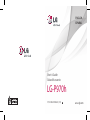 1
1
-
 2
2
-
 3
3
-
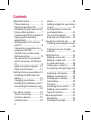 4
4
-
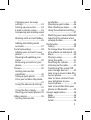 5
5
-
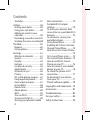 6
6
-
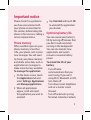 7
7
-
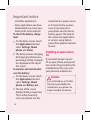 8
8
-
 9
9
-
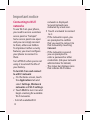 10
10
-
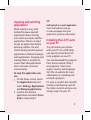 11
11
-
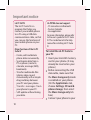 12
12
-
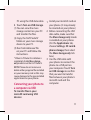 13
13
-
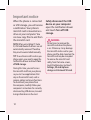 14
14
-
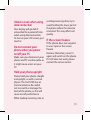 15
15
-
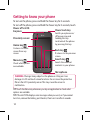 16
16
-
 17
17
-
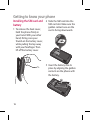 18
18
-
 19
19
-
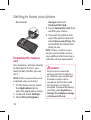 20
20
-
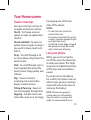 21
21
-
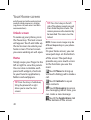 22
22
-
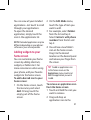 23
23
-
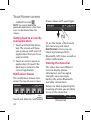 24
24
-
 25
25
-
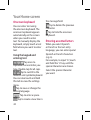 26
26
-
 27
27
-
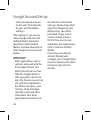 28
28
-
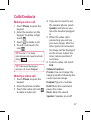 29
29
-
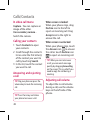 30
30
-
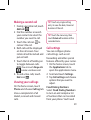 31
31
-
 32
32
-
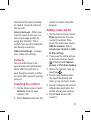 33
33
-
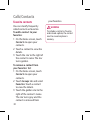 34
34
-
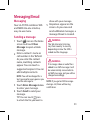 35
35
-
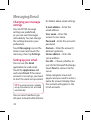 36
36
-
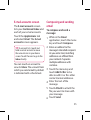 37
37
-
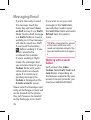 38
38
-
 39
39
-
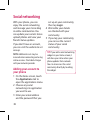 40
40
-
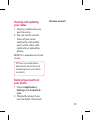 41
41
-
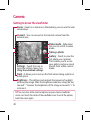 42
42
-
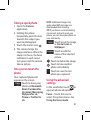 43
43
-
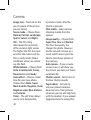 44
44
-
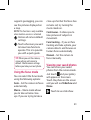 45
45
-
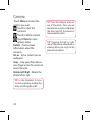 46
46
-
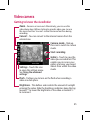 47
47
-
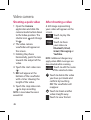 48
48
-
 49
49
-
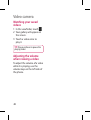 50
50
-
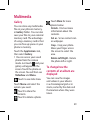 51
51
-
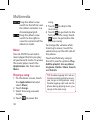 52
52
-
 53
53
-
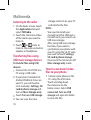 54
54
-
 55
55
-
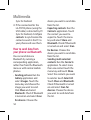 56
56
-
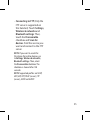 57
57
-
 58
58
-
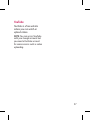 59
59
-
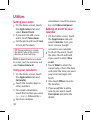 60
60
-
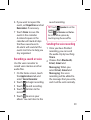 61
61
-
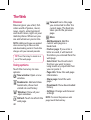 62
62
-
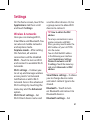 63
63
-
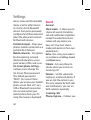 64
64
-
 65
65
-
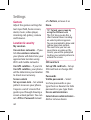 66
66
-
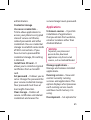 67
67
-
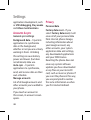 68
68
-
 69
69
-
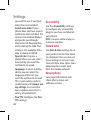 70
70
-
 71
71
-
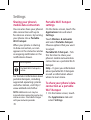 72
72
-
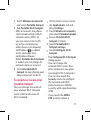 73
73
-
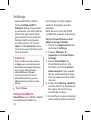 74
74
-
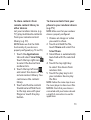 75
75
-
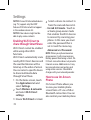 76
76
-
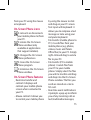 77
77
-
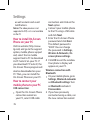 78
78
-
 79
79
-
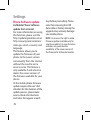 80
80
-
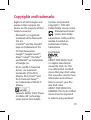 81
81
-
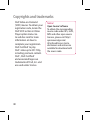 82
82
-
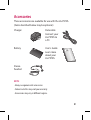 83
83
-
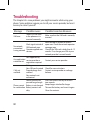 84
84
-
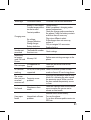 85
85
-
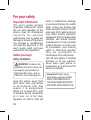 86
86
-
 87
87
-
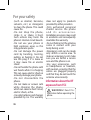 88
88
-
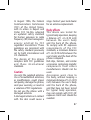 89
89
-
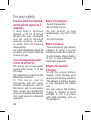 90
90
-
 91
91
-
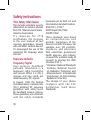 92
92
-
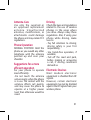 93
93
-
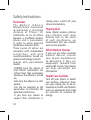 94
94
-
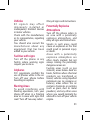 95
95
-
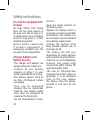 96
96
-
 97
97
-
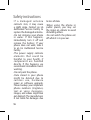 98
98
-
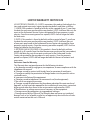 99
99
-
 100
100
-
 101
101
-
 102
102
-
 103
103
-
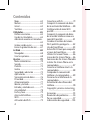 104
104
-
 105
105
-
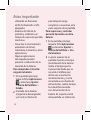 106
106
-
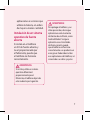 107
107
-
 108
108
-
 109
109
-
 110
110
-
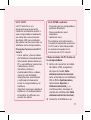 111
111
-
 112
112
-
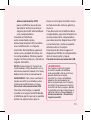 113
113
-
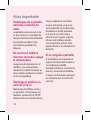 114
114
-
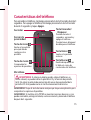 115
115
-
 116
116
-
 117
117
-
 118
118
-
 119
119
-
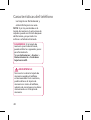 120
120
-
 121
121
-
 122
122
-
 123
123
-
 124
124
-
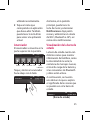 125
125
-
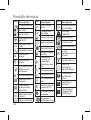 126
126
-
 127
127
-
 128
128
-
 129
129
-
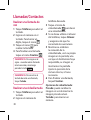 130
130
-
 131
131
-
 132
132
-
 133
133
-
 134
134
-
 135
135
-
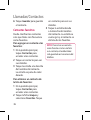 136
136
-
 137
137
-
 138
138
-
 139
139
-
 140
140
-
 141
141
-
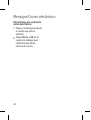 142
142
-
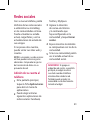 143
143
-
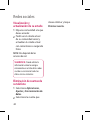 144
144
-
 145
145
-
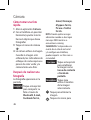 146
146
-
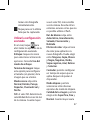 147
147
-
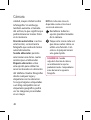 148
148
-
 149
149
-
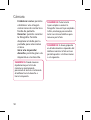 150
150
-
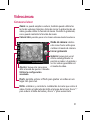 151
151
-
 152
152
-
 153
153
-
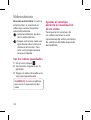 154
154
-
 155
155
-
 156
156
-
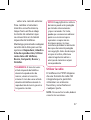 157
157
-
 158
158
-
 159
159
-
 160
160
-
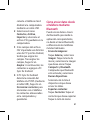 161
161
-
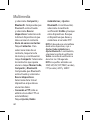 162
162
-
 163
163
-
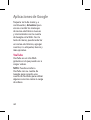 164
164
-
 165
165
-
 166
166
-
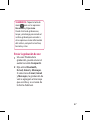 167
167
-
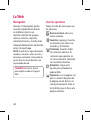 168
168
-
 169
169
-
 170
170
-
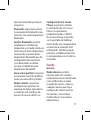 171
171
-
 172
172
-
 173
173
-
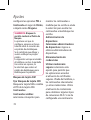 174
174
-
 175
175
-
 176
176
-
 177
177
-
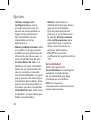 178
178
-
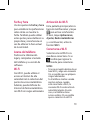 179
179
-
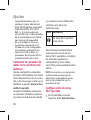 180
180
-
 181
181
-
 182
182
-
 183
183
-
 184
184
-
 185
185
-
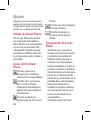 186
186
-
 187
187
-
 188
188
-
 189
189
-
 190
190
-
 191
191
-
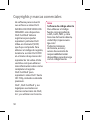 192
192
-
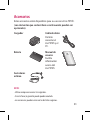 193
193
-
 194
194
-
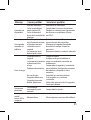 195
195
-
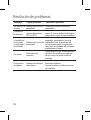 196
196
-
 197
197
-
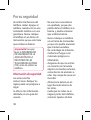 198
198
-
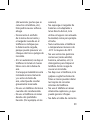 199
199
-
 200
200
-
 201
201
-
 202
202
-
 203
203
-
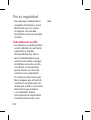 204
204
-
 205
205
-
 206
206
-
 207
207
-
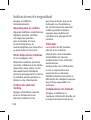 208
208
-
 209
209
-
 210
210
-
 211
211
-
 212
212
-
 213
213
-
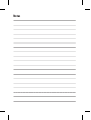 214
214
-
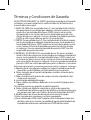 215
215
-
 216
216
-
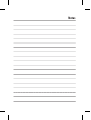 217
217
-
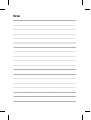 218
218
LG LGP970H Manual de usuario
- Categoría
- Teléfonos móviles
- Tipo
- Manual de usuario
en otros idiomas
- English: LG LGP970H User manual