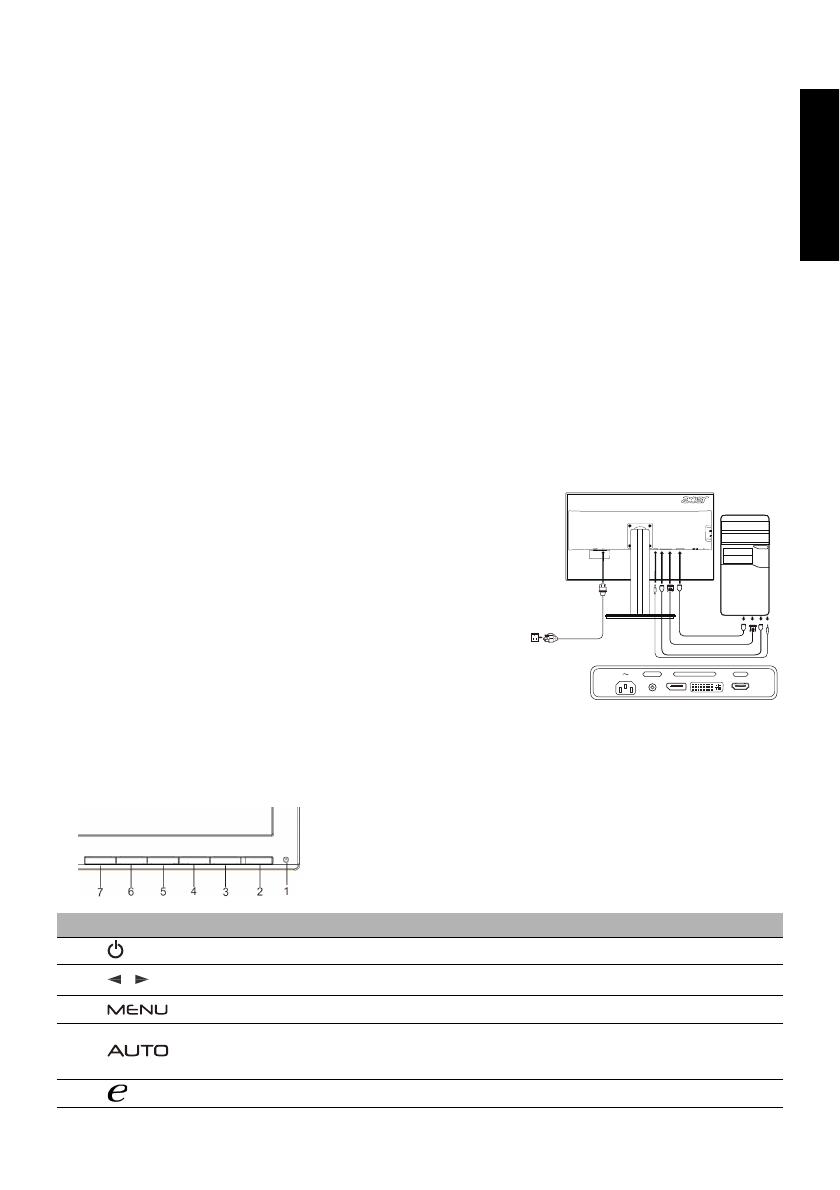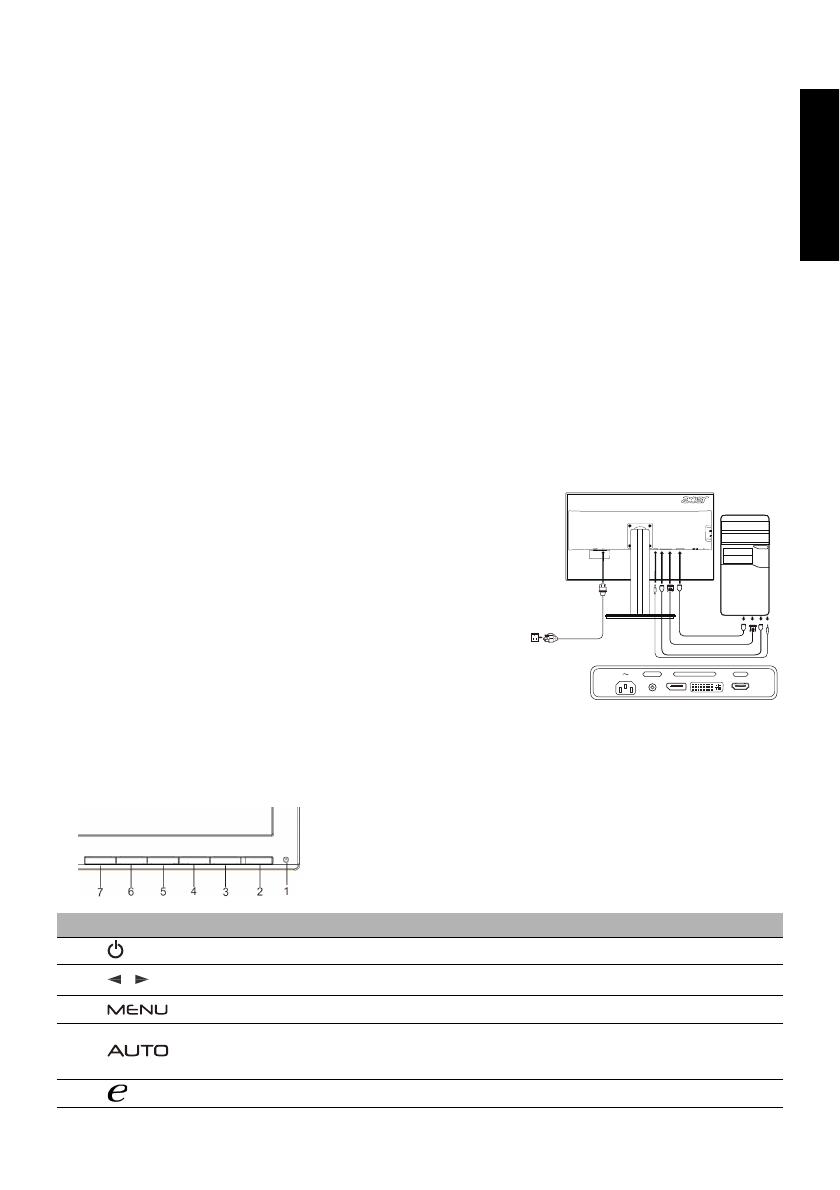
LCD-Monitor Kurzanleitung
Deutsch
Acer LCD-Monitor - Kurzanleitung
Wichtige Sicherheitshinweise
Bitte lesen Sie die folgenden Anweisungen aufmerksam durch.
1. Reinigen des LCD-Monitors: Vergewissern Sie sich, dass der Netzstrom in Ihrer Umgebung mit der Stromversorgung für Ihren
Monitor übereinstimmt.
• Schalten Sie den LCD-Monitor aus und ziehen Sie das Netzkabel aus der Steckdose.
• Sprühen Sie eine milde Reinigungslösung auf ein Tuch und wischen Sie den Bildschirm behutsam ab.
2. Stellen Sie den LCD-Monitor nicht in der Nähe eines Fensters auf. Wird der Monitor Regen, Feuchtigkeit oder direkter Sonne-
neinstrahlung ausgesetzt, können schwere Schäden daran auftreten.
3. Üben Sie keinen Druck auf den LCD-Bildschirm aus. Übermäßiger Druck kann zu dauernhaften Schäden an der Anzeige
führen.
4. Entfernen Sie nicht die Abdeckung und versuchen Sie nicht, dieses Gerät selbst zu reparieren. Reparaturarbeiten jeglicher Art
sollten nur von einem autorisierten Techniker vorgenommen werden.
5. Lagern Sie den LCD-Monitor in einem Raum mit einer Temperatur zwischen -20º C bis +60º C (-4° bis 140° F). Das Lagern des
LCD-Monitors in Temperaturen außerhalb dieses Bereichs kann zu dauerhaften Schäden am Gerät führen.
6. Schließen Sie den Monitor umgehend von der Stromversorgung ab und verständigen Sie einen autorisierten Techniker, wenn
einer der folgenden Umstände eintritt:
• Das Signalkabel zwischen dem Monitor und dem PC ist ausgefranst oder beschädigt.
• Auf den LCD-Monitor wurde Flüssigkeit verschüttet, oder der Monitor wurde Regen ausgesetzt.
• Das Gehäuse des LCD-Monitors wurde beschädigt.
Befestigen des Monitors am Standfuß
1. Nehmen Sie den Monitor aus der Verpackung.
2. Bringen Sie den Ständer am Sockel an. (ausgewählte Modelle)
3. Zum Verriegeln in Uhrzeigerrichtung drehen. Stellen Sie sicher, dass der Sockel fest auf dem Ständer angebracht ist. (ausgewählte
Modelle)
4. Befestigen Sie den Sockel am Ständer, indem Sie die Schraube durch die Vertiefung oder einer passenden Münze drehen. (ausgewählte
Modelle)
Anschließen des Monitors an einen Computer
1. Schalten Sie den Computer aus und trennen Sie das Netzkabel ab.
2. 2-1 HDMI-kabels anschließen (nur HDMI-Eingangs-Modell)
a. Vergewissern Sie sich, dass sowohl Monitor als auch Computer
AUSgeschaltet sind.
b. Schließen Sie das HDMI-kabel an den Computer an.
2-2 Digitalkabel(nur Modell mit Doppeleingang)
a. Vergewissern Sie sich, dass sowohl Monitor als auch Computer
AUSgeschaltet sind.
b. Verbinden Sie ein Ende des 24-pol. DVI-Kabels mit der Rückseite des
Monitors und das andere Ende mit dem DVI-Anschluss des Computers.
2-3 DP-kabels anschließen (nur DP-Eingangs-Modell)
a. Vergewissern Sie sich, dass sowohl Monitor als auch Computer
AUSgeschaltet sind.
b. Schließen Sie das DP-kabel an den Computer an.
3. Audiokabel anschließen (Nur bei Modellen mit optionalem Audioeingang.)
4. Schließen Sie das Netzkabel des Monitors an die Netzbuchse an der Rückseite des
Monitors an.
5. Schließen Sie das Netzkabel des Computers und des Monitors an eine Steckdose in der Nähe an.
6. Wählen Sie USB laden bei ausgeschaltetem Gerät EIN/AUS, um die USB Ladefunktion bei ausgeschaltetem Gerät zu aktivieren/
deaktivieren.
Externe Bedienung
Nr. Symbol Element Beschreibung
1, 2
Ein- / Aus-Taste / Anzeige
Schaltet den Monitor ein und aus.
Bau: Eingeschaltet. Orange: Bereitschaft/Energiesparen.
3, 4
Minus / Plus
Wenn das OSD aktiv ist, drücken Sie auf die Taste Minus oder Plus, um
zwischen OSD-Optionen zu wechseln.
5
OSD-Funktionen
Drücken Sie hier, um das OSD aufzurufen. Drücken Sie erneut, um eine
Auswahl im OSD zu treffen.
6
Auto Adjust-Taste / Exit
Wenn das OSD (Bildschirmmenü) aktiv ist, drücken Sie auf Auto, um es
auszublenden. Wenn das OSD nicht aktiv ist, drücken Sie auf Auto, um den
Monitor automatisch die Anzeigeposition, den Fokus und den Takt der
Anzeige optimieren zu lassen.
7
Empowering-Taste
Drücken Sie auf die Empowering-Taste, um das Acer eColor Management-
OSD zu öffnen und auf unterschiedliche Modi zuzugreifen.
POWER
AUDIO IN DP DVI-D IN HDMI HDMI
DP
DVI
HDMI
AUDIO IN DP
HDMI
DVI-D IN