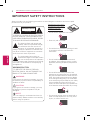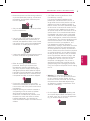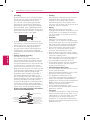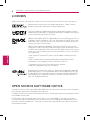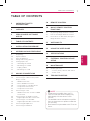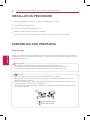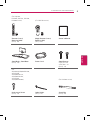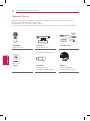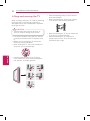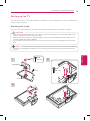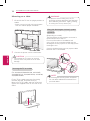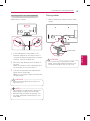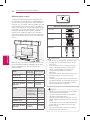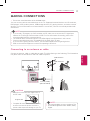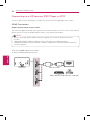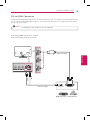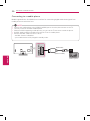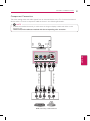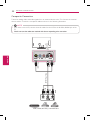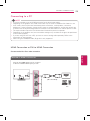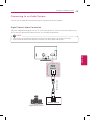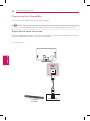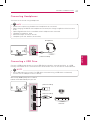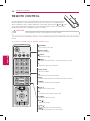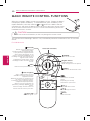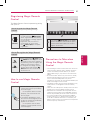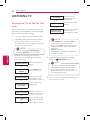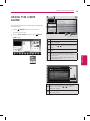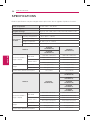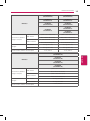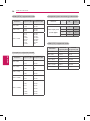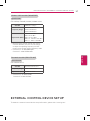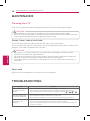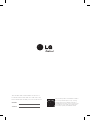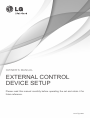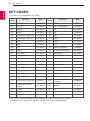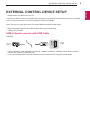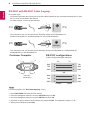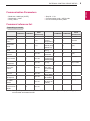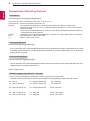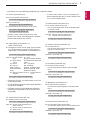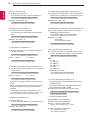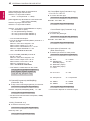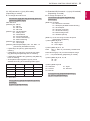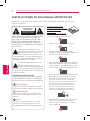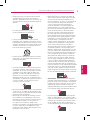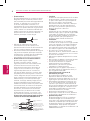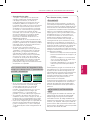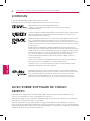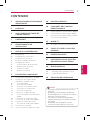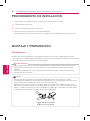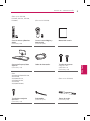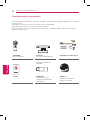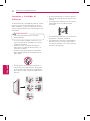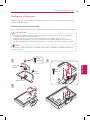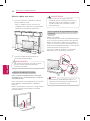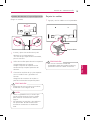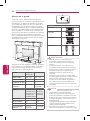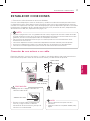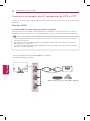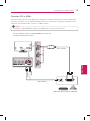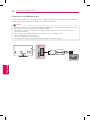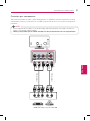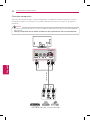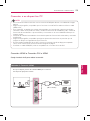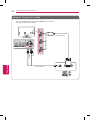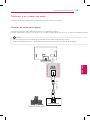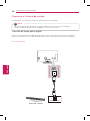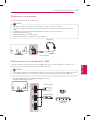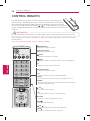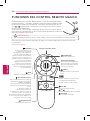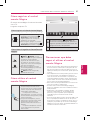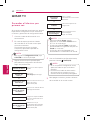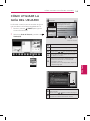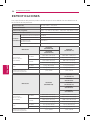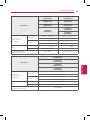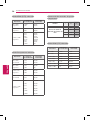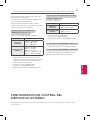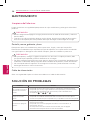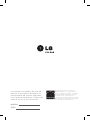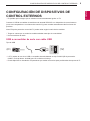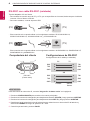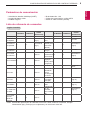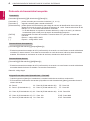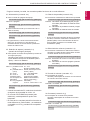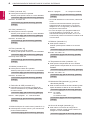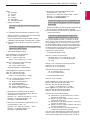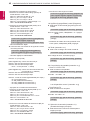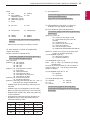LG 50LN5710 El manual del propietario
- Categoría
- Televisores LED
- Tipo
- El manual del propietario

www.lg.comP/NO : MFL67690904 (1309-REV03)
Please read this manual carefully before operating your set and
retain it for future reference.
OWNER’S MANUAL
LED TV*
* LG LED TV applies LCD screen with LED backlights.
32LN5700
39LN5700
42LN5700
47LN5700
50LN5700
55LN5700
60LN5700
47LN5710
50LN5710
55LN5710
60LN5710
32LN570B 47LN5750
50LN5750
55LN5750
60LN5750
47LN5790
55LN5790
47LN5600
50LN5600
55LN5600
60LN5600

ENG
ENGLISH
2
IMPORTANT SAFETY INSTRUCTIONS
IMPORTANT SAFETY INSTRUCTIONS
Always comply with the following precautions to avoid dangerous situations and ensure peak
performance of your product.
Do not use this apparatus near water.
Short-circuit
Breaker
Power Supply
Clean only with a dry cloth.
Short-circuit
Breaker
Power Supply
Do not block any ventilation openings. Install
in accordance with the manufacturer’s
instructions.
Short-circuit
Breaker
Power Supply
Do not install near any heat sources such
as radiators, heat registers, stoves, or other
apparatus (including amplifiers) that produce
heat.
Short-circuit
Breaker
Power Supply
Do not defeat the safety purpose of the
polarized or grounding-type plug. A polarized
plug has two blades with one wider than the
other. A grounding type plug has two blades
and a third grounding prong. The wide blade
or the third prong are provided for your safety.
If the provided plug does not fit into your
outlet, consult an electrician for replacement
of the obsolete outlet (Can differ by country).
Short-circuit
Breaker
Power Supply
Do not press strongly upon the panel with a
hand or a sharp object such as a nail, pencil
or pen, or make a scratch on it.
Short-circuit
Breaker
Power Supply
WARNING/CAUTION
RISK OF ELECTRIC SHOCK
DO NOT OPEN
TO REDUCE THE RISK OF ELECTRIC SHOCK
DO NOT REMOVE COVER (OR BACK). NO
USER SERVICEABLE PARTS INSIDE. REFER
TO QUALIFIED SERVICE PERSONNEL.
WARNING/CAUTION
RISK OF ELECTRIC SHOCK
DO NOT OPEN
The lightning flash with arrowhead
symbol, within an equilateral triangle,
is intended to alert the user to the
presence of uninsulated “dangerous
voltage” within the product’s enclosure that
may be of sufficient magnitude to constitute
a risk of electric shock to persons.
WARNING/CAUTION
RISK OF ELECTRIC SHOCK
DO NOT OPEN
The exclamation point within an
equilateral triangle is intended to alert
the user to the presence of important
operating and maintenance (servicing)
instructions in the literature accompanying
the appliance.
WARNING/CAUTION
- TO REDUCE THE RISK OF FIRE AND
ELECTRIC SHOCK, DO NOT EXPOSE THIS
PRODUCT TO RAIN OR MOISTURE.
WARNING
If you ignore the warning message, you may
be seriously injured or there is a possibility of
accident or death.
CAUTION
If you ignore the caution message, you may
be slightly injured or the product may be
damaged.
NOTE
The note helps you understand and use the
product safely. Please read the note carefully
before using the product.
Read these instructions.
Keep these instructions.
Heed all warnings.
Follow all instructions.
Short-circuit
Breaker
Power Supply

ENGENGLISH
3
IMPORTANT SAFETY INSTRUCTIONS
Protect the power cord from being walked on
or pinched particularly at plugs, convenience
receptacles, and the point where they exit
from the apparatus.
Short-circuit
Breaker
Power Supply
Only use attachments/accessories specified
by the manufacturer.
Short-circuit
Breaker
Power Supply
Use only with a cart, stand, tripod, bracket,
or table specified by the manufacturer, or
sold with the apparatus. When a cart is used,
use caution when moving the cart/apparatus
combination to avoid injury from tip-over.
Short-circuit
Breaker
Power Supply
Unplug this apparatus during lightning storms
or when unused for long periods of time.
Short-circuit
Breaker
Power Supply
Refer all servicing to qualified service
personnel. Servicing is required when
the apparatus has been damaged in any
way, such as power-supply cord or plug is
damaged, liquid has been spilled or objects
have fallen into the apparatus, the apparatus
has been exposed to rain or moisture, does
not operate normally, or has been dropped.
Short-circuit
Breaker
Power Supply
Do not stick metal objects or any other
conductive material into the power cord. Do
not touch the end of the power cord while it
is plugged in.
Keep the packing anti-moisture material or
vinyl packing out of the reach of children.
Anti-moisture material is harmful if
swallowed. If swallowed by mistake, force
the patient to vomit and visit the nearest
hospital. Additionally, vinyl packing can
cause suffocation. Keep it out of the reach of
children.
CAUTION concerning the Power Cord
(Can differ by country):
It is recommended that appliances be
placed upon a dedicated circuit; that is, a
single outlet circuit which powers only that
appliance and has no additional outlets or
branch circuits. Check the specification page
of this owner’s manual to be certain. Do not
connect too many appliances to the same
AC power outlet as this could result in fire or
electric shock. Do not overload wall outlets.
Overloaded wall outlets, loose or damaged
wall outlets, extension cords, frayed power
cords, or damaged or cracked wire insulation
are dangerous. Any of these conditions could
result in electric shock or fire. Periodically
examine the cord of your appliance, and
if its appearance indicates damage or
deterioration, unplug it, discontinue use of the
appliance, and have the cord replaced with
an exact replacement part by an authorized
service. Protect the power cord from physical
or mechanical abuse, such as being twisted,
kinked, pinched, closed in a door, or walked
upon. Pay particular attention to plugs, wall
outlets, and the point where the cord exits
the appliance. Do not move the TV with
the power cord plugged in. Do not use a
damaged or loose power cord. Be sure do
grasp the plug when unplugging the power
cord. Do not pull on the power cord to unplug
the TV.
Short-circuit
Breaker
Power Supply
Warning
- To reduce the risk of fire or
electrical shock, do not expose this product
to rain, moisture or other liquids. Do not
touch the TV with wet hands. Do not install
this product near flammable objects such
as gasoline or candles, or expose the TV to
direct air conditioning.
Short-circuit
Breaker
Power Supply
Do not expose to dripping or splashing and
do not place objects filled with liquids, such
as vases, cups, etc. on or over the apparatus
(e.g. on shelves above the unit).
Short-circuit
Breaker
Power Supply

ENG
ENGLISH
4
IMPORTANT SAFETY INSTRUCTIONS
Grounding
(Except for devices which are not grounded.)
Ensure that you connect the earth ground
wire to prevent possible electric shock
(i.e. a TV with a three-prong grounded AC
plug must be connected to a three-prong
grounded AC outlet). If grounding methods
are not possible, have a qualified electrician
install a separate circuit breaker. Do not try to
ground the unit by connecting it to telephone
wires, lightening rods, or gas pipes.
Short-circuit
Breaker
Power Supply
As long as this unit is connected to the AC
wall outlet, it is not disconnected from the AC
power source even if the unit is turned off.
Do not attempt to modify this product in
any way without written authorization from
LG Electronics. Unauthorized modification
could void the user’s authority to operate this
product.
Outdoor Antenna Grounding
(Can differ by country):
If an outdoor antenna is installed, follow
the precautions below. An outdoor antenna
system should not be located in the vicinity
of overhead power lines or other electric light
or power circuits, or where it can come in
contact with such power lines or circuits as
death or serious injury can occur. Be sure the
antenna system is grounded so as to provide
some protection against voltage surges
and built-up static charges. Section 810 of
the National Electrical Code (NEC) in the
U.S.A. provides information with respect to
proper grounding of the mast and supporting
structure, grounding of the lead-in wire to
an antenna discharge unit, size of grounding
conductors, location of antenna discharge
unit, connection to grounding electrodes and
requirements for the grounding electrode.
Antenna grounding according to the National
Electrical Code, ANSI/NFPA 70
Short-circuit
Breaker
Power Supply
Ground Clamp
Grounding Conductor
(NEC Section 810-21)
Antenna Lead in Wire
Electric Service
Equipment
Antenna Discharge Unit
(NEC Section 810-20)
Ground Clamp
Power Service Grounding
Electrode System
(NEC Art 250, Part H)
NEC: National Electrical Code
Cleaning
When cleaning, unplug the power cord and
wipe gently with a soft cloth to prevent
scratching. Do not spray water or other
liquids directly on the TV as electric shock
may occur. Do not clean with chemicals such
as alcohol, thinners or benzine.
Moving
Make sure the product is turned off,
unplugged and all cables have been removed.
It may take 2 or more people to carry larger
TVs. Do not press or put stress on the front
panel of the TV.
Ventilation
Install your TV where there is proper
ventilation. Do not install in a confined space
such as a bookcase. Do not cover the product
with cloth or other materials while plugged.
Do not install in excessively dusty places.
If you smell smoke or other odors coming
from the TV, unplug the power cord and
contact an authorized service center.
Keep the product away from direct sunlight.
Never touch this apparatus or antenna during
a thunder or lightning storm.
When mounting a TV on the wall, make sure
not to install the TV by hanging the power
and signal cables on the back of the TV.
Do not allow an impact shock or any objects
to fall into the product, and do not drop
anything onto the screen.
Disconnecting the Main Power
The power outlet used with this device must
remain easily accessible.
Store the accessories (battery, etc.) in a safe
location out of the reach of children.
This apparatus use batteries. In your
community there might be regulations that
require you to dispose of these batteries
properly due to environmental considerations.
Please contact your local authorities for
disposal or recycling information.
Do not dispose of batteries in a fire.
Do not short circuit, disassemble or allow the
batteries to overheat.
Dot Defect
The Plasma or LCD panel is a high technology
product with resolution of two million to six
million pixels. In a very few cases, you could
see fine dots on the screen while you’re
viewing the TV. Those dots are deactivated
pixels and do not affect the performance and
reliability of the TV.

ENGENGLISH
5
IMPORTANT SAFETY INSTRUCTIONS
For USA and Canada
FCC NOTICE
This equipment has been tested and found
to comply with the limits for a Class B digital
device, pursuant to Part 15 of the FCC
Rules. These limits are designed to provide
reasonable protection against harmful
interference in a residential installation.
This equipment generates, uses and can
radiate radio frequency energy and, if not
installed and used in accordance with the
instructions, may cause harmful interference
to radio communications. However, there
is no guarantee that interference will not
occur in a particular installation. If this
equipment does cause harmful interference
to radio or television reception, which can
be determined by turning the equipment
off and on, the user is encouraged to try to
correct the interference by one or more of
the following measures:
- Reorient or relocate the receiving
antenna.
- Increase the separation between the
equipment and the receiver.
- Connect the equipment to an outlet on
a circuit different from that to which
the receiver is connected.
- Consult the dealer or an experienced
radio/TV technician for help.
This device complies with part 15 of the FCC
Rules. Operation is subject to the following
two conditions: (1) this device may not cause
harmful interference and (2) this device must
accept any interference received, including
interference that may cause undesired
operation of the device.
Any changes or modifications in construction
of this device which are not expressly
approved by the party responsible for
compliance could void the user’s authority to
operate the equipment.
NOTE TO CABLE/TV INSTALLER
This reminder is provided to call the CATV
system installer’s attention to Article 820-
40 of the National Electric Code (U.S.A.).
The code provides guidelines for proper
grounding and, in particular, specifies that
the cable ground shall be connected to the
grounding system of the building, as close to
the point of the cable entry as practical.
Generated Sound
“Cracking” noise: A cracking noise that
occurs when watching or turning off the TV
is generated by plastic thermal contraction
due to temperature and humidity. This noise
is common for products where thermal
deformation is required.
Electrical circuit humming/panel buzzing: A
low level noise is generated from a high-
speed switching circuit, which supplies a
large amount of current to operate a product.
It varies depending on the product.
This generated sound does not affect the
performance and reliability of the product.
Take care not to touch the ventilation
openings. When watching the TV for a long
period, the ventilation openings may become
hot. This does not affect the performance of
the product or cause defects in the product.
If the TV feels cold to the touch, there
may be a small “flicker” when it is turned
on. This is normal, there is nothing wrong
with TV. Some minute dot defects may be
visible on the screen, appearing as tiny red,
green, or blue spots. However, they have
no adverse effect on the TV’s performance.
Avoid touching the LCD screen or holding
your finger(s) against it for long periods of
time. Doing so may produce some temporary
distortion effects on the screen.
Preventing “Image burn” or “Burn-in” on
your TV screen
If a fixed image displays on the TV screen for
a long period of time, it will be imprinted and
become a permanent disfigurement on the
screen. This is “image burn” or “burn-in” and
not covered by the warranty.
If the aspect ratio of the TV is set to 4:3 for a
long period of time, image burn may occur on
the letterboxed area of the screen.
Avoid displaying a fixed image on the TV
screen for a long period of time (2 or more
hours for LCD, 1 or more hours for the
Plasma TV) to prevent image burn.

ENG
ENGLISH
6
LICENSES / OPEN SOURCE SOFTWARE NOTICE
LICENSES
Supported licenses may differ by model. For more information about licenses, visit ‘www.lg.com’.
Manufactured under license from Dolby Laboratories. “Dolby” and the
double-D symbol are trademarks of Dolby Laboratories.
The terms HDMI and HDMI High-Definition Multimedia Interface, and the
HDMI logo are trademarks or registered trademarks of HDMI Licensing LLC
in the United States and other countries.
ABOUT DIVX VIDEO: DivX
®
is a digital video format created by DivX, LLC, a
subsidiary of Rovi Corporation. This is an official DivX Certified
®
device that
plays DivX video. Visit divx.com for more information and software tools to
convert your files into DivX video.
ABOUT DIVX VIDEO-ON-DEMAND: This DivX Certified
®
device must be
registered in order to play purchased DivX Video-on-Demand (VOD) movies.
To obtain your registration code, locate the DivX VOD section in your device
setup menu. Go to vod.divx.com for more information on how to complete
your registration.
“DivX Certified
®
to play DivX
®
video up to HD 1080p, including premium
content.”
“DivX
®
, DivX Certified
®
and associated logos are trademarks of Rovi
Corporation or its subsidiaries and are used under license.”
“Covered by one or more of the following U.S. patents:
7,295,673; 7,460,668; 7,515,710; 7,519,274”
Manufactured under license under U.S. Patent Nos: 5,956,674; 5,974,380;
6,487,535 & other U.S. and worldwide patents issued & pending. DTS, the
Symbol & DTS and the Symbol together are registered trademarks & DTS
2.0+Digital Out is a trademark of DTS, Inc. Product includes software. ©
DTS, Inc. All Rights Reserved.
OPEN SOURCE SOFTWARE NOTICE
To obtain the source code under GPL, LGPL, MPL and other open source licenses, that is contained
in this product, please visit ‘http://opensource.lge.com’.
In addition to the source code, all referred license terms, warranty disclaimers and copyright notices
are available for download.
LG Electronics will also provide open source code to you on CD-ROM for a charge covering the
cost of performing such distribution (such as the cost of media, shipping and handling) upon email
request to ‘[email protected]’. This offer is valid for three (3) years from the date on which you
purchased the product.

ENGENGLISH
7
TABLE OF CONTENTS
TABLE OF CONTENTS
2 IMPORTANT SAFETY
INSTRUCTIONS
6 LICENSES
6 OPEN SOURCE SOFTWARE
NOTICE
7 TABLE OF CONTENTS
8 INSTALLATION PROCEDURE
8 ASSEMBLING AND PREPARING
8 Unpacking
10 Optional Extras
11 Parts and Buttons
12 Lifting and moving the TV
13 Setting up the TV
13 - Attaching the stand
14 - Mounting on a table
15 - Tidying cables
16 - Mounting on a wall
17 MAKING CONNECTIONS
17 Connecting to an antenna or cable
18 Connecting to a HD receiver, DVD
Player, or VCR
18 - HDMI Connection
19 - DVI to HDMI Connection
20 - Connecting to a mobile phone
21 - Component Connection
22 - Composite Connection
23 Connecting to a PC
23 - HDMI Connection or DVI to HDMI
Connection
25 Connecting to an Audio System
25 - Digital Optical Audio Connection
26 Connecting to a Sound Bar
26 - Digital Optical Audio Connection
27 Connecting Headphones
27 Connecting a USB Drive
28 REMOTE CONTROL
30 MAGIC REMOTE CONTROL
FUNCTIONS
31 Registering Magic Remote Control
31 How to use Magic Remote Control
31 Precautions to Take when Using the
Magic Remote Control
32 WATCHING TV
32 Turning the TV on for the first time
33 USING THE USER GUIDE
34 SPECIFICATIONS
37 EXTERNAL CONTROL DEVICE
SETUP
38 MAINTENANCE
38 Cleaning Your TV
38 - Screen, frame, cabinet and stand
38 - Power cord
38 TROUBLESHOOTING
Image shown may differ from your TV.
Your TV’s OSD (On Screen Display) may
differ slightly from that shown in this
manual.
The available menus and options may differ
from the input source or product model that
you are using.
New features may be added to this TV in the
future.
NOTE

ENG
ENGLISH
8
INSTALLATION PROCEDURE / ASSEMBLING AND PREPARING
INSTALLATION PROCEDURE
1
Open the package and make sure all the accessories are included.
2
Attach the stand to the TV set.
3
Connect an external device to the TV set.
4
Make sure the network connection is available.
You can use the TV network functions only when the network connection is made.
ASSEMBLING AND PREPARING
Unpacking
Check your product box for the following items. If there are any missing accessories, contact the
local dealer where you purchased your product. The illustrations in this manual may differ from the
actual product and item.
Do not use any unapproved items to ensure the safety and product life span.
Any damages or injuries by using unapproved items are not covered by the warranty.
In case of some model, the thin film on screen is a part of TV, So don’t take it off.
CAUTION
The items supplied with your product may vary depending on the model.
Product specifications or contents of this manual may be changed without prior notice due to
upgrade of product functions.
For an optimal connection, HDMI cables and USB devices should have bezels less than 10 mm
(0.39 inches) thick and 18 mm (0.7 inches) width.
Use an extension cable that supports USB 2.0 if the USB cable or USB memory stick does not fit
into your TV’s USB port.
B
A
A
B
*A 10 mm (0.39 inches)
*B 18 mm (0.7 inches)
NOTE

ENGENGLISH
9
ASSEMBLING AND PREPARING
(For LN5700,
LN570B, LN5710, LN5790,
LN5600 series) (For LN5750 series)
Remote Control,
Batteries (AAA)
(See p. 28)
Magic Remote Control,
Batteries (AA)
(See p. 30)
Owner’s Manual
Stand Body , Stand Base
(See p. 13)
Power Cord
Stand Screws
3 EA, P5 x 25
4 EA, M4 x 14
(See p. 13)
(For
32/39/42/47/50/60LN5700,
32LN570B,
47/50/60LN5710,
47/50/60LN5750,
47LN5790,
47/50/60LN5600) (For LN5790 series)
Desk-mount Screw
(See p. 14)
Cable Holder
(See p. 15)
Sound Bar
(See p. 26)

ENG
ENGLISH
10
ASSEMBLING AND PREPARING
Optional Extras
Optional extras can be changed or modified for quality improvement without any notification.
Contact your dealer for buying these items.
These devices only work with certain models.
The model name or design may be changed due to the manufacturer’s circumstances or policies.
AN-MR400
Magic Remote
AN-VC4**
Video Call Camera
LG Audio Device
Tag On
(For LN5710, LN5790 series)
Tag On AN-WF100
Wireless LAN for
Broadband/DLNA Adaptor
AN-BL***
Wireless IR Blaster
(Depending on model)

ENGENGLISH
11
ASSEMBLING AND PREPARING
Parts and Buttons
Button Description
/ (^ / v)
Scrolls through the saved channels.
/ (+ / -)
Adjusts the volume level.
(OK
⊙
)
Selects the highlighted menu option or confirms an input.
(SETTINGS)
Accesses the main menus, or saves your input and exits the menus.
(INPUT )
Changes the input source.
(
ꔰ
/ I)
Turns the power on or off.
1
Intelligent sensor - Adjusts the image quality and brightness based on the surrounding
environment.
SETTINGS
INPUT
OK
COMPONENT IN / AV IN
VIDEO/
ANTENNA
IN /
CABLE IN
P
B
P
R
Y
IN
1
R
AUDIO
L/MONO
OPTICAL
DIGITAL
AUDIO OUT
Buttons
Screen
Remote control Sensor and
Intelligent Sensor
1
Power Indicator
Speakers

ENG
ENGLISH
12
ASSEMBLING AND PREPARING
Lifting and moving the TV
When moving or lifting the TV, read the following
to prevent the TV from being scratched or
damaged and for safe transportation regardless
of its type and size.
Avoid touching the screen at all times, as
this may result in damage to the screen.
CAUTION
It is recommended to move the TV in the box
or packing material that the TV originally came
in.
Before moving or lifting the TV, disconnect
the power cord and all cables.
When holding the TV, the screen should face
away from you to avoid damage.
Hold the top and bottom of the TV frame
firmly. Make sure not to hold the transparent
part, speaker, or speaker grill area.
When transporting a large TV, there should
be at least 2 people.
When transporting the TV by hand, hold the
TV as shown in the following illustration.
When transporting the TV, do not expose the
TV to jolts or excessive vibration.
When transporting the TV, keep the TV
upright, never turn the TV on its side or tilt
towards the left or right.

ENGENGLISH
13
ASSEMBLING AND PREPARING
Setting up the TV
You can mount your TV to a wall or attach the stand if you wish to place the TV on an entertainment
center or other furniture.
Attaching the stand
If you are not mounting the TV to a wall, use the following instructions to attach the stand.
When attaching the stand to the TV set, place the screen facing down on a cushioned table or flat
surface to protect the screen from scratches.
Make sure that the screws are fastened tightly. (If they are not fastened securely enough, the TV
may tilt forward after being installed.)
Do not tighten the screws with too much force; otherwise they may be damaged and come loose
later.
CAUTION
Remove the stand before installing the TV on a wall mount by performing the stand attachment in
reverse.
NOTE
31
2
Stand Body
Front
3 EA
P5 x 25
Stand Base
4 EA
M4 x 14

ENG
ENGLISH
14
ASSEMBLING AND PREPARING
Mounting on a table
1
Lift and tilt the TV into its upright position on
a table.
- Leave a 10 cm (4 inch) (minimum) space
from the wall for proper ventilation.
10 cm
10 cm
10 cm
10 cm
(4 inches)
2
Connect the power cord to a wall outlet.
Do not place the TV near or on sources
of heat, as this may result in fire or other
damage.
CAUTION
Securing the TV to a table
(For 32/39/42/47/50/60LN5700, 32LN570B,
47/50/60LN5710, 47/50/60LN5750, 47LN5790,
47/50/60LN5600)
Fix the TV to a table to prevent from tilting
forward, damage, and potential injury.
Mount the TV on a table, and then insert and
tighten the supplied screw on the rear of the
stand.
To prevent TV from falling over, the TV
should be securely attached to the floor/wall
per installation instructions. Tipping, shaking,
or rocking the TV may cause injury.
WARNING
Using the Kensington security system
(optional)
(Depending on model)
The Kensington security system connector is
located at the rear of the TV.
For more information of installation and
using, refer to the manual provided with the
Kensington security system or visit http://www.
kensington.com.
Connect the Kensington security system cable
between the TV and a table.
The Kensington security system is optional.
You can obtain additional accessories from
your local dealer.
NOTE

ENGENGLISH
15
ASSEMBLING AND PREPARING
Securing the TV to a wall (optional)
(Depending on model)
1
Insert and tighten the eye-bolts, or TV
brackets and bolts on the back of the TV.
- If there are bolts inserted at the eye-bolts
position, remove the bolts first.
2
Mount the wall brackets with the bolts to
the wall.
Match the location of the wall bracket and
the eye-bolts on the rear of the TV.
3
Connect the eye-bolts and wall brackets
tightly with a sturdy rope.
Make sure to keep the rope horizontal with
the flat surface.
Make sure that children do not climb on or
hang on the TV.
CAUTION
Use a platform or cabinet that is strong and
large enough to support the TV securely.
Brackets, bolts and ropes are optional. You
can obtain additional accessories from your
local dealer.
NOTE
Tidying cables
1
Gather and bind the cables with the cable
holder.
Cable holder
Do not move the TV by holding the cable
holder, as the cable holders may break, and
injuries and damage to the TV may occur.
CAUTION

ENG
ENGLISH
16
ASSEMBLING AND PREPARING
Mounting on a wall
An optional wall mount can be used with your
LG Television. Consult with your local dealer for
a wall mount that supports the VESA standard
used by your TV model. Carefully attach the wall
mount bracket at the rear of the TV. Install the
wall mount bracket on a solid wall perpendicular
to the floor. If you are attaching the TV to other
building materials, please contact qualified
personnel to install the wall mount. Detailed
instructions will be included with the wall mount.
We recommend that you use an LG brand wall
mount.
10 cm
10 cm
10 cm
10 cm
(
4
i
n
c
h
e
s
)
Make sure to use screws and wall mounts that
meet the VESA standard. Standard dimensions
for the wall mount kits are described in the
following table.
Model 32LN5700
32LN570B
39/42LN5700
VESA (A x B) 200 x 100 200 x 200
Standard screw
M4 M6
Number of screws 4 4
Wall mount bracket
(optional)
LSW130B MSW240
LSW230B
Model
47/50/55LN5700
47/50/55LN5710
47/50/55LN5750
47/55LN5790
47/50/55LN5600
60LN5700
60LN5710
60LN5750
60LN5600
VESA (A x B) 400 x 400 400 x 400
Standard screw M6 M6
Number of screws 4 4
Wall mount bracket
(optional)
MSW240
LSW430B
LSW430B
Wall mount bracket (optional)
LSW130B
LSW230B
LSW430B
MSW240
Disconnect the power first, and then move
or install the TV. Otherwise electric shock
may occur.
If you install the TV on a ceiling or slanted
wall, it may fall and result in severe injury.
Use an authorized LG wall mount and
contact the local dealer or qualified
personnel.
Do not over tighten the screws as this may
cause damage to the TV and void your
warranty.
Use the screws and wall mounts that meet
the VESA standard. Any damages or injuries
by misuse or using an improper accessory
are not covered by the warranty.
CAUTION
Use the screws that are listed on the VESA
standard screw specifications.
The wall mount kit includes an installation
manual and necessary parts.
The wall mount bracket is optional. You can
obtain additional accessories from your local
dealer.
The length of screws may differ depending
on the wall mount. Make sure to use the
proper length.
For more information, refer to the manual
supplied with the wall mount.
NOTE
A
B

ENGENGLISH
17
MAKING CONNECTIONS
MAKING CONNECTIONS
This section uses illustrations of the LN5790 series.
You can connect various external devices to the TV. Supported external devices are: HD receivers,
DVD players, VCRs, audio systems, USB storage devices, PC, gaming devices, and other external
devices. For more information on external device’s connection, refer to the manual provided with
each device.
If you record a TV program on a DVD recorder or VCR, make sure to connect the TV signal input
cable to the TV through a DVD recorder or VCR. For more information of recording, refer to the
manual provided with the connected device.
The external device connections shown may differ slightly from illustrations in this manual.
Connect external devices to the TV regardless of the order of the TV port.
If you connect a gaming device to the TV, use the cable supplied with the gaming device.
Refer to the external equipment’s manual for operating instructions.
NOTE
Connecting to an antenna or cable
Connect an antenna, cable, or cable box to watch TV while referring to the following. The illustrations
may differ from the actual items and a RF cable is optional.
Make sure not to bend the copper wire of
the RF cable.
Copper wire
Complete all connections between devices,
and then connect the power cord to the
power outlet to prevent damage to your TV.
CAUTION
Use a signal splitter to use more than 2 TVs.
DTV Audio Supported Codec: MPEG, Dolby
Digital.
NOTE
ANTENNA/
CABLE IN
ANTENNA/
CABLE IN
Antenna
VHF Antenna
UHF Antenna
Coaxial (75Ω)
Terminal
(*Not Provided
)

ENG
ENGLISH
18
MAKING CONNECTIONS
Connecting to a HD receiver, DVD Player, or VCR
Connect a HD receiver, DVD Player, or VCR to the TV and select an appropriate input mode.
HDMI Connection
HDMI is the best way to connect a device.
Transmits the digital video and audio signals from an external device to the TV. Connect the external
device and the TV with the HDMI cable as shown in the following illustration.
Use the latest High Speed HDMI™ Cable that supports CEC (Customer Electronics Control)
function.
High Speed HDMI™ Cables are tested to carry an HD signal up to 1080p and higher.
HDMI Audio Supported Format: PCM (Up to 192 kHz, 32 kHz / 44.1 kHz / 48 kHz / 88 kHz / 96 kHz /
176 kHz / 192 kHz).
NOTE
IN
1
(ARC)
IN
3
(MHL)
IN
2
HDMI
Choose any HDMI input port to connect.
It does not matter which port you use.
DVD / Blu-Ray / HD Cable Box / HD STB
(*Not Provided)

ENGENGLISH
19
MAKING CONNECTIONS
DVI to HDMI Connection
Transmits the digital video signal from an external device to the TV. Connect the external device and
the TV with the DVI-HDMI cable as shown in the following illustration. To transmit an audio signal,
connect an audio cable.
When using the HDMI/DVI cable, Single link is only supported.
NOTE
Choose any HDMI input port to connect.
It does not matter which port you use.
IN
1
(ARC)
IN
3
(MHL)
IN
2
PC-AUDIO IN
COMPONENT IN / AV IN
P
B
P
R
V
IDE
O
/
Y
L/MONO
AUDIO R
AUDIO OUT
DVI OUT
(*Not Provided)
(*Not Provided)
DVD / Blu-Ray / HD Cable Box
WHITE
RED

ENG
ENGLISH
20
MAKING CONNECTIONS
Connecting to a mobile phone
Mobile High-definition Link (MHL) is an interface for transmitting digital audiovisual signals from
mobile phones to television sets.
Connect the mobile phone to the HDMI IN 3 (MHL) port to view the phone screen on the TV.
This only works for the MHL-enabled phone.
With some MHL supporting mobile phones, you can use the TV remote to control the phone.
An MHL passive cable is needed to connect the TV and a mobile phone.
Remove the MHL cable from the TV when:
- the MHL function is disabled.
- your mobile device is fully charged in standby mode.
NOTE
IN
3
(MHL)
(*Not Provided)
MHL Cable
Mobile phone

ENGENGLISH
21
MAKING CONNECTIONS
Component Connection
Transmits analog video and audio signals from an external device to the TV. Connect the external
device and the TV with a component cable as shown in the following illustration.
If cables are installed incorrectly, it could cause the image to display in black and white or with
distorted color.
Check to ensure the cables are matched with the corresponding color connection.
NOTE
PC-AUDIO IN
COMPONENT IN / AV IN
PB
P
R
VIDEO
/ Y
L/MONO
AUDIO R
AUDIO
VIDEO
L R
(*Not Provided)
(*Not Provided)
DVD / Blu-Ray / HD Cable Box
GREEN
GREEN
BLUE
BLUE
RED
RED
RED
RED
WHITE
WHITE

ENG
ENGLISH
22
MAKING CONNECTIONS
Composite Connection
Transmits analog video and audio signals from an external device to the TV. Connect the external
device and the TV with the composite cable as shown in the following illustration.
If you have a mono VCR, connect the audio cable from the VCR to the AUDIO L/MONO jack of the
TV.
Check to ensure the cables are matched with the corresponding color connection.
NOTE
P
C
-A
U
DI
O
IN
CO
MP
O
NENT IN
/
AV IN
P
B
P
R
VIDE
O
/
Y
L
/M
O
N
O
AUDIO
O
R
PC-AUDIO IN
VIDEO
/ Y
L/MONO
AUDIO R
VIDEO
MONO
( )
AUDIOL R
VCR / DVD / Blu-Ray / HD Cable Box
(*Not Provided)
YELLOW
WHITE
RED
YELLOW
WHITE
RED

ENGENGLISH
23
MAKING CONNECTIONS
Connecting to a PC
It is recommended to use an HDMI connection for the best image quality.
Depending on the graphics card, DOS mode video may not work if a HDMI to DVI Cable is in use.
In PC mode, there may be noise associated with the resolution, vertical pattern, contrast or
brightness. If noise is present, change the PC output to another resolution, change the refresh rate
to another rate or adjust the brightness and contrast on the PICTURE menu until the picture is clear.
The synchronization input form for Horizontal and Vertical frequencies is separate.
Depending on the graphics card, some resolution settings may not allow the image to be positioned
on the screen properly.
If you are using DVI out from a PC, you have to connect analog audio separately. Refer to the
instructions on the next page.
When using the HDMI/DVI cable, Single link is only supported.
NOTE
HDMI Connection or DVI to HDMI Connection
Choose method A or B to make connection.
Method A: HDMI Connection
HDMI
IN
1
(ARC)
IN
3
(MHL)
IN
2
IN
1
(ARC)
IN
3
(MHL)
IN
2
AUDIO OUT
DVI OUT
PC-AUDIO IN
COMPONENT IN / AV IN
P
B
P
R
VIDE
O
/
Y
L/MONO
AUDIO R
(*Not Provided)
PC
Choose any HDMI input port to connect.
It does not matter which port you use.

ENG
ENGLISH
24
MAKING CONNECTIONS
Method B: DVI to HDMI Connection
HDMI
IN
1
(ARC)
IN
3
(MHL)
IN
2
IN
1
(ARC)
IN
3
(MHL)
IN
2
AUDIO OUT
DVI OUT
PC-AUDIO IN
COMPONENT IN / AV IN
P
B
P
R
VIDE
O
/
Y
L/MONO
AUDIO R
PC
(*Not Provided)
WHITE
RED
(*Not Provided)
Choose any HDMI input port to connect.
It does not matter which port you use.

ENGENGLISH
25
MAKING CONNECTIONS
Connecting to an Audio System
You may use an optional external audio system instead of the built-in speaker.
Digital Optical Audio Connection
Transmits a digital audio signal from the TV to an external device. Connect the external device and
the TV with the optical audio cable as shown in the following illustration.
Do not look into the optical output port. Looking at the laser beam may damage your vision.
Audio with ACP (Audio Copy Protection) function may block digital audio output.
NOTE
OPTICAL
DIGITAL
AUDIO OUT
OPTICAL AUDIO IN
Digital Audio System
(*Not Provided)

ENG
ENGLISH
26
MAKING CONNECTIONS
Connecting to a Sound Bar
You may use a Sound Bar instead of the built-in speaker.
If you use a Sound Bar instead of the built-in speaker, set the TV speaker to off in the user menu.
NOTE
Digital Optical Audio Connection
Transmits a digital audio signal from the TV to a Sound Bar. Connect the Sound Bar and the TV with
an optical audio cable as shown in the following illustration.
For LN5790 series
OPTICAL
DIGITAL
AUDIO OUT
OPTICAL AUDIO IN
Sound Bar

ENGENGLISH
27
MAKING CONNECTIONS
Connecting Headphones
You listen to the sound using headphones.
AUDIO menu options are disabled when headphones are connected.
When changing AV MODE with headphones connected, the change is applied to video but not to
audio.
Optical Digital Audio Out is not available when headphones are connected.
Headphone impedance: 16
Ω
Max audio output: 10 mW to 15 mW
Headphone jack size: 0.35 cm (0.13 inches)
NOTE
H/P OUT
Headphone
(*Not Provided)
Connecting a USB Drive
Connect a USB storage device such as a USB flash thumbdrive, external hard drive, or a USB
memory card reader to the TV and access the Smart Share menu to use various multimedia files.
Some USB Hubs may not work. If a USB device connected using a USB Hub is not detected,
connect it to the USB port on the TV directly.
NOTE
Choose any USB input port to connect.
It does not matter which port you use.
USB IN 1
USB IN 2
USB IN 3
USB
USB Hub
(*Not Provided)
(*Not Provided)

ENG
ENGLISH
28
REMOTE CONTROL
REMOTE CONTROL
The descriptions in this manual are based on the buttons on the remote control.
Please read this manual carefully and use the TV correctly. To install batteries,
open the battery cover, replace batteries (1.5 V AAA) matching the and ends
to the label inside the compartment, and close the battery cover. To remove the
batteries, perform the installation actions in reverse.
Do not mix old and new batteries, as this may damage the remote control.
CAUTION
This remote uses infrared light. When in use, it should be pointed in the direction of the TV’s remote
sensor.
For LN5700, LN570B, LN5710, LN5790, LN5600 series
1 2 3
4 5 6
7 8
0
9
MY APPS
TV
SMART
CH
VOL
P
A
G
E
RATIO
INPUT
FAV
MUTE
LIST
FLASHBK
EXIT
BACK
OK
Q.MENU
INFO
AV MODE
SETTINGS
(POWER)
Turns the TV on or off.
(U
ser Guide)
Sees user-guide.
RATIO
Resizes an image.
INPUT
Changes the input source. Turns the TV on if it is off.
TV
Returns to the last TV channel.
Number button
Enters numbers.
LIST
Accesses the saved channel list.
- (Dash
)
Inserts a dash between numbers such as 2-1 and 2-2.
FLASHBK
Tunes to the last channel viewed.
VOL
Adjusts the volume level.
FAV
Accesses your favorite channel list.
SETTINGS
Accesses the main menu.
MUTE
Mutes all sounds.
CH
Scrolls through the saved channels.
PAGE
Moves to the previous or next screen.

ENGENGLISH
29
REMOTE CONTROL
1 2 3
4 5 6
7 8
0
9
MY APPS
TV
SMART
CH
VOL
P
A
G
E
RATIO
INPUT
FAV
MUTE
LIST
FLASHBK
EXIT
BACK
OK
Q.MENU
INFO
AV MODE
SETTINGS
Color buttons
These access special functions in some menus.
( : Red, : Green, : Yellow, : Blue)
Control buttons ( , , , , )
Controls the SIMPLINK compatible devices (USB,SIMPLINK).
Accesses the AV devices connected to the TV;
Opens the SIMPLINK menu.
VOL
Adjusts the volume level.
FAV
Accesses your favorite channel list.
SETTINGS
Accesses the main menu.
MUTE
Mutes all sounds.
CH
Scrolls through the saved channels.
PAGE
Moves to the previous or next screen.
INFO
Shows information on the current program.
SMART
Accesses the Smart Home menu.
MY APPS
Shows the list of Apps.
Q.MENU
Accesses the quick menu.
Navigation buttons
(up/down/left/right)
Scrolls through menus or options.
OK
ꔉ
Selects menus or options and confirms your input.
ꕣ
BACK
Returns to the previous level.
AV MODE
Selects an AV mode.
EXIT
Clears all on-screen displays and returns to TV viewing.

ENG
ENGLISH
30
MAGIC REMOTE CONTROL FUNCTIONS
MAGIC REMOTE CONTROL FUNCTIONS
When the message “Magic remote control battery is low. Change the battery.”
is displayed, replace the battery. To install batteries, open the battery cover,
replace batteries (1.5 V AA) matching and ends to the label inside the
compartment, and close the battery cover. Be sure to point the remote control
at the remote control sensor on the TV. To remove the batteries, perform the
installation actions in reverse.
Do not mix old and new batteries, as this may damage the remote control.
CAUTION
This remote uses infrared light. When in use, it should be pointed in the direction of the TV’s remote
sensor.
For LN5750 series
CH
VOL
/Q.MENU
BACK SMART
(POWER)
Turns the TV on or off.
SMART
Accesses the Smart Home menu.
Pointer (RF transmitter)
Navigation buttons
(up/down/left/right)
Scrolls through menus or options.
BACK
Returns to the previous screen.
Wheel (OK)
Selects menus or options and
confirms your input.
Scrolls through the saved channels.
If you press the navigation button
while moving the pointer on the
screen, the pointer disappears, and
the Magic remote control works as a
regular remote control.
To display the pointer again, shake
the Magic remote control from side
to side.
(User Gide)
Sees user-guide.
/
Q.MENU
Accesses the Universal
Control.
(Depending on country)
Accesses the quick menu.
VOL
Adjusts the volume level.
CH
Scrolls through the saved
channels.
(MUTE)
Mutes all sounds.
Voice recognition
-This is a beta version and only
available in selected functions for
supported models.
-Network connection is required to use
the voice recognition function.
1. Press the Voice recognition button.
2. Speak slowly and precisely.
When a voice is recognized, the
processing message appears on the
screen.
• Use the magic remote control no
further than 10 cm from your face.

ENGENGLISH
31
MAGIC REMOTE CONTROL FUNCTIONS
Registering Magic Remote
Control
The Magic Remote Control operates by pairing
with your TV.
How to register the Magic Remote
Control
(Wheel)
To register automatically, turn the TV
on and press the
Wheel (OK)
.
When registration is completed,
the completion message appears
on the screen.
If registration fails, turn the TV
off and back on, then press
the
Wheel (OK)
to complete
registration.
How to Re-register the Magic Remote
Control
BACK
SMART
1 Press and hold the
BACK
and
SMART
buttons together for 5
seconds to reset, then register it
by following “How to register the
Magic remote control” above.
2 To re-register the Magic remote
control, press and hold the
BACK
button for 5 seconds
toward the TV.
How to use Magic Remote
Control
1 You can move the pointer by
moving the remote up and down
or left and right.
»
If the pointer does not work
properly, wait 10 seconds and
then try again.
2 If the pointer disappears, move
the remote control slightly to left
or right. It will then automatically
appear on the screen.
»
If the pointer has not been
used for a certain period of time,
it will disappear.
Navigation buttons
(up/down/left/right)
Scrolls through menus or options.
1
2
1
If you press
Wheel (OK)
on the Magic
remote control, the screen above opens.
It shows information about the current
program and screen.
2
You can select My Apps Menu.
Precautions to Take when
Using the Magic Remote
Control
Use the Magic remote control within the maximum
communication distance (10 m, 32.8ft). Using the
remote control beyond this distance, or with an
object obstructing it, may cause a communication
failure.
A communication failure may occur due to nearby
devices. Electrical devices such as a microwave
oven or wireless LAN product may cause
interference, as these use the same bandwidth (2.4
GHz) as the Magic remote control.
The Magic remote control may be damaged or may
malfunction if it is dropped or receives a heavy
impact.
Take care not to bump into nearby furniture or other
people when using the Magic remote control.
Manufacturer and installer cannot provide service
related to human safety as the applicable wireless
device has possibility of electric wave interference.
It is recommended that an Access Point (AP) be
located more than 1 m (3.28 ft) away from the TV.
If the AP is installed closer than 1 m (3.28 ft), the
Magic remote control may not perform as expected
due to frequency interference.

ENG
ENGLISH
32
WATCHING TV
WATCHING TV
Turning the TV on for the first
time
When you turn the TV on for the first time, the
Initial setting screen appears. Select a language
and customize the basic settings.
1
Connect the power cord to a power outlet.
2
In Standby mode, press the power button
on the remote control to turn the TV on.
The Initial setting screen appears if you turn
the TV on for the first time.
You can also access
Initial Setting
by
accessing
OPTION
in the main menu.
NOTE
3
Follow the on-screen instructions to
customize your TV settings according to
your preferences.
Language Selection
Selects a language to
display.
Environment
Selection
Select
Home
for the
home environment.
Time Zone Setting
Selects the time zone
and daylight saving.
(Depending on country)
Auto Energy Saving
mode Setting
Select Auto Energy
Saving mode.
Network Connection
Sets your network to
enable network-related
features on the TV.
Select TV Watching
Type
Set the TV and set-top
box for each watching
type.
(Depending on country)
Auto Tuning
Scans and saves
available channels
automatically.
Setting is complete
Confirms the setting
options.
Experience Magic
Remote Control
Simple guide of Magic
Remote Control
(Depending on model)
Select
Home
when prompted.
Store
mode puts the TV in demo mode.
If you select
Store
, the any customized
settings will switch back to the default
settings of
Store
in 5 minutes.
The Standby light feature is disabled in
Store Demo mode.
NOTE
4
When the basic settings are complete,
press the
Wheel (OK)
button.
If you do not complete the Initial setting,
it will appear whenever the TV turns on.
Disconnect the power cord from the
power outlet when you do not use the TV
for a long period of time.
NOTE
5
To turn the TV off, press the power button
on the remote control.

ENGENGLISH
33
USING THE USER GUIDE
USING THE USER
GUIDE
User Guide allows you to easily access detailed
TV information.
1
Press
SMART
button to access the
Smart Home menu.
2
Select
User Guide
and press the
Wheel
(OK)
button.
User Guide
To use input device
To set time options
To set language
To set caption
To set other options
To set TV lock options
User Guide
Index
Online User Guide
OPTION
CHANNEL Setting
PICTURE, SOUND Setting
LG SMART Function
Advanced Function
Information
1
2 3
4 5
(Depending on country)
1
Shows the video you were watching.
2
Guide categories.
3
List of topics in the current category.
You can use
/ button to move between
pages.
4
An index of key words present in the User
Guide.
5
Provides the detailed information on the
functions of LG Smart TV when the Internet
is connected.
(It may not be available depending on the
country/language.)
OPTION > To set language
SMART Settings OPTION Language
Selects Menu Language and Audio Language displayed on the screen.
Menu
Language
Audio
Language
Selects a screen menu language.
[In Digital Mode Only]
When watching a digital broadcast containing several
audio languages, you can select the language you want.
Voice Search
Language
Select the language to make voice search
✎ Only the voice search adopted model support
this setting.
Try Now
Close
1
2
Index
Online User Guide
1
Shows the description of the selected
menu. You can use / to move
between pages.
2
Moves to the selected menu directly from
the User Guide.

ENG
ENGLISH
34
SPECIFICATIONS
SPECIFICATIONS
Product specifications may be changed without prior notice due to upgrade of product functions.
Power requirement
AC 100 - 240 V ~ 50 / 60 Hz
Television System
ATSC / NTSC-M, 64 & 256 QAM
Program Coverage
VHF 2-13, UHF 14-69, CATV 1-135, DTV 2-69, CADTV 1-135
External Antenna Impedance
75
Ω
Environment
condition
Operating Temperature 0 - 40 °C (32 °F ~ 104 °F)
Operating Humidity Less than 80 %
Storage Temperature -20 - 60 °C (- 4 °F ~ 140 °F)
Storage Humidity Less than 85 %
MODELS
32LN5700
(32LN5700-UH)
39LN5700
(39LN5700-UH)
32LN570B
(32LN570B-UH)
Dimensions (Width x
Height x Depth)
With stand
738 x 497 x 207 (mm) 894 x 587 x 236 (mm)
29.0 x 19.5 x 8.1 (inch) 35.1 x 23.1 x 9.2 (inch)
Without stand
738 x 449 x 79 (mm) 894 x 537 x 79 (mm)
29.0 x 17.6 x 3.1 (inch) 35.1 x 21.1 x 3.1 (inch)
Weight
With stand
7.0 kg (15.4 lbs) 9.7 kg (21.3 lbs)
Without stand
6.4 kg (14.1 lbs) 8.6 kg (18.9 lbs)
Current Value / Power consumption
1.3 A / 80 W 1.5 A / 100 W
MODELS
42LN5700
(42LN5700-UH)
47LN5700
(47LN5700-UH)
47LN5710
(47LN5710-UI)
47LN5750
(47LN5750-UH)
47LN5790
(47LN5790-UI)
47LN5600
(47LN5600-UI)
Dimensions (Width x
Height x Depth)
With stand
968 x 629 x 236 (mm) 1,080 x 694 x 264 (mm)
38.1 x 24.7 x 9.2 (inch) 42.5 x 27.3 x 10.3 (inch)
Without stand
968 x 579 x 79 (mm) 1,080 x 642 x 80.5 (mm)
38.1 x 22.7 x 3.1 (inch) 42.5 x 25.2 x 3.1 (inch)
Weight
With stand
10.7 kg (23.5 lbs) 14.7 kg (32.4 lbs)
Without stand
9.6 kg (21.1 lbs) 13.4 kg (29.5 lbs)
Current Value / Power consumption
1.1 A / 110 W 1.3 A / 130 W

ENGENGLISH
35
SPECIFICATIONS
MODELS
50LN5700
(50LN5700-UH)
55LN5700
(55LN5700-UH)
50LN5710
(50LN5710-UI)
55LN5710
(55LN5710-UI)
50LN5750
(50LN5750-UH)
55LN5750
(55LN5750-UH)
50LN5600
(50LN5600-UI)
55LN5790
(55LN5790-UI)
55LN5600
(55LN5600-UI)
Dimensions (Width x
Height x Depth)
With stand
1,136 x 727 x 264 (mm) 1,250 x 790 x 297 (mm)
44.7 x 28.6 x 10.3 (inch) 49.2 x 31.1 x 11.6 (inch)
Without stand
1,136 x 673 x 82.1 (mm) 1,250 x 737 x 79.1 (mm)
44.7 x 26.4 x 3.2 (inch) 49.2 x 29.0 x 3.1 (inch)
Weight
With stand
15.6 kg (34.3 lbs) 21.2 kg (46.7 lbs)
Without stand
14.2 kg (31.3 lbs) 19.1 kg (42.1 lbs)
Current Value / Power consumption
1.4 A / 140 W 1.6 A / 160 W
MODELS
60LN5700
(60LN5700-UA)
60LN5710
(60LN5710-UB)
60LN5750
(60LN5750-UA)
60LN5600
(60LN5600-UB)
Dimensions (Width x
Height x Depth)
With stand
1,359 x 852 x 297 (mm)
53.5 x 33.5 x 11.6 (inch)
Without stand
1,359 x 799 x 67.2 (mm)
53.5 x 31.4 x 2.6 (inch)
Weight
With stand
26.3 Kg (57.9 lbs)
Without stand
24.2 Kg (53.3 lbs)
Current Value / Power consumption
2.0 A / 200 W

ENG
ENGLISH
36
SPECIFICATIONS
HDMI (DTV) supported mode
Resolution
Horizontal
Frequency (kHz)
Vertical
Frequency (Hz)
720 x 480
31.469
31.50
59.94
60.00
1280 x 720
44.96
45.00
59.94
60.00
1920 x 1080
33.72
33.75
26.97
27.000
33.716
33.75
67.43
67.500
59.94
60.00
23.97
24.000
29.976
30.00
59.94
60
Component supported mode
Resolution
Horizontal
Frequency (kHz)
Vertical
Frequency (Hz)
720 x 480i
15.73 59.94
15.73 60.00
720 x 480p
31.47 59.94
31.50 60
1280 x 720p
44.96 59.94
45.00 60.00
1920 x 1080i
33.72 59.94
33.75 60.00
1920 x 1080p
26.97 23.976
27.00 24.00
33.71 29.97
33.75 30.00
67.432 59.94
67.500 60.00
Component port connecting information
Component ports
on the TV
Y PB PR
Video output ports
on DVD player
Y PB PR
Y B-Y
R-Y
Y Cb Cr
Y Pb Pr
HDMI (PC) supported mode
Resolution
Horizontal
Frequency (kHz)
Vertical
Frequency (Hz)
640 x 480 31.469 59.94
800 x 600 37.879 60.31
1024 x 768 48.363 60.00
1152 x 864 54.348 60.053
1360 x 768 47.712 60.015
1280 x 1024 63.981 60.020
1920 x 1080
67.5 60.00

ENGENGLISH
37
SPECIFICATIONS / EXTERNAL CONTROL DEVICE SETUP
EXTERNAL CONTROL DEVICE SETUP
To obtain the external control device setup information, please visit ‘www.lg.com’.
Wireless LAN module (WN8122E1)
specification
(For LN5700, LN570B, LN5750, LN5600 series)
Standard
IEEE802.11a/b/g/n
Frequency Range
2400 to 2483.5 MHz
5150 to 5250 MHz
5725 to 5850 MHz
Output Powe
r
(Max.)
802.11a: 16.5 dBm
802.11b: 16 dBm
802.11g: 15.5 dBm
802.11n - 2.4GHz: 15.5 dBm
802.11n - 5GHz: 16.5 dBm
Because band channel used by the country
could be different, the user can not change
or adjust the operating frequency and this
product is set for the regional frequency table.
Contains FCC ID: BEJWN8122E1
Contains IC: 2703H-WN8122E1
Bluetooth module (BM-LDS401)
specification
(For LN5750 series)
Standard
Bluetooth Version 3.0
Frequency Range
2400 ~ 2483.5 MHz
Output Powe
r
(Max.)
10 dBm or lower
Contains FCC ID: BEJLDS401
Contains IC: 2703H-LDS401

ENG
ENGLISH
38
MAINTENANCE / TROUBLESHOOTING
MAINTENANCE
Cleaning Your TV
Clean your TV regularly to keep it at peak performance and to extend the product lifespan.
Before Cleaning, turn the power off and disconnect the power cord and all other cables.
When the TV is left unattended or unused for a long time, disconnect the power cord from the wall
outlet to prevent possible damage from lightning or power surges.
CAUTION
Screen, frame, cabinet and stand
To remove dust or light dirt, wipe the surface with a dry, clean, and soft cloth.
To remove major dirt, wipe the surface with a soft cloth dampened in clean water or a diluted mild
detergent. Then wipe immediately with a dry cloth.
Do not push, rub, or hit the surface with your fingernail or a sharp object, as this may result in
scratches on the screen and image distortions.
Do not use any chemicals, such as waxes, benzene, alcohol, thinners, insecticides, air fresheners,
lubricants, as these may damage the screen’s finish and cause discoloration.
Do not spray liquid onto the surface. If water enters the TV, it may result in fire, electric shock, or
malfunction.
CAUTION
Power cord
Remove the accumulated dust or dirt on the power cord regularly.
TROUBLESHOOTING
Problem Solution
Cannot control the
TV with the remote
control.
Check the remote control sensor on the product and try again.
Check if there is any obstacle between the product and the remote control.
Check if the batteries are still working and properly installed ( to , to ).
No image display and
no sound is produced.
Check if the product is turned on.
Check if the power cord is connected to a wall outlet.
Check if there is a problem in the wall outlet by connecting other products.
The TV turns off
suddenly.
Check the power control settings. The power supply may be interrupted.
Check if the Auto sleep feature is activated in the Time settings.
If there is no signal while the TV is on, the TV will turn off automatically after 15
minutes of inactivity.


The model and serial number of the TV is
located on the back and one side of the TV.
Record it below should you ever need service.
MODEL
SERIAL
This product qualifies for ENERGY STAR in
the “factory default (Home Use)” setting.
Changing the factory default settings or
enabling other features may increase power
consumption that could exceed the limits
necessary to quality for ENERGY STAR.

OWNER’S MANUAL
EXTERNAL CONTROL
DEVICE SETUP
Please read this manual carefully before operating the set and retain it for
future reference.
www.lg.com

2
ENG
ENGLISH
2
KEY CODES
KEY CODES
• This feature is not available for all models.
Code
(Hexa)
Function Note
Code
(Hexa)
Function Note
00 CH +, PR + R/C Button 45 Q.Menu R/C Button
01 CH -, PR - R/C Button 4C List, - (ATSC Only) R/C Button
02 Volume + R/C Button 53 List R/C Button
03 Volume - R/C Button 5B Exit R/C Button
06 > (Arrow Key / Right Key) R/C Button 61 Blue R/C Button
07 < (Arrow Key / Left Key) R/C Button 63 Yellow R/C Button
08 Power R/C Button 71 Green R/C Button
09 Mute R/C Button 72 Red R/C Button
0B Input R/C Button 79 Ratio / Aspect Ratio R/C Button
0E SLEEP R/C Button 91 AD (Audio Description) R/C Button
0F TV, TV/RAD R/C Button 7A User Guide R/C Button
10 - 19 Number Key 0 - 9 R/C Button 7C Smart / Home R/C Button
1A Q.View / Flashback R/C Button 7E SIMPLINK R/C Button
1E FAV (Favorite Channel) R/C Button 8E ►► (Forward) R/C Button
20 Text (Teletext) R/C Button 8F ◄◄ (Rewind) R/C Button
21 T. Opt (Teletext Option) R/C Button AA Info R/C Button
28 Return (BACK) R/C Button AB Program Guide R/C Button
30 AV (Audio / Video) Mode R/C Button B0 ► (Play) R/C Button
39 Caption/Subtitle R/C Button B1 ꕗ (Stop / Live TV) R/C Button
40 Λ
(Arrow Key / Cursor Up)
R/C Button BA
ꕘ (Freeze / Slow Play /
Pause)
R/C Button
41
V (Arrow Key / Cursor
Down)
R/C Button BD ꔄ (REC) R/C Button
42 My Apps R/C Button DC 3D R/C Button
43 Menu / Settings R/C Button 9F App / * R/C Button
44 OK / Enter R/C Button
* Key code 4C (0x4C) is available on ATSC/ISDB models which use major/minor channel.
(For South Korea, Japan, North America, Latin America except Colombia models)

3
ENGENGLISH
3
EXTERNAL CONTROL DEVICE SETUP
EXTERNAL CONTROL DEVICE SETUP
• Image shown may differ from your TV.
Connect the USB to Serial converter/RS-232C input jack to an external control device (such as a computer
or an A/V control system) to control the product’s functions externally.
Note: The type of control port on the TV can be different between model series.
* Please be advised that not all models support this type of connectivity.
* Cable is not provided.
USB to Serial converter with USB Cable
USB Type
USB IN
(TV)
(PC )
(PC )
RS-232C IN
(CONTROL & SERVICE)
(TV)
(TV)
(PC )
(TV)
(PC )
SERVICE ONLY
RS-232C IN
(CONTROL & SERVICE)
RS-232C IN
(CONTROL & SERVICE)
1
3
2
1
3
2
• LGTV supports PL2303 chip-based (Vendor ID : 0x0557, Product ID : 0x2008) USB to serial converter
which is not made nor provided by LG.
• It can be purchased from computer stores that carry accessories for IT support professionals.

4
ENG
ENGLISH
4
EXTERNAL CONTROL DEVICE SETUP
RS-232C with RS-232C Cable (Legacy)
Phone jack Type
• You need to purchase the phone-jack to RS-232 cable required for the connection between the PC and
the TV, which is specified in the manual.
* For other models, connect to the USB port.
USB IN
(TV)
(PC )
(PC )
RS-232C IN
(CONTROL & SERVICE)
(TV)
(TV)
(PC )
(TV)
(PC )
SERVICE ONLY
RS-232C IN
(CONTROL & SERVICE)
RS-232C IN
(CONTROL & SERVICE)
1
3
2
1
3
2
- This connection can only be used for the following models: 55/47/39LN5450-UA,
55/50/47/42LN5400-UA, 42/39/32LN5300-UA, and 37/32LN530B-UA.
USB IN
(TV)
(PC )
(PC )
RS-232C IN
(CONTROL & SERVICE)
(TV)
(TV)
(PC )
(TV)
(PC
)
SERVICE ONLY
RS-232C IN
(CONTROL & SERVICE)
RS-232C IN
(CONTROL & SERVICE)
1
3
2
1
3
2
- This connection can only be used for the following models: 42/50PN4500-UA, 50/60PN5300-UF,
50/60PN6500-UA, and 60PN6550-UA.
Customer Computer RS-232C configurations
3-Wire Configurations(Not standard)
1
6
5
9
PC TV
RXD 2 2 TXD
TXD 3 1 RXD
GND 5 3 GND
OR
RXD 3 2 TXD
TXD 2 1 RXD
GND 5 3 GND
D-Sub 9 Phone
RS-232C
(Serial port)
Set ID
For Set ID number, see "Real Data Mapping" on p.6
1. Press SETTINGS to access the main menus.
2. Press the Navigation buttons to scroll to OPTION and press OK.
3. Press the Navigation buttons to scroll to SET ID and press OK.
4. Scroll left or right to select a set ID number and select CLOSE. The adjustment range is 1-99.
5. When you are finished, press EXIT.

5
ENGENGLISH
5
EXTERNAL CONTROL DEVICE SETUP
Communication Parameters
• Baud rate : 9600 bps (UART)
• Data length : 8 bits
• Parity : None
• Stop bit : 1 bit
• Communication code : ASCII code
• Use a crossed (reverse) cable.
Command reference list
(Depending on model)
COMMAND1 COMMAND2
DATA
(Hexadecimal)
COMMAND1 COMMAND2
DATA
(Hexadecimal)
01. Power off k a 00 13. Balance k t 00 to 64
02. Aspect
Ratio
k c (p.7)
14. Color
(Colour)
Temperature
x u 00 to 64
03. Screen
Mute
k d (p.7)
15. ISM
Method (Only
Plasma TV)
j p (p.8)
04. Volume
Mute
k e 00 to 01
16. Energy
Saving
j q 00 to 05
05. Volume
Control
k f 00 to 64
17. Tune
Command
m a (p.8)
06. Contrast k g 00 to 64
18. Channel
(Programme)
Add/Del(Skip)
m b 00 to 01
07.
Brightness
k h 00 to 64 19. Key m c Key Codes
08. Color/
Colour
k i 00 to 64
20. Control
Back Light,
Control Panel
Light
m g 00 to 64
09. Tint k j 00 to 64
21. Input
select (Main)
x b (p.10)
10.
Sharpness
k k 00 to 32
22. 3D (Only
3D models)
x t (p.11)
11. OSD
Select
k l 00 to 01
23. Extended
3D (Only 3D
models)
x v (p.11)
12. Remote
Control Lock
Mode
k m 00 to 01
* Note: During USB operations such as DivX or EMF, all commands except Power(ka) and Key(mc) are
not executed and treated as NG.

6
ENG
ENGLISH
6
EXTERNAL CONTROL DEVICE SETUP
Transmission / Receiving Protocol
Transmission
[Command1][Command2][ ][Set ID][ ][Data][Cr]
[Command 1] : First command to control the TV. (j, k, m or x)
[Command 2] : Second command to control the TV.
[Set ID] : You can adjust the [Set ID] to choose desired monitor ID number in option menu.
Adjustment range in TV is 1 to 99. If [Set ID] value is selected to ‘0’, every connected set
can be controlled.
* [Set ID] is indicated as decimal (1 to 99) on menu and as Hexadecimal (0x00 to 0x63) on
transmission/receiving protocol.
[DATA] : To transmit command data (hexadecimal). Transmit ‘FF’ data to read status of command.
[Cr] : Carriage Return - ASCII code ‘0x0D’
[ ] : Space – ASCII code ‘0x20’
OK Acknowledgement
[Command2][ ][Set ID][ ][OK][Data][x]
* The set transmits ACK (acknowledgement) based on this format when receiving normal data. At this time,
if the data is data read mode, it indicates present status data. If the data is data write mode, it returns the
data of the PC computer.
Error Acknowledgement
[Command2][ ][Set ID][ ][NG][Data][x]
* The set transmits ACK (acknowledgement) based on this format when receiving abnormal data from non-
viable functions or communication errors.
Data 00: Illegal Code
Real data mapping (Hexadecimal b Decimal)
* When you enter the [data] in hexadecimal, refer to following conversion table.
* Channel Tune (ma) Command uses two-byte hexadecimal value([data]) to select channel number.
00 : Step 0 32 : Step 50 (Set ID 50) FE : Step 254
01 : Step 1 (Set ID 1) 33 : Step 51 (Set ID 51) FF : Step 255
... ... ...
0A : Step 10 (Set ID 10) 63 : Step 99 (Set ID 99) 01 00 : Step 256
... ... ...
0F : Step 15 (Set ID 15) C7 : Step 199 27 0E : Step 9998
10 : Step 16 (Set ID 16) C8 : Step 200 27 0F : Step 9999
... ... ...

7
ENGENGLISH
7
EXTERNAL CONTROL DEVICE SETUP
* Commands may work differently depending on model and signal.
01. Power (Command: k a)
► To control Power Off of the set.
Transmission[k][a][ ][Set ID][ ][Data][Cr]
Data 00 : Power Off
Ack [a][ ][Set ID][ ][OK/NG][Data][x]
► To Show Power On. (Works TV is On Only)
Transmission [k][a][ ][Set ID][ ][FF][Cr]
Ack [a][ ][Set ID][ ][OK][01][x]
* Similarly, if other functions transmit ‘FF’ data
based on this format, Acknowledgement feedback
presents status about each function.
02. Aspect Ratio (Command: k c)
(Main Picture Size)
► To adjust the screen format. (Main picture format)
You can also adjust the screen format using the
Aspect Ratio in the Q.MENU. or PICTURE menu.
Transmission [k][c][ ][Set ID][ ][Data][Cr]
Data 01 : Normal screen
(4:3)
02 : Wide screen
(16:9)
04 : Zoom
05 : Zoom 2
(Latin America
except Colombia
Only)
06 : Set by Program/
Original
07 : 14:9
(Europe, Colombia, Mid-East,
Asia except South Korea and
Japan)
09 : * Just Scan
0B : Full Wide
(Europe, Colombia, Mid-
East, Asia except South
Korea and Japan)
10 to 1F : Cinema Zoom 1
to 16
Ack [c][ ][Set ID][ ][OK/NG][Data][x]
* Using the PC input, you select either 16:9 or 4:3
screen aspect ratio.
* In DTV/HDMI/Component mode (high-definition),
Just Scan is available.
* Full wide mode may work differently based on
model and is supported for DTV fully, and ATV,
AV partially.
03. Screen Mute (Command: k d)
► To select screen mute on/off.
Transmission [k][d][ ][Set ID][ ][Data][Cr]
Data 00 : Screen mute off (Picture on)
Video mute off
01 : Screen mute on (Picture off)
10 : Video mute on
Ack [d][ ][Set ID][ ][OK/NG][Data][x]
* In case of video mute on only, TV will display On
Screen Display(OSD). But, in case of Screen mute
on, TV will not display OSD.
04. Volume Mute (Command: k e)
► To control volume mute on/off.
You can also adjust mute using the MUTE button
on remote control.
Transmission [k][e][ ][Set ID][ ][Data][Cr]
Data 00 : Volume mute on (Volume off)
01 : Volume mute off (Volume on)
Ack [e][ ][Set ID][ ][OK/NG][Data][x]
05. Volume Control (Command: k f)
► To adjust volume.
You can also adjust volume with the volume
buttons on remote control.
Transmission [k][f][ ][Set ID][ ][Data][Cr]
Data Min : 00 to Max : 64
Ack [f][ ][Set ID][ ][OK/NG][Data][x]
06. Contrast (Command: k g)
► To adjust screen contrast.
You can also adjust contrast in the PICTURE
menu.
Transmission [k][g][ ][Set ID][ ][Data][Cr]
Data Min : 00 to Max : 64
Ack [g][ ][Set ID][ ][OK/NG][Data][x]
07. Brightness (Command: k h)
► To adjust screen brightness.
You can also adjust brightness in the PICTURE
menu.
Transmission [k][h][ ][Set ID][ ][Data][Cr]
Data Min : 00 to Max : 64
Ack [h][ ][Set ID][ ][OK/NG][Data][x]
08. Color/Colour (Command: k i)
► To adjust the screen Color(Colour).
You can also adjust colour in the PICTURE menu.
Transmission [k][i][ ][Set ID][ ][Data][Cr]
Data Min : 00 to Max : 64
Ack [i][ ][Set ID][ ][OK/NG][Data][x]

8
ENG
ENGLISH
8
EXTERNAL CONTROL DEVICE SETUP
09. Tint (Command: k j)
► To adjust the screen tint.
You can also adjust tint in the PICTURE menu.
Transmission [k][j][ ][Set ID][ ][Data][Cr]
Data Red : 00 to Green : 64
Ack [j][ ][Set ID][ ][OK/NG][Data][x]
10. Sharpness (Command: k k)
► To adjust the screen sharpness.
You can also adjust sharpness in the PICTURE
menu.
Transmission [k][k][ ][Set ID][ ][Data][Cr]
Data Min : 00 to Max : 32
Ack [k][ ][Set ID][ ][OK/NG][Data][x]
11. OSD Select (Command: k l)
► To select OSD (On Screen Display) on/off when
controlling remotely.
Transmission [k][l][ ][Set ID][ ][Data][Cr]
Data 01 : OSD off 01 : OSD on
Ack [l][ ][Set ID][ ][OK/NG][Data][x]
12. Remote control lock mode (Command: k m)
► To lock the front panel controls on the monitor and
remote control.
Transmission [k][m][ ][Set ID][ ][Data][Cr]
Data 01 : Lock off 01 : Lock on
Ack [m][ ][Set ID][ ][OK/NG][Data][x]
* If you are not using the remote control, use this
mode.
When main power is off & on (plug-off and plug-in,
after 20 - 30 seconds), external control lock is
released.
* In the standby mode (DC off by off timer or ‘ka’,
‘mc’ command), and if key lock is on, TV will not
turn on by power on key of IR & Local Key.
13. Balance (Command: k t)
► To adjust balance.
You can also adjust balance in the AUDIO menu.
Transmission [k][t][ ][Set ID][ ][Data][Cr]
Data Min : 00 to Max : 64
Ack [t][ ][Set ID][ ][OK/NG][Data][x]
14. Color(Colour) Temperature (Command: x u)
► To adjust colour temperature. You can also adjust
Color(Colour) Temperature in the PICTURE menu.
Transmission [x][u][ ][Set ID][ ][Data][Cr]
Data Min : 00 to Max : 64
Ack [u][ ][Set ID][ ][OK/NG][Data][x]
15. ISM Method (Command: j p) (Only Plasma TV)
► To control the ISM method. You can also adjust
ISM Method in OPTION menu.
Transmission [j][p][ ][Set ID][ ][Data][Cr]
Data Min : 02: Orbiter
08: Normal
20: Color(Colour) Wash
Ack [p][ ][Set ID][ ][OK/NG][Data][x]
16. Energy Saving (Command: j q)
► To reduce the power consumption of the TV. You
can also adjust Energy Saving in PICTURE menu.
Transmission [j][q][ ][Set ID][ ][Data][Cr]
Data
00 : Off
01 : Minimum
02 : Medium
03 : Maximum
04 : Auto
05 : Screen off
* (Depending on model)
Ack [q][ ][Set ID][ ][OK/NG][Data][x]
17. Tune Command (Command: m a)
* This command may work differently depending on
model and signal.
• For Europe, Mid-East, Colombia, Asia except
South Korea and Japan, Model
► Select channel to following physical number.
Transmission [m][a][ ][Set ID][ ][Data 00][ ]
[Data 01][ ][Data 02][Cr]
* Analogue Terrestrial/Cable
[Data 00][Data 01] Channel Data
Data 00 : High byte channel data
Data 01 : Low byte channel data
- 00 00 ~ 00 C7 (Decimal : 0 ~ 199)
Data 02 : Input Source (Analogue)
- 00 : Terrestrial TV (ATV)
- 80 : Cable TV (CATV)

9
ENGENGLISH
9
EXTERNAL CONTROL DEVICE SETUP
* Digital Terrestrial/Cable/Satellite
[Data 00][Data 01]: Channel Data
Data 00 : High Channel data
Data 01 : Low Channel data
- 00 00 ~ 27 0F (Decimal: 0 ~ 9999)
Data 02 : Input Source (Digital)
- 10 : Terrestrial TV (DTV)
- 20 : Terrestrial Radio (Radio)
- 40 : Satellite TV (SDTV)
- 50 : Satellite Radio (S-Radio)
- 90 : Cable TV (CADTV)
- a0 : Cable Radio (CA-Radio)
* Tune Command Examples:
1. Tune to the analogue terrestrial (PAL) Channel 10.
Set ID = All = 00
Data 00 & 01 = Channel Data is 10 = 00 0a
Data 02 = Analogue Terrestrial TV = 00
Result = ma 00 00 0a 00
2. Tune to the digital terrestrial (DVB-T) Channel 01.
Set ID = All = 00
Data 00 & 01 = Channel Data is 1 = 00 01
Data 02 = Digital Terrestrial TV = 10
Result = ma 00 00 01 10
3. Tune to the satellite (DVB-S) Channel 1000.
Set ID = All = 00
Data 00 & 01 = Channel Data is 1000 = 03 E8
Data 02 = Digital Satellite TV = 40
Result = ma 00 03 E8 40
Ack [a][ ][Set ID][ ][OK][Data 00][Data 01]
[Data 02][x][a][ ][Set ID][ ][NG][Data 00][x]
• For South Korea, North/Latin America except
Colombia Model
► To tune channel to following physical/major/minor
number.
Transmission [m][a][ ][0][ ][Data00][ ][Data01]
[ ][Data02][ ][Data03][ ][Data04][ ][Data05][Cr]
Digital channels have a Physical, Major, and Minor
channel number. The Physical number is the actual
digital channel number, the Major is the number that
the channel should be mapped to, and the Minor is
the sub-channel. Since the ATSC tuner automatically
maps the channel from the Major / Minor number,
the Physical number is not required when sending a
command in Digital.
* Analogue Terrestrial/Cable
Data 00 : Physical Channel Number
- Terrestrial (ATV) : 02~45 (Decimal: 2 ~ 69)
- Cable (CATV) : 01, 0E~7D (Decimal : 1, 14~125)
[Data 01 ~ 04]: Major/Minor Channel Number
Data 01 & 02: xx (Don't care)
Data 03 & 04: xx (Don't care)
Data 05: Input Source (Analogue)
- 00 : Terrestrial TV (ATV)
- 01 : Cable TV (CATV)
* Digital Terrestrial/Cable
Data 00 : xx (Don't care)
[Data 01][Data 02]: Major Channel Number
Data 01 : High byte Channel Data
Data 02 : Low byte Channel Data
- 00 01 ~ 27 0F (Decimal: 1 ~ 9999)
[Data 03][Data 04]: Minor Channel Number
Data 03 : High byte Channel Data
Data 04 : Low byte Channel Data
Data 05 : Input Source (Digital)
- 02 : Terrestrial TV (DTV) – Use Physical Channel
Number
- 06 : Cable TV (CADTV) – Use Physical Channel
Number
- 22 : Terrestrial TV (DTV) – Don’t Use Physical
Channel Number
- 26 : Cable TV (CADTV) - Don’t Use Physical
Channel Number
- 46 : Cable TV (CADTV) – Use Major Channel
Number Only (One Part Channel)
Two bytes are available for each major and minor
channel data, but usually the low byte is used alone
(high byte is 0).
* Tune Command Examples:
1. Tune to the analogue cable (NTSC) channel 35.
Set ID = All = 00
Data 00 = Channel Data is 35 = 23
Data 01 & 02 = No Major = 00 00
Data 03 & 04 = No Minor = 00 00
Data 05 = Analogue Cable TV = 01
Total = ma 00 23 00 00 00 00 01
2. Tune to the digital terrestrial (ATSC) channel 30-3.
Set ID = All = 00
Data 00 = Don’t know Physical = 00
Data 01 & 02 = Major is 30 = 00 1E
Data 03 & 04 = Minor is 3 = 00 03
Data 05 = Digital Terrestrial TV = 22
Total = ma 00 00 00 1E 00 03 22
Ack [a][ ][Set ID][ ][OK][Data 00][Data 01]
[Data 02][Data 03][Data 04][Data 05]
[x][a][ ][Set ID][ ][NG][Data 00][x]
• For Japan Model
► To tune channel to following physical/major/minor
number.
Transmission [m][a][ ][0][ ][Data00][ ][Data01]
[ ][Data02][ ][Data03][ ][Data04][ ][Data05][Cr]
* Digital Terrestrial/Satellite
Data 00: xx (Don't care)

10
ENG
ENGLISH
10
EXTERNAL CONTROL DEVICE SETUP
[Data 01][Data 02]: Major Channel Number
Data 01: High byte Channel Data
Data 02: Low byte Channel Data
- 00 01 ~ 27 0F (Decimal: 1 ~ 9999)
[Data 03][Data 04]: Minor/Branch Channel Number
(Don’t care in Satellite)
Data 03: High byte Channel Data
Data 04: Low byte Channel Data
Data 05 : Input Source (Digital/Satellite for Japan)
- 02 : Terrestrial TV (DTV)
- 07 : BS (Broadcasting Satellite)
- 08 : CS1 (Communication Satellite 1)
- 09 : CS2 (Communication Satellite 2)
* Tune Command Examples:
1
Tune to the digital terrestrial (ISDB-T) channel 17-1
.
Set ID = All = 00
Data 00 = Don’t know Physical = 00
Data 01 & 02 = Major is 17 = 00 11
Data 03 & 04 = Minor/Branch is 1 = 00 01
Data 05 = Digital Terrestrial TV = 02
Total = ma 00 00 00 11 00 01 02
2. Tune to the BS (ISDB-BS) channel 30.
Set ID = All = 00
Data 00 = Don’t know Physical = 00
Data 01 & 02 = Major is 30 = 00 1E
Data 03 & 04 = Don’t Care = 00 00
Data 05 = Digital BS TV = 07
Total = ma 00 00 00 1E 00 00 07
* This feature is varied based on the model.
Ack [a][ ][Set ID][ ][OK][Data 00][Data 01]
[Data 02][Data 03][Data 04][Data 05]
[x][a][ ][Set ID][ ][NG][Data 00][x]
18. Channel(Programme) Add/Del(Skip)
(Command: m b)
► To skip current channel(programme) for next time.
Transmission [m][b][ ][Set ID][ ][Data][Cr]
Data 00 : Del(ATSC,ISDB)/Skip(DVB) 01 : Add
Ack [b][ ][Set ID][ ][OK/NG][Data][x]
* Set the saved channel status to del(ATSC, ISDB)/
skip(DVB) or add.
19. Key (Command: m c)
► To send IR remote key code.
Transmission [m][c][ ][Set ID][ ][Data][Cr]
Data Key code - p.2.
Ack [c][ ][Set ID][ ][OK/NG][Data][x]
20. Control Back Light (Command: m g)
• For LCD TV / LED TV
► To control the back light.
Transmission [m][g][ ][Set ID][ ][Data][Cr]
Data Min : 00 to Max : 64
Ack [g][ ][Set ID][ ][OK/NG][Data][x]
Control Panel Light (Command: m g)
• For Plasma TV
► To control the panel light.
Transmission [m][g][ ][Set ID][ ][Data][Cr]
Data Min : 00 to Max : 64
Ack [g][ ][Set ID][ ][OK/NG][Data][x]
21. Input select (Command: x b)
(Main Picture Input)
► To select input source for main picture.
Transmission [x][b][ ][Set ID][ ][Data][Cr]
Data
00 : DTV
02 : Satellite DTV
ISDB-BS (Japan)
03 : ISDB-CS1 (Japan)
04 : ISDB-CS2 (Japan)
11 : CATV
01 : CADTV
10 : ATV
20 : AV or AV1 21 : AV2
40 : Component1 41 : Component2
90 : HDMI1
92 : HDMI3
91 : HDMI2
93 : HDMI4
Ack [b][ ][Set ID][ ][OK/NG][Data][x]
* This function depends on model and signal.

11
ENGENGLISH
11
EXTERNAL CONTROL DEVICE SETUP
22. 3D(Command: x t) (only 3D models)
(Depending on model)
► To change 3D mode for TV.
Transmission [x][t][ ][Set ID][ ][Data 00][ ][Data 01]
[ ][Data 02][ ][Data 03][Cr]
Data Structure
[Data 00] 00 : 3D On
01 : 3D Off
02 : 3D to 2D
03 : 2D to 3D
[Data 01] 00 : Top and Bottom
01 : Side by Side
02 : Check Board
03 : Frame Sequential
04 : Column interleaving
05 : Row interleaving
[Data 02] 00 : Right to Left
01 : Left to Right
[Data 03] 3D Effect(3D Depth): Min : 00 - Max : 14
(*transmit by Hexadecimal code)
* If [Data 00] is 00 (3D On), [Data 03] has no
meaning.
* If [Data 00] is 01 (3D off) or 02 (3D to 2D), [Data
01], [Data 02] and [Data 03] have no meaning.
* If [Data 00] is 03(2D to 3D), [Data 01] and [Data 02]
have no meaning.
* All 3D pattern options ([Data 01]) may not be
available according to broadcasting/video signal.
[Data 00] [Data 01] [Data 02] [Data 03]
00 O O X
01 X X X
02 X X X
03 X X O
X : don’t care
Ack [t][ ][Set ID][ ][OK][Data00][Data01][Data02]
[Data03][x]
[t][ ][Set ID][ ][NG][Data00][x]
23. Extended 3D(Command: x v) (only 3D models)
(Depending on model)
► To change 3D option for TV.
Transmission [x][v][ ][Set ID][ ][Data 00][ ]
[Data 01][Cr]
[Data 00] 3D option
00 : 3D Picture Correction
01 : 3D Depth (3D Mode is Manual Only)
02 : 3D Viewpoint
06 : 3D Color Correction
07 : 3D Sound Zooming
08 : Normal Image View
09 : 3D Mode (Genre)
[Data 01] It has own range for each 3D option
determined by [Data 00].
1) When [Data 00] is 00
00 : Right to Left
01 : Left to Right
2) When [Data 00] is 01, 02
Data Min: 0 - Max: 14 (*transmit by Hexadecimal
code)
Data value range(0 - 20) converts Viewpoint range
(-10 - +10) automatically (Depending on model)
3) When [Data 00] is 06, 07, 08
00 : Off
01 : On
4) When [Data 00] is 09
00 : Standard
02 : Cinema
04 : Manual
01 : Sport
03 : Extreme
Ack [v][ ][Set ID][ ][OK][Data00][Data01][x]
[v][ ][Set ID][ ][NG][Data00][x]


www.lg.com
Lea atentamente este manual antes de poner en marcha el
equipo y consérvelo para futuras consultas.
MANUAL DEL USUARIO
TELEVISOR LED*
* Los televisores con LED de LG tienen pantallas LCD con luces de fondo LED.
32LN5700
39LN5700
42LN5700
47LN5700
50LN5700
55LN5700
60LN5700
47LN5710
50LN5710
55LN5710
60LN5710
32LN570B 47LN5750
50LN5750
55LN5750
60LN5750
47LN5790
55LN5790
47LN5600
50LN5600
55LN5600
60LN5600

ESPAÑOL
2
INSTRUCCIONES DE SEGURIDAD IMPORTANTES
INSTRUCCIONES DE SEGURIDAD IMPORTANTES
Siga siempre estas instrucciones para evitar situaciones peligrosas y garantizar el rendimiento
máximo del producto.
No use el aparato cerca del agua.
Short-circuit
Breaker
Power Supply
Limpie únicamente con un paño seco.
Short-circuit
Breaker
Power Supply
No tape ni bloquee las aberturas de
ventilación. Realice la instalación siguiendo
las instrucciones del fabricante.
Short-circuit
Breaker
Power Supply
No instale el producto cerca de fuentes de
calor como radiadores, rejillas de calefacción
central, estufas u otro tipo de aparatos que
emitan calor (incluidos los amplificadores).
Short-circuit
Breaker
Power Supply
No anule el propósito de seguridad del enchufe
polarizado o del enchufe a tierra. Un enchufe
polarizado tiene dos clavijas, una más ancha
que la otra. Un enchufe a tierra tiene dos
clavijas y un tercer terminal de puesta a tierra.
La clavija ancha o el terminal de puesta a
tierra se proveen para proteger al usuario. Si
el enchufe del equipo no entra en la toma,
consulte a un electricista para cambiar el
tomacorriente (puede variar según el país).
Short-circuit
Breaker
Power Supply
No ejerza demasiada presión sobre el panel
con la mano ni con objetos punzantes,
como un clavo, una lapicera o un lápiz, ni
raye la superficie.
Short-circuit
Breaker
Power Supply
WARNING/CAUTION
RISK OF ELECTRIC SHOCK
DO NOT OPEN
ADVERTENCIA/
PRECAUCIÓN
RIESGO DE CHOQUE
ELECTRICO NO ABRIR
PARA REDUCIR EL RIESGO DE DESCARGAS
ELÉCTRICAS, NO QUITE LA CUBIERTA
(O LA PARTE POSTERIOR). EL USUARIO
NO PUEDE CAMBIAR NI REPARAR LOS
COMPONENTES INTERNOS. CONSULTE
ÚNICAMENTE AL PERSONAL DE SERVICIO
CALIFICADO.
WARNING/CAUTION
RISK OF ELECTRIC SHOCK
DO NOT OPEN
El símbolo de relámpago con una
punta de flecha, dentro de un triángulo
equilátero, tiene como fin alertar al
usuario sobre la presencia en el producto de
“voltaje peligroso” sin aislar que puede tener
la potencia suficiente para presentar riesgo de
descargas eléctricas a los usuarios.
WARNING/CAUTION
RISK OF ELECTRIC SHOCK
DO NOT OPEN
El signo de admiración dentro de un
triángulo equilátero tiene el fin de
alertar al usuario sobre la presencia de
instrucciones importantes de funcionamiento
y de mantenimiento (servicio) en el folleto que
compaña al equipo.
ADVERTENCIA/PRECAUCIÓN
- PARA REDUCIR EL RIESGO DE INCENDIOS
O DESCARGAS ELÉCTRICAS, NO EXPONGA
EL PRODUCTO A LA LLUVIA O LA HUMEDAD.
ADVERTENCIA
Si ignora el mensaje de advertencia, puede
sufrir lesiones graves, accidentes o la muerte.
PRECAUCIÓN
Si ignora el mensaje de precaución, puede
sufrir heridas leves o provocar daños en el
producto.
NOTA
La nota le ayuda a comprender y a utilizar
el producto de forma segura. Lea la nota
cuidadosamente antes de utilizar el producto.
Lea estas instrucciones.
Conserve estas instrucciones.
Preste atención a las
advertencias.
Siga todas las instrucciones.
Short-circuit
Breaker
Power Supply

ESPAÑOL
3
INSTRUCCIONES DE SEGURIDAD IMPORTANTES
Asegúrese de que el cable de alimentación
esté protegido para evitar que lo pisen o
aplasten, especialmente en los enchufes, los
tomacorrientes o el punto de salida desde el
aparato.
Short-circuit
Breaker
Power Supply
Use únicamente los accesorios
recomendados por el fabricante.
Short-circuit
Breaker
Power Supply
Use el producto únicamente en mesas
portátiles, pies, trípodes, soportes o mesas
indicados por el fabricante o provistos con el
aparato. Al emplear una mesa portátil, tenga
cuidado al moverla con el aparato encima,
para evitar daños por caídas.
Short-circuit
Breaker
Power Supply
Desenchufe el aparato durante tormentas
eléctricas o si no planea usarlo durante un
periodo prolongado.
Short-circuit
Breaker
Power Supply
Consulte todas las cuestiones de servicio
de mantenimiento al personal de servicio
calificado. El servicio es necesario cuando
el aparato sufre algún tipo de daño, por
ejemplo, cuando un cable de suministro
eléctrico o un conector está dañado, se
derrama líquido o se cae un objeto dentro
del aparato, el aparato se expone a la lluvia
o a la humedad, no funciona en forma
normal o sufre una caída.
Short-circuit
Breaker
Power Supply
No inserte objetos de metal u otro material
conductor en el cable de alimentación. No
toque el extremo del cable de alimentación
mientras esté enchufado.
Mantenga el material de embalaje contra
la humedad y el embalaje de vinilo fuera
del alcance de los niños. El material contra
la humedad es dañino si se ingiere. Si
se ingiere por accidente, obligue a la
persona a vomitarlo y acuda al hospital más
cercano. Además, el embalaje de vinilo
puede provocar asfixia. Manténgalo fuera
del alcance de los niños.
PRECAUCIÓN con respecto al cable de
alimentación (puede variar según el país):
Se recomienda colocar los aparatos en un
circuito específico, es decir, un tomacorriente
único que alimente solamente al aparato,
y que no tenga otros tomacorrientes ni
circuitos derivados. Consulte la página de
especificaciones en el manual del usuario.
No conecte demasiados aparatos a la misma
toma de corriente de ca, dado que podría
provocar incendios o descargas eléctricas.
No sobrecargue los tomacorrientes de la
pared. Asegúrese de que los tomacorrientes
de la pared no estén sobrecargados, sueltos
ni dañados, y que los alargues, los cables
de alimentación y el aislamiento de los
cables no estén desgastados, ya que estas
condiciones son peligrosas. Cualquiera de
estos casos podría provocar incendios o
descargas eléctricas. Examine regularmente
el cable del aparato; si le parece que está
dañado o deteriorado, desenchúfelo y no use
más ese cable. Llame al personal de servicio
técnico autorizado para que lo reemplace por
uno exactamente igual. Proteja el cable de
alimentación de daños físicos o mecánicos,
es decir, que no se tuerza, doble, deforme,
que no quede atrapado al cerrar una puerta
y que no lo pisen. Preste especial atención
a los enchufes, tomacorrientes de la pared y
al punto de salida del cable en el aparato. No
mueva el televisor con el cable de alimentación
enchufado. No use un cable de alimentación
que esté suelto o dañado. Al desenchufar el
cable, asegúrese de hacerlo desde el enchufe.
No tire del cable para desenchufar el televisor.
Short-circuit
Breaker
Power Supply
Advertencia
-
para disminuir los riesgos de
incendio o descargas eléctricas, no exponga el
producto a la lluvia, la humedad u otro tipo de
líquidos. No toque el televisor con las manos
mojadas. No instale el producto cerca de
objetos inflamables como combustible o velas,
ni lo exponga al aire acondicionado directo.
Short-circuit
Breaker
Power Supply
No exponga el producto a ningún tipo de
goteo ni salpicaduras, y no coloque sobre
o por encima del televisor (por ejemplo, en
estantes que pudieran encontrarse arriba
de la unidad) ningún tipo de objeto que
contenga líquido, como floreros, tazas, etc.
Short-circuit
Breaker
Power Supply

ESPAÑOL
4
INSTRUCCIONES DE SEGURIDAD IMPORTANTES
Puesta a tierra
(Excepto dispositivos sin conexión a tierra.)
Asegúrese de que el cable de puesta a tierra
esté conectado para evitar descargas eléctricas
(es decir, un televisor con un enchufe de
ca de tres clavijas debe conectarse a un
tomacorriente de ca con puesta a tierra de tres
clavijas). Si no puede colocarse ninguna puesta
a tierra, solicite a un electricista calificado que
instale un disyuntor. No intente improvisar una
puesta a tierra con conexiones a cables de
teléfono, pararrayos o caños de gas.
Short-circuit
Breaker
Power Supply
Alimentación
Interruptor
diferencial
Mientras la unidad esté conectada al
tomacorriente de CA de la pared, no se
desconectará de la fuente de alimentación de
CA, aún cuando el aparato esté apagado.
No intente modificar este producto de ninguna
manera sin autorización previa por escrito de
LG Electronics. Cualquier tipo de modificación
sin autorización previa podría anular la
autoridad del usuario para usar el producto.
Puesta a tierra con una antena exterior
(puede variar según el país):
Si instala una antena exterior, tome las
siguientes precauciones. No se debe instalar
el sistema de antena exterior cerca de las
líneas aéreas de transmisión de energía, de
ningún circuito o luz eléctrica, ni en ningún
lugar donde pudiera entrar en contacto con
este tipo de cables eléctricos o circuitos, dado
que podría provocar daños graves o incluso la
muerte. Asegúrese de que el sistema de antena
tenga una puesta a tierra para proteger contra
sobretensiones y acumulaciones de cargas
estáticas. La Sección 810 del Código nacional
de electricidad (NEC) de los Estados Unidos
establece la forma de realizar una puesta a tierra
correcta del mástil, de la estructura de soporte,
del cable de bajada a una unidad de descarga
de la antena, el tamaño de los conductores
de puesta a tierra, la ubicación de la unidad
de descarga de la antena, y la conexión y los
requisitos de los electrodos de puesta a tierra
Puesta a tierra de la antena según el Código
nacional de electricidad, ANSI/NFPA 70
Limpieza
Al efectuar la limpieza, desenchufe el cable
de alimentación y limpie suavemente con
un paño suave para no rayar la superficie.
No rocíe con agua ni otros líquidos
directamente sobre el televisor, dado que
podría provocar una descarga eléctrica.
No limpie con productos químicos como
alcohol, diluyentes o bencina.
Traslados
Asegúrese de que el aparato esté apagado,
desenchufado y que no quede ningún cable
conectado. Es posible que se necesiten
dos personas para trasladar los televisores
de gran tamaño. No ejerza presión ni
empuje el panel frontal del televisor.
Ventilación
Instale el televisor en un lugar bien
ventilado. No lo coloque en un lugar cerrado
como, por ejemplo, un estante para libros.
No cubra el producto con telas ni ningún
otro material mientras esté enchufado. No
lo instale en lugares con demasiado polvo.
Si huele humo u otros olores que
provienen de la TV, desconecte el cable de
alimentación y comuníquese con un centro
de servicio autorizado.
Mantenga el aparato alejado de la luz solar
directa.
Nunca toque el aparato o la antena durante
una tormenta eléctrica o con truenos.
Al montar el televisor en la pared,
asegúrese de que los cables de
alimentación y de señal no queden
colgando en la parte posterior.
No permita que se golpee el producto o
que algún objeto se caiga dentro de él, ni
que se golpee la pantalla.
Cómo desconectar la fuente de
alimentación principal
El tomacorriente utilizado con este
dispositivo debe ser de fácil acceso.
Guarde los accesorios (baterías, etc.) en un
lugar seguro lejos del alcance de los niños.
Este aparato usa baterías. Puede ser que
en su comunidad existan normativas que
requieren que deseche estas baterías de
forma correcta debido a las consideraciones
ambientales. Póngase en contacto con la
autoridad local para obtener información
acerca del desecho o reciclaje.
No deseche las baterías en el fuego.
No provoque cortes de circuitos, desarme
ni permita que las baterías se recalienten.
Aparición de puntos
El panel de plasma o LCD es un producto
de alta tecnología con una resolución de
entre dos y seis millones de píxeles. En raras
ocasiones, es posible que note la presencia
de pequeños puntos en la pantalla mientras
mira televisión. Estos puntos son píxeles
desactivados y no afectan el rendimiento ni la
fiabilidad del televisor.
Short-circuit
Breaker
Power Supply
Abrazadera de
puesta a tierra
Conductor de puesta a tierra
(NEC, Sección 810-21)
Cable de entrada de la
antena
Equipo de servicio
eléctrico
Unidad de descarga de la
antena (NEC, Sección 810-
20)
Abrazadera de
puesta a tierra
Sistema de electrodos de
conexión a tierra del servicio
de energía (NEC, Artículo
250, Parte H)
NEC: National Electrical Code
(Código nacional de electricidad)

ESPAÑOL
5
INSTRUCCIONES DE SEGURIDAD IMPORTANTES
Para Estados Unidos y Canadá
FCC NOTICE
Este equipo ha sido evaluado y cumple con
los límites para dispositivos digitales clase B,
conforme el artículo 15 de las reglas de la FCC.
Estos límites han sido diseñados para brindar
una protección razonable contra la interferencia
dañina en una instalación residencial. Este
equipo genera, utiliza y puede irradiar energía
de radiofrecuencia y, si no se instala y no
se utiliza de acuerdo con las instrucciones,
podría causar interferencia dañina a las
comunicaciones radiales. Sin embargo, no
existe garantía de que la interferencia no se
produzca en una instalación en particular. Si
este equipo ocasiona interferencia dañina en la
recepción de radio o televisión (lo cual puede
determinarse encendiendo y apagando el
equipo), se recomienda al usuario que intente
corregir la interferencia tomando una o más de
las siguientes medidas:
- Reoriente o reubique la antena receptora.
- Aumente la distancia entre el equipo y el
receptor.
- Conecte el equipo en un tomacorriente
de un circuito diferente de aquél al que
esté conectado el receptor.
- Consulte al distribuidor o a un técnico de
radio/TV experimentado para obtener
ayuda.
Este dispositivo cumple con el artículo 15 de
las reglas de la FCC. El funcionamiento está
sujeto a las dos condiciones siguientes: (1)
este dispositivo no puede causar interferencia
dañina y (2) este dispositivo debe aceptar
cualquier interferencia que reciba, incluida
la interferencia que pueda causar un
funcionamiento no deseado.
Cualquier tipo de modificación o cambio en la
construcción del dispositivo sin autorización
expresa del supervisor responsable podría
anular la autoridad del usuario para utilizar el
producto.
NOTA PARA EL INSTALADOR DE
CATV
Se recomienda al instalador de televisión por
cable (CATV) que consulte el Artículo 820-
40 del Código nacional de electricidad de
los Estados Unidos. El código establece las
disposiciones para efectuar una puesta a tierra
correcta, y en especial, indica que el cable de
puesta a tierra debe conectarse al sistema de
puesta a tierra del edificio lo más cerca posible
del punto de entrada del cable.
Reproducción de ruidos
“Crujidos”: es posible que se produzcan
crujidos cuando esté mirando televisión
o al apagar el televisor; se trata de un
ruido generado por la contracción térmica
del plástico debido a la temperatura y la
humedad. Este ruido es común en productos
donde se requiere la deformación térmica.
Zumbidos en el circuito eléctrico o el panel:
se trata de un ruido de bajo nivel, generado
por un circuito de conmutación de alta
velocidad, que suministra una gran cantidad
de corriente para que un producto pueda
funcionar. Varía según cada producto.
Este ruido no afecta el rendimiento ni la
fiabilidad del producto.
Tenga cuidado de no tocar las aberturas de
ventilación. Al mirar televisión durante largos
periodos, las aberturas de ventilación pueden
calentarse. Esto no afecta el rendimiento ni
causa defectos en el producto.
Si siente que el televisor está frío al
tocarlo, es posible que ocurra un pequeño
“parpadeo” cuando lo prenda. Se trata de
algo normal y no significa que el televisor
esté dañado. También es posible que
aparezcan pequeños puntos en la pantalla,
de color rojo, verde o azul. Sin embargo,
no afectan el rendimiento del televisor. No
toque la pantalla LCD ni coloque los dedos
sobre ella durante mucho tiempo. Esto
podría producir algunos efectos de distorsión
temporales en la pantalla.
Cómo evitar el efecto de “degradación de la
imagen por sobreexposición” o “quemadura de
pantalla” del televisor
Si se muestra una imagen fija en la pantalla
del televisor durante un período largo,
esta quedará impresa y se convertirá
en una distorsión permanente de la
pantalla. A este desperfecto se lo conoce
como “degradación de la imagen por
sobreexposición” o “quemadura de
pantalla” y no está cubierto por la garantía.
Si la relación de aspecto del televisor se
establece durante mucho tiempo en 4:3, se
puede producir una degradación de imagen
en las zonas de bandas del formato buzón.
Evite emitir imágenes fijas en la pantalla del
televisor durante períodos prolongados (2
horas o más para LCD, 1 hora o más para
TV de plasma) para evitar la degradación de
imagen.

ESPAÑOL
6
LICENCIAS / AVISO SOBRE SOFTWARE DE CÓDIGO ABIERTO
LICENCIAS
Las licencias admitidas pueden variar según el modelo.
Para obtener más información sobre las licencias, visite ‘www.lg.com’.
Fabricado bajo licencia de Dolby Laboratories.
“Dolby” y el símbolo de la doble D son marcas comerciales de
DolbyLaboratories.
The terms HDMI and HDMI High-Definition Multimedia Interface, and the HDMI
logo are trademarks or registered trademarks of HDMI Licensing LLC in the
United States and other countries.
ACERCA DE VIDEO DIVX: DivX
®
es un formato de video digital creado por DivX,
LLC, una subsidiaria de Rovi Corporation. Este es un dispositivo oficial con
certificación DivX Certified
®
que reproduce videos DivX. Visite divx.com si desea
obtener más información y herramientas de software para convertir los archivos
en videos DivX.
ACERCA DE LA FUNCIÓN DE VIDEO A PEDIDO DIVX: Este dispositivo con
certificación DivX Certified
®
debe registrarse para reproducir películas de video a
pedido DivX que se hayan adquirido. Para obtener su código de registro, busque
la sección DivX VOD en el menú de configuración del dispositivo. Vaya a vod.
divx.com para obtener más información sobre cómo realizar el registro.
“DivX Certified
®
para reproducir videos DivX
®
hasta HD 1080p, incluido el
contenido premium”.
“DivX
®
, DivX Certified
®
y los logotipos asociados son marcas comerciales de
Rovi Corporation o sus subsidiarias y se utilizan bajo licencia”.
“Cubierto por una o más de las siguientes patentes de los Estados Unidos:
7,295,673; 7,460,668; 7,515,710; 7,519,274”.
Fabricado bajo licencia con los números de patente de los EE.UU: 5,956,674;
5,974,380; 6,487,535 y otras patentes emitidas y pendientes en todo el mundo.
DTS, el símbolo & DTS y el símbolo en conjunto son marcas comerciales
registradas & DTS 2.0+Digital Out es una marca comercial de DTS, Inc. El
producto incluye el software. © DTS, Inc. Todos los derechos reservados.
AVISO SOBRE SOFTWARE DE CÓDIGO
ABIERTO
Para obtener el código fuente de GPL, LGPL, MPL y otras licencias de fuente abierta, que se
incluyen en este producto, visite ‘http://opensource.lge.com’.
Además del código fuente, se pueden descargar todos los términos de licencia, las exenciones de
garantías y los derechos de autor mencionados.
Además, LG Electronics le proporcionará el código fuente abierto en CD-ROM por un valor que
cubre el coste de realizar dicha distribución (como el coste de los medios, el envío y la manipulación)
previa solicitud vía correo electrónico a ‘[email protected]’. Esta oferta es válida por tres (3) años
a partir de la fecha en que compre el producto.

ESPAÑOL
7
CONTENIDO
2 INSTRUCCIONES DE SEGURIDAD
IMPORTANTES
6 LICENCIAS
6 AVISO SOBRE SOFTWARE DE
CÓDIGO ABIERTO
7 CONTENIDO
8 PROCEDIMIENTO DE
INSTALACIÓN
8 MONTAJE Y PREPARACIÓN
8 Desempacar
10 Complementos opcionales
11 Componentes y botones
12 Levantar y trasladar el televisor
13 Configurar el televisor
13 - Colocar la base de la televisión
14 - Montar sobre una mesa
15 - Sujetar los cables
16 - Montar en la pared
17 ESTABLECER CONEXIONES
17 Conexión de una antena o un cable
18 Conexión a un receptor de HD,
reproductor de DVD o VCR
18 - Conexión HDMI
19 - Conexión DVI a HDMI
20 - Conexión a un teléfono móvil
21 - Conexión por componente
22 - Conexión compuesta
23 Conexión a un dispositivo PC
23 - Conexión HDMI o Conexión DVI a
HDMI
25 Conexión a un sistema de audio
25 - Conexión de audio óptica digital
26 Conexión a la barra de sonido
26 - Conexión de audio óptica digital
27 Conectar a un auricular
27 Cómo conectar un dispositivo USB
28 CONTROL REMOTO
30 FUNCIONES DEL CONTROL
REMOTO MÁGICO
31 Cómo registrar el control remoto Mágico
31 Cómo utilizar el control remoto Mágico
31 Precauciones que debe seguir al utilizar
el control remoto Mágico
32 MIRAR TV
32 Encender el televisor por primera vez
33 CÓMO UTILIZAR LA GUÍA DEL
USUARIO
34 ESPECIFICACIONES
37 CONFIGURACION DE CONTROL
DEL DISPOSITIVO EXTERNO
38 MANTENIMIENTO
38 Limpieza del televisor
38 - Pantalla, marco, gabinete y base
38 - Cable de alimentación
38 SOLUCIÓN DE PROBLEMAS
CONTENIDO
La imagen puede ser diferente a la de su
televisor.
El OSD (On Screen Display, Despliegue
En la Pantalla) de su TV puede ser un poco
diferente que este manual.
Los menús y las opciones disponibles
pueden variar según la fuente de entrada
que utilice.
Es posible que se agreguen nuevas
funciones a este televisor en el futuro.
NOTA

ESPAÑOL
8
PROCEDIMIENTO DE INSTALACIÓN / MONTAJE Y PREPARACIÓN
PROCEDIMIENTO DE INSTALACIÓN
1
Abra el paquete y asegúrese de que todos los accesorios estén incluidos.
2
Instale la base del televisor.
3
Conecte un dispositivo externo al televisor.
4
Asegúrese de que la conexión de red esté disponible.
Solo podrá usar las funciones de red del TV cuando se haya establecido la conexión a la red.
MONTAJE Y PREPARACIÓN
Desempacar
Verifique que la caja del producto contenga los siguientes elementos. Si falta algún accesorio,
comuníquese con el distribuidor local mediante el cual adquirió el producto. Las ilustraciones de este
manual pueden diferir del producto que usted adquirió.
No use ningún producto no autorizado para garantizar la seguridad y la vida útil del producto.
Ningun daño o lesiones por el uso de elementos no autorizados no están cubiertos por la
garantía.
Algunos modelos parecen tener una película fina sobre la pantalla. Esta forma parte de la
pantalla, así que no la retire.
PRECAUCIÓN
Los artículos suministrados con el producto adquirido pueden variar según el modelo.
Es posible que cambien las especificaciones del producto o el contenido del manual sin previo
aviso debido a las actualizaciones de las funciones del producto.
Para que la conexión sea óptima, los cables HDMI y los dispositivos USB tienen que tener
biseles que no superen los 10 mm (0,39 pulgada) de espesor y 18 mm (0,7 pulgada) de ancho.
Utilice un cable de extensión que sea compatible con USB 2.0, en caso de que el cable USB o
la tarjeta de memoria USB no encajen en el puerto USB del TV.
B
A
A
B
*A 10 mm (0,39 pulgada)
*B 18 mm (0,7 pulgada)
NOTA

ESPAÑOL
9
MONTAJE Y PREPARACIÓN
(Para series LN5700,
LN570B, LN5710, LN5790,
LN5600) (Para series LN5750)
Control remoto y Baterías
(AAA)
(Consulte p.28)
Control remoto Mágico y
baterías (AA)
(Consulte p.30)
Manual del usuario
Cuerpo de Soporte, Base
Soporte
(Consulte p.13)
Cable de alimentación
Tornillos de soporte
3 PZ, P5 x 25
4 PZ, M4 x 14
(Consulte p.13)
(Para
32/39/42/47/50/60LN5700,
32LN570B,
47/50/60LN5710,
47/50/60LN5750,
47LN5790,
47/50/60LN5600)
(Para series LN5790)
Tornillo de montaje de
escritorio
(Consulte p.14)
Sujetacables
(Consulte p.15)
Barra de sonido
(Consulte p.26)

ESPAÑOL
10
MONTAJE Y PREPARACIÓN
Complementos opcionales
Los complementos opcionales se pueden cambiar o modificar para mejorar la calidad, sin necesidad
de aviso previo.
Para adquirir estos elementos, comuníquese con su distribuidor.
Estos dispositivos solo funcionarán en ciertos modelos.
Es posible que el nombre o el diseño del modelo hayan cambiado, debido a las circunstancias o
políticas del fabricante.
AN-MR400
Remoto Mágico
AN-VC4**
Cámara de videollamada
Dispositivo de audio de LG
Tag On
(Para series LN5710,
LN5790)
Tag On AN-WF100
Adaptador de LAN
inalámbrica para banda
ancha/DLNA
AN-BL***
IR Blaster inalámbrico
(Según el modelo)

ESPAÑOL
11
MONTAJE Y PREPARACIÓN
Componentes y botones
Botón Descripción
/ (^ / v)
Permite desplazarse por los canales guardados.
/ (+ / -)
Ajusta el nivel del volumen.
(OK
⊙
)
Selecciona la opción de menú resaltada o confirma una entrada.
(SETTINGS)
Permite acceder a los menús principales o guardar las entradas y salir de los menús.
(INPUT )
Cambia la fuente de entrada.
(
ꔰ
/ I)
Enciende o apaga el aparato.
1 Sensor inteligente - Ajusta la calidad y brillo de la imagen basada en ambiente a su alrededor.
SETTINGS
INPUT
OK
COMPONENT IN / AV IN
VIDEO/
ANTENNA
IN /
CABLE IN
P
B
P
R
Y
IN
1
R
AUDIO
L/MONO
OPTICAL
DIGITAL
AUDIO OUT
Botón
Pantalla
Control remoto y sensores
inteligentes
1
Indicador de encendido
Bocinas

ESPAÑOL
12
MONTAJE Y PREPARACIÓN
Levantar y trasladar el
televisor
Si desea levantar o trasladar el televisor, lea las
instrucciones a continuación para no rayar o
dañar el aparato, y para transportarlo de forma
segura, independientemente del tamaño o tipo
de aparato.
No toque la pantalla. De lo contrario,
podría dañarla.
PRECAUCIÓN
Se recomienda trasladar el televisor en la
caja o el material de embalaje en el que lo
recibió al comprarlo.
Antes de mover o levantar el televisor,
desconecte el cable de alimentación y el
resto de los cables.
Cuando sostenga el televisor, la pantalla
debe quedar alejada de usted para evitar
algun daño.
Sostenga con firmeza la parte superior e
inferior del marco del televisor. Asegúrese
de no sostenerlo por la parte transparente,
por la bocina o por el área de rejillas de las
bocinas.
Si desea transportar un televisor grande,
necesita la ayuda de dos personas como
mínimo.
Al transportar el televisor con las manos,
sosténgalo como se indica en esta
ilustración.
Al transportar el televisor, no lo someta a
sacudones o vibración excesiva.
Al transportar el televisor manténgalo en
posición vertical, nunca lo apoye sobre
uno de los costados, ni lo incline hacia la
derecha o la izquierda.

ESPAÑOL
13
MONTAJE Y PREPARACIÓN
Configurar el televisor
Puede instalar su TV en la pared o si desea colocar la TV en un centro de entretenimiento u otro
mueble, colóquele la base.
Colocar la base de la televisión
Si no instala el televisor en una pared, siga estas instrucciones para colocar la base de la televisión.
Al instalar la base del televisor, ponga la pantalla hacia abajo sobre una mesa acolchada o
una superficie plana para evitar rayas.
Asegúrese de que los tornillos estén completamente ajustados. (Si no están lo
suficientemente ajustados, el TV puede inclinarse hacia delante después de instalarse.)
No ajuste los tornillos con demasiada fuerza, de lo contrario, se pueden desgastar y aflojar.
PRECAUCIÓN
Antes de montar el televisor en la pared, retire la base, realizando la instalación de ésta en
orden inverso.
NOTA
31
2
Cuerpo de
Soporte
Parte
frontal
3 PZ
P5 x 25
Base Soporte
4 PZ
M4 x 14

ESPAÑOL
14
MONTAJE Y PREPARACIÓN
Montar sobre una mesa
1
Levante el televisor y déjelo en posición
vertical sobre la mesa.
- Deje un espacio mínimo de 10 cm (4
pulgada) entre el televisor y la pared para
asegurar una ventilación adecuada.
10 cm
10 cm
10 cm
10 cm
(4 pulgadas)
2
Conecte el cable de alimentación al
tomacorriente de la pared.
No colocar la television cerca de fuentes
de calor, puede resultar quemada u
ocasionar otro daño.
PRECAUCIÓN
Asegurar el televisor a la mesa
(Para 32/39/42/47/50/60LN5700, 32LN570B,
47/50/60LN5710, 47/50/60LN5750, 47LN5790,
47/50/60LN5600)
Fije el televisor a la mesa para que no se incline
hacia adelante, evitando daños y posibles
lesiones.
Monte el televisor en una mesa, y luego inserte
y ajuste el tornillo suministrado en la parte
posterior del pie.
Usar el sistema de seguridad Kensington
(opcional)
(Según el modelo)
El conector del sistema de seguridad Kensington
se encuentra en la parte posterior del televisor.
Para más información sobre cómo instalarlo y
usarlo, consulte el manual suministrado con el
sistema de seguridad Kensington o visite el sitio
web http://www.kensington.com.
Conecte el cable del sistema de seguridad
Kensington entre el televisor y la mesa.
El sistema de seguridad Kensington es
opcional. Puede solicitar otros accesorios
a través de su distribuidor local.
NOTA
Para evitar que se caiga el televisor,
asegúrelo al piso o a la pared conforme a
las instrucciones de instalación. Inclinar,
sacudir o balancear el televisor puede
provocar daños.
ADVERTENCIA

ESPAÑOL
15
MONTAJE Y PREPARACIÓN
Fijación del televisor a la pared (opcional)
(Según el modelo)
1
Inserte y ajuste los tornillos de ojo del
televisor en su parte posterior.
- En caso de que haya tornillos insertados,
primero retírelos.
2
Utilice los tornillos para colocar los soportes
correspondientes en la pared.
Acople el soporte de la pared con los
tornillos de ojo a la parte posterior del
televisor.
3
Conecte los tornillos de ojo y los soportes
con un cordón fuerte y ajústelos con
firmeza.
Asegúrese de mantener el cordón en
posición horizontal a la superficie plana.
Asegúrese de que los niños no se suban
al televisor ni se cuelguen de él.
PRECAUCIÓN
Utilice una plataforma o un armario que
sea lo suficientemente fuerte y grande
para sostener el televisor de manera
segura.
Los soportes, los tornillos y los cordones
son opcionales. Puede solicitar otros
accesorios a través de su distribuidor
local.
NOTA
Sujetar los cables
1
Agrupe y ate los cables con el sujetacables.
Cable holder
Sujetacables
No mueva el televisor tirando del
sujetacables, dado que podría romperse y
provocarle lesiones o dañar el televisor.
PRECAUCIÓN

ESPAÑOL
16
MONTAJE Y PREPARACIÓN
Montar en la pared
Se puede usar un soporte de pared opcional
con el televisor LG. Consulte al distribuidor local
para adquirir un soporte de pared que cumpla
con el estándar VESA que usa su modelo de TV.
Cuidadosamente coloque el soporte de pared
en la parte posterior del TV. Instale el soporte de
pared en una pared sólida, perpendicular al piso.
Si va a instalar el TV sobre otros materiales de
construcción, póngase en contacto con personal
técnico calificado para instalar el soporte de
pared. El soporte de pared incluirá instrucciones
detalladas. Recomendamos que use un soporte
de pared de marca LG.
10 cm
10 cm
10 cm
10 cm
(4 pulgadas)
Asegúrese de usar tornillos y soportes de pared
que cumplan con el estándar VESA. En la tabla
siguiente se detallan las dimensiones de los
conjuntos de montaje de pared.
Modelo 32LN5700
32LN570B
39/42LN5700
VESA (A x B) 200 x 100 200 x 200
Tornillo estándar M4 M6
Cantidad de tornillos
4 4
Soporte de pared
(opcional)
LSW130B MSW240
LSW230B
Modelo 47/50/55LN5700
47/50/55LN5710
47/50/55LN5750
47/55LN5790
47/50/55LN5600
60LN5700
60LN5710
60LN5750
60LN5600
VESA (A x B) 400 x 400 400 x 400
Tornillo estándar M6 M6
Cantidad de tornillos 4 4
Soporte de pared
(opcional)
MSW240
LSW430B
LSW430B
A
B
Soporte de pared (opcional)
LSW130B
LSW230B
LSW430B
MSW240
Antes de mover o instalar el televisor,
desconecte el cable de alimentación. De
lo contrario, podría provocar una descarga
eléctrica.
Si instala el televisor en el cielo raso o en
una pared inclinada, podría caerse y provocar
lesiones graves. Utilice un soporte de pared
autorizado por LG y comuníquese con el
distribuidor local o con personal técnico
calificado.
No ajuste excesivamente los tornillos, dado
que podría dañar el televisor y anular la garantía.
Utilice tornillos y soportes de pared que
cumplan con la norma VESA. La garantía no
cubre daños o lesiones provocados por el
uso incorrecto del aparato o de accesorios no
autorizados.
PRECAUCIÓN
Utilice los tornillos enumerados en las
especificaciones del estándar VESA.
El conjunto de montaje de pared incluye un
manual de instalación y las piezas necesarias.
El soporte de pared es opcional. Para obtener
accesorios adicionales, comuníquese con su
distribuidor local.
La longitud de los tornillos puede variar según
el tipo de soporte de pared. Asegúrese de
utilizar la longitud adecuada.
Para obtener más información, consulte el
manual suministrado con el montaje de pared.
NOTA

ESPAÑOL
17
ESTABLECER CONEXIONES
ESTABLECER CONEXIONES
Esta sección utiliza ilustraciones de la serie LN5790.
Conecte varios dispositivos externos al televisor y cambie los modos de entrada para seleccionar
un dispositivo externo. Para obtener más información sobre cómo conectar dispositivos externos,
consulte sus respectivos manuales. Entre los dispositivos externos disponibles pueden mencionarse
los siguientes: receptores de HD, reproductores de DVD, VCR, sistemas de audio, dispositivos de
almacenamiento USB, PC, dispositivos de juegos, etc.
Si graba un programa de TV en una grabadora de DVD o VCR, asegúrese de conectar el cable de entrada
de señal al televisor a través de uno de estos dos dispositivos. Para obtener más información acerca de la
grabación, consulte el manual proporcionado con el dispositivo conectado.
Las conexiones de dispositivos externos que se muestran pueden ser levemente diferentes de las
ilustraciones en este manual.
Conecte los dispositivos externos al televisor independientemente del orden del puerto del aparato.
Si conecta un dispositivo de juegos al TV, utilice el cable que se proporciona con dicho dispositivo.
Consulte el manual del equipo externo para conocer las instrucciones de funcionamiento.
NOTA
Conexión de una antena o un cable
Para mirar televisión, conecte una antena, un cable o una caja de cable y siga estas instrucciones.
Las ilustraciones pueden diferir de los elementos reales y el cable de RF es opcional.
Asegúrese de no doblar el alambre de
cobre del cable de RF.
Alambre de cobre
Primero conecte todos los dispositivos
entre sí y luego conecte el cable de
alimentación al tomacorriente, para que el
televisor no resulte dañado.
PRECAUCIÓN
Utilice un divisor de señal para más de 2
televisores.
Códec de audio DTV compatible: MPEG, Dolby
Digital.
NOTA
ANTENNA/
CABLE IN
ANTENNA/
CABLE IN
Antena
Antena VHF
Antena UHF
Coaxial (75Ω)
Terminal
(*No incluido)

ESPAÑOL
18
ESTABLECER CONEXIONES
Conexión a un receptor de HD, reproductor de DVD o VCR
Conecte un receptor de HD, reproductor de DVD o VCR al televisor y seleccione el modo de entrada
apropiado.
Conexión HDMI
La conexión HDMI es la mejor manera de conectar un dispositivo.
Transmite las señales de audio y video digitales de un dispositivo externo al televisor. Conecte el
dispositivo externo y el televisor con el cable HDMI tal como se muestra en la siguiente ilustración.
Utilice el cable HDMI™ de alta velocidad más reciente con la función CEC (control electrónico
por parte del cliente).
Los cables HDMI™ de alta velocidad están probados para transportar señales HD de hasta 1
080 progresivo y superiores.
Formato de audio HDMI compatible: PCM (hasta 192 kHz / 32 kHz / 44,1 kHz / 48 kHz / 88 kHz
/ 96 kHz / 176 kHz / 192 kHz).
NOTA
IN
1
(ARC)
IN
3
(MHL)
IN
2
HDMI
Escoja cualquier puerto de entrada HDMI para conectar.
No importa qué puerto utilice.
DVD / Blu-Ray / Caja de cable HD / HD STB
(*No incluido)

ESPAÑOL
19
ESTABLECER CONEXIONES
Conexión DVI a HDMI
Transmite las señales de video digital de un dispositivo externo al televisor. Conecte el dispositivo
externo y el televisor con el cable DVI-HDMI tal como se muestra en la siguiente ilustración. Para
transmitir una señal de audio, conecte un cable de audio.
Al utilizar un cable HDMI/DVI, sólo es compatible con un enlace único de DVI.
NOTA
Escoja cualquier puerto de entrada HDMI para conectar.
No importa qué puerto utilice.
IN
1
(ARC)
IN
3
(MHL)
IN
2
PC-AUDIO IN
COMPONENT IN / AV IN
P
B
P
R
V
IDE
O
/
Y
L/MONO
AUDIO R
AUDIO OUT
DVI OUT
(*No incluido)
(*No incluido)
DVD / Blu-Ray / Caja de cable HD
BLANCO
ROJO

ESPAÑOL
20
ESTABLECER CONEXIONES
Conexión a un teléfono móvil
El enlace de alta definición móvil (MHL, por sus siglas en inglés) es una interfaz de transmisión de
señales audiovisuales digitales de teléfonos móviles a televisores.
Conecte el teléfono móvil al puerto HDMI IN 3 (MHL) para ver la pantalla del teléfono en el TV.
Esto solo funciona en teléfonos habilitados con MHL.
Con teléfonos móviles compatibles con MHL, puedes usar el control remoto del TV para
controlar el teléfono.
Se necesita el cable MHL pasivo para conectar el TV y un teléfono móvil.
Quite el cable MHL del TV cuando:
- la función MHL no esté funcionando.
- su dispositivo móvil está completamente cargado en modo de espera.
NOTA
IN
3
(MHL)
(*Not Provided)
MHL Cable
Mobile phone
(*No incluido)
Cable MHL
Teléfono móvil

ESPAÑOL
21
ESTABLECER CONEXIONES
Conexión por componente
Transmite las señales de audio y video analógicas de un dispositivo externo al televisor. Conecte
el dispositivo externo y el televisor con el cable componente tal como se muestra en la siguiente
ilustración.
Si la instalación de los cables no es la adecuada, podría proyectarse una imagen en blanco y
negro o con colores distorsionados.
Revise y compruebe que los cables coincidan con las conexiones de color correspondientes.
NOTA
PC-AUDIO IN
COMPONENT IN / AV IN
PB
P
R
VIDEO
/ Y
L/MONO
AUDIO R
AUDIO
VIDEO
L R
(*No incluido)
(*No incluido)
DVD / Blu-Ray / Caja de cable HD
VERDE
VERDE
AZUL
AZUL
ROJO
ROJO
ROJO
ROJO
BLANCO
BLANCO

ESPAÑOL
22
ESTABLECER CONEXIONES
Conexión compuesta
Transmite las señales de audio y video analógicas de un dispositivo externo al televisor. Conecte
el dispositivo externo y el televisor con el cable compuesto tal como se muestra en la siguiente
ilustración.
Si posee una VCR monofónica, conecte el cable de audio de la VCR a la toma AUDIO L/MONO
del televisor.
Revise y compruebe que los cables coincidan con las conexiones de color correspondientes.
NOTA
P
C
-A
U
DI
O
IN
CO
MP
O
NENT IN
/
AV IN
P
B
P
R
VIDE
O
/
Y
L
/M
O
N
O
AUDIO
O
R
PC-AUDIO IN
VIDEO
/ Y
L/MONO
AUDIO R
VIDEO
MONO
( )
AUDIOL R
VCR / DVD / Blu-Ray / Caja de cable HD
(*No incluido)
AMARILLO
BLANCO
ROJO
AMARILLO
BLANCO
ROJO

ESPAÑOL
23
ESTABLECER CONEXIONES
Conexión a un dispositivo PC
Se recomienda utilizar el televisor con la conexión HDMI para obtener una calidad de imagen
óptima.
Según la tarjeta gráfica, es posible que no funcione el modo DOS cuando se utiliza un cable
HDMI a DVI.
En el modo PC, es posible que exista ruido asociado con la resolución, patrones verticales,
contraste o brillo. Si se producen ruidos, cambie la resolución de la salida de la PC, cambie la
frecuencia de actualización o ajuste el brillo y el contraste en el menú IMAGEN hasta que la
imagen mejore.
La forma de onda de la entrada de sincronización para las frecuencias horizontales y verticales
es diferente.
Según la tarjeta gráfica, es posible que algunos ajustes de resolución no permitan que la
imagen se ubique en la pantalla de forma correcta.
Si esta usando la salida DVI de una PC, tiene que conectar el audio análogo por separado.
Tome como referencia las instrucciones de la siguiente página.
Al utilizar un cable HDMI/DVI, sólo es compatible con un enlace único de DVI.
NOTA
Conexión HDMI o Conexión DVI a HDMI
Escoja el método A o B para realizar la conexión.
Método A: Conexión HDMI
HDMI
IN
1
(ARC)
IN
3
(MHL)
IN
2
IN
1
(ARC)
IN
3
(MHL)
IN
2
AUDIO OUT
DVI OUT
PC-AUDIO IN
COMPONENT IN / AV IN
P
B
P
R
VIDE
O
/
Y
L/MONO
AUDIO R
(*No incluido)
PC
Escoja cualquier puerto de entrada HDMI para conectar.
No importa qué puerto utilice.

ESPAÑOL
24
ESTABLECER CONEXIONES
Método B: Conexión DVI a HDMI
HDMI
IN
1
(ARC)
IN
3
(MHL)
IN
2
IN
1
(ARC)
IN
3
(MHL)
IN
2
AUDIO OUT
DVI OUT
PC-AUDIO IN
COMPONENT IN / AV IN
P
B
P
R
VIDE
O
/
Y
L/MONO
AUDIO R
PC
(*No incluido)
BLANCO
ROJO
(*No incluido)
Escoja cualquier puerto de entrada HDMI para conectar.
No importa qué puerto utilice.

ESPAÑOL
25
ESTABLECER CONEXIONES
Conexión a un sistema de audio
Utilice un sistema de audio externo opcional en lugar de la bocina incorporada.
Conexión de audio óptica digital
Transmite señales de audio digital del televisor a un dispositivo externo.
Conecte el dispositivo externo y el televisor con el cable de audio óptico tal como se muestra en la siguiente ilustración.
No mire hacia el puerto de salida óptica. Mirando el rayo láser puede dañar su visión.
Audio de ACP (Protección de copiar Audio) puede bloquear la función de salida de audio digital.
NOTA
OPTICAL
DIGITAL
AUDIO OUT
OPTICAL AUDIO IN
Sistema de audio digital
(*No incluido)

ESPAÑOL
26
ESTABLECER CONEXIONES
Conexión a la barra de sonido
Usted puede usar la barra de sonido en lugar del altavoz incorporado.
Si usted utiliza la barra de sonido en lugar del altavoz que se encuentra incorporado,
coloque el altavoz del televisor en apagado, en el menú de usuario.
NOTA
Conexión de audio óptica digital
Transmite una señal de audio digital desde el televisor a la barra de sonido. Conecte la barra de
sonido y el televisor con un cable de audio óptico, como se muestra en la siguiente ilustración.
Para series LN5790
OPTICAL
DIGITAL
AUDIO OUT
OPTICAL AUDIO IN
Barra de sonido

ESPAÑOL
27
ESTABLECER CONEXIONES
Conectar a un auricular
Escucha el sonido través de un auricular.
Las opciones del menú de audio son desactivadas cuando se conecta el auricular.
Cuando se Cambia a MODO AV con el auricular conectado, el cambio es aplicado para video no para
audio.
La Salida de Audio Optico Digital no esta disponible cuando se conecta el auricular.
Impedancia del auricular: 16
Ω
Salida Maxima de audio: 10mW a 15mW
Tamaño del jack del auricular: 0,35 cm (0,13 pulgadas)
NOTA
H/P OUT
Auricular
(*No incluido)
Cómo conectar un dispositivo USB
Conecte un dispositivo de almacenamiento USB como una memoria USB Flash, un disco duro
externo o un lector de tarjetas de memoria USB al televisor.
Es posible que algunos concentradores USB no funcionen. Si no se detecta un dispositivo USB
conectado mediante un concentrador USB, conéctelo directamente al puerto USB del TV.
NOTA
USB IN 1
USB IN 2
USB IN 3
USB
USB Hub
USB
USB Hub
(*No incluido)
Escoja cualquier puerto de entrada USB para conectar.
No importa qué puerto utilice.
(*No incluido)

ESPAÑOL
28
CONTROL REMOTO
1 2 3
4 5 6
7 8
0
9
MY APPS
TV
SMART
CH
VOL
P
A
G
E
RATIO
INPUT
FAV
MUTE
LIST
FLASHBK
EXIT
BACK
OK
Q.MENU
INFO
AV MODE
SETTINGS
CONTROL REMOTO
Las descripciones que figuran en este manual se basan en los botones del
control remoto. Lea atentamente este manual y siga las instrucciones de uso.
Para reemplazar las baterías, abra la cubierta de la batería, coloque otras (AAA
de 1,5 Vcc) y haga coincidir la polaridad y en el compartimiento, luego cierre
la tapa. Asegúrese de apuntar con control remoto al sensor de control remoto en el
televisor.
No use baterías nuevas junto con otras usadas, ya que esto puede dañar el control remoto.
PRECAUCIÓN
Este control remoto utiliza luz infrarroja. Al usarlo, es necesario apuntarlo en dirección al sensor
remoto del TV.
Para series LN5700, LN570B, LN5710, LN5790, LN5600
Botones Numerales
Permiten introducir números.
LIST
Permite acceder a la lista de canales guardados.
- (Guión)
Inserta un guión entre los números, por ejemplo, 2-1 y 2-2.
FLASHBK
Permite alternar entre los dos últimos canales seleccionados (al
presionarlo repetidamente).
VOL
Ajusta el nivel del volumen.
FAV
Permite acceder a la lista de canales favoritos.
SETTINGS
Permite acceder a los principales menús.
MUTE
Silencia todos los sonidos.
CH
Permite desplazarse por los canales guardados.
PAGE
Permite ir a la pantalla anterior o siguiente.
(ENCENDIDO)
Enciende o apaga el televisor.
(Guía del Usuario)
Consulta la Guía del usuario.
RATIO
Cambia el tamaño de una imagen.
INPUT
Cambia la fuente de entrada. Enciende la TV si está apagada.
TV
Regresa al último canal de televisión.

ESPAÑOL
29
CONTROL REMOTO
1 2 3
4 5 6
7 8
0
9
MY APPS
TV
SMART
CH
VOL
P
A
G
E
RATIO
INPUT
FAV
MUTE
LIST
FLASHBK
EXIT
BACK
OK
Q.MENU
INFO
AV MODE
SETTINGS
INF
O
Muestra información del programa actual.
SMART
Permite acceder al menú Smart Home.
MY APPS
Muestra la lista de aplicaciones.
Q.MENU
Permite acceder al menú rápido.
Botones de navegación
(hacia arriba/hacia abajo/hacia la derecha/hacia la izquierda)
Permiten desplazarse por los menús o las opciones.
OK
ꔉ
Permite seleccionar menús u opciones y confirmar lo ingresado.
ꕣ
BACK
Permite volver al nivel anterior.
AV MODE
Selecciona un modo de audio y video.
EXIT
Borra todo lo que muestra la pantalla y se regresa a aver la
televisión.
Botones de color
Estos accesos de funciones especiales son en algunos menús.
( : Rojo, : Verde, : Amarillo, : Azul)
Botones de control ( , , , , )
Permiten controlar los dispositivos compatibles con SIMPLINK
(USB, SIMPLINK).
Permite acceder a los dispositivos AV conectados al televisor.
O bien, abre el menú SIMPLINK.

ESPAÑOL
30
FUNCIONES DEL CONTROL REMOTO MÁGICO
FUNCIONES DEL CONTROL REMOTO MÁGICO
Cuando aparezca el mensaje “Batería baja en el mando a distancia Mágico.
Cambie la batería.”, reemplace la batería. Para reemplazar las baterías, abra
la tapa del compartimiento de baterías, reemplace las baterías (AA de 1,5
Vcc) y haga coincidir los extremos con la etiqueta que se encuentra
dentro del compartimiento.
A continuación, cierre la tapa. Asegúrese de que el control remoto apunte
hacia el sensor correspondiente del TV. Para extraer las baterías, realice los
pasos de instalación a la inversa.
No use baterías nuevas junto con otras usadas, ya que esto puede dañar el control remoto.
PRECAUCIÓN
Este control remoto utiliza luz infrarroja. Al usarlo, es necesario apuntarlo en dirección al sensor
remoto del TV.
Para series LN5750
(ENCENDIDO)
Enciende o apaga el TV.
SMART
Permite acceder al menú Smart
Home.
Puntero (transmisor de RF)
Botones de navegación
(hacia arriba/hacia abajo/hacia
la derecha/hacia la izquierda)
Permiten desplazarse por los
menús o las opciones.
BACK
Regresa a la pantalla anterior.
Rueda (OK)
Permite seleccionar menús
u opciones y confirmar lo
ingresado. Permite desplazarse
por los canales guardados. Si
presiona el botón de navegación
mientras mueve el puntero en la
pantalla, el puntero desaparecerá
y el control remoto Magic
(Mágico) funcionará como un
control remoto normal. Para
volver a ver el puntero, sacuda el
control remoto Magic (Mágico)
de un lado a otro.
(Guía del Usuario)
Consulta la Guía del usuario.
/
Q.MENU
Permite acceder al control remoto
Universal.(Depende del país)
Permite acceder al menú rápido.
VOL
Ajusta el nivel del volumen.
CH
Permite desplazarse por los canales
(SILENCIA)
Silencia todos los sonidos.
Reconocimiento de voz
-Esta es una versión beta y solo está
disponible en algunas funciones de
modelos compatibles.
-Se requiere que la conexión de red
utilice la función de Reconocimiento
de voz.
1. Presione el botón de
Reconocimiento de voz .
2. Hable lento y preciso. Cuando se
reconoce una voz, el mensaje de
procesamiento aparece en la pantalla.
• Use el Control remoto Mágico a un
máximo de 10 cm de su cara.
CH
VOL
/Q.MENU
BACK SMART

ESPAÑOL
31
FUNCIONES DEL CONTROL REMOTO MÁGICO
Cómo registrar el control
remoto Mágico
El control remoto Mágico funciona al vincularlo
con el TV.
Luego de comprar el TV.
Cómo registrar el control remoto Mágico
(Rueda)
Para registrarlo automáticamente,
encienda el TV y presione la
R
ueda (OK)
. Cuando finalice el
registro, aparece el mensaje de
finalización en la pantalla.
Si falla el registro, apague el y vuelva
a encenderlo; luego presione la
Rueda (OK)
para finalizar el registro.
Cómo volver a registrar el control remoto
Mágico
BACK
SMART
1 Mantenga presionados los botones
BACK
y
SMART
a la vez
durante 5 segundos para restablecer
el sistema, luego regístrelo
siguiendo las instrucciones que
se indican en la sección “Cómo
registrar el control remoto Mágico”
que está más adelante.
2 Para volver a registrar el control
remoto Magic (Mágico), mantenga
presionado el botón
BACK
durante 5 segundos,
apuntando hacia el TV.
Cómo utilizar el control
remoto Mágico
1 Para mover el puntero, apunte el
receptor del puntero del control
remoto hacia el TV y luego muévalo
hacia la izquierda, hacia la derecha,
hacia arriba o hacia abajo.
»
Si el puntero no funciona
adecuadamente, no utilice el control
remoto durante 10 segundos y luego
vuelva a intentarlo.
2 Si el puntero desaparece, mueva
levemente el control remoto hacia
la izquierda y derecha. Luego,
aparecerá automáticamente en la
pantalla.
»
El puntero desaparece cuando
no se utiliza durante un período
determinado.
1
2
1
Si presiona el botón
Rueda (OK)
del
control remoto Magic (Mágico), aparece la
siguiente pantalla. Muestra información del
programa actual y de la pantalla.
2
Puede seleccionar el menú My Apps.
Precauciones que debe
seguir al utilizar el control
remoto Mágico
Use el control remoto mágico dentro de la distancia
de comunicación máxima (10 m; 32,8 pies). El uso
del control remoto fuera de esta distancia o con un
objeto que obstruya la comunicación puede provocar
un error.
Otros dispositivos cercanos pueden generar errores
en la comunicación. Los dispositivos eléctricos
como los hornos de microondas o un producto con
una LAN inalámbrica pueden causar interferencias,
ya que utilizan el mismo ancho de banda (2,4 GHz)
que el control remoto Magic (Mágico).
Este control remoto puede dañarse o funcionar mal
si se cae o recibe un golpe fuerte.
Al utilizar este control remoto Magic (Mágico),
procure no golpearlo contra los muebles cercanos u
otras personas.
El fabricante y el instalador no pueden brindar
servicios relacionados con la seguridad de las
personas, ya que es posible que el dispositivo
inalámbrico genere interferencias de ondas
eléctricas.
Se recomienda ubicar el punto de acceso (AP) a más
de 1 m (3,28 pies) de distancia del TV. Si el punto
de acceso se instala a una distancia menor que 1 m
(3,28 pies), es posible que el control remoto Magic
(Mágico) no funcione según lo esperado debido a la
interferencia de las frecuencias.

ESPAÑOL
32
MIRAR TV
MIRAR TV
Encender el televisor por
primera vez
Al encender el televisor por primera vez, aparece
la pantalla de configuración inicial. Seleccione
un idioma y personalice la configuración básica.
1
Conecte el cable de alimentación a un
tomacorriente.
2
En modo de espera, presione el botón
de encendido en el control remoto para
encender el televisor.
Si es la primera vez que enciende
el televisor, aparecerá la pantalla de
configuración inicial.
Para acceder a
Configuración Inicial
, vaya
a
OPCIÓN
en el menú principal.
NOTA
3
Siga las instrucciones en pantalla para
personalizar la configuración del televisor
según sus preferencias.
Selección de Idioma
Selecciona un idioma para la
pantalla.
Selección del
Entorno
Selecciona
Modo Hogar
para el hogar.
Configuración de la
Zona Horaria
Selecciona la zona horaria y el
horario de verano.
(Depende del país)
Config. del modo de
Ahorro de Energía
Automático
Seleccione el modo de Ahorro
de Energía Automático.
Conexión de red
Configura la red para habilitar
la función relacionada con la
red en el TV.
Seleccione el estilo
de reproducción de
la TV
Establezca la TV y el
decodificador adecuado para
cada estilo de reproducción.
(Depende del país)
Seleccione Modo
Hogar
cuando
aparezca. El modo Modo
Tienda
coloca
el TV en el modo demo.
Si selecciona Modo
Tienda
, los ajustes
personalizados se regresaran al ajuste de
tienda
en 5 minutos.
La función de Luz de Apagado está
desactivada en el modo Demo de tienda.
NOTA
4
Una vez finalizada la configuración básica,
presione el botón
Rueda (OK).
Si no completa la configuración inicial,
aparecerá cada vez que encienda el
televisor.
Desconecte el cable de alimentación
del tomacorriente cuando no use el
televisor durante periodos prolongados.
NOTA
5
Para apagar el televisor, presione el botón
de encendido en el control remoto.
Sintonización
automática
Busca y guarda
automáticamente los canales
disponibles.
Configuración
finalizada
Confirma las opciones de
configuración.
Disfrute del Control
Remoto Mágico
Guía sencilla del Control
Remoto Mágico
(Según el modelo)

ESPAÑOL
33
CÓMO UTILIZAR LA GUÍA DEL USUARIO
CÓMO UTILIZAR LA
GUÍA DEL USUARIO
La Guía del usuario le permite acceder de forma
más sencilla a la información detallada del TV.
1
Presione el botón
SMART
para ingresar
al menú Smart Home.
2
Seleccione
Guía del Usuario
y presione el
Rueda (OK)
.
Guía del Usuario
OPCIÓN > Para congurar el idioma
SMART
Ajuste
OPCIÓN
Idioma
Selecciona el idioma del menú y el idioma de audio que se muestra en la pantalla.
Idioma del
menú
Idioma de
audio
Selecciona un idioma para el menú en pantalla.
[Sólo en modo digital]
Selecciona el idioma que desea para ver transmisiones
digitales que contengan varios idiomas de audio.
Idioma de
Búsqueda por
voz
Seleccione el idioma para hacer la búsqueda
por voz.
✎ Sólo el modelo adoptado de búsqueda por voz
es compatible con esta configuración.
Ir
Cerrar
1
2
Índice
Guía del Usuario en línea
1
Muestra la descripción del menú
seleccionado.
Puede utilizar
/ para cambiar de página.
2
Se traslada al menú seleccionado
directamente desde la Guía del usuario.
(Depende del país)
Para usar el dispositivo de entrada
Para congurar opciones de hora
Para congurar el idioma
Congurar subtítulos
Congurar otras opciones
Para congurar opciones de bloqueo de TV
Guía del Usuario
Índice
Guía del Usuario en línea
OPCIÓN
Conguración CANAL
Configuración IMAGEN, AUDIO
Función LG SMART
Función avanzada
Información
1
2 3
4 5
1
Muestra el canal actual.
2
Permite seleccionar la categoría que desea.
3
Permite seleccionar el ítem que desea.
Puede utilizar
/ para cambiar de página.
4
Permite buscar la descripción de la función
que desea en el índice.
5
Proporciona información detallada de las
funciones de LG Smart TV cuando esta
conectado a internet
(es posible que no este disponible, depende
de el país/
lenguaje
).

ESPAÑOL
34
ESPECIFICACIONES
ESPECIFICACIONES
Las especificaciones del producto pueden cambiar sin previo aviso debido a las actualizaciones de
las funciones de los productos.
Potencia requerida
AC 100 - 240 V ~ 50 / 60 Hz
Sistema de televisión NTSC-M, ATSC, 64 & 256 QAM
Cobertura de programas VHF 2 - 13, UHF 14 - 69, CATV 1 - 135, DTV 2 - 69, CADTV 1 - 135
Impedancia de antena externa 75
Ω
Condición
de ambiente
Temperatura de funcionamiento
0 a 40 °C
Humedad de funcionamiento Menos de 80 %
Temperatura de
almacenamiento
-20 a 60 °C
Humedad de almacenamiento Menos de 85 %
MODELOS
32LN5700
(32LN5700-UH)
39LN5700
(39LN5700-UH)
32LN570B
(32LN570B-UH)
Dimensiones
(Ancho x altura x
profundidad)
Con base
738 x 497 x 207 (mm) 894 x 587 x 236 (mm)
29,0 x 19,5 x 8,1 (pulg,) 35,1 x 23,1 x 9,2 (pulg,)
Sin base
738 x 449 x 79 (mm) 894 x 537 x 79 (mm)
29,0 x 17,6 x 3,1 (pulg,) 35,1 x 21,1 x 3,1 (pulg,)
Peso
Con base 7,0 kg (15,4 libras) 9,7 kg (21,3 libras)
Sin base 6,4 kg (14,1 libras) 8,6 kg (18,9 libras)
Corriente de consumo /
Consumo de la potencia
1,3 A / 80 W 1,5 A / 100 W
MODELOS
42LN5700
(42LN5700-UH)
47LN5700
(47LN5700-UH)
47LN5710
(47LN5710-UI)
47LN5750
(47LN5750-UH)
47LN5790
(47LN5790-UI)
47LN5600
(47LN5600-UI)
Dimensiones
(Ancho x altura x
profundidad)
Con base
968 x 629 x 236 (mm) 1 080 x 694 x 264 (mm)
38,1 x 24,7 x 9,2 (pulg.) 42,5 x 27,3 x 10,3 (pulg.)
Sin base
968 x 579 x 79 (mm) 1 080 x 642 x 80,5 (mm)
38,1 x 22,7 x 3,1 (pulg.) 42,5 x 25,2 x 3,1 (pulg.)
Peso
Con base 10,7 kg (23,5 libras) 14,7 kg (32,4 libras)
Sin base 9,6 kg (21,1 libras) 13,4 kg (29,5 libras)
Corriente de consumo /
Consumo de la potencia
1,1 A / 110 W 1,3 A / 130 W

ESPAÑOL
35
ESPECIFICACIONES
MODELOS
50LN5700
(50LN5700-UH)
55LN5700
(55LN5700-UH)
50LN5710
(50LN5710-UI)
55LN5710
(55LN5710-UI)
50LN5750
(50LN5750-UH)
55LN5750
(55LN5750-UH)
50LN5600
(50LN5600-UI)
55LN5790
(55LN5790-UI)
55LN5600
(55LN5600-UI)
Dimensiones
(Ancho x altura x
profundidad)
Con base
1 136 x 727 x 264 (mm) 1 250 x 790 x 297 (mm)
44,7 x 28,6 x 10,3 (pulg.) 49,2 x 31,1 x 11,6 (pulg.)
Sin base
1 136 x 673 x 82.1 (mm) 1 250 x 737 x 79,1 (mm)
44,7 x 26,4 x 3,2 (pulg.) 49,2 x 29,0 x 3,1 (pulg.)
Peso
Con base
15,6 kg (34,3
libras
) 21,2 kg (46,7
libras
)
Sin base
14,2 kg (31,3
libras
) 19,1 kg (42,1
libras
)
Corriente de consumo /
Consumo de la potencia
1,4 A / 140 W 1,6 A / 160 W
MODELOS
60LN5700
(60LN5700-UA)
60LN5710
(60LN5710-UB)
60LN5750
(60LN5750-UA)
60LN5600
(60LN5600-UB)
Dimensiones
(Ancho x altura x
profundidad)
Con base
1 359 x 852 x 297 (mm)
53,5 x 33,5 x 11,6 (pulg.)
Sin base
1 359 x 799 x 67,2 (mm)
53,5 x 31,4 x 2,6 (pulg.)
Peso
Con base 26,3 Kg (57,9 libras)
Sin base 24,2 Kg (53,3 libras)
Corriente de consumo /
Consumo de la potencia
2,0 A / 200 W

ESPAÑOL
36
ESPECIFICACIONES
Modo HDMI (DTV) admitido
Resolución
Frecuencia
horizontal (kHz)
Frecuencia
vertical (Hz)
720 x 480
progresivo
31,469
31,50
59,94
60,00
1 280 x 720
progresivo
44,96
45,00
59,94
60,00
1 920 x 1 080
progresivo
33,72
33,75
26,97
27,000
33,716
33,75
67,43
67,500
59,94
60,00
23,97
24,000
29,976
30,00
59,94
60
Información de conexión de puerto
componente
Puertos componente del
televisor
Y P
B
P
R
Puertos de salida de
video del reproductor de
DVD
Y P
B
P
R
Y B-Y R-Y
Y Cb Cr
Y Pb Pr
Modo HDMI (PC) admitido
Resolución
Frecuencia
horizontal (kHz)
Frecuencia
vertical (Hz)
640 x 480 31,469 59,94
800 x 600 37,879 60,31
1 024 x 768 48,363 60,00
1 152 x 864 54,348 60,053
1 360 x 768 47,712 60,015
1 280 x 1 024 63,981 60,020
1 920 x 1 080 67,5 60,00
Modo Componente admitido
Resolución
Frecuencia
horizontal (kHz)
Frecuencia
vertical (Hz)
720 x 480
entrelazado
15,73 59,94
15,73 60,00
720 x 480
progresivo
31,47 59,94
31,50 60
1 280 x 720
progresivo
44,96 59,94
45,00 60,00
1920 x 1080
entrelazado
33,72 59,94
33,75 60,00
1 920 x 1 080
progresivo
26,97 23,976
27,00 24,00
33,71 29,97
33,75 30,00
67,432 59,94
67,500 60,00

ESPAÑOL
37
ESPECIFICACIONES / CONFIGURACION DE CONTROL DEL DISPOSITIVO EXTERNO
CONFIGURACION DE CONTROL DEL
DISPOSITIVO EXTERNO
Para obtener la información de el control de dispositivo externo de configuración, por favor visite
‘www.lg.com’.
La operación de este equipo está sujeta a las
siguientes dos condiciones:
(1) es posible que este equipo o dispositivo no
cause interferencia perjudicial y,
(2) este equipo o dispositivo debe aceptar
cualquier interferencia, incluyendo la que pueda
causar su operación no deseada.
Especificación del módulo Wi-fi
(WN8122E1) / Marca: LG
(Para series LN5700, LN570B, LN5750)
Estándar
IEEE802.11a/b/g/n
Rango de
frecuencias
2 400 a 2 483,5 MHz
5 150 a 5 250 MHz
5 725 a 5 850 MHz
Potencia de salida
(máxima)
802.11a: 16,5 dBm
802.11b: 16 dBm
802.11g: 15,5 dBm
802.11n - 2.4GHz: 15,5 dBm
802.11n - 5GHz: 16,5 dBm
Como el canal de banda en uso por el país
puede ser diferente, el usuario no puede
cambiar o ajustar la frecuencia de operación
y este producto está configurado para la
tabla de frecuencias regional.
Contiene FCC ID: BEJWN8122E1
Contiene IC:2703H-WN8122E1
REGISTRO COFETEL: RCPLGWN12-1157
Especificación del módulo Bluetooth (BM-
LDS401)
/ Marca: LG
(Para series LN5750)
Estándar
Bluetooth Version 3.0
Rango de
frecuencias
2 400 ~ 2 483.5 MHz
Potencia de salida
(máxima)
10 dBm o menos
Contiene FCC ID: BEJLDS401
Contiene IC: 2703H-LDS401
REGISTRO COFETEL: RCPLGBM12-1481
* Control Remoto AN-MR400G / Marca: LG
REGISTRO COFETEL: RCPLGAN12-1483
*
Control Remoto AN-MR400D / Marca: LG
REGISTRO COFETEL: RCPLGAN12-1482
(*) Dependiendo del modelo de Televisor

ESPAÑOL
38
MANTENIMIENTO / SOLUCIÓN DE PROBLEMAS
MANTENIMIENTO
Limpieza del televisor
Limpie el televisor con regularidad para preservar el mejor rendimiento y prolongar la vida útil del
producto.
Primero asegúrese de apagar la energía y de desconectar el cable de alimentación y todos los
demás cables.
Cuando no se utilice el televisor durante mucho tiempo, desconecte el cable de alimentación
de la toma de la pared para evitar posibles daños por descargas o sobrecargas de energía.
PRECAUCIÓN
Pantalla, marco, gabinete y base
Para quitar el polvo o la suciedad leve, pase un paño seco, limpio y suave por la superficie.
Para eliminar suciedad de mayor importancia, limpie la superficie con un paño suave humedecido
con agua limpia o un detergente suave diluido. Después, pase de inmediato un paño seco.
No ejerza presión, refriegue ni golpee la superficie con las uñas o un objeto punzante, dado
que puede rayar la pantalla y producir distorsiones en la imagen.
No utilice sustancias químicas (como ceras, bencina, alcohol, tíner, insecticidas, desodorantes de
ambientes o lubricantes) dado que pueden dañar el acabado de la pantalla y causar decoloración.
No rocíe líquido sobre la superficie. Si entra agua en el televisor, puede ocasionar incendios,
descargas eléctricas o mal funcionamiento.
PRECAUCIÓN
Cable de alimentación
Quite con regularidad el polvo o la tierra acumulados en el cable de alimentación.
SOLUCIÓN DE PROBLEMAS
Problema Solución
No se puede controlar el
televisor con el control
remoto.
Compruebe el sensor del control remoto en el producto e inténtelo de nuevo.
Compruebe que no haya ningún obstáculo entre el producto y el control remoto.
Compruebe que las baterías sigan funcionando y estén instaladas como
corresponde ( con , con ).
No se muestra ninguna
imagen ni se emite
sonido.
Compruebe si el producto está encendido.
Compruebe si el cable de alimentación está conectado a la toma de la pared.
Conecte otros productos para comprobar si hay un problema con la toma de la pared.
El televisor se apaga de
repente.
Compruebe la configuración del control de energía. Es posible que el suministro
eléctrico se interrumpa.
Compruebe si la función de apagado automático no está activada en la
configuración de hora.
Si no hay señal mientras el televisor está encendido, este se apagará
automáticamente después de 15 minutos de inactividad.


Los números de modelo y de serie del
televisor se encuentran ubicados en la
parte posterior del aparato. Regístrelos
en el siguiente espacio por si alguna vez
necesita recurrir al servicio técnico.
MODELO
SERIE
Este producto reúne los requisitos
ENERGY STAR en el ajuste “Usar en
Casa ”. Cambiar los ajustes de imagen
predeterminados de fábrica o activar
otras funciones, incrementará el
consumo de energía, pudiendo exceder
los límites de las condiciones impuestas
por la clasificación Energy Star.

MANUAL DEL USUARIO
CONFIGURACIÓN DE
DISPOSITIVOS
DE CONTROL EXTERNOS
Lea este manual cuidadosamente antes de utilizar el producto y consérvelo
para futuras referencias.
www.lg.com

2
ENG
ESPAÑOL
2
CÓDIGOS DE TECLA
CÓDIGOS DE TECLA
• Esta función no está disponible en todos los modelos.
Código
(hexa)
Función Nota
Código
(hexa)
Función Nota
00 CH +, PR + Botón R/C 45 Q.menu (Menú rápido) Botón R/C
01 CH -, PR - Botón R/C 4C Lista, - (Solo con ATSC) Botón R/C
02 Volumen + Botón R/C 53 List Botón R/C
03 Volumen - Botón R/C 5B Salir Botón R/C
06
> (Tecla de flecha / Tecla
derecha)
Botón R/C 61 Azul Botón R/C
07
< (Tecla de flecha / Tecla
izquierda)
Botón R/C 63 Amarillo Botón R/C
08 Alimentación Botón R/C 71 Verde Botón R/C
09 Mute Botón R/C 72 Rojo Botón R/C
0B Entrada Botón R/C 79
Relación / Aspecto de
pantalla
Botón R/C
0E SLEEP Botón R/C 91 AD (Descripción audio) Botón R/C
0F TV, TV/RAD Botón R/C 7A User Guide Botón R/C
10 - 19 Teclas numéricas 0 a 9 Botón R/C 7C Smart / Home Botón R/C
1A Q.View / Flashback Botón R/C 7E SIMPLINK Botón R/C
1E FAV (canal favorito) Botón R/C 8E ►► (adelantar) Botón R/C
20 Texto (teletexto) Botón R/C 8F ◄◄ (rebobinar) Botón R/C
21 T. Opt (opción teletexto) Botón R/C AA Info Botón R/C
28 Regresar (ATRÁS) Botón R/C AB Guía de programación Botón R/C
30 Modo AV (Audio/Video) Botón R/C B0 ► (Reproducir) Botón R/C
39 Caption/Subtítulo Botón R/C B1 ꕗ (detener / Live TV) Botón R/C
40
Λ (tecla de flecha/ cursor
hacia arriba)
Botón R/C BA
ꕘ (congelar/reproducción
en cámara lenta/
pausa)
Botón R/C
41
V (tecla de flecha/ cursor
hacia abajo)
Botón R/C BD ꔄ (GRABAR) Botón R/C
42 Mis apls. Botón R/C DC 3D Botón R/C
43 Menú / Configuración Botón R/C 9F App (aplicación)/* Botón R/C
44 OK / Enter Botón R/C
* El código de tecla 4C (0x4C) está disponible en los modelos ATSC/ISDB que utilizan canal mayor/menor.
(Para los modelos de Corea del Sur, Japón, América del Norte, América Latina excepto Colombia)

3
ENGESPAÑOL
3
CONFIGURACIÓN DE DISPOSITIVOS DE CONTROL EXTERNOS
CONFIGURACIÓN DE DISPOSITIVOS DE
CONTROL EXTERNOS
• Es posible que la imagen que se muestra no sea exactamente igual a su TV.
Conecte el USB al convertidor de serie/toma de entrada RS-232C a un dispositivo de control externo
(como una computadora o un sistema de control A/V) para controlar externamente las funciones del
producto.
Nota: El tipo de puerto de control del TV puede variar según la serie de los modelos.
* Tenga en cuenta que no todos los modelos admiten este tipo de conectividad.
* No se suministra el cable.
USB a convertidor de serie con cable USB
Tipo de USB
USB IN
(TV)
(PC )
(PC )
RS-232C IN
(CONTROL & SERVICE)
(TV)
(TV)
(PC )
(TV)
(PC )
SERVICE ONLY
RS-232C IN
(CONTROL & SERVICE)
RS-232C IN
(CONTROL & SERVICE)
1
3
2
1
3
2
• LG TV admite el uso de un USB a convertidor de serie basado en chip PL2303 (ID de proveedor:
0x0557, ID de producto: 0x2008) que LG no fabrica ni incluye.
• Puede adquirirse en tiendas de computadoras que venden accesorios para profesionales de soporte de TI.

4
ENG
ESPAÑOL
4
CONFIGURACIÓN DE DISPOSITIVOS DE CONTROL EXTERNOS
RS-232C con cable RS-232C (existente)
Tipo de adaptador 3.5 mm Stereo
• Para realizar la conexión entre la PC y el TV, que se especifica en el manual, debe comprar el cable de
conector 3.5 mm Stereo a RS-232.
* Para otros modelos, conecte al puerto USB.
USB IN
(TV)
(PC )
(PC )
RS-232C IN
(CONTROL & SERVICE)
(TV)
(TV)
(PC )
(TV)
(PC )
SERVICE ONLY
RS-232C IN
(CONTROL & SERVICE)
RS-232C IN
(CONTROL & SERVICE)
1
3
2
1
3
2
- Esta conexión solo se puede utilizar con los siguientes modelos: 55/47/39LN5450-UA,
55/50/47/42LN5400-UA, 42/39/32LN5300-UA, y 37/32LN530B-UA.
USB IN
(TV)
(PC )
(PC )
RS-232C IN
(CONTROL & SERVICE)
(TV)
(TV)
(PC )
(TV)
(PC
)
SERVICE ONLY
RS-232C IN
(CONTROL & SERVICE)
RS-232C IN
(CONTROL & SERVICE)
1
3
2
1
3
2
- Esta conexión solo se puede utilizar con los siguientes modelos: 42/50PN4500-UA, 50/60PN5300-UF,
50/60PN6500-UA y 60PN6550-UA.
Computadora del cliente Configuraciones de RS-232C
Configuraciones de 3 cables (no estándar)
1
6
5
9
PC TV
RXD 2 2 TXD
TXD 3 1 RXD
GND 5 3 GND
OR
RXD 3 2 TXD
TXD 2 1 RXD
GND 5 3 GND
D-Sub 9 3.5 mm
Stereo
RS-232C
(Puerto serie)
ID del televisor
Para seleccionar el número de ID, consulte "Asignación de datos reales" en la página 6.
1. Presione CONFIGURACIÓN para acceder a los menús principales.
2. Presione los botones de navegación para desplazarse hasta la OPCIÓN y luego presione ACEPTAR.
3. Presione los botones de navegación para desplazarse hasta SET ID y luego presione ACEPTAR.
4. Desplácese hacia la izquierda o hacia la derecha para seleccionar un número de ID del televisor y
seleccione CERRAR. El rango de ajuste es de 1 a 99.
5. Cuando haya terminado, presione SALIR.

5
ENGESPAÑOL
5
CONFIGURACIÓN DE DISPOSITIVOS DE CONTROL EXTERNOS
Parámetros de comunicación
• Velocidad en baudios: 9600 bps (UART)
• Longitud de datos: 8 bits
• Paridad: ninguna
• Bit de detención: 1 bit
• Código de comunicación: código ASCII
• Utilice un cable cruzado (reverso).
Lista de referencia de comandos
(según el modelo)
COMANDO1 COMANDO2
DATOS
(Hexadecimal)
COMANDO1 COMANDO2
DATOS
(Hexadecimal)
01. Apagado k a 00 13. Balance k t 00 a 64
02. Relación
de aspecto
k c
(Consulte la
pág.7)
14. Temp
color
x u 00 a 64
03. Silencio
de pantalla
k d
(Consulte la
pág.7)
15. ISM
Método (solo
televisores
plasma)
j p
(Consulte la
pág.8)
04. Silencio
de volumen
k e 00 a 01
16. Ahorro de
energía
j q 00 a 05
05. Control
de volumen
k f 00 a 64
17.
Comandos de
sintonización
m a
(Consulte la
pág.9)
06. Contraste k g 00 a 64
18. Agr/Borr
(Agregar/
Borrar) canal
(Programa)
m b 00 a 01
07. Brillo k h 00 a 64 19. Tecla m c
Código de
tecla
08. Color k i 00 a 64
20. Luz de
pantalla de
control
Luz del panel
de control
m g 00 a 64
09. Tinte k j 00 a 64
21. Selección
de entrada
(principal)
x b (Consulte la
pág.10)
10. Nitidez
k k 00 a 32
22. 3D
(Solo
modelos 3D)
x t (Consulte la
pág.11)
11. Selección
de OSD
k l 00 a 01
23.
3D
extendido
(solo modelos
3D)
x v (Consulte la
pág.11)
12. Control
remoto
Modo de
bloqueo
k m 00 a 01
* Nota: durante las operaciones de USB tales como Dvix o EMF, todos los comandos, excepto
Alimentación (ka) y Tecla (mc) no se ejecutan y se reconocen como NG.

6
ENG
ESPAÑOL
6
CONFIGURACIÓN DE DISPOSITIVOS DE CONTROL EXTERNOS
Protocolo de transmisión/recepción
Transmisión
[Comando1][Comando2][ ][ID del televisor][ ][Datos][Cr]
[Comando 1] : primer comando para controlar el televisor (j, k, m o x)
[Comando 2] : segundo comando para controlar el televisor.
[ID del televisor] : puede ajustar la ID del televisor para elegir el número de identificación de monitor que
desea en el menú de opción. El rango de ajuste es de 1 a 99. Cuando seleccione ID del
televisor "0", se controlará cada televisor conectado.
* La ID del televisor se expresa en sistema decimal (1 a 99) en el menú y en sistema
hexadecimal (0x0 a 0x63) en el protocolo de transmisión/recepción.
[DATOS] : para transmitir los datos de comando. Transmite datos "FF" para leer el estado del
comando.
[Cr] : Retorno - código ASCII “0x0D”
[ ] : Espacio – código ASCII “0x20”
Reconocimiento de aceptación
[Comando2][ ][ID del televisor][ ][Aceptar][Datos][x]
* El televisor transmite mensajes de ACK (confirmación) de acuerdo con este formato cuando recibe datos
normales. En este momento, si los datos se encuentran en modo de lectura, indica los datos de estado
actuales. Si los datos se encuentran en modo de escritura, devuelve los datos de la PC.
Reconocimiento de error
[Comando2][ ][ID del televisor][ ][NG][Datos][x]
* El televisor transmite mensajes de ACK (confirmación) de acuerdo con este formato cuando recibe datos
anormales desde funciones no viables o errores de comunicación.
Datos 00: código ilegal
Asignación de datos reales (Hexadecimal b Decimal)
* Cuando ingresa los [datos] en hexadecimal, consulte la tabla de conversión a continuación.
* El Comando de sintonización de canales (ma) utiliza un valor hexadecimal ([datos]) para seleccionar el
número de canal.
00 : Paso 0 32 : Paso 50 (ID del televisor 50) FE : Paso 254
01 : Paso 1 (ID del televisor 1) 33 : Paso 51 (ID del televisor 51) FF : Paso 255
... ... ...
0A : Paso 10 (ID del televisor 10) 63 : Paso 99 (ID del televisor 99) 01 00 : Paso 256
... ... ...
0F : Paso 15 (ID del televisor 15) C7 : Paso 199 27 0E : Paso 9998
10 : Paso 16 (ID del televisor 16) C8 : Paso 200 27 0F : Paso 9999
... ... ...

7
ENGESPAÑOL
7
CONFIGURACIÓN DE DISPOSITIVOS DE CONTROL EXTERNOS
* Según el modelo y la señal, los comandos podrán funcionar de un modo diferente.
01. Alimentación (comando: k a)
► Para controlar el apagado del equipo.
Transmisión [k][a][ ][ID del televisor][ ][Dato][Cr]
Datos 00 : apagado
Confirmación [a][ ][ID del televisor][ ][OK/NG]
[Dato][x]
► Para mostrar Encender. (Funciona solo si el TV
está encendido)
Transmisión [k][a][ ][ID del televisor][ ][FF][Cr]
Confirmación [a][ ][ID del televisor][ ][OK/NG]
[Dato][x]
* De igual manera, si otras funciones transmiten
datos “FF” de acuerdo con este formato, la
retroalimentación de reconocimiento presenta el
estado de cada función.
02. Relación de aspecto (comando: k c)
(tamaño de la imagen principal)
► Para ajustar el formato de la pantalla. (Formato de
la imagen principal)
También puede ajustar la pantalla mediante la
opción Relación de aspecto de Q.MENU (Menú
rápido). o del menú IMAGEN.
Transmisión [k][c][ ][ID del televisor][ ][Dato][Cr]
Dato 01 : pantalla normal
(4:3)
02 : pantalla ancha
(16:9)
04 : zoom
05 : zoom 2
(América Latina
con excepción de
Colombia)
06 : Por programa/
original
07 : 14:9
(Europa, Colombia, Medio
Oriente, Asia excepto Corea
del Sur y Japón)
09 : * solo búsqueda
0B : ancho total
(Solo Europa, Taiwán,
Medio oriente asiático,
China, Hong Kong y
Colombia)
10 a 1F : zoom cine 1 a 16
Confirmación [c][ ][ID del televisor][ ][OK/NG]
[Dato][x]
* Usando la entrada de PC, seleccione la relación
de aspecto de la pantalla de 16:9 o 4:3.
* En el modo DTV/HDMI/Componente (alta
definición), está disponible la opción Solo
búsqueda.
* El modo ancho completo podría funcionar de un
modo diferente en cada modelo, y es totalmente
compatible con DTV y parcialmente compatible
con ATV.
03. Silencio de pantalla (comando: k d)
► Para activar o desactivar el silencio de la pantalla.
Transmisión [k][d][ ][ID del televisor][ ][Dato][Cr]
Data 00 : silenciador de pantalla apagado (imagen
encendida) Silenciador de salida de video
apagado
01 : silenciador de pantalla encendido (imagen
apagada)
10 : silenciador de salida de video encendido
Confirmación [d][ ][ID del televisor][ ][OK/NG]
[Dato][x]
* Si solo se encuentra activado el silencio de salida
de video, el televisor mostrará la visualización en
pantalla (OSD). Pero si está activado el silencio
de la pantalla, el televisor no mostrará dicha
visualización (OSD).
04. Silenciador de volumen (comando: k e)
► Para activar o desactivar el silencio del volumen.
También es posible ajustar el silenciador a través
del botón MUTE del control remoto.
Transmisión [k][e][ ][ID del televisor][ ][Dato][Cr]
Dato 00 : silenciador de volumen encendido (volumen
apagado)
01 : silenciador de volumen apagado (volumen
encendido)
Confirmación [e][ ][ID del televisor][ ][OK/NG]
[Dato][x]
05. Control de volumen (comando: k f)
► Para ajustar el volumen.
También puede ajustar el volumen con los botones
de volumen del control remoto.
Transmisión [k][f][ ][ID del televisor][ ][Dato][Cr]
Dato Mín.: 00 a Máx.: 64
Confirmación [f][ ][ID del televisor][ ][OK/NG]
[Dato][x]
06. Contraste (comando: k g)
► Para ajustar el contraste de la pantalla.
También puede ajustar el contraste en el menú
IMAGEN.
Transmisión [k][g][ ][ID del televisor][ ][Dato][Cr]
Dato Mín.: 00 a Máx.: 64
Confirmación [g][ ][ID del televisor][ ][OK/NG]
[Dato][x]

8
ENG
ESPAÑOL
8
CONFIGURACIÓN DE DISPOSITIVOS DE CONTROL EXTERNOS
07. Brillo (comando: k h)
► Para ajustar el brillo de la pantalla.
También puede ajustar el brillo en el menú IMAGEN.
Transmisión [k][h][ ][ID del televisor][ ][Dato][Cr]
Dato Mín.: 00 a Máx.: 64
Confirmación [h][ ][ID del televisor][ ][OK/NG]
[Dato][x]
08. Color (comando: k i)
► Para ajustar el color de la pantalla.
También puede ajustar el color en el menú IMAGEN.
Transmisión [k][i][ ][ID del televisor][ ][Dato][Cr]
Dato Mín.: 00 a Máx.: 64
Confirmación [i][ ][ID del televisor][ ][OK/NG]
[Dato][x]
09. Tinte (comando: k j)
► Para ajustar el tinte de la pantalla.
También puede ajustar el tinte en el menú IMAGEN.
Transmisión [k][j][ ][ID del televisor][ ][Dato][Cr]
Dato Rojo: 00 a Verde: 64
Confirmación [j][ ][ID del televisor][ ][OK/NG]
[Dato][x]
10. Nitidez (comando: k k)
► Para ajustar la nitidez de la pantalla.
También puede ajustar la nitidez en el menú IMAGEN.
Transmisión [k][k][ ][ID del televisor][ ][Dato][Cr]
Dato Mín.: 00 a Máx.: 32
Confirmación [k][ ][ID del televisor][ ][OK/NG]
[Dato][x]
11. Selección de OSD (comando: k l)
► Para seleccionar el encendido o apagado del
modo de visualización en pantalla (OSD) durante
el control remoto.
Transmisión [k][l][ ][ID del televisor][ ][Dato][Cr]
Dato 01 : OSD apagado 01 : OSD encendido
Confirmación [l][ ][ID del televisor][ ][OK/NG]
[Dato][x]
12.
Modo de bloqueo de control remoto (comando: k m)
► Para bloquear el control remoto y los controles del
panel frontal del televisor.
Transmisión [k][m][ ][ID del televisor][ ][Dato][Cr]
Dato 01 : apagado 01 : bloqueo encendido
Confirmación [m][ ][ID del televisor][ ][OK/NG]
[Dato][x]
* Si no está utilizando el control remoto, utilice este
modo.
Cuando la fuente de alimentación principal se
apaga/enciende (se desconecta y se conecta,
después de 20 - 30 segundos), se desactiva el
bloqueo de control externo.
* En modo de espera (CC apagada mediante la
hora de apagado o el comando “ka”, “mc”) si
está activado el bloqueo de teclas, el TV no se
encenderá al presionar la tecla de encendido de IR
o la tecla local.
13. Balance (comando: k t)
► Para ajustar el balance.
También puede ajustar el balance en el menú
AUDIO.
Transmisión [k][t][ ][ID del televisor][ ][Dato][Cr]
Dato Mín.: 00 a Máx.: 64
Confirmación [t][ ][ID del televisor][ ][OK/NG]
[Dato][x]
14. Temperatura de color (comando: x u)
► Para ajustar la temperatura de color. También
puede ajustar la temperatura de color en el menú
IMAGEN.
Transmisión [x][u][ ][ID del televisor][ ][Dato][Cr]
Dato Mín.: 00 a Máx.: 64
Confirmación [u][ ][ID del televisor][ ][OK/NG]
[Dato][x]
15. Método de ISM (comando: j p) (solo en
televisores plasma)
► Para controlar el método de ISM. También puede
ajustar el Método de ISM en el menú OPCIÓN.
Transmisión [j][p][ ][ID del televisor][ ][Dato][Cr]
Datos : 02: orbiter
08: normal
20: lavado de color
Confirmación [p][ ][ID del televisor][ ][OK/NG]
[Dato][x]
16. Ahorro de energía (comando: j q)
► Para reducir el consumo de energía de la
televisión. También puede ajustar el Ahorro de
energía en el menú IMAGEN.
Transmisión [j][q][ ][ID del televisor][ ][Dato][Cr]

9
ENGESPAÑOL
9
CONFIGURACIÓN DE DISPOSITIVOS DE CONTROL EXTERNOS
Datos
00 : apagado
01 : mínimo
02 : medio
03 : máximo
04 : automático
05 : pantalla apagada
* (según el modelo)
Confirmación [q][ ][ID del televisor][ ][OK/NG]
[Dato][x]
17. Comando de sintonización (comando: m a)
* Según el modelo y la señal, este comando podrá
funcionar de un modo diferente.
• Para los modelos de Europa, Medio Oriente,
Colombia, Asia excepto Corea del Sur y Japón
► Seleccione el canal de los siguientes números
físicos.
Transmisión [m][a][ ][ID del televisor][ ][Dato 00]
[ ][Dato 01] [ ][Dato 02][Cr]
* Terrestre análoga/por cable
[Dato 00][Dato 01] Channel Data
Dato 00 : dato de canal alto
Dato 01 : dato de canal bajo
- 00 00 ~ 00 C7 (decimal : 0 ~ 199)
Dato 02 : fuente de entrada (análoga)
- 00 : TV terrestre (ATV)
- 80 : TV por cable (CATV)
* Terrestre digital/por cable/satelital
[Dato 00][Dato 01]: datos de canales
Dato 00 : dato de canal alto
Dato 01 : dato de canal bajo
- 00 00 ~ 27 0F (decimal: 0 ~ 9999)
Dato 02 : fuente de entrada (digital)
- 10 : TV terrestre (DTV)
- 20 : Radio terrestre (Radio)
- 40 : TV satelital (SDTV)
- 50 : Radio satelital (S-Radio)
- 90 : TV por cable (CADTV)
- a0 : Radio por cable (CA-Radio)
* Ejemplos de comandos de sintonización:
1. Sintonice el canal terrestre análogo (PAL) 10.
ID del televisor = todo = 00
Dato 00 y 01 = datos de canales 10 = 00 10
Dato 02 = TV terrestre análoga = 00
Resultado = ma 00 00 0a 00
2. Sintonice el canal terrestre digital (DVB-T) 01.
ID del televisor = todo = 00
Dato 00 y 01 = datos de canales 1 = 00 01
Dato 02 = TV terrestre digital = 10
Resultado = ma 00 00 01 10
3. Sintonice el canal satelital (DVB-S) 1000.
ID del televisor = todo = 00
Dato 00 y 01 = datos de canales 1000 = 03 E8
Dato 02 = TV digital satelital = 40
Resultado = ma 00 03 E8 40
Confirmación [a][ ][ID del televisor][ ][OK][Dato 00]
[Dato 01][Dato 02][x][a][ ][ID del televisor][ ][NG]
[Data 00][x]
• Para los modelos de Corea del Sur, América del
Norte, América Latina excepto Colombia.
► Para sintonizar los canales en el siguiente número
físico/mayor/menor.
Transmisión [m][a][ ][0][ ][Dato00][ ][Dato01]
[ ][Dato02][ ][Dato03][ ][Dato04][ ][Dato05][Cr]
Los canales digitales poseen un número de canal
físico, mayor y menor. El número físico es el número
de canal digital real, el mayor es el número al cual
el canal se debe asignar y el menor es el subcanal.
Como el sintonizador ATSC asigna automáticamente
el canal al número mayor/menor, cuando se envía
un comando en modo Digital, no es necesario
especificar el número físico.
* Terrestre análoga/por cable
Dato 00 : número de canal físico
- terrestre (ATV) : 02~45 (decimal: 2 ~ 69)
- por cable (CATV) : 01, 0E~7D (decimal : 1,
14~125)
Dato 01 y 04: número de canal mayor/menor
Dato 01 y 02: xx (no importa)
Dato 03 y 04: xx (no importa)
Dato 05: fuente de entrada (análoga)
- 00: TV terrestre (ATV)
- 01: TV por cable (CATV)
* Terrestre digital/por cable
Dato 00: xx (no importa)
[Dato 01][Dato 02]: número de canal mayor
Dato 01: dato de canal de bytes altos
Dato 02: dato de canal de byte bajos
- 00 01 ~ 27 0F (decimal: 1 ~ 9999)
[Dato 03][Dato 04]: número de canal menor
Dato 03: dato de canal de bytes altos
Dato 04: dato de canal de byte bajos
Dato 05: fuente de entrada (digital)
- 02: Terrestrial TV (TV terrestre) (DTV): Use un
número de canal físico
- 06: Cable TV (TV por cable) (CADTV): Use un
número de canal físico
- 22: Terrestrial TV (TV terrestre) (DTV): No use un
número de canal físico
- 26: Cable TV (TV por cable) (CADTV): No use un
número de canal físico
- 46 : TV cable (CADTV): usa solo número de
canal mayor (canal de una parte)
Hay dos bytes disponibles para cada dato de canal
mayor y menor, pero generalmente, solo se usa el
byte más bajo (segundo) (los bytes altos son de 0).

10
ENG
ESPAÑOL
10
CONFIGURACIÓN DE DISPOSITIVOS DE CONTROL EXTERNOS
* Ejemplos de comandos de sintonización:
1. Sintonice el canal de cable análogo (NTSC) 35.
ID del televisor = todo = 00
Dato 00 = datos de canales 35 = 23
Dato 01 y 02 = sin mayor = 00 00
Dato 03 y 04 = sin mayor = 00 00
Dato 05 = TV terrestre por cable análoga = 01
Total = ma 00 23 00 00 00 00 01
2. Sintonice el canal terrestre digital (ATSC) 30-3.
ID del televisor = todo = 00
Dato 00 = físico desconocido = 00
Dato 01 y 02 = mayor es 30 = 00 1E
Dato 03 y 04 = menor es 3 = 00 03
Dato 05 = TV terrestre digital = 22
Total = ma 00 00 00 1E 00 03 22
Confirmación [a][ ][ID del televisor][ ][OK][Dato 00]
[Dato 01][Dato 02][Dato 03][Dato 04]
[Dato 05][x][a][ ][ID del televisor][ ][NG][Dato 00][x]
• Para el modelo de Japón
► Para sintonizar los canales en el siguiente número
físico/mayor/menor.
Transmisión [m][a][ ][0][ ][Dato00][ ][Dato01]
[ ][Dato02][ ][Dato03][ ][Dato04][ ][Dato05][Cr]
* Terrestre digital/por cable/satelital
Dato 00: xx (no importa)
[Dato 01][Dato 02]: número de canal mayor
Dato 01: dato de canal de bytes altos
Dato 02: dato de canal de byte bajos
- 00 01 ~ 27 0F (decimal: 1 ~ 9999)
[Dato 03][Dato 04]: número de canal menor/derivado
(no importa en TV satelital)
Dato 03: dato de canal de bytes altos
Dato 04: dato de canal de byte bajos
Dato 05 :
fuente de entrada (digital/satelital para Japón)
- 02: TV terrestre (DTV)
- 07: BS (satélite de transmisión)
- 08: CS1 (satélite de comunicación 1)
- 09: CS2 (satélite de comunicación 2)
* Ejemplos de comandos de sintonización:
1
Sintonice el canal terrestre digital (ISDB-T) 17-1.
ID del televisor = todo = 00
Dato 00 = físico desconocido = 00
Dato 01 y 02 = mayor es 17 = 00 11
Dato 03 y 04 = menor/derivado es 1 = 00 01
Dato 05 = TV terrestre = 02
Total = ma 00 00 00 11 00 01 02
2.
Sintonice el canal de satélite de transmisión (BS) 30.
ID del televisor = todo = 00
Dato 00 = físico desconocido = 00
Dato 01 y 02 = mayor es 30 = 00 1E
Dato 03 y 04 = no importa = 00 00
Data 05 = TV satelital de BS = 07
Total = ma 00 00 00 1E 00 00 07
* Esta función varía según el modelo.
Confirmación [a][ ][ID del televisor][ ][OK][Dato 00]
[Dato 01][Dato 02][Dato 03][Dato 04] [Dato 05]
[x][a][ ][ID del televisor][ ][NG][Dato 00][x]
18. Agr/Borr (Agregar/Borrar) canal (Programa)
► Para saltar el canal actual (programa) para otra
ocasión.
Transmisión [m][b][ ][ID del televisor][ ][Dato][Cr]
Dato 00 : Borrar (ATSC, ISDB)/Saltar
(DVB)
01 : Agregar
Confirmación [b][ ][ID del televisor][ ][OK/NG]
[Dato][x]
* Establecer el estado del canal guardado como
borrar (ATSC, ISDB)/saltar (DVB) o agregar.
19. Tecla (comando: m c)
► Para enviar el código de la tecla remota IR.
Transmisión [m][c][ ][ID del televisor][ ][Dato][Cr]
Dato código de tecla - Consulte la pág.2.
Confirmación [c][ ][ID del televisor][ ][OK/NG]
[Dato][x]
20. Control de luz de pantalla (comando: m g)
• Para TV LCD/TV LED
► Para controlar luz de pantalla.
Transmisión [m][g][ ][ID del televisor][ ][Dato][Cr]
Dato Mín. : 00 a Máx. : 64
Confirmación [g][ ][ID del televisor][ ][OK/NG]
[Dato][x]
Luz del panel de control (comando: m g)
• Para Plasma TV
► Para controlar la luz del panel
Transmisión [m][g][ ][ID del televisor][ ][Dato][Cr]
Dato Mín : 00 a Máx.: 64
Confirmación [g][ ][ID del televisor][ ][OK/NG]
[Dato][x]
21. Selección de entrada (comando: x b)
(Entrada de imagen principal)
► Para seleccionar la fuente de entrada para la
imagen principal.
Transmisión [x][b][ ][ID del televisor][ ][Dato][Cr]

11
ENGESPAÑOL
11
CONFIGURACIÓN DE DISPOSITIVOS DE CONTROL EXTERNOS
Datos
00 : DTV
02 : DTV satelital
ISDB-BS (Japón)
03 : ISDB-CS1 (Japón)
04 : ISDB-CS2 (Japón)
11 : CATV
01 : CADTV
10 : ATV
20 : AV o AV1 21 : AV2
40 : Component1 41 : Component2
90 : HDMI1
92 : HDMI3
91 : HDMI2
93 : HDMI4
Confirmación [b][ ][ID del televisor][ ][OK/NG]
[Dato][x]
* Esta función varía según el modelo y la señal.
22. 3D (comando: x t) (solo en modelos 3D)
(según el modelo)
► Para cambiar el modo 3D del TV.
Transmisión [x][t][ ][ID del televisor][ ][Dato 00][ ]
[Dato 01][ ][Dato 02][ ][Dato 03][Cr]
Dato estructura
[Dato 00] 00 : 3D activado
01 : 3D apagado
02 : 3D a 2D
03 : 2D a 3D
[Dato 01] 00 : parte superior e inferior
01 : lado a lado
02 : tablero de damas
03 : secuencial de marco
04 : intercalación de columnas
05 : intercalación de filas
[Dato 02] 00 : derecha a izquierda
01 : izquierda a derecha
[Dato 03]
efecto 3D (profundidad 3D): Mín.: 00 - Máx.: 14
(*transmitir por código hexadecimal)
* Si [Dato 00] es 00 (3D activado), [Dato 03] no es
relevante.
* Si [Dato 00] es 01 (3D apagado) o 02 (3D a 2D),
[Dato 01], [Dato 02] y [Dato 03] no son relevantes.
* Si [Dato 00] es 03(2D a 3D), [Dato 01] y [Dato 02]
no son relevantes.
* Es posible que todas las opciones del patrón de
3D ([Datos 01]) no estén disponibles según la
transmisión/señal de video.
[Dato 00] [Dato 01] [Dato 02] [Dato 03]
00 O O X
01 X X X
02 X X X
03 X X O
X : sin importancia
Confirmación [t][ ][ID del televisor][ ][OK][Dato00]
[Dato01][Dato02][Dato03][x]
[t][ ][ID del televisor][ ][NG][Dato00][x]
23. 3D extendida++(comando: x v) (solo en
modelos con 3D) (según el modelo)
► Para cambiar la opción 3D del televisor.
Transmisión [x][v][ ][ID del televisor][ ][Dato 00][ ]
[Dato 01][Cr]
[Dato 00] opción 3D
00 : corrección de imagen en 3D
01 : profundidad 3D (solo modo 3D
manual)
02 : Visualización 3D
06 : corrección de color en 3D
07 : zoom de sonido 3D
08 : vista de imagen normal
09 : MODO DE SINTONIZACIÓN EN 3D
[Dato 01] cuenta con su propio rango para cada
opción en 3D según [Dato 00].
1) Cuando [Data 00] es 00
00 : derecha a izquierda
01 : izquierda a derecha
2) Cuando [Data 00] es 01, 02
Dato Mín.: 0 - Máx.: 14 (*transmitir por código
hexadecimal)
El rango de valores de datos (0 - 20) convierte el
rango de visión (-10 - +10) de forma automática
(según el modelo)
3) Cuando [Data 00] es 06, 07, 08
00 : apagado
01 : encendido
4) Cuando [Data 00] es 09
00 : estándar
02 : cine
04 : manual
01 : deporte
03 : extremo
Confirmación [v][ ][ID del televisor][ ][OK]
[Dato00][Dato01][x][v][ ][ID del televisor][ ][NG]
[Dato00][x]

-
 1
1
-
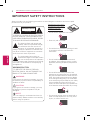 2
2
-
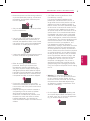 3
3
-
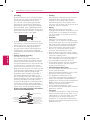 4
4
-
 5
5
-
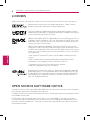 6
6
-
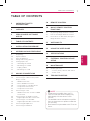 7
7
-
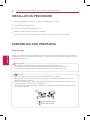 8
8
-
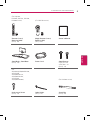 9
9
-
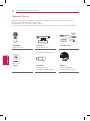 10
10
-
 11
11
-
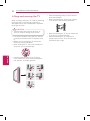 12
12
-
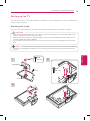 13
13
-
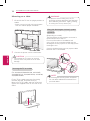 14
14
-
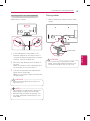 15
15
-
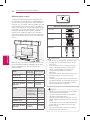 16
16
-
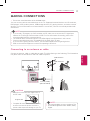 17
17
-
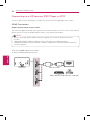 18
18
-
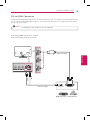 19
19
-
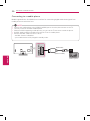 20
20
-
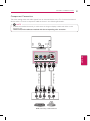 21
21
-
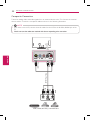 22
22
-
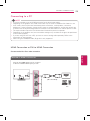 23
23
-
 24
24
-
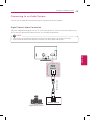 25
25
-
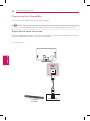 26
26
-
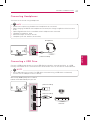 27
27
-
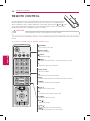 28
28
-
 29
29
-
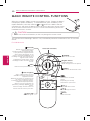 30
30
-
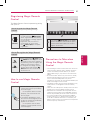 31
31
-
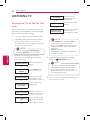 32
32
-
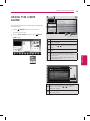 33
33
-
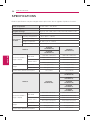 34
34
-
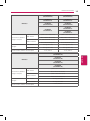 35
35
-
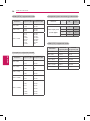 36
36
-
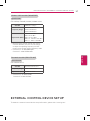 37
37
-
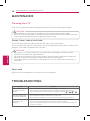 38
38
-
 39
39
-
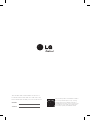 40
40
-
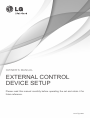 41
41
-
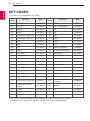 42
42
-
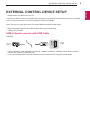 43
43
-
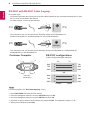 44
44
-
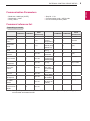 45
45
-
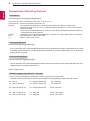 46
46
-
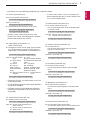 47
47
-
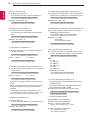 48
48
-
 49
49
-
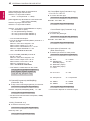 50
50
-
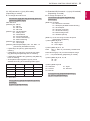 51
51
-
 52
52
-
 53
53
-
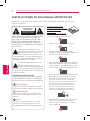 54
54
-
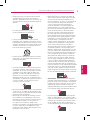 55
55
-
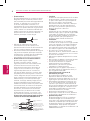 56
56
-
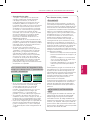 57
57
-
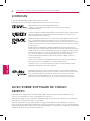 58
58
-
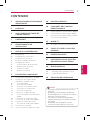 59
59
-
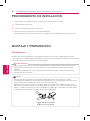 60
60
-
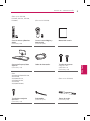 61
61
-
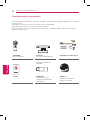 62
62
-
 63
63
-
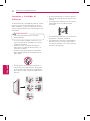 64
64
-
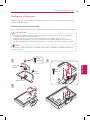 65
65
-
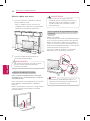 66
66
-
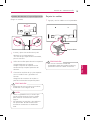 67
67
-
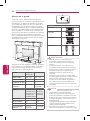 68
68
-
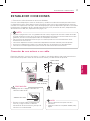 69
69
-
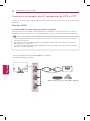 70
70
-
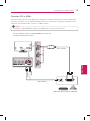 71
71
-
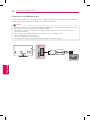 72
72
-
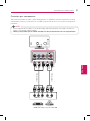 73
73
-
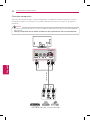 74
74
-
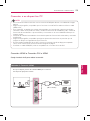 75
75
-
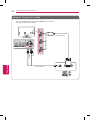 76
76
-
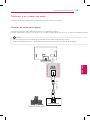 77
77
-
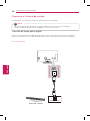 78
78
-
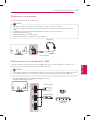 79
79
-
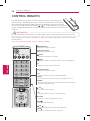 80
80
-
 81
81
-
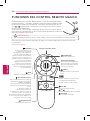 82
82
-
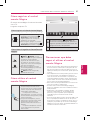 83
83
-
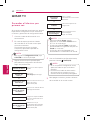 84
84
-
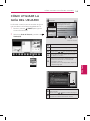 85
85
-
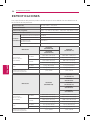 86
86
-
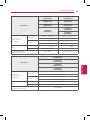 87
87
-
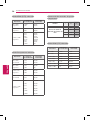 88
88
-
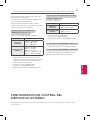 89
89
-
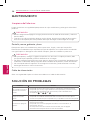 90
90
-
 91
91
-
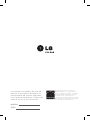 92
92
-
 93
93
-
 94
94
-
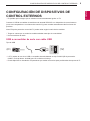 95
95
-
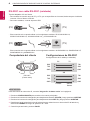 96
96
-
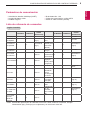 97
97
-
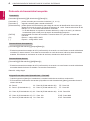 98
98
-
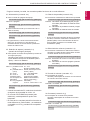 99
99
-
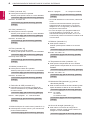 100
100
-
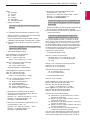 101
101
-
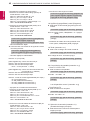 102
102
-
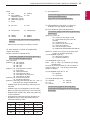 103
103
-
 104
104
LG 50LN5710 El manual del propietario
- Categoría
- Televisores LED
- Tipo
- El manual del propietario
en otros idiomas
- English: LG 50LN5710 Owner's manual
Artículos relacionados
-
LG 55LN5710 El manual del propietario
-
LG 42LN5700 El manual del propietario
-
LG 42LN5700-SY Manual de usuario
-
LG 42LN5700 El manual del propietario
-
LG 32LN570B El manual del propietario
-
LG 32LN570B-SH Manual de usuario
-
LG 60LN5700 El manual del propietario
-
LG 42LN5700 Manual de usuario
-
LG 32LN570B El manual del propietario