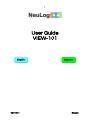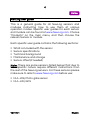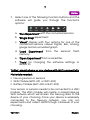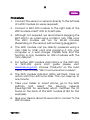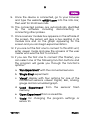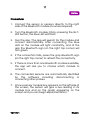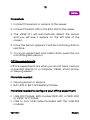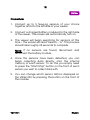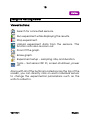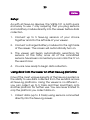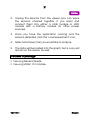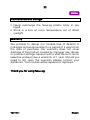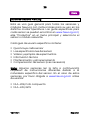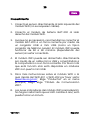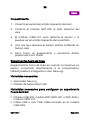NeuLog VIEW-101 Guía del usuario
- Categoría
- Tabletas
- Tipo
- Guía del usuario

3
V2018.01 English
NeuLog logger sensors
Welcome to the new age of experimental data
acquisition with plug and play smart logger sensors.
NeuLog logger sensors offer a myriad of didactic tools to
meet your needs in the field of scientific studies.
The NeuLog system works as a set of independent
computer-based modules complete with a data logger,
flash memory and a sensor – all in each individual
sensor.
Sensors plug into each other and have the ability to
connect as a chain of sensors and then stream data to
any computer system or smart device.
The NeuLog system can connect to nearly any
computer platform or operating system (PC, MAC, iPad,
Tablets, Android, smart phones, etc). All that is needed is
a USB connection or wireless connectivity.
Note: NeuLog products are intended for educational
use.
Home

4
V2018.01 English
NeuLog user guide
This is a general guide for all NeuLog sensors and
modules instructing how to use them at various
operation modes. Specific user guides for each sensor
and module can be found at www.NeuLog.com. Choose
"Products" on the main menu, and then choose the
relevant sensor or module.
Each specific user guide contains the following sections:
What is included with the sensor
Sensor specifications
Technical background
Maintenance and storage
Sensor offset (if needed)
Note: There are some sensors (listed below) that due to
their specific nature require different instructions than
the rest of the NeuLog sensors. For these sensors please
make sure to refer to www.NeuLog.com before use:
NUL-209, Photo gate sensor
NUL-243, GPS
Home

5
V2018.01 English
Quick start procedure
PC or Mac Computer – Wired Connection
Materials needed:
NeuLog sensor or sensors
USB-200 USB Module, or WIFI-201/WIFI-202 (using WiFi as
USB connection)
USB to mini USB cable (included with the USB-200 module)
Your sensor needs to be connected to a USB-200
module. The USB-200 module then connects to a
computer via USB (this can also be done with WIFI-201
or WIFI-202). Please note that you cannot plug the
sensor directly into the computer.
The browser-based application can be downloaded for
free at www.NeuLog.com as well as a full application
user guide.
Choose "Downloads" on the main menu and then
choose "Software and Application".
Home

6
V2018.01 English
Procedure:
1. Install the NeuLog application.
2. Connect the USB-200 module to the PC or Mac.
3. Connect the sensor or sensors to the USB-200
module (they directly plug together). Please note that
no calibration is required for NeuLog sensors. You
should see the red LED on the sensor flash as you
plug them in.
4. Open the NeuLog application by clicking on the
shortcut on the screen.
5. The connected probes are automatically identified
by the software; including disconnecting or
connecting other probes.
6. Once a sensor module box appears on the left side of
the screen, the sensor will give a live reading in its
module box and on the graph appearing on the
screen and you can begin experimentation.
Home

7
V2018.01 English
7. Select one of the following function buttons and the
software will guide you through the function's
options:
a. 'Run Experiment' with the connected sensors.
b. 'Single Step' experiment.
c. 'Visual' display with four options for one of the
connected sensors values: Digital, Bar, Analog,
gauge and Accumulated graph.
d. 'Load Experiment' from the sensors' flash
memory.
e. 'Open Experiment' from a saved file.
f. 'Tools' for changing the software settings or
sensor ID.
Tablet, smart phone or any device with WIFI connectivity
Materials needed:
NeuLog sensor or sensors
WiFi Module (WIFI-201 or WIFI-202)
Battery Module (BAT-200 or BAT-202)
Your sensor or sensors needs to be connected to a WiFi
module. The WiFi module will create a closed NeuLog
WiFi network which will stream the NeuLog data to the
device of your choosing. Once your device is wirelessly
connected to the NeuLog network, you can run
experiments and collect data through a browser of your
choosing.
Home

8
V2018.01 English
Procedure:
1. Connect the sensor or sensors directly to the left side
of a WiFi module (no wires required).
2. Connect a BAT-200 module to the right side of the
WiFi module or BAT-202 to its left side.
3. Although not required, we recommend plugging the
BAT-200 to an outlet using a USB to mini USB cord.
The WiFi module will run for 60-90 minutes
(depending on the sensor) without being plugged in.
4. The WiFi module can be directly powered using a
mini USB to USB cord and plugging it into your
computer or a wall charger. Please note that this
function is only available on WiFi modules with the
mini USB port.
5. For further WiFi module instructions or the WIFI-201
or WIFI-202 quick start guide please visit:
www.NeuLog.com. Choose "Products" on the main
menu, then choose "WiFi Communication module".
6. The WiFi module indicator lights will flash. Take no
action until the LED turns blue. This can take up to
one minute.
7. Take your tablet or smart phone, go to the WiFi
settings and select the NeuLog network
(NeuLog0184 for example) which matches the ID
found on the back of the WiFi module (0184 for this
example).
8. Give your device about 20 seconds to connect to the
WiFi module.
Home

9
V2018.01 English
9. Once the device is connected, go to your browser
and type the website wifi201.com into the URL bar,
then wait for 30-60 seconds.
10. The connected probes are automatically identified
by the software including disconnecting or
connecting other probes.
11. Once a sensor module box appears on the left side of
the screen, the sensor will give a live reading in its
module box and on the graph appearing on the
screen and you can begin experimentation.
12. If you are not the first one to connect to this WiFi unit,
enter viewer mode and view the screens of the user
master who was the first to connect.
13. If you are the first one to connect (the Master), you
can select one of the following function buttons and
the program will guide you through the function's
options:
a. 'Run Experiment' with the connected sensors.
b. 'Single Step' experiment.
c. 'Visual' display with four options for one of the
connected sensors values: Digital, Bar, Analog,
gauge and Accumulated graph.
d. 'Load Experiment' from the sensors' flash
memory.
e. 'Open Experiment' from a saved file.
f. 'Tools' for changing the program settings or
sensor ID.
Home

10
V2018.01 English
14. You can click on the 'Release Master' button in the
'Tools' options and all the connected viewers will
have a new 'Be Master' button. The first one to click
becomes the 'Master'.
15. The 'Tools' also includes a 'WiFi Options' button that
enables to connect the WiFi module as a client to the
WiFi network and to connect to the module through
this network. This option allows using the internet
while using the NeuLog sensors.
16. If you have a newer generation of WIFI-201 module
(with the USB icon on the cover) or a WIFI-202
module this can be used as a USB-200, meaning you
can tether the probes directly to the computer using
the WiFi module. To engage operation in this fashion,
press three times on the panel button. Repeating this
operation will return the module to WiFi mode.
Tablet, smart phone with Bluetooth connectivity
Materials needed:
NeuLog sensor or sensors
BLT-200 – Bluetooth Module (requires IOS 10 and up
for Apple devices and BLE (Bluetooth Low Energy) for
Androids devices)
Download the NeuLog app from the "App Store" or from
"Google Play".
Home

11
V2018.01 English
Procedure:
1. Connect the sensor or sensors directly to the right
side of the Bluetooth module (no wires required).
2. Turn the Bluetooth module ON by pressing the BLT-
200 button, the blue LED will flash.
3. Run the app. The app will search for the module and
connect automatically. After connecting, the blue
LED on the module will light constantly, and at the
app the Bluetooth sign (on the right top corner) will
turn green.
4. If the connection fails, press the gray Bluetooth sign
(on the right top corner) to refresh the connectivity.
5. If there is more than one Bluetooth module available,
the app will ask you to choose which module to
connect.
6. The connected sensors are automatically identified
by the software including disconnecting or
connecting other probes.
7. Once a sensor module box appears on the left side of
the screen, the sensor will give a live reading in its
module box and on the graph appearing on the
screen and you can begin experimentation.
Home

12
V2018.01 English
8. You can select one of the following function buttons
and the software will guide you through the
function's options:
a. 'Run Experiment' with the connected sensors.
b. 'Single Step' experiment.
c. 'Visual' display with four options for one of the
connected sensors values: Digital, Bar, Analog,
gauge and Accumulated graph.
d. 'Load Experiment' from the sensors' flash
memory.
e. 'Open Experiment' from a saved file.
f. 'Tools' for changing the program settings or
sensor ID.
Operation with NeuLog Graphic Display Module (viewer)
Materials needed:
NeuLog sensor or sensors
VIEW-101 Graphic Display Module
BAT-200 or BAT-202 Battery Module
Home

13
V2018.01 English
Procedure:
1. Connect the sensor or sensors to the viewer.
2. Connect the BAT-200 or the BAT-202 to the viewer.
3. The VIEW-101 will automatically detect the sensor
and you will see it appear on the left side of the
screen.
4. Once the sensor appears it will be monitoring data in
real time.
5. To run an experiment and collect data, press the run
icon (little green person).
Off-line experiments
Off-line experiments are when you do not have a sensor
connected directly to a computer, tablet, smart phone,
or NeuLog viewer.
Materials needed:
NeuLog sensor or sensors
BAT-200 or BAT-202 Battery Module
Materials needed to configure your offline experiment:
USB-200 Module, WiFi module (WIFI-201 or WIFI-202)
or VIEW-101 Module
USB to mini USB cable (included with the USB-200
module).
Home

14
V2018.01 English
Procedure:
1. To determine the experiment settings, first connect
to your chosen device (PC, Mac, tablet, smart device)
and wait until the sensor search has ended.
2. Click on each sensor's module box, on the left side of
the screen, and set the experiment parameters
(Range, Duration, Rate and Trigger) for this sensor.
The setting parameters will be saved in the sensor's
flash memory.
3. Connect the sensor or sensors to a charged BAT-200
or BAT-202 module.
4. When ready to collect data, press the "Start/Stop"
button on the sensor. A red light will turn on for the
duration of the experiment.
5. After the experiment has concluded (the "Start/Stop"
button is pressed again or the data collection period
ends). Connect the sensor or sensors to your chosen
device (you can find full instructions in each device's
quick start procedure section).
6. Open the NeuLog application.
7. Click the 'Load experiment' icon.
8. Select which experimental data to upload (up to 5
experimental runs can be stored at one time on the
sensor).
Home

15
V2018.01 English
Operation with NeuLog Digital Display Module (viewer)
Materials needed:
NeuLog sensor or sensors
VIEW-200 Digital Display Module
BAT-200 or BAT-202 Battery Module
Prior to data collection, it is recommended that you
configure your sensors' settings to your specific
experimental needs. Instructions for off-line experiments
configuration procedure can be found in the "Off-line
experiments" section in the previous page.
If you only use the VIEW-200 to take live readings without
collecting data it is not required to configure your
sensors' settings (unless, if needed, for changing the
sensors' range).
Home

16
V2018.01 English
Procedure:
1. Connect up to 5 NeuLog sensors of your choice
together and into the left side of your viewer.
2. Connect a charged battery module into the right side
of the viewer. The screen will automatically turn on.
3. The viewer will begin searching for sensors at this
time – the screen will read "Search… %". This process
should take roughly 25 seconds to complete.
Note: If no sensors are found, disconnect and
reconnect the battery module.
4. Once the sensors have been detected, you can
begin collecting data directly onto the internal
memory of each sensor. To do this you simply need
to press the "Start/Stop" button on the front of each
sensor you wish to collect data with.
5. You can change which sensor data is displayed on
the VIEW-200 by pressing the button on the front of
the module.
Home

18
V2018.01 English
NeuLog graphic display module VIEW-101
The NeuLog VIEW-101 graphic display unit is the ideal
option for data collection with NeuLog sensors when
access to computers or other smart devices is difficult or
not at all possible. Up to 5 NeuLog sensors can plug
directly into the viewer at a time to provide real time
graphics of the data being collected.
Software on the viewer is almost identical to the version
downloaded from the NeuLog website – only it has been
made more intuitive for use with the viewer. This allows
for users to start experimentation immediately without
having to learn an entirely new software package.
The viewer’s screen uses resistive touchscreen
technology which reacts to a pressure being applied to
the screen – opposed to the more common capacitive
screen which requires an electrical conductor to
operate. This allows for students to operate the screen
even while wearing gloves.
Materials required
NeuLog graphic display module.
NeuLog battery module.
Any NeuLog sensors (up to 5 per experiment).
Home

19
V2018.01 English
Using the NeuLog viewer
Viewer buttons:
Search for connected sensors.
Run experiment while displaying the results.
Stop experiment.
Upload experiment data from the sensors. This
function acts also as zoom out.
Zoom fit the graph.
Erase graph.
Experiment setup – sampling rate, and duration.
Tools – Set sensor/RF ID, screen shutdown, power
off.
Along with all of the buttons located across the top of the
screen, you can directly click on each individual sensor
to change the experimental parameters such as the
units to collect in.
Home

20
V2018.01 English
Setup:
As with all NeuLog devices, the VIEW-101 is both quick
and easy to use – only requiring that you plug sensors
and a battery module directly into the viewer before data
collection.
1. Connect up to 5 NeuLog sensors of your choice
together and into the left side of your viewer.
2. Connect a charged battery module into the right side
of the viewer. The screen will automatically turn on.
3. The viewer will begin automatically searching for
sensors at this time; once all of the connected
sensors have been connected you can click the 'X' on
the search bar.
4. You are now ready to begin data collection.
Using data from the viewer on other NeuLog platforms:
One of the most unique aspects of the NeuLog system is
the ability to use data collected from the sensors across
all NeuLog platforms. Using the viewer is no different –
you can collect up to 5 trials and then load them onto
another platform for further use. You are never limited to
only the platform you collect data on.
1. Collect data (up to 5 trials) using sensors connected
directly into the NeuLog viewer.
Home

21
V2018.01 English
2. Unplug the sensors from the viewer (you can leave
the sensors chained together if you wish) and
connect them into either a USB module or WiFi
module with a battery module (or other power
sources).
3. Once you have the application running and the
sensors detected, click the 'Load experiment' icon.
4. Select whichever trial you would like to analyze.
5. The data will be loaded into the graph, but a copy will
remain on the sensor as well.
Included in package
NeuLog General Guide.
NeuLog VIEW-101 module.
Home

22
V2018.01 English
Maintenance and storage
Never submerge the NeuLog plastic body in any
liquid.
Store in a box at room temperature out of direct
sunlight.
Warranty
We promise to deliver our module free of defects in
materials and workmanship for a period of 3 years from
the date of purchase. Our warranty does not cover
damage of the product caused by improper use, abuse,
or incorrect storage. Sensors with a shelf life such as ion
selective probes have a warranty of 1 year. Should you
need to act upon the warranty please contact your
distributor. Your module will be repaired or replaced.
Thank you for using NeuLog.
Home

24
V2018.01 Español
Sensores interface NeuLog
Bienvenido a la nueva era de recolección de datos
experimentales con sensores interface inteligentes "plug
and play".
Los sensores interface NeuLog ofrecen una gran
cantidad de herramientas didácticas para satisfacer tus
necesidades en el área de experimentación científica.
El sistema NeuLog funciona como un conjunto de
módulos independientes basados en la computadora,
completos con una interface, memoria flash y sensor –
todo en cada sensor individual.
Los sensores se conectan unos con otros y tienen la
habilidad de conectarse en cadena para luego
transmitir los datos a cualquier sistema de computadora
o aparato inteligente.
Las necesidades del sistema NeuLog son hardware y
software agnóstico ya que puede conectarse a casi
cualquier plataforma de computadora o sistema
operativo (PC, MAC, iPad, Tabletas, Android, teléfonos
inteligentes, etc). Sólo se necesita una conexión USB o
conectividad inalámbrica.
Nota: Los productos NeuLog son para uso educativo.
Inicio

25
V2018.01 Español
Guías de usuario NeuLog
Esta es una guía general para todos los sensores y
módulos NeuLog con instrucciones para su uso en los
distintos modos operativos. Las guías específicas para
cada sensor se pueden encontrar en www.NeuLog.com;
elije "Productos" en el menú principal y selecciona el
sensor o módulo relevante.
Cada guía de usuario específica contiene:
Qué incluye cada sensor
Las especificaciones del sensor
Videos y ejemplos de experimentos
Información técnica
Mantenimiento y almacenamiento
Compensación del sensor (si es necesaria)
Nota: Algunos sensores (en la lista a continuación)
requieren de instrucciones diferentes debido a la
naturaleza específica del sensor. En el caso de estos
sensores, por favor dirígete a www.NeuLog.com antes
de usarlos:
NUL-209, Foto compuerta
NUL-243, GPS
Inicio

26
V2018.01 Español
Procedimiento inicial rápido
Computadora PC o Mac – Conexión por cable
Materiales necesarios:
Sensor NeuLog.
Módulo USB-200 o WIFI-201 (para usarlo como
conexión USB).
Cable USB a mini USB (incluido en el módulo USB-
200).
El sensor debe conectarse al módulo USB-200. El
módulo USB-200 se conecta a la computadora a través
del USB (también puede hacerse con un WIFI-201). Por
favor tome en cuenta que no se puede conectar el
sensor directamente a la computadora.
La aplicación basada en el navegador puede
descargarse gratuitamente en www.NeuLog.com así
como una guía completa del uso de la aplicación.
Elije "Downloads" en el menú principal y luego elige
"Software y Application".
Inicio

27
V2018.01 Español
Procedimiento:
1. Instala la aplicación NeuLog.
2. Conecta el módulo USB-200 a la PC o Mac.
3. Conecta el sensor o sensores al módulo USB-200 (se
conectan directamente entre sí). Por favor nota que
los sensores NeuLog no necesitan calibración.
Debes ver que el LED rojo del sensor parpadea al
conectarlo.
4. Abre la aplicación NeuLog haciendo clic en el
acceso directo de la pantalla.
5. Los sensores conectados son identificados
automáticamente por el software; el software
también reconoce cuando se conectan otros
sensores o se desconecta alguno.
6. Cuando aparece la caja del módulo del sensor a la
izquierda de la pantalla, ya aparece una lectura en
tiempo real y una gráfica en la pantalla; el
experimento puede comenzar.
Inicio

28
V2018.01 Español
7. Selecciona uno de los siguientes botones y el
programa te guiará por medio de las siguientes
opciones de funciones:
a. 'Ejecutar Experimento' con los mismos
parámetros del experimento para todos los
sensores o con los parámetros de cada sensor.
b. Experimento de 'Medición Única'.
c. 'Visuales' enseña cuatro opciones para presentar
los valores de uno de los sensores conectados:
Digital, Barra, Medidor Análogo y Gráfica
Acumulada.
d. 'Cargar Experimento' de la memoria flash del
sensor.
e. 'Abrir Experimento' de un archivo guardado.
f. 'Herramientas' para cambiar la configuración del
programa o el número de identidad del sensor.
Tableta, teléfono inteligente o cualquier aparato con
conectividad WiFi
Materiales necesarios:
Sensor(es) NeuLog
Módulo WiFi (WIFI-201 o WIFI-202)
Módulo de batería BAT-200
Tu sensor(es) debe conectarse a un módulo WiFi el cual
crea una red cerrada de WiFi NeuLog; así se transmiten
los datos de NeuLog al aparato elegido. Una vez que el
aparato se conecta de manera inalámbrica a la red
NeuLog, se pueden realizar experimentos y recolectar
datos por medio de un navegador.
Inicio

29
V2018.01 Español
Procedimiento:
1. Conecta el sensor directamente al lado izquierdo del
módulo WiFi (no se requieren cables).
2. Conecta el módulo de batería BAT-200 al lado
derecho del módulo WiFi.
3. Aunque no es necesario, recomendamos conectar el
módulo BAT-200 a un toma corriente por medio de
un cargador USB a mini USB (como un típico
cargador de teléfono celular). El módulo WiFi puede
funcionar de 60 a 90 minutos (dependiendo del
sensor) sin estar conectado.
4. El módulo WiFi puede ser alimentado directamente
por medio de un cable mini a USB y conectándolo a
la computadora o a un toma corriente. Por favor nota
que esta función sólo está disponible en módulos
WiFi con puerto mini USB.
5. Para más instrucciones sobre el módulo WiFi o la
guía rápida del WIFI-201 o WIFI-202 por favor visita:
www.NeuLog.com; Elige "Productos" en el menú
principal, luego elige "Módulo de Comunicación
WiFi".
6. Las luces indicadoras del módulo WiFi parpadearán;
No hagas nada hasta que el LED cambie a azul; esto
puede tomar un minuto.
Inicio

30
V2018.01 Español
7. Toma la tableta o teléfono inteligente, ve a
configuración de WiFi y elige la red NeuLog
(NeuLog0184 por ejemplo) que coincida con el
número de identificación en la parte de atrás del
módulo WiFi (0184 por ejemplo).
8. Espera unos 20 segundos para que el aparato se
conecte al módulo WiFi.
9. Una vez que el aparato se conecte, ve al navegador
y escribe el sitio web wifi201.com en la barra del URL;
espera unos 30-60 segundos.
10. Los sensores conectados son automáticamente
identificados por la aplicación; así mismo si se
conecta otro sensor o desconecta alguno.
11. Cuando aparece la caja del módulo del sensor a la
izquierda de la pantalla, ya aparece una lectura en
tiempo real y una gráfica en la pantalla; el
experimento puede comenzar.
12. Si no eres el primero en conectarte a este módulo
WiFi, entrarás en el modo observador y podrás ver
las pantallas del controlador que fue el primero en
conectarse.
Inicio

31
V2018.01 Español
13. Si eres el primero en conectarte (el controlador),
puedes elegir los siguientes botones de funciones y
el programa te guiará para realizar las opciones de
funciones:
a. 'Ejecutar Experimento' con los mismos
parámetros de experimento para todos los
sensores o con distintos parámetros para cada
sensor.
b. Experimento 'Medición Única'.
c. 'Visuales' enseña cuatro opciones para presentar
los valores de uno de los sensores conectados:
Digital, Barra, Medidor Análogo y Gráfica
Acumulada.
d. 'Cargar Experimento' de la memoria flash del
sensor.
e. 'Abrir Experimento' de un archivo guardado.
f. 'Herramientas' para cambiar la configuración del
programa o el número de identidad del sensor.
14. Puedes hacer clic en el botón 'Liberar Control' en la
opción 'Herramientas' para que todos los
observadores conectados tengan un nuevo botón
'Ser controlador'. El primero en hacer clic será el
'Controlador'.
15. 'Herramientas' también incluye un botón 'Opciones
WiFi' que permite conectar el módulo WiFi como un
cliente de la red WiFi para conectarse al módulo por
medio de esta red. Esta opción permite el uso de
internet mientras se usan los sensores NeuLog.
Inicio

32
V2018.01 Español
16. Si tienes un módulo WIFI-201 de una nueva
generación (con el icono USB al frente) o un módulo
WIFI-202 estos pueden usarse como módulo USB-
200; esto quiere decir que puedes conectar los
sensores directamente a la computadora usando el
módulo WiFi. Para hacer esto, presiona 3 veces el
botón del módulo. Si lo vuelves a hacer regresarás el
módulo al modo WiFi.
Tablet, teléfono inteligente con conectividad Bluetooth
Materiales necesarios:
Sensor o sensores de NeuLog
BLT-200 – Módulo Bluetooth (requiere iOS 10 y
superior para dispositivos Apple y BLE (Bluetooth Low
Energy) para dispositivos Android)
Descargue la aplicación NeuLog de la "App Store" o de
"Google Play".
Inicio

33
V2018.01 Español
Procedimiento:
1. Conecte el sensor o los sensores directamente al
lado derecho del módulo Bluetooth (no se requieren
cables).
2. Encienda el módulo Bluetooth presionando el botón
BLT-200, el LED azul parpadeará.
3. Ejecuta la aplicación. La aplicación buscará el
módulo y se conectará automáticamente. Después
de la conexión, el LED azul del módulo se encenderá
constantemente, y en la aplicación, el icono de
Bluetooth (en la esquina superior derecha) se pondrá
verde.
4. Si la conexión falla, presione el signo de Bluetooth
gris (en la esquina superior derecha) para actualizar
la conectividad.
5. Si hay más de un módulo Bluetooth disponible, la
aplicación le pedirá elegir a qué módulo conectar.
6. Los sensores conectados serán identificados
automáticamente por el software, incluyendo la
desconexión o conexión de otras sondas.
7. Una vez que aparece un cuadro de módulo de
sensor en el lado izquierdo de la pantalla, el sensor
dará una medición en vivo en su cuadro de módulo y
en el gráfico que aparece en la pantalla y podrá
comenzar la experimentación.
Inicio

34
V2018.01 Español
8. Puede seleccionar uno de los siguientes botones de
función y el software lo guiará a través de las
opciones de la función:
a. 'Ejecutar Experimento' con los mismos
parámetros del experimento para todos los
sensores o con los parámetros de cada sensor.
b. Experimento de 'Medición Única'.
c. 'Visuales' enseña cuatro opciones para presentar
los valores de uno de los sensores conectados:
Digital, Barra, Medidor Análogo y Gráfica
Acumulada.
d. 'Cargar Experimento' de la memoria flash del
sensor.
e. 'Abrir Experimento' de un archivo guardado.
f. 'Herramientas' para cambiar la configuración del
programa o el número de identidad del sensor.
Trabajo con el Visor Gráfico NeuLog
Materiales necesarios:
Sensor(es) NeuLog
Visor gráfico VIEW-101
Módulo de batería BAT-200
Inicio

35
V2018.01 Español
Procedimiento:
1. Conecta el sensor(es) al lado izquierdo del visor.
2. Conecta el módulo BAT-200 al lado derecho del
visor.
3. El módulo VIEW-101 auto detecta el sensor y lo
puedes ver en el lado izquierdo de la pantalla.
4. Una vez que aparece el sensor estará midiendo en
tiempo real.
5. Para correr un experimento y recolectar datos,
presiona el icono Medir.
Experimentos fuera de línea
(Experimentos fuera de línea es cuando no tenemos un
sensor conectado directamente a la computadora,
tableta, teléfono inteligente o visor NeuLog).
Materiales necesarios:
Sensor(es) NeuLog
Módulo de batería BAT-200
Materiales necesarios para configurar un experimento
Fuera de línea:
Módulo USB-200, módulo WiFi (WIFI-201 o WIFI-202) o
módulo VIEW-101.
Cable USB a mini USB cable (incluido en el módulo
USB-200).
Inicio

36
V2018.01 Español
Procedimiento:
1. Para determinar la configuración del experimento,
primero conecta el sensor al aparato elegido (PC,
Mac, tableta, aparato inteligente) y espera a que
termine la búsqueda de sensores.
2. Haz clic en la caja del módulo de cada sensor, a la
izquierda de la pantalla, y configura los parámetros
del experimento (Rango, Duración, Velocidad y
Condición de inicio) para cada sensor. Los
parámetros configurados se guardarán en la
memoria flash del sensor.
3. Conecta el sensor(es) directamente al lado izquierdo
de un módulo BAT-200 cargado.
4. Cuando estés listo para recolectar datos, presiona el
botón "Comenzar/Detener" en el sensor; se
encenderá una luz roja por el tiempo que dure el
experimento.
5. Al terminar el experimento (El botón
"Comenzar/Detener" fue presionado nuevamente o
terminó el periodo de recolección de datos) conecta
el sensor al aparato elegido (encontrarás todas las
instrucciones en la sección procedimiento de inicio
rápido de cada aparato).
6. Abre la aplicación NeuLog.
7. Haz clic en el icono 'Cargar experimento'.
8. Selecciona qué datos experimentales deseas cargar
(se puede almacenar hasta 5 experimentos en el
sensor).
Inicio

37
V2018.01 Español
Trabajo con el Visor Digital NeuLog
Materiales necesarios:
Sensor(es) NeuLog
Módulo Visor Digital VIEW-200
Módulo de batería BAT-200
Antes de recolectar datos, recomendamos configurar
los parámetros del sensor a tus necesidades
experimentales específicas. Las instrucciones para la
configuración de experimentos fuera de línea se
encuentran en la sección "Experimentos fuera de línea"
en la página anterior.
Si sólo estás usando el VIEW-200 para hacer
mediciones en tiempo real, sin recolectar datos no es
necesario configurar los parámetros del experimento (a
menos que sea necesario para cambiar el rango del
sensor).
Inicio

38
V2018.01 Español
Procedimiento:
1. Conecta hasta 5 sensores NeuLog juntos al lado
izquierdo del visor.
2. Conecta un módulo de batería cargado del lado
derecho del visor. La pantalla se encenderá
automáticamente.
3. El visor comenzará a buscar sensores – en la
pantalla aparecerá "Búsqueda… %". Este proceso
debe tomar unos 25 segundos.
Nota: Si no se encuentran sensores: desconecta y
vuelve a conectar el módulo de batería.
4. Cuando los sensores son detectados, puedes
comenzar la recolección de datos directamente en
la memoria interna de cada sensor. Sólo presiona el
botón “Comenzar/Detener” de cada sensor con el
cual quieres recolectar datos.
5. Puedes cambiar el sensor que aparece en el VIEW-
200 presionando el botón al frente del módulo.
Inicio

40
V2018.01 Español
NeuLog módulo de visor gráfico VIEW-101
El visor gráfico NeuLog VIEW-101 es la opción ideal para
la recolección de datos con sensores NeuLog cuando el
acceso a computadoras u otros aparatos inteligentes es
difícil o imposible. Se pueden conectar hasta cinco
sensores NeuLog a la vez, directamente al visor para
obtener gráficas en tiempo real de los datos
recolectados.
El software en el visor es casi idéntico a la versión que se
puede descargar del sitio web NeuLog – sólo se ha
hecho más intuitivo para el uso con el visor. Esto permite
a los usuarios comenzar los experimentos
inmediatamente sin tener que aprender a utilizar un
software totalmente nuevo.
La pantalla del visor usa tecnología de pantalla táctil
resistiva la cual reacciona cuando se le aplica presión –
de manera opuesta a la pantalla capacitiva más común
la cual requiere un conductor eléctrico para funcionar.
Esto les permite a los estudiantes operar la pantalla aún
con guantes.
Materiales requeridos
Visor gráfico NeuLog.
Módulo de batería NeuLog.
Cualquier sensor NeuLog (hasta 5 por experimento).
Inicio

41
V2018.01 Español
Uso del visor NeuLog
Iconos del visor:
Buscar sensores conectados.
Medir mostrando los resultados.
Detener experimento.
Cargar datos de sensores. También sirve para
maximizar la gráfica.
Maximizar gráfica.
Borrar gráfica.
Configuración de experimento – velocidad de
muestreo y duración.
Herramientas – configurar sensor/ID del RF, que se
apague la pantalla, apagar y cambio de idioma.
Junto con todos los botones que se encuentran en la
parte de arriba de la pantalla, se puede hacer clic en
cada sensor para cambiar los parámetros del
experimento como las unidades de medición.
Inicio

42
V2018.01 Español
Configuración:
Como con otros aparatos NeuLog, el VIEW-101 es
rápido y fácil de usar – solo se necesita conectar
sensores y una batería directamente al visor antes de
comenzar la recolección de datos.
1. Conecta hasta 5 sensores NeuLog al lado izquierdo
del visor.
2. Conecta un módulo de batería cargado del lado
derecho del visor. La pantalla se encenderá
automáticamente.
3. El visor comenzará automáticamente una búsqueda
de sensores conectados; una vez que todos los
sensores conectados han sido encontrados, se
puede hacer clic en la 'X' en la barra de búsqueda.
4. Ya estás listo para comenzar la recolección de
datos.
Inicio

43
V2018.01 Español
Uso de los datos del visor en otras plataformas NeuLog:
Uno de los aspectos más singulares del sistema NeuLog
es la habilidad de utilizar datos recolectados con los
sensores en todas las plataformas NeuLog – El uso del
visor no es diferente – puedes recolectar hasta 5
mediciones y luego cargarlas en otra plataforma para
uso posterior. Nunca estás limitado a la plataforma en la
cual se hizo la recolección de datos.
1. Haz la medición (hasta cinco) usando sensores
conectados directamente al visor NeuLog.
2. Desconecta los sensores del visor (puedes dejar los
sensores en cadena si así lo deseas) y conéctalos a
un módulo USB WiFi con un módulo de batería (u
otras fuentes de energía).
3. Una vez que el software corre y los sensores han
sido detectados, haz clic en el icono de 'Cargar
experimento'.
4. Selecciona la medición que deseas analizar.
5. Los datos aparecerán en la gráfica y se quedarán
también en el sensor.
Incluido en el paquete
Guía General de NeuLog.
Módulo NeuLog VIEW-101.
Inicio

44
V2018.01 Español
Mantenimiento y almacenaje
Nunca sumerja la caja de plástico de NeuLog en
ningún líquido.
Guárdalo en una caja a temperatura ambiente donde
no le dé luz solar directamente.
Garantía
Prometemos entregar el sensor libre de defectos en los
materiales y manufactura. La garantía es por un periodo
de 3 años desde la fecha de compra y no cubre daños al
producto causados por uso inadecuado, abuso o
almacenaje incorrecto. Sensores con fecha de
caducidad, como aquellos que son de iones selectivos
tienen una garantía de un año. Si deseas activar la
garantía, por favor contacta a tu distribuidor. El sensor
será reparado o reemplazado.
¡Gracias por usar NeuLog.
Inicio
-
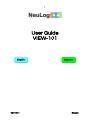 1
1
-
 2
2
-
 3
3
-
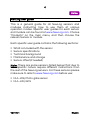 4
4
-
 5
5
-
 6
6
-
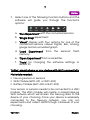 7
7
-
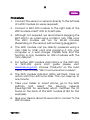 8
8
-
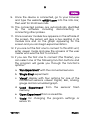 9
9
-
 10
10
-
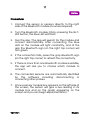 11
11
-
 12
12
-
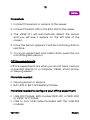 13
13
-
 14
14
-
 15
15
-
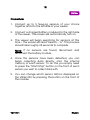 16
16
-
 17
17
-
 18
18
-
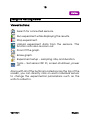 19
19
-
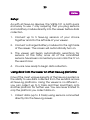 20
20
-
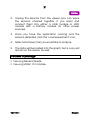 21
21
-
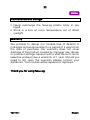 22
22
-
 23
23
-
 24
24
-
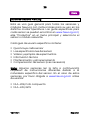 25
25
-
 26
26
-
 27
27
-
 28
28
-
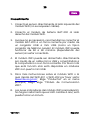 29
29
-
 30
30
-
 31
31
-
 32
32
-
 33
33
-
 34
34
-
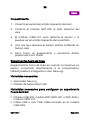 35
35
-
 36
36
-
 37
37
-
 38
38
-
 39
39
-
 40
40
-
 41
41
-
 42
42
-
 43
43
-
 44
44
NeuLog VIEW-101 Guía del usuario
- Categoría
- Tabletas
- Tipo
- Guía del usuario
en otros idiomas
- English: NeuLog VIEW-101 User guide
Artículos relacionados
-
NeuLog BAT-200 Guía del usuario
-
NeuLog NUL-209 Guía del usuario
-
NeuLog NUL-202 Guía del usuario
-
NeuLog NUL-201 Guía del usuario
-
NeuLog NUL-234 Guía del usuario
-
NeuLog NUL-242 Guía del usuario
-
NeuLog NUL-221 Guía del usuario
-
NeuLog NUL-233 Guía del usuario
-
NeuLog NUL-214 Guía del usuario
-
NeuLog NUL-207 Guía del usuario