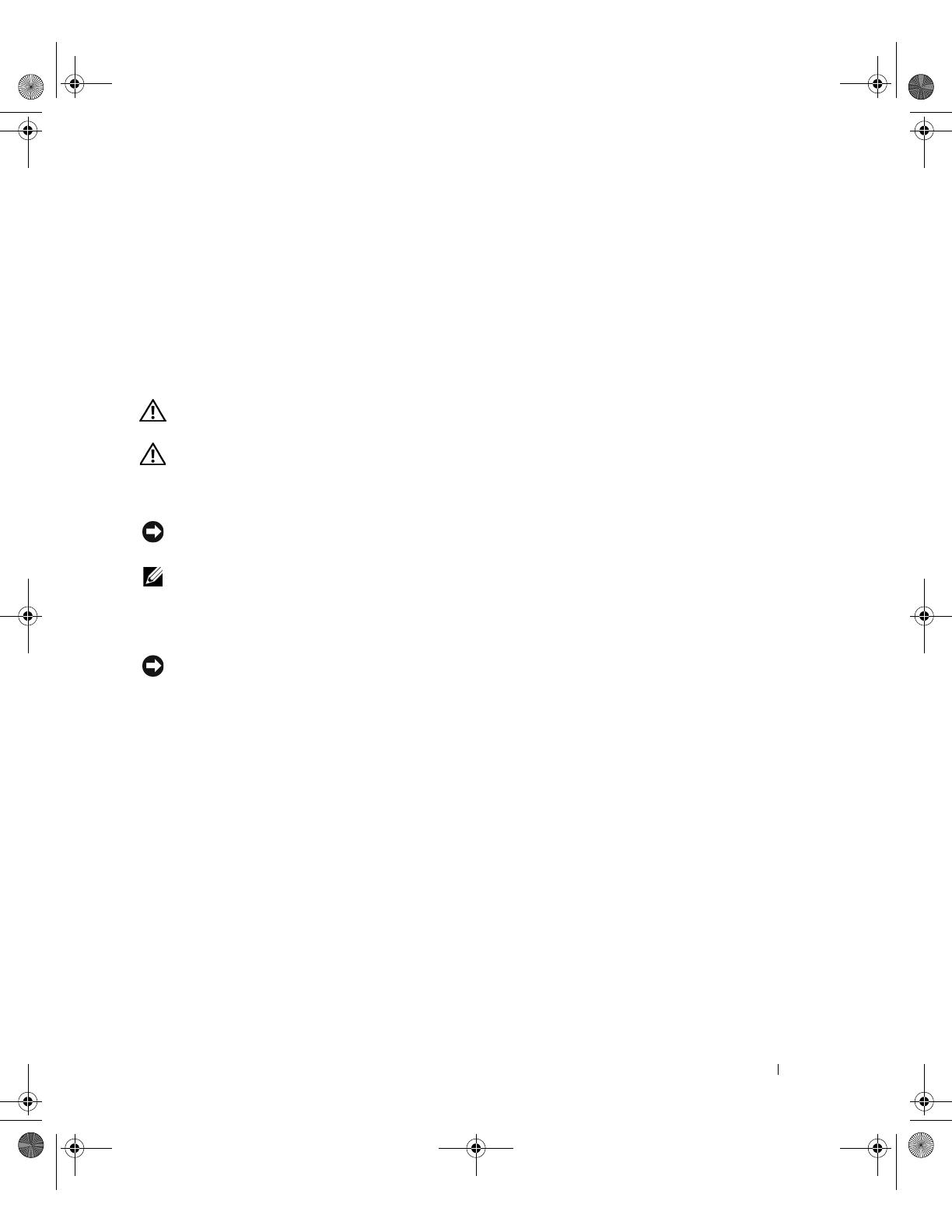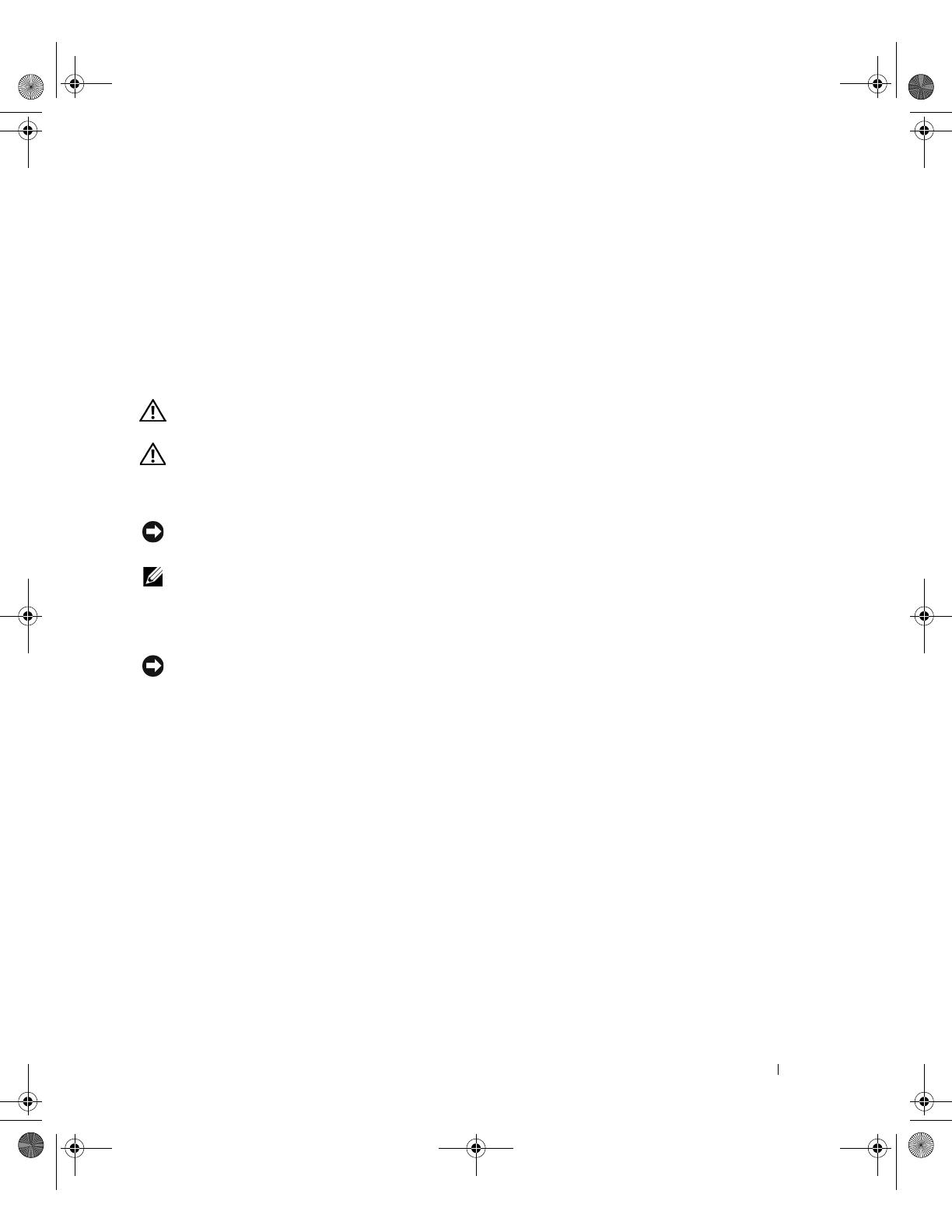
Installation du module SCSI 1 x 2 3-3
Ce document explique comment installer un kit de module 1 x 2 permettant d'ajouter jusqu'à
deux disques durs SCSI supplémentaires de 1 pouce dans la baie de périphériques du système.
Ce kit contient les éléments suivants :
• Module SCSI 1 x 2 et fond de panier SCSI
• Faisceau de câbles d'alimentation
• Câble(s) SCSI
• Rails de guidage (2)
• Vis 4 x 6-32
PRÉCAUTION : avant de suivre la procédure décrite dans cette section, lisez les consignes de
sécurité fournies dans le Guide d'information sur le produit et veillez à les respecter scrupuleusement.
PRÉCAUTION : seuls les techniciens de maintenance qualifiés sont habilités à retirer le capot du
système et à accéder aux composants du système. Consultez le Guide d'information sur le produit pour
obtenir des informations détaillées sur les consignes de sécurité, les interventions dans l'ordinateur
et la protection contre les décharges électrostatiques.
AVIS : pour éviter toute perte de données, sauvegardez le contenu des disques durs avant d'installer
les fonds de panier et de changer la configuration des lecteurs.
REMARQUE : consultez le Guide d'installation et de dépannage pour obtenir des instructions détaillées
sur le retrait ou le remplacement de composants.
Avant de commencer
AVIS : avant d'installer le fond de panier, vous devez mettre le BIOS à jour en installant sa version la plus
récente.
Avant d'arrêter le système pour procéder à l'installation du fond de panier :
1
Notez les paramètres de configuration du système.
Affichez les écrans du programme de configuration du système et notez les paramètres qui
y sont définis. Pour savoir comment utiliser le programme de configuration du système,
consultez le
Guide d'utilisation
.
2
Mettez le BIOS à jour.
Vous pouvez vous procurer la version la plus récente du BIOS système à partir du site Web
d'assistance technique de Dell,
support.dell.com
.
Installation du module 1 x 2
1
Retirez le cadre avant, si nécessaire.
2
Éteignez le système et les périphériques connectés, puis débranchez-le de la prise de courant.
3
Si le système est installé dans un rack, passez à l'étape 4.
S'il s'agit d'un système autonome, placez-le sur une surface plane et non conductrice, retirez
les pieds stabilisateurs et couchez le système sur le côté, comme indiqué dans la figure 3-1.
F6590fbk0.book Page 3 Tuesday, July 6, 2004 4:36 PM