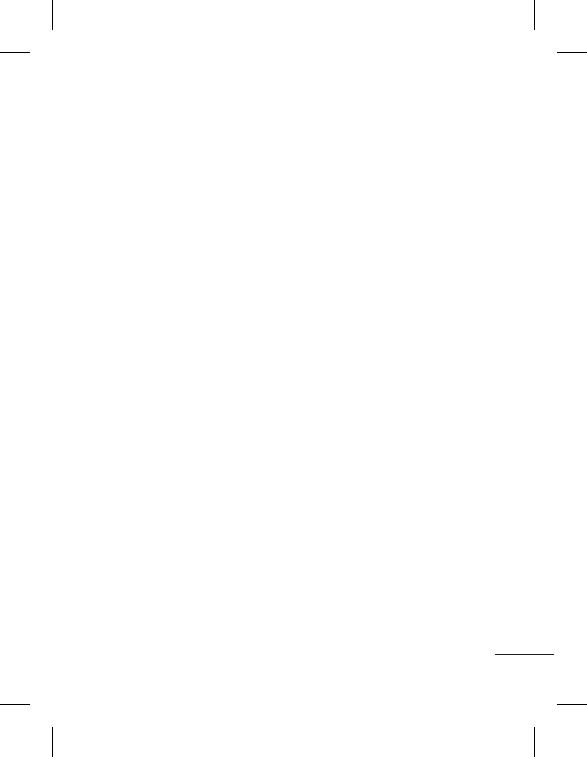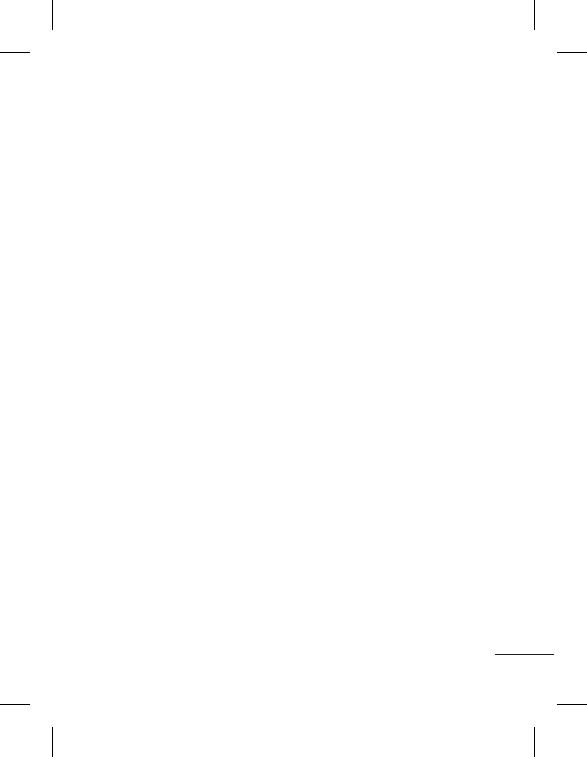
43
emergencia no estén disponibles
en todas las redes móviles. Por
ello, nunca debe depender
únicamente del teléfono para
realizar llamadas de emergencia.
Consulte a su proveedor de
servicios local.
Información y
mantenimiento de la
batería
• No es necesario descargar por
completo la batería antes de
volver a cargarla. A diferencia de
otras baterías, no existe ningún
efecto memoria que pueda
afectar al rendimiento de la
batería.
• Utilice sólo las baterías y
cargadores de LG. Los cargadores
de LG han sido diseñados para
prolongar la vida útil de la
batería.
• No desmonte ni provoque
cortocircuitos en la batería.
• Mantenga limpios los contactos
metálicos de la batería.
• Sustituya la batería cuando deje
de funcionar correctamente.
La batería puede recargarse
centenares de veces antes de que
deba sustituirse.
• Recargue la batería si no se ha
utilizado durante mucho tiempo
para maximizar su funcionalidad.
• No exponga el cargador de la
batería a la luz directa del sol y
no lo utilice en entornos muy
húmedos, como el cuarto de
baño.
• No deje la batería en lugares fríos
o calientes, ya que esto podría
deteriorar su rendimiento.
• Existe riesgo de explosión si la
batería se sustituye por otra de
un tipo incorrecto.
• Deshágase de las baterías según
las instrucciones del fabricante. Si
es posible, recíclela. No la tire a la
basura doméstica.
• Si necesita sustituir la batería,
llévela al proveedor o punto
de servicio autorizado de LG
Electronics más cercano para
obtener asistencia.
• Desenchufe siempre el cargador
de la toma de corriente una vez
que el teléfono haya terminado
de cargarse, para evitar así un
consumo de energía innecesario
del cargador.