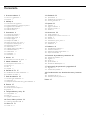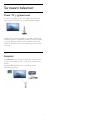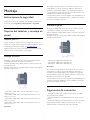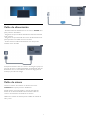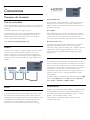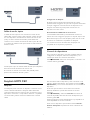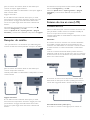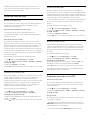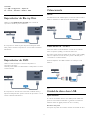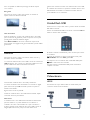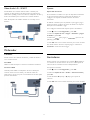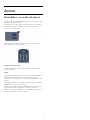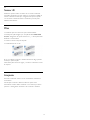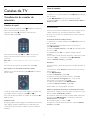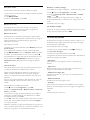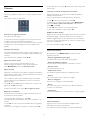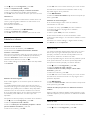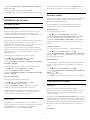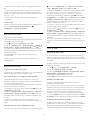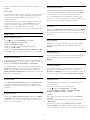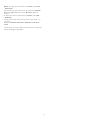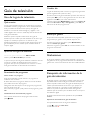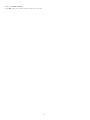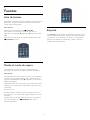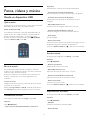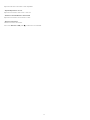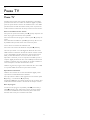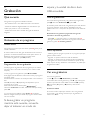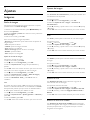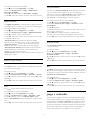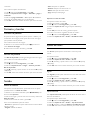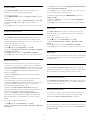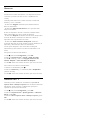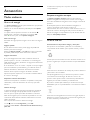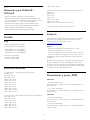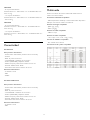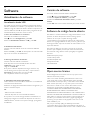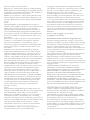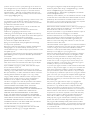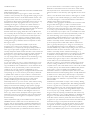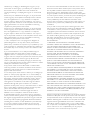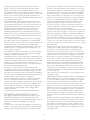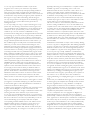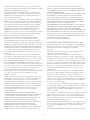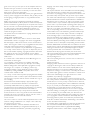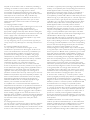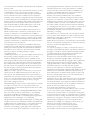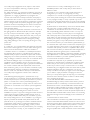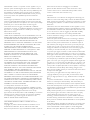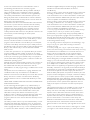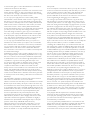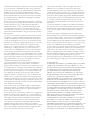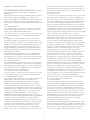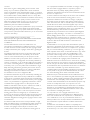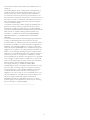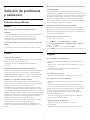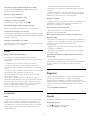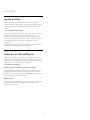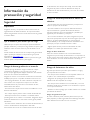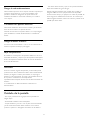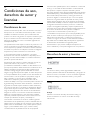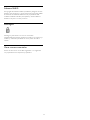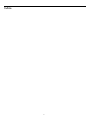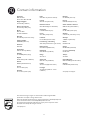Register your product and get support at LED TV
www.philips.com/welcome
32PFH4009
32PFT4009
32PHH4009
32PHH4009
32PHT4009
40PFH4009
40PFT4009
40PFT4009
50PFH4009
50PFT4009
Manual de usuario

Contenido
1 Su nuevo televisor
3
1.1 Pause TV y grabaciones 3
1.2 EasyLink 3
2 Montaje
4
2.1 Instrucciones de seguridad 4
2.2 Soporte del televisor y montaje en pared 4
2.3 Sugerencias de colocación 4
2.4 Cable de alimentación 5
2.5 Cable de antena 5
3 Conexiones
6
3.1 Consejos de conexión 6
3.2 EasyLink HDMI CEC 7
3.3 Interfaz común: CAM 8
3.4 Receptor digital 8
3.5 Receptor de satélite 9
3.6 Sistema de cine en casa (HTS) 9
3.7 Reproductor de Blu-ray Disc 11
3.8 Reproductor de DVD 11
3.9 Videoconsola 11
3.10 Unidad de disco duro USB 11
3.11 Unidad flash USB 12
3.12 Videocámara 12
3.13 Ordenador 13
3.14 Auriculares 13
4 Activar
14
4.1 Encendido o en modo de espera 14
5 Mando a distancia
15
5.1 Descripción de los botones 15
5.2 Sensor iR 15
5.3 Pilas 16
5.4 Limpieza 16
6 Canales de TV
17
6.1 Visualización de canales de televisión 17
6.2 Instalación de canales 21
7 Guía de televisión
25
7.1 Uso de la guía de televisión 25
7.2 Grabaciones 25
7.3 Recepción de información de la guía de televisión 25
8 Fuentes
27
8.1 Lista de fuentes 27
8.2 Desde el modo de espera 27
8.3 EasyLink 27
9 Temporizadores y reloj
28
9.1 Temporizador 28
9.2 Reloj 28
9.3 Apagado automático 28
10 Fotos, vídeos y música
29
10.1 Desde un dispositivo USB 29
11 Pause TV
31
11.1 Pause TV 31
12 Grabación
32
12.1 Qué necesita 32
12.2 Grabación de un programa 32
12.3 Ver una grabación 32
13 Ajustes
33
13.1 Imágenes 33
13.2 Juego u ordenador 34
13.3 Formato y bordes 35
13.4 Sonido 35
14 Accesorios
38
14.1 Medio ambiente 38
14.2 Recepción para PxHxxx9 / PxTxxx9 38
14.3 Pantalla 39
14.4 Potencia 39
14.5 Dimensiones y pesos_4009 39
14.6 Conectividad 40
14.7 Multimedia 40
15 Software
41
15.1 Actualización de software 41
15.2 Versión de software 41
15.3 Software de código fuente abierto 41
15.4 Open source license 41
16 Solución de problemas y asistencia
60
16.1 Solución de problemas 60
16.2 Registrar 61
16.3 Ayuda 61
16.4 Ayuda en línea 62
16.5 Atención al cliente/Reparar 62
17 Información de precaución y seguridad
63
17.1 Seguridad 63
17.2 Cuidado de la pantalla 64
18 Condiciones de uso, derechos de autor y licencias
65
18.1 Condiciones de uso 65
18.2 Derechos de autor y licencias 65
Índice
67
2

1
Su nuevo televisor
1.1
Pause TV y grabaciones
Si conecta una unidad de disco duro USB, podrá realizar una
pausa o grabar una emisión de un canal de televisión digital.
Puede poner en pausa la televisión y responder a una llamada
telefónica urgente o simplemente tomarse un descanso durante
un partido deportivo. Mientras tanto, el televisor almacena la
emisión en la unidad de disco duro USB para que pueda verla
más tarde.
1.2
EasyLink
Con
EasyLink
puede controlar un dispositivo conectado, como
un reproductor de Blu-ray Disc, con el mando a distancia del
televisor.
EasyLink utiliza HDMI CEC para comunicarse con los
dispositivos conectados.
3

2
Montaje
2.1
Instrucciones de seguridad
Lea las instrucciones de seguridad antes de utilizar el televisor.
En Ayuda, vaya a
Seguridad y mantenimiento
>
Seguridad
.
2.2
Soporte del televisor y montaje en
pared
Soporte para TV
Puede consultar las instrucciones de montaje del soporte del
televisor en la guía de inicio rápido que incluye el televisor. Si ha
perdido la guía, puede descargarla en www.philips.com.
Utilice el número de producto del televisor para buscar la guía
de inicio rápido correspondiente y descargarla.
Montaje en pared
El televisor admite también un soporte de montaje en pared
compatible con VESA (se vende por separado).
Utilice el siguiente código VESA cuando compre el soporte de
montaje en pared:
Para fijar el soporte con seguridad, utilice tornillos de la longitud
indicada en la ilustración.
- 23Pxx4009 - VESA MIS-F 75 x 75, M4 (mínimo 7,5 mm,
máximo 8,5 mm)
- 32Pxx4009 - VESA MIS-F 100 x 100, M4 (mínimo 6,3 mm,
máximo 11,7 mm)
- 40Pxx4009 - VESA MIS-F 200 x 200, M4 (mínimo 6,3 mm,
máximo 11,7 mm)
- 50Pxx4009 - VESA MIS-F 400 x 400, M6 (mínimo 10 mm,
máximo 14 mm)
Precaución
El montaje en pared requiere conocimientos técnicos y solo
puede llevarse a cabo por personal cualificado. Además, el
montaje en pared debe satisfacer los requisitos de seguridad
correspondientes al peso del televisor. Antes de colocarlo, lea
también las precauciones de seguridad.
TP Vision Europe B.V. no asume ninguna responsabilidad por el
montaje inadecuado del televisor ni por cualquier montaje que
provoque accidentes o lesiones.
Montaje en pared
El televisor admite también un soporte de montaje en pared
compatible con VESA (se vende por separado).
Utilice el siguiente código VESA cuando compre el soporte de
montaje en pared:
Para fijar el soporte con seguridad, utilice tornillos de la longitud
indicada en la ilustración.
- 42Pxx5199 - VESA MIS-F 200x200, M6
- 47Pxx5199 - VESA MIS-F 400x400, M6
- 55Pxx5199 - VESA MIS-F 400x400, M6
Precaución
El montaje en pared requiere conocimientos técnicos y solo
puede llevarse a cabo por personal cualificado. Además, el
montaje en pared debe satisfacer los requisitos de seguridad
correspondientes al peso del televisor. Antes de colocarlo, lea
también las precauciones de seguridad.
TP Vision Europe B.V. no asume ninguna responsabilidad por el
montaje inadecuado del televisor ni por cualquier montaje que
provoque accidentes o lesiones.
2.3
Sugerencias de colocación
- Coloque el televisor en un lugar donde la luz no se refleje
directamente en la pantalla.
- Coloque el televisor a una distancia máxima de 15 cm de la
pared.
- La distancia ideal para ver la televisión es tres veces el tamaño
diagonal de la pantalla. Mientras se está sentado, los ojos
deberían quedar a la altura del centro de la pantalla.
4

2.4
Cable de alimentación
- Enchufe el cable de alimentación en el conector
POWER
de la
parte posterior del televisor.
- Asegúrese de que el cable de alimentación esté bien insertado
en el conector.
- Asegúrese de que el enchufe de la toma de alimentación de la
pared permanece accesible en todo momento.
- Al desconectar el cable de alimentación, tire siempre del
enchufe, nunca del cable.
Aunque este televisor tiene un consumo de energía muy bajo en
el modo de espera, se debe desenchufar el enchufe del cable de
alimentación si no se usa el televisor durante un largo período
de tiempo para ahorrar energía.
2.5
Cable de antena
Inserte el conector de la antena con firmeza en la toma
ANTENNA
de la parte posterior del televisor.
Puede conectar su propia antena o conectar una señal de
antena de un sistema de distribución de antena. Utilice un
conector de antena RF coaxial IEC de 75 ohmios.
Utilice esta conexión de antena para las señales de entrada de
TDT y TDC.
5

3
Conexiones
3.1
Consejos de conexión
Guía de conectividad
Conecte los dispositivos al televisor siempre con la conexión de
mayor calidad posible. Además, utilice cables de alta calidad para
garantizar
una buena transferencia de imagen y sonido.
Si necesita ayuda para conectar varios dispositivos al televisor,
puede consultar la guía de conectividad para televisores de
Philips. Esta guía ofrece información sobre cómo realizar la
conexión y qué cables puede utilizar.
Visite
www.connectivityguide.philips.com
Antena
Si dispone de un receptor o grabador digital, conecte los cables
de antena para transmitir la señal de antena a través del
receptor o grabador en primer lugar antes de que llegue al
televisor. De esta forma, la antena y el receptor digital podrán
enviar los posibles canales adicionales para que se graben en el
grabador.
HDMI
HDMI CEC
La conexión HDMI ofrece la mejor calidad de imagen y sonido.
Un cable HDMI combina señales de vídeo y audio. Utilice un
cable HDMI para las señales de televisión de alta definición (HD)
o alta definición total (FHD). Para una calidad óptima de la
transferencia de la señal, emplee un cable HDMI de alta
velocidad y no use un cable HDMI de más de 5 m de largo.
EasyLink HDMI CEC
Si los dispositivos están conectados con HDMI y disponen de
EasyLink, puede controlarlos con el mando a distancia del
televisor. Debe activar EasyLink HDMI CEC en el televisor y el
dispositivo conectado.
DVI a HDMI
Use un adaptador de DVI a HDMI si su dispositivo solo tiene
conexión DVI. Utilice uno de los conectores HDMI y, para el
sonido, conecte un cable de audio L/R (miniconector de
3,5 mm) a la entrada de audio de la parte posterior del televisor.
Protección contra copia
Los cables DVI y HDMI admiten la protección de contenido
digital de banda ancha (HDCP). HDCP es una señal de
protección contra copia que impide copiar contenidos de DVD
o Blu-ray Disc. Esta tecnología también es conocida como
gestión de derechos digitales (DRM, del inglés Digital Rights
Management).
HDMI ARC
La conexión HDMI 1 del televisor tiene HDMI ARC (canal de
retorno de audio). Si el dispositivo, normalmente un sistema de
cine en casa (HTS), también dispone de conexión HDMI ARC,
conéctelo a la conexión HDMI 1 del televisor. Con la conexión
HDMI ARC, no es necesario conectar un cable de audio
adicional para que envíe el sonido de la imagen del televisor al
sistema de cine en casa. La conexión HDMI ARC combina
ambas señales.
Si prefiere desactivar el ARC en las conexiones HDMI, pulse
,
seleccione
Configuración
y pulse
OK
. Seleccione
Ajustes de
TV
>
Sonido
>
Avanzado
>
HDMI 1 - ARC
.
Euroconector
SCART es una conexión de buena calidad. La conexión SCART
se puede utilizar para señales de vídeo CVBS y RGB, pero no
para señales de televisión de alta definición (HD). La conexión
SCART combina señales de vídeo y audio.
Utilice el cable con adaptador SCART suministrado para
conectar el dispositivo.
6

Salida de audio, óptica
La salida de audio óptica es una conexión de sonido de alta
calidad. Esta conexión óptica puede transmitir canales de audio
5.1. Si su dispositivo, normalmente un sistema de cine en casa
(HTS), no tiene conexión HDMI ARC, puede utilizar esta
conexión con la conexión de entrada de audio óptica del HTS.
La conexión de salida de audio óptica envía el sonido desde el
televisor al HTS.
Puede ajustar el tipo de señal de salida de audio para adaptarla a
la función de audio del sistema de cine en casa.
Si el sonido no coincide con el vídeo de la pantalla, puede
ajustar la sincronización de audio y vídeo.
3.2
EasyLink HDMI CEC
EasyLink
Con EasyLink puede controlar un dispositivo conectado con el
mando a distancia del televisor. EasyLink utiliza HDMI CEC
(control de electrónica de consumo) para comunicarse con los
dispositivos conectados. Los dispositivos deben ser compatibles
con HDMI CEC y deben conectarse mediante una conexión
HDMI.
Configuración de EasyLink
El televisor tiene activada la función EasyLink de manera
predeterminada. Asegúrese de que todos los ajustes HDMI-CEC
se hayan configurado correctamente en los dispositivos con
EasyLink conectados. EasyLink podría no funcionar con
dispositivos de otras marcas.
Denominación de HDMI-CEC en otras marcas
La funcionalidad HDMI-CEC posee diferentes nombres en
función de la marca. Algunos ejemplos son: Anynet, Aquos Link,
Bravia Theatre Sync, Kuro Link, Simplink y Viera Link. No todas
las marcas son totalmente compatibles con EasyLink.
Los nombres de marcas de HDMI CEC de ejemplo son
propiedad de sus respectivos propietarios.
Control de dispositivos
Para controlar un dispositivo conectado mediante HDMI y
configurarlo con EasyLink, seleccione el dispositivo (o su
actividad) en la lista de conexiones del televisor.
Pulse
SOURCES
, seleccione un dispositivo conectado a una
conexión HDMI y pulse
OK
.
Una vez seleccionado el dispositivo, podrá controlarlo con el
mando a distancia del televisor. No obstante, los botones
y
OPTIONS
y otros botones del televisor no se transmiten al
dispositivo.
Si el botón que necesita no se encuentra en el mando a
distancia del televisor, puede seleccionarlo en el menú
Opciones.
Pulse
OPTIONS
y seleccione
Controles
en la barra de
menú. En la pantalla, seleccione el botón del dispositivo que
necesita y pulse
OK
.
Puede que algunos botones del dispositivo muy específicos no
estén disponibles en el menú Controles.
Nota: solo los dispositivos que admiten la función
Mando a
distancia de EasyLink
responderán al mando a distancia del
televisor.
7

Ajustes EasyLink
El televisor tiene activados todos los ajustes de EasyLink. Puede
desactivar los ajustes de EasyLink de forma independiente.
EasyLink
Para desconectar EasyLink por completo:
1. Pulse
, seleccione
Configuración
y pulse
OK
.
2. Seleccione
Ajustes de TV
>
Ajustes generales
>
EasyLink
.
3. Seleccione
EasyLink
.
4. Seleccione
Apagado
y pulse
OK
.
5. Pulse
, varias veces si fuera necesario, para cerrar el menú.
Mando a distancia de EasyLink
Si desea que los dispositivos se comuniquen, puede desactivar el
mando a distancia de EasyLink por separado.
Puede controlar varios de los dispositivos conectados
compatibles con HDMI-CEC con el mando a distancia del
televisor.
En el menú de ajustes de EasyLink, seleccione
Mando a distancia
de EasyLink
y seleccione
Apagado
.
Reproducción con un solo toque
Cuando reproduzca un dispositivo compatible con HDMI-CEC,
el televisor se enciende desde el modo de espera y cambia
automáticamente a la fuente correcta.
Modo de espera con un solo toque
Al pulsar
en el mando a distancia del televisor, tanto el
televisor como todos los dispositivos compatibles con HDMI-
CEC cambian automáticamente al modo de espera.
Control de audio del sistema
Si conecta un dispositivo compatible con HDMI-CEC que
incluye altavoces mediante el conector HDMI ARC, puede
seleccionar escuchar el audio del televisor a través de este
dispositivo en lugar de a través de los altavoces del televisor.
3.3
Interfaz común: CAM
CI+
Este televisor admite el acceso condicional mediante CI+.
Con CI+ puede ver programas de alta definición premium,
como películas y deportes, ofrecidos por emisoras de televisión
digital de su región. Estos programas son codificados por la
emisora de televisión y descodificados con un módulo CI+ de
prepago.
Las emisoras de televisión digital proporcionan este módulo CI+
(módulo de acceso condicional, CAM) cuando se suscribe a sus
programas premium. Estos programas tienen un alto nivel de
protección contra copia.
Póngase en contacto con una emisora de televisión digital para
obtener más información sobre los términos y condiciones.
CAM
Inserción de un módulo CAM
Apague el televisor antes de insertar un CAM.
Fíjese en el CAM para realizar la inserción en la dirección
correcta. Si la inserción fuese incorrecta, se podría dañar el CAM
y el televisor.
Utilice la ranura de interfaz común del televisor para insertar la
tarjeta del CAM.
Con la parte frontal de la tarjeta a la vista, inserte suavemente el
CAM tanto como sea posible.
Deje la tarjeta dentro de la ranura de forma permanente.
Es posible que transcurran unos minutos antes de que se active
el CAM. La desinstalación del CAM desactivará el servicio en el
televisor.
Si ha insertado un CAM y ha pagado las tarifas de suscripción
(los métodos de conexión pueden variar), podrá visualizar la
emisión de televisión. El CAM insertado es exclusivo para su
televisor.
3.4
Receptor digital
Utilice dos cables de antena para conectar la antena del
receptor por cable (receptor digital) y el televisor.
8

Junto al conector de la antena, añada un cable HDMI para
conectar el receptor digital al televisor.
También puede utilizar un cable SCART si el receptor digital no
tiene conexión HDMI.
Apagado automático
Si solo utiliza el mando a distancia del receptor por cable,
desconecte este temporizador automático. Hágalo para evitar
que el televisor se apague automáticamente transcurridos
4 horas si no pulsa ningún botón del mando a distancia del
televisor.
Para desactivar el temporizador de desconexión, pulse
,
seleccione
Configuración
y pulse
OK
.
Seleccione
Ajustes de TV
>
Ajustes generales
>
Apagado
automático
y mueva la barra deslizante a la posición de
apagado
.
3.5
Receptor de satélite
- Solo para televisores con sintonizador por satélite integrado.
Conecte el cable de la antena parabólica al receptor de satélite.
Junto al conector de la antena, añada un cable HDMI para
conectar el dispositivo al televisor.
También puede utilizar un cable SCART si el dispositivo no tiene
conexión HDMI.
Apagado automático
Si solo utiliza el mando a distancia del receptor por cable,
desconecte este temporizador automático. Hágalo para evitar
que el televisor se apague automáticamente transcurridos
4 horas si no pulsa ningún botón del mando a distancia del
televisor.
Para desactivar el temporizador de desconexión, pulse
,
seleccione
Configuración
y pulse
OK
.
Seleccione
Ajustes de TV
>
Ajustes generales
>
Apagado
automático
y mueva la barra deslizante en la posición de
apagado
.
3.6
Sistema de cine en casa (HTS)
Conexión del HTS
Utilice un cable HDMI para conectar un sistema de cine en casa
(HTS) al televisor. Puede conectar un Soundbar de Philips al
HTS con un reproductor de discos integrado.
También puede utilizar un cable SCART si el dispositivo no tiene
conexión HDMI.
HDMI ARC
Si su sistema de cine en casa tiene una conexión HDMI ARC,
podrá utilizar cualquier entrada de HDMI del televisor para
conectarlo. Con HDMI ARC no es necesario conectar un cable
de audio adicional. La conexión HDMI ARC combina ambas
señales.
Todas las conexiones HDMI del televisor pueden ofrecer la
señal ARC (canal de retorno de audio) pero, una vez conectado
el sistema de cine en casa, el televisor solo podrá enviar la señal
ARC a esta conexión HDMI.
Si el sistema de cine en casa no dispone de conexión HDMI
ARC, añada un cable óptico de audio (Toslink) para enviar el
sonido de la imagen del televisor al sistema de cine en casa.
Sincronización de audio y vídeo (sinc.)
Si el sonido no coincide con la imagen que se muestra en
9

pantalla, en la mayoría de los sistemas de cine en casa con
reproductor de discos es posible configurar un retardo para
sincronizar el sonido con el vídeo.
Ajustes de salida de audio
Retardo de salida de audio
Con un sistema de cine en casa (HTS) conectado al televisor, la
imagen que se muestra y el sonido procedente del HTS
deberían estar sincronizados.
Sincronización automática de audio y vídeo
Con sistemas de cine en casa de Philips recientes, la
sincronización de audio y vídeo se realiza automáticamente y
siempre es correcta.
Retardo de sincronía de audio
Es posible que en algunos sistemas de cine en casa se deba
ajustar el retardo de audio para sincronizar el audio y el vídeo.
En el sistema de cine en casa, aumente el retardo hasta que la
imagen coincida con el sonido. Es posible que necesite un
retardo de 180 ms. Para obtener más información, consulte el
manual del usuario del sistema de cine en casa. Tras configurar el
retardo del HTS, deberá desactivar la opción Retardo de salida
de audio del televisor.
Para desactivar la opción Retardo de salida de audio:
1. Pulse
, seleccione
Configuración
y pulse
OK
.
2. Seleccione
Ajustes de TV
>
Sonido
>
Avanzado
>
Retardo
de salida de audio
.
3. Seleccione
Apagado
y pulse
OK
.
4. Pulse
, varias veces si fuera necesario, para cerrar el menú.
Compensación de salida de audio
Si no puede establecer un retardo en el sistema de cine en casa,
puede configurar el televisor para que se sincronice con el
sonido. Puede establecer una compensación del tiempo
necesario para que el sistema de cine en casa procese el sonido
de la imagen del televisor. Puede ajustar la compensación en
intervalos de 1 ms. El ajuste máximo es 12 ms. El ajuste de
Retardo de salida de audio debe estar activado.
Para sincronizar el sonido del televisor:
1. Pulse
, seleccione
Configuración
y pulse
OK
.
2. Seleccione
Ajustes de TV
>
Sonido
>
Avanzado
>
Compensación de salida de audio
.
3. Utilice la barra deslizante para ajustar el desplazamiento de
sonido y pulse
OK
.
4. Pulse
, varias veces si fuera necesario, para cerrar el menú.
Formato de salida de audio
Si tiene un sistema de cine en casa (HTS) con capacidad de
procesamiento de sonido multicanal como Dolby Digital, DTS®
o similar, ajuste el formato de salida de audio en Multicanal. Con
Multicanal, el televisor puede enviar la señal de sonido multicanal
comprimida de un canal de televisión o un reproductor
conectado al sistema de cine en casa. Si tiene un sistema de cine
en casa sin procesamiento de sonido multicanal, seleccione
Estéreo.
Para ajustar el formato de salida de audio:
1. Pulse
, seleccione
Configuración
y pulse
OK
.
2. Seleccione
Ajustes de TV
>
Sonido
>
Avanzado
>
Formato
de salida de audio
.
3. Seleccione
Multicanal
o
Estéreo
.
4. Pulse
, varias veces si fuera necesario, para cerrar el menú.
Nivelación de salida de audio
Utilice el ajuste Nivelación de salida de audio para nivelar el
volumen (sonoridad) del televisor y el sistema de cine en casa
cuando cambie entre uno y otro. Las diferencias de volumen
pueden estar provocadas por diferencias en el procesamiento
de sonido.
Para nivelar la diferencia de volumen:
1. Pulse
, seleccione
Configuración
y pulse
OK
.
2. Seleccione
Ajustes de TV
>
Sonido
>
Avanzado
>
Nivelación de salida de audio
.
3. Si la diferencia de volumen es grande, seleccione
Más
. Si la
diferencia de volumen es pequeña, seleccione
Menos
.
Pulse
, varias veces si fuera necesario, para cerrar el menú.
La nivelación de salida de audio afecta a las señales de sonido
Salida de audio óptica y HDMI-ARC.
Problemas de sonido con el HTS
Sonido con mucho ruido
Si ve un vídeo desde una unidad flash USB u ordenador que
haya conectado, puede que el sonido del sistema de cine en
casa se distorsione.
1. Pulse
, seleccione
Configuración
y pulse
OK.
2. Seleccione
Ajustes de TV
>
Sonido
>
Avanzado
>
Formato
de salida de audio.
No hay sonido
Si no oye el sonido del televisor en el sistema de cine en casa,
compruebe lo siguiente:
- Compruebe si ha conectado el cable HDMI a un conector
HDMI ARC
del sistema de cine en casa. Todos los conectores
HDMI del televisor son HDMI ARC.
- Compruebe que el ajuste
HDMI ARC
del televisor está
10

encendido
.
Vaya a
>
Configuración
>
Ajustes de
TV
>
Sonido
>
Avanzado
>
HDMI 1 - ARC
.
3.7
Reproductor de Blu-ray Disc
Utilice un cable
HDMI de alta velocidad
para conectar el
reproductor de Blu-ray Disc al televisor.
Si el reproductor de Blu-ray Disc dispone de EasyLink HDMI
CEC, puede controlar el reproductor con el mando a distancia
del televisor.
3.8
Reproductor de DVD
Utilice un cable HDMI para conectar el dispositivo al
reproductor de DVD.
También puede utilizar un cable SCART si el dispositivo no tiene
conexión HDMI.
Si el reproductor de DVD está conectado mediante HDMI y
dispone de EasyLink CEC, puede controlar el reproductor con el
mando a distancia del televisor.
3.9
Videoconsola
HDMI
Para disfrutar de una calidad óptima, conecte la videoconsola al
televisor mediante un cable HDMI de alta velocidad.
Vídeo-Audio L/R - SCART
Conecte la videoconsola al televisor a través de un cable de
vídeo compuesto (CVBS) y un cable de audio L/R.
Si la videoconsola tiene una salida L/R de audio y vídeo (CVBS),
utilice un adaptador de L/R de audio y vídeo a SCART para
conectarla a la conexión SCART.
Nota: El adaptador de CVBS a SCART no se incluye con el
televisor.
3.10
Unidad de disco duro USB
Qué necesita
Si conecta una unidad de disco duro USB, puede realizar una
pausa en una emisión de televisión o grabarla. La emisión de
televisión debe ser digital (emisión de TDT o similar).
Para hacer una pausa
Para poner en pausa una emisión, necesita una unidad de disco
11

duro compatible con USB 2.0 que tenga 32 GB de espacio
como mínimo.
Para grabar
Para poner en pausa y grabar una emisión, se necesita un
espacio mínimo en disco de 250 GB.
Guía de televisión
Antes de decidirse a comprar una unidad de disco duro USB
para con función de grabación, puede comprobar si en su país
puede grabar canales de televisión digital.
Pulse
TV GUIDE
en el mando a distancia. Si aparece el
botón Grabar en la página de la guía de televisión, puede realizar
grabaciones.
Instalación
Para poner en pausa o grabar una emisión, debe conectar y
formatear un disco duro USB.
1. Conecte la unidad de disco duro USB a una de las conexiones
USB
del televisor. No conecte otro dispositivo USB en los otros
puertos USB cuando esté formateando una unidad.
2. Encienda la unidad de disco duro USB y el televisor.
3. Cuando el televisor esté sintonizando un canal de TV digital,
pulse el botón de pausa
. Al intentar ponerlo en pausa se
iniciará el formateado.
Siga las instrucciones en pantalla.
Cuando la unidad de disco duro USB esté formateada, déjela
conectada de forma permanente.
Advertencia
La unidad de disco duro USB está formateada exclusivamente
para este televisor, no podrá utilizarla en otro televisor u
ordenador sin volver a formatearla. No copie ni cambie los
archivos grabados de la unidad de disco duro USB a través de
ninguna aplicación de PC, pues provocaría daños en las
grabaciones. Cuando formatee otra unidad de disco duro USB,
el contenido de la anterior se perderá. La unidad de disco duro
USB instalada en el televisor se deberá formatear antes de
poder utilizarla con un ordenador.
3.11
Unidad flash USB
Puede ver fotos o reproducir vídeos y música desde una unidad
flash USB conectada.
Inserte una unidad flash USB en una de las conexiones
USB
del
televisor mientras está encendido.
El televisor detecta la unidad flash y abre una lista que muestra
su contenido.
Si la lista de contenido no aparece automáticamente, pulse
SOURCES
, seleccione
USB
y pulse
OK
.
Para dejar de ver el contenido de la unidad flash USB, pulse
EXIT
o seleccione otra actividad.
Para desconectar la unidad flash USB, puede extraerla en
cualquier momento.
3.12
Videocámara
HDMI
Para obtener la mejor calidad, utilice un cable HDMI para
conectar la videocámara al televisor.
12

Vídeo-Audio L/R - SCART
Puede utilizar una conexión HDMI, YPbPr o SCART para
conectar su videocámara. Si la videocámara solo dispone de
salida Vídeo (CVBS) y Audio L/R, utilice un adaptador de vídeo y
audio L/R a SCART para conectarla a la conexión SCART.
Nota: El adaptador de CVBS a SCART no se incluye con el
televisor.
3.13
Ordenador
Conectar
Puede conectar el ordenador al televisor y utilizar el televisor
como monitor de PC.
Con HDMI
Utilice un cable HDMI para conectar el ordenador al televisor.
Con DVI a HDMI
También puede utilizar un adaptador de DVI a HDMI para
conectar el PC a la toma HDMI y un cable de audio L/R
(miniconector de 3,5 mm) a la toma AUDIO IN L/R de la parte
posterior del televisor.
Ajustes
Ajuste ideal del monitor
Si el ordenador se añade como tipo de dispositivo Ordenador
en el menú Fuentes (lista de conexiones), el televisor se
configura con el ajuste Ordenador idóneo de manera
automática.
Si utiliza el ordenador para ver películas o para jugar a juegos,
puede que desee configurar de nuevo el televisor en el ajuste
ideal para ver la televisión o jugar.
Para configurar manualmente el ajuste óptimo del televisor:
1. Pulse
, seleccione
Configuración
y pulse
OK
.
2. Seleccione
Ajustes de TV
>
Imagen
>
Avanzado
>
Juego u
ordenador
y pulse
OK
.
3. Seleccione
Juego
(para juegos) u
Ordenador
(para ver una
película) y pulse
OK
.
4. Pulse
, varias veces si fuera necesario, para cerrar el menú.
No olvide cambiar de nuevo el ajuste Juego u ordenador a
Ordenador
cuando termine de jugar.
3.14
Auriculares
Puede conectar unos auriculares a la conexión
del televisor.
La conexión es un miniconector de 3,5 mm. Puede ajustar el
volumen de los auriculares de forma independiente.
Para ajustar el volumen:
1. Pulse
, seleccione
Configuración
y pulse
OK
.
2. Seleccione
Ajustes de TV
>
Sonido
>
Volumen auricular
y
pulse
OK
.
3. Pulse las flechas
(arriba) o
(abajo) para ajustar el
volumen.
4. Pulse
, varias veces si fuera necesario, para cerrar el menú.
13

4
Activar
4.1
Encendido o en modo de espera
Asegúrese de enchufar la alimentación de la parte posterior del
televisor antes de encenderlo.
Si el indicador rojo está apagado, pulse el botón de encendido
del lateral del televisor para activar el modo de espera. El
indicador rojo se iluminará.
Con el televisor en modo de espera, pulse
en el mando a
distancia para encender el televisor.
Cambio al modo de espera
Para activar el modo de espera en el televisor, pulse
en el
mando a distancia.
Apagar
Para apagar el televisor, pulse el botón de encendido del lateral
del televisor. El indicador rojo se apaga; el televisor sigue
conectado a la corriente, pero consume una cantidad de energía
mínima.
Para apagar el televisor completamente, desenchufe el cable de
alimentación de la toma de corriente.
Cuando desenchufe el cable de alimentación, tire siempre de la
clavija, nunca del cable. Asegúrese de poder acceder sin
dificultad a la clavija de alimentación, al cable de alimentación y a
la toma de corriente en todo momento.
14

5
Mando a distancia
5.1
Descripción de los botones
Parte superior
1.
En espera
/
Encendido
Para encender el televisor o volver al modo de espera.
Botones de
2. reproducción
- Reproducir
, para iniciar la reproducción.
- Pausar
, para realizar una pausa en la reproducción.
- Detener
, para detener la reproducción.
- Retroceder
, para retroceder.
- Avanzar rápido
, para avanzar.
- Grabar
, para iniciar la grabación.
3.
TV GUIDE
Para abrir o cerrar la guía de televisión.
4.
SETUP
Para abrir el menú de configuración.
5.
FORMAT
Para abrir o cerrar el menú de formato de imagen.
Parte central
1.
SOURCES
Para abrir o cerrar el menú de fuentes (la lista de dispositivos
conectados).
2.
Botones de colores
La función de los botones es seguir las instrucciones que
aparecen en pantalla.
3.
INFO
Para abrir o cerrar la información de los programas.
4.
BACK
Para volver al canal seleccionado anteriormente.
Para cerrar un menú sin cambiar ningún ajuste.
5.
HOME
Para abrir o cerrar el menú de inicio.
6.
EXIT
Para seguir viendo la televisión.
7.
OPTIONS
Para abrir o cerrar el menú de opciones.
8. Botón
OK
Para confirmar una selección o ajuste.
9.
Flechas/botones
de navegación
Para desplazarse hacia arriba, abajo, izquierda o derecha.
10.
LIST
Para abrir o cerrar la lista de canales.
Parte inferior
1.
Volumen
Para ajustar el nivel volumen.
2.
Botones numéricos
y
teclado
Para seleccionar directamente un canal de televisión o introducir
texto.
3.
SUBTITLE
Para activar o desactivar los subtítulos o para establecerlos en
Automático.
4.
Canal
Para cambiar al canal anterior o siguiente de la lista de canales,
abrir la página anterior o siguiente en el teletexto o reproducir el
capítulo anterior o siguiente de un disco.
5.
Silenciar
Para silenciar el sonido o restaurarlo.
6.
TEXT
Para abrir o cerrar el servicio de teletexto.
15

5.2
Sensor iR
El televisor puede recibir comandos de un mando a distancia
que utilice IR (infrarrojos) para enviar los comandos. Si utiliza un
mando a distancia de este tipo, asegúrese siempre de apuntar
con el mando a distancia al sensor de infrarrojos de la parte
delantera del televisor.
5.3
Pilas
1. Deslice la tapa en la dirección que muestra la flecha.
2. Sustituya las pilas antiguas por dos pilas alcalinas
AAA LR03
de 1,5 V
. Asegúrese de que los extremos + y - de las pilas están
alineados correctamente.
3. Vuelva a colocar la tapa de las pilas.
4. Deslícela hasta oír un clic.
Si no va a utilizar el mando a distancia durante un largo período
de tiempo, quite las pilas.
Deseche las pilas de forma segura y conforme a las instrucciones
al respecto.
5.4
Limpieza
El mando a distancia cuenta con un revestimiento resistente a
los arañazos.
Para limpiar el mando a distancia, utilice un paño suave
humedecido. Nunca utilice sustancias como alcohol, productos
químicos o detergentes domésticos en el mando a distancia.
16

6
Canales de TV
6.1
Visualización de canales de
televisión
Cambio de canal
Para ver canales de televisión, pulse
. El televisor muestra el
último canal de televisión que haya visto.
También puede pulsar
para abrir el menú de inicio,
seleccionar
TV
y pulsar
OK
.
Para cambiar de canal, pulse
o
. Si conoce el
número del canal, escriba el número con los botones
numéricos.
Pulse OK una vez introducido el número para cambiar de
canal.
Para volver al canal que estaba viendo antes, pulse
.
Para cambiar a un canal desde una lista de canales
Mientras ve un canal de televisión, pulse
LIST
para abrir la
lista de canales.
La lista de canales puede tener varias páginas con canales. Para
ver la página anterior o siguiente, pulse
+
o
.
Para cerrar las listas de canales sin cambiar de canal, pulse
LIST
de nuevo.
Canales de radio
Si está disponible la emisión digital, se instalarán las emisoras de
radio digitales durante la instalación. El procedimiento para
cambiar de emisora de radio es idéntico al de los canales de
televisión.
Lista de canales
Visualización de toda la lista de canales
1. Mientras ve un canal de televisión, pulse
LIST
para abrir la
lista de canales.
2. Pulse
OPTIONS
para abrir el menú de opciones.
3. Seleccione
Lista
y, a continuación,
Todos
,
Favoritos
,
Radio
y
Nuevos canales
.
Canales favoritos
Puede crear una lista de canales favoritos que contenga solo los
canales que desea ver. Si se selecciona la lista de canales
favoritos, solo se verán sus canales favoritos cuando cambie de
un canal a otro.
Creación de la lista de canales favoritos
1. Mientras ve un canal de televisión, pulse
LIST
para abrir la
lista de canales.
2. Seleccione el canal que desee marcar como favorito y
pulse
OPTIONS
.
3. Seleccione
Añadir favoritos
y pulse
OK
. El canal seleccionado
se marca con
.
4. Para finalizar, pulse
. Los canales se añaden a la lista
Favoritos.
5. Para quitar un canal de la lista de favoritos, seleccione el canal
marcado con
, y, a continuación, pulse
OPTIONS
,
seleccione
Eliminar favoritos
y pulse
OK
.
Reordenar
Puede reordenar (cambiar de posición) los canales de la lista de
favoritos.
1. En la lista de canales
Favoritos
, resalte el canal cuya posición
desea cambiar.
2. Pulse
OPTIONS
.
3. Seleccione
Reordenar
y pulse
OK
.
4. Seleccione el canal que desee reordenar y pulse
OK
.
5. Pulse los
botones de navegación
para mover el canal
seleccionado a otra posición y pulse
OK
.
6. Cuando haya terminado, pulse
OPTIONS
.
7. Seleccione
Salir de reordenar
y pulse
OK
.
Puede resaltar otro canal y repetir el proceso.
Adición o eliminación de favoritos en otras listas de canales
Puede marcar canales y emisoras de radio como favoritos en las
listas de canales
Todos
,
Radio
y
Nuevo
.
En estas listas, seleccione un canal que desee añadir a la lista de
favoritos y pulse
OPTIONS
. A continuación, seleccione
Añadir favoritos
y pulse
OK
.
El canal seleccionado se marca con
.
Para quitar un canal de la lista de favoritos, seleccione
Eliminar
favoritos
y pulse
OK
.
17

Renombrar canales
Puede cambiar de nombre canales en la lista de canales.
1. Seleccione de una de las listas de canales el canal al que desea
cambiar el nombre.
2. Pulse
OPTIONS
.
3. Seleccione
Renombrar
y pulse
OK
.
Bloqueo de un canal
Para impedir que los niños vean un canal o un programa
determinado, puede bloquear los canales o programas en
función de su clasificación por edades.
Bloqueo de un canal
Puede bloquear un canal para impedir que los niños puedan
verlo. Para ver un canal bloqueado, debe introducir el código de
bloqueo infantil. No es posible bloquear programas de
dispositivos conectados.
Para bloquear un canal:
1. Mientras ve un canal de televisión, pulse
LIST
para abrir la
lista de canales
.
2. En cualquier lista, seleccione el canal que desee bloquear.
3. Pulse
OPTIONS
y seleccione
Bloquear canal
. En una lista
de canales, un canal bloqueado se marca con un candado
.
Para desbloquear un canal, seleccione el canal bloqueado en la
lista de canales. Pulse
OPTIONS
y seleccione la opción
Desbloquear canal
. Deberá introducir el código de bloqueo
infantil.
Control de padres
Para impedir que los niños vean un programa inadecuado para
su edad, puede utilizar una clasificación por edades.
Algunas emisoras digitales han clasificado sus programas por
edades. Cuando la clasificación de un programa sea igual o
superior a la edad que usted haya establecido, el programa se
bloqueará.
Para ver un programa bloqueado, debe introducir el código de
bloqueo infantil. El control de padres se aplica a todos los
canales.
Para establecer una clasificación de edad:
1. Pulse
, seleccione
Configuración
y pulse
OK
.
2. Seleccione
Ajustes de canal
>
Bloqueo infantil
>
Control de
padres
y pulse
OK.
3. Introduzca un código de bloqueo infantil de cuatro dígitos y
confírmelo. Ya puede establecer una clasificación por edades.
4. Establezca la edad y pulse
OK
.
5. Pulse
, varias veces si fuera necesario, para cerrar el menú.
6. Para desactivar la clasificación parental, seleccione
Ninguno
como ajuste de edad.
El televisor solicitará el código para desbloquear el programa. En
el caso de determinadas emisoras u operadores, el televisor solo
bloquea los programas con una clasificación superior.
Establecer o cambiar el código
Para establecer el código de bloqueo o cambiar el código actual:
1. Pulse
, seleccione
Configuración
y pulse
OK
.
2. Seleccione
Ajustes de canal
>
Bloqueo infantil
>
Cambiar
código
y pulse
OK
.
3. Si ya ha establecido un código, introduzca el código de
bloqueo infantil actual y, a continuación, el código nuevo dos
veces.
Se establece el nuevo código.
¿Ha olvidado el código?
Para omitir el código de bloqueo infantil e introducir uno nuevo
en caso de que lo olvide, introduzca
8888
.
Formato de pantalla
Si aparecen barras negras en las partes superior e inferior y en
los laterales de la imagen, puede ajustar el formato de imagen
para que llene toda la pantalla.
Para cambiar el formato de imagen:
1. Mientras ve un canal de televisión, pulse
para abrir el
menú
Formato de imagen
.
2. Seleccione un formato de la lista y pulse
OK
.
Las siguientes opciones de formato pueden estar disponibles en
función de la imagen en pantalla:
- Automático
Ajusta el formato de imagen de acuerdo con la fuente de
entrada.
-
Super zoom
Elimina las franjas negras a los lados de las emisiones 4:3. La
imagen se ajusta al tamaño de la pantalla.
- Ampliación de imagen 16:9
Aumenta el formato 4:3 a 16:9. No se recomienda para alta
definición o PC.
- Pantalla panorámica
Amplía el formato de la imagen a 16:9.
-
Sin escala
Modo experto para entradas de alta definición o PC. Imagen
píxel por píxel. Pueden aparecer barras negras en imágenes de
ordenador.
- 4:3
Muestra el formato clásico 4:3.
18

Teletexto
Páginas del teletexto
Para abrir el teletexto mientras ve un canal de televisión, pulse
TEXT
.
Para cerrarlo, vuelva a pulsar TEXT.
Seleccionar una página de teletexto
Para seleccionar una página:
1. Introduzca el número de página con los botones numéricos.
2. Utilice los botones de flecha para desplazarse.
3. Pulse un botón de color para seleccionar una de las secciones
codificadas por colores que figuran en la parte inferior de la
pantalla.
Subpáginas del teletexto
Una página de teletexto puede contener varias subpáginas, cuyo
número se muestra junto al de la página principal, separado por
una barra.
Para seleccionar una subpágina, pulse
o
.
Páginas de teletexto T.O.P.
Algunos centros emisores ofrecen teletexto T.O.P.
Para abrir páginas de teletexto T.O.P. desde el teletexto,
pulse
OPTIONS
y seleccione
Resumen T.O.P.
Páginas favoritas
El televisor crea una lista con las últimas 10 páginas del teletexto
que ha abierto. Puede volver a abrirlas fácilmente en la columna
Páginas del teletexto favoritas.
1. En el teletexto, seleccione la estrella que hay en la esquina
superior izquierda de la pantalla para mostrar la columna de
páginas favoritas.
2. Pulse
(abajo) o
(arriba) para seleccionar un número de
página y pulse
OK
para abrirla.
Puede borrar la lista con la opción
Borrar páginas favoritas
.
Búsqueda en el teletexto
Puede seleccionar una palabra y explorar el teletexto para ver
las repeticiones de esta palabra.
1. Abra una página de teletexto y pulse
OK
.
2. Mediante los botones de flecha, seleccione una palabra o un
número.
3. Pulse
OK
de nuevo para pasar inmediatamente a la siguiente
repetición.
4. Para pasar a las siguientes repeticiones, vuelva a pulsar
OK
.
5. Para dejar de buscar, pulse
(arriba) hasta que no haya nada
seleccionado.
Teletexto procedente de dispositivos conectados
Algunos dispositivos con recepción de canales de televisión
también ofrecen teletexto.
Para acceder al teletexto desde dispositivos conectados:
1. Pulse
, seleccione el dispositivo y pulse
OK
.
2. Mientras ve un canal en el dispositivo, pulse
OPTIONS
,
seleccione
Mostrar botones del dispositivo
, seleccione el
botón
y pulse
OK
.
3. Pulse
para ocultar los botones del dispositivo.
4. Para cerrar el teletexto, vuelva a pulsar
.
MHEG (solo Reino Unido)
Algunas emisoras de televisión digital ofrecen servicios exclusivos
de teletexto digital o televisión interactiva en sus canales de
televisión digital. Dichos servicios funcionan como un teletexto
normal con los botones de flechas, de colores y numéricos para
seleccionar y desplazarse.
Para cerrar el teletexto digital, pulse
.
Opciones del teletexto
En el teletexto, pulse
OPTIONS
para seleccionar las
siguientes opciones:
- Congelar página/Descongelar página
Para detener la rotación automática de subpáginas.
- Pantalla dual/Pantalla completa
Para mostrar el canal de televisión y el teletexto a la vez.
- Resumen T.O.P.
Para abrir el teletexto T.O.P.
- Ampliar/Vista normal
Para ampliar la página de teletexto y facilitar la lectura.
- Mostrar
Para mostrar información oculta en una página.
- Recorrer subpáginas
Para recorrer subpáginas si están disponibles
.
- Idioma
Para cambiar el grupo de caracteres que utiliza el teletexto y
mostrarlo correctamente.
- Teletexto 2.5
Para activar el teletexto 2.5, con más colores y mejores gráficos.
Configuración del teletexto
Idioma del teletexto
Algunos centros emisores de televisión digitales tienen
disponibles varios idiomas de teletexto.
Para ajustar los idiomas principal y secundario del teletexto:
19

1. Pulse
, seleccione
Configuración
y pulse
OK
.
2. Seleccione
Ajustes de canal
>
Idiomas
.
3. Seleccione
Teletexto principal
o
Teletexto secundario
.
4. Seleccione los idiomas que prefiera para el teletexto.
5. Pulse
, varias veces si fuera necesario, para cerrar el menú.
Teletexto 2.5
Teletexto 2.5, disponible en determinados canales, ofrece más
colores y mejores gráficos. Teletexto 2.5 está activado como
ajuste de fábrica estándar.
Para desactivar el teletexto 2.5:
1. Pulse
TEXT
.
2. Mientras ve el teletexto, pulse
OPTIONS
.
3. Seleccione
Teletexto 2.5
>
Apagado
.
4. Pulse
, varias veces si es necesario, para cerrar el menú.
Subtítulos e idiomas
Subtítulos
Activación de los subtítulos
Para abrir el menú de subtítulos, pulse
SUBTITLE
.
Puede alternar entre
Subtítulos desactivados
,
Subtítulos
activados
o
Automático
.
Para mostrar los subtítulos cuando el programa emitido no esté
en su idioma (el idioma que ha establecido para el televisor),
seleccione
Automático
. Además, este ajuste mostrará los
subtítulos cuando silencie el sonido con
.
En los canales analógicos, los subtítulos deben estar disponibles
en el
teletexto
.
Subtítulos de canales digitales
En los canales digitales, no es necesario ajustar los subtítulos en
el teletexto.
Los canales digitales pueden ofrecer varios idiomas para los
subtítulos de un programa. Puede ajustar los idiomas principal y
secundario que prefiera para los subtítulos. Si hay disponibles
subtítulos en uno de estos idiomas, el televisor los mostrará.
Si no hay disponible ninguno de estos idiomas preferidos para
los subtítulos, puede seleccionar otro idioma que esté
disponible.
Para ajustar los idiomas principal y secundario de los subtítulos:
1. Pulse
, seleccione
Configuración
y pulse
OK
.
2. Seleccione
Ajustes de canal
e
Idiomas.
3. Seleccione
Idioma para los subtítulos principales
o
Idioma
para los subtítulos secundarios
y pulse OK.
4. Seleccione un idioma y pulse
OK
.
5. Pulse
, varias veces si fuera necesario, para cerrar el menú.
Para seleccionar un idioma de los subtítulos cuando no hay
disponible ninguno de los preferidos:
1. Pulse
OPTIONS
.
2. Seleccione
Idioma de subtítulos
, elija el idioma temporal que
desee y pulse
OK
.
Subtítulos de canales analógicos
En los canales analógicos, debe activar los subtítulos
manualmente en cada canal.
1. Cambie a un canal y pulse
TEXT
para abrir el teletexto.
2. Introduzca el número de página de los subtítulos,
normalmente
888
.
3. Vuelva a pulsar
TEXT
para cerrar el teletexto.
Si selecciona Encendido en el menú de subtítulos cuando
visualice este canal analógico, se mostrarán los subtítulos si están
disponibles.
Para saber si un canal es analógico o digital, cambie al canal y
abra
Estado
en el menú
Opciones
.
Idiomas de audio
Los canales de televisión digital pueden emitir audio con varios
idiomas para un programa. Puede ajustar idiomas de audio
principal y secundario. Si el audio está disponible en uno de
estos idiomas, el televisor cambiará a ese audio.
Si no hay disponible ninguno de estos idiomas preferidos para el
audio, puede seleccionar otro idioma que esté disponible.
Para ajustar los idiomas principal y secundario del audio:
1. Pulse
, seleccione
Configuración
y pulse
OK
.
2. Seleccione
Ajustes de canal
e
Idiomas.
3.
Seleccione Idioma de audio principal
o
Idioma audio
secundario
y pulse OK.
4. Seleccione un idioma y pulse
OK
.
5. Pulse
, varias veces si fuera necesario, para cerrar el menú.
Para seleccionar un idioma de audio si no hay ninguno de los
preferidos disponible:
1. Pulse
OPTIONS
.
2. Seleccione
Idioma de audio
, seleccione el idioma temporal de
audio que desee y pulse
OK
.
Idiomas de audio para personas con deficiencias visuales o
auditivas
Algunos canales de televisión digitales emiten subtítulos y audio
especiales adaptados para las personas con deficiencias auditivas
o visuales.
Idioma de menú
Para cambiar el idioma de los menús y mensajes del televisor:
1. Pulse
, seleccione
Configuración
y pulse
OK
.
20

2. Seleccione
Ajustes de TV
>
Ajustes generales
>
Idioma de
menú
y pulse
OK
.
3. Seleccione el idioma que desee y pulse
OK
.
4. Pulse
, varias veces si fuera necesario, para cerrar el menú.
6.2
Instalación de canales
Actualizar canales
Actualización automática
Si recibe canales digitales, puede ajustar el televisor para que
actualice automáticamente la lista con los canales nuevos.
También puede iniciar una actualización de canales usted mismo.
Actualización automática de canal
Una vez al día, a las seis de la mañana, el televisor actualizará los
canales y guardará los canales nuevos. Dichos canales se
almacenarán en la lista de canales Todos y también en la lista de
canales Nuevos. Los canales vacíos se eliminarán.
Si se encuentran nuevos canales o si se actualizan o eliminan
canales, se mostrará un mensaje al iniciar el televisor. El televisor
debe estar en modo de espera para actualizar los canales
automáticamente.
Para desactivar el mensaje que se muestra al iniciar:
1. Pulse
, seleccione
Configuración
y pulse
OK
.
2. Seleccione
Ajustes de canal
y pulse
OK
.
3. Seleccione
Instalación de canales
>
Mensaje de actualización
de canales
>
Apagado
.
Para desactivar la función Actualización automática de canal:
1. Pulse
, seleccione
Configuración
y pulse
OK
.
2. Seleccione
Ajustes de canal
y pulse
OK
.
3. Seleccione
Instalación de canales
>
Actualización automática
de canal
>
Apagado
.
Inicio de la actualización
Para iniciar una actualización manualmente:
1. Pulse
, seleccione
Configuración
y pulse
OK
.
2. Seleccione
Buscar canal
y pulse
OK
.
3. Seleccione
Actualizar canales
y siga las instrucciones en
pantalla. La actualización puede tardar unos minutos.
En algunos países, la actualización automática de canales se
realiza mientras se ve la televisión o en cualquier momento
cuando el televisor está en modo de espera.
Nuevos canales
Los canales nuevos que se añaden con la actualización de
canales automática se pueden encontrar fácilmente en la lista de
canales
Nuevo
. Los mismos canales nuevos también se
almacenan en la lista de canales
Todos
o
Radio
.
Los canales nuevos se mantienen en la lista
Nuevo
mientras no
los marque como favoritos o los vea por primera vez.
Reinstalar canales
Puede buscar y reinstalar canales y dejar el resto de ajustes del
televisor sin modificar. También puede realizar una nueva
instalación completa del televisor.
Si se ha establecido un código de bloqueo infantil, deberá
introducir dicho código para poder reinstalar los canales.
Reinstalar canales
Para reinstalar solo los canales:
1. Pulse
, seleccione
Configuración
y pulse
OK
.
2. Seleccione
Buscar canal
>
Reinstalar canales
y pulse
OK
.
3. Seleccione el país donde se ha instalado el televisor.
4. Seleccione
Antena (TDT)
o
Cable (TDC)
. La búsqueda de
canales puede tardar unos minutos. Siga las instrucciones en
pantalla.
Instalación completa
Para volver a realizar una instalación completa del televisor:
1. Pulse
, seleccione
Configuración
y pulse
OK
.
2. Seleccione
Ajustes de TV
>
Ajustes generales
>
Reinstalar
TV
y pulse
OK
. La instalación puede tardar unos minutos. Siga
las instrucciones en pantalla.
Ajustes de fábrica
La opción Ajustes de fábrica restablece los ajustes originales de
imagen y sonido del televisor. Para restablecer los ajustes de
fábrica:
1. Pulse
, seleccione
Configuración
y pulse
OK
.
2. Seleccione
Ajustes de TV
>
Ajustes generales
>
Ajustes de
fábrica
y pulse
OK
.
3. Pulse
OK
para confirmar.
4. Pulse
, varias veces si fuera necesario, para cerrar el menú.
Copia de la lista de canales
Introducción
La opción Copia de la lista de canales está dirigida a
distribuidores y usuarios expertos. En algunos países, la opción
Copia de la lista de canales solo está disponible para copiar
canales por satélite.
Gracias a la opción
Copia de la lista de canales
puede copiar los
canales instalados de un televisor a otro televisor Philips de la
misma gama. Dicha opción le permite ahorrar tiempo al evitar la
búsqueda de canales cargando una lista predefinida de estos en
un televisor. Utilice una unidad flash USB con un mínimo de
1 GB.
Condiciones
21

- Ambos televisores deben ser de la misma gama y del mismo
año.
- Ambos televisores deben tener el mismo tipo de hardware.
Puede comprobarlo en la placa de identificación del televisor
situada en la parte posterior del mismo. Normalmente se indica
como Q . . . LA.
- Ambos televisores deben tener versiones de software
compatibles.
Versión actual
Puede comprobar la versión actual del software del televisor en
la opción
Información del software actual
en
>
Configuración
>
Ajustes de software
.
Copia de la lista de canales
Para copiar una lista de canales:
1. Encienda el televisor que tiene los canales instalados. Conecte
un dispositivo de memoria USB.
2. Pulse
, seleccione
Configuración
y pulse
OK
.
3. Seleccione
Ajustes de TV
>
Ajustes generales
>
Copia de la
lista de canales
>
Copiar en dispositivo USB
y pulse
OK
. Para
copiar la lista de canales desde este televisor, puede que se le
pida que introduzca el código de bloqueo infantil que introdujo
durante la instalación.
4. Cuando finalice la copia, desconecte el dispositivo de
memoria USB.
Ahora ya podrá cargar la lista de canales copiada en otro
televisor Philips.
Carga de la lista de canales
Carga de una lista de canales copiada
En función de si ha instalado ya el televisor o no, debe utilizar un
método distinto para cargar una lista de canales.
En un televisor que aún no tenga los canales instalados
1. Enchufe el cable de alimentación para que comience la
instalación, y seleccione el idioma y el país. Omita la búsqueda
de canales y finalice la instalación.
2. Conecte el dispositivo de memoria USB donde se encuentra
la lista de canales del otro televisor.
3. Para iniciar la carga de la lista de canales, pulse
, seleccione
Configuración
y pulse
OK
.
4. Seleccione
Ajustes de TV
>
Ajustes generales
>
Copia de la
lista de canales
>
Copiar en televisor
y pulse
OK
. Puede que
se le pida que introduzca el código de bloqueo infantil de este
televisor.
5. El televisor le avisará cuando la lista de canales se haya
copiado correctamente. Desconecte el dispositivo de memoria
USB.
En un televisor que ya tiene instalados los canales:
1. Compruebe el ajuste de país del televisor. Para hacerlo, pulse
, seleccione
Configuración
y pulse
OK
. Seleccione
Buscar
canal
>
Reinstalar canales
y pulse
OK
. Pulse
y, a
continuación,
Cancelar
para abandonar la búsqueda de canales.
Si el ajuste de país es el correcto, continúe con el paso 2.
Si el ajuste de país no es correcto, debe llevar a cabo una
reinstalación. Para iniciar la reinstalación, pulse
, seleccione
Configuración
y pulse
OK
. Seleccione
Ajustes de TV
>
Ajustes
generales
>
Reinstalar TV
>
OK
. Seleccione el país correcto,
omita la búsqueda de canales y finalice la instalación. Cuando
termine, continúe con el paso 2.
2. Conecte el dispositivo de memoria USB donde se encuentra
la lista de canales del otro televisor.
3. Para iniciar la carga de la lista de canales, pulse
, seleccione
Configuración
y pulse
OK
.
4. Seleccione
Ajustes de TV
>
Ajustes generales
>
Copia de la
lista de canales
>
Copiar en televisor
y pulse
OK
. Puede que
se le pida que introduzca el código de bloqueo infantil de este
televisor.
5. El televisor le avisará cuando la lista de canales se haya
copiado correctamente. Desconecte el dispositivo de memoria
USB.
TDT o TDC
Recepción de TDT o TDC
Si dispone tanto de recepción TDT como TDC en su país, y el
televisor está preparado tanto para la TDT como para la TDC
de su país, habrá seleccionado una de las dos opciones al instalar
los canales.
Si desea cambiar la configuración de TDT para iniciar una nueva
instalación de canales:
1. Pulse
, seleccione
Configuración
y pulse
OK
.
2. Seleccione
Ajustes de canal
y pulse
OK
.
3. Seleccione
Instalación de canales
>
Conexión de la antena
>
Antena (TDT)
o
Cable (TDC)
y pulse
OK
.
4. Seleccione el ajuste de TDT que desee.
5. Pulse
, varias veces si fuera necesario, para cerrar el menú.
Instalación de canales TDC
Para una mayor facilidad de uso, los ajustes de TDC se
establecen automáticamente.
Si su proveedor de TDC le ha proporcionado valores de TDC
específicos, el ID de red o la frecuencia de red, introduzca estos
valores cuando el televisor se lo solicite durante la instalación.
Puede que sea necesario ajustar la búsqueda (exploración
completa o rápida) o introducir un nivel de símbolo específico
en el menú
Ajustes
durante la instalación. Para ajustar un
Nivel
de símbolo
, primero debe ajustar el nivel de símbolo en
Manual
.
Conflictos con los números de canales
En algunos países, diferentes canales de televisión (emisoras)
pueden tener el mismo número de canal. Durante la instalación,
el televisor muestra la lista de conflictos con los números de
canales. Debe seleccionar el canal de televisión que desea
22

instalar en un número de canal que tiene varios canales de
televisión.
TDT + TDC
Si puede utilizar la antena de TDT, pero dispone también de una
entrada de TDC, podrá configurar el televisor tanto para TDT
como para TDC. Instale un sistema detrás del otro con los
ajustes necesarios.
Cuando haya instalado ambos sistemas, deberá cambiar la señal
de entrada de la antena en la conexión
Antenna
de la parte
posterior del televisor y ajustar el sistema adecuado en el
televisor para ver los canales instalados en el mismo.
Para seleccionar los ajustes de TDT o TDC, consulte más arriba.
Ajustes de TD
Acceso a los ajustes de TD
1. Pulse
, seleccione
Configuración
y pulse
OK
.
2. Seleccione
Buscar canal
y pulse
OK
.
3. Seleccione
Reinstalar canales
.
4. Seleccione el país donde se ha instalado el televisor.
5. Seleccione
Cable (TDC)
.
6. Seleccione
Iniciar la búsqueda de canales
o
Ajustes de TDC
.
7. Pulse
, varias veces si fuera necesario, para cerrar el menú.
Modo de nivel de símbolo
Si su proveedor de cable no le ha proporcionado ningún valor
de
nivel de símbolo
específico para instalar canales de televisión,
deje el ajuste
Modo de nivel de símbolo
en
Automático
.
Si ha recibido un valor de nivel de símbolo específico, seleccione
Manual
. No obstante, puede que el valor que ha recibido ya
esté en la lista predefinida de niveles de símbolo. Seleccione
Niveles de símbolo predefinidos
para comprobar si el valor está
disponible automáticamente.
Nivel de símbolo
Con el
Modo de nivel de símbolo
establecido en
Manual
, puede
introducir el valor de nivel de símbolo que ha recibido de su
proveedor de cable. Para introducir el valor, utilice los botones
numéricos.
Frecuencia de red
Con la opción
Exploración de frecuencia
establecida en
Rápida
o
Avanzada
, puede introducir el valor de frecuencia de red que
ha recibido de su proveedor de cable. Para introducir el valor,
utilice los botones numéricos.
Exploración de frecuencia
Seleccione el método para buscar canales. Puede seleccionar el
método de exploración
rápida y utilizar los ajustes predefinidos
más utilizados por los proveedores de cable de su país.
Si no se instala ningún canal o faltan algunos canales, puede
seleccionar el método de exploración
completo ampliado, que
tardará más tiempo en buscar e instalar los canales.
ID de red
Con la opción
Exploración de frecuencia
establecida en
Rápida
,
puede introducir el valor de ID de red que ha recibido de su
proveedor de cable. Para introducir el valor, utilice los botones
numéricos.
Canales digitales
Si sabe que su proveedor de cable no ofrece canales digitales,
puede omitir la búsqueda de canales digitales. Seleccione
Apagado
.
Canales analógicos
Si sabe que su proveedor de cable no ofrece canales analógicos,
puede omitir la búsqueda de canales analógicos. Seleccione
Apagado
.
Gratuitos/codificados
Si tiene una suscripción y un módulo de acceso condicional
(CAM) para servicios de televisión de pago, seleccione
Gratuitos + codificados
. Si no tiene una suscripción a canales ni
a servicios de pago, puede seleccionar
Solo canales gratuitos
.
Instalación manual
Los canales de televisión analógicos se pueden instalar uno a
uno manualmente.
Para instalar canales analógicos manualmente:
1. Pulse
, seleccione
Configuración
y pulse
OK
.
2. Seleccione
Ajustes de canal
>
Instalación de canales
>
Analógico: instalación manual
y pulse
OK
.
-
Sistema
Para configurar el sistema de televisión, seleccione
Sistema
y
pulse
OK
.
Seleccione el país o la parte del mundo en que se encuentra.
- Buscar canal
Para buscar un canal, seleccione
Buscar canal
y pulse
OK
.
Seleccione
Buscar
y pulse
OK
. También puede introducir una
frecuencia manualmente. Si la recepción es débil, vuelva a pulsar
23

Buscar
. Para guardar el canal, seleccione
Hecho
y pulse
OK
.
- Sintonía fina
Para sintonizar de forma precisa un canal, seleccione
Sintonía
fina
y pulse
OK
. Utilice los botones
o
para ajustar la
sintonía.
Si desea memorizar el canal, seleccione
Hecho
y pulse
OK
.
- Almacenar
Puede memorizar el canal en el número de canal actual o en
uno nuevo.
Seleccione
Guardar canal actual
o
Almacenar como canal
nuevo
.
Puede repetir estos pasos hasta encontrar todos los canales de
televisión analógicos disponibles.
24

7
Guía de televisión
7.1
Uso de la guía de televisión
Qué necesita
Con la guía de televisión puede ver una lista de los programas
de televisión actuales y programados de sus canales. En función
de la procedencia de la información (datos) de la guía de
televisión, se mostrarán canales analógicos y digitales o solo
canales digitales. No todos los canales disponen de información
en la guía de televisión.
El televisor puede recopilar la información de la guía de
televisión para los canales que están instalados en el mismo (por
ejemplo, los canales que puede ver con Watch TV (Ver
televisión)). El televisor no puede recopilar la información de la
guía de televisión para los canales que se visualizan desde un
receptor digital.
Apertura de la guía de televisión
Para abrir la guía de televisión, pulse
TV GUIDE
.
Vuelva a pulsar
TV GUIDE
para cerrarla.
La primera vez que abra la guía de televisión, el televisor buscará
en todos los canales de televisión información sobre los
programas. Este proceso puede llevar unos minutos. Los datos
de la guía de televisión se almacenarán en el televisor.
Sintonización de programas
Cómo cambiar a un programa
En la guía de televisión, puede cambiar a un programa en
emisión en ese momento.
Si desea seleccionar un programa, utilice los botones de flecha
para resaltar el nombre del programa.
Navegue hacia la derecha para ver los programas programados
para más tarde en ese día.
Para cambiar al programa (canal), seleccione el programa y pulse
OK
.
Visualización de la información del programa
Para consultar la información del programa seleccionado,
pulse
INFO
.
Cambiar día
La guía de televisión puede mostrar los programas programados
para los siguientes días (máximo 8 días).
Si la información de la guía de televisión proviene de la emisora,
puede pulsar
+
para ver la programación de uno de los días
siguientes. Pulse
para volver al día anterior.
También puede pulsar
OPTIONS
y seleccionar
Cambiar día
.
Seleccione
Día anterior
,
Hoy
o
Día siguiente
y pulse
OK
para
seleccionar el día de la programación.
Buscar por género
Si hay información disponible, puede buscar los programar
programados por género, como películas, deportes, etc.
Para buscar programas por género, pulse
OPTIONS
y
seleccione
Buscar por género
.
Seleccione un género y pulse
OK
. Se mostrará una lista con los
programas encontrados.
7.2
Grabaciones
En la guía de televisión, puede grabar al instante o programas
una grabación de un programa de televisión. Para almacenar las
grabaciones, conecte una unidad de disco duro USB al televisor.
7.3
Recepción de información de la
guía de televisión
En algunas regiones y para algunos canales, puede que no esté
disponible la información de la guía de televisión. El televisor
puede recopilar la información de la guía de televisión para los
canales que están instalados en el mismo (por ejemplo, los
canales que puede ver con Watch TV [Ver televisión]). El
televisor no puede recopilar la información de la guía de
televisión para los canales que se visualizan desde un receptor o
decodificador digital.
El televisor tiene la información ajustada en la opción
De la
emisora
.
Ajuste de la información de la guía de televisión
Para ajustar la información de la guía de televisión:
1. Pulse
y seleccione
Guía de TV
.
2. Pulse el botón
.
25

3. Seleccione
Desde la emisora
.
4. Pulse
, varias veces si fuera necesario, para cerrar el menú.
26

8
Fuentes
8.1
Lista de fuentes
En la lista de conexiones (el menú Fuentes), puede encontrar los
dispositivos conectados al televisor. Desde el menú Fuentes
puede cambiar de dispositivo.
Menú Fuentes
Para abrir el menú Fuentes, pulse
SOURCES
.
Para cambiar a un dispositivo conectado, seleccione el
dispositivo con las flechas
(izquierda) o
(derecha) y pulse
OK
.
Para cerrar el menú Fuente sin cambiar a un dispositivo, pulse
SOURCES
de nuevo.
8.2
Desde el modo de espera
Con el televisor en modo de espera, pude cambiar a un
dispositivo conectado con el mando a distancia del televisor.
Reproducción
Para encender tanto el reproductor de discos como el televisor
desde el modo de espera e iniciar la reproducción del disco o
programa inmediatamente, pulse
(reproducir) en el mando a
distancia del televisor.
El dispositivo debe estar conectado con un cable HDMI y tanto
el televisor como el dispositivo deben tener activada la opción
HDMI CEC.
Sist. cine en casa
Puede encender su sistema de cine en casa para escuchar un
disco de audio o un canal de radio y dejar el televisor en modo
de espera.
Para encender solo el sistema de cine en casa, con el televisor
en modo de espera, pulse
SOURCES
en el mando a
distancia del televisor.
8.3
EasyLink
Con
EasyLink
puede controlar un dispositivo conectado con el
mando a distancia del televisor. EasyLink utiliza HDMI CEC para
comunicarse con los dispositivos conectados. Los dispositivos
deben ser compatibles con HDMI CEC y deben conectarse
mediante una conexión HDMI.
27

9
Temporizadores y reloj
9.1
Temporizador
Con el temporizador puede establecer que el televisor cambie
automáticamente al modo de espera tras un tiempo
preestablecido.
Para ajustar el temporizador:
1. Pulse
, seleccione
Configuración
y pulse
OK
.
2. Seleccione
Ajustes de TV
>
Ajustes generales
>
Temporizador
.
Con ayuda de la barra deslizante, puede ajustar el tiempo hasta
180 minutos en incrementos de 5 minutos. Si se establece en
0 minutos, el temporizador se apaga. Siempre puede apagar el
televisor antes o restablecer el tiempo durante la cuenta atrás.
3. Pulse
, varias veces si fuera necesario, para cerrar el menú.
9.2
Reloj
Si desea saber la hora, pulse
TV GUIDE
para consultarla en
la guía de televisión.
La televisión digital de algunos países no transmite información
de coordinación de hora universal (UTC). Por lo tanto, el
cambio de hora de verano podría no tenerse en cuenta y el
televisor podría mostrar una hora incorrecta.
Para corregir el reloj del televisor:
1. Pulse
, seleccione
Configuración
y pulse
OK
.
2. Seleccione
Ajustes de TV
>
Ajustes generales
>
Reloj >
Modo reloj automático
y
Depende del país
.
3. Seleccione
Horario de verano
y seleccione el ajuste
adecuado.
9.3
Apagado automático
Si no pulsa ningún botón del mando a distancia durante un
periodo de 4 horas o si el televisor no recibe ninguna señal de
entrada ni comandos del mando a distancia durante 10 minutos,
el televisor se apagará automáticamente para ahorrar energía.
Si usa el televisor como un monitor o emplea un receptor digital
para ver la televisión (un sintonizador) y no utiliza el mando a
distancia del televisor, debería desactivar la desconexión
automática.
Para desactivar el
apagado automático
:
1. Pulse
, seleccione
Configuración
y pulse
OK
.
2. Seleccione
Ajustes de TV
>
Ajustes generales
> Apagado
automático y mueva la barra deslizante a
0
(posición de
apagado).
3. Pulse
, varias veces si fuera necesario, para cerrar el menú.
28

10
Fotos, vídeos y música
10.1
Desde un dispositivo USB
Qué necesita
Puede ver fotos o reproducir vídeos y música desde una unidad
flash USB o unidad de disco duro USB conectada.
Desde un dispositivo USB
Con el televisor encendido, conecte la unidad flash USB o la
unidad de disco duro USB a una de las conexiones USB. El
televisor detectará el dispositivo y mostrará sus archivos.
Si la lista no aparece automáticamente, pulse
SOURCES
,
seleccione
Explorar USB
y pulse
OK
.
Barra de menús
Con un dispositivo USB conectado, el televisor ordena los
archivos por tipo. Desplácese a la barra de menús y seleccione
el tipo de archivo que está buscando.
Si busca los archivos en un ordenador, solo podrá buscar los
archivos y carpetas tal y como estén organizados en el
ordenador.
La barra de menús
Desplácese a la barra de menús y seleccione el tipo de archivo
que desea ver o reproducir.
Seleccione
Imagen
,
Música
o
Película
. También puede abrir la
vista
Carpetas
y explorar las carpetas para buscar un archivo.
Visualización de fotos
En el explorador USB, seleccione
Imagen
y pulse
OK
.
Opciones
Pulse
OPTIONS
.
- Iniciar secuencia de diapositivas/Detener secuencia de
diapositivas
Permiten iniciar o detener la secuencia de diapositivas.
- Transiciones de secuencia de diapositivas
Permite establecer la transición de una imagen a la siguiente.
- Frecuencia de la secuencia de diapositivas
Permite seleccionar el tiempo de presentación de cada
fotografía.
- Repetir/Reproducir una vez
Permite mostrar las imágenes varias veces o una vez.
- Aleatorio desactivado/Aleatorio activado
Muestra las imágenes en orden secuencial o aleatorio.
- Girar imagen
Gira la fotografía.
- Mostrar información
Muestra el nombre, la fecha y el tamaño de la imagen, así como
la siguiente imagen de la secuencia de diapositivas.
Para cerrar
Examinar USB
, pulse
y seleccione otra actividad.
Escuche música
En el explorador USB, seleccione
Música
y pulse
OK
.
Opciones
Pulse
OPTIONS
.
- Detener reproducción
Detiene la reproducción de música.
- Repetir/Reproducir una vez
Reproduce las canciones varias veces o una vez.
- Aleatorio activado/Aleatorio desactivado
Reproduce las canciones en secuencia o al azar.
- Mostrar información
Muestra el nombre de archivo.
Para cerrar
Examinar USB
, pulse
y seleccione otra actividad.
Reproducción de vídeos
En el explorador USB, seleccione
Película
y pulse
OK
.
Opciones
Pulse
OPTIONS
.
- Subtítulos
Muestra los subtítulos si están disponibles.
- Idioma de audio
29

Reproduce el idioma de audio si está disponible.
- Repetir/Reproducir una vez
Reproduce los vídeos varias veces o una vez.
- Aleatorio activado/Aleatorio desactivado
Reproduce los vídeos en secuencia o al azar.
- Mostrar información
Muestra el nombre de archivo.
Para cerrar
Examinar USB
, pulse
y seleccione otra actividad.
30

11
Pause TV
11.1
Pause TV
Puede poner en pausa una emisión de televisión y reanudarla
posteriormente. Solo los canales de televisión digital se pueden
poner en pausa. Debe conectar una unidad de disco duro USB
para almacenar en búfer la emisión. Puede poner en pausa una
emisión durante un intervalo de tiempo máximo de 90 minutos.
Pausa o reanudación de una emisión
Para poner en pausa una emisión, pulse
(pausar). Aparece una
barra de progreso brevemente en la pantalla.
Para mostrar la barra de progreso, vuelva a pulsar
(pausar) de
nuevo.
Para reanudar la visualización, pulse
(reproducir). El icono de
la pantalla indica que está viendo una emisión en pausa.
Cómo volver a la emisión de televisión real
Para volver a la emisión de televisión real, pulse
(detener).
Una vez que cambia a un canal digital, la unidad de disco duro
USB comienza a almacenar en búfer la emisión. Cuando cambia
a otro canal digital, la emisión del nuevo canal se almacena en
búfer y la del canal anterior se borra. Cuando cambia a un
dispositivo conectado (como un reproductor de Blu-ray Disc o
receptor digital) la unidad de disco duro USB deja de almacenar
en búfer y la emisión se borra. Además, al cambiar el televisor a
modo de espera, la emisión almacenada se borra.
Mientras se graba un programa en la unidad de disco duro USB,
no se puede utilizar la función de pausa de la emisión.
Reproducción instantánea
Mientras ve la emisión de un canal de televisión digital, puede
reproducir la emisión fácilmente al instante.
Para reproducir los últimos diez segundos de una emisión, pulse
(pausa) y, a continuación,
(izquierda).
Puede pulsar
varias veces hasta que alcance el comienzo de la
emisión almacenada en búfer o el intervalo de tiempo máximo.
Barra de progreso
Con la barra de progreso en pantalla, pulse
(retroceder) o
pulse
(avanzar) para seleccionar el punto en el que desea
comenzar la visualización de la emisión en pausa. Pulse estos
botones varias veces para cambiar la velocidad.
31

12
Grabación
12.1
Qué necesita
Para grabar un programa de televisión necesita:
- Una unidad de disco duro USB conectada a este televisor
- Canales de televisión digital instalados en este televisor (los
canales que puede ver con Ver televisión)
- Recibir información de los canales de la guía de televisión
integrada
12.2
Grabación de un programa
Grabar ahora
Para grabar el programa que está viendo, pulse
(grabar) en el
mando a distancia.
Si recibe la información de la guía de televisión de la emisora, la
grabación comienza inmediatamente. Puede ajustar la hora de
finalización de la grabación en la lista de grabaciones.
Para detener la grabación, pulse
(detener).
Programación de una grabación
Puede programar la grabación de un programa que se emitirá
ese mismo día o varios días más tarde (como máximo 8 días
después).
1. Para programar una grabación, pulse
TV GUIDE
.
En la página Guía de televisión, seleccione el canal y el programa
que desea grabar.
Puede introducir el número de canal para saltar a ese canal en la
lista.
Pulse
(derecha) o
(izquierda) para desplazarse por los
programas de un canal.
Para cambiar la fecha de la lista, pulse
OPTIONS
y
seleccione
Cambiar día
. En la lista, seleccione el día que desea y
pulse
OK
.
2. Con el programa resaltado, pulse
Grabar
. El televisor
añade un margen de tiempo al final del programa. Puede añadir
más si lo necesita.
Si desea grabar un programa
mientras esté ausente, recuerde
dejar el televisor en modo de
espera y la unidad de disco duro
USB encendida.
Lista de grabaciones
Para ver la lista de grabaciones y las grabaciones programadas,
pulse
, seleccione
Grabaciones
y pulse
OK
.
En esta lista, puede seleccionar una grabación para verla, eliminar
programas grabados, ajustar la hora de finalización de una
grabación en curso o comprobar el espacio libre en la unidad de
disco.
Eliminación de una grabación programada de la guía de
televisión o de la lista de grabaciones
- Pulse
Lista
para abrir la lista y a continuación pulse
.
- En la guía de televisión, seleccione un programa marcado para
grabación y pulse
Cancelar grabación
.
Datos específicos
- Mientras graba un programa, puede ver un programa que haya
grabado anteriormente.
- Al grabar, no puede cambiar de canal de televisión.
- Al grabar, no puede poner en pausa la emisión de televisión.
- Para grabar, los centros emisores necesitan un ajuste de reloj
fiable. Si ajusta el reloj del televisor manualmente, es posible que
las grabaciones fallen.
12.3
Ver una grabación
Para ver una grabación:
1. Pulse
, seleccione
Grabaciones
y pulse
OK
.
2. En la lista, seleccione la grabación y pulse
(reproducir) para
iniciar la reproducción. Puede utilizar los botones
(avanzar),
(retroceder),
(pausar) o
(detener) del mando a
distancia.
Grabaciones fallidas
Si el centro emisor impide que se lleve a cabo una grabación
programada o si la descarga se interrumpe, la grabación se
marca como
Error
.
32

13
Ajustes
13.1
Imágenes
Estilo de imagen
Para ajustar la imagen fácilmente, puede seleccionar un ajuste
predeterminado con
Estilo de imagen
.
1. Mientras ve un canal de televisión, pulse
OPTIONS
para
abrir el menú
Opciones
.
2. Seleccione
Imagen y sonido
en la barra de menú y seleccione
Estilo de imagen
.
3. Seleccione un estilo y pulse
OK
.
Estos son los estilos de imagen disponibles:
- Personal
: las preferencias que ha seleccionado en Ajustes de
imagen rápidos
- Vivo
: ideal para luz diurna
- Natural
: ajustes de imagen naturales
- Cine
: ideal para ver películas
- Ahorro de energía
: ajustes de ahorro de energía
- Estándar
: ajustes de fábrica
- Foto
: ideal para ver fotografías
Ajuste de un estilo de imagen
Para ajustar un estilo de imagen:
1. Seleccione el estilo y pulse
OK
.
2. Pulse
, seleccione
Configuración
y pulse
OK
.
3. Seleccione
Ajustes de TV
, navegue al ajuste individual y
ajústelo.
4. Pulse
, varias veces si fuera necesario, para cerrar el menú.
Para volver a los valores originales de estilo de imagen:
1. Pulse
, seleccione
Configuración
y pulse
OK
.
2. Seleccione
Ajustes de TV
>
Imagen
>
Estilo de imagen
y
seleccione el estilo que desea restablecer.
3. Seleccione
Restablecer estilo
y pulse
OK
. El estilo se
restablece.
Vivo
Si el estilo de imagen cambia a
Vivo
cada vez que enciende el
televisor, la ubicación del televisor se ha establecido en
Tienda
.
Este ajuste está pensado para promoción en establecimientos.
Si desea ajustar el televisor para utilizarlo en casa:
1. Pulse
, seleccione
Configuración
y pulse
OK
.
2. Seleccione
Ajustes de TV
>
Ajustes generales
>
Ubicación
y
pulse
OK
.
3. Seleccione
Inicio
y pulse
OK
.
4. Pulse
, varias veces si fuera necesario, para cerrar el menú.
Ajustes de imagen
Contraste de retroiluminación
Con
Contraste de retroiluminación
, puede ajustar el brillo de la
retroiluminación de la pantalla.
Para ajustar el nivel:
1. Pulse
, seleccione
Configuración
y pulse
OK
.
2. Seleccione
Ajustes de TV
>
Imagen
>
Contraste de
retroiluminación
.
3. Pulse
(derecha) y ajuste el valor con los botones
(arriba)
o
(abajo).
4. Pulse
, varias veces si fuera necesario, para cerrar el menú.
Color
Con
Color
, puede ajustar la saturación de color de la imagen.
Para ajustar el color:
1. Pulse
, seleccione
Configuración
y pulse
OK
.
2. Seleccione
Ajustes de TV
>
Imagen
>
Color
.
3. Pulse
(derecha) y ajuste el valor con los botones
(arriba)
o
(abajo).
4. Pulse
, varias veces si fuera necesario, para cerrar el menú.
Realce
Con
Nitidez
, puede ajustar el nivel de nitidez en los detalles de
la imagen.
Para ajustar el realce:
1. Pulse
, seleccione
Configuración
y pulse
OK
.
2. Seleccione
Ajustes de TV
>
Imagen
>
Nitidez
.
3. Pulse
(derecha) y ajuste el valor con los botones
(arriba)
o
(abajo).
4. Pulse
, varias veces si fuera necesario, para cerrar el menú.
Reducción de ruido
Con
Reducción del ruido
, puede seleccionar el grado de
reducción del ruido de la imagen.
Para ajustar la reducción del ruido:
1. Pulse
, seleccione
Configuración
y pulse
OK
.
2. Seleccione
Ajustes de TV
>
Imagen
>
Reducción del ruido
.
3. Pulse
(derecha) y seleccione
Apagado
,
Mínimo
,
Medio
o
Máximo
.
4. Pulse
, varias veces si fuera necesario, para cerrar el menú.
Reducción de distorsiones de MPEG
Con
Reducción de distorsiones de MPEG
, puede suavizar las
transiciones digitales de la imagen. Las distorsiones de MPEG se
perciben principalmente como pequeños bloques o bordes
irregulares en las imágenes.
33

Para reducir las distorsiones de MPEG:
1. Pulse
, seleccione
Configuración
y pulse
OK
.
2. Seleccione
Ajustes de TV
>
Imagen
>
Reducción de
distorsiones de MPEG
.
3. Pulse
(derecha) y seleccione
Encendido
o
Apagado
.
4. Pulse
, varias veces si fuera necesario, para cerrar el menú.
Digital Crystal Clear
Con
Digital Crystal Clear
, puede efectuar un ajuste preciso de
cada píxel para que se adapte a los que le rodean dando lugar a
una imagen brillante en alta definición.
1. Pulse
, seleccione
Configuración
y pulse
OK
.
2. Seleccione
Ajustes de TV
>
Imagen
>
Digital Crystal Clear
.
3. Pulse
(derecha) y seleccione los ajustes.
4. Pulse
, varias veces si fuera necesario, para cerrar el menú.
Los diferentes ajustes son:
- Nitidez avanzada
: permite activar la nitidez de calidad,
especialmente en las líneas y en los contornos de la imagen.
- Contraste dinámico
: permite mejorar dinámicamente los
detalles en las zonas oscuras, medias y claras de la imagen.
- Retroiluminación dinámica
: permite seleccionar un nivel de
retroiluminación para optimizar el consumo dinámico de
potencia y el contraste de la imagen.
- Realce del color
: permite mejorar dinámicamente la viveza y el
detalle de los colores.
Ajustes de imagen avanzados
Gamma
Con
Gamma
, puede corregir el ajuste no lineal de la luminancia
y el contraste de la imagen.
Para ajustar el nivel:
1. Pulse
, seleccione
Configuración
y pulse
OK
.
2. Seleccione
Ajustes de TV
>
Imagen
>
Avanzado
>
Gamma
.
3. Pulse
(derecha) y ajuste el valor con los botones
(arriba)
o
(abajo).
4. Pulse
, varias veces si fuera necesario, para cerrar el menú.
Tono
Con
Tono
, puede cambiar el balance de colores.
Para seleccionar un ajuste preestablecido:
1. Pulse
, seleccione
Configuración
y pulse
OK
.
2. Seleccione
Ajustes de TV
>
Imagen
>
Avanzado
>
Tono
.
3. Pulse
(derecha) y seleccione
Normal
,
Cálido
o
Frío
.
Seleccione
Personalizado
si desea establecer su propia fase del
color.
4. Pulse
, varias veces si fuera necesario, para cerrar el menú.
Tono personalizado
Con la opción
Tono personalizado
, puede establecer la fase del
color que prefiera. Para establecer un tono personalizado,
seleccione en primer lugar
Personalizado
en el ajuste
Tono
para
que el menú Tono personalizado esté disponible. Tono
personalizado es un ajuste dirigido a usuarios expertos.
Para ajustar una fase del color personalizada:
1. Pulse
, seleccione
Configuración
y pulse
OK
.
2. Seleccione
Ajustes de TV
>
Imagen
>
Avanzado
>
Tono
personalizado
.
3. Pulse
(derecha).
4. Seleccione un ajuste con los botones de flecha. (WP es punto
blanco y BL es nivel negro).
5. Pulse
OK
para confirmar un ajuste. También puede
seleccionar uno de los ajustes preestablecidos de este menú.
6. Pulse
, varias veces si fuera necesario, para cerrar el menú.
Contraste de vídeo
Con
Contraste de vídeo
, puede reducir el intervalo del
contraste de vídeo.
Para ajustar el nivel:
1.
Pulse
, seleccione
Configuración
y pulse
OK
.
2.
Seleccione
Ajustes de TV
>
Imagen
>
Avanzado
>
Contraste de vídeo
.
3.
Pulse
(derecha) y ajuste el valor con los botones
(arriba)
o
(abajo).
4.
Pulse
, varias veces si fuera necesario, para cerrar el menú.
Brillo
Con
Brillo
, puede ajustar el nivel de brillo de la señal de imagen.
Brillo es un ajuste dirigido a usuarios expertos. Recomendamos a
los usuarios no expertos que ajusten el brillo utilizando la opción
Contraste de retroiluminación
.
Para ajustar el nivel:
1. Pulse
, seleccione
Configuración
y pulse
OK
.
2. Seleccione
Ajustes de TV
>
Imagen
>
Avanzado
>
Brillo
.
3. Pulse
(derecha) y ajuste el valor con los botones
(arriba)
o
(abajo).
4. Pulse
, varias veces si fuera necesario, para cerrar el menú.
13.2
Juego u ordenador
Puede cambiar el televisor al ajuste de imagen ideal para juegos
o para utilizar el televisor como monitor de ordenador. Hay un
ajuste diferente para
Juego
u
Ordenador
. Si un dispositivo tiene
ajustado el tipo correcto en el menú Fuentes (Videoconsola u
Ordenador), el televisor cambia automáticamente al ajuste ideal
al encender el dispositivo. Si cambia el ajuste manualmente, no
olvide desactivarlo para ver la televisión u otro dispositivo
34

conectado.
Para cambiar el ajuste manualmente:
1. Pulse
, seleccione
Configuración
y pulse
OK
.
2. Seleccione
Ajustes de TV
>
Imagen
>
Avanzado
>
Juego u
ordenador
.
3. Seleccione
Juego
,
Ordenador
o
TV
. El ajuste
TV
restablece
los ajustes de pantalla ideales para ver la televisión.
4. Pulse
, varias veces si fuera necesario, para cerrar el menú.
13.3
Formato y bordes
Formato de pantalla
Si aparecen barras negras en las partes superior e inferior y en
los laterales de la imagen, puede ajustar el formato de imagen
para que llene toda la pantalla.
Para cambiar el formato de imagen:
1.
Mientras ve un canal de televisión, pulse
para abrir el
menú
Formato de imagen
.
2.
Seleccione un formato de la lista y pulse
OK
.
Bordes de pantalla
Con
Bordes de pantalla
, puede agrandar ligeramente la imagen
para ocultar los bordes distorsionados.
Para ajustar los bordes:
1. Pulse
, seleccione
Configuración
y pulse
OK
.
2. Seleccione
Ajustes de TV
>
Imagen
>
Formato y bordes
>
Bordes de pantalla
.
3. Pulse
(derecha) y ajuste el valor con los botones
(arriba)
o
(abajo).
4. Pulse
, varias veces si fuera necesario, para cerrar el menú.
13.4
Sonido
Estilo de sonido
Para ajustar el sonido fácilmente, puede seleccionar un ajuste
predeterminado con
Estilo de sonido
.
1. Mientras ve un canal de televisión, pulse
OPTIONS
para
abrir el menú
Opciones
.
2. Seleccione Imagen y sonido en la barra de menú y seleccione
Estilo de sonido
.
3. Seleccione un estilo de sonido y pulse
OK
.
Estos son los diferentes ajustes de sonido:
-
Personal
: se aplicarán los ajustes seleccionados en Personalizar
imagen y sonido
- Original
: estándar de fábrica
- Cine
: ideal para ver películas
- Noticias
: ideal para el realce de la voz
- Música
: ideal para escuchar música
- Juego
: ideal para videojuegos
Ajuste de un estilo de sonido
Para ajustar un estilo de sonido:
1. Seleccione el estilo y pulse
OK
.
2. Pulse
, seleccione
Configuración
y pulse
OK
.
3. Seleccione
Ajustes de TV
, navegue al ajuste individual y
ajústelo.
4. Pulse
para cerrar el menú y guardar el ajuste.
Para volver a los valores originales de estilo de sonido:
1. Pulse
, seleccione
Configuración
y pulse
OK
.
2. Seleccione
Ajustes de TV
>
Sonido
>
Restablecer estilo.
Ajustes de sonido
Graves
Con
Graves
, puede ajustar el nivel de los tonos bajos del
sonido.
Para ajustar el nivel:
1. Pulse
, seleccione
Configuración
y pulse
OK
.
2. Seleccione
Ajustes de TV
>
Sonido
>
Graves
.
3. Pulse
(derecha) y ajuste el valor con los botones
(arriba)
o
(abajo).
4. Pulse
, varias veces si fuera necesario, para cerrar el menú.
Agudos
Con
Agudos
, puede ajustar el nivel de los tonos altos del sonido.
Para ajustar el nivel:
1. Pulse
, seleccione
Configuración
y pulse
OK
.
2. Seleccione
Ajustes de TV
>
Sonido
>
Agudos
.
3. Pulse
(derecha) y ajuste el valor con los botones
(arriba)
o
(abajo).
4. Pulse
, varias veces si fuera necesario, para cerrar el menú.
Tipo de Surround
Con
Tipo de Surround
, puede ajustar el efecto de sonido de los
altavoces del televisor.
Para ajustar el tipo de Surround:
1. Pulse
, seleccione
Configuración
y pulse
OK
.
2. Seleccione
Ajustes de TV
>
Sonido
>
Tipo de Surround
.
3. Pulse
(derecha) y seleccione
Estéreo
,
Incredible Surround
.
4. Pulse
, varias veces si fuera necesario, para cerrar el menú.
35

Volumen auricular
Con
Volumen auricular
, puede ajustar el volumen de los
auriculares conectados de forma independiente.
Para ajustar el volumen:
1. Pulse
OPTIONS
y seleccione
Imagen y sonido
en la barra
de menú.
2. Pulse
(derecha), seleccione
Volumen auricular
y pulse
OK
.
3. Pulse las flechas
(arriba) o
(abajo) para ajustar el
volumen.
4. Pulse
, varias veces si fuera necesario, para cerrar el menú.
Ajustes de sonido avanzados
Nivelador automático de volumen
Con
Nivelador automático de volumen
, puede ajustar el
televisor para que nivele automáticamente las diferencias de
volumen repentinas. Normalmente, esto ocurre al principio de
los anuncios o al cambiar de canal.
Para activar o desactivar esta opción:
1. Pulse
, seleccione
Configuración
y pulse
OK
.
2. Seleccione
Ajustes de TV
>
Sonido
>
Avanzado
>
Nivelador
automático de volumen
.
3. Pulse
(derecha) y seleccione
Encendido
o
Apagado
.
4. Pulse
, varias veces si fuera necesario, para cerrar el menú.
Altavoces del televisor
Puede enviar el sonido del televisor a un dispositivo de audio
conectado, como un sistema de cine en casa o un amplificador
de audio. Con
Altavoces del televisor
, puede seleccionar dónde
desea escuchar el sonido del televisor y cómo desea controlarlo.
- Si selecciona
Apagado
, desactivará permanentemente los
altavoces del televisor.
- Si selecciona
Encendido
, los altavoces del televisor estarán
siempre activados.
Si tiene un dispositivo de audio conectado mediante HDMI
CEC, puede utilizar uno de los ajustes de EasyLink.
- Si selecciona
EasyLink
, el televisor envía el sonido al dispositivo
de audio. El televisor desactivará sus altavoces cuando el
dispositivo esté reproduciendo el sonido.
- Si selecciona
Inicio automático de EasyLink
, el televisor
activará el dispositivo de audio, enviará el sonido del televisor al
dispositivo y desactivará los altavoces del televisor.
Con la opción
EasyLink
o
Inicio automático de EasyLink
seleccionada, seguirá teniendo la posibilidad de cambiar a los
altavoces del televisor o del dispositivo en el menú Imagen y
sonido.
Para ajustar los altavoces del televisor:
1. Pulse
, seleccione
Configuración
y pulse
OK
.
2. Seleccione
Ajustes de TV
>
Sonido
>
Avanzado
>
Altavoces
del televisor
.
3. Pulse
(derecha) y seleccione
Apagado
,
Encendido
,
EasyLink
o
Inicio automático de EasyLink
.
4. Pulse
, varias veces si fuera necesario, para cerrar el menú.
Para cambiar de altavoces directamente:
1. Mientras ve la televisión, pulse
OPTIONS
y seleccione
Imagen y sonido
.
2. Seleccione
Altavoces
y, a continuación,
TV
o
Amplificador
(dispositivo de audio).
3. Pulse
, varias veces si fuera necesario, para cerrar el menú.
Sonido nítido
Con
Clear Sound
, puede mejorar el sonido de las voces. Es
ideal para programas de noticias. Puede activar o desactivar la
mejora de las voces.
Para activar o desactivar esta opción:
1. Pulse
, seleccione
Configuración
y pulse
OK
.
2. Seleccione
Ajustes de TV
>
Sonido
>
Avanzado
>
Clear
Sound
.
3. Pulse
(derecha) y seleccione
Encendido
o
Apagado
.
4. Pulse
, varias veces si fuera necesario, para cerrar el menú.
HDMI1-ARC
Si no necesita un canal de retorno de audio (ARC, Audio Return
Channel) en ninguna de las conexiones HDMI, puede desactivar
la señal de ARC.
Formato de salida de audio
Con el
Formato de salida de audio
puede ajustar la señal de
salida de audio del televisor para que se adapte a las capacidades
de procesamiento de sonido del sistema de cine en casa.
Nivelación de salida de audio
Con
Nivelación de salida de audio
puede nivelar el volumen del
sonido del sistema de cine en casa con el volumen del televisor
cuando cambie de uno a otro.
Retardo de salida de audio
Si establece un retardo de sincronía de audio en el sistema de
cine en casa, para sincronizar el sonido con la imagen, debe
desactivar el
retardo de salida de audio
en el televisor.
Compensación de salida de audio
Si no puede establecer un retardo en el sistema de cine en casa,
puede establecer un retardo en el televisor con
Compensación
de salida de audio
.
36

Altavoces
Sist. cine en casa
Puede enviar el sonido del televisor a un dispositivo de audio
conectado (un sistema de cine en casa o amplificador de
sonido).
También puede seleccionar si desea escuchar el sonido del
televisor y cómo controlarlo.
- Si selecciona
Apagado
, desactivará permanentemente los
altavoces del televisor.
- Si selecciona
Altavoces del televisor
, estos permanecerán
siempre encendidos.
Si tiene un dispositivo de audio conectado mediante HDMI
CEC, puede utilizar uno de los ajustes de EasyLink.
- Si selecciona
EasyLink
, el televisor envía el sonido al dispositivo
de audio. El televisor desactivará sus altavoces cuando el
dispositivo esté reproduciendo el sonido.
- Si selecciona
Inicio automático de EasyLink
, el televisor
activará el dispositivo de audio, enviará el sonido del televisor al
dispositivo y desactivará los altavoces del televisor.
Con la opción EasyLink o Inicio automático de EasyLink
seleccionada, podrá cambiar a los altavoces del televisor si lo
desea.
Para ajustar los altavoces del televisor:
1. Pulse
, seleccione
Configuración
y pulse
OK
.
2. Seleccione
Ajustes de TV
>
Sonido
>
Salida de sonido
.
3. Pulse
(derecha) y seleccione
Apagado
,
Altavoces del
televisor
,
EasyLink
o
Inicio automático de EasyLink
.
4. Pulse
, varias veces si fuera necesario, para cerrar el menú.
Para cambiar a los altavoces directamente:
1. Mientras ve la televisión, pulse
.
2. Seleccione
Altavoces
y, a continuación,
TV
o
Amplificador
(sistema de audio).
3. Pulse
, varias veces si fuera necesario, para cerrar el menú.
Ubicación del TV
Durante la primera instalación, se establece el ajuste
En un
soporte de TV
o
Montaje en pared
. Si ha cambiado la ubicación
del televisor desde entonces, modifique este ajuste para
optimizar la reproducción del sonido.
1. Pulse
, seleccione
Configuración
y pulse
OK
.
2. Seleccione
Ajustes de TV
>
Ajustes generales
>
Ubicación
del TV
y pulse
OK
.
3. Seleccione
En un soporte de TV
o
Montaje en pared
y pulse
OK
.
4. Pulse
, varias veces si fuera necesario, para cerrar el menú.
37

14
Accesorios
14.1
Medio ambiente
Ahorro de energía
Los
ajustes ecológicos
activan ajustes del televisor que permiten
un mayor ahorro energético.
Mientras ve un canal de televisión, pulse
para abrir
Ajustes
ecológicos
.
Los ajustes activos aparecen marcados con el símbolo
.
Puede activar o desactivar cada ajuste con el botón
OK
.
Pulse
de nuevo para cerrar
Ajustes ecológicos
.
Ahorro de energía
Este estilo de imagen ajusta la imagen con los valores ecológicos
ideales.
Apagado pantalla
Si solo desea escuchar música, puede apagar la pantalla del
televisor para ahorrar energía.
Seleccione
Apagar pantalla
y pulse
OK
. Para volver a encender
la pantalla, pulse cualquier botón del mando a distancia.
Apagado automático
Si no pulsa ningún botón del mando a distancia durante un
periodo superior a 4 horas o si el televisor no recibe ninguna
señal durante 10 minutos, el televisor se apaga automáticamente
para ahorrar energía.
Si usa el televisor como un monitor o emplea un receptor digital
para ver la televisión (un sintonizador) y no utiliza el mando a
distancia del televisor, desactive la desconexión automática.
Además de estos ajustes ecológicos, el televisor también
dispone de ajustes respetuosos con el medio ambiente relativos
al consumo de energía.
Dispositivos inactivos desactivados
Desactiva los dispositivos conectados compatibles con EasyLink
HDMI-CEC (control de electrónica de consumo) que están
inactivos.
Gestión de energía
La gestión avanzada de la energía de este televisor garantiza el
consumo de energía más bajo posible. Puede comprobar la
forma en que los ajustes personales del televisor, el nivel de
brillo de las imágenes que se muestran en pantalla, así como las
condiciones de iluminación existentes, determinan el consumo
relativo de energía.
Para comprobar el consumo relativo de energía:
1. Pulse
, seleccione
Configuración
y pulse
OK
.
2. Seleccione
Ver demos
>
Demostración de Active Control y
pulse OK
.
3. Seleccione un ajuste para comprobar los valores
correspondientes.
Etiqueta energética europea
La
etiqueta energética europea
le informa de la clase de
eficiencia energética de este producto. Cuanto más ecológica
sea la clase de eficiencia energética, menos energía consumirá el
producto.
En la etiqueta aparece la clase de eficiencia energética, el
consumo de energía medio de este producto en
funcionamiento, así como el consumo medio durante 1 año. Los
valores de consumo de energía de este producto también se
indican en la página correspondiente a su país del sitio Web de
Philips en
www.philips.com/TV
.
Fin de la vida útil
Cómo deshacerse del producto antiguo y de las pilas
Este producto se ha diseñado y fabricado con materiales y
componentes de alta calidad, que se pueden reciclar y volver a
utilizar.
Cuando aparece este símbolo de cubo de basura tachado en un
producto, significa que cumple la Directiva europea 2002/96/EC.
Infórmese acerca del sistema de reciclaje de productos eléctricos
y electrónicos de su localidad.
Cumpla la legislación local y no deseche los productos usados
con la basura normal del hogar. El desecho correcto del
producto usado ayuda a evitar consecuencias potencialmente
negativas para el medio ambiente y la salud humana.
El producto contiene pilas cubiertas por la Directiva europea
2006/66/EC, que no se pueden eliminar con la basura doméstica
normal.
Infórmese sobre la legislación local sobre la recogida de pilas. La
eliminación correcta ayuda a evitar consecuencias negativas para
el medio ambiente y la salud humana.
38

14.2
Recepción para PxHxxx9 /
PxTxxx9
- Entrada de antena: coaxial de 75 ohmios (IEC75)
- Bandas de sintonización: Hyperband, S-Channel, UHF, VHF
- TD: TDT (terrestre y con antena) COFDM 2K/8K, TDT-2: solo
para tipos de televisor '. . . T/12', TDC (cable) QAM
- Reproducción de vídeo analógico: NTSC, SECAM y PAL
- Reproducción de vídeo digital: MPEG2 SD/HD (ISO/IEC
13818-2), MPEG4 SD/HD (ISO/IEC 14496-10)
- Reproducción de audio digital (ISO/IEC 13818-3)
14.3
Pantalla
Tipo
Tamaño de diagonal de la pantalla:
- 23Pxx4009: 58 cm (23 pulgadas)
- 32Pxx4009: 81 cm (32 pulgadas)
- 40Pxx4009: 102 cm (40 pulgadas)
- 50Pxx4009: 127 cm (50 pulgadas)
Resolución de la pantalla:
- PFxxxx9: 1920 x 1080p
- PHxxxx9: 1366 x 768p
Resoluciones de pantalla
Formatos de PC - HDMI (resolución: frecuencia de
actualización)
640 x 480 - 60 Hz
800 x 600 - 60 Hz
1024 x 768 - 60 Hz
1280 x 720 - 60 Hz
1280 x 768 - 60 Hz
1280 x 1024: 60 Hz
1360 x 768 - 60 Hz
1600 x 900 - 60 Hz*
1680 x 1050 - 60 Hz*
1920 x 1080 - 60 Hz*
Formatos de PC - VGA (resolución: frecuencia de actualización)
640 x 480 - 60 Hz
800 x 600 - 60 Hz
1024 x 768 - 60 Hz
1280 x 1024: 60 Hz
1360 x 768 - 60 Hz
1600 x 900 - 60 Hz*
1600 x 1200 - 60 Hz*
1920 x 1080 - 60 Hz*
Formatos de vídeo (resolución: frecuencia de actualización)
480i: 60 Hz
480p: 60 Hz
576i - 50 Hz
576p: 50 Hz
720p - 50 Hz, 60 Hz
1080i - 50 Hz, 60 Hz
1080p - 24 Hz, 25 Hz, 30 Hz, 50 Hz, 60 Hz
* Disponible solo en determinados televisores.
14.4
Potencia
Las especificaciones del producto están sujetas a cambios sin
previo aviso. Para obtener más información acerca de las
especificaciones de este producto, visite
www.philips.com/support.
Potencia
- Corriente de alimentación: CA 220-240 V (+/- 10%)
- Temperatura ambiente: de 5 °C a 35 °C
- Consumo de energía en modo de espera: menos de 0,3 W
- Funciones de ahorro de energía: modo económico, silenciar
pantalla (para radio), apagado automático, menú de ajustes
ecológicos.
El índice de potencia indicado en la placa de identificación del
producto equivale al consumo de energía de este producto
durante un uso doméstico normal (IEC 62087 Ed. 2). El índice
de potencia máximo, indicado entre paréntesis, está destinado a
la seguridad eléctrica (IEC 60065 Ed. 7.2).
14.5
Dimensiones y pesos_4009
23Pxx4009
- sin soporte del televisor:
Anchura 545,1 mm - Altura 344 mm - Profundidad 55,5 mm -
Peso ±3,05 kg
- con soporte del televisor:
Anchura 545,1 mm - Altura 385,6 mm - Profundidad 145 mm -
Peso ±3,26 kg
32Pxx4009
- sin soporte del televisor:
Anchura 726,5 mm - Altura 435,6 mm - Profundidad 87,8 mm -
Peso ±4,83 kg
- con soporte del televisor:
Anchura 726,5 mm - Altura 462,3 mm - Profundidad 333,8 mm
- Peso ±4,98 kg
39

40Pxx4009
- sin soporte del televisor:
Anchura 903,5 mm - Altura 523,1 mm - Profundidad 88,1 mm -
Peso ±7,4 kg
- con soporte del televisor:
Anchura 903,5 mm - Altura 550,4 mm - Profundidad 255,8 mm
- Peso ±7,8 kg
50Pxx4009
- sin soporte del televisor:
Anchura 1123,6 mm - Altura 658 mm - Profundidad 88 mm -
Peso ±12,4 kg
- con soporte del televisor:
Anchura 1123,6 mm - Altura 684,4 mm - Profundidad 256 mm -
Peso ±13 kg
14.6
Conectividad
Para PxKxxx9
Parte posterior del televisor
- HDMI 1 ARC: HDMI ARC (canal de retorno de audio)
- HDMI 2
- SERV. U: puerto de servicio
- TV ANTENNA: coaxial IEC de 75 ohmios
- SCART (RGB/CVBS): adaptador SCART
- AUDIO IN (DVI): miniconector estéreo de 3,5 mm
- DIGITAL AUDIO OUT: SPDIF
- Auriculares: miniconector estéreo de 3,5 mm
Parte lateral del televisor
- CI: interfaz común
- USB
- Satélite
Para PxHxxx9/PxTxxx9
Parte posterior del televisor
- HDMI 1 ARC: HDMI ARC (canal de retorno de audio)
- HDMI 2
- SERV. U: puerto de servicio
- TV ANTENNA: coaxial IEC de 75 ohmios
- SCART (RGB/CVBS): adaptador SCART
- AUDIO IN (DVI): miniconector estéreo de 3,5 mm
- DIGITAL AUDIO OUT: SPDIF
- Auriculares: miniconector estéreo de 3,5 mm
Parte lateral del televisor
- CI: interfaz común
- USB
14.7
Multimedia
Nota: los nombres de archivos multimedia deben tener un
máximo de 128 caracteres.
Conexiones multimedia compatibles
- USB 2.0 (FAT/FAT 32/NTFS): conecte únicamente dispositivos
USB que consuman un máximo de 500 mA.
Archivos de imagen compatibles
- JPEG: *.jpg, *.jpeg
- PNG: *.png.jpg
Archivos de audio compatibles
- MPEG1: *.mp3
Archivos de vídeo compatibles
- *.avi, *.mp4, *.mov, *.mkv, *.mpg, *.mpeg
Formato de subtítulos compatibles
- SRT: admite varios idiomas
Formatos de audio y vídeo compatibles
40

15
Software
15.1
Actualización de software
Actualización desde USB
Es posible que sea necesario actualizar el software del televisor.
Para ello, necesitará un ordenador y un dispositivo de memoria
USB para cargar el software al televisor. Utilice un dispositivo de
memoria USB con 256 MB de espacio libre y asegúrese de que
esté desactivada la protección contra escritura.
1. Inicio de la actualización en el televisor
Para iniciar la actualización de software:
Pulse
, seleccione
Configuración
y pulse
OK
.
Seleccione
Actualización software
>
USB
y pulse
OK
.
2. Identificación del televisor
Inserte la memoria USB en una de las conexiones USB del
televisor.
Seleccione
Inicio
y pulse
OK
. En el dispositivo de memoria USB
hay escrito un archivo de identificación.
3. Descarga del software del televisor
Inserte la memoria USB en el ordenador.
En el dispositivo de memoria USB, localice el archivo
update.htm
y haga doble clic en él.
Haga clic en
Enviar ID
.
Si hay nuevo software disponible, descargue el archivo .zip.
Tras la descarga, descomprima el archivo y copie el archivo
autorun.upg
en el dispositivo de memoria USB.
No coloque este archivo en una carpeta.
4. Actualización del software del televisor
Vuela a insertar la memoria USB en el televisor. La actualización
comenzará automáticamente.
El televisor se apaga automáticamente durante 10 segundos y se
vuelve a encender. Espere.
No:
- Utilice el mando a distancia
- Retire el dispositivo de memoria USB del televisor
Si se produce un corte de energía durante la actualización, no
extraiga bajo ninguna circunstancia el dispositivo de memoria
USB del televisor. Cuando se recupere la energía, proseguirá la
actualización.
15.2
Versión de software
Para ver la versión actual del software del televisor:
1. Pulse
, seleccione
Configuración
y pulse
OK
.
2. Seleccione
Ajustes de software
y pulse
OK
.
3. Seleccione
Información del software actual
y consulte
Versión.
4. Pulse
, varias veces si fuera necesario, para cerrar el menú.
15.3
Software de código fuente abierto
Este televisor contiene software de código fuente abierto. Por la
presente, TP Vision Europe B.V. ofrece la entrega, previa
solicitud, de una copia completa del código fuente
correspondiente a los paquetes de software de código fuente
abierto con copyright utilizados en este producto y para los que
la entrega de dicha copia sea necesaria de conformidad con sus
respectivas licencias.
Esta oferta es válida por tres años a partir de la compra del
producto para cualquier persona que reciba esta información.
Para recibir el código fuente, escriba (en inglés) a la siguiente
dirección:
Intellectual Property Dept.
TP Vision Europe B.V.
Prins Bernhardplein 200
1097 JB Amsterdam
The Netherlands
15.4
Open source license
Acknowledgements and License Texts for any open source
software used in this product.
This is a document describing the distribution of the source
code used in this product, which fall either under the GNU
General Public License (the GPL), or the GNU Lesser General
Public License (the LGPL), or any other open source license.
Instructions to obtain source code for this software can be
found in the documentation supplied with this product.
TP VISION MAKES NO WARRANTIES WHATSOEVER,
EITHER EXPRESS OR IMPLIED, INCLUDING ANY
WARRANTIES OF MERCHANTABILITY OR FITNESS FOR A
PARTICULAR PURPOSE, REGARDING THIS SOFTWARE. TP
Vision offers no support for this software. The preceding does
not affect your warranties and statutory rights regarding any
product(s) you purchased. It only applies to this source code
made available to you.
zlib (1.2.7) A massively spiffy yet delicately unobtrusive
compression library. Source: http://www.zlib.net/ This piece of
software is made available under the terms and conditions of the
41

zlib license, which can be found below.
libjpeg (6b) It is a widely used C library for reading and writing
JPEG image files. Source: http://libjpeg.sourceforge.net/ This piece
of software is made available under the terms and conditions of
the JPEG license, which can be found below.
libsqlite3 (3.7.14) SQLite is a C library that implements an SQL
database engine. Programs that link with the SQLite library can
have SQL database access without running a separate RDBMS
process.
Source:
http://linuxappfinder.com/package/libsqlite3-0 This piece of
software is made available under the terms and conditions of the
SQLite public domain license, which can be found below.
Openssl (1.0.0.d) A toolkit implementing SSL v2/v3 and TLS
protocols with full-strength cryptography world-wide. Source:
www.openssl.org This piece of software is made available under
the terms and conditions of the Apache license, which can be
found below.
libboost (1.51) Provides a repository for free peer-reviewed
portable C++ source libraries. The emphasis is on libraries
which work well with the C++ standard library. Source:
www.boost.org This piece of software is made available under
the terms and conditions of the Boost license, which can be
found below.
libdirectfb (1.4.11) DirectFB is a graphics library which was
designed with embedded systems in mind. It offers maximum
hardware accelerated performance at a minimum of resource
usage and overhead. Source: http://directfb.org This piece of
software is made available under the terms and conditions of the
GNU Lesser General Public License, which can be found below.
libTomMath (0.42.0) A free open source portable number
theoretic multiple-precision integer library written entirely in C.
Source: http://libtom.org/ This piece of software is made
available under the terms and conditions of the WTFPL license,
which can be found at this site: www.wtfpl.net/txt/copying
MTD utility (1.5.0) MTD subsystem (Memory Technology
Devices) provides an abstraction layer for raw flash devices. It
makes it possible to use the same API when working with
different flash types and technologies, e.g. NAND, OneNAND,
NOR, AG-AND, ECC'd NOR, etc. MTD subsystem does not
deal with block devices like MMC, eMMC, SD, CompactFlash,
etc. These devices are not raw flashes but they have a Flash
Translation layer inside, which makes them look like block
devices. These devices are the subject of the Linux block
subsystem, not MTD.
Source:
http://www.linux-mtd.infradead.org/source.html This piece of
software is made available under the terms and conditions of the
GNU General Public License, which can be found below.
FFMpeg (0.6) Cross-platform solution to record, convert and
stream audio and video. It includes libavcodec - the leading
audio/video codec library. Source: www.ffmpeg.org This piece of
software is made available under the terms and conditions of the
GNU Lesser General Public License version 2.1 or GNU
General Public License version 2, which can be found below.
________________________________________
zlib LICENSE zlib.h -- interface of the 'zlib' general purpose
compression library version 1.2.8, April 28th, 2013
Copyright (C) 1995-2013 Jean-loup Gailly and Mark Adler
This software is provided 'as-is', without any express or implied
warranty. In no event will the authors be held liable for any
damages arising from the use of this software.
Permission is granted to anyone to use this software for any
purpose, including commercial applications, and to alter it and
redistribute it freely, subject to the following restrictions:
1. The origin of this software must not be misrepresented; you
must not claim that you wrote the original software. If you use
this software in a product, an acknowledgment in the product
documentation would be appreciated but is not required. 2.
Altered source versions must be plainly marked as such, and
must not be misrepresented as being the original software. 3.
This notice may not be removed or altered from any source
distribution.
Jean-loup Gailly ([email protected]) Mark Adler
________________________________________
Boost Software License - Version 1.0 - August 17th, 2003
Permission is hereby granted, free of charge, to any person or
organization obtaining a copy of the software and accompanying
documentation covered by this license (the "Software") to use,
reproduce, display, distribute, execute, and transmit the
Software, and to prepare derivative works of the Software, and
to permit third-parties to whom the Software is furnished to do
so, all subject to the following:
The copyright notices in the Software and this entire statement,
including the above license grant, this restriction and the
following disclaimer, must be included in all copies of the
Software, in whole or in part, and all derivative works of the
Software, unless such copies or derivative works are solely in the
form of machine-executable object code generated by a source
language processor.
THE SOFTWARE IS PROVIDED "AS IS", WITHOUT
WARRANTY OF ANY KIND, EXPRESS OR IMPLIED,
INCLUDING BUT NOT LIMITED TO THE WARRANTIES OF
MERCHANTABILITY, FITNESS FOR A PARTICULAR
PURPOSE, TITLE AND NON-INFRINGEMENT. IN NO
EVENT SHALL THE COPYRIGHT HOLDERS OR ANYONE
DISTRIBUTING THE SOFTWARE BE LIABLE FOR ANY
DAMAGES OR OTHER LIABILITY, WHETHER IN
CONTRACT, TORT OR OTHERWISE, ARISING FROM, OUT
OF OR IN CONNECTION WITH THE SOFTWARE OR THE
USE OR OTHER DEALINGS IN THE SOFTWARE.
________________________________________
Independent JPEG Group's free JPEG software This package
contains C software to implement JPEG image encoding,
decoding, and transcoding. JPEG is a standardized compression
method for full-color and gray-scale images.
The distributed programs provide conversion between JPEG
"JFIF" format and image files in PBMPLUS PPM/PGM, GIF, BMP,
and Targa file formats. The core compression and
decompression library can easily be reused in other programs,
such as image viewers. The package is highly portable C code;
we have tested it on many machines ranging from PCs to Crays.
We are releasing this software for both noncommercial and
commercial use.
Companies are welcome to use it as the basis for JPEG-related
42

products. We do not ask a royalty, although we do ask for an
acknowledgement in product literature (see the README file in
the distribution for details). We hope to make this software
industrial-quality --- although, as with anything that's free, we
offer no warranty and accept no liability. For more information,
contact [email protected].
Contents of this directory jpegsrc.vN.tar.gz contains source code,
documentation, and test files for release N in Unix format.
jpegsrN.zip contains source code, documentation, and test files
for release N in Windows format.
jpegaltui.vN.tar.gz contains source code for an alternate user
interface for cjpeg/djpeg in Unix format.
jpegaltuiN.zip contains source code for an alternate user
interface for cjpeg/djpeg in Windows format.
wallace.ps.gz is a PostScript file of Greg Wallace's introductory
article about JPEG. This is an update of the article that appeared
in the April 1991 Communications of the ACM.
jpeg.documents.gz tells where to obtain the JPEG standard and
documents about JPEG-related file formats.
jfif.ps.gz is a PostScript file of the JFIF (JPEG File Interchange
Format) format specification.
jfif.txt.gz is a plain text transcription of the JFIF specification; it's
missing a figure, so use the PostScript version if you can.
TIFFTechNote2.txt.gz is a draft of the proposed revisions to TIFF
6.0's JPEG support.
pm.errata.gz is the errata list for the first printing of the textbook
"JPEG Still Image Data Compression Standard" by Pennebaker
and Mitchell.
jdosaobj.zip contains pre-assembled object files for
JMEMDOSA.ASM. If you want to compile the IJG code for MS-
DOS, but don't have an assembler, these files may be helpful.
________________________________________
Expat LICENSE Copyright (c) 1998, 1999, 2000 Thai Open
Source Software Center Ltd
Permission is hereby granted, free of charge, to any person
obtaining a copy of this software and associated documentation
files (the "Software"), to deal in the Software without restriction,
including without limitation the rights to use, copy, modify,
merge, publish, distribute, sublicense, and/or sell copies of the
Software, and to permit persons to whom the Software is
furnished to do so, subject to the following conditions:
The above copyright notice and this permission notice shall be
included in all copies or substantial portions of the Software.
THE SOFTWARE IS PROVIDED "AS IS", WITHOUT
WARRANTY OF ANY KIND, EXPRESS OR IMPLIED,
INCLUDING BUT NOT LIMITED TO THE WARRANTIES OF
MERCHANTABILITY, FITNESS FOR A PARTICULAR
PURPOSE AND NONINFRINGEMENT. IN NO EVENT
SHALL THE AUTHORS OR COPYRIGHT HOLDERS BE
LIABLE FOR ANY CLAIM, DAMAGES OR OTHER LIABILITY,
WHETHER IN AN ACTION OF CONTRACT, TORT OR
OTHERWISE, ARISING FROM, OUT OF OR IN
CONNECTION WITH THE SOFTWARE OR THE USE OR
OTHER DEALINGS IN THE SOFTWARE.
________________________________________
DirectFB LICENSE (c) Copyright 2001-2007 The DirectFB
Organization (directfb.org) (c) Copyright 2000-2004
Convergence (integrated media) GmbH All rights reserved.
Written by Denis Oliver Kropp <[email protected]>, Andreas
Hundt <[email protected]>, Sven Neumann
<[email protected]>, Ville Syrjälä <[email protected]> and Claudio
Ciccani <[email protected]>.
This library is free software; you can redistribute it and/or modify
it under the terms of the GNU Lesser General Public License as
published by the Free Software Foundation; either version 2 of
the License, or (at your option) any later version. The complete
text of the license is found in the file COPYING.
________________________________________
GNU General Public LICENSE version 2 (GPLv2) Copyright (C)
1989, 1991 Free Software Foundation, Inc. 59 Temple Place,
Suite 330, Boston, MA 02111-1307 USA
Everyone is permitted to copy and distribute verbatim copies of
this license document, but changing it is not allowed.
Preamble The licenses for most software are designed to take
away your freedom to share and change it. By contrast, the
GNU General Public License is intended to guarantee your
freedom to share and change free software--to make sure the
software is free for all its users.
This General Public License applies to most of the Free Software
Foundation's software and to any other program whose authors
commit to using it. (Some other Free Software Foundation
software is covered by the GNU Library General Public License
instead.) You can apply it to your programs, too.
When we speak of free software, we are referring to freedom,
not price. Our General Public Licenses are designed to make
sure that you have the freedom to distribute copies of free
software (and charge for this service if you wish), that you
receive source code or can get it if you want it, that you can
change the software or use pieces of it in new free programs;
and that you know you can do these things
To protect your rights, we need to make restrictions that forbid
anyone to deny you these rights or to ask you to surrender the
rights. These restrictions translate to certain responsibilities for
you if you distribute copies of the software, or if you modify it.
For example, if you distribute copies of such a program, whether
gratis or for a fee, you must give the recipients all the rights that
you have. You must make sure that they, too, receive or can get
the source code. And you must show them these terms so they
know their rights.
We protect your rights with two steps: (1) copyright the
software, and (2) offer you this license which gives you legal
permission to copy, distribute and/or modify the software.
Also, for each author's protection and ours, we want to make
certain that everyone understands that there is no warranty for
this free software. If the software is modified by someone else
and passed on, we want its recipients to know that what they
have is not the original, so that any problems introduced by
others will not reflect on the original authors' reputations.
Finally, any free program is threatened constantly by software
patents. We wish to avoid the danger that redistributors of a
free program will individually obtain patent licenses, in effect
making the program proprietary. To prevent this, we have made
it clear that any patent must be licensed for everyone's free use
or not licensed at all.
The precise terms and conditions for copying, distribution and
43

modification follow.
TERMS AND CONDITIONS FOR COPYING, DISTRIBUTION
AND MODIFICATION
0. This License applies to any program or other work which
contains a notice placed by the copyright holder saying it may be
distributed under the terms of this General Public License. The
"Program", below, refers to any such program or work, and a
"work based on the Program" means either the Program or any
derivative work under copyright law: that is to say, a work
containing the Program or a portion of it, either verbatim or
with modifications and/or translated into another language.
(Hereinafter, translation is included without limitation in the term
"modification".) Each licensee is addressed as "you".
Activities other than copying, distribution and modification are
not covered by this License; they are outside its scope. The act
of running the Program is not restricted, and the output from
the Program is covered only if its contents constitute a work
based on the Program (independent of having been made by
running the Program). Whether that is true depends on what
the Program does.
1. You may copy and distribute verbatim copies of the
Program's source code as you receive it, in any medium,
provided that you conspicuously and appropriately publish on
each copy an appropriate copyright notice and disclaimer of
warranty; keep intact all the notices that refer to this License and
to the absence of any warranty; and give any other recipients of
the Program a copy of this License along with the Program.
You may charge a fee for the physical act of transferring a copy,
and you may at your option offer warranty protection in
exchange for a fee.
2. You may modify your copy or copies of the Program or any
portion of it, thus forming a work based on the Program, and
copy and distribute such modifications or work under the terms
of Section 1 above, provided that you also meet all of these
conditions: a) You must cause the modified files to carry
prominent notices stating that you changed the files and the date
of any change. b) You must cause any work that you distribute
or publish, that in whole or in part contains or is derived from
the Program or any part thereof, to be licensed as a whole at no
charge to all third parties under the terms of this License.
c) If the modified program normally reads commands
interactively when run, you must cause it, when started running
for such interactive use in the most ordinary way, to print or
display an announcement including an appropriate copyright
notice and a notice that there is no warranty (or else, saying that
you provide a warranty) and that users may redistribute the
program under these conditions, and telling the user how to
view a copy of this License. (Exception: if the Program itself is
interactive but does not normally print such an announcement,
your work based on the Program is not required to print an
announcement.)
These requirements apply to the modified work as a whole. If
identifiable sections of that work are not derived from the
Program, and can be reasonably considered independent and
separate works in themselves, then this License, and its terms,
do not apply to those sections when you distribute them as
separate works. But when you distribute the same sections as
part of a whole which is a work based on the Program, the
distribution of the whole must be on the terms of this License,
whose permissions for other licensees extend to the entire
whole, and thus to each and every part regardless of who wrote
it.
Thus, it is not the intent of this section to claim rights or contest
your rights to work written entirely by you; rather, the intent is
to exercise the right to control the distribution of derivative or
collective works based on the Program.
In addition, mere aggregation of another work not based on the
Program with the Program (or with a work based on the
Program) on a volume of a storage or distribution medium does
not bring the other work under the scope of this License.
3. You may copy and distribute the Program (or a work based
on it, under Section 2) in object code or executable form under
the terms of Sections 1 and 2 above provided that you also do
one of the following: a) Accompany it with the complete
corresponding machine-readable source code, which must be
distributed under the terms of Sections 1 and 2 above on a
medium customarily used for software interchange; or,
b) Accompany it with a written offer, valid for at least three
years, to give any third party, for a charge no more than your
cost of physically performing source distribution, a complete
machine-readable copy of the corresponding source code, to be
distributed under the terms of Sections 1 and 2 above on a
medium customarily used for software interchange; or, c)
Accompany it with the information you received as to the offer
to distribute corresponding source code. (This alternative is
allowed only for noncommercial distribution and only if you
received the program in object code or executable form with
such an offer, in accord with Subsection b above.)
The source code for a work means the preferred form of the
work for making modifications to it. For an executable work,
complete source code means all the source code for all modules
it contains, plus any associated interface definition files, plus the
scripts used to control compilation and installation of the
executable. However, as a special exception, the source code
distributed need not include anything that is normally distributed
(in either source or binary form) with the major components
(compiler, kernel, and so on) of the operating system on which
the executable runs, unless that component itself accompanies
the executable.
If distribution of executable or object code is made by offering
access to copy from a designated place, then offering equivalent
access to copy the source code from the same place counts as
distribution of the source code, even though third parties are
not compelled to copy the source along with the object code.
4. You may not copy, modify, sublicense, or distribute the
Program except as expressly provided under this License. Any
attempt otherwise to copy, modify, sublicense or distribute the
Program is void, and will automatically terminate your rights
under this License. However, parties who have received copies,
or rights, from you under this License will not have their licenses
terminated so long as such parties remain in full compliance.
5. You are not required to accept this License, since you have
not signed it. However, nothing else grants you permission to
modify or distribute the Program or its derivative works. These
actions are prohibited by law if you do not accept this License.
44

Therefore, by modifying or distributing the Program (or any
work based on the Program), you indicate your acceptance of
this License to do so, and all its terms and conditions for
copying, distributing or modifying the Program or works based
on it.
6. Each time you redistribute the Program (or any work based
on the Program), the recipient automatically receives a license
from the original licensor to copy, distribute or modify the
Program subject to these terms and conditions. You may not
impose any further restrictions on the recipients' exercise of the
rights granted herein. You are not responsible for enforcing
compliance by third parties to this License.
6. Each time you redistribute the Program (or any work based
on the Program), the recipient automatically receives a license
from the original licensor to copy, distribute or modify the
Program subject to these terms and conditions. You may not
impose any further restrictions on the recipients' exercise of the
rights granted herein. You are not responsible for enforcing
compliance by third parties to this License.
7. If, as a consequence of a court judgment or allegation of
patent infringement or for any other reason (not limited to
patent issues), conditions are imposed on you (whether by court
order, agreement or otherwise) that contradict the conditions of
this License, they do not excuse you from the conditions of this
License.
If you cannot distribute so as to satisfy simultaneously your
obligations under this License and any other pertinent
obligations, then as a consequence you may not distribute the
Program at all. For example, if a patent license would not permit
royalty-free redistribution of the Program by all those who
receive copies directly or indirectly through you, then the only
way you could satisfy both it and this License would be to refrain
entirely from distribution of the Program.
If any portion of this section is held invalid or unenforceable
under any particular circumstance, the balance of the section is
intended to apply and the section as a whole is intended to
apply in other circumstances.
It is not the purpose of this section to induce you to infringe any
patents or other property right claims or to contest validity of
any such claims; this section has the sole purpose of protecting
the integrity of the free software distribution system, which is
implemented by public license practices. Many people have
made generous contributions to the wide range of software
distributed through that system in reliance on consistent
application of that system; it is up to the author/donor to decide
if he or she is willing to distribute software through any other
system and a licensee cannot impose that choice.
This section is intended to make thoroughly clear what is
believed to be a consequence of the rest of this License.
8. If the distribution and/or use of the Program is restricted in
certain countries either by patents or by copyrighted interfaces,
the original copyright holder who places the Program under this
License may add an explicit geographical distribution limitation
excluding those countries, so that distribution is permitted only
in or among countries not thus excluded. In such case, this
License incorporates the limitation as if written in the body of
this License.
9. The Free Software Foundation may publish revised and/or
new versions of the General Public License from time to time.
Such new versions will be similar in spirit to the present version,
but may differ in detail to address new problems or concerns.
Each version is given a distinguishing version number. If the
Program specifies a version number of this License which applies
to it and "any later version", you have the option of following the
terms and conditions either of that version or of any later
version published by the Free Software Foundation. If the
Program does not specify a version number of this License, you
may choose any version ever published by the Free Software
Foundation.
10. If you wish to incorporate parts of the Program into other
free programs whose distribution conditions are different, write
to the author to ask for permission. For software which is
copyrighted by the Free Software Foundation, write to the Free
Software Foundation; we sometimes make exceptions for this.
Our decision will be guided by the two goals of preserving the
free status of all derivatives of our free software and of
promoting the sharing and reuse of software generally.
NO WARRANTY
11. BECAUSE THE PROGRAM IS LICENSED FREE OF
CHARGE, THERE IS NO WARRANTY FOR THE PROGRAM,
TO THE EXTENT PERMITTED BY APPLICABLE LAW.
EXCEPT WHEN OTHERWISE STATED IN WRITING THE
COPYRIGHT HOLDERS AND/OR OTHER PARTIES
PROVIDE THE PROGRAM "AS IS" WITHOUT WARRANTY
OF ANY KIND, EITHER EXPRESSED OR IMPLIED,
INCLUDING, BUT NOT LIMITED TO, THE IMPLIED
WARRANTIES OF MERCHANTABILITY AND FITNESS FOR
A PARTICULAR PURPOSE. THE ENTIRE RISK AS TO THE
QUALITY AND PERFORMANCE OF THE PROGRAM IS
WITH YOU. SHOULD THE PROGRAM PROVE DEFECTIVE,
YOU ASSUME THE COST OF ALL NECESSARY SERVICING,
REPAIR OR CORRECTION.
12. IN NO EVENT UNLESS REQUIRED BY APPLICABLE LAW
OR AGREED TO IN WRITING WILL ANY COPYRIGHT
HOLDER, OR ANY OTHER PARTY WHO MAY MODIFY
AND/OR REDISTRIBUTE THE PROGRAM AS PERMITTED
ABOVE, BE LIABLE TO YOU FOR DAMAGES, INCLUDING
ANY GENERAL, SPECIAL, INCIDENTAL OR
CONSEQUENTIAL DAMAGES ARISING OUT OF THE USE
OR INABILITY TO USE THE PROGRAM (INCLUDING BUT
NOT LIMITED TO LOSS OF DATA OR DATA BEING
RENDERED INACCURATE OR LOSSES SUSTAINED BY YOU
OR THIRD PARTIES OR A FAILURE OF THE PROGRAM TO
OPERATE WITH ANY OTHER PROGRAMS), EVEN IF SUCH
HOLDER OR OTHER PARTY HAS BEEN ADVISED OF THE
POSSIBILITY OF SUCH DAMAGES.
________________________________________
SQLite Copyright All of the deliverable code in SQLite has been
dedicated to the public domain by the authors. All code authors,
and representatives of the companies they work for, have signed
affidavits dedicating their contributions to the public domain and
originals of those signed affidavits are stored in a firesafe at the
main offices of Hwaci. Anyone is free to copy, modify, publish,
use, compile, sell, or distribute the original SQLite code, either in
source code form or as a compiled binary, for any purpose,
commercial or non-commercial, and by any means.
45

The previous paragraph applies to the deliverable code in
SQLite - those parts of the SQLite library that you actually
bundle and ship with a larger application. Portions of the
documentation and some code used as part of the build process
might fall under other licenses. The details here are unclear. We
do not worry about the licensing of the documentation and
build code so much because none of these things are part of the
core deliverable SQLite library.
All of the deliverable code in SQLite has been written from
scratch. No code has been taken from other projects or from
the open internet. Every line of code can be traced back to its
original author, and all of those authors have public domain
dedications on file. So the SQLite code base is clean and is
uncontaminated with licensed code from other projects.
Obtaining An Explicit License To Use SQLite Even though
SQLite is in the public domain and does not require a license,
some users want to obtain a license anyway. Some reasons for
obtaining a license include:
You are using SQLite in a jurisdiction that does not recognize
the public domain. You are using SQLite in a jurisdiction that
does not recognize the right of an author to dedicate their work
to the public domain. •You want to hold a tangible legal
document as evidence that you have the legal right to use and
distribute SQLite. •Your legal department tells you that you
have to purchase a license.
If you feel like you really have to purchase a license for SQLite,
Hwaci, the company that employs the architect and principal
developers of SQLite, will sell you one.
Contributed Code In order to keep SQLite completely free and
unencumbered by copyright, all new contributors to the SQLite
code base are asked to dedicate their contributions to the public
domain. If you want to send a patch or enhancement for
possible inclusion in the SQLite source tree, please accompany
the patch with the following statement:
The author or authors of this code dedicate any and all
copyright interest in this code to the public domain. We make
this dedication for the benefit of the public at large and to the
detriment of our heirs and successors. We intend this dedication
to be an overt act of relinquishment in perpetuity of all present
and future rights to this code under copyright law.
We are not able to accept patches or changes to SQLite that
are not accompanied by a statement such as the above. In
addition, if you make changes or enhancements as an employee,
then a simple statement such as the above is insufficient. You
must also send by surface mail a copyright release signed by a
company officer. A signed original of the copyright release
should be mailed to:
Hwaci 6200 Maple Cove Lane Charlotte, NC 28269 USA
________________________________________
GNU GENERAL PUBLIC LICENSE Version 2, June 1991
Copyright (C) 1989, 1991 Free Software Foundation, Inc. 51
Franklin Street, Fifth Floor, Boston, MA 02110-1301, USA
Everyone is permitted to copy and distribute verbatim copies of
this license document, but changing it is not allowed.
Preamble
The licenses for most software are designed to take away your
freedom to share and change it. By contrast, the GNU General
Public License is intended to guarantee your freedom to share
and change free software--to make sure the software is free for
all its users. This General Public License applies to most of the
Free Software Foundation's software and to any other program
whose authors commit to using it. (Some other Free Software
Foundation software is covered by the GNU Lesser General
Public License instead.) You can apply it to your programs, too.
When we speak of free software, we are referring to freedom,
not price. Our General Public Licenses are designed to make
sure that you have the freedom to distribute copies of free
software (and charge for this service if you wish), that you
receive source code or can get it if you want it, that you can
change the software or use pieces of it in new free programs;
and that you know you can do these things.
To protect your rights, we need to make restrictions that forbid
anyone to deny you these rights or to ask you to surrender the
rights. These restrictions translate to certain responsibilities for
you if you distribute copies of the software, or if you modify it.
For example, if you distribute copies of such a program, whether
gratis or for a fee, you must give the recipients all the rights that
you have. You must make sure that they, too, receive or can get
the source code. And you must show them these terms so they
know their rights.
We protect your rights with two steps: (1) copyright the
software, and (2) offer you this license which gives you legal
permission to copy, distribute and/or modify the software.
Also, for each author's protection and ours, we want to make
certain that everyone understands that there is no warranty for
this free software. If the software is modified by someone else
and passed on, we want its recipients to know that what they
have is not the original, so that any problems introduced by
others will not reflect on the original authors' reputations.
Finally, any free program is threatened constantly by software
patents. We wish to avoid the danger that redistributors of a
free program will individually obtain patent licenses, in effect
making the program proprietary. To prevent this, we have made
it clear that any patent must be licensed for everyone's free use
or not licensed at all.
The precise terms and conditions for copying, distribution and
modification follow.
TERMS AND CONDITIONS FOR COPYING, DISTRIBUTION
AND MODIFICATION 0. This License applies to any program
or other work which contains a notice placed by the copyright
holder saying it may be distributed under the terms of this
General Public License. The "Program", below, refers to any such
program or work, and a "work based on the Program" means
either the Program or any derivative work under copyright law:
that is to say, a work containing the Program or a portion of it,
either verbatim or with modifications and/or translated into
another language. (Hereinafter, translation is included without
limitation in the term "modification".) Each licensee is addressed
as "you".
Activities other than copying, distribution and modification are
not covered by this License; they are outside its scope. The act
of running the Program is not restricted, and the output from
the Program is covered only if its contents constitute a work
based on the Program (independent of having been made by
running the Program). Whether that is true depends on what
the Program does.
46

1. You may copy and distribute verbatim copies of the
Program's source code as you receive it, in any medium,
provided that you conspicuously and appropriately publish on
each copy an appropriate copyright notice and disclaimer of
warranty; keep intact all the notices that refer to this License and
to the absence of any warranty; and give any other recipients of
the Program a copy of this License along with the Program.
You may charge a fee for the physical act of transferring a copy,
and you may at your option offer warranty protection in
exchange for a fee.
2. You may modify your copy or copies of the Program or any
portion of it, thus forming a work based on the Program, and
copy and distribute such modifications or work under the terms
of Section 1 above, provided that you also meet all of these
conditions: a) You must cause the modified files to carry
prominent notices stating that you changed the files and the date
of any change. b) You must cause any work that you distribute
or publish, that in whole or in part contains or is derived from
the Program or any part thereof, to be licensed as a whole at no
charge to all third parties under the terms of this License. c) If
the modified program normally reads commands interactively
when run, you must cause it, when started running for such
interactive use in the most ordinary way, to print or display an
announcement including an appropriate copyright notice and a
notice that there is no warranty (or else, saying that you provide
a warranty) and that users may redistribute the program under
these conditions, and telling the user how to view a copy of this
License. (Exception: if the Program itself is interactive but does
not normally print such an announcement, your work based on
the Program is not required to print an announcement.)
These requirements apply to the modified work as a whole. If
identifiable sections of that work are not derived from the
Program, and can be reasonably considered independent and
separate works in themselves, then this License, and its terms,
do not apply to those sections when you distribute them as
separate works. But when you distribute the same sections as
part of a whole which is a work based on the Program, the
distribution of the whole must be on the terms of this License,
whose permissions for other licensees extend to the entire
whole, and thus to each and every part regardless of who wrote
it.
Thus, it is not the intent of this section to claim rights or contest
your rights to work written entirely by you; rather, the intent is
to exercise the right to control the distribution of derivative or
collective works based on the Program.
In addition, mere aggregation of another work not based on the
Program with the Program (or with a work based on the
Program) on a volume of a storage or distribution medium does
not bring the other work under the scope of this License.
3. You may copy and distribute the Program (or a work based
on it, under Section 2) in object code or executable form under
the terms of Sections 1 and 2 above provided that you also do
one of the following: a) Accompany it with the complete
corresponding machine-readable source code, which must be
distributed under the terms of Sections 1 and 2 above on a
medium customarily used for software interchange; or, b)
Accompany it with a written offer, valid for at least three years,
to give any third party, for a charge no more than your cost of
physically performing source distribution, a complete machine-
readable copy of the corresponding source code, to be
distributed under the terms of Sections 1 and 2 above on a
medium customarily used for software interchange; or, c)
Accompany it with the information you received as to the offer
to distribute corresponding source code. (This alternative is
allowed only for non-commercial distribution and only if you
received the program in object code or executable form with
such an offer, in accord with Subsection b above.)
The source code for a work means the preferred form of the
work for making modifications to it. For an executable work,
complete source code means all the source code for all modules
it contains, plus any associated interface definition files, plus the
scripts used to control compilation and installation of the
executable. However, as a special exception, the source code
distributed need not include anything that is normally distributed
(in either source or binary form) with the major components
(compiler, kernel, and so on) of the operating system on which
the executable runs, unless that component itself accompanies
the executable.
If distribution of executable or object code is made by offering
access to copy from a designated place, then offering equivalent
access to copy the source code from the same place counts as
distribution of the source code, even though third parties are
not compelled to copy the source along with the object code.
4. You may not copy, modify, sublicense, or distribute the
Program except as expressly provided under this License. Any
attempt otherwise to copy, modify, sublicense or distribute the
Program is void, and will automatically terminate your rights
under this License. However, parties who have received copies,
or rights, from you under this License will not have their licenses
terminated so long as such parties remain in full compliance.
5. You are not required to accept this License, since you have
not signed it. However, nothing else grants you permission to
modify or distribute the Program or its derivative works. These
actions are prohibited by law if you do not accept this License.
Therefore, by modifying or distributing the Program (or any
work based on the Program), you indicate your acceptance of
this License to do so, and all its terms and conditions for
copying, distributing or modifying the Program or works based
on it.
6. Each time you redistribute the Program (or any work based
on the Program), the recipient automatically receives a license
from the original licensor to copy, distribute or modify the
Program subject to these terms and conditions. You may not
impose any further restrictions on the recipients' exercise of the
rights granted herein. You are not responsible for enforcing
compliance by third parties to this License.
7. If, as a consequence of a court judgment or allegation of
patent infringement or for any other reason (not limited to
patent issues), conditions are imposed on you (whether by court
order, agreement or otherwise) that contradict the conditions of
this License, they do not excuse you from the conditions of this
License. If you cannot distribute so as to satisfy simultaneously
your obligations under this License and any other pertinent
obligations, then as a consequence you may not distribute the
Program at all. For example, if a patent license would not permit
royalty-free redistribution of the Program by all those who
47

receive copies directly or indirectly through you, then the only
way you could satisfy both it and this License would be to refrain
entirely from distribution of the Program.
If any portion of this section is held invalid or unenforceable
under any particular circumstance, the balance of the section is
intended to apply and the section as a whole is intended to
apply in other circumstances.
It is not the purpose of this section to induce you to infringe any
patents or other property right claims or to contest validity of
any such claims; this section has the sole purpose of protecting
the integrity of the free software distribution system, which is
implemented by public license practices. Many people have
made generous contributions to the wide range of software
distributed through that system in reliance on consistent
application of that system; it is up to the author/donor to decide
if he or she is willing to distribute software through any other
system and a licensee cannot impose that choice.
This section is intended to make thoroughly clear what is
believed to be a consequence of the rest of this License.
8. If the distribution and/or use of the Program is restricted in
certain countries either by patents or by copyrighted interfaces,
the original copyright holder who places the Program under this
License may add an explicit geographical distribution limitation
excluding those countries, so that distribution is permitted only
in or among countries not thus excluded. In such case, this
License incorporates the limitation as if written in the body of
this License.
9. The Free Software Foundation may publish revised and/or
new versions of the General Public License from time to time.
Such new versions will be similar in spirit to the present version,
but may differ in detail to address new problems or concerns.
Each version is given a distinguishing version number. If the
Program specifies a version number of this License which applies
to it and "any later version", you have the option of following the
terms and conditions either of that version or of any later
version published by the Free Software Foundation.
If the Program does not specify a version number of this License,
you may choose any version ever published by the Free
Software Foundation.
10. If you wish to incorporate parts of the Program into other
free programs whose distribution conditions are different, write
to the author to ask for permission. For software which is
copyrighted by the Free Software Foundation, write to the Free
Software Foundation; we sometimes make exceptions for this.
Our decision will be guided by the two goals of preserving the
free status of all derivatives of our free software and of
promoting the sharing and reuse of software generally.
NO WARRANTY
11. BECAUSE THE PROGRAM IS LICENSED FREE OF
CHARGE, THERE IS NO WARRANTY FOR THE PROGRAM,
TO THE EXTENT PERMITTED BY APPLICABLE LAW.
EXCEPT WHEN OTHERWISE STATED IN WRITING THE
COPYRIGHT HOLDERS AND/OR OTHER PARTIES
PROVIDE THE PROGRAM "AS IS" WITHOUT WARRANTY
OF ANY KIND, EITHER EXPRESSED OR IMPLIED,
INCLUDING, BUT NOT LIMITED TO, THE IMPLIED
WARRANTIES OF MERCHANTABILITY AND FITNESS FOR
A PARTICULAR PURPOSE. THE ENTIRE RISK AS TO THE
QUALITY AND PERFORMANCE OF THE PROGRAM IS
WITH YOU. SHOULD THE PROGRAM PROVE DEFECTIVE,
YOU ASSUME THE COST OF ALL NECESSARY SERVICING,
REPAIR OR CORRECTION.
12. IN NO EVENT UNLESS REQUIRED BY APPLICABLE LAW
OR AGREED TO IN WRITING WILL ANY COPYRIGHT
HOLDER, OR ANY OTHER PARTY WHO MAY MODIFY
AND/OR REDISTRIBUTE THE PROGRAM AS PERMITTED
ABOVE, BE LIABLE TO YOU FOR DAMAGES, INCLUDING
ANY GENERAL, SPECIAL, INCIDENTAL OR
CONSEQUENTIAL DAMAGES ARISING OUT OF THE USE
OR INABILITY TO USE THE PROGRAM (INCLUDING BUT
NOT LIMITED TO LOSS OF DATA OR DATA BEING
RENDERED INACCURATE OR LOSSES SUSTAINED BY YOU
OR THIRD PARTIES OR A FAILURE OF THE PROGRAM TO
OPERATE WITH ANY OTHER PROGRAMS), EVEN IF SUCH
HOLDER OR OTHER PARTY HAS BEEN ADVISED OF THE
POSSIBILITY OF SUCH DAMAGES.
END OF TERMS AND CONDITIONS
________________________________________
GNU GENERAL PUBLIC LICENSE Version 3, 29 June 2007
Copyright © 2007 Free Software Foundation, Inc. http://fsf.org/
Everyone is permitted to copy and distribute verbatim copies of
this license document, but changing it is not allowed.
Preamble
The GNU General Public License is a free, copyleft license for
software and other kinds of works.
The licenses for most software and other practical works are
designed to take away your freedom to share and change the
works. By contrast, the GNU General Public License is intended
to guarantee your freedom to share and change all versions of a
program--to make sure it remains free software for all its users.
We, the Free Software Foundation, use the GNU General Public
License for most of our software; it applies also to any other
work released this way by its authors. You can apply it to your
programs, too.
When we speak of free software, we are referring to freedom,
not price. Our General Public Licenses are designed to make
sure that you have the freedom to distribute copies of free
software (and charge for them if you wish), that you receive
source code or can get it if you want it, that you can change the
software or use pieces of it in new free programs, and that you
know you can do these things.
To protect your rights, we need to prevent others from denying
you these rights or asking you to surrender the rights. Therefore,
you have certain responsibilities if you distribute copies of the
software, or if you modify it: responsibilities to respect the
freedom of others.
For example, if you distribute copies of such a program, whether
gratis or for a fee, you must pass on to the recipients the same
freedoms that you received. You must make sure that they, too,
receive or can get the source code. And you must show them
these terms so they know their rights.
Developers that use the GNU GPL protect your rights with two
steps: (1) assert copyright on the software, and (2) offer you this
License giving you legal permission to copy, distribute and/or
modify it.
For example, if you distribute copies of such a program, whether
48

gratis or for a fee, you must pass on to the recipients the same
freedoms that you received. You must make sure that they, too,
receive or can get the source code. And you must show them
these terms so they know their rights.
Developers that use the GNU GPL protect your rights with two
steps: (1) assert copyright on the software, and (2) offer you this
License giving you legal permission to copy, distribute and/or
modify it.
Finally, every program is threatened constantly by software
patents. States should not allow patents to restrict development
and use of software on general-purpose computers, but in those
that do, we wish to avoid the special danger that patents applied
to a free program could make it effectively proprietary. To
prevent this, the GPL assures that patents cannot be used to
render the program non-free.
The precise terms and conditions for copying, distribution and
modification follow.
TERMS AND CONDITIONS
0. Definitions. “This License” refers to version 3 of the GNU
General Public License. “Copyright” also means copyright-like
laws that apply to other kinds of works, such as semiconductor
masks. “The Program” refers to any copyrightable work licensed
under this License. Each licensee is addressed as “you”.
“Licensees” and “recipients” may be individuals or organizations.
To “modify” a work means to copy from or adapt all or part of
the work in a fashion requiring copyright permission, other than
the making of an exact copy. The resulting work is called a
“modified version” of the earlier work or a work “based on” the
earlier work.
A “covered work” means either the unmodified Program or a
work based on the Program.
To “propagate” a work means to do anything with it that,
without permission, would make you directly or secondarily
liable for infringement under applicable copyright law, except
executing it on a computer or modifying a private copy.
Propagation includes copying, distribution (with or without
modification), making available to the public, and in some
countries other activities as well.
To “convey” a work means any kind of propagation that enables
other parties to make or receive copies. Mere interaction with a
user through a computer network, with no transfer of a copy, is
not conveying.
An interactive user interface displays “Appropriate Legal
Notices” to the extent that it includes a convenient and
prominently visible feature that (1) displays an appropriate
copyright notice, and (2) tells the user that there is no warranty
for the work (except to the extent that warranties are
provided), that licensees may convey the work under this
License, and how to view a copy of this License. If the interface
presents a list of user commands or options, such as a menu, a
prominent item in the list meets this criterion.
1. Source Code.
The “source code” for a work means the preferred form of the
work for making modifications to it. “Object code” means any
non-source form of a work.
A “Standard Interface” means an interface that either is an
official standard defined by a recognized standards body, or, in
the case of interfaces specified for a particular programming
language, one that is widely used among developers working in
that language.
The “System Libraries” of an executable work include anything,
other than the work as a whole, that (a) is included in the
normal form of packaging a Major Component, but which is not
part of that Major Component, and (b) serves only to enable
use of the work with that Major Component, or to implement a
Standard Interface for which an implementation is available to
the public in source code form. A “Major Component”, in this
context, means a major essential component (kernel, window
system, and so on) of the specific operating system (if any) on
which the executable work runs, or a compiler used to produce
the work, or an object code interpreter used to run it.
The “Corresponding Source” for a work in object code form
means all the source code needed to generate, install, and (for
an executable work) run the object code and to modify the
work, including scripts to control those activities. However, it
does not include the work's System Libraries, or general-
purpose tools or generally available free programs which are
used unmodified in performing those activities but which are not
part of the work. For example, Corresponding Source includes
interface definition files associated with source files for the work,
and the source code for shared libraries and dynamically linked
subprograms that the work is specifically designed to require,
such as by intimate data communication or control flow
between those subprograms and other parts of the work.
The Corresponding Source need not include anything that users
can regenerate automatically from other parts of the
Corresponding Source.
The Corresponding Source for a work in source code form is
that same work.
2. Basic Permissions.
All rights granted under this License are granted for the term of
copyright on the Program, and are irrevocable provided the
stated conditions are met. This License explicitly affirms your
unlimited permission to run the unmodified Program. The
output from running a covered work is covered by this License
only if the output, given its content, constitutes a covered work.
This License acknowledges your rights of fair use or other
equivalent, as provided by copyright law.
You may make, run and propagate covered works that you do
not convey, without conditions so long as your license otherwise
remains in force. You may convey covered works to others for
the sole purpose of having them make modifications exclusively
for you, or provide you with facilities for running those works,
provided that you comply with the terms of this License in
conveying all material for which you do not control copyright.
Those thus making or running the covered works for you must
do so exclusively on your behalf, under your direction and
control, on terms that prohibit them from making any copies of
your copyrighted material outside their relationship with you.
Conveying under any other circumstances is permitted solely
under the conditions stated below. Sublicensing is not allowed;
section 10 makes it unnecessary.
3. Protecting Users' Legal Rights From Anti-Circumvention Law.
No covered work shall be deemed part of an effective
technological measure under any applicable law fulfilling
obligations under article 11 of the WIPO copyright treaty
49

adopted on 20 December 1996, or similar laws prohibiting or
restricting circumvention of such measures. When you convey a
covered work, you waive any legal power to forbid
circumvention of technological measures to the extent such
circumvention is effected by exercising rights under this License
with respect to the covered work, and you disclaim any
intention to limit operation or modification of the work as a
means of enforcing, against the work's users, your or third
parties' legal rights to forbid circumvention of technological
measures.
4. Conveying Verbatim Copies.
You may convey verbatim copies of the Program's source code
as you receive it, in any medium, provided that you
conspicuously and appropriately publish on each copy an
appropriate copyright notice; keep intact all notices stating that
this License and any non-permissive terms added in accord with
section 7 apply to the code; keep intact all notices of the
absence of any warranty; and give all recipients a copy of this
License along with the Program.
You may charge any price or no price for each copy that you
convey, and you may offer support or warranty protection for a
fee.
5. Conveying Modified Source Versions.
You may convey a work based on the Program, or the
modifications to produce it from the Program, in the form of
source code under the terms of section 4, provided that you
also meet all of these conditions: •a) The work must carry
prominent notices stating that you modified it, and giving a
relevant date. •b) The work must carry prominent notices
stating that it is released under this License and any conditions
added under section 7. This requirement modifies the
requirement in section 4 to “keep intact all notices”.
c) You must license the entire work, as a whole, under this
License to anyone who comes into possession of a copy. This
License will therefore apply, along with any applicable section 7
additional terms, to the whole of the work, and all its parts,
regardless of how they are packaged. This License gives no
permission to license the work in any other way, but it does not
invalidate such permission if you have separately received it. •d)
If the work has interactive user interfaces, each must display
Appropriate Legal Notices; however, if the Program has
interactive interfaces that do not display Appropriate Legal
Notices, your work need not make them do so.
A compilation of a covered work with other separate and
independent works, which are not by their nature extensions of
the covered work, and which are not combined with it such as
to form a larger program, in or on a volume of a storage or
distribution medium, is called an “aggregate” if the compilation
and its resulting copyright are not used to limit the access or
legal rights of the compilation's users beyond what the individual
works permit. Inclusion of a covered work in an aggregate does
not cause this License to apply to the other parts of the
aggregate.
6. Conveying Non-Source Forms.
You may convey a covered work in object code form under the
terms of sections 4 and 5, provided that you also convey the
machine-readable Corresponding Source under the terms of this
License, in one of these ways: a) Convey the object code in, or
embodied in, a physical product (including a physical distribution
medium), accompanied by the Corresponding Source fixed on a
durable physical medium customarily used for software
interchange. b) Convey the object code in, or embodied in, a
physical product (including a physical distribution medium),
accompanied by a written offer, valid for at least three years and
valid for as long as you offer spare parts or customer support for
that product model, to give anyone who possesses the object
code either (1) a copy of the Corresponding Source for all the
software in the product that is covered by this License, on a
durable physical medium customarily used for software
interchange, for a price no more than your reasonable cost of
physically performing this conveying of source, or (2) access to
copy the Corresponding Source from a network server at no
charge. c) Convey individual copies of the object code with a
copy of the written offer to provide the Corresponding Source.
This alternative is allowed only occasionally and
noncommercially, and only if you received the object code with
such an offer, in accord with subsection 6b. d) Convey the
object code by offering access from a designated place (gratis or
for a charge), and offer equivalent access to the Corresponding
Source in the same way through the same place at no further
charge. You need not require recipients to copy the
Corresponding Source along with the object code. If the place
to copy the object code is a network server, the Corresponding
Source may be on a different server (operated by you or a third
party) that supports equivalent copying facilities, provided you
maintain clear directions next to the object code saying where
to find the Corresponding Source. Regardless of what server
hosts the Corresponding Source, you remain obligated to ensure
that it is available for as long as needed to satisfy these
requirements. e) Convey the object code using peer-to-peer
transmission, provided you inform other peers where the object
code and Corresponding Source of the work are being offered
to the general public at no charge under subsection 6d.
A separable portion of the object code, whose source code is
excluded from the Corresponding Source as a System Library,
need not be included in conveying the object code work.
A “User Product” is either (1) a “consumer product”, which
means any tangible personal property which is normally used for
personal, family, or household purposes, or (2) anything
designed or sold for incorporation into a dwelling. In determining
whether a product is a consumer product, doubtful cases shall
be resolved in favor of coverage. For a particular product
received by a particular user, “normally used” refers to a typical
or common use of that class of product, regardless of the status
of the particular user or of the way in which the particular user
actually uses, or expects or is expected to use, the product. A
product is a consumer product regardless of whether the
product has substantial commercial, industrial or non-consumer
uses, unless such uses represent the only significant mode of use
of the product.
“Installation Information” for a User Product means any
methods, procedures, authorization keys, or other information
required to install and execute modified versions of a covered
work in that User Product from a modified version of its
Corresponding Source. The information must suffice to ensure
that the continued functioning of the modified object code is in
50

no case prevented or interfered with solely because modification
has been made.
If you convey an object code work under this section in, or with,
or specifically for use in, a User Product, and the conveying
occurs as part of a transaction in which the right of possession
and use of the User Product is transferred to the recipient in
perpetuity or for a fixed term (regardless of how the transaction
is characterized), the Corresponding Source conveyed under this
section must be accompanied by the Installation Information. But
this requirement does not apply if neither you nor any third
party retains the ability to install modified object code on the
User Product (for example, the work has been installed in
ROM).
The requirement to provide Installation Information does not
include a requirement to continue to provide support service,
warranty, or updates for a work that has been modified or
installed by the recipient, or for the User Product in which it has
been modified or installed. Access to a network may be denied
when the modification itself materially and adversely affects the
operation of the network or violates the rules and protocols for
communication across the network.
Corresponding Source conveyed, and Installation Information
provided, in accord with this section must be in a format that is
publicly documented (and with an implementation available to
the public in source code form), and must require no special
password or key for unpacking, reading or copying.
7. Additional Terms.
“Additional permissions” are terms that supplement the terms of
this License by making exceptions from one or more of its
conditions. Additional permissions that are applicable to the
entire Program shall be treated as though they were included in
this License, to the extent that they are valid under applicable
law. If additional permissions apply only to part of the Program,
that part may be used separately under those permissions, but
the entire Program remains governed by this License without
regard to the additional permissions.
When you convey a copy of a covered work, you may at your
option remove any additional permissions from that copy, or
from any part of it. (Additional permissions may be written to
require their own removal in certain cases when you modify the
work.) You may place additional permissions on material, added
by you to a covered work, for which you have or can give
appropriate copyright permission.
Notwithstanding any other provision of this License, for material
you add to a covered work, you may (if authorized by the
copyright holders of that material) supplement the terms of this
License with terms:
•a) Disclaiming warranty or limiting liability differently from the
terms of sections 15 and 16 of this License; or •b) Requiring
preservation of specified reasonable legal notices or author
attributions in that material or in the Appropriate Legal Notices
displayed by works containing it; or •c) Prohibiting
misrepresentation of the origin of that material, or requiring that
modified versions of such material be marked in reasonable ways
as different from the original version; or •d) Limiting the use for
publicity purposes of names of licensors or authors of the
material; or •e) Declining to grant rights under trademark law
for use of some trade names, trademarks, or service marks; or
•f) Requiring indemnification of licensors and authors of that
material by anyone who conveys the material (or modified
versions of it) with contractual assumptions of liability to the
recipient, for any liability that these contractual assumptions
directly impose on those licensors and authors.
All other non-permissive additional terms are considered
“further restrictions” within the meaning of section 10. If the
Program as you received it, or any part of it, contains a notice
stating that it is governed by this License along with a term that
is a further restriction, you may remove that term. If a license
document contains a further restriction but permits relicensing
or conveying under this License, you may add to a covered work
material governed by the terms of that license document,
provided that the further restriction does not survive such
relicensing or conveying.
If you add terms to a covered work in accord with this section,
you must place, in the relevant source files, a statement of the
additional terms that apply to those files, or a notice indicating
where to find the applicable terms.
Additional terms, permissive or non-permissive, may be stated in
the form of a separately written license, or stated as exceptions;
the above requirements apply either way.
8. Termination.
You may not propagate or modify a covered work except as
expressly provided under this License. Any attempt otherwise to
propagate or modify it is void, and will automatically terminate
your rights under this License (including any patent licenses
granted under the third paragraph of section 11).
However, if you cease all violation of this License, then your
license from a particular copyright holder is reinstated (a)
provisionally, unless and until the copyright holder explicitly and
finally terminates your license, and (b) permanently, if the
copyright holder fails to notify you of the violation by some
reasonable means prior to 60 days after the cessation.
Moreover, your license from a particular copyright holder is
reinstated permanently if the copyright holder notifies you of the
violation by some reasonable means, this is the first time you
have received notice of violation of this License (for any work)
from that copyright holder, and you cure the violation prior to
30 days after your receipt of the notice.
Termination of your rights under this section does not terminate
the licenses of parties who have received copies or rights from
you under this License. If your rights have been terminated and
not permanently reinstated, you do not qualify to receive new
licenses for the same material under section 10.
9. Acceptance Not Required for Having Copies.
You are not required to accept this License in order to receive
or run a copy of the Program. Ancillary propagation of a
covered work occurring solely as a consequence of using peer-
to-peer transmission to receive a copy likewise does not require
acceptance. However, nothing other than this License grants you
permission to propagate or modify any covered work. These
actions infringe copyright if you do not accept this License.
Therefore, by modifying or propagating a covered work, you
indicate your acceptance of this License to do so.
10. Automatic Licensing of Downstream Recipients.
Each time you convey a covered work, the recipient
automatically receives a license from the original licensors, to
51

run, modify and propagate that work, subject to this License.
You are not responsible for enforcing compliance by third
parties with this License.
An “entity transaction” is a transaction transferring control of an
organization, or substantially all assets of one, or subdividing an
organization, or merging organizations. If propagation of a
covered work results from an entity transaction, each party to
that transaction who receives a copy of the work also receives
whatever licenses to the work the party's predecessor in interest
had or could give under the previous paragraph, plus a right to
possession of the Corresponding Source of the work from the
predecessor in interest, if the predecessor has it or can get it
with reasonable efforts.
You may not impose any further restrictions on the exercise of
the rights granted or affirmed under this License. For example,
you may not impose a license fee, royalty, or other charge for
exercise of rights granted under this License, and you may not
initiate litigation (including a cross-claim or counterclaim in a
lawsuit) alleging that any patent claim is infringed by making,
using, selling, offering for sale, or importing the Program or any
portion of it.
11. Patents.
A “contributor” is a copyright holder who authorizes use under
this License of the Program or a work on which the Program is
based. The work thus licensed is called the contributor's
“contributor version”. A contributor's “essential patent claims”
are all patent claims owned or controlled by the contributor,
whether already acquired or hereafter acquired, that would be
infringed by some manner, permitted by this License, of making,
using, or selling its contributor version, but do not include claims
that would be infringed only as a consequence of further
modification of the contributor version. For purposes of this
definition, “control” includes the right to grant patent sublicenses
in a manner consistent with the requirements of this License.
Each contributor grants you a non-exclusive, worldwide, royalty-
free patent license under the contributor's essential patent
claims, to make, use, sell, offer for sale, import and otherwise
run, modify and propagate the contents of its contributor
version.
In the following three paragraphs, a “patent license” is any
express agreement or commitment, however denominated, not
to enforce a patent (such as an express permission to practice a
patent or covenant not to sue for patent infringement). To
“grant” such a patent license to a party means to make such an
agreement or commitment not to enforce a patent against the
party.
If you convey a covered work, knowingly relying on a patent
license, and the Corresponding Source of the work is not
available for anyone to copy, free of charge and under the terms
of this License, through a publicly available network server or
other readily accessible means, then you must either (1) cause
the Corresponding Source to be so available, or (2) arrange to
deprive yourself of the benefit of the patent license for this
particular work, or (3) arrange, in a manner consistent with the
requirements of this License, to extend the patent license to
downstream recipients. “Knowingly relying” means you have
actual knowledge that, but for the patent license, your conveying
the covered work in a country, or your recipient's use of the
covered work in a country, would infringe one or more
identifiable patents in that country that you have reason to
believe are valid.
If, pursuant to or in connection with a single transaction or
arrangement, you convey, or propagate by procuring
conveyance of, a covered work, and grant a patent license to
some of the parties receiving the covered work authorizing them
to use, propagate, modify or convey a specific copy of the
covered work, then the patent license you grant is automatically
extended to all recipients of the covered work and works based
on it.
A patent license is “discriminatory” if it does not include within
the scope of its coverage, prohibits the exercise of, or is
conditioned on the non-exercise of one or more of the rights
that are specifically granted under this License. You may not
convey a covered work if you are a party to an arrangement
with a third party that is in the business of distributing software,
under which you make payment to the third party based on the
extent of your activity of conveying the work, and under which
the third party grants, to any of the parties who would receive
the covered work from you, a discriminatory patent license (a)
in connection with copies of the covered work conveyed by you
(or copies made from those copies), or (b) primarily for and in
connection with specific products or compilations that contain
the covered work, unless you entered into that arrangement, or
that patent license was granted, prior to 28 March 2007.
Nothing in this License shall be construed as excluding or limiting
any implied license or other defenses to infringement that may
otherwise be available to you under applicable patent law.
12. No Surrender of Others' Freedom.
If conditions are imposed on you (whether by court order,
agreement or otherwise) that contradict the conditions of this
License, they do not excuse you from the conditions of this
License. If you cannot convey a covered work so as to satisfy
simultaneously your obligations under this License and any other
pertinent obligations, then as a consequence you may not
convey it at all. For example, if you agree to terms that obligate
you to collect a royalty for further conveying from those to
whom you convey the Program, the only way you could satisfy
both those terms and this License would be to refrain entirely
from conveying the Program.
13. Use with the GNU Affero General Public License.
Notwithstanding any other provision of this License, you have
permission to link or combine any covered work with a work
licensed under version 3 of the GNU Affero General Public
License into a single combined work, and to convey the resulting
work. The terms of this License will continue to apply to the
part which is the covered work, but the special requirements of
the GNU Affero General Public License, section 13, concerning
interaction through a network will apply to the combination as
such.
14. Revised Versions of this License.
The Free Software Foundation may publish revised and/or new
versions of the GNU General Public License from time to time.
Such new versions will be similar in spirit to the present version,
but may differ in detail to address new problems or concerns.
Each version is given a distinguishing version number. If the
Program specifies that a certain numbered version of the GNU
52

General Public License “or any later version” applies to it, you
have the option of following the terms and conditions either of
that numbered version or of any later version published by the
Free Software Foundation. If the Program does not specify a
version number of the GNU General Public License, you may
choose any version ever published by the Free Software
Foundation.
If the Program specifies that a proxy can decide which future
versions of the GNU General Public License can be used, that
proxy's public statement of acceptance of a version permanently
authorizes you to choose that version for the Program.
Later license versions may give you additional or different
permissions. However, no additional obligations are imposed on
any author or copyright holder as a result of your choosing to
follow a later version.
15. Disclaimer of Warranty.
THERE IS NO WARRANTY FOR THE PROGRAM, TO THE
EXTENT PERMITTED BY APPLICABLE LAW. EXCEPT WHEN
OTHERWISE STATED IN WRITING THE COPYRIGHT
HOLDERS AND/OR OTHER PARTIES PROVIDE THE
PROGRAM “AS IS” WITHOUT WARRANTY OF ANY KIND,
EITHER EXPRESSED OR IMPLIED, INCLUDING, BUT NOT
LIMITED TO, THE IMPLIED WARRANTIES OF
MERCHANTABILITY AND FITNESS FOR A PARTICULAR
PURPOSE. THE ENTIRE RISK AS TO THE QUALITY AND
PERFORMANCE OF THE PROGRAM IS WITH YOU.
SHOULD THE PROGRAM PROVE DEFECTIVE, YOU
ASSUME THE COST OF ALL NECESSARY SERVICING,
REPAIR OR CORRECTION.
16. Limitation of Liability.
IN NO EVENT UNLESS REQUIRED BY APPLICABLE LAW
OR AGREED TO IN WRITING WILL ANY COPYRIGHT
HOLDER, OR ANY OTHER PARTY WHO MODIFIES
AND/OR CONVEYS THE PROGRAM AS PERMITTED
ABOVE, BE LIABLE TO YOU FOR DAMAGES, INCLUDING
ANY GENERAL, SPECIAL, INCIDENTAL OR
CONSEQUENTIAL DAMAGES ARISING OUT OF THE USE
OR INABILITY TO USE THE PROGRAM (INCLUDING BUT
NOT LIMITED TO LOSS OF DATA OR DATA BEING
RENDERED INACCURATE OR LOSSES SUSTAINED BY YOU
OR THIRD PARTIES OR A FAILURE OF THE PROGRAM TO
OPERATE WITH ANY OTHER PROGRAMS), EVEN IF SUCH
HOLDER OR OTHER PARTY HAS BEEN ADVISED OF THE
POSSIBILITY OF SUCH DAMAGES.
17. Interpretation of Sections 15 and 16.
If the disclaimer of warranty and limitation of liability provided
above cannot be given local legal effect according to their terms,
reviewing courts shall apply local law that most closely
approximates an absolute waiver of all civil liability in connection
with the Program, unless a warranty or assumption of liability
accompanies a copy of the Program in return for a fee.
END OF TERMS AND CONDITIONS
________________________________________
GNU LESSER GENERAL PUBLIC LICENSE Version 2.1,
February 1999
Copyright (C) 1991, 1999 Free Software Foundation, Inc. 51
Franklin Street, Fifth Floor, Boston, MA 02110-1301 USA
Everyone is permitted to copy and distribute verbatim copies of
this license document, but changing it is not allowed.
[This is the first released version of the Lesser GPL. It also
counts as the successor of the GNU Library Public License,
version 2, hence the version number 2.1.]
Preamble
The licenses for most software are designed to take away your
freedom to share and change it. By contrast, the GNU General
Public Licenses are intended to guarantee your freedom to share
and change free software--to make sure the software is free for
all its users.
This license, the Lesser General Public License, applies to some
specially designated software packages--typically libraries--of the
Free Software Foundation and other authors who decide to use
it. You can use it too, but we suggest you first think carefully
about whether this license or the ordinary General Public
License is the better strategy to use in any particular case, based
on the explanations below.
When we speak of free software, we are referring to freedom
of use, not price. Our General Public Licenses are designed to
make sure that you have the freedom to distribute copies of
free software (and charge for this service if you wish); that you
receive source code or can get it if you want it; that you can
change the software and use pieces of it in new free programs;
and that you are informed that you can do these things.
To protect your rights, we need to make restrictions that forbid
distributors to deny you these rights or to ask you to surrender
these rights. These restrictions translate to certain responsibilities
for you if you distribute copies of the library or if you modify it.
For example, if you distribute copies of the library, whether
gratis or for a fee, you must give the recipients all the rights that
we gave you. You must make sure that they, too, receive or can
get the source code. If you link other code with the library, you
must provide complete object files to the recipients, so that they
can relink them with the library after making changes to the
library and recompiling it. And you must show them these terms
so they know their rights.
We protect your rights with a two-step method: (1) we
copyright the library, and (2) we offer you this license, which
gives you legal permission to copy, distribute and/or modify the
library.
To protect each distributor, we want to make it very clear that
there is no warranty for the free library. Also, if the library is
modified by someone else and passed on, the recipients should
know that what they have is not the original version, so that the
original author's reputation will not be affected by problems that
might be introduced by others.
Finally, software patents pose a constant threat to the existence
of any free program. We wish to make sure that a company
cannot effectively restrict the users of a free program by
obtaining a restrictive license from a patent holder. Therefore,
we insist that any patent license obtained for a version of the
library must be consistent with the full freedom of use specified
in this license.
Most GNU software, including some libraries, is covered by the
ordinary GNU General Public License. This license, the GNU
Lesser General Public License, applies to certain designated
libraries, and is quite different from the ordinary General Public
53

License. We use this license for certain libraries in order to
permit linking those libraries into non-free programs.
When a program is linked with a library, whether statically or
using a shared library, the combination of the two is legally
speaking a combined work, a derivative of the original library.
The ordinary General Public License therefore permits such
linking only if the entire combination fits its criteria of freedom.
The Lesser General Public License permits more lax criteria for
linking other code with the library.
We call this license the "Lesser" General Public License because
it does Less to protect the user's freedom than the ordinary
General Public License. It also provides other free software
developers Less of an advantage over competing non-free
programs. These disadvantages are the reason we use the
ordinary General Public License for many libraries. However, the
Lesser license provides advantages in certain special
circumstances.
For example, on rare occasions, there may be a special need to
encourage the widest possible use of a certain library, so that it
becomes a de-facto standard. To achieve this, non-free
programs must be allowed to use the library. A more frequent
case is that a free library does the same job as widely used non-
free libraries. In this case, there is little to gain by limiting the free
library to free software only, so we use the Lesser General
Public License.
In other cases, permission to use a particular library in non-free
programs enables a greater number of people to use a large
body of free software. For example, permission to use the GNU
C Library in non-free programs enables many more people to
use the whole GNU operating system, as well as its variant, the
GNU/Linux operating system.
Although the Lesser General Public License is Less protective of
the users' freedom, it does ensure that the user of a program
that is linked with the Library has the freedom and the
wherewithal to run that program using a modified version of the
Library.
The precise terms and conditions for copying, distribution and
modification follow. Pay close attention to the difference
between a "work based on the library" and a "work that uses the
library". The former contains code derived from the library,
whereas the latter must be combined with the library in order
to run.
TERMS AND CONDITIONS FOR COPYING, DISTRIBUTION
AND MODIFICATION
0. This License Agreement applies to any software library or
other program which contains a notice placed by the copyright
holder or other authorized party saying it may be distributed
under the terms of this Lesser General Public License (also
called "this License"). Each licensee is addressed as "you".
A "library" means a collection of software functions and/or data
prepared so as to be conveniently linked with application
programs (which use some of those functions and data) to form
executables.
The "Library", below, refers to any such software library or work
which has been distributed under these terms. A "work based
on the Library" means either the Library or any derivative work
under copyright law: that is to say, a work containing the Library
or a portion of it, either verbatim or with modifications and/or
translated straightforwardly into another language. (Hereinafter,
translation is included without limitation in the term
"modification".)
"Source code" for a work means the preferred form of the work
for making modifications to it. For a library, complete source
code means all the source code for all modules it contains, plus
any associated interface definition files, plus the scripts used to
control compilation and installation of the library.
"Source code" for a work means the preferred form of the work
for making modifications to it. For a library, complete source
code means all the source code for all modules it contains, plus
any associated interface definition files, plus the scripts used to
control compilation and installation of the library.
1. You may copy and distribute verbatim copies of the Library's
complete source code as you receive it, in any medium,
provided that you conspicuously and appropriately publish on
each copy an appropriate copyright notice and disclaimer of
warranty; keep intact all the notices that refer to this License and
to the absence of any warranty; and distribute a copy of this
License along with the Library.
You may charge a fee for the physical act of transferring a copy,
and you may at your option offer warranty protection in
exchange for a fee.
2. You may modify your copy or copies of the Library or any
portion of it, thus forming a work based on the Library, and copy
and distribute such modifications or work under the terms of
Section 1 above, provided that you also meet all of these
conditions: a) The modified work must itself be a software
library. b) You must cause the files modified to carry prominent
notices stating that you changed the files and the date of any
change. c) You must cause the whole of the work to be licensed
at no charge to all third parties under the terms of this License.
d) If a facility in the modified Library refers to a function or a
table of data to be supplied by an application program that uses
the facility, other than as an argument passed when the facility is
invoked, then you must make a good faith effort to ensure that,
in the event an application does not supply such function or
table, the facility still operates, and performs whatever part of its
purpose remains meaningful. (For example, a function in a library
to compute square roots has a purpose that is entirely well-
defined independent of the application. Therefore, Subsection
2d requires that any application-supplied function or table used
by this function must be optional: if the application does not
supply it, the square root function must still compute square
roots.)
These requirements apply to the modified work as a whole. If
identifiable sections of that work are not derived from the
Library, and can be reasonably considered independent and
separate works in themselves, then this License, and its terms,
do not apply to those sections when you distribute them as
separate works. But when you distribute the same sections as
part of a whole which is a work based on the Library, the
distribution of the whole must be on the terms of this License,
whose permissions for other licensees extend to the entire
whole, and thus to each and every part regardless of who wrote
it.
Thus, it is not the intent of this section to claim rights or contest
your rights to work written entirely by you; rather, the intent is
54

to exercise the right to control the distribution of derivative or
collective works based on the Library.
In addition, mere aggregation of another work not based on the
Library with the Library (or with a work based on the Library)
on a volume of a storage or distribution medium does not bring
the other work under the scope of this License.
3. You may opt to apply the terms of the ordinary GNU
General Public License instead of this License to a given copy of
the Library. To do this, you must alter all the notices that refer
to this License, so that they refer to the ordinary GNU General
Public License, version 2, instead of to this License. (If a newer
version than version 2 of the ordinary GNU General Public
License has appeared, then you can specify that version instead if
you wish.) Do not make any other change in these notices.
Once this change is made in a given copy, it is irreversible for
that copy, so the ordinary GNU General Public License applies
to all subsequent copies and derivative works made from that
copy. This option is useful when you wish to copy part of the
code of the Library into a program that is not a library.
4. You may copy and distribute the Library (or a portion or
derivative of it, under Section 2) in object code or executable
form under the terms of Sections 1 and 2 above provided that
you accompany it with the complete corresponding machine-
readable source code, which must be distributed under the
terms of Sections 1 and 2 above on a medium customarily used
for software interchange.
If distribution of object code is made by offering access to copy
from a designated place, then offering equivalent access to copy
the source code from the same place satisfies the requirement
to distribute the source code, even though third parties are not
compelled to copy the source along with the object code.
5. A program that contains no derivative of any portion of the
Library, but is designed to work with the Library by being
compiled or linked with it, is called a "work that uses the
Library". Such a work, in isolation, is not a derivative work of the
Library, and therefore falls outside the scope of this License.
However, linking a "work that uses the Library" with the Library
creates an executable that is a derivative of the Library (because
it contains portions of the Library), rather than a "work that uses
the library".
The executable is therefore covered by this License. Section 6
states terms for distribution of such executables.
When a "work that uses the Library" uses material from a header
file that is part of the Library, the object code for the work may
be a derivative work of the Library even though the source code
is not. Whether this is true is especially significant if the work can
be linked without the Library, or if the work is itself a library. The
threshold for this to be true is not precisely defined by law.
If such an object file uses only numerical parameters, data
structure layouts and accessors, and small macros and small
inline functions (ten lines or less in length), then the use of the
object file is unrestricted, regardless of whether it is legally a
derivative work. (Executables containing this object code plus
portions of the Library will still fall under Section 6.)
Otherwise, if the work is a derivative of the Library, you may
distribute the object code for the work under the terms of
Section 6. Any executables containing that work also fall under
Section 6, whether or not they are linked directly with the
Library itself.
6. As an exception to the Sections above, you may also combine
or link a "work that uses the Library" with the Library to produce
a work containing portions of the Library, and distribute that
work under terms of your choice, provided that the terms
permit modification of the work for the customer's own use and
reverse engineering for debugging such modifications.
You must give prominent notice with each copy of the work
that the Library is used in it and that the Library and its use are
covered by this License. You must supply a copy of this License.
If the work during execution displays copyright notices, you must
include the copyright notice for the Library among them, as well
as a reference directing the user to the copy of this License.
Also, you must do one of these things: a) Accompany the work
with the complete corresponding machine-readable source code
for the Library including whatever changes were used in the
work (which must be distributed under Sections 1 and 2 above);
and, if the work is an executable linked with the Library, with the
complete machine-readable "work that uses the Library", as
object code and/or source code, so that the user can modify the
Library and then relink to produce a modified executable
containing the modified Library. (It is understood that the user
who changes the contents of definitions files in the Library will
not necessarily be able to recompile the application to use the
modified definitions.) b) Use a suitable shared library mechanism
for linking with the Library. A suitable mechanism is one that (1)
uses at run time a copy of the library already present on the
user's computer system, rather than copying library functions
into the executable, and (2) will operate properly with a
modified version of the library, if the user installs one, as long as
the modified version is interface-compatible with the version
that the work was made with. c) Accompany the work with a
written offer, valid for at least three years, to give the same user
the materials specified in Subsection 6a, above, for a charge no
more than the cost of performing this distribution. d) If
distribution of the work is made by offering access to copy from
a designated place, offer equivalent access to copy the above
specified materials from the same place. e) Verify that the user
has already received a copy of these materials or that you have
already sent this user a copy. For an executable, the required
form of the "work that uses the Library" must include any data
and utility programs needed for reproducing the executable
from it. However, as a special exception, the materials to be
distributed need not include anything that is normally distributed
(in either source or binary form) with the major components
(compiler, kernel, and so on) of the operating system on which
the executable runs, unless that component itself accompanies
the executable.
It may happen that this requirement contradicts the license
restrictions of other proprietary libraries that do not normally
accompany the operating system. Such a contradiction means
you cannot use both them and the Library together in an
executable that you distribute.
7. You may place library facilities that are a work based on the
Library side-by-side in a single library together with other library
facilities not covered by this License, and distribute such a
combined library, provided that the separate distribution of the
work based on the Library and of the other library facilities is
55

otherwise permitted, and provided that you do these two things:
a) Accompany the combined library with a copy of the same
work based on the Library, uncombined with any other library
facilities. This must be distributed under the terms of the
Sections above. b) Give prominent notice with the combined
library of the fact that part of it is a work based on the Library,
and explaining where to find the accompanying uncombined
form of the same work.
8. You may not copy, modify, sublicense, link with, or distribute
the Library except as expressly provided under this License. Any
attempt otherwise to copy, modify, sublicense, link with, or
distribute the Library is void, and will automatically terminate
your rights under this License. However, parties who have
received copies, or rights, from you under this License will not
have their licenses terminated so long as such parties remain in
full compliance.
9. You are not required to accept this License, since you have
not signed it. However, nothing else grants you permission to
modify or distribute the Library or its derivative works. These
actions are prohibited by law if you do not accept this License.
Therefore, by modifying or distributing the Library (or any work
based on the Library), you indicate your acceptance of this
License to do so, and all its terms and conditions for copying,
distributing or modifying the Library or works based on it.
10. Each time you redistribute the Library (or any work based
on the Library), the recipient automatically receives a license
from the original licensor to copy, distribute, link with or modify
the Library subject to these terms and conditions. You may not
impose any further restrictions on the recipients' exercise of the
rights granted herein. You are not responsible for enforcing
compliance by third parties with this License.
11. If, as a consequence of a court judgment or allegation of
patent infringement or for any other reason (not limited to
patent issues), conditions are imposed on you (whether by court
order, agreement or otherwise) that contradict the conditions of
this License, they do not excuse you from the conditions of this
License. If you cannot distribute so as to satisfy simultaneously
your obligations under this License and any other pertinent
obligations, then as a consequence you may not distribute the
Library at all. For example, if a patent license would not permit
royalty-free redistribution of the Library by all those who receive
copies directly or indirectly through you, then the only way you
could satisfy both it and this License would be to refrain entirely
from distribution of the Library.
If any portion of this section is held invalid or unenforceable
under any particular circumstance, the balance of the section is
intended to apply, and the section as a whole is intended to
apply in other circumstances.
It is not the purpose of this section to induce you to infringe any
patents or other property right claims or to contest validity of
any such claims; this section has the sole purpose of protecting
the integrity of the free software distribution system which is
implemented by public license practices. Many people have
made generous contributions to the wide range of software
distributed through that system in reliance on consistent
application of that system; it is up to the author/donor to decide
if he or she is willing to distribute software through any other
system and a licensee cannot impose that choice.
This section is intended to make thoroughly clear what is
believed to be a consequence of the rest of this License.
12. If the distribution and/or use of the Library is restricted in
certain countries either by patents or by copyrighted interfaces,
the original copyright holder who places the Library under this
License may add an explicit geographical distribution limitation
excluding those countries, so that distribution is permitted only
in or among countries not thus excluded. In such case, this
License incorporates the limitation as if written in the body of
this License.
13. The Free Software Foundation may publish revised and/or
new versions of the Lesser General Public License from time to
time. Such new versions will be similar in spirit to the present
version, but may differ in detail to address new problems or
concerns.
Each version is given a distinguishing version number. If the
Library specifies a version number of this License which applies
to it and "any later version", you have the option of following the
terms and conditions either of that version or of any later
version published by the Free Software Foundation. If the Library
does not specify a license version number, you may choose any
version ever published by the Free Software Foundation.
14. If you wish to incorporate parts of the Library into other free
programs whose distribution conditions are incompatible with
these, write to the author to ask for permission. For software
which is copyrighted by the Free Software Foundation, write to
the Free Software Foundation; we sometimes make exceptions
for this. Our decision will be guided by the two goals of
preserving the free status of all derivatives of our free software
and of promoting the sharing and reuse of software generally.
NO WARRANTY
15. BECAUSE THE LIBRARY IS LICENSED FREE OF CHARGE,
THERE IS NO WARRANTY FOR THE LIBRARY, TO THE
EXTENT PERMITTED BY APPLICABLE LAW. EXCEPT WHEN
OTHERWISE STATED IN WRITING THE COPYRIGHT
HOLDERS AND/OR OTHER PARTIES PROVIDE THE
LIBRARY "AS IS" WITHOUT WARRANTY OF ANY KIND,
EITHER EXPRESSED OR IMPLIED, INCLUDING, BUT NOT
LIMITED TO, THE IMPLIED WARRANTIES OF
MERCHANTABILITY AND FITNESS FOR A PARTICULAR
PURPOSE. THE ENTIRE RISK AS TO THE QUALITY AND
PERFORMANCE OF THE LIBRARY IS WITH YOU. SHOULD
THE LIBRARY PROVE DEFECTIVE, YOU ASSUME THE COST
OF ALL NECESSARY SERVICING, REPAIR OR CORRECTION.
16. IN NO EVENT UNLESS REQUIRED BY APPLICABLE LAW
OR AGREED TO IN WRITING WILL ANY COPYRIGHT
HOLDER, OR ANY OTHER PARTY WHO MAY MODIFY
AND/OR REDISTRIBUTE THE LIBRARY AS PERMITTED
ABOVE, BE LIABLE TO YOU FOR DAMAGES, INCLUDING
ANY GENERAL, SPECIAL, INCIDENTAL OR
CONSEQUENTIAL DAMAGES ARISING OUT OF THE USE
OR INABILITY TO USE THE LIBRARY (INCLUDING BUT
NOT LIMITED TO LOSS OF DATA OR DATA BEING
RENDERED INACCURATE OR LOSSES SUSTAINED BY YOU
OR THIRD PARTIES OR A FAILURE OF THE LIBRARY TO
OPERATE WITH ANY OTHER SOFTWARE), EVEN IF SUCH
HOLDER OR OTHER PARTY HAS BEEN ADVISED OF THE
56

POSSIBILITY OF SUCH DAMAGES.
________________________________________
GNU LESSER GENERAL PUBLIC LICENSE Version 3, 29 June
2007 Copyright © 2007 Free Software Foundation, Inc.
http://fsf.org/
Everyone is permitted to copy and distribute verbatim copies of
this license document, but changing it is not allowed. This
version of the GNU Lesser General Public License incorporates
the terms and conditions of version 3 of the GNU General
Public License, supplemented by the additional permissions listed
below.
0. Additional Definitions.
As used herein, “this License” refers to version 3 of the GNU
Lesser General Public License, and the “GNU GPL” refers to
version 3 of the GNU General Public License.
“The Library” refers to a covered work governed by this License,
other than an Application or a Combined Work as defined
below.
An “Application” is any work that makes use of an interface
provided by the Library, but which is not otherwise based on
the Library. Defining a subclass of a class defined by the Library is
deemed a mode of using an interface provided by the Library.
A “Combined Work” is a work produced by combining or
linking an Application with the Library. The particular version of
the Library with which the Combined Work was made is also
called the “Linked Version”.
The “Minimal Corresponding Source” for a Combined Work
means the Corresponding Source for the Combined Work,
excluding any source code for portions of the Combined Work
that, considered in isolation, are based on the Application, and
not on the Linked Version.
The “Corresponding Application Code” for a Combined Work
means the object code and/or source code for the Application,
including any data and utility programs needed for reproducing
the Combined Work from the Application, but excluding the
System Libraries of the Combined Work.
1. Exception to Section 3 of the GNU GPL.
You may convey a covered work under sections 3 and 4 of this
License without being bound by section 3 of the GNU GPL.
2. Conveying Modified Versions.
If you modify a copy of the Library, and, in your modifications, a
facility refers to a function or data to be supplied by an
Application that uses the facility (other than as an argument
passed when the facility is invoked), then you may convey a
copy of the modified version: a) under this License, provided
that you make a good faith effort to ensure that, in the event an
Application does not supply the function or data, the facility still
operates, and performs whatever part of its purpose remains
meaningful, or b) under the GNU GPL, with none of the
additional permissions of this License applicable to that copy.
3. Object Code Incorporating Material from Library Header Files.
The object code form of an Application may incorporate
material from a header file that is part of the Library. You may
convey such object code under terms of your choice, provided
that, if the incorporated material is not limited to numerical
parameters, data structure layouts and accessors, or small
macros, inline functions and templates (ten or fewer lines in
length), you do both of the following: a) Give prominent notice
with each copy of the object code that the Library is used in it
and that the Library and its use are covered by this License. b)
Accompany the object code with a copy of the GNU GPL and
this license document.
4. Combined Works.
You may convey a Combined Work under terms of your choice
that, taken together, effectively do not restrict modification of
the portions of the Library contained in the Combined Work
and reverse engineering for debugging such modifications, if you
also do each of the following: a) Give prominent notice with
each copy of the Combined Work that the Library is used in it
and that the Library and its use are covered by this License. b)
Accompany the Combined Work with a copy of the GNU GPL
and this license document. c) For a Combined Work that
displays copyright notices during execution, include the copyright
notice for the Library among these notices, as well as a
reference directing the user to the copies of the GNU GPL and
this license document. d) Do one of the following: 0) Convey
the Minimal Corresponding Source under the terms of this
License, and the Corresponding Application Code in a form
suitable for, and under terms that permit, the user to recombine
or relink the Application with a modified version of the Linked
Version to produce a modified Combined Work, in the manner
specified by section 6 of the GNU GPL for conveying
Corresponding Source. 1) Use a suitable shared library
mechanism for linking with the Library. A suitable mechanism is
one that (a) uses at run time a copy of the Library already
present on the user's computer system, and (b) will operate
properly with a modified version of the Library that is interface-
compatible with the Linked Version. e) Provide Installation
Information, but only if you would otherwise be required to
provide such information under section 6 of the GNU GPL, and
only to the extent that such information is necessary to install
and execute a modified version of the Combined Work
produced by recombining or relinking the Application with a
modified version of the Linked Version. (If you use option 4d0,
the Installation Information must accompany the Minimal
Corresponding Source and Corresponding Application Code. If
you use option 4d1, you must provide the Installation
Information in the manner specified by section 6 of the GNU
GPL for conveying Corresponding Source.)
5. Combined Libraries.
You may place library facilities that are a work based on the
Library side by side in a single library together with other library
facilities that are not Applications and are not covered by this
License, and convey such a combined library under terms of
your choice, if you do both of the following: a) Accompany the
combined library with a copy of the same work based on the
Library, uncombined with any other library facilities, conveyed
under the terms of this License. b) Give prominent notice with
the combined library that part of it is a work based on the
Library, and explaining where to find the accompanying
uncombined form of the same work.
6. Revised Versions of the GNU Lesser General Public License.
The Free Software Foundation may publish revised and/or new
versions of the GNU Lesser General Public License from time to
time. Such new versions will be similar in spirit to the present
version, but may differ in detail to address new problems or
57

concerns.
Each version is given a distinguishing version number. If the
Library as you received it specifies that a certain numbered
version of the GNU Lesser General Public License “or any later
version” applies to it, you have the option of following the terms
and conditions either of that published version or of any later
version published by the Free Software Foundation. If the Library
as you received it does not specify a version number of the
GNU Lesser General Public License, you may choose any
version of the GNU Lesser General Public License ever
published by the Free Software Foundation.
If the Library as you received it specifies that a proxy can decide
whether future versions of the GNU Lesser General Public
License shall apply, that proxy's public statement of acceptance
of any version is permanent authorization for you to choose that
version for the Library.
________________________________________
Apache LICENSE Version 2.0, January 2004
http://www.apache.org/licenses/ TERMS AND CONDITIONS
FOR USE, REPRODUCTION, AND DISTRIBUTION
1. Definitions.
"License" shall mean the terms and conditions for use,
reproduction, and distribution as defined by Sections 1 through
9 of this document. "Licensor" shall mean the copyright owner
or entity authorized by the copyright owner that is granting the
License.
"Legal Entity" shall mean the union of the acting entity and all
other entities that control, are controlled by, or are under
common control with that entity. For the purposes of this
definition, "control" means (i) the power, direct or indirect, to
cause the direction or management of such entity, whether by
contract or otherwise, or (ii) ownership of fifty percent (50%) or
more of the outstanding shares, or (iii) beneficial ownership of
such entity. "You" (or "Your") shall mean an individual or Legal
Entity exercising permissions granted by this License. "Source"
form shall mean the preferred form for making modifications,
including but not limited to software source code,
documentation source, and configuration files.
"Contribution" shall mean any work of authorship, including the
original version of the Work and any modifications or additions
to that Work or Derivative Works thereof, that is intentionally
submitted to Licensor for inclusion in the Work by the copyright
owner or by an individual or Legal Entity authorized to submit
on behalf of the copyright owner. For the purposes of this
definition, "submitted" means any form of electronic, verbal, or
written communication sent to the Licensor or its
representatives, including but not limited to communication on
electronic mailing lists, source code control systems, and issue
tracking systems that are managed by, or on behalf of, the
Licensor for the purpose of discussing and improving the Work,
but excluding communication that is conspicuously marked or
otherwise designated in writing by the copyright owner as "Not
a Contribution."
"Contributor" shall mean Licensor and any individual or Legal
Entity on behalf of whom a Contribution has been received by
Licensor and subsequently incorporated within the Work.
2. Grant of Copyright License. Subject to the terms and
conditions of this License, each Contributor hereby grants to
You a perpetual, worldwide, non-exclusive, no-charge, royalty-
free, irrevocable copyright license to reproduce, prepare
Derivative Works of, publicly display, publicly perform,
sublicense, and distribute the Work and such Derivative Works
in Source or Object form.
3. Grant of Patent License. Subject to the terms and conditions
of this License, each Contributor hereby grants to You a
perpetual, worldwide, non-exclusive, no-charge, royalty-free,
irrevocable (except as stated in this section) patent license to
make, have made, use, offer to sell, sell, import, and otherwise
transfer the Work, where such license applies only to those
patent claims licensable by such Contributor that are necessarily
infringed by their Contribution(s) alone or by combination of
their Contribution(s) with the Work to which such
Contribution(s) was submitted. If You institute patent litigation
against any entity (including a cross-claim or counterclaim in a
lawsuit) alleging that the Work or a Contribution incorporated
within the Work constitutes direct or contributory patent
infringement, then any patent licenses granted to You under this
License for that Work shall terminate as of the date such
litigation is filed.
4. Redistribution. You may reproduce and distribute copies of
the Work or Derivative Works thereof in any medium, with or
without modifications, and in Source or Object form, provided
that you meet the following conditions: (a) You must give any
other recipients of the Work or Derivative Works a copy of this
License; and (b) You must cause any modified files to carry
prominent notices stating that You changed the files; and (c)
You must retain, in the Source form of any Derivative Works
that You distribute, all copyright, patent, trademark, and
attribution notices from the Source form of the Work, excluding
those notices that do not pertain to any part of the Derivative
Works; and (d) If the Work includes a "NOTICE" text file as part
of its distribution, then any Derivative Works that You distribute
must include a readable copy of the attribution notices
contained within such NOTICE file, excluding those notices that
do not pertain to any part of the Derivative Works, in at least
one of the following places: within a NOTICE text file
distributed as part of the Derivative Works; within the Source
form or documentation, if provided along with the Derivative
Works; or, within a display generated by the Derivative Works, if
and wherever such third-party notices normally appear. The
contents of the NOTICE file are for informational purposes only
and do not modify the License. You may add Your own
attribution notices within Derivative Works that You distribute,
alongside or as an addendum to the NOTICE text from the
Work, provided that such additional attribution notices cannot
be construed as modifying the License.
You may add Your own copyright statement to Your
modifications and may provide additional or different license
terms and conditions for use, reproduction, or distribution of
Your modifications, or for any such Derivative Works as a
whole, provided Your use, reproduction, and distribution of the
Work otherwise complies with the conditions stated in this
License.
5. Submission of Contributions. Unless You explicitly state
otherwise, any Contribution intentionally submitted for inclusion
in the Work by You to the Licensor shall be under the terms
58

and conditions of this License, without any additional terms or
conditions.
Notwithstanding the above, nothing herein shall supersede or
modify the terms of any separate license agreement you may
have executed with Licensor regarding such Contributions.
6. Trademarks. This License does not grant permission to use
the trade names, trademarks, service marks, or product names of
the Licensor, except as required for reasonable and customary
use in describing the origin of the Work and reproducing the
content of the NOTICE file.
7. Disclaimer of Warranty. Unless required by applicable law or
agreed to in writing, Licensor provides the Work (and each
Contributor provides its Contributions) on an "AS IS" BASIS,
WITHOUT WARRANTIES OR CONDITIONS OF ANY KIND,
either express or implied, including, without limitation, any
warranties or conditions of TITLE, NON-INFRINGEMENT,
MERCHANTABILITY, or FITNESS FOR A PARTICULAR
PURPOSE.
You are solely responsible for determining the appropriateness
of using or redistributing the Work and assume any risks
associated with Your exercise of permissions under this License.
8. Limitation of Liability. In no event and under no legal theory,
whether in tort (including negligence), contract, or otherwise,
unless required by applicable law (such as deliberate and grossly
negligent acts) or agreed to in writing, shall any Contributor be
liable to You for damages, including any direct, indirect, special,
incidental, or consequential damages of any character arising as a
result of this License or out of the use or inability to use the
Work (including but not limited to damages for loss of goodwill,
work stoppage, computer failure or malfunction, or any and all
other commercial damages or losses), even if such Contributor
has been advised of the possibility of such damages.
9. Accepting Warranty or Additional Liability. While
redistributing the Work or Derivative Works thereof, You may
choose to offer, and charge a fee for, acceptance of support,
warranty, indemnity, or other liability obligations and/or rights
consistent with this License. However, in accepting such
obligations, You may act only on Your own behalf and on Your
sole responsibility, not on behalf of any other Contributor, and
only if You agree to indemnify, defend, and hold each
Contributor harmless for any liability incurred by, or claims
asserted against, such Contributor by reason of your accepting
any such warranty or additional liability.
________________________________________
59

16
Solución de problemas
y asistencia
16.1
Solución de problemas
Canales
No se ha encontrado ningún canal digital durante la
instalación
Consulte las especificaciones técnicas para asegurarse de que el
televisor es compatible con TDT o TDC en su país.
Compruebe que todos los cables están correctamente
conectados y que se ha seleccionado la red adecuada.
Los canales instalados previamente no aparecen en la lista de
canales
Compruebe que ha seleccionado la lista de canales correcta.
General
El televisor no se enciende.
- Desconecte el cable de alimentación de la toma de corriente.
Espere un minuto y vuelva a conectarlo.
- Asegúrese de que el cable de alimentación está bien
conectado.
Suena un chirrido al encender o apagar el televisor
Cuando enciende, apaga o pone en modo de espera el televisor,
se escucha un chirrido procedente de la carcasa del televisor.
Este sonido se debe a la expansión y contracción normales del
televisor al calentarse o enfriarse y no afecta a su rendimiento.
El televisor no responde al mando a distancia
El televisor tarda unos segundos en iniciarse. Durante este
tiempo, no responde al mando a distancia ni a los controles del
televisor, se trata de un comportamiento normal.
Si el televisor sigue sin responder al mando a distancia, puede
comprobar si el mando a distancia funciona utilizando la cámara
de un teléfono móvil. Ponga el teléfono en el modo de cámara y
enfoque el mando a distancia hacia la lente de la cámara. Si pulsa
cualquier botón del mando a distancia y observa el parpadeo del
LED infrarrojo a través de la cámara, significa que el mando a
distancia funciona; será preciso revisar el televisor.
Si no observa el parpadeo, es posible que el mando a distancia
esté estropeado o que se hayan agotado las pilas.
Este método de comprobación del mando a distancia no es
posible con mandos emparejados de forma inalámbrica con el
televisor.
El televisor vuelve al modo de espera tras mostrar la pantalla
de inicio de Philips
Cuando el televisor está en modo de espera, se muestra la
pantalla de inicio de Philips y, a continuación, el televisor vuelve
al modo de espera. Este es un comportamiento normal. Cuando
el televisor se desconecta y se vuelve a conectar al suministro
eléctrico, la pantalla de inicio se muestra en el siguiente inicio.
Para encender el televisor desde el modo de espera, pulse algún
botón del mando a distancia o el televisor.
La luz del modo de espera no deja de parpadear
Desconecte el cable de alimentación de la toma de corriente.
Espere cinco minutos antes de volver a conectarlo. Si vuelve a
producirse el parpadeo, póngase en contacto con el servicio de
atención al cliente de Philips.
El idioma del menú no es el correcto
Vuelva a cambiar el idioma.
1. Pulse
, seleccione
Configuración
y pulse
OK
.
2. Seleccione
Ajustes de TV
>
Ajustes generales
>
Idioma de
menú
y pulse
OK
.
3. Seleccione el idioma que desee y pulse
OK
.
4. Pulse
, varias veces si fuera necesario, para cerrar el menú.
Imágenes
No hay imagen o está distorsionada
- Compruebe que la antena está conectada correctamente al
televisor.
- Asegúrese de que se ha seleccionado el dispositivo correcto
como fuente.
- Compruebe que el dispositivo externo o fuente está
conectado correctamente.
Hay sonido pero no imagen
- Asegúrese de que los ajustes de imagen son los correctos.
La recepción de la antena es deficiente
- Compruebe que la antena está conectada correctamente al
televisor.
- Un volumen alto de los altavoces, dispositivos de audio sin
toma de tierra, luces de neón, edificios altos u objetos de gran
tamaño; todos estos factores pueden afectar a la calidad de la
recepción. Si es posible, intente mejorar la calidad de la
recepción cambiando la dirección de la antena o alejando
dispositivos del televisor.
- Si solo la recepción de un canal en particular es deficiente,
ajuste la sintonía fina de ese canal.
Imagen deficiente de un dispositivo
- Asegúrese de que el dispositivo esté conectado
correctamente.
- Asegúrese de que los ajustes de imagen son los correctos.
60

Los ajustes de imagen cambian después de un tiempo
Asegúrese de que la
Ubicación
es
Casa
. Puede cambiar y
guardar los ajustes en este modo.
Aparece un rótulo publicitario
Compruebe que la
Ubicación
es
Casa
.
La imagen no encaja en la pantalla
Cambie el formato de la imagen y pulse
.
El formato de imagen cambia al cambiar de canal.
Seleccione un formato de imagen que no sea Automático.
La posición de la imagen no es correcta
Las señales de imagen de algunos dispositivos podrían no encajar
correctamente en la pantalla. Compruebe la salida de la señal del
dispositivo conectado.
La imagen del ordenador no es estable
Compruebe que la velocidad de actualización y la resolución que
utiliza el ordenador son compatibles.
Sonido
No hay sonido o es de baja calidad
Si no detecta una señal de audio, el televisor desactiva
automáticamente la salida de audio, pero ello no indica que haya
un problema.
- Compruebe que los ajustes de sonido son correctos.
- Compruebe que todos los cables están bien conectados.
- Compruebe que el volumen no está silenciado o reducido al
mínimo.
- Compruebe que la salida del audio del televisor está conectada
a la entrada de audio del sistema de cine en casa.
- El sonido debería escucharse a través de los altavoces del
sistema de cine en casa.
- Es posible que algunos dispositivos requieran la activación
manual de la salida de audio HDMI. Si ya está activado el audio
HDMI pero sigue sin escuchar el sonido, pruebe a cambiar el
formato de audio digital del dispositivo a PCM (modulación por
impulsos codificados). Consulte las instrucciones en la
documentación incluida con el dispositivo.
Conexiones
HDMI
- Tenga en cuenta que HDCP (protección de contenido digital
de gran ancho de banda) puede retrasar el tiempo que un
televisor tarda en mostrar contenido de un dispositivo HDMI.
- Si el televisor no reconoce el dispositivo HDMI y no muestra
ninguna imagen, cambie la fuente de un dispositivo a otro y
vuelva otra vez a él.
- Si se producen interrupciones del sonido intermitentes,
compruebe que los ajustes de salida del dispositivo HDMI son
correctos.
- Si utiliza un adaptador o un cable de HDMI a DVI, asegúrese
de que hay conectado un cable de audio adicional a la entrada
AUDIO IN (solo miniconector), si está disponible.
EasyLink no funciona
- Asegúrese de que los dispositivos HDMI son compatibles con
HDMI-CEC. Las funciones de EasyLink solo funcionan con
dispositivos compatibles con HDMI-CEC.
No se muestra el icono de volumen
- Este comportamiento es normal cuando se conecta un
dispositivo de audio HDMI-CEC.
No se reproducen las fotos, los vídeos ni la música de un
dispositivo USB
- Compruebe que el dispositivo de almacenamiento USB se ha
configurado como compatible con Mass Storage Class, según se
describa en la documentación del dispositivo de
almacenamiento.
- Asegúrese de que el dispositivo de almacenamiento USB es
compatible con el televisor.
- Compruebe que el televisor admite los formatos de archivos
de imagen y audio.
Los archivos del dispositivo USB se reproducen de forma
entrecortada
- La capacidad de transferencia del dispositivo de
almacenamiento USB puede limitar la velocidad de transferencia
de datos al televisor, lo que da lugar a una reproducción
deficiente.
16.2
Registrar
Registre su televisor y disfrute de una gran variedad de ventajas,
por ejemplo, asistencia técnica completa (con descargas
incluidas), acceso privilegiado a información sobre productos,
ofertas exclusivas y descuentos, la oportunidad de ganar premios
e incluso participar en encuestas especiales sobre productos
nuevos.
Visite
www.philips.com/welcome
.
16.3
Ayuda
Este televisor dispone de una ayuda en pantalla.
Apertura de la ayuda
1. Pulse
para abrir el menú de inicio.
2. Seleccione
Ayuda
y pulse
OK
.
61

nvk_v8_20140827
16.4
Ayuda en línea
Nuestro servicio de asistencia en línea le permite resolver
cualquier problema relacionado con su televisor Philips. Puede
seleccionar el idioma e introducir el número de modelo del
producto.
Visite
www.philips.com/support
.
En el sitio de asistencia encontrará el número de teléfono de su
país para ponerse en contacto con nosotros, así como
respuestas a las preguntas más frecuentes. En algunos países,
puede chatear con uno de nuestros colaboradores para hacer su
pregunta directamente o enviar la pregunta por correo
electrónico.
También puede descargar el manual en línea o actualizaciones
para el software del televisor en el ordenador.
16.5
Atención al cliente/Reparar
Si necesita asistencia o una reparación, puede llamar al servicio
de atención al consumidor de su país. Encontrará el número de
teléfono en la documentación impresa incluida con el televisor.
También puede consultar nuestro sitio Web
www.philips.com/support
.
Número de serie y número de modelo del televisor
Es posible que se le solicite el número de modelo y el número
de serie del televisor. Podrá encontrar dichos números en la
etiqueta de la caja o en la etiqueta de identificación situada en la
parte posterior o inferior del televisor.
Advertencia
No intente reparar el televisor por sí mismo, pues podría causar
lesiones personales, daños irreparables en el televisor o la
anulación de la garantía.
62

17
Información de
precaución y seguridad
17.1
Seguridad
Importante
Asegúrese de leer y comprender todas las instrucciones de
seguridad antes de utilizar el televisor. Si se producen daños
debido al seguimiento incorrecto de las instrucciones, la garantía
no tendrá validez.
Fije el televisor para evitar que se caiga
Utilice siempre el soporte de montaje en pared suministrado
para fijar el televisor y evitar que se caiga. Monte el soporte y fije
el televisor sobre el mismo, incluso si pone el televisor en el
suelo.
Puede consultar las instrucciones de montaje en la guía de inicio
rápido que incluye el televisor. Si ha perdido la guía, puede
descargarla en www.philips.com.
Utilice el número de producto del televisor para buscar la guía
de inicio rápido correspondiente y descargarla.
Riesgo de descarga eléctrica o incendio
- Nunca exponga el televisor al agua o la lluvia ni coloque
contenedores de líquidos, como jarrones, cerca de él.
En caso de que algún líquido salpique el televisor, desconéctelo
de la toma de corriente inmediatamente.
Póngase en contacto con el servicio de atención al consumidor
de Philips para que se compruebe el televisor antes de su uso.
- No exponga el televisor, el mando a distancia ni las pilas a un
calor excesivo. No coloque estos objetos cerca de velas
encendidas, llamas sin protección u otras fuentes de calor,
incluida la luz solar directa.
- No inserte nunca objetos en las ranuras de ventilación u otras
aberturas del televisor.
- No coloque objetos pesados sobre el cable de alimentación.
- Evite ejercer fuerza en los enchufes. Los enchufes sueltos
pueden generar arcos voltaicos o un incendio. Asegúrese de que
el cable de alimentación no esté tirante cuando gire la pantalla
del televisor.
- Para desconectar el televisor de la corriente de alimentación, el
conector de alimentación del dispositivo debe estar
desconectado de la toma de corriente. Al desconectar el cable
de alimentación, tire siempre de la clavija, nunca del cable.
Asegúrese de poder acceder sin dificultad a la clavija de
alimentación, al cable de alimentación y a la toma de corriente
en todo momento.
Riesgo de lesiones personales o daños del
televisor
- Son necesarias dos personas para levantar y transportar un
televisor que pesa más de 25 kilos.
- Si monta el televisor en un soporte, utilice únicamente el
soporte suministrado y ajústelo firmemente al televisor.
Coloque el televisor sobre una superficie lisa y nivelada que
aguante el peso del televisor y el soporte.
- Si va a montar el televisor en la pared, asegúrese de que el
soporte de pared puede soportar de manera segura el peso del
televisor. TP Vision Netherlands B.V. no asume ninguna
responsabilidad por el montaje inadecuado del televisor en la
pared que provoque accidentes, lesiones o daños.
- Algunas piezas de este producto están hechas de vidrio.
Manéjelas con cuidado para evitar lesiones o daños.
Riesgo de daños del televisor
Antes de conectar el televisor a la toma de alimentación,
asegúrese de que el voltaje de alimentación se corresponda con
el valor impreso en la parte posterior del producto. No conecte
nunca el televisor a la toma de alimentación si el voltaje es
distinto.
Riesgo de lesiones en los niños
Siga estas precauciones para evitar que el televisor se caiga y
provoque lesiones en los niños:
- No coloque nunca el televisor en una superficie cubierta con
un paño u otro material del que se pueda tirar.
- Asegúrese de que ninguna parte del televisor sobresalga más
allá del borde de la superficie de montaje.
- No coloque nunca el televisor en un mueble alto (como una
estantería) sin fijar tanto el mueble como el televisor a la pared
o a un soporte adecuado.
- Enseñe a los niños el peligro que conlleva subirse a los muebles
para alcanzar el televisor.
Riesgo de ingestión de las pilas
El mando a distancia puede contener pilas de botón que los
niños pequeños podrían tragar fácilmente. Mantenga estas pilas
fuera del alcance de los niños en todo momento.
63

Riesgo de sobrecalentamiento
Nunca instale el producto en un espacio reducido. Deje siempre
un espacio de al menos 10 cm en torno al televisor para
permitir su ventilación. Asegúrese de que las ranuras de
ventilación del televisor nunca estén cubiertas por cortinas u
otros objetos.
Tormentas con aparato eléctrico.
Desconecte el televisor de la toma de corriente y de la antena
antes de una tormenta con aparato eléctrico.
Durante una tormenta con aparato eléctrico, no toque ninguna
parte del televisor, el cable de alimentación o el cable de la
antena.
Riesgo de daños auditivos
Procure no usar los auriculares o cascos con un volumen alto o
durante un período de tiempo prolongado.
Bajas temperaturas.
Si el televisor se transporta a temperaturas inferiores a los 5 °C,
desembale el televisor y espere a que la temperatura del aparato
alcance la temperatura ambiente antes de conectar el televisor a
la toma de alimentación.
Humedad
En raras ocasiones, según la temperatura y la humedad, puede
producirse una cierta condensación dentro del cristal frontal del
televisor (en algunos modelos). Para evitarlo, no exponga el
televisor a la luz solar directa, ni al calor y la humedad extremos.
Si se produce condensación, esta desaparecerá
espontáneamente después de unas horas de funcionamiento del
televisor.
La condensación no dañará el televisor ni afectará a su
funcionamiento.
17.2
Cuidado de la pantalla
- No toque, presione, frote ni golpee nunca la pantalla con
ningún objeto.
- Desenchufe el televisor antes de limpiarlo.
- Limpie el televisor y el marco con un paño suave humedecido
y frote suavemente. Nunca utilice sustancias como alcohol,
productos químicos o detergentes domésticos en el televisor.
- Para evitar deformaciones y que el color pierda intensidad,
limpie de inmediato las gotas de agua.
Evite las imágenes estáticas en la medida de lo posible. Las
imágenes estáticas son las que permanecen en la pantalla
durante mucho tiempo, por ejemplo, los menús de pantalla, las
barras negras, las visualizaciones de la hora, etc. Si tiene que
utilizar imágenes estáticas, reduzca el contraste y el brillo de la
pantalla para evitar daños.
64

18
Condiciones de uso,
derechos de autor y
licencias
18.1
Condiciones de uso
2014 © TP Vision Europe B.V. Todos los derechos reservados.
Este producto lo comercializa TP Vision Europe B.V. o una de
sus filiales, en adelante "TP Vision", que es el fabricante del
producto. TP Vision es el garante con respecto al televisor junto
al que se suministra esta documentación. Philips y el emblema
del escudo de Philips son marcas comerciales registradas de
Koninklijke Philips N.V.
Las especificaciones están sujetas a cambios sin previo aviso. Las
marcas comerciales son propiedad de Koninklijke Philips N.V. o
de sus respectivos propietarios. TP Vision se reserva el derecho
de cambiar los productos en cualquier momento sin obligación
de ajustar los productos anteriores en consecuencia.
La documentación incluida con el televisor y el manual
almacenado en la memoria del televisor o disponible para su
descarga en el sitio Web de Philips, se consideran adecuados
para el uso previsto del sistema.
El material de este manual se considera adecuado para el uso
previsto del sistema. Si el producto, o sus módulos o
procedimientos individuales, se utilizan con fines distintos a los
que aquí se especifican, deberá obtenerse la confirmación de su
validez e idoneidad. TP Vision Europe B.V. garantiza que el
material no infringe ninguna patente de EE. UU. No existe
ninguna otra garantía expresa ni implícita. TP Vision Europe B.V.
no se responsabilizará de los posibles errores del contenido de
este documento, ni de los problemas que pudieran surgir de
dicho contenido. Los errores de los que Philips reciba
notificación se adaptarán y publicarán en el sitio web de
asistencia de Philips con la mayor brevedad posible. Términos de
la garantía Riesgo de lesiones, daños al televisor o anulación de
la garantía. No intente reparar el televisor. Utilice el televisor y
sus accesorios para el uso concebido por el fabricante. El signo
de precaución impreso en la parte trasera del televisor indica
riesgo de descarga eléctrica. No retire la carcasa del televisor.
Póngase en contacto con el servicio de atención al cliente de
Philips TV si necesita asistencia o una reparación. Cualquier
operación prohibida expresamente en este manual, así como
cualquier procedimiento de ajuste y ensamblaje no
recomendado o autorizado en el mismo, anulará la garantía.
Características de los píxeles Este producto LCD/LED tiene un
elevado número de píxeles de color. Aunque el porcentaje de
píxeles activos es del 99,999% o más, pueden aparecer puntos
negros o puntos brillantes de luz (rojos, verdes o azules)
constantemente en la pantalla. Se trata de una propiedad
estructural de la pantalla (dentro de los estándares comunes del
sector) y no es un fallo de funcionamiento. Conformidad CE
Este producto cumple los requisitos esenciales y demás
directrices relevantes de las directivas 2006/95/EC (baja tensión),
2004/108/EC (EMC) y 2011/65/EU (ROHS). Conformidad con
EMF TP Vision Europe B.V. fabrica y vende gran número de
productos dirigidos a consumidores que, como todo aparato
electrónico, en general tienen la capacidad de emitir y recibir
señales electromagnéticas. Uno de los principios empresariales
fundamentales de Philips consiste en adoptar todas las medidas
de seguridad necesarias en nuestros productos, con el fin de
cumplir con la legislación aplicable y respetar ampliamente la
normativa sobre campos electromagnéticos (EMF) pertinente en
el momento de fabricación de los productos. Philips se
compromete con el desarrollo, la producción y la
comercialización de productos que no sean perjudiciales para la
salud. TP Vision confirma que, siempre que sus productos se
utilicen de forma adecuada y con el fin para el que fueron
creados, son seguros de acuerdo con las evidencias científicas
disponibles en la actualidad. Philips desempeña un papel activo
en el desarrollo de estándares de seguridad y EMF
internacionales, lo que permite a Philips la anticipación de
nuevos estándares y su temprana integración en sus productos.
18.2
Derechos de autor y licencias
HDMI
HDMI®
Los términos HDMI y HDMI High-Definition Multimedia
Interface (interfaz multimedia de alta definición), y el logotipo de
HDMI son marcas comerciales o marcas comerciales registradas
de HDMI Licensing LLC en Estados Unidos y otros países.
Dolby
Dolby®
Fabricado con licencia de Dolby Laboratories. Dolby y el
símbolo de doble D son marcas comerciales de Dolby
Laboratories.
65

Software MHEG
El copyright del software MHEG (el Software) integrado en este
televisor (este producto) y que se incluye para que pueda utilizar
las funciones de televisión interactivas es propiedad de S&T
CLIENT SYSTEMS LIMITED (el Propietario). Puede utilizar el
Software solo junto con este producto.
Kensington
Kensington y MicroSaver son marcas comerciales
estadounidenses de ACCO World Corporation con registros ya
emitidos y solicitudes pendientes en otros países de todo el
mundo.
Otras marcas comerciales
El resto de las marcas comerciales registradas o no registradas
son propiedad de sus respectivos propietarios.
66

Índice
67

Contact information
Argentina
0800 444 7749
Buenos Aires 0810 444 7782
België / Belgique
070 700 035 (0,15€/min.)
Bosna i Hercegovina
033 941 251 (Lokalni poziv)
Brazil
0800 701 0245
Sao Paulo 2938 0245
Бълария
02 4916 273 (Национален номер)
Česká republika
228880895 (Místní tarif)
Danmark
3525 8314
Deutchland
0180 501 04 69 (0,14€/Min.)
Ελλάδα
2111983028 (Εθνική κλήση)
España
902 88 10 83 (0,10€ + 0,08€/min.)
Estonia
6683061 (Kohalikud kõned)
France
01 57 32 40 50 (local)
Hrvatska
01 777 66 01 (Lokalni poziv)
Italia
0245 28 70 14 (chiamata nazionale)
Ireland
0818 210 140 (national call)
Northern Ireland
0844 338 04 88 (5p/min BT landline)
Kaзaкcтaн
8 10 800 2000 00 04 (free)
Latvia
6616 3263 (Vietējais tarifs)
Lithuania
8 5 214 0293 (Vietinais tarifais)
Luxembourg / Luxemburg
2487 1100 (Nationale Ruf / appel national)
Magyarország
06 1 700 8151 (Belföldi hívás)
Nederland
0900 202 08 71 (0,10€/min.)
Norge
22 97 19 14
Österreich
0820 40 11 33 (0,145€/Min.)
Polska
22 397 15 04 (Połączenie lokalne)
Portugal
707 78 02 25 (0,12€/min. - Móvel
0,30€/min.)
Romānä
031 6300042 (Tarif local)
Россия
8-800-22 00004 (бесплатно)
Suisse / Schweiz / Svizzera
0848 000 291 (0,081 CHF/Min.)
Србија
011 321 6840 (Lokalni poziv)
Slovakia
2 332 154 93 (Vnútroštátny hovor)
Slovenija
1 888 83 12 (Lokalni klic)
Suomi
09 88 62 50 40
Sverige
08 5792 9096 (lokalsamtal)
ประเทศไทย
(Thailand)
02 652 7650
Türkiye
444 8 445
United Kingdom
0844 338 04 88 (5p/min BT landline)
Україна
0-800-500-480 (безкоштовно)
www.philips.com/support
Non-contractual images / Images non contractuelles / Außervertragliche Bilder
Specifications are subject to change without notice.
Philips and the Philips’ shield emblem are registered trademarks of Koninklijke Philips N.V.
and are used under license from Koninklijke Philips Electronics N.V.
All registered and unregistered trademarks are property of their respective owners.
2014 © TP Vision Europe B.V. All rights reserved.
www.philips.com
Powered by TCPDF (www.tcpdf.org)
68
-
 1
1
-
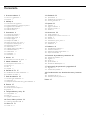 2
2
-
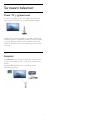 3
3
-
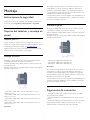 4
4
-
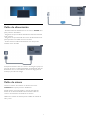 5
5
-
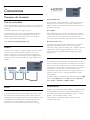 6
6
-
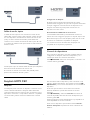 7
7
-
 8
8
-
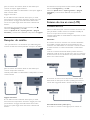 9
9
-
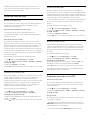 10
10
-
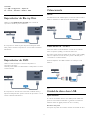 11
11
-
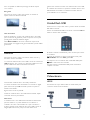 12
12
-
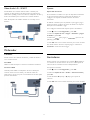 13
13
-
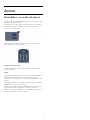 14
14
-
 15
15
-
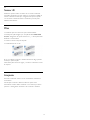 16
16
-
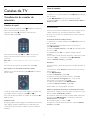 17
17
-
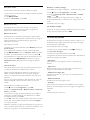 18
18
-
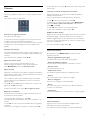 19
19
-
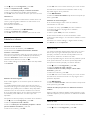 20
20
-
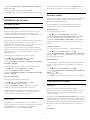 21
21
-
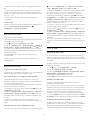 22
22
-
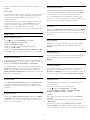 23
23
-
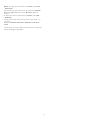 24
24
-
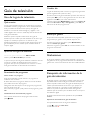 25
25
-
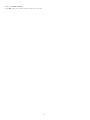 26
26
-
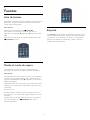 27
27
-
 28
28
-
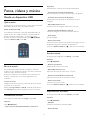 29
29
-
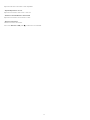 30
30
-
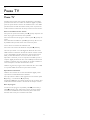 31
31
-
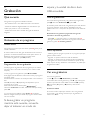 32
32
-
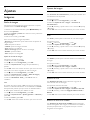 33
33
-
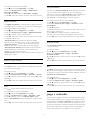 34
34
-
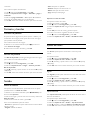 35
35
-
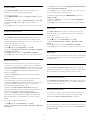 36
36
-
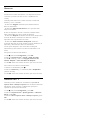 37
37
-
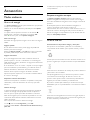 38
38
-
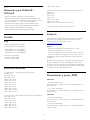 39
39
-
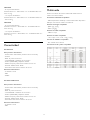 40
40
-
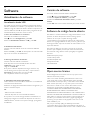 41
41
-
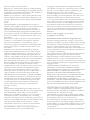 42
42
-
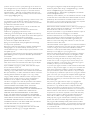 43
43
-
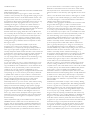 44
44
-
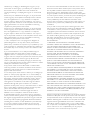 45
45
-
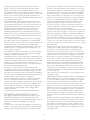 46
46
-
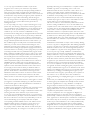 47
47
-
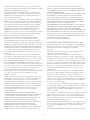 48
48
-
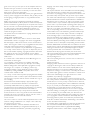 49
49
-
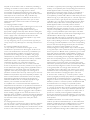 50
50
-
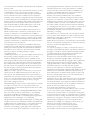 51
51
-
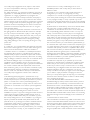 52
52
-
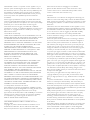 53
53
-
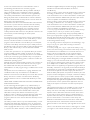 54
54
-
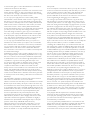 55
55
-
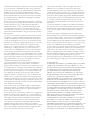 56
56
-
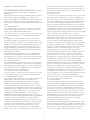 57
57
-
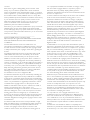 58
58
-
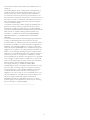 59
59
-
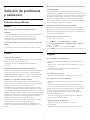 60
60
-
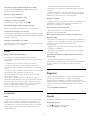 61
61
-
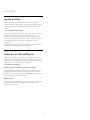 62
62
-
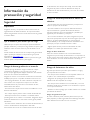 63
63
-
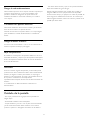 64
64
-
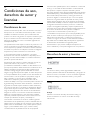 65
65
-
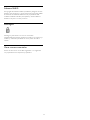 66
66
-
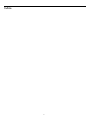 67
67
-
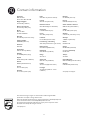 68
68
Philips 40PFT4009/12 Manual de usuario
- Tipo
- Manual de usuario
- Este manual también es adecuado para
en otros idiomas
- English: Philips 40PFT4009/12 User manual