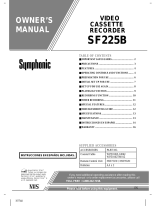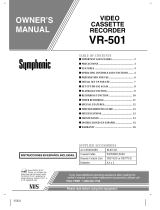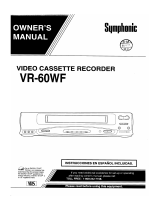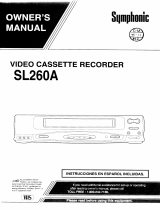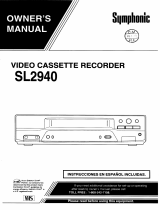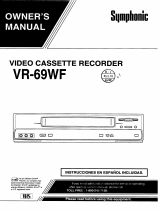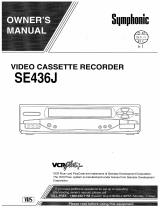La página se está cargando...

TABLE OF CONTENTS
■
IMPORTANT SAFEGUARDS..................................... 2
■
PRECAUTIONS ............................................................ 3
■
FEATURES ................................................................... 4
■
OPERATING CONTROLS AND FUNCTIONS......... 4
■
PREPARATION FOR USE.......................................... 6
■
INITIAL SET UP FOR USE ........................................ 7
■
SET UP FOR USE AGAIN........................................... 8
■
PLAYBACK FUNCTION.............................................. 9
■
RECORDING FUNCTION ........................................ 10
■
TIMER RECORDING................................................. 11
■
SPECIAL FEATURES................................................ 12
■
TROUBLESHOOTING GUIDE................................. 12
■
SPECIFICATIONS..................................................... 13
■
MAINTENANCE......................................................... 13
■
INSTRUCCIONES EN ESPAÑOL............................ 14
■
WARRANTY ................................................................ 16
As an E
NERGY
S
TAR
Partner, our company has
determined that this product meets
the E
NERGY
S
TAR
guidelines for
energy efficiency. E
NERGY
S
TAR
is
a U.S. registered mark.
®
®
®
SUPPLIED ACCESSORIES
ACCESSORIES PART NO.
Coaxial Cable WPZ0901LW001
Remote Control Unit N9374UD or N9377UD
Batteries AA x 2
OWNER’S
MANUAL
Please read before using this equipment.
If you need additional operating assistance after reading this
owner’s manual or to order replacement accessories, please call
TOLL FREE : 1-800-968-3429.
INSTRUCCIONES EN ESPAÑOL INCLUIDAS.
VIDEO
CASSETTE
RECORDER
SSV6001
H7905

IMPORTANT SAFEGUARDS
1. Read Instructions
-All the safety and operating instructions should be read
before the appliance is operated.
2. Retain Instructions
-The safety and operating instructions should be re-
tained for future reference.
3. Heed Warnings
-All warnings on the appliance and in the operating instruc-
tions should be adhered to.
4. Follow Instructions
-All operating and use instructions should be followed.
5. Cleaning
-Unplug this video product from the wall outlet before cleaning.
Do not use liquid cleaners or aerosol cleaners. Use a damp cloth for cleaning.
EXCEPTION
: A product that is meant for uninterrupted service and, that
for some specific reason, such as the possibility of the loss of an authoriza-
tion code for a CATV converter, is not intended to be unplugged by the user
for cleaning or any other purpose, may exclude the reference to unplugging
the appliance in the cleaning description otherwise required in item 5.
6. Attachments
-Do not use attachments not recommended by the video product
manufacturer as they may cause hazards.
7. Water and Moisture
-Do not use this video product near water, for example,
near a bath tub, wash bowl, kitchen sink, or laundry tub, in a wet basement,
or near a swimming pool, and the like.
8. Accessories
-Do not place this video product on an unstable cart, stand, tri-
pod, bracket, or table. The video product may fall, causing serious injury to
a child or adult, and serious damage to the appliance.
Use only with a cart, stand, tripod, bracket, or table rec-
ommended by the manufacturer, or sold with the video
product. Any mounting of the appliance should follow
the manufacturer’s instructions and should use a mount-
ing accessory recommended by the manufacturer. An
appliance and cart combination should be moved with
care. Quick stops, excessive force, and uneven surfaces
may cause the appliance and cart combination to over-
turn.
9. Ventilation
-Slots and openings in the cabinet are provided for ventilation
and to ensure reliable operation of the video product and to protect it from
overheating, and these openings must not be blocked or covered. The open-
ings should never be blocked by placing the video product on a bed, sofa,
rug, or other similar surface. This video product should not be placed in a
built-in installation such as a bookcase or rack unless proper ventilation is
provided or the manufacturer’s instructions have been adhered to .
10. Power Sources
-This video product should be operated only from the type
of power source indicated on the marking label. If you are not sure of the
type of power supply to your home, consult your appliance dealer or local
power company. For products intended to operate from battery power, or
other sources, refer to the operating instructions.
11. Grounding or Polarization
- This video product is equipped with a polar-
ized alternating-current line plug (a plug having one blade wider than the
other). This plug will fit into the power outlet only one way. This is a safety
feature. If you are unable to insert the plug fully into the outlet, try reversing
the plug. If the plug should still fail to fit, contact your electrician to replace
your obsolete outlet. Do not defeat the safety purpose of the polarized plug.
12. Power Cord Protection
-Power supply cords should be routed so that they
are not likely to be walked on or pinched by items placed upon or against
them, paying particular attention to cords at plugs, convenience receptacles,
and the point where they exit from the appliance.
13. Outdoor Antenna Grounding
-If an outside antenna or cable system is
connected to the video product, be sure the antenna or cable system is
grounded so as to provide some protection against voltage surges and built-
up static charges. Article 810 of the National Electrical Code, ANSI/NFPA
No. 70, provides information with regard to proper grounding of the mast
and supporting structure, grounding of the lead-in wire to an antenna dis-
charge unit, size of grounding conductors, location of antenna-discharge
unit, connection to grounding electrodes, and requirements for the ground-
ing electrode. (Fig. A)
14. Lightning
-For added protection for this video product during a lightning storm,
or when it is left unattended and unused for long periods of time, unplug it from
the wall outlet and disconnect the antenna or cable system. This will prevent
damage to the video product due to lightning and power-line surges.
15. Power Lines
-An outside antenna system should not be located in the vicin-
ity of overhead power lines or other electric light or power circuits, or where
it can fall into such power lines or circuits. When installing an outside an-
tenna system, extreme care should be taken to keep from touching such
power lines or circuits as contact with them might be fatal.
16. Overloading
-Do not overload wall outlets and extension cords as this can
result in a risk of fire or electric shock.
17. Object and Liquid Entry
-Never push objects of any kind into this video
product through any openings as they may touch dangerous voltage points
or short-out parts that could result in a fire or electric shock. Never spill
liquid of any kind on the video product.
18. Servicing
-Do not attempt to service this video product yourself as opening
or removing covers may expose you to dangerous voltage or other hazards.
Refer all servicing to qualified service personnel.
19. Damage Requiring Service
-Unplug this video product from the wall outlet and
refer servicing to qualified service personnel under the following conditions:
a.
When the power-supply cord or plug is damaged.
b.
If liquid has been spilled, or objects have fallen into the video product.
c.
If the video product has been exposed to rain or water.
d.
If the video product does not operate normally by following the operating
instructions. Adjust only those controls that are covered by the operating
instructions as an improper adjustment of other controls may result in dam-
age and will often require extensive work by a qualified technician to restore
the video product to its normal operation.
e.
If the video product has been dropped or damaged in any way.
f.
When the video product exhibits a distinct change in performance-this in-
dicates a need for service.
20. Replacement Parts
-When replacement parts are required, be sure the serv-
ice technician has used replacement parts specified by the manufacturer or
have the same characteristics as the original part. Unauthorized substitutions
may result in fire, electric shock or other hazards.
21. Safety Check
-Upon completion of any service or repairs to this video prod-
uct, ask the service technician to perform safety checks to determine that the
video product is in proper operating condition.
22. Heat
-This video product should be situated away from heat sources such as
radiators, heat registers, stoves, or other products (including amplifiers) that
produce heat.
PORTABLE CART WARNING
(Symbol provided by RETAC)
S3125A
CAUTION: TO REDUCE THE RISK OF ELECTRIC
SHOCK, DO NOT REMOVE COVER (OR BACK).
NO USER SERVICEABLE PARTS INSIDE. REFER
SERVICING TO QUALIFIED SERVICE PERSONNEL.
The caution marking is located on the rear of the cabinet.
The lightning flash with arrowhead symbol, within
an equilateral triangle, is intended to alert the user
to the presence of uninsulated "dangerous voltage"
within the product’s enclosure that may be of suffi-
cient magnitude to constitute a risk of electric
shock to persons.
The exclamation point within an equilateral triangle
is intended to alert the user to the presence of impor-
tant operating and maintenance (servicing) instruc-
tions in the literature accompanying the product.
CAUTION
RISK OF ELECTRIC SHOCK
DO NOT OPEN
WARNING:
TO REDUCE THE RISK OF FIRE OR ELECTRIC SHOCK,
DO NOT EXPOSE THIS APPLIANCE TO RAIN OR MOISTURE.
GROUND CLAMPS
NEC - NATIONAL ELECTRICAL CODE
EXAMPLE OF ANTENNA GROUNDING AS PER
NATIONAL ELECTRICAL CODE
S2898A
WIRE
DISCHARGE UNIT
(NEC SECTION 810-20)
GROUNDING CONDUCTORS
(NEC SECTION 810-21)
ELECTRODE SYSTEM
(NEC ART 250, PART H)
SERVICE
EQUIPMENT
CLAMP
ANTENNA
LEAD IN
ANTENNA
POWER SERVICE GROUNDING
GROUND
ELECTRIC
FIGURE A
0J01
H7905
- 2 - EN

PRECAUTIONS
INSTALL LOCATION
For safety and optimum performance of your VCR:
●
Install the VCR in a horizontal and stable position.
Do not place anything directly on top of the VCR. Do
not place the VCR directly on top of the TV.
●
Shield it from direct sunlight and keep it away from
sources of intense heat. Avoid dusty or humid places.
Avoid places with insufficient ventilation for proper
heat dissipation. Do not block the ventilation holes
on the sides of the VCR. Avoid locations subject to
strong vibration or strong magnetic fields.
AVOID THE HAZARDS OF ELECTRICAL
SHOCK AND FIRE
●
Do not handle the power cord with wet hands.
●
Do not pull on the power cord when disconnecting it
from AC wall outlet. Grasp it by the plug.
●
If, by accident, water is spilled on your VCR, unplug
the power cord immediately and take the unit to our
Authorized Service Center for servicing.
●
Do not put your fingers or objects into the VCR cas-
sette holder.
MOISTURE CONDENSATION
WARNING
Moisture condensation may occur inside the unit when
it is moved from a cold place to a warm place, or after
heating a cold room or under conditions of high humid-
ity. Do not use the VCR at least for 2 hours until its inside
is dry.
VIDEO CASSETTE TAPE
●
This VCR will operate with any cassette that has the
mark. For best results, we recommend the use
of high-quality tapes. Do not use poor quality or dam-
aged tapes.
●
Avoid moisture. Moisture condensation may occur
on the tape if it is moved from a cold place to a warm
place or visa versa. Before using a tape with these
conditions, to avoid damage of the tape and your
VCR, wait until the tape has warmed to room tem-
perature and the moisture has evaporated.
●
Avoid extreme heat, high humidity and magnetic
fields.
●
Do not tamper with the cassette mechanism.
●
Do not touch the tape with your fingers.
●
You can prevent accidental erasing
of a recording by breaking off the
tab on the back edge of the cassette.
●
If you decide to record on the tape
again, cover the hole with plastic
tape.
REMOTE CONTROL
We do not recommend the use of universal remote con-
trols. Not all of the functions may be controlled with a
universal remote control.
If you decide to use a universal remote control with this
unit, please be aware that the code number given may
not operate this unit. In this case, please call the manu-
facturer of the universal remote control.
FCC WARNING
This equipment may generate or use radio frequency
energy. Changes or modifications to this equipment may
cause harmful interference unless the modifications are
expressly approved in the instruction manual. The user
could lose the authority to operate this equipment if an
unauthorized change or modification is made.
IMPORTANT COPYRIGHT INFORMATION
Unauthorized recording or use of broadcast television
programming, video tape, film or other copyrighted ma-
terial may violate applicable copyright laws. We as-
sume no responsibility for the unauthorized duplication,
use, or other acts which infringe upon the rights of copy-
right owners.
A NOTE ABOUT RECYCLING
This product’s packaging materials are recyclable and
can be reused. Please dispose of any materials in accord-
ance with your local recycling regulations.
Batteries should never be thrown away or incinerated
but disposed of in accordance with your local regula-
tions concerning chemical wastes.
SERIAL NUMBER
The serial number of this product may be found on the
back of the VCR. No other VCR has the same serial
number as yours. You should record the number and
other vital information here and retain this book as a
permanent record of your purchase to aid identification
in case of theft. Serial numbers are not kept on file.
Date of Purchase
Dealer Purchase from
Dealer Address
Dealer Phone No.
Model No.
Serial No.
CAUTION: TO PREVENT ELECTRIC SHOCK,
MATCH WIDE BLADE OF PLUG TO WIDE SLOT,
FULLY INSERT.
ATTENTION: POUR ÉVITER LES CHOC ÉLEC-
TRIQUES, INTRODUIRE LA LAME LA PLUS
LARGE DE LA FICHE DANS LA BORNE CORRE-
SPONDANTE DE LA PRISE ET POUSSER
JUSQU’AU FOND.
Tab
0J01
H7905
- 3 - EN

FEATURES
Hardware specifications
●
Auto Head Cleaner
●
4 Head HiFi Stereo
●
Bilingual on-screen menu display selectable in
English or Spanish
●
181 channel capability PLL frequency synthesizer
tuner with direct station call
(A cable converter box may be necessary to view
scrambled cable channels.)
Automatic functions
●
Auto power on and off system
●
Digital Auto Tracking (DTR)
Playback
●
S-VHS Quasi Playback (SQPB)
(Allows you to view a tape recorded in S-VHS format.)
●
Auto Repeat
●
2 Step Picture Search Operation
●
Index Search
●
Time Search
Recording
●
1 Year, 7 events (including Daily and Weekly
Timer Recording)
●
OTR (One Touch Recording)
OPERATING CONTROLS AND FUNCTIONS
1.
Cassette Compartment
2.
REW button–
Press to rewind the tape, or to view
the picture rapidly in reverse during the playback
mode. (Rewind Search)
Press to cancel a setting of timer program. Press to
correct digits when setting program (For example:
setting clock or timer program). Press to add or delete
channel numbers during channel preset.
3.
EJECT button–
Press to remove the tape from the
VCR.
STOP button–
Press to stop the tape motion.
Press to enter digits when setting program (For ex-
ample: setting clock or timer program). Press to se-
lect the setting modes from the on screen menu.
4.
PLAY button–
Press to begin playback.
Press to enter digits when setting program (For ex-
ample: setting clock or timer program).
Press to select the setting modes from the on screen
menu.
5.
F.FWD button–
Press to rapidly advance the tape, or
view the picture rapidly in forward during playback.
(Forward Search)
When setting program (For example: setting clock or
timer program), press to determine your selection
and proceed to the next step you want to input. Press
to determine the setting modes from the on screen
menu. Press to add or delete channel numbers during
channel preset.
POWER
VCR/TV
123
456
CHANNEL
789
MENU
0 +100
SEARCH MODE
DISPLAY SLOW
PLAY
REW F.FWD
STOP
RECORD
PAUSE/STILL
EXIT
COUNTER
MEMORYRESET
EJECT
3
20
19
4
8
12
18
5
6
14
15
7
17
13
3
2
16
REMOTE CONTROL
STOP/EJECT
REC/OTR
F.FWD
PAUSE/STILL
REW
POWER
VIDEO AUDIOLR
POWER
VCR/TV
VCR/TV
PLAY
REC
CHANNEL
TAPE SPEED
TAPE IN TIMER
MENU
1
2
3
45
6
7
8
12
1310
26 23
11 149
ANT
AUDIO
VIDEO
IN
OUT
OUT IN
CH3 CH4
OUT
L
R
IN
21 22 23 24
2526 2827
VCR FRONT PANEL
VCR REAR PANEL
0J01
H7905
- 4 - EN

6.
PAUSE/STILL button–
Press to temporarily stop
the tape during recording or to view a still picture
during playback.
Frame Advance function–
Press to advance the
picture by one frame at a time during still mode.
7.
POWER button–
Press to turn VCR on and off.
Press to activate timer recording, when the timer pro-
gram has been set.
8.
VCR/TV button–
Press to select TV or VCR mode.
VCR position: to view playback, to monitor video
recordings or watch TV using the VCR tuner.
TV position: to watch TV or to view one program
while recording another.
9.
Remote sensor window–
Receives the infrared
signals from the remote control.
10.
Indicators
POWER indicator–
Indicates that the power is
turned on.
VCR/TV indicator–
Indicates that the VCR is in the
VCR position.
TAPE IN indicator–
Indicates that there is a tape in
the VCR.
TIMER indicator–
Indicates that the timer recording
or OTR has been set.
REC indicator–
Indicates that it is recording.
Flashes when a recording has been paused.
11.
TAPE SPEED button–
Press to choose the desired
recording speed : SP/SLP. (only on the VCR)
12.
CHANNEL Up or Down buttons–
Press to select
the desired channels for viewing or recording.
Tracking function–
Press to minimize video ‘noise’
(lines or dots on screen) during playback (only on the
VCR) or slow mode.
Press to stabilize the picture in the Still mode when
the picture begins to vibrate vertically.
13.
RECORD button–
Press for manual recording.
OTR button–
Press to activate One Touch Record-
ing. (only on the VCR)
14.
MENU button–
Press to display the menu on the TV
screen. Press to exit the menu on the TV screen.
15.
NUMBER buttons–
Press to select desired channels
for viewing or recording. To select channels from 1
to 9, first press "0" button then 1 to 9. (only on the
remote control)
+100 button–
When selecting cable channels which
are higher than 99, press this button first, then press
the last two digits. (To select channel 125, first press
"+100" button then press "2" and "5"). (only on the
remote control)
16.
DISPLAY button–
Press to display the current time,
channel number, real time tape counter, and other in-
formation on the TV screen. (only on the remote con-
trol)
Each time you press this button, TV screen will
change as shown. The status display (STOP, PLAY
etc.) and the tape speed display (SP, LP (playback
only), or SLP) will disappear after 5 seconds.
17.
SLOW button–
Press to start slow motion playback.
(only on the remote control)
18.
COUNTER MEMORY button–
Press to set counter
memory on and off. (only on the remote control)
19.
COUNTER RESET button–
Press to reset counter
to 0:00:00. (only on the remote control)
EXIT button–
Press to exit the menu on the TV
screen. (only on the remote control)
20.
SEARCH MODE button–
Press to perform a Time
Search or an Index Search. (only on the remote con-
trol)
21.
Power cord–
Connect to a standard AC outlet
(120V/60Hz).
22.
AUDIO OUT jacks–
Connect to the audio input
jacks of your audio equipment or another VCR.
23.
AUDIO IN jacks–
Connect to the audio output jacks
of your audio equipment or another VCR.
24.
ANT. IN terminal–
Connect to an antenna, Cable
system or Satellite system.
25.
VIDEO OUT jack–
Connect to the video input jack
of your video camera or another VCR.
26.
VIDEO IN jack–
Connect to the video output jack of
your video camera or another VCR.
27.
CH3/CH4 selector switch–
Use to select a video
output channel (3 or 4) for VCR playback.
28.
ANT. OUT terminal–
Connects to the antenna input
terminal on your TV.
INSTALLING THE BATTERIES
1) Open the battery compartment cover by pressing the
cover on the remote unit in the direction of the arrow.
2) Insert 2 "AA" penlight batteries into the battery com-
partment in the direction indicated by the polarity
(+/-) markings.
3) Replace the cover.
STOP
SP 0:12:34
STOP
SP
5:40PM
CH 02
<COUNT mode> <CLOCK mode>
Press
once
<OFF mode>
Press
once
Press once
Install 2 X AA battery
0J01
H7905
- 5 - EN

PREPARATION FOR USE
ANTENNA/CABLE CONNECTIONS
For some of the most common types of connections, please refer to the diagram below. Use only one connection.
For any further complex connections, please contact your local dealer. (You may need additional accessories which
are not supplied).
1
Disconnect the antenna or cable from your TV.
3
Connect one end of the coaxial cable (supplied) to
the ANT.OUT (Bottom jack) of your VCR.
Basic Connections
2
Connect the antenna or cable to the ANT.IN (Top jack)
of your VCR.
4
Connect the other end of the coaxial cable (supplied)
to the UHF/VHF antenna jack of your TV.
USING OPTIONAL AUDIO/VIDEO
OUTPUT JACKS
If your TV has A/V input jacks, you may connect your
VCR’s AUDIO/VIDEO OUTPUT jacks to the
audio/video input jacks on back of your TV.
Direct audio/video connections usually result in a better
picture and sound quality for tape playback. Please see
your TV’s owner’s manual for A/V input connections.
USING AUDIO/VIDEO INPUT JACKS
You can use the A/V input jacks on the front or the back
of the VCR.
1) When you connect the external source to input jacks
on the back of the VCR, select "L1" position for re-
cording by pressing the 0, 0, 1 on the remote control
or CHANNEL Up/Down button.
2) When you connect the external source to input jacks
on the front of the VCR, select "L2" position for re-
cording by pressing the 0, 0, 2 on the remote control
or CHANNEL Up/Down button.
Note:
"L1" or "L2" is found before the lowest memo-
rized channel. (Example: CH2)
VHF
UHF
VHF
UHF
ANT in
VIDEO
IN
OUT
CH3 CH4
AUDIO
L
R
IN
OUT
OUT
IN
ANT
TV A/V Terminal TV Antenna Terminal
VIDEO
Back of the VCR
OR
Coaxial Cable
(Supplied)
IN
IN
AUDIO
LR
STEREO
[Cable Box or Satellite Box]
IN
OUT
OR
OR
OR
Indoor or
Outdoor
Antenna
From
Cable Company
(No Cable Box)
From
Cable or
Satellite
Company
Audio/Video cables
(not supplied)
Note to CATV system installer
This reminder is provided to call the CATV system installer’s attention to Article 820-40 of the NEC that
provides guidelines for proper grounding and, in particular, specifies that the cable ground shall be connected
to the grounding system of the building, as close to the point of cable entry as practical.
0J01
H7905
- 6 - EN

INITIAL SET UP FOR USE
SETTING THE CH3/CH4
SWITCH
If your TV does not have A/V terminals:
When the VCR is in the Playback mode or when the
VCR is in the VCR position, your TV will receive sig-
nals from the VCR on either channel 3 or 4.
To use the VCR with your TV, set the selector switch to
CH3 or CH4 (which is located
in the back of your VCR),
whichever is not used for nor-
mal broadcasts in your area.
Then set your TV to the same
channel.
AUTOMATIC CHANNEL SET UP
You can automatically program the tuner to scan only
the channels you receive in your area.
●
Channel memory programming is
NOT needed
when you connected the VCR to a cable box or
satellite box
as in "Basic connections" on page 6. In
this case, select the VCR and TV to channel 3 or 4
the same channel as the CH3 or CH4 switch on the
back of the VCR. Then, the channel you want to re-
cord or view may be selected at the cable box or sat-
ellite box.
●
Follow the steps below once. Repeat it only if there
is a power failure or if the VCR is unplugged for more
than 30 seconds. (In these cases, the programmed
channels are erased.)
●
You must follow the steps below before attempting
to play or record a video tape. If you want to play or
record a video tape BEFORE programming the tuner,
you can cancel it by pressing the RESET/EXIT but-
ton. To program the tuner again, see "CHANNEL
SET UP AGAIN" on the next page.
1
You need to connect the antenna or cable to the VCR
first. Then, connect the VCR power plug into a stand-
ard AC outlet.
2
Turn on the TV and set the TV to channel 3 or 4.
Now set the CH3/CH4 switch on the back of the VCR
to match the channel selected on the TV.
3
Turn on the VCR
by pressing the POWER button.
Both the POWER indicator and the VCR/TV indica-
tor on the VCR come on.
4
Select the On Screen Lan-
guage ("ENGLISH" or
"ESPAÑOL")
by pressing
the PLAY or STOP button.
Then, press the F.FWD but-
ton.
5
Begin channel preset
by pressing the F.FWD button
once. The tuner scans and
memorizes all active channels
in your area.
●
The VCR distinguishes be-
tween standard TV channels
and cable channels.
6
After scanning,
the tuner stops on the lowest
memorized channel. The TV screen returns to TV
mode.
●
If "AUTO SET UP" appears on the TV screen again,
check the cable connections. Press the F.FWD button
once again and the VCR will begin preset again.
TO SELECT A DESIRED CHANNEL
You can select the desired channel by using the CHAN-
NEL Up or Down button or directly pressing the number
buttons on the remote control.
Note for using the number buttons:
●
When selecting cable channels which are higher than
99, press the +100 button first, then press the last two
digits.
●
You must precede single-digit channel numbers with
a zero (For example: 02, 03, 04 and so on).
CLOCK SET UP
Set the clock accurately for proper automatic timer re-
cording. We suggest that you use a TV or radio station
as your time source.
1
Select main menu
by pressing the MENU button.
(If the clock is not set, the CLOCK SET menu ap-
pears first. In this case, follow step [3].)
2
Select "CLOCK SET"
by pressing the PLAY or
STOP button. Then, press the F.FWD button.
3
Set the clock.
●
To go back one step, press the REW button.
4
Start the clock
by pressing the RESET/EXIT or
F.FWD button after setting the AM or PM.
CH3
OUT
CH3 CH4
CH4
[Back of the VCR]
LANGUAGE SELECT
————————————————
B
ENGLISH [ON]
ESPAÑOL
CLOCK SET
MONTH DAY YEAR
03 / 19 MON 2001
HOUR MINUTE AM/PM
05 : 40 PM AM
PM
Press the PLAY or STOP button repeatedly.
Then, press the F.FWD button.
Press the PLAY or STOP button repeatedly.
Then, press the F.FWD button.
Press the PLAY or STOP button repeatedly.
Then, press the F.FWD button.
The day of the week will appear automatically.
Press the PLAY or STOP button repeatedly.
Then, press the F.FWD button.
Press the PLAY or STOP button repeatedly.
Then, press the F.FWD button.
Press the PLAY or STOP button
repeatedly.
Set the month
Set the day
Set the year
Set the hour
Set the minute
Set the AM or PM
CH 01
AUTO SET UP
0J01
H7905
- 7 - EN

SET UP FOR USE AGAIN
TO ADD/DELETE CHANNELS
When the VCR automatically programs the tuner to scan
only the channels you receive in your area, some chan-
nels may be skipped due to a weak signal. You can
manually add the channel in the VCR memory. (Of
course, you can later delete the added channel from the
memory again.)
1
Select main menu
by press-
ing the MENU button.
2
Select "CHANNEL SET UP"
by pressing the PLAY or STOP
button. Then, press the F.FWD
button.
3
Select "MANUAL SET UP"
by pressing the PLAY or STOP
button. Then, press the F.FWD
button.
4
Enter the desired channel
number
by pressing the
PLAY or STOP button.
5
Add or Delete it from memory
by pressing the
F.FWD or REW button so that "ADD" or "DELETE"
flashes on the TV screen accordingly.
-
DELETED
- -
MEMORIZED
-
6
Exit the preset mode
by pressing the RESET/EXIT
button.
CHANNEL SET UP AGAIN
1
Select main menu
by press-
ing the MENU button.
2
Select "CHANNEL SET UP"
by pressing the PLAY or STOP
button. Then, press the F.FWD
button.
3
Select "AUTO SET UP"
by
pressing the PLAY or STOP
button. Then, press the F.FWD
button. After scanning, the
tuner stops at the lowest memo-
rized channel.
●
The VCR distinguishes between standard TV chan-
nels and cable channels.
SELECTING THE ON SCREEN
LANGUAGE
1
Select main menu
by press-
ing the MENU button.
2
Select "LANGUAGE SE-
LECT"
by pressing the
PLAY or STOP button. Then,
press the F.FWD button.
3
Select the On Screen Lan-
guage ("ENGLISH" or
"ESPAÑOL")
by pressing the
PLAY or STOP button.
4
Exit the preset mode
by pressing the RESET/EXIT
button.
MANUAL SET UP
———————————————
CHANNEL 30 ( TV )
ADD
MANUAL SET UP
———————————————
CHANNEL 30 ( TV )
DELETE
CHANNEL SET UP
——————————————————
AUTO SET UP
B
MANUAL SET UP
- M E N U -
TIMER PROGRAMMING
AUTO REPEAT [OFF]
B
CHANNEL SET UP
CLOCK SET
LANGUAGE SELECT
AUDIO OUT
TV STEREO [ON]
SAP
MANUAL SET UP
———————————————
CHANNEL 30 ( TV )
DELETE
CHANNEL SET UP
—————— ———— ———— ————
B
AUTO SET UP
MANUAL SET UP
- M E N U -
TIMER PROGRAMMING
AUTO REPEAT [OFF]
B
CHANNEL SET UP
CLOCK SET
LANGUAGE SELECT
AUDIO OUT
TV STEREO [ON]
SAP
- M E N U -
TIMER PROGRAMMING
AUTO REPEAT [OFF]
CHANNEL SET UP
CLOCK SET
B
LANGUAGE SELECT
AUDIO OUT
TV STEREO [ON]
SAP
LANGUAGE SELECT
——————————————
B
ENGLISH [ON]
ESPAÑOL
0J01
H7905
- 8 - EN

PLAYBACK FUNCTION
NORMAL PLAYBACK
1
Insert the prerecorded tape.
The
VCR will turn on. If the safety tab
has been removed, the VCR will
start playback automatically.
2
Turn on the TV and set the TV to channel 3 or 4.
Now set the CH3/CH4 switch on the back of the VCR
to match the channel selected on the TV.
3
Begin playback
by pressing the PLAY button.
●
Tracking adjustment will be set automatically (Digi-
tal Tracking function) when you start playback. To
adjust the tracking manually, press the CHANNEL
Up or Down button
on the VCR
.
●
When a tape has reached the end, the VCR will re-
wind the tape to the beginning, eject the tape, and turn
off the VCR automatically.
●
S-VHS Quasi Playback (SQPB)
This unit allows you to view a tape recorded in S-VHS
format. (Noise lines may appear on the picture.)
4
To stop playback,
press the STOP button.
STILL/SLOW
1) You can freeze the picture on TV screen by pressing
the PAUSE/STILL button during playback.
●
You can advance the picture by one frame at a time
by pressing the PAUSE/STILL button during the still
mode.
2) You can see the slow motion by pressing the SLOW
button during playback or the still mode.
●
If the noise bar appears on the TV screen, you can re-
duce it by pressing the CHANNEL Up or Down button.
●
After the VCR has been in Still/Slow mode for 5 min-
utes, it will stop automatically to protect the tape and
the video head.
●
To return playback, press the PLAY button.
AUTO REPEAT PLAYBACK
Use this feature allows you to play a tape over and over.
1) Select main menu by pressing the MENU button.
2) Select "AUTO REPEAT" by pressing the PLAY or
STOP button.
3) Begin auto repeat playback by pressing the F.FWD
button so that [ON] will appear next to "AUTO RE-
PEAT" on the TV screen.
●
If the on-screen menu still remains, press the RE-
SET/EXIT button to exit the menu.
●
To cancel the auto repeat mode, press the F.FWD
button at step [3] so that [OFF] appear next to
"AUTO REPEAT" on the TV screen.
●
When you set the auto repeat mode to [ON] while the
counter memory mode is ON, the VCR will exit the
counter memory mode automatically.
SEARCH FUNCTIONS
PICTURE SEARCH
If you want to skip or repeat a scene while in the play
mode, press the F.FWD or REW button.
●
Press it again and the VCR will now search in super
high speed. (in the LP / SLP modes only)
TIME SEARCH
You can skip a program for a desired length of time.
1) Press the SEARCH MODE
button so that the Time
Search menu appears.
2) Enter your desired time to
skip by pressing the PLAY or
STOP button within 30 sec-
onds.
3) Press the F.FWD or REW button to start time search.
If you want to go in the forward direction, press the
F.FWD button. If you want to go in the reverse di-
rection, press the REW button.
●
After time search, the VCR will play the tape auto-
matically.
INDEX SEARCH
The index signal is recorded on the tape automatically
when the recording is started. If you want to view a re-
cording at a specific start point, it can easily be done.
1) Press the SEARCH MODE
button so that the Index
Search menu appears.
2) Enter your desired number by
pressing the PLAY or STOP
button within 30 seconds.
3) Press the F.FWD or REW button to start index
search. If you want to go in the forward direction,
press the F.FWD button. If you want to go in the
reverse direction, press the REW button.
●
After index search, the VCR will play the tape auto-
matically.
TIME SEARCH
2 : 5 0
INDEX SEARCH
03
0J01
H7905
- 9 - EN

RECORDING FUNCTION
Before recording, make sure:
●
The desired channel is selected by pressing the num-
ber buttons on the remote control or the CHANNEL
Up/Down button. (If you connected the VCR to a
cable box or satellite box as in "Basic connections"
on page 6, select the VCR to channel 3 or 4 the same
channel as the CH3 or CH4 switch on the back of the
VCR. Then, select the channel you want to record at
the cable box or satellite box. In this case, you can
ONLY record and view the SAME channel. )
●
There is a tape with its safety tab into the VCR.
●
The desired recording speed is selected in SP(stand-
ard play) or SLP(super long play) mode by pressing
the TAPE SPEED button on the VCR.
Tape Speed Recording/Playback Time
Type of tape
T60 T120 T160
SP mode 1 hour 2 hours 2-2/3 hours
SLP mode 3 hours 6 hours 8 hours
●
TV STEREO or SAP is selected.
VIEWING AND RECORDING
THE SAME PROGRAM
1) Begin the recording by pressing the RECORD button.
●
To temporarily stop recording or resume it, press the
PAUSE/STILL button. After the VCR has been in
Pause mode for 5 minutes, it will stop automatically
to protect the tape and the video head.
2) Stop the recording by pressing the STOP button
when recording is completed.
OTR(One Touch Recording)
This function enables you to set the recording length sim-
ply by pressing the REC/OTR button
on the VCR.
1) Begin OTR by pressing the REC/OTR button
on the
VCR
repeatedly until the desired recording length
appears.
●
Recording stops when 0:00 is reached.
Press Display Recorded Length
1 press
(normal recording)
2 presses 0:30 30 minutes
3 presses 1:00 60 minutes
↓↓ ↓
17 presses 8:00 480 minutes
18 presses
(normal recording)
MTS (Multi-Channel Television
Sound) SYSTEM
When you play a VHS tape, or receive a broadcast on
the VCR tuner channel you are watching, the status
shown below will appear when you press the DISPLAY
button on the remote control. When you record the MTS
broadcast signal, you need setting MTS mode.
1] Press the MENU button and select "TV STEREO" or
"SAP" by pressing the PLAY or STOP button. Then,
press the F.FWD button so that [ON] appears next to
your desired item on the TV screen. To exit, press the
RESET/EXIT button.
●
Although a program may be broadcast in both stereo
and second audio, you must select the recording mode
in TV STEREO or SAP before you record a broadcast.
2] Press the MENU button and select "AUDIO OUT"
by pressing the PLAY or STOP button. Then, press
the F.FWD button. Next, select "HIFI" or "MONO"
by pressing the PLAY or STOP button. To exit, press
the RESET/EXIT button.
●
While the VCR is set in HIFI stereo mode, HIFI appears on
the TV screen. While the VCR is set in monaural(MONO)
mode, HIFI disappears from the TV screen.
MTS RECORDING/MONITOR MODE
Type of
broadcast
Display on
the TV
screen
STEREO/SAP
Selection
Hi-Fi audio track
(2-channel)
Normal audio
track
L-channel R-channel
Regular
(monaural
audio)
-None- -Invalid- Mono Mono Mono
Stereo
broadcast
STEREO -Invalid- L R L+R
Bilingual
broadcast
SAP TV STEREO* Main audio
program
Main audio
program
Main audio
program
SAP* Sub audio
program
Sub audio
program
Sub audio
program
Stereo &
Bilingual
broadcast
STEREO
SAP
TV STEREO* L R L+R
SAP* Sub audio
program
Sub audio
program
Sub audio
program
* You must select the recording mode in TV STEREO or SAP before you record a broadcast.
COPYING A VIDEO TAPE
You can make copies of video tapes made by friends or
relatives for your enjoyment.
Warning:
Unauthorized recordings of copyrighted
video tapes may be an infringement of copyright laws.
Connect the recording VCR(this unit), the playing VCR(an-
other source) and your TV using the following diagram.
1) Insert a pre-recorded tape into the playing VCR.
2) Insert a tape with its safety tab into the recording VCR.
3) Press the TAPE SPEED button on the recording VCR
to select the desired recording speed (SP/SLP).
4) Select the "L1" or "L2"position on the recording VCR.
See page 6, under "Using audio/video input jacks".
5) Press the REC/OTR button on the recording VCR.
6) Begin playback of the tape in the playing VCR.
●
For best results during dubbing, use the VCR’s front
panel controls whenever possible. The remote con-
trol might affect the playing VCR’s operation.
●
Always use video-quality shielded cables with RCA-
type connectors. Standard audio cables are not rec-
ommended.
STOP 12:00AM
CH 32
STEREO
SAP
SP 0:00:00 HIFI
1]
2]
ANT in
[TV set]
(Use for monitoring)
Coaxial cable
(supplied)
VIDEO
IN
OUT
CH3 CH4
AUDIO
L
R
IN
OUT
OUT
IN
ANT
[Playing VCR]
(another source)
Audio/Video cables
(not supplied)
IN
OUT
AUDIO
VIDEO
LEFT
RIGHT
[Recording VCR]
(this unit)
0J01
H7905
- 10 - EN

●
You can use a video disc player, satellite receiver, or
other audio/video component with A/V outputs in
place of the playing VCR.
TO MONITOR THE RECORDING
1) Turn on the TV and set the TV to channel 3 or 4. Now
set the CH3/CH4 switch on the back of the VCR to
match the channel selected on the TV.
2) Press the VCR/TV button on the recording VCR so
that the VCR/TV indicator comes on.
TIMER RECORDING
You may set the VCR to start recording while you are away.
You can set seven programs to record on specific days,
daily or weekly within a 1 year period.
1) Insert a tape with its safety tab into the VCR.
2) Select main menu by pressing the MENU button.
3) Select "TIMER PROGRAMMING" by pressing the
PLAY or STOP button. Then, press the F.FWD button.
●
If you have not yet set the clock, "CLOCK SET" ap-
pears. If so, follow the steps [3] and [4] in "CLOCK
SET UP " section. Then, set the timer recording.
4) Set the timer.
●
To go back one step, press the REW button.
5) To set another program, repeat step [4]. To exit, press
the RESET/EXIT button.
6) Press the POWER button to set the timer. The TIMER
indicator on the VCR comes on.
HINTS FOR TIMER
RECORDING
●
If there is a power failure or the VCR is unplugged
for more than 30 seconds, the clock setting and all
timer settings will be lost.
●
If the tape runs out before the end time, the VCR will
switch to the Stop mode immediately, eject the tape
and the VCR power will be turned off. The TIMER
indicator will flash.
●
If a tape is not in the VCR or does not have the safety
tab, the TIMER indicator flashes and timer recording
cannot be performed. Please insert a recordable tape.
TO STOP AN AUTOMATIC TIMER
PROGRAM ALREADY STARTED
Press the STOP/EJECT button
on the VCR
.
TO CHECK, CORRECT, OR CANCEL AN
AUTOMATIC TIMER PROGRAM
1) Turn the power on.
2) Select main menu by pressing the MENU button.
3) Select "TIMER PROGRAMMING" by pressing the
PLAY or STOP button. Then, press the F.FWD button.
4) Select the program number which you want to check
by pressing the PLAY or STOP button. The details
of the selected program appears on the TV screen.
●
Go to the digit you want to change by pressing the
F.FWD or REW button. Then, enter correct num-
bers by pressing the PLAY or STOP button.
●
You may cancel the entire program by pressing the
REW button during the program number flashes.
5) Press the RESET/EXIT button to exit.
6) Press the POWER button to return to timer stand-
by mode.
AVOIDING OVERLAPPING PROGRAMS
There may be times when a program will not record.
When programs overlap:
●
The program with the earliest start time has priority.
●
Once the earliest program finishes, the overlapping
program with the lower number will begin recording
in sequence.
●
The illustration below demonstrates the sequence of
recordings.
Select once, daily or weekly recording
Set the start time
Then, press the
F.FWD
button.
Set the end time
Set the channel number
Set the tape speed
Press the
PLAY or STOP
button repeatedly
for the desired channel number.
Press the
PLAY or STOP
button repeatedly
for the desired tape speed.
Set the program number (1~7)
Program number which is not set up flashes.
Press the PLAY or STOP button repeatedly
for the desired program number.
Then, press the F.FWD
button.
Set the date
First, press the
PLAY or STOP
button
for the month,
then, press the
F.FWD
button.
Next, press the
PLAY or STOP
button
for the day.
First, press the
PLAY or STOP
button
for the hour,
then, press the
F.FWD
button.
Next, press the
PLAY or STOP
button
for the minute,
then, press the
F.FWD
button.
And then, press the
PLAY or STOP
button
for AM or PM.
Follow the instructions of "Set the start time"
to set the end time.
ONE TIME PROGRAM
PROGRAM NUMBER 4
DATE 05/03 THU
START TIME 07:30 PM
END TIME 08:30 PM
CHANNEL 16
REC SPEED SP
SP
SLP
PROGRAM NUMBER 4
ONCE
DAILY
WEEKLY
PROGRAM NUMBER 4
DATE - - / - -
START TIME - - : - - - -
END TIME - - : - - - -
CHANNEL - -
REC SPEED - -
Then, press the
F.FWD
button.
Then, press the
F.FWD
button.
Then, press the
F.FWD
button.
If you connected the VCR to a cable box or satellite box as in
"Basic connections" on page 6, select the VCR to channel 3
or 4 the same channel as the CH3 or CH4 switch on the back
of the VCR. Then, select the channel you want to record at
the cable box or satellite box. Leave the cable box or satellite
box on for timer recording.
For once: Press the
PLAY or STOP
button
to point to "ONCE".
For weekly: Press the
PLAY or STOP
button
to point to "WEEKLY".
For daily (Monday~Friday):
Press the
PLAY or STOP
button
to point to "DAILY".
Then, press the
F.FWD
button.
9:00AM 10:00AM 12:00PM
Program 1
(10:00AM-11:00AM)
Program 2
(9:00AM-10:00AM)
Program 3
(9:30AM-12:00PM)
11:00AM
Recording Sequence
*Recording period is SHADED
0J01
H7905
- 11 - EN

SPECIAL FEATURES
AUTO REWIND
When a tape has reached the end during recording, play-
back, or fast-forward, the tape will automatically rewind
to the beginning. After rewinding finishes, the VCR will
eject the tape and turn itself to off.
●
The tape will not auto-rewind during timer recording
or One Touch Recording.
●
When the Counter Memory is activated, the tape will
rewind to the M0:00:00 and the VCR will go into the
Stop mode.
REAL TIME TAPE COUNTER
●
This shows the elapsed recording or playback time in
hours, minutes, and seconds. (The displayed time
will not change during blank portions on the tape.)
●
The "–" indication will appear when the tape is re-
wound further than "0:00:00" on the tape counter.
COUNTER MEMORY FUNCTION
Use this feature to memorize the beginning of recording
start point.
1) Press the COUNTER RE-
SET button on the remote
control to reset the counter.
2) Press the COUNTER
MEMORY button on the
remote control so that "M"
appears on the TV screen.
3) Record the program.
4) After recording, press the STOP button then the
REW button.
●
When "0:00:00" is reached, rewinding operation
goes to stop. And you can view the recording pro-
gram.
●
The COUNTER MEMORY button does not function
if the auto repeat mode is set to [ON]. In this case, set
the auto repeat mode to [OFF].
●
To cancel the counter memory mode, press the
COUNTER MEMORY button so that "M" disap-
pears from the TV screen.
TROUBLESHOOTING GUIDE
If you have followed the instructions contained in this manual and have difficulty in operating your VCR, locate
the PROBLEM in the left column below. Check the corresponding CORRECTIVE ACTION column to remedy
the problem.
PROBLEM CORRECTIVE ACTION
No power.
●
Make sure the power plug is connected to an AC outlet.
●
Make sure the power is turned on.
Timer recording is not possible.
●
Make sure the timer recording is set correctly.
●
Make sure the power is off.
●
Make sure the VCR clock is set correctly.
Cannot go into Record mode.
●
Make sure the tape has a safety tab. If needed, cover the hole with
plastic tape.
Playback picture is partially noisy.
●
Adjust tracking control for a better picture by pressing the
CHANNEL Up or Down button on the VCR.
Cannot view a tape but the audio is
OK.
●
Head cleaning may be necessary. Refer to "AUTO HEAD
CLEANING" .
●
Make sure the VCR is not in the Menu mode.
No picture or poor picture on
playback.
●
Set your TV to the VCR mode and/or press the VCR/TV button so that
the VCR/TV indicator on the VCR comes on.
●
Fine tune your TV.
On-the-air TV programs cannot be
seen.
●
Re-check the ANT. IN and ANT. OUT connections. See page 6.
●
Set your TV to the TV mode and/or press the VCR/TV button so that
the VCR/TV indicator on the VCR disappears.
No VCR operation from the infrared
Remote Control.
●
Make sure the power plug is connected to an AC outlet.
●
Check batteries in remote control.
Video or color fades in and out when
making a copy of a video tape.
●
You cannot copy a copyrighted video tape. You are experiencing
copy guard protection.
REC
SP M 0:00:00
0J01
H7905
- 12 - EN

SPECIFICATIONS
Television system : NTSC, TV standard
Video heads : Rotary four-head
Tape cassette : video cassette
Tape speed
Recording : SP, SLP
Playback : SP, LP, SLP
Tuner channel
VHF : #2~#13
UHF : #14~#69
Cable channel : 5A, A-5 ~ A-1, A ~ W+84
RF converter : Built-in VHF converter
Converter output : VHF Channel 3 or 4.
Timer indication : AM/PM 12-hour system
Operating temperature : 5
o
C~40
o
C (41
o
F~104
o
F)
Terminals
Antenna input : F type connector x 1
Antenna output : F type connector x 1
Video input/output : RCA connector x 3
Audio input/output : RCA connector x 6
Video output level : 1Vp-p
Video output impedance : 75Ω
Audio output level : -6dBv (1KHz)
Video input level : 0.5~2.0Vp-p
Audio input level : -10dBv
Power requirement : 120V, 60Hz
Power consumption : 14 Watts
Dimensions : W 14-1/4" (360mm)
H 3-5/8" (92mm)
D 8-1/2" (215.5mm)
Weight : 5.3 lbs. (2.4 Kg.) (approx.)
●
Designs and specifications are subject to change
without notice and without legal obligation.
●
If there is a discrepancy between languages, the de-
fault language will be English.
MAINTENANCE
SERVICING
Should your VCR become inoperative, do not try to cor-
rect the problem by yourself. There are no user-service-
able parts inside. Turn off, unplug the power plug, and
please call our help line at 1-800-968-3429, to locate an
Authorized Service Center.
CABINET CLEANING
●
Wipe the front panel and other exterior surfaces of
the VCR with a soft cloth immersed in lukewarm
water and wrung dry.
●
Never use a solvent or alcohol. Do not spray insecti-
cide liquid near the VCR. Such chemicals may cause
damage and discoloration to the exposed surfaces.
AUTO HEAD CLEANING
●
Automatically cleans video heads as you insert or re-
move a cassette, so you can see a clear picture.
●
Playback picture may become blurred or interrupted
while the TV program reception is clear. Dirt accu-
mulated on the video heads after long periods of use,
or the usage of rental or worn tapes can cause this
problem.
If a streaky or snowy picture appears during play-
back, the video heads in your VCR may need to be
cleaned.
1. Please visit your local Audio/Video store and pur-
chase a good quality VHS Video Head Cleaner.
2. If a Video Head Cleaner does not solve the problem,
please call our help line at 1-800-968-3429, to locate
an Authorized Service Center.
NOTES:
●
Remember to read the instructions included with the
video head cleaner before use.
●
Clean video heads only when problems occur.
0J01
H7905
- 13 - EN

CONEXIONES DE ANTENA/TELEVISIÓN POR CABLE
Para conocer algunos de los tipos de conexión más comunes, consulte
las explicaciones siguientes. Utilice solamente una conexión. Para ha-
cer conexiones más complejas, consulte a su concesionario local. (Tal
vez necesite accesorios adicionales que no han sido incluidos.)
NOTA:
Para obtener más información, consulte la sección "Conexio-
nes de antena/televisión por cable" en la página 6.
1. Desconecte la antena o la caja de televisión por cable de su tele-
visor.
2. Conecte la antena o la caja de televisión por cable a ANT.IN (toma
superior) de su videograbadora.
3. Conecte un extremo del cable coaxial (suministrado) a ANT.OUT
(toma inferior) de su videograbadora.
4. Conecte el otro extremo del cable coaxial (suministrado) a la toma
de antena UHF/VHF de su televisor.
5. Si su televisor no tiene terminales A/V: Ponga el conmutador se-
lector en CH3 o CH4 (en la parte trasera de su videograbadora), el
que no se utilice para las
emisiones normales en su
zona. Luego ajuste el televi-
sor al mismo canal.
PREPARACIÓN DE CANALES
(La antena o la caja de televisión por
cable deberá estar conectada)
NOTA:
Cuando utilice su nueva videograbadora por primera vez, o
en el caso de ser necesario después de producirse un fallo en la ali-
mentación, la videograbadora se pondrá inicialmente en el modo de
preajuste cuando se pulse el botón POWER.
Si conecta una caja de televisión por cable o una caja de emisiones vía
satélite, consulte la sección "Preparación automática de canales" del
manual del propietario.
1. Encienda el televisor y ponga el televisor en el canal 3 ó 4. Ahora
ponga el conmutador de la parte trasera de la videograbadora para
que concuerde con el canal seleccionado en el televisor.
2. Pulse el botón POWER para encender la video-
grabadora.
3. Seleccione "ENGLISH" o "ESPAÑOL" (Spa-
nish) pulsando el botón PLAY o STOP. Y luego
pulse el botón F.FWD.
4. Pulse una vez el botón F.FWD.
El sintonizador explora y memoriza todos los canales activos de
su zona. Tras la exploración, el sintonizador se detiene en el canal
memorizado más bajo.
PREPARACIÓN DEL RELOJ
1. Pulse el botón MENU hasta que aparezca el menú principal.
(Si el reloj no está puesto en hora y se pulsa el botón MENU, el
menú AJUSTE DE RELOJ aparece en primer lugar. En este caso,
siga el paso 3.)
2. Pulse el botón PLAY o STOP para indicar a "AJUSTE DE RE-
LOJ". Luego, pulse el botón F.FWD.
3.
●
Para volver atrás un paso, pulse el botón REW.
4. Después de establecer AM o PM, pulse el botón RESET/EXIT o
F.FWD para poner en funcionamiento el reloj.
VHF
UHF
VHF
UHF
ANT in
VIDEO
IN
OUT
CH3 CH4
AUDIO
L
R
IN
OUT
OUT
IN
ANT
Terminal TV A/V Terminal de antena del televisor
VIDEO
Parte trasera de
la videograbadora
O
Cable coaxial
(suministrado)
IN
IN
AUDIO
LR
EQUIPO ESTÉREO
[Caja de televisión por cable o caja de emisiones de satélite]
IN
OUT
O
O
O
Antena
interior o
exterior
De empresa
de televisión
por cable
(Ninguna caja
de televisión
por cable)
De empresa
de televisión
por cable o
de emisiones
de satélite
Cables de audio/vídeo
(no suministrado)
Conexiones básicas
CH3
OUT
CH3 CH4
CH4
[Parte trasera de la videograbadora]
SELEC. IDIOMA
—————— ———— ————
ENGLISH
B
ESPAÑOL [ON]
AJUSTE DE RELOJ
HORA MINUTO AM/PM
05 : 40 PM AM
PM
Pulse repetidamente el botón PLAY o STOP.
Luego, pulse el botón F.FWD.
Pulse repetidamente el botón PLAY o STOP.
Luego, pulse el botón F.FWD.
Pulse repetidamente el botón PLAY o STOP.
Luego, pulse el botón F.FWD.
Pulse repetidamente el botón PLAY o STOP.
Luego, pulse el botón F.FWD.
Pulse repetidamente el botón PLAY o STOP.
Luego, pulse el botón F.FWD.
Pulse repetidamente
el botón PLAY o STOP.
Ajuste el mes.
Ajuste el día.
Ajuste el año.
Ajuste la ora.
Ajuste el minuto.
Ajuste la
mañana (AM) o
la tarde (PM).
MES DIA AÑO
0 3 / 1 9 LUN 2001
INSTRUCCIONES EN ESPAÑOL
0J01
H7905ES
- 14 - ES

CONTROLES DE FUNCIONAMIENTO Y FUNCIONES
1.
Compartimiento del videocasete
2.
Botón de rebobinado (REW) -
Púlselo para rebobinar la cinta o para
ver rápidamente la imagen en retroceso durante el modo de reproducción.
(Búsqueda con rebobinado)
Púlselo para cancelar un ajuste de programa de temporizador. Púlselo para
corregir los dígitos al programar (por ejemplo: puesta en hora del reloj o un
programa de temporizador). Púlselo para añadir o borrar números de canales
durante el preajuste de canales.
3.
Botón de expulsión (EJECT) -
Púlselo para sacar el videocasete de la
videograbadora.
Botón de parada (STOP) -
Púlselo para detener la cinta.
Púlselo para introducir los dígitos cuando establezca programas (por ejem-
plo: puesta en hora del reloj o un programa de temporizador). Púlselo para
seleccionar los modos de ajuste en el menú en pantalla.
4.
Botón de reproducción (PLAY) -
Púlselo para iniciar la reproducción.
Púlselo para introducir los dígitos cuando establezca programas (por ejem-
plo: puesta en hora del reloj o un programa de temporizador).
Púlselo para seleccionar los modos de ajuste en el menú en pantalla.
5.
Botón de avance rápido (F.FWD) -
Púlselo para avanzar rápidamente
la cinta o para ver rápidamente la imagen en avance durante la reproducción.
(Búsqueda en avance)
Cuando establezca un programa (por ejemplo: puesta en hora del reloj o un
programa de temporizador), púlselo para determinar su selección y proseguir
con el siguiente paso que desee introducir. Púlselo para determinar los mo-
dos de ajuste del menú en pantalla. Púlselo para añadir o borrar números de
canales durante el preajuste de canales.
6.
Botón de pausa/imagen fija (PAUSE/STILL) -
Púlselo para detener
temporalmente la cinta durante la grabación o para ver una imagen fija du-
rante la reproducción.
Función de avance de cuadro -
Púlselo para avanzar la imagen cuadro
a cuadro durante el modo de imagen fija.
7.
Botón de la alimentación (POWER) -
Púlselo para encender y apagar
la videograbadora. Púlselo para activar la grabación con temporizador cuan-
do ésta haya sido establecida.
8.
Botón de videograbadora/televisor (VCR/TV) -
Púlselo para selec-
cionar el modo de la videograbadora (VCR) o del televisor (TV).
Posición VCR:
para ver la reproducción, comprobar las grabaciones de vídeo
o ver programas de TV utilizando el sintonizador de la videograbadora.
Posición TV:
para ver programas de TV o para ver un programa mientras se
graba otro.
9.
Ventanilla sensora del mando a distancia -
Recibe las señales in-
frarrojas procedentes del mando a distancia.
10.
Indicadores
Indicador de alimentación (POWER) -
Indica que la alimentación
está conectada.
Indicador de videograbadora/televisor (VCR/TV) -
Indica que la vi-
deograbadora está activada.
Indicador de videocasete introducido (TAPE IN) -
Indica que hay
un videocasete en la videograbadora.
Indicador del temporizador (TIMER) -
Indica que ha sido establecida
la grabación con temporizador u OTR.
Indicador de grabación (REC) -
Indica que la videograbadora está gra-
bando. Parpadea cuando la grabación ha hecho una pausa.
11.
Botón de velocidad de cinta (TAPE SPEED) -
Púlselo para elegir la
velocidad de grabación deseada: SP/SLP. (Sólo en la videograbadora)
12.
Botones de selección de canales (CHANNEL) -
Púlselos para se-
leccionar los canales deseados para ver o grabar.
Función de seguimiento –
Pulse los botones para minimizar el "ruido"
de vídeo (líneas o puntos en la pantalla) durante la reproducción (sólo en la
videograbadora) o el modo de cámara lenta.
Púlselo para estabilizar la imagen en el modo de imagen fija cuando ésta
empieza a vibrar verticalmente.
13.
Botón de grabación (RECORD) -
Púlselo para realizar la grabación
manual.
Botón de grabación con un toque (OTR) -
Púlselo para activar la
grabación con un toque. (Sólo en la videograbadora)
14.
Botón de menús (MENU) -
Púlselo para visualizar los menús en la pan-
talla del televisor. Y vuelva a pulsarlo para salir de los menús de la pantalla
del televisor.
15.
Botones de números (NUMBER) -
Púlselos para seleccionar los cana-
les deseados para ver o grabar. Para seleccionar los canales del 1 al 9, pulse
primero el botón "0" y luego el botón 1 a 9. (Sólo en el mando a distancia)
Botón +100 -
Cuando seleccione canales de televisión por cable cuyo nú-
mero sea superior al 99, pulse primero este botón, y luego pulse los dos
últimos dígitos. (Para seleccionar el canal 125, pulse primero el botón
"+100" y luego el "2" y el "5".) (Sólo en el mando a distancia)
16.
Botón del visualizador (DISPLAY) -
Púlselo para visualizar en la pan-
talla del televisor la hora actual, el número del canal, el contador de cinta en
tiempo real y otra información. (Sólo en el mando a distancia)
Cada vez que pulse este botón, la pantalla del televisor cambiará. La visua-
lización del estado (PARAR, REPRODUCIR, etc.) y la visualización de
velocidad de la cinta [SP, LP (reproducción solamente) o SLP] desaparecerá
después de 5 segundos.
17.
Botón de cámara lenta (SLOW) -
Púlselo para iniciar la reproducción
de cámara lenta. (Sólo en el mando a distancia)
18.
Botón de memoria del contador (COUNTER MEMORY) -
P ú lselo
para activar y desactivar la memoria del contador. (Sólo en el mando a distancia)
19.
Botón de reposición del contador (COUNTER RESET) -
Púlselo
para reponer el contador a 0:00:00. (Sólo en el mando a distancia)
Botón de salida (EXIT) -
Púlselo para salir de los menús en pantalla.
(Sólo en el mando a distancia)
20.
Botón del modo de búsqueda (SEARCH MODE) -
Púlselo para re-
alizar una búsqueda con tiempo o una búsqueda con índice. (Sólo en el
mando a distancia)
21.
Cable de alimentación -
Conéctelo a una toma de CA estándar (120
V/60 Hz).
22.
Tomas de salida de audio (AUDIO OUT) -
Conéctelas a las tomas de
entrada de audio de su equipo de audio o de otra videograbadora.
23.
Tomas de entrada de audio (AUDIO IN) -
Conéctelas a las tomas de
salida de audio de su equipo de audio o de otra videograbadora.
24.
Terminal de entrada de antena (ANT. IN) -
Aquí se conecta una ante-
na, sistema de televisión por cable o sistema de emisiones vía satélite.
25.
Toma de salida de vídeo (VIDEO OUT) -
Conéctela a la toma de en-
trada de vídeo de su videocámara o de otra videograbadora.
26.
Toma de entrada de vídeo (VIDEO IN) -
Conéctela a la toma de salida
de vídeo de su videocámara o de otra videograbadora.
27.
Conmutador selector de canales CH3/CH4 -
Se utiliza para seleccio-
nar un canal de salida de vídeo (3 ó 4) para la reproducción de la videograbadora.
28.
Terminal de salida de antena (ANT. OUT) -
Conéctelo al terminal de
entrada de la antena de su televisor.
POWER
VCR/TV
123
456
CHANNEL
789
MENU
0 +100
SEARCH MODE
DISPLAY SLOW
PLAY
REW F.FWD
STOP
RECORD
PAUSE/STILL
EXIT
COUNTER
MEMORYRESET
EJECT
3
20
19
4
8
12
18
5
6
14
15
7
17
13
3
2
16
MANDO A DISTANCIA
STOP/EJECT
REC/OTR
F.FWD
PAUSE/STILL
REW
POWER
VIDEO AUDIOLR
POWER
VCR/TV
VCR/TV
PLAY
REC
CHANNEL
TAPE SPEED
TAPE IN TIMER
MENU
1
2
3
45
6
7
8
12
1310
26 23
11 149
ANT
AUDIO
VIDEO
IN
OUT
OUT IN
CH3 CH4
OUT
L
R
IN
21 22 23 24
2526 2827
PANEL DELANTERO
DE LA VIDEOGRABADORA
PANEL TRASERO DE LA
VIDEOGRABADORA
0J01
H7905ES
- 15 - ES

LIMITED WARRANTY
Funai Corporation will exchange or repair this product, at its option, in the event of defect in materials or workmanship as follows:
EXCHANGE DURATION:
1-90 DAYS:
FUNAI CORPORATION will exchange for a new unit without change for a period of ninety (90)
days from the date of original retail purchase.
91-365 DAYS:
FUNAI CORPORATION will exchange for a factory-service-to-new-condition unit for a charge of
$49.00 for the period of ninety one (91) days to three hundred sixty five (365) days from the date of
original retail purchase.
REPAIR DURATION:
LABOR:
FUNAI CORPORATION will provide the labor without charge for a period of ninety (90) days from
the date of original retail purchase.
PARTS:
FUNAI CORPORATION will provide parts to replace defective parts without charge for a period of
one (1) year from the date of original retail purchase. Two (2) years for Picture Tube. Certain parts
are excluded from this warranty.
LIMITS AND EXCLUSIONS:
This warranty is extended only to the original retail purchaser. A purchase receipt or other proof of original retail purchase will be
required together with the product to obtain exchange or service under this warranty.
This warranty shall not be extended to any other person or transferee.
This warranty is void and of no effect if any serial numbers on the product are altered, replaced, defaced or missing. This SYLVANIA
Limited warranty applies only to product purchased and used in the United States.
This warranty only covers failures due to defects in material or workmanship, which occur during normal use. It does not cover damage
which occurs in shipment, or failures which are caused by repairs, alterations, or parts not supplied by FUNAI CORPORATION, or
damage which results from accident, misuse, abuse, mishandling, misapplication, alteration, faulty installation, improper maintenance,
commercial use such as hotel, rental or office use of this product, or damage which results from fire, flood, lightning or other acts of
God.
THIS WARRANTY DOES NOT COVER PACKING MATERIALS, ANY ACCESSORIES (EXCEPT REMOTE CONTROL
UNITS), ANY COSMETIC PARTS, COMPLETE ASSEMBLY PARTS, DEMONSTRATION OR FLOOR MODELS.
FUNAI CORPORATION AND ITS REPRESENTATIVES OR AGENTS SHALL IN NO EVENT BE LIABLE FOR ANY
GENERAL, INDIRECT OR CONSEQUENTIAL DAMAGES ARISING OUT OF OR OCCASIONED BY THE USE OF OR THE
INABILITY TO USE THIS PRODUCT. THIS WARRANTY IS MADE IN LIEU OF ALL OTHER WARRANTIES INCLUDING
THE WARRANTY OF MERCHANT ABILITY, AND FITNESS FOR A PARTICULAR PURPOSE, THAT ARE HEREBY
DISCLAIMED BY FUNAI CORPORATION AND ITS REPRESENTATIVES OR AGENTS IN THE UNITED STATES.
ALL WARRANTY INSPECTIONS AND REPAIRS MUST BE PERFORMED BY A FUNAI AUTHORIZED CENTER. THIS
WARRANTY IS VALID WHEN THE PRODUCT IS DELIVERED PREPAID TO A FUNAI AUTHORIZED SERVICE FACILITY.
IMPORTANT:
THIS LIMITED WARRANTY GIVES YOU SPECIFIC LEGAL RIGHTS, YOU MAY HAVE OTHER RIGHTS THAT VARY
FROM STATE TO STATE, IF AT ANY TIME DURING THE WARRANTY PERIOD YOU ARE UNABLE TO OBTAIN
SATISFACTION WITH THE EXCHANGE OR REPAIR OF THIS PRODUCT, PLEASE CONTACT FUNAI CORPORATION.
ATTENTION:
FUNAI CORPORATION RESERVES THE RIGHT TO MODIFY ANY DESIGN OF THIS PRODUCT
WITHOUT PRIOR NOTICE.
For information about your product, or for information on how to exchange or repair your product,
telephone or write to the following:
FUNAI CORPORATION
Customer Service
100 North Street; Teterboro, NJ 07608
Telephone (800)968-3429
PLEASE DO NOT SHIP YOUR UNIT TO THE TETERBORO ADDRESS.
H7905BCV
Printed in China 0VMN02761
H7905UD
★★★★★
/