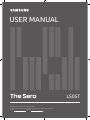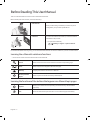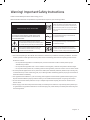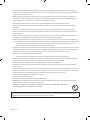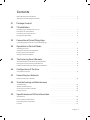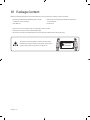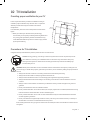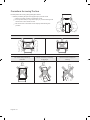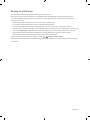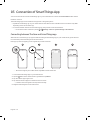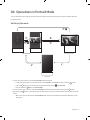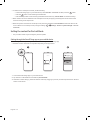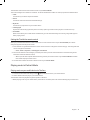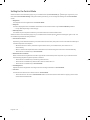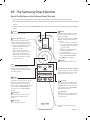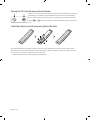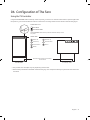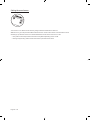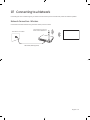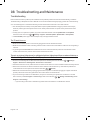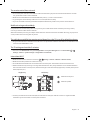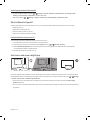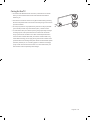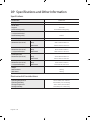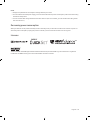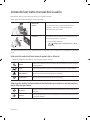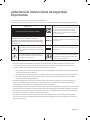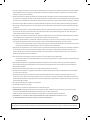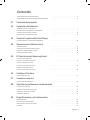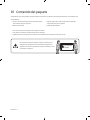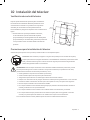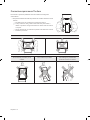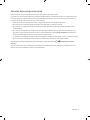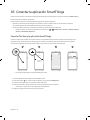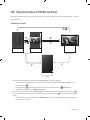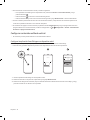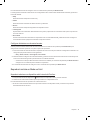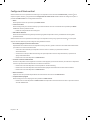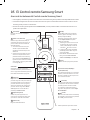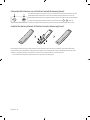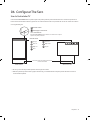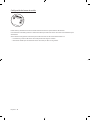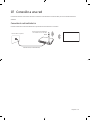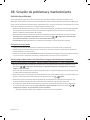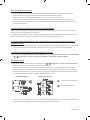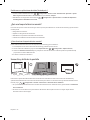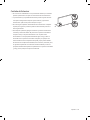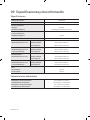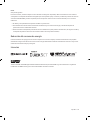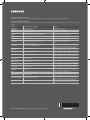Thank you for purchasing this Samsung product.
To receive more complete service, please register your product at www.samsung.com
Model Serial No.
USER MANUAL
LS05T

English - 2
Before Reading This User Manual
This TV comes with this user manual and an embedded e-Manual.
Before reading this user manual, review the following:
User Manual
Read this provided user manual to see information
about product safety, installation, accessories, initial
configuration, and product specifications.
e-Manual
For more information about this TV, read the e-Manual
embedded in the product.
• To open the e-Manual,
> Settings > Support > Open e-Manual
On the website (www.samsung.com), you can download the manuals and see its contents on your PC or mobile device.
Learning the e-Manual's assistance functions
• Some menu screens cannot be accessed from the e-Manual.
Search
Select an item from the search results to load the corresponding page.
Index
Select a keyword to navigate to the relevant page.
Sitemap
It displays the lists for each item in e-Manual.
Recently Viewed
Topics
Select a topic from the list of recently viewed topics.
Learning the functions of the buttons that appear on e-Manual topic pages
Try Now
Allows you to access the corresponding menu item and try out the feature
right away.
Link
Access an underlined topic referred to on an e-Manual page immediately.
English

English - 3
Warning! Important Safety Instructions
Please read the Safety Instructions before using your TV.
Refer to the table below for an explanation of symbols which may be on your Samsung product.
CAUTION
Class II product: This symbol indicates that a
safety connection to electrical earth (ground)
is not required. If this symbol is not present on
a product with a power cord, the product MUST
have a reliable connection to protective earth
(ground).
RISK OF ELECTRIC SHOCK. DO NOT OPEN.
CAUTION: TO REDUCE THE RISK OF ELECTRIC SHOCK, DO
NOT REMOVE COVER (OR BACK). THERE ARE NO USER
SERVICEABLE PARTS INSIDE. REFER ALL SERVICING TO
QUALIFIED PERSONNEL.
AC voltage: Rated voltage marked with this
symbol is AC voltage.
This symbol indicates that high voltage is
present inside. It is dangerous to make any kind
of contact with any internal part of this product.
DC voltage: Rated voltage marked with this
symbol is DC voltage.
This symbol indicates that this product has
included important literature concerning
operation and maintenance.
Caution. Consult instructions for use: This
symbol instructs the user to consult the user
manual for further safety related information.
• The slots and openings in the cabinet and in the back or bottom are provided for necessary ventilation. To ensure
reliable operation of this apparatus and to protect it from overheating, these slots and openings must never be
blocked or covered.
– Do not place this apparatus in a confined space, such as a bookcase or built-in cabinet, unless proper
ventilation is provided.
– Do not place this apparatus near or over a radiator or heat register, or where it is exposed to direct sunlight.
– Do not place vessels (vases etc.) containing water on this apparatus, as this can result in a fire or electric shock.
• Do not expose this apparatus to rain or place it near water (near a bathtub, washbowl, kitchen sink, or laundry tub,
in a wet basement, or near a swimming pool, etc.). If this apparatus accidentally gets wet, unplug it and contact an
authorized dealer immediately.
• This apparatus uses batteries. In your community, there might be environmental regulations that require you to
dispose of these batteries properly. Please contact your local authorities for disposal or recycling information.
• Do not overload wall outlets, extension cords, or adaptors beyond their capacity, since this can result in fire or
electric shock.
• Power-supply cords should be placed so that they are not likely to be walked on or pinched by items placed upon
or against them. Pay particular attention to cords at the plug end, at wall outlets, and at the point where they exit
from the appliance.

English - 4
• To protect this apparatus from a lightning storm, or when left unattended and unused for long periods of time,
unplug it from the wall outlet and disconnect the antenna or cable system. This will prevent damage to the set due
to lightning and power line surges.
• Before plugging in the AC power cord of the TV, make sure that the operational voltage of the TV matches the
voltage of your local electrical power supply. Refer to the power specifications section of the manual and/or the
power supply label on the product for voltage and amperage information.
• Never insert anything metallic into the open parts of this apparatus. This may cause electric shock.
• To avoid electric shock, never touch the inside of this apparatus. Only a qualified technician should open this
apparatus.
• Be sure to plug in the power cord until it is firmly seated. When unplugging the power cord from a wall outlet,
always pull on the power cord's plug. Never unplug it by pulling on the power cord. Do not touch the power cord
with wet hands.
• If this apparatus does not operate normally - in particular, if there are any unusual sounds or smells coming from
it - unplug it immediately and contact an authorized dealer or Samsung service center.
• Be sure to pull the power plug out of the outlet if the TV is to remain unused or if you are going to leave the house
for an extended period of time (especially when children, elderly, or disabled people will be left alone in the house).
– Accumulated dust can cause an electric shock, an electric leakage, or a fire by causing the power cord to
generate sparks and heat or by causing the insulation to deteriorate.
• Be sure to contact an authorized Samsung service center for information if you intend to install your TV in a location
with heavy dust, high or low temperatures, high humidity, chemical substances, or where it will operate 24 hours a
day such as in an airport, a train station, etc. Failure to do so may lead to serious damage to your TV.
• Use only a properly grounded plug and wall outlet.
– An improper ground may cause electric shock or equipment damage. (Class l Equipment only.)
• To turn off this apparatus completely, disconnect it from the wall outlet. To ensure you can unplug this apparatus
quickly if necessary, make sure that the wall outlet and power plug are readily accessible.
• Store the accessories (batteries, etc.) in a location safely out of the reach of children.
• Do not drop or strike the product. If the product is damaged, disconnect the power cord and contact a Samsung
service center.
• To clean this apparatus, unplug the power cord from the wall outlet and wipe the product with a soft, dry cloth. Do
not use any chemicals such as wax, benzene, alcohol, thinners, insecticide, air fresheners, lubricants, or detergents.
These chemicals can damage the appearance of the TV or erase the printing on the product.
• Do not expose this apparatus to dripping or splashing.
• Do not dispose of batteries in a fire.
• Do not short-circuit, disassemble, or overheat the batteries.
• CAUTION: There is danger of an explosion if you replace the batteries used in the remote with the wrong type of
battery. Replace only with the same or equivalent type.
• WARNING - TO PREVENT THE SPREAD OF FIRE, KEEP CANDLES AND OTHER ITEMS WITH OPEN
FLAMES AWAY FROM THIS PRODUCT AT ALL TIMES.
Figures and illustrations in this User Manual are provided for reference only and may differ from the actual product
appearance. Product design and specifications may change without notice.

English - 5
Contents
Before Reading This User Manual ---------------------------------------------------------------------------- 2
Warning! Important Safety Instructions
---------------------------------------------------------------------------- 3
01 Package Content
02 TV Installation
Providing proper ventilation for your TV ---------------------------------------------------------------------------- 7
Precautions for TV Installation
---------------------------------------------------------------------------- 7
Precautions for moving The Sero
---------------------------------------------------------------------------- 8
Running the Initial Setup
---------------------------------------------------------------------------- 9
03 Connection of SmartThings App
Connecting between The Sero and SmartThings app ---------------------------------------------------------------------------- 10
04 Operations in Portrait Mode
Switching the mode ---------------------------------------------------------------------------- 11
Setting the content for Portrait Mode
---------------------------------------------------------------------------- 12
Playing music in Portrait Mode
---------------------------------------------------------------------------- 13
Setting for the Portrait Mode
---------------------------------------------------------------------------- 14
05 The Samsung Smart Remote
About the Buttons on the Samsung Smart Remote ---------------------------------------------------------------------------- 15
Pairing the TV to the Samsung Smart Remote
---------------------------------------------------------------------------- 16
Installing batteries into the Samsung Smart Remote
---------------------------------------------------------------------------- 16
06 Configuration of The Sero
Using the TV Controller ---------------------------------------------------------------------------- 17
07 Connecting to a Network
Network Connection - Wireless ---------------------------------------------------------------------------- 19
08 Troubleshooting and Maintenance
Troubleshooting ---------------------------------------------------------------------------- 20
What is Remote Support?
---------------------------------------------------------------------------- 22
Eco Sensor and screen brightness
---------------------------------------------------------------------------- 22
Caring for the TV
---------------------------------------------------------------------------- 23
09 Specifications and Other Information
Specifications ---------------------------------------------------------------------------- 24
Environmental Considerations
---------------------------------------------------------------------------- 24
Decreasing power consumption
---------------------------------------------------------------------------- 25
Licenses
---------------------------------------------------------------------------- 25

English - 6
01 Package Content
Make sure the following items are included with your TV. If any items are missing, contact your dealer.
• Samsung Smart Remote & Batteries (AA x 2) (Not
available in some locations)
• User Manual
• Warranty Card / Regulatory Guide (Not available in
some locations)
• Power Cord
• The items’ colors and shapes may vary depending on the models.
• Cables not included can be purchased separately.
• Check for any accessories hidden behind or in the packing materials when opening the box.
The screen can be damaged from direct pressure when
handled incorrectly. As shown in the figure, make sure to
grip the edges of the screen when you lift the TV.
Do Not Touch
This Screen!

English - 7
02 TV Installation
Providing proper ventilation for your TV
Leave a space around the product for ventilation. Failing to
maintain proper ventilation may result in a fire or a problem
with the product caused by an increase in its internal
temperature.
For installation, be sure to secure the spaces as shown in the
figure.
• When you install your TV with a stand, we strongly
recommend you use parts provided by Samsung Electronics
only. Using parts provided by another manufacturer may
cause difficulties with the product or result in injury caused
by the product falling.
10 cm
10 cm
10 cm
120 cm
100 cm
Precautions for TV Installation
Using the stand provided with the product, install The Sero on a flat surface.
Caution: Pulling, pushing, or climbing on the TV may cause the TV to fall. In particular, ensure
your children do not hang on or destabilize the TV. This action may cause the TV to tip over,
causing serious injuries or death. Follow all safety precautions provided in the Safety Flyer
included with your TV.
WARNING: Never place a television set in an unstable location. The television set may fall, causing serious
personal injury or death. Many injuries, particularly to children, can be avoided by taking simple precautions
such as:
• Always use cabinets or stands or mounting methods recommended by Samsung.
• Always use furniture that can safely support the television set.
• Always ensure the television set is not overhanging the edge of the supporting furniture.
• Always educate children about the dangers of climbing on furniture to reach the television set or its
controls.
• Always route cords and cables connected to your television so they cannot be tripped over, pulled or
grabbed.
• Never place a television set in an unstable location.
• Never place the television set on tall furniture (for example, cupboards or bookcases) without anchoring
both the furniture and the television set to a suitable support.
• Never place the television set on cloth or other materials that may be located between the television
set and supporting furniture.
• Never place items that might tempt children to climb, such as toys and remote controls, on the top of
the television or furniture on which the television is placed.
If the existing television set is going to be retained and relocated, the same considerations as above should
be applied.

English - 8
Precautions for moving The Sero
Lift the product for moving noting the figures below.
• Lift the product by two persons upright only in portrait mode.
[ Never move the product in landscape mode.
[ If the product falls, it may cause injury or product damage. Be
careful not to hurt hands or feet.
[ Be careful not to hold the screen display while lifting the
product.
Do not move the product in landscape mode.
Do not lift the product by
yourself.
Never move the product by
dragging it.
Never hold the display for
moving.

English - 9
Running the Initial Setup
You can proceed with initial setup after connecting your mobile device.
When you turn on your TV for the first time, it immediately starts the Initial Setup. The Initial Setup allows you
to configure the basic settings for the TV to operate, such as broadcast reception, channel search, and network
connection, at one time.
• Before starting the Initial Setup, be sure to connect external devices first.
• To use the TV's smart features, the TV must be connected to the Internet.
• To perform the Initial Setup using the SmartThings app, you must connect your mobile device via Wi-Fi.
• If the pop-up for setup does not appear automatically in the SmartThings app on your mobile device, manually add
the TV using Add Device on the dashboard of the SmartThings app, and then continue with the set up process.
• The SmartThings app is available for mobile devices running Android 6.0 or higher or iOS 10 or higher.
• Noise may occur temporarily when the TV communicates with mobile devices.
You can also start the Initial Setup using the TV's menu (
> Settings > General > Reset).
Follow the instructions displayed on the Initial Setup screen and configure the TV's basic settings to suit your viewing
environment.

English - 10
03 Connection of SmartThings App
You can connect The Sero via the SmartThings app on your mobile device to control the Portrait Mode and the related
functions on the TV.
The SmartThings app can be installed from App Store or Google Play Store.
• Update the SmartThings app on your mobile device to the latest version. Available screens or functions may differ
depending on the version of the app.
• To connect between The Sero and SmartThings app, they must be on the same network.
– For the device name of The Sero, find in > Settings > General > System Manager > Device Name.
Connecting between The Sero and SmartThings app
When The Sero connection pop-up appears after launching the SmartThings app on your mobile device, press Add now
to connect the product following the screen instructions.
If the pop-up does not appear, you can register the product as follows:
Home
[TV] The Sero
<
Samsung
– The screen image of your mobile device may differ from the actual one.
1. Launch the SmartThings app on your mobile device.
2. Tap the button in the middle on the right and then tap Device.
3. Tap Scan at the upper right corner.
4. Tap The Sero when it appears in the device list to connect.
– If The Sero does not appear in the list, add it manually.
5. Register it following the screen instructions.

English - 11
04 Operations in Portrait Mode
You can rotate the screen vertically and then locate the desired content such as photos, images, and watch while not
using the product.
Switching the mode
2
5
1
3
<Landscape mode>
<Power Off>
<Portrait Mode>
• To enter the content screen only for Portrait Mode, see the following:
– In the SmartThings app on your mobile device, select The Sero > TV Control and then press the button.
– Press the button on the Samsung Smart Remote and then select Portrait Mode.
– Press and hold the button in Portrait Mode.
• To exit from the content screen only for Portrait Mode, on the Samsung Smart Remote, press the button.
• By pressing the button on the Samsung Smart Remote, the screen can switch between Portrait and Landscape
modes.
– When some apps are launched in Portrait Mode, their mode can be switched to Landscape depending on the
app's policy.

English - 12
• To switch from Landscape to Portrait, see the following:
– In the SmartThings app on your mobile device, select The Sero > TV Control and then press the button.
– Press the button on the Samsung Smart Remote.
– Press the Bixby button on the Samsung Smart Remote and then say "Portrait Mode" or "Rotate vertically."
• When The Sero screen is switched from Landscape to Portrait, the playing content appears at the center of the
screen according to the aspect ratio.
• When the power is turned off in Landscape mode, the screen switches to Portrait Mode and then the TV turns off.
To turn off the TV in Landscape mode, change its setting. (
> Settings > General > System Manager > Turn Off
in Portrait)
Setting the content for Portrait Mode
– The provided content may be changed by a future update.
Setting through the SmartThings app on your mobile device
You can configure the major settings for Portrait Mode through the SmartThings app.
• Available screens and functions may differ depending on the app version.
Home
The Sero
>
< The Sero
1. Launch the SmartThings app on your mobile device.
2. Tap The Sero on the dashboard and then tap Portrait Mode.
3. Select the content category, select the desired content by dragging up or down, and then tap the View on The Sero
button on the screen.

English - 13
The selected content is set as the content screen only for Portrait Mode.
The content categories to select are as follows. To see the detailed information of content, tap the View details button.
• Clock
Can select any of various shapes of watches.
• Poster
Can select content of sensual and beautiful design.
• My Photo
Can select any of photos from your mobile device.
• Cinemagraph
Experience mesmerizing hybrids of photo and video, capturing a subtle motion played in a continuous loop.
• Sound Wall
When connected to your mobile device via Bluetooth, you can select the background moving image that appears
while playing music.
Setting the TV with the remote control
When you press the Select button on the remote control in the content screen only for Portrait Mode, the content
categories appear at the top of the screen.
1. Press the left or right directional button on the remote control to change the content category. The categories that
can be changed are as follows:
– Clock / Poster / My Photo / Cinemagraph / Sound Wall
2. Move to the desired content category and then press the up or down directional button on the Samsung Smart
Remote to select the desired content.
– When a specific time elapses without selecting content, the content screen only for Portrait Mode is set with
the content displayed on the screen.
3. The selected content is set as the content screen only for Portrait Mode.
Playing music in Portrait Mode
Playing music on your mobile device via The Sero
1. Connect The Sero after searching from the (Bluetooth) device list on your mobile device.
2. Select media content to play on your mobile device.
The selected content is played through the speaker of The Sero.
• While playing music on your mobile device, if The Sero is connected, the music is automatically played on The Sero.

English - 14
Setting for the Portrait Mode
Select The Sero in the SmartThings app on your mobile device. Tap Portrait Mode, tap at the upper right corner, and
then select Portrait Mode settings. Using the following functions, you can change the settings for the Portrait Mode
screen.
• Brightness
Can adjust the screen brightness for the Portrait Mode.
• Daily info
Can set to display the time and weather information on the content screen only for Portrait Mode by default.
– It may differ depending on the category.
• Reset My Photo
Can delete all personal photos added to your mobile device and reset to default ones.
Select The Sero in the SmartThings app on your mobile device and then tap the
button at the upper right corner. You
can additionally set the following functions:
• The Sero Auto On/Off
Depending on the distance between your mobile device and The Sero, the power can be controlled automatically to
minimize the power consumption.
– While this function is active, if The Sero approaches closer to your mobile device, its screen turns on
automatically.
– When a certain time elapses after the mobile device is moved far away, the screen turns off automatically.
– This function is available only in Portrait Mode.
• Bluetooth auto connection
When a mobile device registered in The Sero approaches closer with its power off, music on your mobile device is
automatically played through the speaker of The Sero.
– This function is available only in Samsung mobile devices.
– This function is available only with The Sero Auto On/Off is set to on.
– This function is available only in Portrait Mode.
• Auto Brightness
Adjusts the screen brightness according to the surrounding illumination in Portrait Mode.
• Off Timer
Can set the time when to turn off the screen in Portrait Mode.
– This function does not work in Portrait Mode while in smart view of the mobile device or playing music of the
mobile device via Bluetooth.

English - 15
05 The Samsung Smart Remote
About the Buttons on the Samsung Smart Remote
• The images, buttons, and functions of the Samsung Smart Remote may differ depending on the model.
• The Universal Remote function operates normally only when you use the Samsung Smart Remote that comes with
the TV.
• When some apps are launched in Portrait Mode, their mode can be switched to Landscape depending on the app's
policy.
(Power)
Press to turn the TV on or off.
(Color - Number button)
Each time you press this button, the
colored buttons window and the virtual
numeric pad are displayed alternately.
• Use these colored buttons to access
additional options specific to the
feature you are using.
• When pressed, a number strip
appears on the bottom of the screen.
Select numbers and then select
Done to enter a numeric value. Use
to change the channel, enter a PIN,
enter a ZIP code, etc.
(Return)
Returns to the previous menu. When
pressed for 1 second or more, the running
function is terminated. When pressed
while you are watching a program, the
previous channel appears. When pressed
for over 1 second in Portrait Mode, the
content screen only for Portrait Mode
appears.
(Play/pause)
When pressed, the playback controls
appear while the media content is
playing.
(Smart Hub)
Returns to the Home Screen.
(Volume)
Move the button up or down to adjust
the volume. To mute the sound, press
the button. When pressed in and held
for 1 second or more, the Accessibility
Shortcuts menu appears.
(Channel)
Move the button up or down to change
the channel. To see the Guide screen,
press the button.
Launches the app indicated by the
button.
Select
Selects or runs a highlighted item.
When pressed while you are watching
a broadcast program, detailed program
information appears.
Directional button (up/down/left/right)
Used to navigate the TV menu, highlight
items on the Home menu, and change
values seen on the TV's menu.
(Bixby)
Runs Bixby. Press and hold the button,
say a command, and then release the
button to run Bixby.
When you press the button, the Explore
Now menu appears at the bottom of
the screen.
[ Keep the remote more than 15.24
mm from your face when using and
speaking to Bixby through the mic
(
) on the remote.
• The supported Bixby's languages
and features may differ by
geographical region.
• For more information about Bixby,
refer to Guide > Smart Features >
Using Bixby in the e-Manual.
(Rotate)
Press the button to rotate the screen.

English - 16
Pairing the TV to the Samsung Smart Remote
When you turn on the TV for the first time, the Samsung Smart Remote pairs to the TV
automatically. If the Samsung Smart Remote does not pair to the TV automatically,
point it at the remote control sensor of the TV, and then press and hold the buttons
labeled
and as shown in the figure on the left simultaneously for 3 seconds or
more.
Installing batteries into the Samsung Smart Remote
To install the batteries (1.5V AA type), push the rear cover open in the direction of the arrow at the bottom of the
illustration, and then insert the batteries as shown in the figure. Make sure that the positive and negative ends are
facing in the correct direction. Close the rear cover as shown.
• Alkaline batteries are recommended for longer battery life.

English - 17
06 Configuration of The Sero
Using the TV Controller
Using the TV Controller button at the top on the rear panel, you can turn on The Sero. If the button is pressed again with
the power on, you can see the function menus on the screen. The usage of the menus is shown in the following figure.
<Portrait Mode> <Landscape mode>
:
Power Off
:
Channel Up
:
Volume Up
:
Channel Down
:
Volume Down
:
Source
:
Rotate
TV Controller button
Press: Move
Press & Hold: Select
The TV Controller button of the product is located at the top of the
rear panel.
Remote control sensor / Eco sensor /
Sound sensor
Control menu
• The product color and shape may vary depending on the model.
• Remove the protective film attached on the Samsung logo. The reception sensitivity may decrease when the sensor
is blocked.

English - 18
Setting the sound sensor
You can turn on or off the sound sensor by using its button at the bottom of the TV.
With the TV on, you can push the button backward to turn on the sound sensor or forward to turn off it.
See the pop-up window on the TV to check whether the sound sensor is turned on or off.
• The position and shape of the sound sensor may differ depending on the model.
• During analysis using data from the sound sensor, the data is not saved.

English - 19
07 Connecting to a Network
Connecting the TV to a network gives you access to online services, such as Smart Hub, as well as software updates.
Network Connection - Wireless
Connect the TV to the Internet using a wireless access point or modem.
Wireless IP access point or
modem with a DHCP Server
LAN Cable (Not Supplied)
The LAN Port on the Wall

English - 20
08 Troubleshooting and Maintenance
Troubleshooting
If the TV seems to have a problem, first review this list of possible problems and solutions. Alternatively, review the
Troubleshooting or FAQ Section in the e-Manual. If none of the troubleshooting tips apply, please visit "www.samsung.
com" and click Support or contact the Samsung service center listed on the back cover of this manual.
• This TFT LED panel is made up of sub pixels which require sophisticated technology to produce. There may be,
however, a few bright or dark pixels on the screen. These pixels will have no impact on the performance of the
product.
• To keep your TV in optimum condition, upgrade to the latest software. Use the Update Now or Auto Update
functions on the TV's menu (
> Settings > Support > Software Update > Update Now or Auto Update).
• In Portrait Mode, some apps or external inputs may not support the full screen.
The TV won’t turn on.
• Make sure that the AC power cord is securely plugged in to the TV and the wall outlet.
• Make sure that the wall outlet is working and the remote control sensor at the bottom of the TV is lit and glowing a
solid red.
• Try pressing the TV Controller button behind the screen to make sure that the problem is not with the remote
control. If the TV turns on, refer to “The remote control does not work.”
There is no picture/video/sound, or a distorted picture/video/sound from an external device, or
“Weak or No Signal” is displayed on the TV, or you cannot find a channel.
• Perform a TV self diagnosis to determine if the problem is caused by the TV or the device ( > Settings >
Support > Device Care > Self Diagnosis > Picture Test or Sound Test).
• If the test results are normal, make sure the connection to the device is correct and that all cables are fully inserted.
• Remove and reconnect all cables connected to the TV and the external devices. Try new cables if possible and
confirm that the correct input source has been selected (
> Source).
• Reboot the connected devices by unplugging each device's power cord and then plugging it in again. If the issue
persists, refer to the connection guide in the user manual of the connected device.
• If you are not using a cable box or satellite box, and your TV is receiving TV signals from an antenna or a cable
wall connector, run Auto Program or Auto Tuning to search for channels (
> Settings > Broadcasting > Auto
Program or Auto Tuning).
– If you are using a cable box or satellite box, please refer to the cable box or satellite box manual.

English - 21
The remote control does not work.
• Check if the power indicator at the bottom of the TV blinks when you press the remote's Power button. If it does
not, replace the remote control's batteries.
• Make sure that the batteries are installed with their poles (+/–) in the correct direction.
• Try pointing the remote directly at the TV from 1.5-1.8 m (150-180 cm) away.
• If your TV came with a Samsung Smart Remote (Bluetooth Remote), make sure to pair the remote to the TV.
Mobile mirroring works suddenly.
If any vibration occurs when the product is very close to your mobile device whose mobile tap mirroring is active,
mirroring to the set mobile device is enabled.
When the mobile tap mirroring of multiple mobile devices is active and all devices are within the range, any tap event
on the product cause mirroring with any device.
The cable box or satellite box remote control doesn’t turn the TV on or off or adjust the volume.
• Program the cable box or satellite box remote control to operate the TV. Refer to the cable box or satellite box user
manual for the SAMSUNG TV code.
The TV settings are lost after 5 minutes.
• The TV is in the Retail Mode. Change the Usage Mode in the System Manager Menu to Home Mode ( >
Settings > General > System Manager > Usage Mode > Home Mode).
Intermittent Wi-Fi
• Make sure the TV has a network connection ( > Settings > General > Network > Network Status).
• Make sure the Wi-Fi password is entered correctly.
• Check the distance between the TV and the modem or access point. The distance should not exceed 15.2 m.
• Reduce interference by not using or turning off wireless devices. Also, verify that there are no obstacles between
the TV and the modem or access point. (The Wi-Fi strength can be decreased by appliances, cordless phones, stone
walls/fireplaces, etc.)
Single story Multi story
Wireless access point
Wireless repeater
• Contact your Internet Service Provider (ISP) and ask them to reset your network circuit to re-register the MAC
addresses of your new modem or access point and the TV.

English - 22
Video Apps problems (Youtube etc)
• Change the DNS to 8.8.8.8. Select > Settings > General > Network > Network Status > IP Settings > DNS
Setting > Enter manually > DNS Server > enter 8.8.8.8 > OK.
• Reset by selecting > Settings > Support > Device Care > Self Diagnosis > Reset Smart Hub.
What is Remote Support?
Samsung Remote Support service offers you one-on-one support with a Samsung Technician who can remotely:
• Diagnose your TV
• Adjust the TV settings for you
• Perform a factory reset on your TV
• Install recommended firmware updates
How does Remote Support work?
You can easily get Samsung Remote Support service for your TV.
1. Call the Samsung service center and ask for remote support.
2. Open the menu on your TV, and then go to the Support menu. ( > Settings > Support)
3. Select Remote Management, then read and agree to the service agreements. When the PIN screen appears,
provide the PIN number to the technician.
4. The technician will then access your TV.
Eco Sensor and screen brightness
Eco Sensor adjusts the brightness of the TV automatically. This feature measures the light in your room and optimizes
the brightness of the TV automatically to reduce power consumption. If you want to turn this off, go to > Settings
> General > Eco Solution > Ambient Light Detection.
• If the screen is too dark while you are watching TV in a dark environment, it may be due to the Ambient Light
Detection function.
• The eco sensor is located at the bottom of the TV. Do not block the sensor with any object. This can decrease picture
brightness.

English - 23
Caring for the TV
• If a sticker was attached to the TV screen, some debris can remain
after you remove the sticker. Please clean the debris off before
watching TV.
• The exterior and screen of the TV can get scratched during cleaning.
Be sure to wipe the exterior and screen carefully using a soft cloth to
prevent scratches.
• Do not spray water or any liquid directly onto the TV. Any liquid that
goes into the product may cause a failure, fire, or electric shock.
• To clean the screen, turn off the TV, then gently wipe away smudges
and fingerprints on the panel with a micro-fiber cloth. Clean the
body or panel of the TV with a micro-fiber cloth dampened with a
small amount of water. After that, remove the moisture with a dry
cloth. While cleaning, do not apply strong force to the surface of the
panel because it can damage the panel. Never use flammable liquids
(benzene, thinner, etc.) or a cleaning agent. For stubborn smudges,
spray a small amount of screen cleaner on a micro-fiber cloth, and
then use the cloth to wipe away the smudges.

English - 24
09 Specifications and Other Information
Specifications
Model Name
QN43LS05T
Display Resolution 3840 x 2160
Screen Size
Diagonal
Measured Diagonally
43˝ Class
42.5 measured diagonally
Screen Size
* Only Colombia (cm)
Measured Diagonally
108 cm
Sound (Output) 60 W
Portrait mode
Dimensions (W x H x D) Body
With Stand
564.7 x 1228.1 x 83.4 mm
564.7 x 1200.0 x 327.0 mm
Portrait mode
Dimensions (W x H x D)
* Only Colombia (cm)
Body
With Stand
56.47 x 122.81 x 8.34 cm
56.47 x 120.00 x 32.70 cm
Landscape mode
Dimensions (W x H x D) Body
With Stand
972.9 x 1024.1 x 83.4 mm
972.9 x 1002.0 x 327.0 mm
Landscape mode
Dimensions (W x H x D)
* Only Colombia (cm)
Body
With Stand
97.29 x 102.41 x 8.34 cm
97.29 x 100.20 x 32.70 cm
Weight
Without Stand
With Stand
26.0 kg
33.3 kg
Environmental Considerations
Operating Temperature
Operating Humidity
Storage Temperature
Storage Humidity
50°F to 104°F (10°C to 40°C)
10% to 80%, non-condensing
-4°F to 113°F (-20°C to 45°C)
5% to 95%, non-condensing

English - 25
Notes
• Design and specifications are subject to change without prior notice.
• For information about the power supply, and more information about power consumption, refer to the label-rating
attached to the product.
• You can see the label-rating attached to the back of the TV. (For some models, you can see the label-rating inside
the cover terminal.)
Decreasing power consumption
When you shut the TV off, it enters Standby mode. In Standby mode, it continues to draw a small amount of power. To
decrease power consumption, unplug the power cord when you don't intend to use the TV for a long time.
Licenses
The terms HDMI and HDMI High-Definition Multimedia Interface, and the HDMI Logo are trademarks or registered
trademarks of HDMI Licensing LLC in the United States and other countries.

Español - 2
Antes de leer este manual del usuario
Este televisor viene con este manual del usuario y un e-Manual incluido.
Antes de leer este manual del usuario, revise lo siguiente:
Manual del
usuario
Lea el presente manual del usuario provisto para
ver información sobre la seguridad del producto,
instalación, accesorios, configuración inicial y
especificaciones del producto.
e-Manual
Para obtener más información sobre este televisor, lea
el e-Manual incluido en el producto.
• Para iniciar el e-Manual,
> Configuración > Soporte técnico > Abrir
e-Manual
En el sitio web (www.samsung.com), puede descargar los manuales y ver su contenido en su computadora o dispositivo
móvil.
Información sobre las funciones de ayuda del e-Manual
• Desde el e-Manual no se puede acceder a algunas pantallas de menú.
Buscar
Seleccione un elemento de los resultados de la búsqueda para cargar la página
correspondiente.
Índice
Seleccione una palabra clave para navegar hasta la página correspondiente.
Mapa del sitio
Muestra las listas para cada elemento del e-Manual.
Recién vistos
Seleccione un tema de la lista de temas recién vistos.
Información sobre las funciones de los botones que aparecen en las páginas
del e-Manual por tema
Int. Ahora
Permite acceder al elemento del menú correspondiente y probar la función de
inmediato.
Vincular
Acceda inmediatamente a un tema subrayado al que se hace referencia en una
página del e-Manual.
Español

Español - 3
¡Advertencia! Instrucciones de seguridad
importantes
Lea las instrucciones de seguridad antes de utilizar el televisor.
Consulte la siguiente tabla para obtener una explicación de los símbolos que su producto Samsung puede presentar.
PRECAUCIÓN
Producto de Clase II: Este símbolo indica que no
es necesaria una conexión eléctrica de seguridad
(toma de tierra). Si un producto con cable de
corriente no tiene este símbolo, el producto
DEBE contar con una puesta a tierra (masa) de
protección confiable.
PELIGRO DE DESCARGA ELÉCTRICA. NO ABRIR.
PRECAUCIÓN: PARA REDUCIR EL RIESGO DE DESCARGA
ELÉCTRICA, NO RETIRE LA CUBIERTA (NI LA PARTE
POSTERIOR). NO CONTIENE PIEZAS QUE EL USUARIO PUEDA
REPARAR. ENCOMIENDE LAS REPARACIONES AL PERSONAL
CALIFICADO.
Voltaje CA: La tensión nominal marcada con este
símbolo es CA.
Este símbolo indica que el dispositivo contiene
alto voltaje. Es peligroso establecer cualquier
tipo de contacto con cualquier parte interna del
producto.
Voltaje CC: La tensión nominal marcada con este
símbolo es CC.
Este símbolo indica que con este producto se
incluye documentación importante relativa a la
operación y el mantenimiento.
Precaución. Consulte las instrucciones antes de
usar: Este símbolo indica que se debe consultar
el manual del usuario para obtener información
relacionada con la seguridad.
• Las ranuras y aberturas existentes en la unidad y en la parte trasera o inferior se facilitan para proporcionar
la ventilación necesaria. A fin de garantizar el funcionamiento confiable de este aparato y para evitar que se
recaliente, dichas ranuras y aberturas nunca deben bloquearse ni cubrirse.
– No coloque este aparato en un espacio cerrado, como una estantería o un gabinete integrado, a menos que se
proporcione la ventilación suficiente.
– No coloque este aparato cerca o sobre un radiador o calefactor, ni en un lugar expuesto a la luz directa del sol.
– No coloque recipientes (jarrones, etc.) que contengan agua sobre este aparato ya que podría representar
riesgo de incendio o descarga eléctrica.
• No exponga este aparato a la lluvia ni lo coloque cerca del agua (cerca de una bañera, lavamanos, pileta de la
cocina o recipientes para lavar la ropa ni cerca de una piscina, etc.). Si el aparato se mojara accidentalmente,
desenchúfelo y comuníquese con un distribuidor autorizado de inmediato.
• Este aparato utiliza pilas. En su comunidad pueden existir normativas ambientales que exijan que deseche las pilas
adecuadamente. Comuníquese con las autoridades locales para obtener información sobre disposición y reciclaje.
• No sobrecargue las tomas de la pared, los cables de extensión ni los adaptadores por encima de su capacidad, ya
que esto puede provocar un incendio o una descarga eléctrica.
• Los cables de alimentación deben colocarse de forma que no puedan pisarse ni quedar atrapados por objetos
encima o contra ellos. Preste especial atención a los extremos del cable en las tomas de pared y en el punto en el
que salen del aparato.

Español - 4
• A fin de proteger el aparato contra las tormentas eléctricas o cuando no se lo utiliza durante períodos prolongados,
desenchúfelo de la toma de pared y desconecte la antena o el sistema de cable. Eso evitará que el aparato sufra
daños por rayos y picos de tensión.
• Antes de enchufar el cable de alimentación de CA al televisor, asegúrese de que el voltaje operativo del televisor
coincida con el voltaje de su fuente de alimentación eléctrica. Consulte la sección de especificaciones de alimentación
del manual y/o la etiqueta de la alimentación eléctrica del producto para conocer la información de voltaje y amperaje.
• No inserte ningún objeto metálico en las piezas abiertas del aparato. Hacerlo puede generar una descarga eléctrica.
• Para evitar una descarga eléctrica, nunca toque el interior del aparato. Únicamente un técnico calificado debe abrir
el aparato.
• Asegúrese de enchufar el cable de alimentación hasta que esté insertado firmemente. Cuando desconecte el cable
de una toma de pared, asegúrese de tirar del enchufe del cable. Nunca desenchufe jalando el cable. No toque el
cable de alimentación con las manos mojadas.
• Si el aparato no funciona normalmente, en especial si emite sonidos u olores extraños, desenchúfelo de inmediato
y comuníquese con un distribuidor o centro de servicio autorizado de Samsung.
• Asegúrese de desenchufar el enchufe de la toma si el televisor no se usará o si no va a estar en casa por un período
prolongado (en especial cuando niños, ancianos o personas discapacitadas quedarán solos en la casa).
– El polvo acumulado puede provocar una descarga eléctrica, una fuga de electricidad o un incendio al hacer que
el cable de alimentación suelte chispas o calor o al deteriorarse el aislamiento.
• Asegúrese de contactarse con un centro de servicio autorizado para obtener información si va a instalar su televisor
en un lugar con mucho polvo, temperaturas altas o bajas, altos niveles de humedad, sustancias químicas, o en
lugares donde vaya a funcionar las 24 horas del día, como aeropuertos, estaciones de ferrocarril, etc. No hacerlo
puede provocar daños graves al televisor.
• Use únicamente un enchufe y una toma de pared con una conexión a tierra adecuada.
– Una conexión a tierra no adecuada puede provocar una descarga eléctrica o daños al equipo. (Únicamente para
los equipos Clase l).
• Para apagar este aparato completamente debe desconectarlo de la toma de pared. Para garantizar que pueda
desconectar este aparato rápidamente en caso necesario, asegúrese de que la toma de pared y el enchufe sean
fácilmente accesibles.
• Almacene los accesorios (pilas, etc.) en un lugar fuera del alcance de los niños.
• No deje caer el producto ni lo golpee. Si el producto se daña, desconecte el cable de alimentación y comuníquese
con un centro de servicio.
• Para limpiar este aparato, desconecte el cable de alimentación de la toma de pared y limpie el aparato con un
paño suave y seco. No use sustancias químicas como cera, benceno, alcohol, diluyentes, insecticida, desodorantes
ambientales, lubricantes o detergente. Estos productos químicos pueden dañar el aspecto del televisor o borrar las
impresiones del producto.
• No exponga este aparato a goteos ni salpicadura.
• No deseche las pilas en el fuego.
• No genere un cortocircuito, desensamble ni recaliente las pilas.
• PRECAUCIÓN: Hay peligro de explosión si reemplaza las pilas usadas en el control remoto por otras de un tipo
incorrecto. Reemplácelas únicamente por el mismo tipo o un tipo equivalente.
• Antes de usar el equipo lea este manual para evitar fallas y guarde para futuras referencias.
• ADVERTENCIA - A FIN DE EVITAR QUE SE DISEMINE EL FUEGO, MANTENGA LAS VELAS Y LAS
LLAMAS ABIERTAS ALEJADAS DEL PRODUCTO EN TODO MOMENTO.
Las figuras e ilustraciones de este Manual del usuario se ofrecen como referencia solamente y pueden ser distintas
del aspecto real del producto. El diseño y las especificaciones del producto están sujetos a cambios sin previo aviso.

Español - 5
Contenido
Antes de leer este manual del usuario ---------------------------------------------------------------------------- 2
¡Advertencia! Instrucciones de seguridad importantes
---------------------------------------------------------------------------- 3
01 Contenido del paquete
02 Instalación del televisor
Ventilación adecuada del televisor ---------------------------------------------------------------------------- 7
Precauciones para la instalación del televisor
---------------------------------------------------------------------------- 7
Precauciones para mover The Sero
---------------------------------------------------------------------------- 8
Ejecución de la configuración inicial
---------------------------------------------------------------------------- 9
03 Conectar la aplicación SmartThings
Conectar The Sero y la aplicación SmartThings ---------------------------------------------------------------------------- 10
04 Operaciones en Modo vertical
Cambiar el modo ---------------------------------------------------------------------------- 11
Configurar contenidos en Modo vertical
---------------------------------------------------------------------------- 12
Reproducir música en Modo vertical
---------------------------------------------------------------------------- 13
Configurar el Modo vertical
---------------------------------------------------------------------------- 14
05 El Control remoto Samsung Smart
Acerca de los botones del
Control remoto Samsung Smart
---------------------------------------------------------------------------- 15
Conexión del televisor con el
Control remoto Samsung Smart
---------------------------------------------------------------------------- 16
Instalación de las pilas en el
Control remoto Samsung Smart
---------------------------------------------------------------------------- 16
06 Configurar The Sero
Uso de Controlador TV ---------------------------------------------------------------------------- 17
07 Conexión a una red
Conexión de red inalámbrica ---------------------------------------------------------------------------- 19
08 Solución de problemas y mantenimiento
Solución de problemas ---------------------------------------------------------------------------- 20
¿Qué es el soporte técnico remoto?
---------------------------------------------------------------------------- 22
Sensor Eco y brillo de la pantalla
---------------------------------------------------------------------------- 22
Cuidado del televisor
---------------------------------------------------------------------------- 23
09 Especificaciones y otra información
Especificaciones ---------------------------------------------------------------------------- 24
Consideraciones ambientales
---------------------------------------------------------------------------- 24
Reducción del consumo de energía
---------------------------------------------------------------------------- 25
Licencias
---------------------------------------------------------------------------- 25

Español - 6
01 Contenido del paquete
Asegúrese de que los siguientes elementos estén incluidos con su televisor. Si falta algún elemento, comuníquese con
su distribuidor.
• Control remoto Samsung Smart y pilas (AA x 2) (No
disponible en algunos lugares)
• Manual del usuario
• Guía de seguridad / Guía de información legal (No
disponible en algunos lugares)
• Cable de alimentación
• Los colores y las formas pueden variar según el modelo.
• Los cables no incluidos pueden adquirirse por separado.
• Verifique que no haya accesorios ocultos en los materiales de empaque cuando abra la caja.
Las pantallas se pueden dañar si se ejerce presión directa
sobre ellas al manejarlas incorrectamente. Asegúrese de
sujetar los bordes de la pantalla al levantar el televisor, como
se muestra en la figura.
¡No toque esta
pantalla!

Español - 7
02 Instalación del televisor
Ventilación adecuada del televisor
Deje un espacio alrededor del producto para la ventilación.
No mantener una ventilación adecuada puede tener como
consecuencia un incendio o un problema con el producto
causados por un aumento en su temperatura interna.
Para la instalación, asegure los espacios como se muestra en la
figura.
• Cuando utilice un soporte para instalar su televisor,
le recomendamos que use únicamente las piezas
proporcionadas por Samsung Electronics. Si utiliza piezas
proporcionadas por otro fabricante, podría tener problemas
con el producto o sufrir una lesión debido a la caída del
producto.
10 cm
10 cm
10 cm
120 cm
100 cm
Precauciones para la instalación del televisor
Si utiliza el soporte provisto con el producto, instale The Sero en una superficie plana.
Precaución: Jalar el televisor, empujarlo o colgarse de él puede provocar su caída. En especial,
impida que los niños se cuelguen del televisor o lo desestabilicen. El televisor podría caerse sobre
ellos y causarles lesiones graves o incluso la muerte. Siga las precauciones de seguridad del
folleto de seguridad incluido con el televisor.
ADVERTENCIA: Nunca coloque un televisor en una ubicación inestable. El televisor podría caer y causar
lesiones personales graves o incluso la muerte. La mayoría de las lesiones, en particular en los niños,
pueden evitarse tomando una sencillas precauciones, como:
• Utilice gabinetes o soportes recomendados por Samsung.
• Utilice muebles capaces de soportar el peso del televisor.
• Asegúrese de que el televisor no sobresalga en exceso del borde del mueble.
• Eduque a los niños acerca de los peligros de subirse al mueble para llegar al televisor o a los controles.
• Conecte los cables a su televisor de modo que no se tropiece con ellos, no los jale ni los enganche.
• Nunca coloque un televisor en una ubicación inestable.
• No coloque el televisor sobre muebles altos (por ejemplo, estantes o librerías) sin haber anclado el
mueble y el televisor en un soporte adecuado.
• No coloque el televisor sobre una tela u otro material similar entre el televisor y el mueble.
• No coloque elementos que puedan invitar a los niños a treparse, tales como juguetes o controles
remotos, a la parte superior del televisor o al mueble sobre el que se coloca el televisor.
Si va a reubicar el televisor actual, deberá aplicar las mismas consideraciones anteriores.

Español - 8
Precauciones para mover The Sero
Para mover el producto, levántelo como se muestra en las figuras a
continuación.
• Dos personas deben levantar el producto de manera vertical en modo
retrato.
[ No debe mover el producto de manera horizontal.
[ Si el producto se cae, puede causar lesiones personales o
daños al producto. Tenga cuidado de no lesionarse las manos
o los pies.
[ Tenga cuidado de no sostener la pantalla del televisor cuando
levante el producto.
No mueva el producto de manera horizontal.
No levante el producto por su
cuenta.
No arrastre el producto. No sostenga la pantalla del
producto cuando lo mueva.

Español - 9
Ejecución de la configuración inicial
Puede continuar con la configuración inicial luego de conectar su dispositivo móvil.
La primera vez que encienda el televisor, se iniciará inmediatamente la configuración inicial. La configuración inicial
permite configurar los ajustes básicos para el funcionamiento del televisor, como la recepción de la transmisión, la
búsqueda de canales y la conexión de red, al mismo tiempo.
• Antes de comenzar la configuración inicial, asegúrese de conectar los dispositivos externos.
• Para usar las funciones inteligentes del televisor, éste debe estar conectado a Internet.
• Para realizar la configuración inicial mediante la aplicación SmartThings, debe conectar su dispositivo móvil
mediante Wi-Fi.
• Si la ventana emergente de la configuración no aparece automáticamente en la aplicación SmartThings de su
dispositivo móvil, agregue el televisor en forma manual mediante la opción Agregar dispositivo del panel de la
aplicación SmartThings y continúe con el proceso de configuración.
• La aplicación SmartThings está disponible para dispositivos móviles con Android 6.0 o superior o iOS 10 o superior.
• Puede producirse ruido temporalmente cuando el televisor se comunica con dispositivos móviles.
También puede iniciar la configuración inicial mediante el menú del televisor (
> Configuración > General >
Reiniciar).
Siga las instrucciones que se muestran en la pantalla de la configuración inicial y configure los ajustes básicos del
televisor para que se adapten a su entorno de visualización.

Español - 10
03 Conectar la aplicación SmartThings
Puede conectar The Sero a través de la aplicación SmartThings en su dispositivo móvil para controlar el Modo vertical y
las funciones relacionadas en el televisor.
Puede instalar la aplicación SmartThings desde App Store o Google Play Store.
• Actualice la aplicación SmartThings en su dispositivo móvil a la última versión. Las funciones o pantallas
disponibles pueden variar dependiendo de la versión de la aplicación.
• Si desea conectar The Sero y la aplicación SmartThings, deben estar en la misma red.
– Puede encontrar el nombre del dispositivo de The Sero en > Configuración > General > Administrador de
sistema > Nombre del dispositivo.
Conectar The Sero y la aplicación SmartThings
Cuando la ventana de conexión de The Sero aparece en la pantalla luego de iniciar la aplicación SmartThings en su
dispositivo móvil, presione Add now (Agregar) para conectar el producto siguiendo las instrucciones en pantalla.
Si no aparece la ventana emergente, puede registrar el producto como se indica a continuación:
Home
[TV] The Sero
<
Samsung
– La imagen del dispositivo móvil puede diferir de la real.
1. Inicie la aplicación SmartThings en su dispositivo móvil.
2. Presione el botón en el centro hacia la derecha, y luego presione Dispositivo.
3. Seleccione Scan (Explorar) en la esquina superior derecha.
4. Seleccione The Sero cuando aparece en la lista de dispositivos para conectarse.
– Si The Sero no aparece en la lista, agréguelo manualmente.
5. Regístrelo siguiendo las instrucciones de la pantalla.

Español - 11
04 Operaciones en Modo vertical
Puede girar la pantalla de manera vertical y luego ubicar el contenido deseado, como fotografías e imágenes, y mirar sin
usar el producto.
Cambiar el modo
2
5
1
3
<Modo horizontal>
<Apagar>
<Modo vertical>
• Para acceder al contenido de pantalla solo para Modo vertical, consulte lo siguiente:
– En la aplicación SmartThings en su dispositivo móvil, seleccione The Sero > Control del televisor y luego
presione el botón
.
– Presione el botón en el Control remoto Samsung Smart, y luego seleccione Modo vertical.
– Mantenga presionado el botón en Modo vertical.
• Para salir del contenido de pantalla en Modo vertical, en Control remoto Samsung Smart, presione el botón .
• La pantalla puede cambiar de modo retrato a horizontal presionando el botón en el Control remoto Samsung
Smart.
– Cuando se inician algunas aplicaciones en Modo vertical, el modo puede cambiar a horizontal de acuerdo con
la política de la aplicación.

Español - 12
• Para cambiar de modo horizontal a retrato, consulte lo siguiente:
– En la aplicación SmartThings en su dispositivo móvil, seleccione The Sero > Control del televisor y luego
presione el botón
.
– Presione el botón en el Control remoto Samsung Smart.
– Presione el botón Bixby en el Control remoto Samsung Smart y diga "Modo vertical” o "Girar verticalmente."
• Cuando cambia la pantalla de The Sero de modo horizontal a retrato, la reproducción de contenido aparece en el
centro de la pantalla de acuerdo con la relación de aspecto.
• Si el televisor se apaga en modo horizontal, la pantalla cambia a Modo vertical y luego se apaga el televisor. Para
apagar el televisor en modo horizontal, cambie su configuración. (
> Configuración > General > Administrador
de sistema > Apagar en Modo vertical)
Configurar contenidos en Modo vertical
– El contenido provisto puede cambiar con una actualización futura.
Configurar la aplicación SmartThings en su dispositivo móvil
Puede configurar los ajustes principales para Modo vertical a través de la aplicación SmartThings.
• Las funciones y pantallas disponibles pueden variar dependiendo de la versión de la aplicación.
Home
The Sero
>
< The Sero
1. Inicie la aplicación SmartThings en su dispositivo móvil.
2. Seleccione The Sero en el panel de la aplicación y luego elija Modo vertical.
3. Seleccione la categoría de contenido, elija el contenido deseado arrastrando hacia arriba o hacia abajo y, luego,
presione el botón Ver en The Sero en la pantalla.

Español - 13
El contenido seleccionado se configura como el contenido de la pantalla para Modo vertical.
Las categorías de contenido a seleccionar son las siguientes. Para la información detallada del contenido, presione el
botón Ver detalles.
• Reloj
Puede seleccionar cualquier forma de reloj.
• Afiche
Puede seleccionar contenido de diseño atractivo y cautivador.
• Mi foto
Puede seleccionar cualquier fotografía de su dispositivo móvil.
• Cinemagrafía
Experimente una combinación fascinante de fotos y videos, capturando un movimiento sutil que se reproduce en
un bucle continuo.
• Muro sólido
Cuando el televisor está conectado a su dispositivo móvil a través de Bluetooth, puede seleccionar la imagen en
movimiento de fondo que aparece mientras se reproduce música.
Configurar el televisor con el control remoto
Cuando presiona el botón Seleccionar del control remoto en el contenido de la pantalla para Modo vertical, las
categorías de contenido aparecen en la parte superior de la pantalla.
1. Presione el botón de dirección derecha o izquierda del control remoto para cambiar la categoría de contenido. Las
categorías que puede cambiar son las siguientes:
– Reloj / Afiche / Mi foto / Cinemagrafía / Muro sólido
2. Muévase hasta la categoría de contenido deseado y presione el botón de dirección hacia arriba o hacia abajo en el
Control remoto Samsung Smart para seleccionar el contenido deseado.
– Si transcurre un tiempo determinado sin seleccionar contenido, el contenido de pantalla para Modo vertical se
configura con el contenido que se muestra en la pantalla.
3. El contenido seleccionado se configura como el contenido de la pantalla para Modo vertical.
Reproducir música en Modo vertical
Reproducir música en su dispositivo móvil a través de The Sero
1. Busque desde la lista de dispositivos (Bluetooth) en su dispositivo móvil y conecte The Sero.
2. Seleccione el contenido de medios que se reproducirá en su dispositivo móvil.
El contenido seleccionado se reproduce en el altavoz The Sero.
• Si The Sero está conectado mientras se reproduce música en su dispositivo móvil, la música se reproducirá
automáticamente en The Sero.

Español - 14
Configurar el Modo vertical
Seleccione The Sero en la aplicación SmartThings en su dispositivo móvil. Seleccione Modo vertical, presione en la
esquina superior derecha, y luego seleccione Configuración del modo retrato. Puede cambiar la configuración para la
pantalla de Modo vertical con las siguientes funciones.
• Brillo
Puede ajustar el brillo de la pantalla para Modo vertical.
• Información diaria
Puede configurarse para mostrar el tiempo y la información del clima en el contenido de la pantalla para Modo
vertical de manera predeterminada.
– Puede variar dependiendo de la categoría.
• Reestablecer Mis fotos
Puede eliminar todas las fotografías personales agregadas al dispositivo móvil y reestablecer las fotografías
predeterminadas.
Seleccione The Sero en la aplicación SmartThings en su dispositivo móvil y luego presione el botón
en la esquina
superior derecha. Además, puede configurar las siguientes funciones:
• Encendido/apagado automático de The Sero
Dependiendo de la distancia entre su dispositivo móvil y The Sero, puede controlar el encendido automáticamente
para reducir el consumo de electricidad.
– Si la función está activada y su dispositivo móvil se acerca a The Sero, la pantalla se enciende
automáticamente.
– Si transcurre un tiempo determinado luego de que el dispositivo móvil se aleja del televisor, la pantalla se
apaga automáticamente.
– Esta función solo está disponible en Modo vertical.
• Conexión automática de Bluetooth
Cuando un dispositivo móvil registrado en The Sero está apagado y se acerca al televisor, la música en el dispositivo
móvil se reproducirá automáticamente en el altavoz de The Sero.
– Esta función sólo está disponible en los dispositivos móviles Samsung.
– Esta función solo está disponible cuando Encendido/apagado automático de The Sero está encendido.
– Esta función solo está disponible en Modo vertical.
• Brillo automático
Ajusta el brillo de la pantalla dependiendo de la iluminación del entorno en Modo vertical.
• Temporizador de apagado
Puede configurar la hora de apagado de la pantalla en Modo vertical.
– Esta función no está disponible en Modo vertical si el dispositivo móvil está en Smart View o reproduce música
a través de Bluetooth.

Español - 15
05 El Control remoto Samsung Smart
Acerca de los botones del Control remoto Samsung Smart
• Las imágenes, los botones y las funciones del Control remoto Samsung Smart pueden variar dependiendo del modelo.
• La función Configuración de control remoto universal solo opera correctamente cuando se usa el Control remoto
Samsung Smart provisto con el televisor.
• Cuando se inician algunas aplicaciones en Modo vertical, el modo puede cambiar a horizontal de acuerdo con la
política de la aplicación.
(Encendido)
Presione para encender o apagar el
televisor.
(Botón Color / Número)
Cada vez que presiona este botón, la
ventana de los botones de colores y el
panel numérico virtual se visualizan
alternativamente.
• Use estos botones de color para
acceder a opciones adicionales
específicas de la función que esté
utilizando.
• Cuando se presiona, aparecen unos
números en la parte inferior de la
pantalla. Seleccione los números y,
luego, seleccione Completado para
ingresar un valor numérico. Se utiliza
para cambiar el canal, ingresar un PIN
o un código ZIP, etc.
(Regresar)
Regresa al menú anterior. Cuando se lo
presiona 1 segundo o más, la función que
se está ejecutando se cierra. Cuando lo
presiona mientras mira un programa,
aparece el canal anterior. Cuando se lo
presiona más de 1 segundo en Modo
vertical, aparece el contenido de la
pantalla para Modo vertical.
(Reproducir/pausa)
Cuando se presiona, aparecen los
controles de reproducción mientras se
reproduce el contenido multimedia.
(Smart Hub)
Regresa a la Pantalla Inicial.
(Volumen)
Mueva el botón hacia arriba o hacia abajo
para ajustar el volumen. Para enmudecer
el sonido, presione el botón. Cuando
se lo mantiene presionado durante 1
segundo o más, aparece el menú Atajos
de accesibilidad.
(Canal)
Mueva el botón hacia arriba o hacia abajo
para cambiar el canal. Para ver la pantalla
de la Guía, presione el botón.
Inicia la aplicación que indica el botón.
Seleccionar
Selecciona o ejecuta un elemento
resaltado. Cuando lo presiona mientras
mira un programa transmitido, aparece la
información detallada del programa.
Botón direccional (arriba/abajo/
izquierda/derecha)
Se lo utiliza para navegar por el menú del
televisor, resaltar elementos en el menú
de inicio y cambiar los valores que se ven
en el menú del televisor.
(Bixby)
Ejecuta Bixby. Mantenga presionado
el botón, diga un comando y suelte el
botón para ejecutar Bixby.
Cuando se presiona el botón, aparece
el menú Explorar ahora en la parte
inferior de la pantalla.
[ Mantenga el control remoto a más
de 15.24 mm de su rostro cuando
utilice y hable a Bixby a través del
micrófono
del control remoto.
• Los idiomas y funciones admitidos
para Bixby pueden diferir según la
región geográfica.
• Para obtener más información sobre
Bixby, consulte Guía > Funciones
Smart > Uso de Bixby en el e-Manual.
(Girar)
Presione el botón para girar la pantalla.

Español - 16
Conexión del televisor con el Control remoto Samsung Smart
Al encender el televisor por primera vez, el Control remoto Samsung Smart se vincula
automáticamente al televisor. Si el Control remoto Samsung Smart no se vincula
automáticamente al televisor, apúntelo hacia el sensor del control remoto del televisor
y luego mantenga presionados los botones marcados como
y , como se
muestra en la figura de la izquierda, al mismo tiempo durante 3 segundos o más.
Instalación de las pilas en el Control remoto Samsung Smart
Para instalar las pilas (1.5V, tipo AA), presione la tapa posterior para abrirla en la dirección que indica la flecha en
la parte inferior de la ilustración y luego inserte las pilas como se muestra en la figura. Asegúrese de que los polos
positivos y negativos estén en la dirección correcta. Cierre la tapa posterior como se muestra.
• Se recomienda usar pilas alcalinas para una mayor duración de las pilas.

Español - 17
06 Configurar The Sero
Uso de Controlador TV
Use el botón Controlador TV en la parte superior del panel posterior para encender The Sero. Si vuelve a presionar el
botón una vez encendido el televisor, puede ver los menús de funciones en la pantalla. El uso de los menús se muestra
en la siguiente figura.
<Modo vertical> <Modo horizontal>
:
Apagar
:
Subir can.
:
Sub. vol.
:
Bajar canal
:
Bajar vol.
:
Origen
:
Girar
Presionar: Mover
Mantenga pres.: Seleccionar
botón Controlador TV
El botón Controlador TV del producto se encuentra en la parte
superior del panel posterior.
Sensor del control remoto / Sensor Eco
/ Sensor de sonido
Menú de control
• El color y la forma del producto pueden variar según el modelo.
• Retire la película protectora del logotipo de Samsung. La sensibilidad de recepción puede disminuir cuando el
sensor está bloqueado.

Español - 18
Configuración del sensor de sonido
Puede activar y desactivar el sensor de sonido usando el botón en la parte inferior del televisor.
Con el televisor encendido, presione el botón hacia atrás para activar el sensor de sonido o hacia adelante para
desactivarlo.
Vea la ventana emergente en el televisor para verificar si el sensor de sonido está activado o no.
• La ubicación y la forma del sensor de sonido puede variar según el modelo.
• Durante el análisis que usa datos del sensor de sonido, los datos no se guardan.

Español - 19
07 Conexión a una red
Conectar el televisor a una red le da acceso a servicios en línea tales como Smart Hub, así como actualizaciones de
software.
Conexión de red inalámbrica
Conecte el televisor a Internet utilizando un punto de acceso inalámbrico o módem.
Punto de acceso inalámbrico
IP o módem con un servidor
DHCP
Cable LAN (no suministrado)
Puerto LAN en la pared

Español - 20
08 Solución de problemas y mantenimiento
Solución de problemas
Si cree que el televisor tiene un problema, revise primero esta lista de posibles problemas y soluciones. Como
alternativa, revise también la sección Solución de problemas o la sección FAQ (Preguntas frecuentes) del e-Manual. Si
ninguna de las sugerencias es aplicable, visite "www.samsung.com" y haga clic en Soporte o comuníquese con el centro
de servicio de Samsung que aparece en la cubierta posterior de este manual.
• Este panel LED TFT está formado por un panel compuesto de subpíxeles que requieren una tecnología sofisticada
para producirse. No obstante, es posible que existan algunos píxeles brillantes u oscuros en la pantalla. Estos
píxeles no influirán en el desempeño del producto.
• Para mantener su televisor en óptimas condiciones, actualícelo al software más reciente. Use las funciones de
Actualizar ahora o Actualización automática del menú del televisor (
> Configuración > Soporte técnico >
Actualización de software > Actualizar ahora o Actualización automática).
• En Modo vertical, algunas aplicaciones o entradas externas pueden no admitir la pantalla completa.
El televisor no se enciende.
• Verifique que el cable de alimentación de CA esté bien conectado en la toma de pared y en el televisor.
• Asegúrese de que la toma de pared funcione y que el sensor del control remoto en la parte inferior del televisor
esté encendido de color rojo continuo.
• Intente con presionar el botón Controlador TV detrás de la pantalla para asegurarse de que el problema no esté en
el control remoto. Si el televisor se enciende, consulte la sección "El control remoto no funciona".
No hay imagen/video/sonido o hay distorsión en imagen/video/sonido de un dispositivo
externo o en el televisor se muestra “Señales Débiles o Inexistentes” o no se encuentra el canal.
• Ejecute un autodiagnóstico del televisor para determinar si el problema tiene su origen en el televisor o en el
dispositivo (
> Configuración > Soporte técnico > Cuidado del dispositivo > Autodiagnóstico > Prueba de
imagen o Prueba de sonido).
• Si los resultados de la prueba son normales, asegúrese de que la conexión del dispositivo sea correcta y que todos
los cables estén completamente insertados.
• Desconecte y vuelva a conectar todos los cables del televisor y de los dispositivos externos. Use nuevos cables, si es
posible, y confirme que esté seleccionada la fuente de entrada correcta (
> Origen).
• Desconecte y vuelva a conectar el cable de alimentación de los dispositivos conectados para reiniciarlos. Si el
problema continúa, consulte la guía de conexión del manual del usuario del dispositivo conectado.
• Si no utiliza un receptor de cable o decodificador y su televisor recibe señales de televisión de una antena o de
un conector de cable de pared, ejecute Prog. Automática o Ajuste automático para buscar canales (
>
Configuración > Emisión > Prog. Automática o Ajuste automático).
– Si utiliza un decodificador de cable o satélite, consulte el manual correspondiente.

Español - 21
El control remoto no funciona.
• Revise si el indicador de encendido de la parte inferior del televisor parpadea cuando presiona el botón de
encendido del control remoto. Si no parpadea, reemplace las pilas del control remoto.
• Asegúrese de que las pilas estén instaladas con sus polos (+/–) en la dirección correcta.
• Intente apuntar el control remoto directamente al televisor desde una distancia de 1.5-1.8 m (150-180 cm).
• Si su televisor estaba provisto de un Control remoto Samsung Smart (control remoto Bluetooth), asegúrese de
vincular este al televisor.
La duplicación de contenido móvil se activa repentinamente.
Si se produce una vibración en su dispositivo móvil cuando está cerca del producto y la función de duplicación está
activada, se activará la duplicación en su televisor.
Si la duplicación de pantalla de múltiples dispositivos está activada y todos los dispositivos se encuentran dentro del
alcance, cuando toque el producto, la duplicación se activará en cualquier dispositivo móvil.
El control remoto del receptor de cable o decodificador no enciende ni apaga el televisor, ni
ajusta el volumen.
• Programe el control remoto del receptor de cable o decodificador para que haga funcionar el televisor. Consulte el
manual del usuario del receptor de cable o decodificador para conocer el código del televisor SAMSUNG.
La configuración del televisor se pierde luego de 5 minutos.
• El televisor está en Modo comercial. Cambie el Modo de uso del menú Administrador de sistema a Modo doméstico
(
> Configuración > General > Administrador de sistema > Modo de uso > Modo doméstico).
Wi-Fi intermitente
• Asegúrese de que el televisor tenga una conexión de red ( > Configuración > General > Red > Estado de red).
• Asegúrese de que la contraseña Wi-Fi se ingresó correctamente.
• Verifique la distancia entre el módem o punto de acceso y el televisor. La distancia no debe superar los 15.2 m.
• No utilice o apague los dispositivos inalámbricos para reducir las interferencias. Verifique también que no haya
obstáculos entre el televisor y el módem o punto de acceso. (La intensidad de la señal Wi-FI puede verse reducida
por aparatos, teléfonos inalámbricos, paredes de piedra/chimeneas, etc.)
Casa de una planta Casa de varias plantas
Punto de acceso inalámbrico
Repetidor inalámbrico
• Comuníquese con su proveedor de servicios de Internet (ISP) y solicítele que reinicie su circuito de red para volver a
registrar las direcciones MAC de su nuevo módem o punto de acceso y el televisor.

Español - 22
Problemas con aplicaciones de video (Youtube, etc.)
• Cambie el DNS a 8.8.8.8. Seleccione > Configuración > General > Red > Estado de red > Ajustes IP > Ajuste
DNS > Ingresar en forma manual > Servidor DNS > ingrese 8.8.8.8 > Aceptar.
• Restablezca la configuración seleccionando > Configuración > Soporte técnico > Cuidado del dispositivo >
Autodiagnóstico > Restablecer Smart Hub.
¿Qué es el soporte técnico remoto?
El servicio de soporte remoto de Samsung le ofrece soporte personalizado con un técnico de Samsung que de manera
remota puede:
• Diagnosticar su televisor
• Ajustar la configuración de su televisor
• Restablecer los parámetros de fábrica de su televisor
• Instalar las actualizaciones de firmware recomendadas
¿Cómo funciona el soporte técnico remoto?
Puede obtener fácilmente el servicio de soporte remoto Samsung para su televisor.
1. Comuníquese con el centro de servicio de Samsung y solicite soporte remoto.
2. Abra el menú de su televisor y vaya al menú Soporte técnico. ( > Configuración > Soporte técnico)
3. Seleccione Administración remota y lea y acepte los acuerdos de servicio. Cuando aparezca la pantalla de PIN,
proporcione el número PIN al técnico.
4. El técnico accederá a su televisor.
Sensor Eco y brillo de la pantalla
El Sensor Eco ajusta automáticamente el brillo del televisor. Esta función mide el nivel de luz de la habitación y
optimiza automáticamente el nivel de brillo del televisor para reducir el consumo de energía. Si desea desactivar esta
función, vaya a
> Configuración > General > Solución Eco > Detección de luz ambiental.
• Si la pantalla está demasiado oscura mientras mira televisión en un ambiente oscuro, puede deberse al Detección
de luz ambiental.
• El sensor eco se encuentra en la parte inferior del televisor. No bloquee el sensor con ningún objeto. Puede
disminuir el brillo de la imagen.

Español - 23
Cuidado del televisor
• Si se colocó un autoadhesivo en la pantalla del televisor, al extraerlo
pueden quedar restos. Limpie los restos antes de mirar televisión.
• La parte exterior y la pantalla del televisor podrían rayarse durante
la limpieza. Asegúrese de limpiar la parte exterior y la pantalla
utilizando un paño suave para evitar que se rayen.
• No rocíe agua ni líquidos directamente sobre el televisor. Cualquier
líquido que ingrese al producto puede ocasionar fallas, incendio o
descarga eléctrica.
• Para limpiar la pantalla, apague el televisor y elimine suavemente
manchas y huellas de dedos del panel con un paño de microfibras.
Limpie el cuerpo o el panel del televisor con un paño suave
humedecido con una pequeña cantidad de agua. Luego, retire la
humedad con un paño seco. Durante la limpieza, no aplique una
fuerza excesiva sobre la superficie del panel ya que podría dañarlo.
No utilice nunca líquidos inflamables (como benceno, solventes, etc.)
ni agentes limpiadores. Para eliminar manchas difíciles, rocíe una
pequeña cantidad de limpiador de pantallas en un paño de microfibra
y, luego, use el paño para limpiar las manchas.

Español - 24
09 Especificaciones y otra información
Especificaciones
Nombre del modelo
QN43LS05T
Resolución de pantalla 3840 x 2160
Tamaño de pantalla
Diagonal
Medición en diagonal
Clase 43˝
42.5 pulgadas medidas en diagonal
Tamaño de pantalla
* Solo Colombia (cm)
Medición en diagonal
108 cm
Sonido (salida) 60 W
Modo retrato
Dimensiones (An x Al x Pr) Cuerpo principal
Con el soporte
564.7 x 1228.1 x 83.4 mm
564.7 x 1200.0 x 327.0 mm
Modo retrato
Dimensiones (An x Al x Pr)
* Solo Colombia (cm)
Cuerpo principal
Con el soporte
56.47 x 122.81 x 8.34 cm
56.47 x 120.00 x 32.70 cm
Modo horizontal
Dimensiones (An x Al x Pr) Cuerpo principal
Con el soporte
972.9 x 1024.1 x 83.4 mm
972.9 x 1002.0 x 327.0 mm
Modo horizontal
Dimensiones (An x Al x Pr)
* Solo Colombia (cm)
Cuerpo principal
Con el soporte
97.29 x 102.41 x 8.34 cm
97.29 x 100.20 x 32.70 cm
Peso
Sin el soporte
Con el soporte
26.0 kg
33.3 kg
Consideraciones ambientales
Temperatura de funcionamiento
Humedad de funcionamiento
Temperatura de almacenamiento
Humedad de almacenamiento
50°F a 104°F (10°C a 40°C)
10% a 80%, sin condensación
-4°F a 113°F (-20°C a 45°C)
5% a 95%, sin condensación

Español - 25
Notas
Sólo para Argentina
En todos los casos, donde se indique el valor referente a la diagonal de pantalla, deberá considerarse como válido el
valor fijado en la etiqueta de eficiencia energética que acompaña al equipo. La misma, certifica el producto de acuerdo
a las Normas IRAM 62411 y 62301 o aquéllas que las reemplacen. Todos los otros valores indicados, son a modo de
referencia.
• El diseño y las especificaciones pueden cambiar sin previo aviso.
• Para obtener información sobre la fuente de alimentación y el consumo de energía, consulte la etiqueta de
potencia de servicio adherida al televisor.
• Puede consultar la etiqueta de potencia de servicio adherida a la parte posterior del televisor. (En algunos modelos,
la etiqueta de potencia de servicio se encuentra dentro de la tapa de terminales.)
Reducción del consumo de energía
Cuando el televisor se apaga, entra en modo en espera. En el modo en espera, continúa consumiendo una pequeña
cantidad de energía. Para disminuir el consumo de energía desenchufe el cable de alimentación cuando no vaya a usar
el televisor durante un tiempo prolongado.
Licencias
The terms HDMI and HDMI High-Definition Multimedia Interface, and the HDMI Logo are trademarks or registered
trademarks of HDMI Licensing LLC in the United States and other countries.

Esta página se ha dejado
intencionadamente en
blanco.

Esta página se ha dejado
intencionadamente en
blanco.

-00
© 2020 Samsung Electronics Co., Ltd. All rights reserved.
Contact SAMSUNG WORLD WIDE
If you have any questions or comments relating to Samsung products, please contact the Samsung service center.
Contacte con SAMSUNG WORLD WIDE
Si desea hacernos alguna pregunta o comentario en relación con los productos de Samsung, comuníquese con el centro de servicio de
Samsung.
Country
Samsung Service Center
Web Site
ARGENTINA 0800-555-SAMS(7267) www.samsung.com/ar
URUGUAY 0800-SAMS(7267) www.samsung.com/uy
PARAGUAY 0800-11-SAMS(7267) www.samsung.com/py
BRAZIL
0800-124-421 (Demais cidades e regiões)
4004-0000 (Capitais e grandes centros)
www.samsung.com/br/support
CHILE 800-SAMSUNG(726-7864) www.samsung.com/cl/support
BOLIVIA 800-10-7260 www.samsung.com/cl/support
COLOMBIA
Bogotá en el 600 12 72
Sin costo en todo el pais 01 8000 112 112
Y desde tu celular #726
www.samsung.com/co/support
COSTA RICA 00-800-1-SAMSUNG (726-7864)
www.samsung.com/latin/support (Spanish)
www.samsung.com/latin_en/support (English)
DOMINICAN
REPUBLIC
1-800-751-2676
www.samsung.com/latin/support (Spanish)
www.samsung.com/latin_en/support (English)
ECUADOR 1-800-SAMSUN (72-6786)
www.samsung.com/latin/support (Spanish)
www.samsung.com/latin_en/support (English)
EL SALVADOR 8000-SAMSUNG (726-7864)
www.samsung.com/latin/support (Spanish)
www.samsung.com/latin_en/support (English)
GUATEMALA 1-800-299-0033
www.samsung.com/latin/support (Spanish)
www.samsung.com/latin_en/support (English)
HONDURAS 800-2791-9111
www.samsung.com/latin/support (Spanish)
www.samsung.com/latin_en/support (English)
JAMAICA 1-800-SAMSUNG (726-7864) www.samsung.com/latin_en/support (English)
NICARAGUA 001-800-5077267
www.samsung.com/latin/support (Spanish)
www.samsung.com/latin_en/support (English)
PANAMA 800-0101
www.samsung.com/latin/support (Spanish)
www.samsung.com/latin_en/support (English)
PERU 080077708 Desde teléfonos fijos, públicos o celulares www.samsung.com/pe/support
PUERTO RICO 1-800-682-3180
www.samsung.com/latin/support (Spanish)
www.samsung.com/latin_en/support (English)
TRINIDAD & TOBAGO 1-800-SAMSUNG(726-7864)
www.samsung.com/latin/support (Spanish)
www.samsung.com/latin_en/support (English)
VENEZUELA 0-800-100-5303
www.samsung.com/latin/support (Spanish)
www.samsung.com/latin_en/support (English)
-
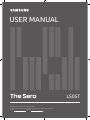 1
1
-
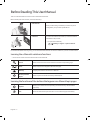 2
2
-
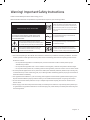 3
3
-
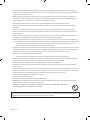 4
4
-
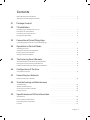 5
5
-
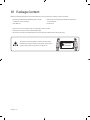 6
6
-
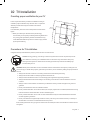 7
7
-
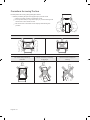 8
8
-
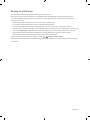 9
9
-
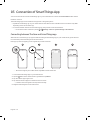 10
10
-
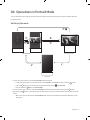 11
11
-
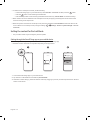 12
12
-
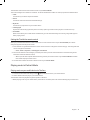 13
13
-
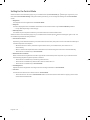 14
14
-
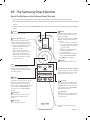 15
15
-
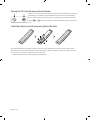 16
16
-
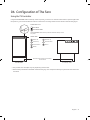 17
17
-
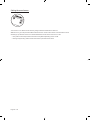 18
18
-
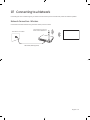 19
19
-
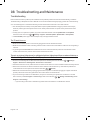 20
20
-
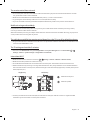 21
21
-
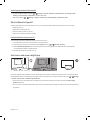 22
22
-
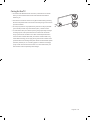 23
23
-
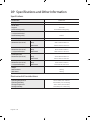 24
24
-
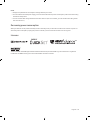 25
25
-
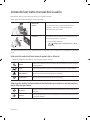 26
26
-
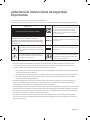 27
27
-
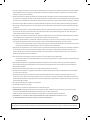 28
28
-
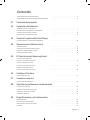 29
29
-
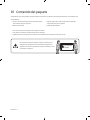 30
30
-
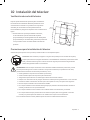 31
31
-
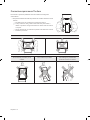 32
32
-
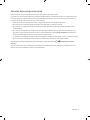 33
33
-
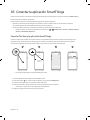 34
34
-
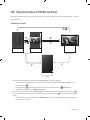 35
35
-
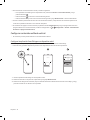 36
36
-
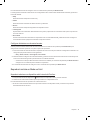 37
37
-
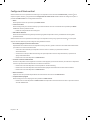 38
38
-
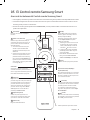 39
39
-
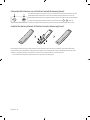 40
40
-
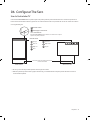 41
41
-
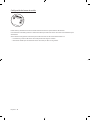 42
42
-
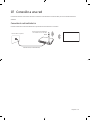 43
43
-
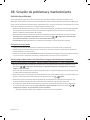 44
44
-
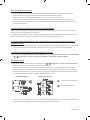 45
45
-
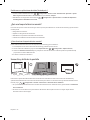 46
46
-
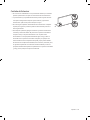 47
47
-
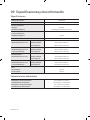 48
48
-
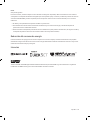 49
49
-
 50
50
-
 51
51
-
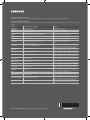 52
52
Samsung QN43LS05TAG Manual de usuario
- Tipo
- Manual de usuario
- Este manual también es adecuado para
en otros idiomas
- English: Samsung QN43LS05TAG User manual
Artículos relacionados
-
Samsung The Serif LS01T Manual de usuario
-
Samsung QE50LS01TBU Manual de usuario
-
Samsung QE43LS01RDU Manual de usuario
-
Samsung QN43LS05TAF Manual de usuario
-
Samsung The Serif QE49LS01T Bleu 2020 Manual de usuario
-
Samsung The Sero QE43LS05T 2020 Manual de usuario
-
Samsung BN68 Series Full HD Flat TV Manual de usuario
-
Samsung QN55LS01TAP Manual de usuario
-
Samsung QN50LS01TAG Manual de usuario
-
Samsung QN55LS01TAP Manual de usuario