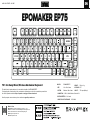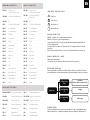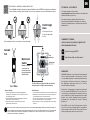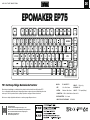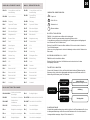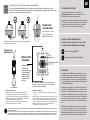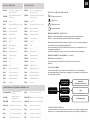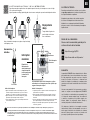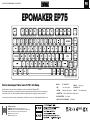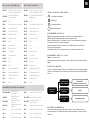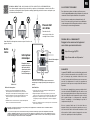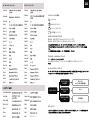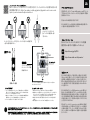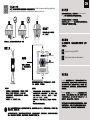EPOMAKER EP75
QUICK S T A R T GUI D E
Manufacturer: Shenzhen Changyun Technology Co., Ltd.
Address: Seventh Floor, Kai Daer Building, No.168 Tongsha Road,
Xili Street, Nanshan Disctrict, Shenzhen,Guangdong, CN
Email: support@epomaker.com
Web: www.epomaker.com
Made in China RoHS
COMPLIANT
Created by Heipi
from the Noun Project
Created by Loren Klein
from the Noun Project
This Quick Guide is an introduction to the use and functionality of the EPOMAKER EP75.
For in-depth guide of functionality of the customization software please refer to the manual that you can find in
the official epomaker website at https://epomaker.com/pages/software-downloads
Should you require more assistance please email us at support@epomaker.com
75% Hot-Swap Wired/Wireless Mechanical Keyboard MODEL: EPOMAKER EP75
SIZE: 330 x 138 x 32mm
WEIGHT: 1160g ± 20g
LAYOUT: 75% Layout(82keys)
BUILT-IN BATTERY: 10000mah
CABLE USB VOLTAGE RANGE: 5≤500MAH
SYSTEM: Windows / Mac /Linux
HOTSWAP: YES
CONNECTION : USB-C, 2.4GHz Wireless, Bluetooth 5.0
EN
DEL
HOME
END
PGUP
PGDN

EN
W I N D O W S SHOR T CUT S
B A CKLIGHT SETTINGS
FN + F5
Email
FN + F5
Mute
FN + F4
Open browser
FN + F4
Task Control
FN + F6
My Computer
FN + F6
VOL-
FN + F7
Last Song
FN + F7
VOL+
Next Song
FN + F9
Play/ Pause
FN + F9
FN + F8
Play/ Pause
FN + F8
Last Song
FN + F11
VOL-
FN + F11
Search
FN + F12
VOL+
FN + F12
Home Page
FN + 1
Bluetooth Device 1
FN + 1
Bluetooth Device 1
FN + 2
Bluetooth Device 2
FN + 2
Bluetooth Device 2
FN + WIN
Lock/Unlock the Windows key
Lock/Unlock the FN key
(Short Press)
FN + DEL
Ins
FN + DEL
Ins
FN + P
Lock/Unlock the Keyboard
FN + P
Lock/Unlock the Keyboard
FN + F1
Screen Brightness-
FN + F1
Screen Brightness-
FN + F2
Screen Brightness+
FN + F2
Screen Brightness+
FN + F10
Mute
FN + F10
Next Song
FN + F3
Task View
FN + F3
Screenshot
FN + ESC
Long press 3s to
restore the default setting
FN + ESC
FN + ESC
Long press 3s to
restore the default setting
FN + 3
Bluetooth Device 3
FN + 3
Bluetooth Device 3
FN + 4
2.4GHz Wireless
FN + 4
2.4GHz Wireless
FN + 5
Wired
FN + BACKSPACE
Turn off/on the backlight
FN + END
Switch the backlight mode
FN + ←
Backlight speed+
FN + HOME
Switch the light color
FN + →
Backlight speed-
FN + PGUP
Switch the light direction
FN +↑
The backlight brightness+
FN + 5
Wired
FN +↓
The backlight brightness-
FN + R-CTRL
Toggle the side glow effect
FN + [
Side light brightness+
FN + ;
Side light speed+
FN + R-ALT
Toggle the side light color
FN + ]
Side light brightness-
FN + ‘
Side light brightness-
I N DIC A T O R I N S TRU C T I ONS :
KEYB O ARD S L EEP I N G
When your keyboard is on 2.4GHz mode or Bluetooth mode, if there is no operation for 5 minutes,
the backlight will turn off, and keyboard will enter into deep sleep without operation for 30 minutes.
P O WER Q U E R Y
When the backlight is turned on, press the key combination Fn+Space, the backlight will turn off,
and the number keys 1 to 0 will light up to display the power ratio. Example 1-5 light means 50%.
Battery Tips
Red light flashes
slowly
Yellow light always
on
Green light always
on
Low Battery
(when the battery is lower than 5%)
Charging
Fully Charged
M A COS S H O R T C U T S
P A I R I N G W I RELESS 2 . 4 G H Z
FN+4 Switch to Wireless Mode
Short press Fn+4 to the 2.4Ghz mode, then insert the receiver into your device.
P A I R I N G B L U E T O O T H
Long press the FN+1/2/3 for 3 seconds, the keyboard will start pairing and the light under the
1/2/3 key will flash quickly.
Short press FN+1/2/3 to switch to the bluetooth mode 1/2/3, the light under the 1/2/3 key will
flash slowly
(If it has never been paired or there’s no connection, the keyboard will enter into sleep mode)
FN+1/2/3 Long Press for 3 seconds to pair bluetooth device
FN+1/2/3 Short Press to switch to last paired device
1: Caps Lock
2: Win / Fn Lock
3: Keyboard Lock
4: Battery Indicator
Aa

TECHNICAL ASSISTANCE
REPLA C I N G KEY C APS A N D S W I T C H E S
For technical assistance, please email to
support@epomaker.com with your purchase order number and
a detailed description of your issue.
We normally respond to enquiries within 24 hours. If you
purchased your keyboard from a distributor or not from any
official store of Epomaker, please contact them directly for any
additional help.
WARRANTY
EPOMAKER’s Warranty covers any factory defects that might
affect the proper functionality of your purchase. It doesn’t
cover any damage that may occur from normal wear and tear.
If your product is defective we will send you a replacement
unit. Replacement units might require you to send the
defective unit back to Epomaker.
We provide a 1 year warranty for our products when bought
from our website (EPOMAKER.com). Your item will not be
covered by your 1 year warranty if the inspection shows any
sign of modification or changes unsupported by the original
product, these include: Changing internal components,
Assembling and reassembling the product, Replacing
Batteries, etc.
We will ONLY cover the item if it is bought from our official
stores. You do not have a warranty with us if you bought the
item from another reseller or likewise. Please contact the store
that you bought your product from to resolve issues.
COMMUNITY FORUMS
https://discord.gg/2q3Z7C2
Join our community and learn together with
other keyboard enthusiasts.
EN
https://www.reddit.com/r/Epomaker/
Logo
Switch Shaft
The Switch Puller tool aligns Vertically to the Switch to
unclip the plastic securing the switch to the plate.
Example of a switch
as seen from top
after you remove the
keycap to prepare for
switch removal.
Mechanical
Switch
2-in-1 Puller
For a full guide on how to remove keycaps and switches scan the QR Code or type in your browser:
https://epomaker.com/blogs/guides/diy-guide-how-to-remove-and-replace-your-mechanical-keyboard-switches
Included
Tool
1. Grab your Switch Removal Tool and align the gripping teeth
vertically (on the Y-Axis) at the center of the switch, as shown in
the example graphic above.
2. Grab the switch with the Switch Puller and apply pressure until
the switch releases itself from the plate.
3. Using firm but gentle force pull the switch away from the
keyboard using a vertical motion.
Remove Switches
1. Check that all the switch metallic pins are perfectly straight and clean.
2. Align the switch vertically to have the Gateron logo facing north. The
pins should align themselves to the keyboard PBC.
3. Press the switch down until you hear a click. This means your switch
clips have attached themselves to the keyboard plate.
4. Inspect the switch to ensure it’s properly attached to your keyboard,
and test it.
Install Switches
Note: If the key doesn’t work its possible you may have bent one of the switches while installing it. Pull the switch out and repeat the process.
Pins may be damaged beyond repair and need replacement if this process is not done correctly. Never apply excessive force when replacing
keycaps or switches. If you cannot remove or install keycaps or switches please contact customer service as soon as possible to avoid
damage to the keyboard due to operating errors.
Please be gentle. Be sure
the pins are aligned with
the slots.
Before installing switches, be sure the pins are clean and straight.
Push Straight
Down

EPOMAKER EP75
Deze beknopte handleiding is een inleiding tot het gebruik en de functionaliteit van de Epomaker EP75.
Voor een uitgebreide handleiding van de aanpassingssoftware verwijzen wij u naar de handleiding die u kunt
vinden op de officiële epomaker website op https://epomaker.com/pages/software-downloads
Mocht u meer hulp nodig hebben dan kunt u ons mailen op support@epomaker.com
75% Hot-Swap-fähige Mechanische Tastatur
Hersteller: Shenzhen Changyun Technology Co., Ltd.
Adresse: Siebter Stock, Kai Daer Building, Nr. 168 Tongsha Road,
Xili Street, Nanshan-Bezirk, Shenzhen, Guangdong, CN
E-Mail: support@epomaker.com
Internet: www.epomaker.com
Hergestellt in China RoHS
COMPLIANT
Created by Heipi
from the Noun Project
Created by Loren Klein
from the Noun Project
Q U ICK-S T A R T A N L E I T U N G DE
MODEL: EPOMAKER EP75
SIZE: 330 x 138 x 32mm
WEIGHT: 1160g ± 20g
LAYOUT: 75% Layout(82keys)
BUILT-IN BATTERY: 10000mah
CABLE USB VOLTAGE RANGE: 5≤500MAH
SYSTEM: Windows / Mac /Linux
HOTSWAP: YES
CONNECTION : USB-C, 2.4GHz Wireless, Bluetooth 5.0
DEL
HOME
END
PGUP
PGDN

DE
W I N D O W S - V ERKNÜPFUNGEN
FN + F5
Email
FN + F5
Stummschalten
FN + F4
Browser öffnen
FN + F4
Aufgabensteuerung
FN + F6
Mein Computer
FN + F6
VOL-
FN + F7
Letzter Song
FN + F7
VOL+
Nächster Song
FN + F9
Wiedergabe/Pause
FN + F9
FN + F8
Wiedergabe/Pause
FN + F8
Letzter Song
FN + F11
VOL-
FN + F11
Suche
FN + F12
VOL+
FN + F12
Startseite
FN + 1
Bluetooth-Gerät 1
FN + 1
Bluetooth-Gerät 1
FN + 2
Bluetooth-Gerät 2
FN + 2
Bluetooth-Gerät 2
FN + WIN
Sperren windows
Sperren FN key
(Kurz drücken)
FN + DEL
Einfügung
FN + DEL
Einfügung
FN + P
Sperren the Tastatur
FN + P
Sperren the Tastatur
FN + F1
Bildschirm Helligkeit-
FN + F1
Bildschirm Helligkeit-
FN + F2
Bildschirm Helligkeit+
FN + F2
Bildschirm Helligkeit+
FN + F10
Stummschalten
FN + F10
Nächster Song
FN + F3
Aufgabenansicht
FN + F3
Bildschirmfoto
FN + ESC
3s lang drücken, um die Stan-
dardeinstellung
FN + ESC
FN + ESC
3s lang drücken, um die Stan-
dardeinstellung
FN + 3
Bluetooth-Gerät 3
FN + 3
Bluetooth-Gerät 3
FN + 4
2.4GHz Drahtlos
FN + 4
2.4GHz Drahtlos
FN + 5
Verkabelt
FN + 5
Verkabelt
B A CKLIGHT E I N S TELLUNGEN
FN + BACKSPACE
Schalte aus/einschalten
the backlight
FN + END
Umschalten des Lichtmodus
FN + ←
Backlight Geschwindigkeit+
FN + HOME
Schalten Sie die
Lichtfarbe um
FN + →
Backlight Geschwindigkeit-
FN + PGUP
Lichtrichtung wechseln
FN +↑
Backlight Helligkeit+
FN +↓
Backlight Helligkeit-
FN + R-CTRL
Umschalten seitlicher Lichteffekt
FN + [
Seitenlicht Helligkeit+
FN + ;
Seitenlicht Geschwindigkeit+
FN + R-ALT
Umschalten Seite helle Farbe
FN + ]
Seitenlicht Helligkeit-
FN + ‘
Seitenlicht Geschwindigkeit-
I N D I K A T O R ANWEISUNGEN :
T A S TAT U R SCHLAF E N
Wenn sich Ihre Tastatur im 2,4-GHz- oder Bluetooth-Modus befindet und 5 Minuten lang keine
Bedienung erfolgt, schaltet sich die Hintergrundbeleuchtung aus und die Tastatur wechselt 30
Minuten lang ohne Bedienung in den Tiefschlafmodus.
POWER-ABFRAGE
Wenn die Hintergrundbeleuchtung eingeschaltet ist, drücken Sie die Tastenkombination Fn + Space,
die Hintergrundbeleuchtung schaltet sich aus und die Zahlentasten 1 bis 0 leuchten auf, um das
Leistungsverhältnis anzuzeigen. Beispiel 1-5 Licht bedeutet 50%.
Batterie-Tipps
Rotes Licht blinkt
langsam
Gelbes Licht immer
an
Grünes Licht immer
auf
Schwache Batterie
(wenn die Batterie niedriger als 5% ist)
Aufladung
Voll aufgeladen
M A COS - VERKNÜPFUNGEN
K O PPL U N G K ABEL L O S 2 , 4 G H Z
FN+4 Wechseln Sie in den Wireless-Modus
Drücken Sie kurz Fn+4, um in den 2,4-GHz-Modus zu wechseln, und stecken Sie dann
den Empfänger in Ihr Gerät.
B L U E T O O T H K O PPE L N
3s lang drücken um ein Bluetooth-Gerät zu koppeln, die Tastatur beginnt mit der Kopplung und
das Licht unter der Taste 1/2/3 blinkt schnell.
Drücken Sie kurz FN+1/2/3, um in den Bluetooth-Modus 1/2/3 zu wechseln, das Licht unter der
Taste 1/2/3 blinkt langsam.
(Wenn es noch nie gekoppelt wurde oder keine Verbindung besteht, wechselt die Tastatur in den
Ruhemodus)
FN+1/2/3 3s lang drücken um ein Bluetooth-Gerät zu koppeln
FN+1/2/3 Kurz drücken um zum zuletzt gekoppelten Gerät zu wechseln
1: Caps Lock
2: Win / Fn Lock
3: Klaviatur Lock
4: Batterie Indikator
Aa

TECHNISCHE BIJSTAN D
TOET S K A P JES E N SCHAKELAAR S V E R V ANGEN
Voor technische bijstand stuurt u een e-mail naar
support@epomaker.com met uw bestelnummer en een
gedetailleerde beschrijving van uw probleem.
Normaal gesproken beantwoorden wij uw vragen binnen 24 uur.
Als u uw toetsenbord bij een distributeur of niet bij een officiële
winkel van Epomaker hebt gekocht, neem dan rechtstreeks
contact met hen op voor eventuele aanvullende hulp.
GARANTIE
De garantie van EPOMAKER dekt alle fabrieksfouten die van
invloed kunnen zijn op de goede werking van uw aankoop. Het
dekt geen schade die kan ontstaan door normale slijtage. Als
uw product defect is, sturen wij u een vervangend apparaat.
Voor vervanging kan het nodig zijn dat u het defecte apparaat
terugstuurt naar Epomaker.
Wij bieden 1 jaar garantie op onze producten bij aankoop via
onze website (EPOMAKER.com). Uw item zal niet worden
gedekt door uw 1 jaar garantie als de inspectie enig teken van
wijziging of veranderingen toont die niet worden ondersteund
door het originele product, deze omvatten: Het veranderen
van interne onderdelen, Het in elkaar zetten en opnieuw in
elkaar zetten van het product, Het vervangen van Batterijen,
enz.
Wir decken den Artikel NUR ab, wenn er in unseren offiziellen
Geschäften gekauft wurde. Sie haben keine Garantie bei
uns, wenn Sie den Artikel bei einem anderen Händler oder
ähnlichem gekauft haben. Bitte kontaktieren Sie das Geschäft,
in dem Sie Ihr Produkt gekauft haben, um Probleme zu lösen.
FORUMS VAN DE GEMEENSCHAP
https://discord.gg/2q3Z7C2
Word lid van onze community en leer samen
met andere toetsenbordenthousiastelingen.
DE
https://www.reddit.com/r/Epomaker/
Logo
Schacht van schakelaar
Het gereedschap voor het uittrekken van schakelaars richt zich
verticaal op de schakelaar om het plastic los te maken waarmee
de schakelaar aan de plaat is bevestigd.
Voorbeeld van een
schakelaar van
bovenaf gezien nadat
u de toetskap hebt
verwijderd om het
verwijderen van de
schakelaar voor te
bereiden.
Mechanische
schakelaar
2-in-1-Abzieher
Voor een volledige handleiding over het verwijderen van toetskapjes en schakelaars, scan de
QR-code of typ in uw browser: https://epomaker.com/blogs/guides/diy-guide-how-to-remove-and-
replace-your-mechanical-keyboard-switches
Meegeleverd
gereedschap
1. Pak uw gereedschap voor het verwijderen van schakelaars en
lijn de grijptanden verticaal (op de Y-as) uit op het midden van de
schakelaar, zoals weergegeven in de voorbeeldafbeelding hierboven.
2. Pak de schakelaar vast met de schakelaartrekker en oefen druk uit
tot de schakelaar zichzelf losmaakt van de plaat
3. Trek de schakelaar met een stevige maar zachte kracht met een
verticale beweging weg van het toetsenbord.
Schakelaars verwijderen
1. Controleer of alle metalen pennen van de schakelaar perfect recht en
schoon zijn.
2. Lijn de schakelaar verticaal uit, zodat het Gateron-logo naar het noorden
wijst. De pinnen moeten uitgelijnd zijn met de PBC van het toetsenbord.
3. Druk de schakelaar omlaag totdat u een klik hoort. Dit betekent dat de
clips van de schakelaar zich aan de toetsenbordplaat hebben bevestigd.
4. Inspecteer de schakelaar om er zeker van te zijn dat hij goed is
bevestigd aan uw toetsenbord, en test hem
Schakelaars installeren
Opmerking: Als de toets niet werkt, is het mogelijk dat u een van de schakelaars verbogen hebt tijdens de installatie ervan. Trek de schakelaar
eruit en herhaal het proces
Als dit proces niet correct wordt uitgevoerd, kunnen de pennen onherstelbaar beschadigd raken en moeten ze worden vervangen. Oefen nooit
overmatige kracht uit bij het vervangen van toetskapjes of schakelaars. Als u de toetskapjes of schakelaars niet kunt verwijderen of installeren,
neem dan zo snel mogelijk contact op met de klantenservice om schade aan het toetsenbord als gevolg van bedieningsfouten te voorkomen.
Ga voorzichtig te werk. Zorg
ervoor dat de pinnen zijn
uitgelijnd met de gleuven.
Voordat u de schakelaars monteert, moet u ervoor zorgen dat de
pennen schoon en recht zijn.
Gerade nach
unten drücken

EPOMAKER EP75
GUÍA DE I N ICIO RÁPI D O
Fabricante: Shenzhen Changyun Technology Co., Ltd.
Dirección: Seventh Floor, Kai Daer Building, No.168 Tongsha Road,
Xili Street, Nanshan Disctrict, Shenzhen,Guangdong, CN
Email: support@epomaker.com
Web: www.epomaker.com
Hecho in China RoHS
COMPLIANT
Created by Heipi
from the Noun Project
Created by Loren Klein
from the Noun Project
Esta guía rápida es una introducción al uso y funcionalidad del EPOMAKER EP75
Para una guía en profundidad de la funcionalidad del software de personalización, por favor, consulte el manual
que puede encontrar en nuestra página web en https://epomaker.com/pages/software-downloads.
Si necesita más ayuda, envíenos un correo electrónico a support@epomaker.com
75% Hot-Swap Teclado Mecánico Alámbrico/Inalámbrico
ES
MODEL: EPOMAKER EP75
SIZE: 330 x 138 x 32mm
WEIGHT: 1160g ± 20g
LAYOUT: 75% Layout(82keys)
BUILT-IN BATTERY: 10000mah
CABLE USB VOLTAGE RANGE: 5≤500MAH
SYSTEM: Windows / Mac /Linux
HOTSWAP: YES
CONNECTION : USB-C, 2.4GHz Wireless, Bluetooth 5.0
DEL
HOME
END
PGUP
PGDN

ES
ATAJOS WIND O W S
CONFIGUR A CIÓN DE RETROI L U MIN A CIÓN
FN + F5
Email
FN + F5
Silencio
FN + F4
Navegador abierto
FN + F4
Control de tareas
FN + F6
Mi computadora
FN + F6
VOL-
FN + F7
Última canción
FN + F7
VOL+
Siguiente canción
FN + F9
Reproducir/pausar
FN + F9
FN + F8
Reproducir/pausar
FN + F8
Última canción
FN + F11
VOL-
FN + F11
Búsqueda
FN + F12
VOL+
FN + F12
Página de inicio
FN + 1
Dispositivo Bluetooth 1
FN + 1
Dispositivo Bluetooth 1
FN + 2
Dispositivo Bluetooth 2
FN + 2
Dispositivo Bluetooth 2
FN + WIN
Bloquear/Desbloquear la tecla
de Windows
Bloquear/desbloquear la tecla FN
(pulsación corta)
FN + DEL
Insertar
FN + DEL
Insertar
FN + P
Bloquear/Desbloquear el Teclado
FN + P
Bloquear/Desbloquear el Teclado
FN + F1
Brillo de la pantalla-
FN + F1
Brillo de la pantalla-
FN + F2
Brillo de la pantalla+
FN + F2
Brillo de la pantalla+
FN + F10
Silencio
FN + F10
siguiente canción
FN + F3
Vista de tareas
FN + F3
Captura de pantalla
FN + ESC
Presiona por 3 segundos para
restaurar el teclado
FN + ESC
FN + ESC
Presiona por 3 segundos para
restaurar el teclado
FN + 3
Dispositivo Bluetooth 3
FN + 3
Dispositivo Bluetooth 3
FN + 4
2.4GHz Inalámbrica
FN + 4
2.4GHz Inalámbrica
FN + 5
Cableado
FN + ←
Velocidad de retroiluminación+
FN + →
Velocidad de retroiluminación-
FN + PGUP
Cambiar la dirección de la luz
FN +↑
Brillo de la retroiluminación+
FN + 5
Cableado
FN + BACKSPACE
Apagar/encender la luz
de fondo
FN +↓
Brillo de la retroiluminación-
FN + END
Cambiar el modo de
retroiluminación
FN + R-CTRL
Alternar el efecto de brillo lateral
FN + [
Brillo de las luces laterales+
FN + ;
Velocidad de la luz lateral+
FN + HOME
Cambiar el color de la luz
FN + R-ALT
Alternar el color de la luz lateral
FN + ]
Brillo de las luces laterales-
FN + ‘
Velocidad de la luz lateral-
I N S TRUCCION E S D E L I N D I C A D O R :
TECL A D O D ORM I R
Cuando su teclado está en modo de 2,4 GHz o en modo Bluetooth, si no se realiza ninguna
operación durante 5 minutos, la luz de fondo se apagará y el teclado entrar en sueño profundo sin
operación durante 30 minutos.
CONSULTA DE POTENCIA
Cuando la luz de fondo está encendida, presione Fn + Espacio, la luz de fondo se apaga y las teclas
numéricas 1 a 0 se encienden para mostrar la relación de potencia. Ejemplo 1-5 luz significa 50%.
Consejos de batería
La luz roja parpa-
dea lentamente
Luz amarilla siempre
encendida
Luz verde siempre
en
Batería baja
(si la batería es inferior al 5%)
Cargo
Totalmente cargado
ATAJOS M A COS
E M P AREJ A MIENT O I NAL Á M BRI C O 2 . 4 G H Z
FN+4 Cambiar a modo inalámbrico
Presione brevemente Fn+4 para el modo 2.4Ghz, luego inserte el receptor en su
dispositivo.
E M P AREJ A MIENT O B L U E T O O T H
Mantenga presionada la tecla FN+1/2/3 durante 3 segundos, el teclado comenzará a emparejarse
y la luz debajo de la tecla 1/2/3 parpadeará rápidamente.
Presione brevemente FN + 1/2/3 para cambiar al modo bluetooth 1/2/3, la luz debajo de la tecla
1/2/3 parpadeará lentamente.
(Si nunca se ha emparejado o no hay conexión, el teclado entrará en modo de suspensión)
FN+1/2/3 pulsación larga durante 3 segundos para emparejar el dispositivo Bluetooth
FN+1/2/3 Presione brevemente para cambiar al último dispositivo emparejado
1: Bloqueo de mayúsculas
2: Win / Fn Lock
3: Bloqueo de teclado
4: Indicador de batería
Aa

ASISTENCIA TÉCNICA
SUS T I T U C I Ó N D E L A S TECL A S Y D E L O S I NTERRU P T ORES
Para obtener asistencia técnica, envíe un correo electrónico
a support@epomaker.com con su número de pedido y una
descripción detallada de su problema.
Normalmente respondemos a las consultas en un plazo
de 24 horas. Si ha adquirido su teclado a través de un
distribuidor o no en ninguna tienda oficial de Epomaker,
póngase en contacto con ellos directamente para cualquier
ayuda adicional.
GARANTÍA
La garantía de EPOMAKER cubre cualquier defecto de fábrica
que pueda afectar al correcto funcionamiento de su compra.
No cubre ningún daño que pueda ocurrir por el desgaste
normal. Si su producto es defectuoso, le enviaremos una
unidad de reemplazo. Las unidades de reemplazo pueden
requerir que usted envíe la unidad defectuosa de vuelta a
Epomaker.
Ofrecemos una garantía de 1 año para nuestros productos
cuando se compran en nuestra página web (EPOMAKER.
com). Su artículo no estará cubierto por su garantía de 1 año
si la inspección muestra cualquier signo de modificación
o cambios no soportados por el producto original, estos
incluyen: Cambio de componentes internos, Montaje y
remontaje del producto, Sustitución de baterías, etc.
Sólo cubriremos el artículo si se ha comprado en nuestras
tiendas oficiales. Usted no tiene una garantía con nosotros si
usted compró el artículo de otro revendedor o de la misma
manera. Por favor, póngase en contacto con la tienda en la
que compró el producto para resolver los problemas.
FOROS DE LA COMUNIDAD
https://discord.gg/2q3Z7C2
Únase a nuestra comunidad y aprenda junto
a otros entusiastas de los teclados.
ES
https://www.reddit.com/r/Epomaker/
Logo
Eje del interruptor
La herramienta de extracción de interruptores se alinea
verticalmente con el interruptor para soltar el plástico que
asegura el interruptor a la placa.
Ejemplo de un
interruptor visto
desde arriba después
de quitar la tapa del
teclado para preparar
la extracción del
interruptor.
Interruptor
mecánico
2 en 1 Puller
Para obtener una guía completa sobre cómo quitar las tapas de las teclas y los interruptores, escanee el código
QR o escriba en su navegador:
https://epomaker.com/blogs/guides/diy-guide-how-to-remove-and-replace-your-mechanical-keyboard-switches
Herramientas
incluidas
1. Agarre su herramienta de extracción de interruptores y alinee
los dientes de agarre verticalmente (en el eje Y) en el centro del
interruptor, como se muestra en el gráfico de ejemplo anterior.
2. Agarre el interruptor con el extractor de interruptores y aplique
presión hasta que el interruptor se libere de la placa
3. Con una fuerza firme pero suave, separe el interruptor del teclado
con un movimiento vertical.
4.
Quitar los interruptores
1. Compruebe que todos los pasadores metálicos del interruptor están
perfectamente rectos y limpios.
2. Alinee el interruptor verticalmente para que el logotipo de Gateron
esté orientado hacia el norte. Los pines deben alinearse con el PBC
del teclado.
3. Presione el interruptor hacia abajo hasta que oiga un clic. Esto significa
que los clips del interruptor se han unido a la placa del teclado.
4. Inspeccione el interruptor para asegurarse de que está bien conectado
a su teclado, y pruébelo.
5.
Instalar los interruptores
Nota: Si la tecla no funciona es posible que haya doblado uno de los interruptores al instalarlo. Saque el interruptor y repita el proceso
Las clavijas pueden dañarse de forma irreparable y necesitar ser reemplazadas si este proceso no se realiza correctamente. No aplique
nunca una fuerza excesiva al sustituir las tapas de las teclas o los interruptores. Si no puede retirar o instalar las tapas de las teclas o los
interruptores, póngase en contacto con el servicio de atención al cliente lo antes posible para evitar que el teclado sufra daños debido a errores
de funcionamiento.
Tenga cuidado. Asegúrese de
que las clavijas estén alinea-
das con las ranuras.
Antes de instalar los interruptores, asegúrese de que las clavijas
estén limpias y rectas.
Empuje hacia
abajo.

EPOMAKER EP75
GUIDE DE DÉMARR A GE RAPI D E
FABRICANT: Shenzhen Changyun Technology Co., Ltd.
ADRESSE: Seventh Floor, Kai Daer Building, No.168 Tongsha Road,
Xili Street, Nanshan Disctrict, Shenzhen,Guangdong, CN
Email: support@epomaker.com
Web: www.epomaker.com
Fabriqué en Chine RoHS
COMPLIANT
Created by Heipi
from the Noun Project
Created by Loren Klein
from the Noun Project
Ce guide rapide est une introduction à l’utilisation et aux fonctionnalités de l’Epomaker EP75.
Pour un guide approfondi des fonctionnalités du logiciel de personnalisation, veuillez vous référer au manuel que
vous trouverez sur le site officiel d’epomaker à l’adresse https://epomaker.com/pages/software-downloads.
Si vous avez besoin d’une assistance supplémentaire, veuillez nous envoyer un e-mail à support@epomaker. com.
Clavier mécanique filaire/sans fil 75% Hot-Swap
FR
MODEL: EPOMAKER EP75
SIZE: 330 x 138 x 32mm
WEIGHT: 1160g ± 20g
LAYOUT: 75% Layout(82keys)
BUILT-IN BATTERY: 10000mah
CABLE USB VOLTAGE RANGE: 5≤500MAH
SYSTEM: Windows / Mac /Linux
HOTSWAP: YES
CONNECTION : USB-C, 2.4GHz Wireless, Bluetooth 5.0
DEL
HOME
END
PGUP
PGDN

FR
R A CCOURCIS D E WIND O W S
P A R A M ÈTRES DE RÉTROÉCL A I R A G E
FN + F5
Email
FN + F5
Muet
FN + F4
Navigateur ouvert
FN + F4
Contrôle des tâches
FN + F6
Mon ordinateur
FN + F6
VOL-
FN + F7
Dernière chanson
FN + F7
VOL+
Prochaine chanson
FN + F9
Jouer pause
FN + F9
FN + F8
Jouer/pause
FN + F8
Dernière chanson
FN + F11
VOL-
FN + F11
Chercher
FN + F12
VOL+
FN + F12
Page d’accueil
FN + 1
Périphérique Bluetooth 1
FN + 1
Périphérique Bluetooth 1
FN + 2
Périphérique Bluetooth 2
FN + 2
Périphérique Bluetooth 2
FN + WIN
Verrouiller/Déverrouiller
la touche Windows
Verrouiller/Déverrouiller la touche
FN(Appui court)
FN + DEL
Insérer
FN + DEL
Insérer
FN + P
Verrouiller/Déverrouiller le clavier
FN + P
Verrouiller/Déverrouiller le clavier
FN + F1
Luminosité de l’écran-
FN + F1
Luminosité de l’écran-
FN + F2
Luminosité de l’écran+
FN + F2
Luminosité de l’écran+
FN + F10
Muet
FN + F10
Prochaine chanson
FN + F3
Affichage des tâches
FN + F3
Capture d’écran
FN + ESC
Appuyez longuement sur 3s pour
restaurer le réglage par défaut
FN + ESC
FN + ESC
Appuyez longuement sur 3s pour
restaurer le réglage par défaut
FN + 3
Périphérique Bluetooth 3
FN + 3
Périphérique Bluetooth 3
FN + 4
2.4GHz Sans fil
FN + 4
2.4GHz Sans fil
FN + 5
Filaire
FN + BACKSPACE
Éteindre/allumer le
rétroéclairage
FN + END
Changer le mode de
rétroéclairage
FN + ←
Vitesse de rétroéclairage+
FN + HOME
Changer la couleur de
la lumière
FN + →
Vitesse de rétroéclairage-
FN + PGUP
Changer la direction de
la lumière
FN +↑
Vitesse de rétroéclairage-
FN + 5
Filaire
FN +↓
Luminosité du rétroéclairage-
FN + R-CTRL
Activer l’effet de lueur latérale
FN + [
Luminosité de la lumière latérale+
FN + ;
Vitesse de la lumière latérale+
FN + R-ALT
Basculer la couleur de
la lumière latérale
FN + ]
Luminosité de la lumière latérale-
FN + ‘
Vitesse de la lumière latérale-
I N S TRU C TIONS D E L ’ INDIC A TEUR :
T A S TAT U R SCHLAF E N
Lorsque votre clavier est en mode 2,4 GHz ou en mode Bluetooth, s’il n’y a pas d’opération pendant
5 minutes, le rétroéclairage s’éteint et le clavier entre en veille profonde sans opération pendant 30
minutes.
REQUÊTE D ’ A L IMENTAT I O N
Lorsque le rétroéclairage est allumé, appuyez sur Fn + Espace, le rétroéclairage s’éteint et les
touches numériques 1 à 0 s’allument pour afficher le rapport de puissance. Exemple 1-5 lumière
signifie 50%.
Conseils sur la
batterie
La lumière rouge
clignote lentement
Lumière jaune toujo-
urs allumée
Feu vert toujours
sur
Batterie faible
(si la batterie est inférieure à 5%)
Charger
Complètement chargé
R A CCOURCIS DE M A COS
A P P ARIEMENT S ANS F I L 2 , 4 G H Z
FN+4 Passer en mode sans fil
Appuyez brièvement sur Fn + 4 pour passer en mode 2,4 GHz, puis insérez le récepteur dans votre
appareil.
A P P ARIEMENT B L U E T O O T H
Appuyez longuement sur FN + 1/2/3 pendant 3 secondes, le clavier commencera à s’appairer et
le voyant sous la touche 1/2/3 clignotera rapidement.
Appuyez brièvement sur FN + 1/2/3 pour passer en mode Bluetooth 1/2/3, le voyant sous la
touche 1/2/3 clignote lentement
(S’il n’a jamais été jumelé ou s’il n’y a pas de connexion, le clavier entrera en mode veille)
FN+1/2/3 Appuyez longuement pendant 3 secondes pour coupler l’appareil Bluetooth
FN+1/2/3 Appuyez brièvement pour passer au dernier appareil couplé
1: Verrouillage des majuscules
2: Win / Fn Lock
3: Verrouillage du clavier
4: Indicateur de batterie
Aa

ASSISTANCE TECHNI QUE
REMPLACEMENT D E S C APUCHONS DE TOUCH E S E T D E S INTERRU P TEUR S
Pour obtenir une assistance technique, veuillez envoyer un
courriel à support@epomaker.com en indiquant votre numéro de
commande et une description détaillée de votre problème.
Nous répondons normalement aux demandes dans les 24
heures. Si vous avez acheté votre clavier chez un distributeur
ou dans un magasin officiel d’Epomaker, veuillez les contacter
directement pour toute aide supplémentaire.
GARANTIE
La garantie EPOMAKER couvre tout défaut d’usine qui pourrait
affecter le bon fonctionnement de votre achat. Elle ne couvre
pas les dommages qui pourraient résulter d’une usure
normale. Si votre produit est défectueux, nous vous enverrons
une unité de remplacement. Les unités de remplacement
peuvent nécessiter que vous renvoyiez l’unité défectueuse à
Epomaker.
Nous offrons une garantie d’un an pour nos produits achetés
sur notre site Internet (EPOMAKER.com). Votre article ne sera
pas couvert par la garantie d’un an si l’inspection montre tout
signe de modification ou de changement non pris en charge
par le produit d’origine : Le changement de composants
internes, l’assemblage et le réassemblage du produit, le
remplacement des piles, etc.
Nous ne couvrirons l’article que s’il est acheté dans nos
magasins officiels. Vous n’avez pas de garantie avec nous si
vous avez acheté l’article chez un autre revendeur ou de la
même manière. Veuillez contacter le magasin où vous avez
acheté votre produit pour résoudre les problèmes.
FORUMS DE LA COMMUNAUTÉ
https://discord.gg/2q3Z7C2
Rejoignez notre communauté et apprenez
avec d’autres passionnés de claviers.
FR
https://www.reddit.com/r/Epomaker/
Logo
Arbre de l’interrupteur
L’outil d’extraction de l’interrupteur s’aligne verticalement sur
l’interrupteur pour déclipser le plastique qui fixe l’interrupteur à
la plaque.
Exemple d’un inter-
rupteur vu du dessus
après avoir retiré le
capuchon du clavier
pour préparer le re-
trait de l’interrupteur.
Interrupteur
mécanique
Puller 2 en 1
Pour obtenir un guide complet sur la façon de retirer les capuchons et les interrupteurs, scannez le code QR ou
tapez dans votre navigateur : https://epomaker.com/blogs/guides/diy-guide-how-to-remove-and-replace-your-
mechanical-keyboard-switches.
Outils
inclus
1. Saisissez votre outil de retrait d’interrupteur et alignez les
dents de préhension verticalement (sur l’axe Y) au centre de
l’interrupteur, comme indiqué dans l’exemple graphique ci-dessus.
2. Saisissez l’interrupteur avec l’extracteur d’interrupteur et exercez
une pression jusqu’à ce que l’interrupteur se détache de la
plaque.
3. En utilisant une force ferme mais douce, éloignez l’interrupteur du
clavier en effectuant un mouvement vertical.
Retirer les interrupteurs
1. Vérifiez que toutes les broches métalliques de l’interrupteur sont
parfaitement droites et propres.
2. Alignez l’interrupteur verticalement pour que le logo Gateron soit
orienté vers le nord. Les broches doivent s’aligner sur le PBC du clavier.
3. Appuyez sur le commutateur jusqu’à ce que vous entendiez un clic.
Cela signifie que les clips de l’interrupteur se sont fixés à la plaque du
clavier.
4. Inspectez le commutateur pour vous assurer qu’il est correctement fixé
à votre clavier, et testez-le.
5.
Install Switches
Remarque : si la touche ne fonctionne pas, il est possible que vous ayez plié l’un des commutateurs lors de son installation. Retirez
l’interrupteur et répétez le processus.
Si ce processus n’est pas effectué correctement, les broches peuvent être endommagées au point d’être irréparables et doivent être
remplacées. N’appliquez jamais une force excessive lorsque vous remplacez des capuchons de touches ou des commutateurs. Si vous ne
pouvez pas retirer ou installer les capuchons de touches ou les commutateurs, veuillez contacter le service clientèle dès que possible afin
d’éviter d’endommager le clavier en raison d’erreurs de manipulation.
Faites attention. As-
surez-vous que les broches
sont alignées avec les fentes.
Avant d’installer les interrupteurs, assurez-vous que les broches sont
propres et droites.
Pousser droit
vers le bas

ク イッ ク ス タ ー ト ガ イド
Manufacturer: Shenzhen Changyun Technology Co., Ltd.
Address: Seventh Floor, Kai Daer Building, No.168 Tongsha Road,
Xili Street, Nanshan Disctrict, Shenzhen,Guangdong, CN
Email: support@epomaker.com
Web: www.epomaker.com
メ イ ド・イ ン・チ ャ イ ナ RoHS
COMPLIANT
Created by Heipi
from the Noun Project
Created by Loren Klein
from the Noun Project
このクイックガイドは、Epomaker EP75 の使用方法と機能を紹介するものです。
カスタマイズ・ソフトウェアの機能の詳細なガイドについては、Epomaker の公式ウェブサイト https://epomaker.com/
pages/software-downloads にあるマニュアルを参照してください。
ご不明な点がございましたら、support@epomaker.com までお問い合わせください。
75%ホットスワップ対応のワイヤレス/有線切り替え可能メカニカルキーボード
JA
MODEL: EPOMAKER EP75
SIZE: 330 x 138 x 32mm
WEIGHT: 1160g ± 20g
LAYOUT: 75% Layout(82keys)
BUILT-IN BATTERY:
CABLE USB VOLTAGE RANGE: 5≤500MAH
SYSTEM: Windows / Mac /Linux
HOTSWAP: YES
CONNECTION : USB-C, 2.4GHz Wireless, Bluetooth 5.0
EPOMAKER EP75
10000mah
DEL
HOME
END
PGUP
PGDN

JA
WINDOWS ホ ット キ ー
FN + F5 FN + F5
FN + F4 FN + F4
FN + F6 FN + F6
FN + F7 FN + F7
FN + F9 FN + F9
FN + F8 FN + F8
FN + F11 FN + F11
FN + F12 FN + F12
FN + 1 FN + 1
FN + 2 FN + 2
FN + WIN
FN + DEL FN + DEL
FN + P FN + P
FN + F1 FN + F1
FN + F2 FN + F2
FN + F10 FN + F10
FN + F3 FN + F3
FN + ESC FN + ESC
FN + ESC
FN + 3 FN + 3
FN + 4 FN + 4
FN + 5
FN + BACKSPACE
FN + END
FN + ←
FN + HOME
FN + →
FN + PGUP
FN +↑
FN + 5
FN +↓
FN + R-CTRL
FN + [
FN + ;
FN + R-ALT
FN + ]
FN + ‘
側ライトスピード-
イン ジ ケ ー タ ー の 説明:
キ ー ボ ー ド の ス リ ー プ モ ー ド
パ ワ ー ク エ リ
バッテリーのヒント
赤いライトがゆっく
りと点滅する
黄色のライトが常
に点灯
緑色のライトは常に
オン
低バッテリ
(バッテリが5%未満の場合)
チャージ
フル充電済み
M A C OS ホ ット キ ー
ワ イヤ レ ス 2.4GHZ の ペ ア リ ン グ
FN+4
Fn+4 を短く押して2.4Ghzペアリングモードに入り、受信機をデバイスに差し込んでペアリン
B L UET O O T H の ペ ア リン グ
FN+1/2/3 を3秒に長く押してBluetoothデバイスとペアリングする
FN+1/2/3 短く押して、前回ペアリング済みのデバイスにスイッチする
1: Caps Lock
2: Win/FNキーをロック
3: キーボードをロックする
4: 残り電量インジケーター
Aa

https://discord.gg/2q3Z7C2
JA
https://www.reddit.com/r/Epomaker/

EPOMAKER EP75
快速启动指南
制造商:深圳市畅韵科技有限公司
地址:广东省深圳市南山区西丽街道同沙路168号凯达尔大厦7楼
电子邮件: support@epomaker.com
网址:www.epomaker.com
中国制造 RoHS
COMPLIANT
Created by Heipi
from the Noun Project
Created by Loren Klein
from the Noun Project
本快速指南是对Epomaker EP75的使用和功能的介绍。
关于定制软件功能的深入指导,请参考epomaker官方网站(https://epomaker.com/pages/software-downloads)
中的手册。
如果您需要更多的帮助,请给我们发电子邮件:support@epomaker.com。
75% 热插拔有线/无线机械键盘
CN
MODEL: EPOMAKER EP75
SIZE: 330 x 138 x 32mm
WEIGHT: 1160g ± 20g
LAYOUT: 75% Layout(82keys)
BUILT-IN BATTERY: 10000mah
CABLE USB VOLTAGE RANGE: 5≤500MAH
SYSTEM: Windows / Mac /Linux
HOTSWAP: YES
CONNECTION : USB-C, 2.4GHz Wireless, Bluetooth 5.0
DEL
HOME
END
PGUP
PGDN

CNDE
WINDO W S 快捷键
FN + F5 FN + F5
FN + F4 FN + F4
FN + F6 FN + F6
FN + F7 FN + F7
FN + F9 FN + F9
FN + F8 FN + F8
FN + F11 FN + F11
FN + F12 FN + F12
FN + 1 FN + 1
FN + 2 FN + 2
FN + WIN
FN + DEL FN + DEL
FN + P FN + P
FN + F1 FN + F1
FN + F2 FN + F2
FN + F10 FN + F10
FN + F3 FN + F3
FN + ESC FN + ESC
FN + ESC
FN + 3 FN + 3
FN + 4 FN + 4
FN + 5 FN + 5
指示灯说明:
省电模式:
M A C OS 快捷键
无线2.4GHZ配对
FN+4
蓝牙配对
FN+1/2/3
FN+1/2/3
背光设置
FN + BACKSPACE
FN + END
FN + ←
FN + HOME
FN + →
FN + PGUP
FN +↑
FN +↓
LRTC-R + NF
FN + [
FN + ;
FN + R-ALT
FN + ]
‘ + NF
侧光的速度-
电源查询
电池提示
Aa
背光开启时,按下组合键Fn+Space,背光熄灭,字母区数字键1到0键亮灯显示电量占比,例1-5亮代表50%。
充电完成
。
。
2:Win / Fn 锁定

support@epomaker.
com
24
Epomaker
Epomaker
Epomaker epomaker.com 1
/ / /
/ / /
https://discord.gg/2q3Z7C2
CN
https://www.reddit.com/r/Epomaker/
https://epomaker.com/blogs/guides/diy-
guide-how-to-remove-and-replace-your-mechanical-keyboard-switches
1.
)
2.
3.
1.
2. PCB
LED Gateron
3.
4.
双头拔轴器
-
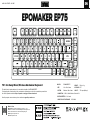 1
1
-
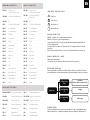 2
2
-
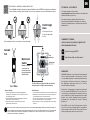 3
3
-
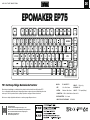 4
4
-
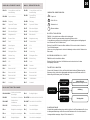 5
5
-
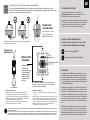 6
6
-
 7
7
-
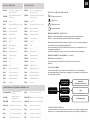 8
8
-
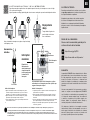 9
9
-
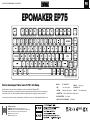 10
10
-
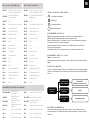 11
11
-
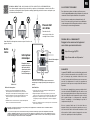 12
12
-
 13
13
-
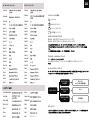 14
14
-
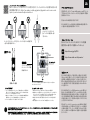 15
15
-
 16
16
-
 17
17
-
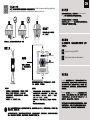 18
18
en otros idiomas
- français: EPOMAKER EP75 Mode d'emploi
- italiano: EPOMAKER EP75 Guida utente
- English: EPOMAKER EP75 User guide
- Deutsch: EPOMAKER EP75 Benutzerhandbuch
- Nederlands: EPOMAKER EP75 Gebruikershandleiding
- 日本語: EPOMAKER EP75 ユーザーガイド
Artículos relacionados
-
EPOMAKER TH96 Guía del usuario
-
 EPOMAKER EP84 Wired and Wireless Mechanical Keyboard Guía del usuario
EPOMAKER EP84 Wired and Wireless Mechanical Keyboard Guía del usuario
-
 EPOMAKER EP84 Manual de usuario
EPOMAKER EP84 Manual de usuario
-
 EPOMAKER SKYLINE 75 Guía del usuario
EPOMAKER SKYLINE 75 Guía del usuario
-
 EPOMAKER EP68 Guía del usuario
EPOMAKER EP68 Guía del usuario
-
EPOMAKER Skyline 87 Guía del usuario
-
EPOMAKER ECLAIR Guía del usuario
-
EPOMAKER FIRSTBLOOD B67 Guía del usuario
-
EPOMAKER TH66 Pro Guía del usuario
-
EPOMAKER TH96 Pro Guía del usuario