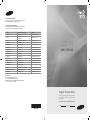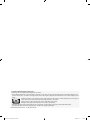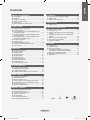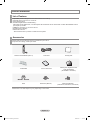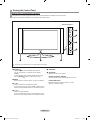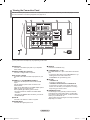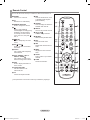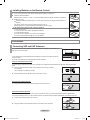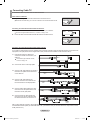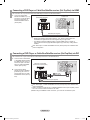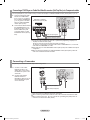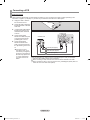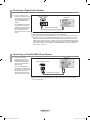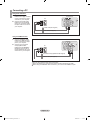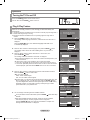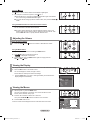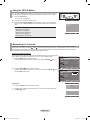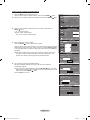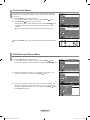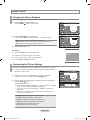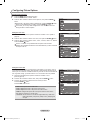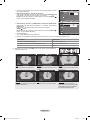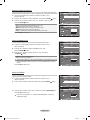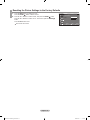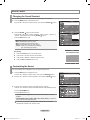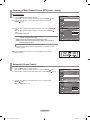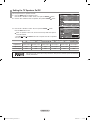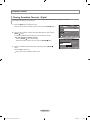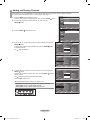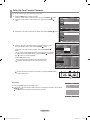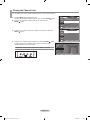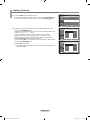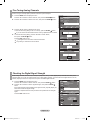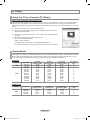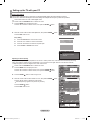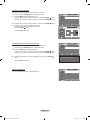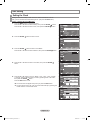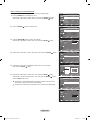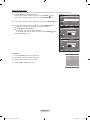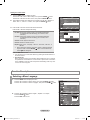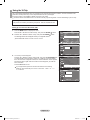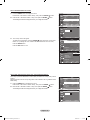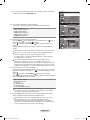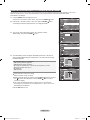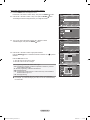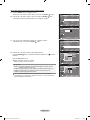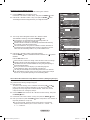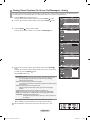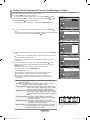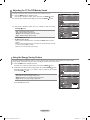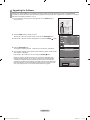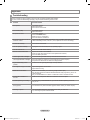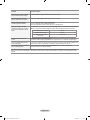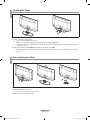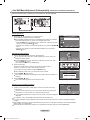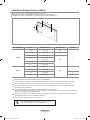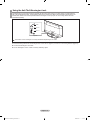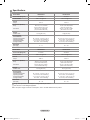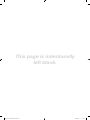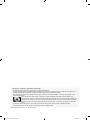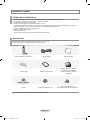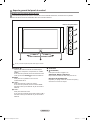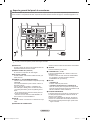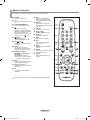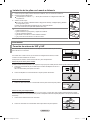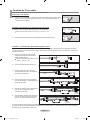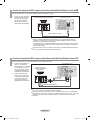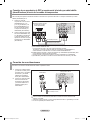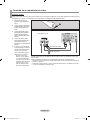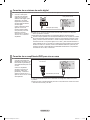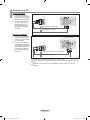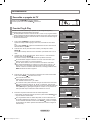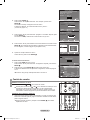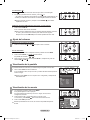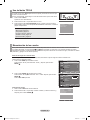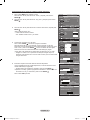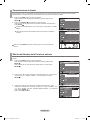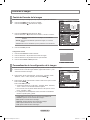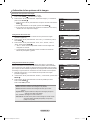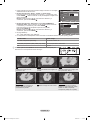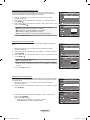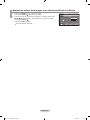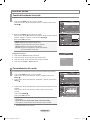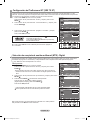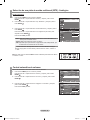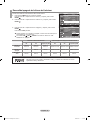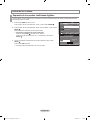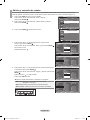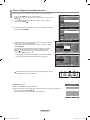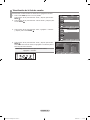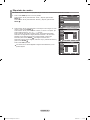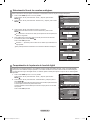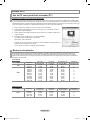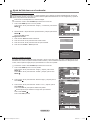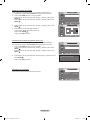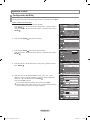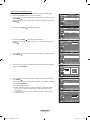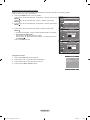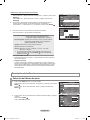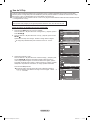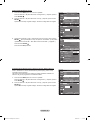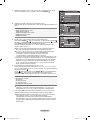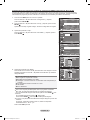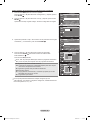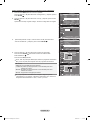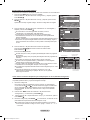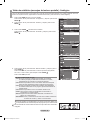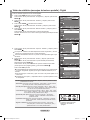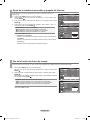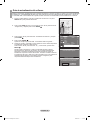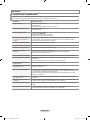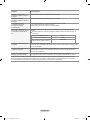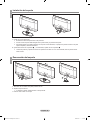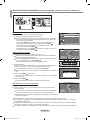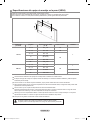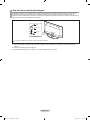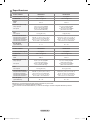Samsung LN32A330J1D Manual de usuario
- Categoría
- Televisores LCD
- Tipo
- Manual de usuario
Este manual también es adecuado para

Contact SAMSUNG WORLDWIDE
If you have any questions or comments relating to Samsung products,
please contact the SAMSUNG customer care center.
Contacte con SAMSUNG WORLDWIDE
Si tiene alguna pregunta o comentario referente a nuestros productos,
por favor contacte con nuestro Servicio de Atención al Cliente.
Country
Customer Care Center
Web Site
ARGENTINE 0800-333-3733 www.samsung.com/ar
BRAZIL
0800-124-421
4004-0000
www.samsung.com
CHILE 800-SAMSUNG(726-7864) www.samsung.com/cl
COLOMBIA 01-8000112112 www.samsung.com.co
COSTA RICA 0-800-507-7267 www.samsung.com/latin
ECUADOR 1-800-10-7267 www.samsung.com/latin
EL SALVADOR 800-6225 www.samsung.com/latin
GUATEMALA 1-800-299-0013 www.samsung.com/latin
HONDURAS 800-7919267 -
JAMAICA 1-800-234-7267 www.samsung.com/latin
PANAMA 800-7267 www.samsung.com/latin
PUERTO RICO 1-800-682-3180 www.samsung.com/latin
REP. DOMINICA 1-800-751-2676 www.samsung.com/latin
NICARAGUA 00-1800-5077267 -
MEXICO 01-800-SAMSUNG(726-7864) www.samsung.com
TRINIDAD & TOBAGO 1-800-SAMSUNG(726-7864) www.samsung.com/latin
VENEZUELA 0-800-100-5303 www.samsung.com/latin
IMPORTADO POR:
AV. PRESIDENTE MASARIK #111 INT701
COL. CHAPULTEPEC MORALES C.P.11570
DELEGACION MIGUEL HIDALGO MEXICO. DISTRITO FEDERAL
Tel: 01-55-5747-5100 / 01-800-726-7864
LCD TV
user manual
imagine the possibilities
Thank you for purchasing this Samsung product.
To receive more complete service, please register
your product at
www.samsung.com/global/register
Model Serial No.
BN68-01514F-00
BN68-01514F-cover.indd 1 2008-03-07 �� 7:29:44

Precautions When Displaying a Still Image
A still image may cause permanent damage to the TV screen
• Do not display a still image on the LCD panel for more than 2 hours as it can cause screen image retention. This image retention is also
known as "screen burn". To avoid such image retention, reduce the degree of brightness and contrast of the screen when displaying a still
image.
• Watching the LCD TV in 4:3 format for a long period of time may leave traces of borders displayed on the left, right and
center of the screen caused by the difference of light emission on the screen.
Playing a DVD or a game console may cause a similar effect to the screen.
Damages caused by the above effect are not covered by the Warranty.
• Displaying still images from Video games and PC for longer than a certain period of time may produce partial after-images.
To prevent this effect, reduce the ‘brightness’ and ‘contrast’ when displaying still images.
© 2008 Samsung Electronics Co., Ltd. All rights reserved.
BN68-01514F-00Eng-0307.indd 1 2008-03-07 �� 7:28:29

Contents
English
English - 1
Symbol Press Note One-Touch
Button
GENERAL INFORMATION
List of Features ............................................................................. 2
Accessories ..................................................................................2
Viewing the Control Panel ...........................................................3
Viewing the Connection Panel .................................................... 4
Remote Control ............................................................................ 5
Installing Batteries in the Remote Control ....................................6
CONNECTIONS
Connecting VHF and UHF Antennas ............................................ 6
Connecting Cable TV ................................................................... 7
Connecting a DVD Player or Cable Box/Satellite receiver
(Set-Top Box) via HDMI ................................................................ 8
Connecting a DVD Player or Cable Box/Satellite receiver
(Set-Top Box) via DVI ................................................................... 8
Connecting a DVD Player or Cable Box/Satellite receiver
(Set-Top Box) via Component cables ........................................... 9
Connecting a Camcorder ............................................................ 9
Connecting a VCR ...................................................................... 10
Connecting a Digital Audio System ............................................ 11
Connecting an Amplier/DVD Home Theater ............................. 11
Connecting a PC ........................................................................ 12
OPERATION
Turning the TV On and Off ......................................................... 13
Plug & Play Feature ................................................................... 13
Changing Channels ....................................................................14
Adjusting the Volume .................................................................. 15
Viewing the Display ....................................................................15
Viewing the Menus .....................................................................15
Using the TOOLS Button ............................................................16
Memorizing the Channels ........................................................... 16
To Select the Source .................................................................. 18
To Edit the Input Source Name ..................................................18
PICTURE CONTROL
Changing the Picture Standard .................................................. 19
Customizing the Picture Settings ............................................... 19
Conguring Picture Options ....................................................... 20
Resetting the Picture Settings to the Factory Defaults ............... 23
SOUND CONTROL
Changing the Sound Standard ................................................... 24
Customizing the Sound .............................................................. 24
Setting the TruSurround XT ........................................................ 25
Choosing a Multi-Channel Sound (MTS) track - Digital ............. 25
Choosing a Multi-Channel Sound (MTS) track - Analog ............ 26
Automatic Volume Control ..........................................................26
Setting the TV Speakers On/Off ................................................. 27
CHANNEL CONTROL
Clearing Scrambled Channels - Digital ...................................... 28
Adding and Erasing Channels ....................................................29
To Set-Up Your Favorite Channels ............................................. 30
Viewing the Channel Lists .......................................................... 31
Labeling Channels ...................................................................... 32
Fine Tuning Analog Channels .................................................... 33
Checking the Digital-Signal Strength .......................................... 33
■
■
■
■
■
■
■
■
■
■
■
■
■
■
■
■
■
■
■
■
■
■
■
■
■
■
■
■
■
■
■
■
■
■
■
■
■
■
■
■
■
■
■
■
PC DISPLAY
Using Your TV as a Computer (PC) Display ............................... 34
Display Modes ............................................................................34
Setting up the TV with your PC .................................................. 35
TIME SETTING
Setting the Clock ........................................................................ 37
FUNCTION DESCRIPTION
Selecting a Menu Language ....................................................... 40
Using the V-Chip ........................................................................ 41
Viewing Closed Captions (On-Screen Text Messages)
- Analog ...................................................................................... 48
Viewing Closed Captions (On-Screen Text Messages)
- Digital ....................................................................................... 49
Adjusting the TV On/Off Melody Sound...................................... 50
Using the Energy Saving Feature .............................................. 50
Upgrading the Software .............................................................. 51
APPENDIX
Troubleshooting ..........................................................................52
Installing the Stand .....................................................................54
Disconnecting the Stand ............................................................ 54
Auto Wall-Mount Adjustment (Sold separately)
(LN32A330J1D, LN37A330J1D, LN40A330J1D) ....................... 55
Wall Mount Kit Specications (VESA) ........................................ 56
Using the Anti-Theft Kensington Lock ........................................ 57
Specications ............................................................................. 58
■
■
■
■
■
■
■
■
■
■
■
■
■
■
■
■
■
■
BN68-01514F-00Eng-0307.indd 1 2008-03-07 �� 7:28:29

English - 2
Accessories
Please make sure the following items are included with your LCD TV.
If any items are missing, contact your dealer.
Remote Control & Batteries (AAA x 2) Power Cord Cleaning Cloth
Cover-Bottom
Owner’s Instructions
Warranty Card / Registration Card /
Safety Guide Manual
(Not available in all locations)
Stand Stand Screw (M4XL16) Stand Screw (M4XL14)
(LN26A330J1D, LN32A330J1D, LN37A330J1D)
The items color and shape may vary depending on the model.
General Information
List of Features
Adjustable picture settings that can be stored in the TV’s memory.
Automatic timer to turn the TV on and off.
A special sleep timer.
Excellent Digital Interface & Networking :
With a built-in HD digital tuner, non-subscription HD broadcasts can be viewed with no Cable Box/Satellite receiver
(Set-Top Box) needed.
HDMI/DVI connection of your PC to this TV.
Excellent Picture Quality
SRS TruSurround XT
- SRS TruSurround XT provides a virtual surround system.
BN68-01514F-00Eng-0307.indd 2 2008-03-07 �� 8:52:27

English - 3
The product color and shape may vary depending on the model.
Side Panel buttons
1
2
3
4
Viewing the Control Panel
Buttons on the Lower-Right Part of the Panel
The buttons on the lower-right panel control your TV’s basic features, including the on-screen menu.
To use the more advanced features, you must use the remote control.
1
SOURCE
Toggles between all the available input sources
(TV, AV, Component1, Component2, PC, HDMI1,
HDMI2).
In the on-screen menu, use this button as you would
use the ENTER button on the remote control.
2
MENU
Press to see an on-screen menu of your TV’s features.
3
+ VOL -
Press to increase or decrease the volume.
In the on-screen menu, use the + VOL - buttons as you
would use the ◄ and ► buttons on the remote control.
4 < CH >
Press to change channels.
In the on-screen menu, use the
<
CH
>
buttons as you
would use the ▼ and ▲ buttons on the remote control.
5
SPEAKERS
6
(POWER)
Press to turn the TV on and off.
REMOTE CONTROL SENSOR
Aim the remote control towards this spot on the TV.
POWER INDICATOR
Blinks and turns off when the power is on and
lights up in stand-by mode.
565
BN68-01514F-00Eng-0307.indd 3 2008-03-07 �� 7:28:31

English - 4
Viewing the Connection Panel
Use the connection panel jacks to connect A/V components that will be connected continuously, such as DVD players or a VCR.
For more information on connecting equipment, see pages 6~12.
The product color and shape may vary depending on the model.
1
AUDIO OUT
Connects to the audio input jacks on your Amplifier/
Home theater.
2
DIGITAL AUDIO OUT (OPTICAL)
Connects to a Digital Audio component.
3
PC IN [PC] / [AUDIO]
Connects to the video and audio output jacks on your
PC.
4
HDMI IN 1, 2 / DVI IN(HDMI2)[R-AUDIO-L]
Connects to the HDMI jack of a device with an HDMI
output.
Use the HDMI IN 2 jack for DVI connection to an
external device.
Use a DVI to HDMI cable or DVI-HDMI adapter (DVI to
HDMI) for video connection and the
DVI IN (HDMI2) [R-AUDIO-L] jacks for audio.
- No sound connection is needed for an HDMI to HDMI
connection.
- When using an HDMI/DVI cable connection, you must use
the HDMI IN 2 jack.
5
ANT IN
Connects to an antenna or cable TV system.
6
POWER INPUT
Connects the supplied power cord.
7
SERVICE
Connector for SERVICE only.
8
COMPONENT IN 1, 2 / AV 1
The COMPONENT IN 1 jack is also used as the AV IN 1
jack.
- Connect the video cable to the COMPONENT IN 1 [Y/
VIDEO] jack and the audio cable to the
COMPONENT IN 1 [R-AUDIO-L] jacks.
9
EX-LINK
- LN26A330J1D
Connector for SERVICE only.
- LN32A330J1D / LN37A330J1D / LN40A330J1D
Connect this to the jack on the optional wall mount
bracket. This will allow you to adjust the TV viewing
angle using your remote control.
0
KENSINGTON LOCK
The Kensington Lock (optional) is a device used to
physically fix the system when used in a public place.
If you want to use a locking device, contact the dealer
where you purchased the TV.
The location of the Kensington Lock may be different
depending on its model.
BN68-01514F-00Eng-0307.indd 4 2008-03-07 �� 7:28:31

English - 5
Remote Control
You can use the remote control up to a distance of about 23 feet from the TV.
The performance of the remote control may be affected by bright light.
1
POWER
Turns the TV on and off.
2
TV
Selects the TV mode directly.
3
NUMERIC BUTTONS
Press to change the channel.
4
Press to select additional
channels(digital and analog) being
broadcast by the same station.
For example, to select channel
“54-3”, press “54”, then press “ ”
and “3”.
5 (
MUTE)
Press to temporarily cut off the
sound.
6
VOL
/ VOL
Press to increase or decrease
the volume.
7
TOOLS
Use to quickly select frequently
used functions.
8
UP▲ / DOWN▼ / LEFT◄
/
RIGHT►
/ ENTER
Use to select on-screen menu
items and change menu values.
9
INFO
Press to display information on
the TV screen.
0
COLOR BUTTONS
Use these buttons in the
Channel list, etc.
!
CC
Controls the caption decoder.
@
MTS
Press to choose stereo, mono
or Separate Audio Program
(SAP broadcast).
#
SOURCE
Press to display and select the
available video sources.
$
PRE CH
Tunes to the previous channel.
%
CH
/ CH
Press to change channels.
^
RETURN
Returns to the previous menu.
&
EXIT
Press to exit the menu.
*
SRS
Selects SRS TruSurround XT
mode.
(
MENU
Displays the main on-screen
menu.
)
FAV.CH
Press to switch to your favorite
channels.
a
P.SIZE
Picture size selection.
BN68-01514F-00Eng-0307.indd 5 2008-03-07 �� 7:28:32

English - 6
1. Lift the cover at the back of the remote control upward as shown in the figure.
2. Install two AAA size batteries.
Make sure to match the "+" and "–" ends of the batteries with the diagram inside the compartment.
3. Replace the cover.
Remove the batteries and store them in a cool, dry place if you won’t be using the remote control for a
long time.
The remote control can be used up to about 23 feet from the TV.
(Assuming typical TV usage, the batteries should last for about one year.)
If the remote control doesn’t work, check the following:
1. Is the TV power on?
2. Are the plus and minus ends of the batteries reversed?
3. Are the batteries drained?
4. Is there a power outage or is the power cord unplugged?
5. Is there a special fluorescent light or neon sign nearby?
Installing Batteries in the Remote Control
Connecting VHF and UHF Antennas
If your antenna has a set of leads that look like the diagram to the right, see "Antennas with
300 Ω Flat Twin Leads" below.
If your antenna has one lead that looks like the diagram to the right, see "Antennas with 75
Ω Round Leads".
If you have two antennas, see "Separate VHF and UHF Antennas".
1. Place the wires from the twin leads under the screws on a 300-75 Ω adapter
(not supplied).
Use a screwdriver to tighten the screws.
2. Plug the adaptor into the ANT IN terminal on the back of the TV.
ANT IN
Antennas with 300 Ω Flat Twin Leads
If you are using an off-air antenna (such as a roof antenna or "rabbit ears") that has 300 Ω twin at leads, follow the directions
below.
1. Plug the antenna lead into the ANT IN terminal on the back of the TV.
Antennas with 75 Ω Round Leads
ANT IN
Separate VHF and UHF Antennas
If you have two separate antennas for your TV (one VHF and one UHF), you must combine the two antenna signals before
connecting the antennas to the TV. This procedure requires an optional combiner-adaptor (available at most electronics shops).
1. Connect both antenna leads to the combiner.
2. Plug the combiner into the ANT IN terminal on the bottom of the rear panel.
UHF
VHF
ANT IN
UHF
VHF
Connections
BN68-01514F-00Eng-0307.indd 6 2008-03-07 �� 7:28:33

English - 7
After you have made this connection, set the A/B switch to the "A" position for normal viewing. Set the A/B switch to the "B" position to
view scrambled channels. (When you set the A/B switch to "B", you will need to tune your TV to the cable box’s output channel, which is
usually channel 3 or 4.)
Connecting to a Cable Box that Descrambles Some Channels
If your cable box descrambles only some channels (such as premium channels), follow the instructions below. You will need a two-
way splitter, an RF (A/B) switch and four lengths of RF cable. (These items are available at most electronics stores.)
1. Find and disconnect the cable that is
connected to the ANT IN terminal on your
cable box.
This terminal might be labeled "ANT IN",
"VHF IN" or simply, "IN".
2. Connect this cable to a two-way splitter.
3. Connect an RF cable between the OUTPUT
terminal on the splitter and the IN terminal
on the cable box.
4. Connect an RF cable between the
ANT OUT terminal on the cable box and
the B–IN terminal on the RF(A/B) switch.
5. Connect another cable between the other
OUT terminal on the splitter and the A–IN
terminal on the RF (A/B) switch.
6. Connect the last RF cable between the
OUT terminal on the RF (A/B) switch and
the ANT IN terminal on the rear of the TV.
Splitter
Incoming
cable
Splitter
Cable Box
Incoming
cable
Splitter
Cable Box
RF (A/B)
Switch
Incoming
cable
ANT IN
Splitter
Cable Box
Incoming
cable
RF (A/B)
Switch
Splitter
Cable Box
Incoming
cable
TV Rear
RF (A/B)
Switch
ANT IN
Connecting Cable TV
To connect to a cable TV system, follow the instructions below.
Cable without a Cable Box
1. Plug the incoming cable into the ANT IN terminal on the back of the TV.
Because this TV is cable-ready, you do not need a cable box to view unscrambled cable channels.
Connecting to a Cable Box that Descrambles All Channels
1. Find the cable that is connected to the ANT OUT terminal on your cable box.
This terminal might be labeled "ANT OUT", "VHF OUT" or simply, "OUT".
2. Connect the other end of this cable to the ANT IN terminal on the back of the TV.
ANT OUT
ANT IN
ANT IN
ANT IN
BN68-01514F-00Eng-0307.indd 7 2008-03-07 �� 7:28:33

English - 8
Connecting a DVD Player or Cable Box/Satellite receiver (Set-Top Box) via HDMI
This connection can only be made if there is an HDMI Output connector on the external device.
Connecting a DVD Player or Cable Box/Satellite receiver (Set-Top Box) via DVI
This connection can only be made if there is a DVI Output connector on the external device.
Each DVD Player or Cable Box/Satellite receiver (Set-Top Box) has a different back
panel configuration.
When connecting a DVD Player or Cable Box/Satellite receiver (Set-Top Box), match
the color of the connection terminal to the cable.
When using an HDMI/DVI cable connection, you must use the HDMI IN 2 jack.
1. Connect an HDMI Cable
between the HDMI IN (1 or 2)
jack on the TV and the HDMI
jack on the DVD Player or
Cable Box/Satellite receiver
(Set-Top Box).
1.
Connect a DVI to HDMI Cable
or DVI-HDMI Adapter between
the HDMI IN 2 jack on the TV
and the DVI jack on the DVD
Player or Cable Box/Satellite
receiver (Set-Top Box).
2.
Connect Audio Cables
between the DVI IN (HDMI 2)
[R-AUDIO-L] jack on the TV
and the DVD Player or Cable
Box/Satellite receiver (Set-Top
Box).
DVD Player or Cable Box/Satellite receiver
(Set-Top Box) Rear Panel
TV Rear Panel
HDMI Cable (Not supplied)
What is HDMI?
• HDMI(High-Definition Multimedia Interface), is an interface that enables the
transmission of digital audio and video signals using a single cable.
• The difference between HDMI and DVI is that the HDMI device is smaller in
size and has the HDCP (High Bandwidth Digital Copy Protection) coding feature
installed.
Each DVD Player or Cable Box/Satellite receiver (Set-Top Box) has a different back
panel configuration.
DVD Player or Cable Box/
Satellite receiver (Set-Top Box)
Audio Cable
(Not supplied)
2
DVI to HDMI Cable (Not supplied)1
TV Rear Panel
BN68-01514F-00Eng-0307.indd 8 2008-03-07 �� 7:28:34

English - 9
Connecting a DVD Player or Cable Box/Satellite receiver (Set-Top Box) via Component cables
The rear panel jacks on your TV make it easy to connect a DVD Player or Cable Box/Satellite receiver (Set-Top Box) to your TV.
1.
Connect a Component Cable
between the COMPONENT
IN (1 or 2) [Y, PB, PR] jacks on
the TV and the COMPONENT
[Y, PB, PR] jacks on the DVD
Player or Cable Box/Satellite
receiver (Set-Top Box).
2.
Connect Audio Cables between
the COMPONENT IN(1 or 2)
[R-AUDIO-L] jacks on the TV
and the AUDIO OUT jacks
on the DVD Player or Cable
Box/Satellite receiver (Set-Top
Box).
Component video separates the video into Y (Luminance (brightness)), Pb (Blue) and
Pr (Red) for enhanced video quality.
Be sure to match the component video and audio connections.
For example, if connecting a Component video cable to COMPONENT IN 1, connect the
audio cable to COMPONENT IN 1 also.
Each DVD Player or Cable Box/Satellite receiver (Set-Top Box) has a different back panel
configuration.
When connecting a DVD Player or Cable Box/Satellite receiver (Set-Top Box), match the
color of the connection terminal to the cable.
DVD Player or Cable Box /
Satellite receiver (Set-Top Box)
TV Rear Panel
Component Cable (Not supplied)
1
Audio Cable (Not supplied)
2
Connecting a Camcorder
They allow you to view the camcorder tapes without using a VCR.
1. Connect a Video Cable
between the
AV IN 1 [Y/
VIDEO]
jack on the TV and
the VIDEO OUT jack on the
camcorder.
2. Connect Audio Cables
between the AV IN 1
[R-AUDIO-L] jacks on the TV
and the AUDIO OUT jacks
on the camcorder.
Each Camcorder has a different back panel configuration.
When connecting a Camcorder, match the color of the connection terminal to the cable.
When connecting to AV IN 1, the color of the AV IN 1 [Y/VIDEO] jack (Green) does not
match the color of the video cable (Yellow).
Camcorder
Video Cable (Not supplied)
1
Audio Cable (Not supplied)
2
TV Rear Panel
BN68-01514F-00Eng-0307.indd 9 2008-03-07 �� 7:28:34

English - 10
Connecting a VCR
These instructions assume that you have already connected your TV to an antenna or a cable TV system (according to the
instructions on pages 6~7). Skip step 1 if you have not yet connected to an antenna or a cable system.
1.
Unplug the cable or antenna
from the back of the TV.
2.
Connect the cable or antenna to
the ANT IN terminal on the back
of the VCR.
3. Connect an RF Cable between
the ANT OUT terminal on the
VCR and the ANT IN terminal
on the TV.
4.
Connect a Video Cable
between the VIDEO OUT jack
on the VCR and the AV IN 1
[Y/VIDEO] jack on the TV.
5. Connect Audio Cables
between the AUDIO OUT
jacks on the VCR and the AV
IN 1 [R-AUDIO-L] jacks on the
TV.
If you have a “mono”
(non-stereo) VCR, use a
Y-connector (not supplied)
to hook up to the right and
left audio input jacks of the
TV. If your VCRis stereo,
you mustm connect two
cables.
Follow the instructions in “Viewing a VCR or Camcorder Tape” to view your VCR tape.
Each VCR has a different back panel configuration.
When connecting a VCR, match the color of the connection terminal to the cable.
When connecting to AV IN 1, the color of the AV IN 1 [Y/VIDEO] jack (Green) does not
match the color of the video cable (Yellow).
Video Connection
ANT IN
VCR Rear Panel
Video Cable (Not supplied)
4
Audio Cable (Not supplied)
5
RF Cable (Not supplied)3
TV Rear Panel
BN68-01514F-00Eng-0307.indd 10 2008-03-07 �� 7:28:35

English - 11
Connecting an Amplier/DVD Home Theater
1. Connect Audio Cables
between the AUDIO OUT
[R-AUDIO-L] jacks on the TV
and AUDIO IN [R-AUDIO-L]
jacks on the Amplifier/DVD
Home Theater.
When an audio amplifier is
connected to the "AUDIO OUT
[R-AUDIO-L]" jacks: Decrease
the volume of the TV and
adjust the volume level with
the Amplifier’s volume control.
Amplier/DVD Home Theater
TV Rear Panel
Audio Cable (Not supplied)
Each Amplifier/DVD Home Theater has a different back panel configuration.
When connecting an Amplifier/DVD Home Theater, match the color of the connection
terminal to the cable.
Connecting a Digital Audio System
1. Connect an Optical Cable
between the “DIGITAL AUDIO
OUT (OPTICAL)” jacks on the
TV and the Digital Audio Input
jacks on the Digital Audio
System.
When a Digital Audio System
is connected to the “DIGITAL
AUDIO OUT (OPTICAL)” jack:
Decrease the volume of the
TV and adjust the volume
level with the system’s volume
control.
Digital Audio System
TV Rear Panel
Optical Cable (Not supplied)
5.1CH audio is possible when the TV is connected to an external device supporting 5.1CH.
Each Digital Audio System has a different back panel configuration.
When the receiver (home theater) is set to On, you can hear sound output from the TV’s
Optical jack. When the TV is displaying a DTV(air) signal, the TV will send out 5.1 chan-
nel sound to the Home theater receiver. When the source is a digital component such as
a DVD and is connected to the TV via HDMI, only 2 channel sound will be heard from the
Home Theater receiver. If you want to hear 5.1 channel audio, connect the DIGITAL AUDIO
OUT (OPTICAL) jack on the DVD player or Cable/Satellite Box directly to an Amplifier or
Home Theater, not the TV.
The rear panel jacks on your TV make it easy to connect a Digital Audio System (Home theater/Receiver) to your TV.
BN68-01514F-00Eng-0307.indd 11 2008-03-07 �� 7:28:36

English - 12
Connecting a PC
Using the D-Sub Cable
1. Connect a D-Sub Cable
between PC IN [PC] connector
on the TV and the PC output
connector on your computer.
2.
Connect a PC Audio Cable
between the PC IN [AUDIO]
jack on the TV and the Audio
Out jack of the sound card on
your computer.
Using the HDMI/DVI Cable
1. Connect a HDMI/DVI cable
between the HDMI IN 2 jack
on the TV and the PC output
jack on your computer.
2.
Connect a 3.5 mm Stereo
mini-plug/2RCA Cable
between the DVI IN(HDMI2)
[R-AUDIO-L] jack on the TV
and the Audio Out jack of the
sound card on your computer.
PC
TV Rear Panel
D-Sub Cable (Not supplied)
1
PC Audio Cable (Not supplied)2
Each PC has a different back panel configuration.
When connecting a PC, match the color of the connection terminal to the cable.
When using an HDMI/DVI cable connection, you must use the HDMI IN 2 jack.
3.5 mm Stereo mini-plug/2RCA Cable (Not supplied)
2
HDMI/DVI Cable (Not supplied)1
TV Rear Panel
PC
BN68-01514F-00Eng-0307.indd 12 2008-03-07 �� 7:28:37

English - 13
Plug & Play Feature
When the TV is initially powered on, basic settings proceed automatically and
subsequently.
The Screen Saver is activated if there is no remote control key input for longer than 1
minute while “Plug & Play” is running.
The Screen Saver is activated if there is no operating signal for longer than 15
minutes.
1. Press the
POWER
button on the remote control.
The message “Menu Language, Store Demo, Channels and Time will be set.” is
displayed.
Press the ENTER
button, then “Select the language of the OSD” menu
is automatically displayed.
2. Press the ▲ or ▼ button to select language, then press the ENTER
button.
The message “Select ‘Home Use’ when installing this TV in your home.” is
displayed.
3. Press the ◄ or ► button to select “Store Demo” or “Home Use”, then
press the ENTER
button.
The message “Select the antennas to memorize.” is displayed.
We recommend setting the TV to “Home Use” mode for the best picture in your
home environment.
“Store Demo” mode is only intended for use in retail environments.
If the unit is accidentally set to “Store Demo” mode and you want to return to
“Home Use” (Standard): Press the Volume button on the TV. When the volume
OSD is displayed, press and hold the MENU button on the TV for 5 seconds.
4. Press the ▲ or ▼ button to memorize the channels of the selected connection.
Press the ENTER
button to select “Start”.
Air: “Air” antenna signal.
Cable: “Cable” antenna signal.
Auto: “Air” and “Cable” antenna signals.
In Cable mode, you can select the correct signal source among STD, HRC, and
IRC by pressing the ▲, ▼, ◄ or ► button, then press the ENTER
button.
If you have Digital cable, select the cable system signal source for both Analog
and Digital. Contact your local cable company to identify the type of cable
system that exists in your particular area.
5. The TV will begin memorizing all of the available channels.
To stop the search before it has finished, press the ENTER
button with “Stop”
selected.
After all the available channels are stored, it starts to remove scrambled
channels (see page 28). The Auto program menu then reappears.
Press the ENTER
button when channel memorization is complete. The
message “Set the Clock Mode.” is displayed.
Turning the TV On and Off
Press the POWER button on the remote control.
You can also use the POWER button on the TV.
Operation
Language :
Plug & Play
English
Español
Français
Move Enter
Select the language of the OSD.
Select ‘Home Use’ when installing this TV in your
home.
Plug & Play
Store Demo
Home Use
Move Enter
Select the antennas to memorize.
Start
Air
Plug & Play
Cable
Auto
Start
Start
Move Enter Skip
Plug & Play
Enter
Menu Language, Store Demo,
Channels and Time will be set.
Start
Plug & Play
50 %
Enter Skip
Auto Program in Progress.
DTV Air : 02 Air : 11
DTV Cable : 23 Cable : 21
Cable 50
Auto Program
Stop
Plug & Play
77 %
Enter Skip
Removing scrambled channel.
DTV Cable 41
Auto Program
Stop
Selects a cable signal type for your location.
Plug & Play
Move Enter Skip
analog
Start
STD
HRC
IRC
digital
STD
HRC
IRC
BN68-01514F-00Eng-0307.indd 13 2008-03-07 �� 7:28:38

English - 14
6. Press the ENTER
button.
Press the ▲ or ▼ button to select “Auto”, then Press the ENTER
button.
The message “Set to daylight saving time.” is displayed.
If you select “Manual”, “Enter the current date and time.” is displayed.
(See page 37)
7. Press the ▲ or ▼ button to select “Off” or “On”, then press the ENTER
button.
The message “Select the time zone in which you live.” is displayed.
8. Press the ▲ or ▼ button to highlight the time zone for your local area.
Press the ENTER
button. If you have received a digital signal, the time will be
set automatically.
If not, see page 37 to set the clock.
9. The message “Enjoy your watching.” is displayed.
When you have finished, press the ENTER
button.
If you want to reset this feature...
1. Press the MENU
button to display the menu.
Press the ▲ or ▼ button to select "Setup", then press the ENTER
button.
2. Press the ENTER
button again to select “Plug & Play”.
For further details on setting up options, refer to the pages 13~14.
The “Plug & Play” feature is only available in the TV mode.
Changing Channels
Using the Channel Buttons
1. Press the CH
or
CH
button to change channels.
When you press the CH
or
CH
button, the TV changes channels in
sequence.
You will see all the channels that the TV has memorized (The TV must have
memorized at least three channels). You will not see channels that were either
erased or not memorized. See page 16 to memorize channels.
Using the Number Buttons
1.
Press the number buttons to go directly to a channel. For example, to select
channel 27, press 2, then 7.
For quick channel change, press the number buttons, then press the ENTER
button.
DST :
Set to daylight saving time.
Plug & Play
Off
On
Move Enter Skip
Setup
Plug & Play ►
Language : English
►
Time ►
V-Chip ►
Caption ►
Melody : Medium
►
Energy Saving : Off ►
SW Upgrade ►
TV
Move Enter Return
Plug & Play
Enter
Enjoy your watching.
OK
Select the time zone in which you live.
Plug & Play
Newfoundland
Atlantic
Eastern
Central
Mountain
Pacific
Alaska
Hawaii
Move Enter Skip
Clock Mode :
Move Enter Skip
Set the Clock Mode.
Plug & Play
Auto
Manual
Plug & Play
Auto Program is completed.
75 Channels are memorized.
DTV Air : 24 Air : 1
DTV Cable : 17 Cable : 33
Enter Skip
OK
Auto Program
BN68-01514F-00Eng-0307.indd 14 2008-03-07 �� 7:28:40

English - 15
Adjusting the Volume
Using the Volume Buttons
1. Press the
VOL
or VOL
button to increase or decrease the volume.
Using the MUTE button
At any time, you can cut off the sound using the MUTE button.
1. Press MUTE button and the sound cuts off.
" " is displayed on the screen.
2. To turn mute off, press the MUTE button again or simply press the
VOL
or VOL
button.
Viewing the Display
1. Press the INFO button on the remote control.
The TV will display the channel, the type of sound,
and the status of certain picture and sound settings.
Press the INFO button once more or wait approximately 10 seconds and the
display disappears automatically.
➣
The display identies the current channel and the status of certain audio-video settings.
Air 7
Mono
Picture Mode : Standard
Sound Mode : Custom
MTS : Stereo
V-Chip : Off
Caption : Off
5 : 54 pm
Using the Button
The button is used to select stations that broadcast a digital signal.
1.
For example, for Channel 7-1, press 7, then , then 1.
HD indicates the TV is receiving a Digital High Definition signal. SD indicates
the TV is receiving a Standard Definition signal.
For quick channel change, press the number buttons, then press the ENTER
button.
Using the PRE CH Button to select the Previous Channel
1. Press the PRE CH button.
The TV will switch to the last channel viewed.
To quickly switch between two channels that are far apart, tune to one
channel, then use the number button to select the second channel. Then
use the PRE CH button to quickly alternate between them.
Viewing the Menus
1. With the power on, press the MENU button.
The main menu appears on the screen. The menu’s left side has icons:
Picture, Sound, Channel, Setup, Input.
2. Press the ▲ or ▼ button to select one of the icons.
Then press the ENTER
button to access the icon’s sub-menu.
3. Press the EXIT button to exit.
The on-screen menus disappear from the screen after about one minute.
Move Enter Exit
Mode : Standard
►
Backlight
7
Contrast 95
Brightness 45
Sharpness 50
Color 50
Tint G 50 R 50
▼ More
PictureTV
BN68-01514F-00Eng-0307.indd 15 2008-03-07 �� 7:28:41

English - 16
Memorizing the Channels
Your TV can memorize and store all of the available channels for both "off-air" (Air) and "Cable" channels. After the available
channels are memorized, use the CH
or
CH
button to scan through the channels. This eliminates the need to change channels
by entering the channel digits. There are three steps for memorizing channels: selecting a broadcast source, memorizing the
channels (automatic) and adding or deleting channels (Channel Lists).
Selecting the Video Signal-source
Before your television can begin memorizing the available channels, you must specify the
type of signal source that is connected to the TV (i.e. an Air or a Cable system).
1. Press the MENU button to display the menu.
Press the ▲ or ▼ button to select "Channel", then press the ENTER
button.
2. Press the ENTER
button to select “Antenna”.
Press the ▲ or ▼ button to select “Air” or “Cable”, then press the ENTER
button.
Press the EXIT
button to exit.
Easy Setting
1. Press the
TOOLS
button on the remote control.
2.
Press the ▲ or ▼ button to select “Switch to Air” (or “Switch to Cable”), then press
the ENTER
button.
Antenna : Air ►
Auto Program
►
Clear Scrambled Channel
►
Channel List
►
Name
►
Fine Tune
►
Signal Strength
►
Channel
Move Enter Return
TV
Channel
Move Enter Return
TV
Antenna : Air
Auto Program
Clear Scrambled Channel
Channel List
Name
Fine Tune
Signal Strength
Air
Cable
Using the TOOLS Button
You can use the Tools button to select your frequently used functions quickly and easily.
The “Tools” menu changes depending on which external input mode you are viewing.
1.
Press the TOOLS button.
The “Tools” menu will appear.
2. Press the ▲ or ▼ button to select a menu.
3.
Press the ▲/▼/◄/►/ENTER
buttons to display, change, or use the selected
items.For a more detailed description of each function, refer to the corresponding
page.
• Picture Mode, see page 19
• Sound Mode, see page 24
• Sleep Timer, see page 39
• Add to Favorite, see page 30
• Switch to Air, see page 16
• Auto Adjustment, see page 35
Tools
Picture Mode ◄ Standard ►
Sound Mode : Custom
Sleep Timer : Off
Add to Favorite
Switch to Air
Move Adjust Exit
Tools
Picture Mode : Standard
Sound Mode : Custom
Sleep Timer Off
Add to Favorite
Switch to Air
Move Enter Exit
BN68-01514F-00Eng-0307.indd 16 2008-03-07 �� 7:28:42

English - 17
Storing Channels in Memory (Automatic Method)
1. Press the MENU button to display the menu.
Press the ▲ or ▼ button to select “Channel”, then press the ENTER
button.
2. Press the ▲ or ▼ button to select "Auto Program", then press the ENTER
button.
3.
Press the ▲ or ▼ button to select the antenna connection, then press the
ENTER
button.
Air: “Air” antenna signal.
Cable: “Cable” antenna signal.
Auto: “Air” and “Cable” antenna signals.
4.
When selecting the Cable TV system:
Press the ENTER
button to start the auto program.
Press the ◄ or ► button, then press the ▲ or ▼ to select the correct analog signal
cable system source among “STD”, “HRC”, and “IRC”. Press the ENTER button.
If you have Digital cable TV, select the cable system signal source for both Analog
and Digital.
STD, HRC and IRC identify various types of cable TV systems. Contact your
local cable company to identify the type of cable system that exists in your
particular area. At this point the signal source has been selected.
5.
The TV begins memorizing all available stations.
After all the available channels are stored, it start to remove scrambled
channels(see page 28).
If you want to stop Auto Programming, press the ENTER
button. The “Stop
Auto Program?” message will be displayed. Select “Yes” by pressing the ◄ or ►
button, then press the ENTER
button.
Press the EXIT
button to exit.
Move Enter Return
Selects the antenna to execute the Auto
Program function.
Auto Program
Move Enter Return
TV
Start
Air
Cable
Auto
Start
Start
Move Enter Return
Selects a cable signal type for your location.
Auto Program
Move Enter Return
TV
analog
Start
STD
HRC
IRC
digital
Antenna : Air ►
Auto Program
►
Clear Scrambled Channel
►
Channel List
►
Name
►
Fine Tune
►
Signal Strength
►
Channel
Move Enter Return
TV
Auto Program
Plug & Play
Enter Return
Auto Program
STD
HRC
IRC
Auto Program in Progress.
DTV Cable : -- Cable : 11
Cable 50
11 %
Stop
Auto Program
Enter Return
Auto Program is completed.
99 Channels are memorized.
DTV Cable : 65, Cable : 34
OK
Auto Program
Move Enter Return
Stop Auto Program?
DTV Cable : -- Cable : 11
Yes
11 %
No
Plug & Play
11 %
Enter Return
Removing scrambled channel.
DTV Cable 40
Auto Program
Stop
BN68-01514F-00Eng-0307.indd 17 2008-03-07 �� 7:28:43

English - 18
To Select the Source
Use to select TV or other external input sources such as DVD players or Cable Box/
Satellite receivers (Set-Top Box) connected to the TV. Use to select the input source
of your choice.
1. Press the MENU button to display the menu.
Press the▲ or ▼ button to select “Input”, then press the ENTER
button.
2. Press the ENTER
button to select "Source List".
Press the ▲ or ▼ button to select signal source, then press the ENTER
button.
Available signal sources: TV, AV, Component1, Component2, PC, HDMI1,
HDMI2.
You can choose only those external devices that are connected to the TV.
Press the SOURCE button on the remote control to view an external signal source.
To Edit the Input Source Name
Name the device connected to the input jacks to make your input source selection easier.
1. Press the MENU button to display the menu.
Press the▲ or ▼ button to select “Input”, then press the ENTER
button.
Press the ▲ or ▼ button to select "Edit Name", then press the ENTER
button.
2. Press the ▲ or ▼ button to select "AV", "Component1", "Component2", "PC",
"HDMI1", "HDMI2" input jack, then press the ENTER
button.
3. Press the ▲ or ▼ button to select “VCR”, “DVD”, “Cable STB”, “Satellite STB”,
“PVR STB”, “AV Receiver”, “Game”, “Camcorder”, “PC”, “TV”, “IPTV”, “Blu-Ray”,
“HD DVD”, “Digital Media Adapter” input source, then press the ENTER
button.
Press the EXIT button to exit.
Input
Source List : TV ►
Edit Name
►
TV
Move Enter Return
Source ListTV
Move Enter Return
TV
AV
: ----
Component1
: ----
Component2
: ----
PC
: ----
HDMI1
: ----
HDMI2
: ----
Input
Source List : TV ►
Edit Name
►
TV
Move Enter Return
Edit NameTV
Move Enter Return
AV : ---- ►
Component1 : ----
►
Component2 : ----
►
PC : ----
►
HDMI1 : ----
►
HDMI2 : ----
►
Edit NameTV
Move Enter Return
AV : ----
Component1 : ---- ►
Component2 : ----
►
PC : ----
►
HDMI1 : ----
►
HDMI2 : ----
►
----
VCR
DVD
Cable STB
Satellite STB
PVR STB
AV Receiver
Game
▼
BN68-01514F-00Eng-0307.indd 18 2008-03-07 �� 7:28:44

English - 19
Changing the Picture Standard
You can activate either Dynamic, Standard, Movie by making a selection from the menu.
1. Press the MENU button to display the menu.
Press the ENTER
button, to select “Picture”.
2. Press the ENTER
button to select "Mode".
Press the ▲ or ▼ button to select the “Dynamic”, “Standard” or “Movie”.
Dynamic: Selects the picture for high-denition in a bright room.
Standard: Selects the picture for the optimum display in a normal environment.
Movie: Selects the picture for viewing movies in a dark room.
3. Press the EXIT button to exit.
Easy Setting
1. Press the
TOOLS
button on the remote control.
2. Press the ▲ or ▼ button to select “Picture Mode”.
3. Press the ◄ or ►button to select the required option.
4. Press the EXIT or
TOOLS
button to exit.
Picture Control
7
▲
Backlight
▼
Move Adjust Return
Move Enter Return
Mode : Standard
►
Backlight
7
Contrast 95
Brightness 45
Sharpness 50
Color 50
Tint G 50 R 50
▼ More
PictureTV
Move Enter Return
Mode : Standard
Backlight
7
Contrast 95
Brightness 45
Sharpness 50
Color 50
Tint G 50 R 50
▼ More
PictureTV
Move Enter Return
Mode : Standard
►
Backlight
7
Contrast 95
Brightness 45
Sharpness 50
Color 50
Tint G 50 R 50
▼ More
PictureTV
Customizing the Picture Settings
Your television has several setting options that allow you to control the picture quality.
1.
To select the desired picture mode, follow the “Changing the Picture Standard”
instructions numbers 1 and 2.
2. Press the ▲ or ▼ button to select “Backlight”, “Contrast”, “Brightness”,
“Sharpness”, “Color” or “Tint”, then press the ENTER
button.
3. Press the ◄ or ► button to decrease or increase the value of a particular item.
Press the ENTER
button.
Press the EXIT
button to exit.
When you make changes to “Backlight”, “Contrast”, “Brightness”, “Sharpness”,
“Color” or “Tint”, the OSD will be adjusted accordingly.
In PC mode, you can only make changes to “Backlight”, “Contrast” and
“Brightness”.
Settings can be adjusted and stored for each external device you have
connected to an input of the TV.
Backlight: Adjusts the brightness of LCD back light.
Contrast: Adjusts the contrast level of the picture.
Brightness: Adjusts the brightness level of the picture.
Sharpness: Adjusts the edge definition of the picture.
Color: Adjusts color saturation of the picture.
Tint: Adjusts the color tint of the picture.
•
•
•
•
•
•
➣
➣
➣
Dynamic
Standard
Movie
Tools
Picture Mode ◄ Standard ►
Sound Mode : Custom
Sleep Timer : Off
Add to Favorite
Switch to Air
Move Adjust Exit
BN68-01514F-00Eng-0307.indd 19 2008-03-07 �� 7:28:45

English - 20
Activating Picture Options
1. Press the MENU button to display the menu.
Press the ENTER button, to select “Picture”.
2.
Press the ▲ or ▼ button to select "Picture Options", then press the ENTER
button.
Press the ▲ or ▼ button to select a particular item. Press the ENTER
button.
When you are satisfied with your setting, press the ENTER
button.
In PC mode, you can only make changes to the “Color Tone” and “Size” from
among the items in “Picture Options”.
Conguring Picture Options
Move Enter Return
▲ More
Picture Options
►
Reset : OK
►
PictureTV
Setting the Color Tone
1.
Follow the “Activating Picture Options” instructions numbers 1 and 2. (Refer to
page 20)
2. Press the ▲ or ▼ button to select “Color Tone”, then press the ENTER
button.
3. Press the ▲ or ▼ button to select “Cool2”, “Cool1”, “Normal”, “Warm1” or “Warm2”.
Press the ENTER
button.
“Warm1” or “Warm2” is only activated when the picture mode is “Movie”.
Settings can be adjusted and stored for each external device you have connected
to an input of the TV.
Move Enter Return
Color Tone : Normal ►
Size : 16:9 ►
Digital NR : Auto ►
HDMI Black Level : Normal ►
Film Mode : Off ►
Picture OptionsTV
Move Enter Return
Color Tone : Cool1
Size : 16:9
Digital NR : Auto
HDMI Black Level : Normal
Film Mode : Off
Picture OptionsTV
Cool2
Cool1
Normal
Warm1
Warm2
Setting the Screen Size
Occasionally, you may want to change the size of the image on your screen. Your TV
comes with six screen size options, each designed to work best with specific types of
video input. Your cable box or satellite receiver may have its own set of screen sizes as
well. In general, though, you should view the TV in 16:9 mode as much as possible.
1.
Follow the “Activating Picture Options” instructions numbers 1 and 2.
(Refer to page 20)
2. Press the ▲ or ▼ button to select “Size”, then press the ENTER
button.
3. Press the ▲ or ▼ button to select the screen format you want.
Press the ENTER
button.
Press the EXIT
button to exit.
16:9: Sets the picture to 16:9 wide mode.
Zoom1
: Magnifies the size of the picture on the screen.
Zoom2
: Magnifies the size of the picture more than “Zoom1”.
Wide Fit
: Enlarges the aspect ratio of the picture to fit the entire screen.
4:3
: Sets the picture to 4:3 normal mode.
Just Scan: Use the function to see the full image without any cutoff when
HDMI (720p/1080i), Component (1080i) or DTV (1080i) signals
are input.
•
•
•
•
•
•
Move Enter Return
16 : 9
Zoom1
Zoom2
Wide Fit
4 : 3
Just Scan
SizeTV
Move Enter Return
Color Tone : Normal ►
Size : 16:9 ►
Digital NR : Auto ►
HDMI Black Level : Normal ►
Film Mode : Off ►
Picture OptionsTV
BN68-01514F-00Eng-0307.indd 20 2008-03-07 �� 7:28:46

English - 21
Temporary image retention may occur when viewing a static image on the set
for more than two hours.
After selecting “Zoom1”, “Zoom2” or “Wide Fit”
:
Press the ◄ or ► button to select “Position”, then press the ENTER
button.
Press the ▲ or ▼ button to move the picture up and down.
Reset: Press the ◄ or ► button to select “Reset”, then press the ENTER
button. You can initialize the setting.
After selecting “Just Scan” in HDMI (1080i) or Component (1080i) mode:
Press the ▲ or ▼ button to select “H-Position” or “V-Position”, then press the
ENTER button.
Press the ◄ or ► button to adjust the screen Position. Press the
ENTER
button.
Reset: Press the ▲ or ▼ button to select “Reset”, then press the ENTER
button. You can initialize the setting.
HD (High Definition)
16:9 - 1080i (1920x1080), 720p (1280x720)
Settings can be adjusted and stored for each external device you have connected to an input of the TV.
Input Source Picture Size
TV, Video, Component (480i, 480p) 16:9, Zoom1, Zoom2, 4:3
DTV(1080i), Component (1080i), HDMI (720p, 1080i) 16:9, 4:3, Wide Fit, Just Scan
PC 16:9, 4:3
Alternately, you can press the P.SIZE button on the remote control repeatedly to
change the picture size.
16:9
Zoom1 U Move Zoom2 U Move
16:9
Sets the picture to 16:9 wide mode.
Zoom1
Magnifies the size of the picture on the
screen.
Zoom2
Magnifies the size of the picture more
than “Zoom1”.
Wide Fit U Move
4:3 Just Scan
Wide Fit
Enlarges the aspect ratio of the picture
to fit the entire screen.
4:3
Sets the picture to 4:3 normal mode.
Just Scan
Use the function to see the full
image without any cutoff when HDMI
(720p/1080i), Component (1080i) or
DTV (1080i) signals are input.
➣
➣
➣
➣
➣
O
Adjust Enter Return
16 : 9
Zoom1
Zoom2
Wide Fit
4 : 3
Just Scan
SizeTV
Position Reset
Move Enter Return
H-Position 0
V-Position 0
Reset
Just ScanTV
BN68-01514F-00Eng-0307.indd 21 2008-03-07 �� 7:28:47

English - 22
Setting the Digital Noise Reduction
If the broadcast signal received by your TV is weak, you can activate the Digital Noise
Reduction feature to help reduce any static and ghosting that may appear on the screen.
1.
Follow the “Activating Picture Options” instructions numbers 1 and 2.
(Refer to page 20)
2. Press the ▲ or ▼ button to select "Digital NR", then press the ENTER
button.
3. Press the ▲ or ▼ button to select "Off", "Low", "Medium", "High" or "Auto".
Press the ENTER
button.
Off: Turns the screen noise reduction function off.
Low: Reduces screen noise at a low level.
Medium: Reduces screen noise at a medium level.
High: Reduces screen noise at a high level.
Auto: Automatically recognizes and reduces screen noise.
Press the EXIT button to exit.
Move Enter Return
Color Tone : Normal ►
Size : 16:9 ►
Digital NR : Auto ►
HDMI Black Level : Normal ►
Film Mode : Off ►
Picture OptionsTV
Move Enter Return
Color Tone : Normal
Size : 16:9
Digital NR : Auto
HDMI Black Level : Normal
Film Mode : Off
Picture OptionsTV
Off
Low
Medium
High
Auto
Setting the HDMI Black Level
You can select the black level on the screen to adjust the screen depth.
1. Follow the “Activating Picture Options” instructions numbers 1 and 2.
(Refer to page 20)
2. Press the
▲ or ▼
button to select “HDMI Black Level”, then
press the ENTER
button.
3. Press the
▲ or ▼
button to select “Normal” or “Low”, then press
the ENTER
button.
• Normal: The screen gets brighter.
• Low: The screen gets darker.
This function is active only when an external device is connected to the TV via
HDMI. “HDMI Black Level” function may not be compatible with all external
devices.
Press the EXIT button to exit.
➣
Picture Options
Color Tone : Normal ►
Size : 16:9 ►
Digital NR : Auto ►
HDMI Black Level : Low ►
Film Mode : Off ►
TV
Move Enter Return
Picture Options
Color Tone : Normal
Size : 16:9
Digital NR : Auto
HDMI Black Level : Normal
Film Mode : Off
TV
Move Enter Return
Normal
Low
Setting the Film Mode
The TV can be set to automatically sense and process lm signals from all sources and
adjust the picture for optimum quality.
1.
Follow the “Activating Picture Options” instructions numbers 1 and 2.
(Refer to page 20)
2. Press the ▲ or ▼ button to select "Film Mode", then press the ENTER
button.
3. Press the ▲ or ▼ button to select "Off" or "Auto", then press the ENTER
button.
Press the EXIT button to exit.
" Film mode" is supported in TV, VIDEO,COMPONENT(480i / 1080i) and
HDMI(480i / 1080i).
Picture Options
Color Tone : Normal ►
Size : 16:9 ►
Digital NR : Auto ►
HDMI Black Level : Normal ►
Film Mode : Off ►
TV
Move Enter Return
Picture Options
Color Tone : Normal
Size : 16:9
Digital NR : Auto
HDMI Black Level : Normal
Film Mode : Off
TV
Move Enter Return
Off
Auto
BN68-01514F-00Eng-0307.indd 22 2008-03-07 �� 7:28:48

English - 23
Resetting the Picture Settings to the Factory Defaults
1. Press the MENU button to display the menu.
Press the ENTER
button, to select “Picture”.
2. Press the ▲ or ▼ button to select "Reset", then press the ENTER
button.
Press the ▲ or ▼ button to select “OK” or “Cancel” then press the ENTER
button.
Press the EXIT
button to exit.
Each mode can be reset.
Move Enter Return
▲ More
Picture Options
Reset : OK
PictureTV
OK
Cancel
BN68-01514F-00Eng-0307.indd 23 2008-03-07 �� 7:28:49

English - 24
Customizing the Sound
The sound settings can be adjusted to suit your personal preference.
1. Press the MENU button to display the menu.
Press the ▲ or ▼ button to select "Sound", then press the ENTER
button.
2. Press the ▲ or ▼ button to select "Equalizer", then press the ENTER
button.
3. Press the ◄ or ► button to select a particular frequency to adjust.
Press the ▲ or ▼ button to increase or decrease the level of the particular frequency.
Press the ENTER
button.
Press the EXIT
button to exit.
• L/R Sound Balance Adjustment: To adjust the sound balance of the L/R
speakers.
• Bandwidth Adjustment (100Hz, 300Hz, 1KHz, 3KHz, 10KHz):
To adjust the
level of different bandwidth frequencies.
If you make any changes to the "Equalizer" settings, the sound mode is
automatically switched to the "Custom" mode.
Changing the Sound Standard
You can select the sound mode to best suit the programming you’re watching.
1. Press the MENU button to display the menu.
Press the
▲ or ▼
button to select "Sound", then press the ENTER
button.
2. Press the ENTER
button to select "Mode".
Press the ▲ or ▼ button to select “Standard”, “Music”, “Movie”, “Speech”, or
“Custom” sound setting, then press the ENTER
button.
Press the EXIT
button to exit.
• Standard: selects the normal sound mode.
• Music: emphasizes music over voices.
• Movie: provides the best sound for movies
• Speech: emphasizes voice over other sounds.
• Custom: recalls your customized sound settings.
(see “Customizing the Sound”)
Easy Setting
1. Press the
TOOLS
button on the remote control.
2. Press the ▲ or ▼ button to select “Sound Mode”.
3. Press the ◄ or ►button to select the required option.
4. Press the EXIT or
TOOLS
button to exit.
Sound Control
Move Adjust Return
EqualizerTV
Move Enter Return
Mode : Custom ►
Equalizer
►
SRS TruSurround XT : Off
►
Multi-Track Options ►
Auto Volume : Off
►
TV Speaker : On
►
SoundTV
Move Enter Return
Mode : Custom ►
Equalizer
►
SRS TruSurround XT : Off
►
Multi-Track Options ►
Auto Volume : Off
►
TV Speaker : On
►
SoundTV
R
L
100Hz
+
-
0
300Hz 1KHz 3KHz 10KHzBalance
Move Enter Return
Mode : Custom
Equalizer
SRS TruSurround XT : Off
Multi-Track Options
Auto Volume : Off
TV Speaker : On
SoundTV
Standard
Music
Movie
Speech
Custom
Tools
Picture Mode : Standard
Sound Mode ◄ Custom ►
Sleep Timer : Off
Add to Favorite
Switch to Air
Move Adjust Exit
BN68-01514F-00Eng-0307.indd 24 2008-03-07 �� 7:28:50

English - 25
Setting the TruSurround XT
TruSurround XT is a patented SRS technology that solves the problem of playing 5.1 multichannel content over two speakers.
TruSurround delivers a compelling, virtual surround sound experience through any two-speaker playback system, including internal
television speakers. It is fully compatible with all multichannel formats.
1. Press the MENU button to display the menu.
Press the ▲ or ▼ button to select "Sound", then press the ENTER
button.
2. Press the ▲ or ▼ button to select "SRS TruSurround XT", then press the
ENTER
button.
3. Press the ▲ or ▼ button to select "Off" or "On", then press the ENTER
button.
Press the EXIT
button to exit.
TruSurround XT, SRS and Symbol are trademarks of
SRS Labs, Inc.
TruSurround XT technology is incorporated under license
from SRS Labs, Inc.
Press the SRS button on the remote control to select "Off" or "On".
Choosing a Multi-Channel Sound (MTS) track - Digital
The digital-TV transmission system is capable of simultaneous transmission of many audio tracks (for example, simultaneous
translations of the program into foreign languages). The availability of these additional “multitracks” depends upon the program.
"Multi-Track Options" is available only in TV mode.
Preferred Language
1. Press the MENU button to display the menu.
Press the ▲ or ▼ button to select "Sound", then press the ENTER
button.
Quick way to access the MTS menu: Just press the “MTS” button on the remote
control. You can listen in a language other than your chosen language by
pressing the MTS button.
2. Press the ▲ or ▼ button to select “Multi-Track Options", then press the ENTER
button.
3. Press the ENTER
button to select “Preferred Language”.
Press the ▲ or ▼ button to choose the language (English, Spanish or French) you
want, then press the ENTER
button.
Press the EXIT
button to exit.
“Preferred Language” is available only in Digital TV mode.
You can only select the language from among the actual languages being broadcast.
You can listen in a language other than the Preferred language by pressing
the MTS button on the remote control.
Move Enter Return
Mode : Custom ►
Equalizer
►
SRS TruSurround XT : Off
►
Multi-Track Options ►
Auto Volume : Off
►
TV Speaker : On
►
SoundTV
Move Enter Return
Mode : Custom
Equalizer
SRS TruSurround XT : Off
Multi-Track Options
Auto Volume : Off
TV Speaker : On
SoundTV
Move Enter Return
Mode : Custom ►
Equalizer
►
SRS TruSurround XT : Off
►
Multi-Track Options ►
Auto Volume : Off
►
TV Speaker : On
►
SoundTV
Enter Return
Preferred Language
: English ►
Multi-Track Sound : Stereo
►
Multi-Track OptionsTV
Off
On
Move Enter Return
Preferred Language
: English
Multi-Track Sound : Stereo
Multi-Track OptionsTV
English
Spanish
French
BN68-01514F-00Eng-0307.indd 25 2008-03-07 �� 7:28:51

English - 26
Automatic Volume Control
1. Press the MENU button to display the menu.
Press the ▲ or ▼ button to select "Sound", then press the ENTER
button.
2. Press the ▲ or ▼ button to select "Auto Volume", then press the ENTER
button.
3. Press the ▲ or ▼ button to set Auto Volume "Off" or "On" then press the
ENTER
button.
Press the EXIT
button to exit.
Reduces the differences in volume level among broadcasters.
1. Press the MENU button to display the menu.
Press the ▲ or ▼ button to select "Sound", then press the ENTER
button.
2. Press the ▲ or ▼ button to select "Multi-Track Options", then press the
ENTER
button.
3.
Press the ▲ or ▼ button to select “Multi-Track Sound”, then press the ENTER
button.
Press the ▲ or ▼ button to select a setting you want, then press the ENTER
button.
Press the EXIT button to exit.
• Mono: Choose for channels that are broadcasting in mono or if you are having
difficulty receiving a stereo signal.
• Stereo: Choose for channels that are broadcasting in stereo.
• SAP: Choose to listen to the Separate Audio Program, which is usually a
foreign-language translation.
“Multi-Track Sound” is available only in Analog TV mode.
Depending on the particular program being broadcast, you can listen to “Mono”,
“Stereo” or “SAP”.
Press the MTS buttons on the remote control repeatedly to select “Mono”,
“Stereo” or “SAP”.
Multi-Track Sound
Choosing a Multi-Channel Sound (MTS) track - Analog
Enter Return
Preferred Language
: English ►
Multi-Track Sound : Stereo
►
Multi-Track OptionsTV
Move Enter Return
Mode : Custom ►
Equalizer
►
SRS TruSurround XT : Off
►
Multi-Track Options ►
Auto Volume : Off
►
TV Speaker : On
►
SoundTV
Move Enter Return
Mode : Custom
Equalizer
SRS TruSurround XT : Off
Multi-Track Options
Auto Volume : Off
TV Speaker : On
SoundTV
Move Enter Return
Preferred Language
: English
Multi-Track Sound : Stereo
Multi-Track OptionsTV
Mono
Stereo
SAP
Off
On
BN68-01514F-00Eng-0307.indd 26 2008-03-07 �� 7:28:52

English - 27
Setting the TV Speakers On/Off
1. Press the MENU button to display the menu.
Press the ▲ or ▼ button to select "Sound", then press the ENTER
button.
2. Press the ▲ or ▼ button to select "TV Speaker", then press the ENTER
button.
3. Press the ▲ or ▼ button to select “Off”, then press the ENTER
button.
Press the EXIT
button to exit.
When “TV Speaker” is set to “Off”, Sound menus except “Multi-Track Options”
cannot be adjusted.
The VOL , VOL and MUTE buttons do not operate when the "TV Speaker"
is set to “Off”.
Sound output from the TV speakers is muted.
Move Enter Return
Mode : Custom ►
Equalizer
►
SRS TruSurround XT : Off
►
Multi-Track Options ►
Auto Volume : Off
►
TV Speaker : On
►
SoundTV
Move Enter Return
Mode : Custom
Equalizer
SRS TruSurround XT : Off
Multi-Track Options
Auto Volume : Off
TV Speaker : On
SoundTV
TV's Internal Speakers Audio Out (Optical, L/R Out) to Sound System
RF AV
Component, PC, HDMI
RF AV
Component, PC, HDMI
TV Speaker On
Speaker Output Speaker Output Speaker Output Sound Output Sound Output Sound Output
TV Speaker Off
Mute Mute Mute Sound Output Sound Output Sound Output
Video No Signal
Mute Mute Mute Mute Mute Mute
Manufactured under license from Dolby Laboratories. Dolby and the double-D symbol are trademarks
of Dolby Laboratories.
Off
On
BN68-01514F-00Eng-0307.indd 27 2008-03-07 �� 7:28:52

English - 28
Channel Control
Clearing Scrambled Channels - Digital
1. Press the MENU button to display the menu.
Press the ▲ or ▼ button to select "Channel", then press the ENTER
button.
2. Press the ▲ or ▼ button to select "Clear Scrambled Channel", then press the
ENTER
button.
It searches scrambled channels, which are to be removed from the list.
To stop searching scrambled channels:
Press the ENTER
button to select Stop.
Press the ◄ button to select "Yes", then press the ENTER
button.
3.
When the scrambled channel searching is completed, press the ENTER
button.
Press the EXIT
button to exit.
This function is only available in “Cable” mode.
The Clear Scrambled Channel function is used to lter out scrambled channels after Auto Program is completed.
This process may take up to 20~30 minutes.
Antenna : Cable ►
Auto Program
►
Clear Scrambled Channel
►
Channel List
►
Name
►
Fine Tune
►
Signal Strength
►
Channel
Move Enter Return
TV
Plug & Play
35 %
Enter Return
Removing scrambled channel.
DTV Cable 40
Clear Scrambled Channel
Stop
BN68-01514F-00Eng-0307.indd 28 2008-03-07 �� 7:28:52

English - 29
Adding and Erasing Channels
Using this menu, you can Add/Delete or set Favorite channels and use the program guide for digital broadcasts.
To use the Channel List function, rst run “Auto Program” (see page 17).
All ►
Added
►
Favorite
►
Channel List
Move Enter Return
TV
Channel List / All
DTV Air 2-1
Air3
Air4
Air 5
Air 6
Air 7
DTV Air 7-1
Air 8
Air 9
Air 10
DTV Air 10-1
DTV Air 10-2
DTV Air 10-3
DTV Air 10-1
DTV Air 10-2
DTV Air 10-3
DTV Air 10-1
DTV Air 10-2
DTV Air 10-3
Air 12
DTV Air 13-1
DTV Air 13-2
DTV Air 13-3
DTV Air 13-4
Air 5 1 / 2
Watch
Add
Delete
Favorite
Channel List / All
DTV Air 2-1
Air3
Air4
Air 5
Air 6
Air 7
DTV Air 7-1
Air 8
Air 9
Air 10
DTV Air 10-1
DTV Air 10-2
DTV Air 10-3
DTV Air 10-1
DTV Air 10-2
DTV Air 10-3
DTV Air 10-1
DTV Air 10-2
DTV Air 10-3
Air 12
DTV Air 13-1
DTV Air 13-2
DTV Air 13-3
DTV Air 13-4
Air 5 1 / 2
Channel List / All
DTV Air 2-1
Air3
Air4
Air 5
Air 6
Air 7
DTV Air 7-1
Air 8
Air 9
Air 10
DTV Air 10-1
DTV Air 10-2
DTV Air 10-3
DTV Air 10-1
DTV Air 10-2
DTV Air 10-3
DTV Air 10-1
DTV Air 10-2
DTV Air 10-3
Air 12
DTV Air 13-1
DTV Air 13-2
DTV Air 13-3
DTV Air 13-4
Air 5 1 / 2
Channel List / All
DTV Air 2-1
Air3
Air4
Air 5
Air 6
Air 7
DTV Air 7-1
Air 8
Air 9
Air 10
DTV Air 10-1
DTV Air 10-2
DTV Air 10-3
DTV Air 10-1
DTV Air 10-2
DTV Air 10-3
DTV Air 10-1
DTV Air 10-2
DTV Air 10-3
Air 12
DTV Air 13-1
DTV Air 13-2
DTV Air 13-3
DTV Air 13-4
Air 5 1 / 2
Watch
Add
Delete
Favorite
1. Press the MENU button to display the menu.
Press the ▲ or ▼ button to select "Channel", then press the ENTER
button.
2. Press the ▲ or ▼ button to select "Channel List", then press the
ENTER
button.
3. Press the ENTER
button to select “All”.
4. Press the ◄, ►, ▲ or ▼ button to select a channel to delete, then press the
ENTER
button.
Press the ▲ or ▼ button to select “Delete”, then press the ENTER
button
to delete the channel.
The
mark will disappear.
5. Press the ◄, ►, ▲ or ▼ button to select a channel to add, then press the
ENTER
button.
Press the ▲ or ▼ button to select “Add”, then press the ENTER
button to
add the channel.
The
mark will appear and the channel will be added.
Press the EXIT
button to exit.
All selected channels will be shown on “Added" menu.
• Red button: Press repeatedly to select “All”, “Added” or “Favorite”.
• Green button: Press to add all deleted channels.
• Yellow button: Press to delete all memorized channels.
Antenna : Cable ►
Auto Program
►
Clear Scrambled Channel
►
Channel List
►
Name
►
Fine Tune
►
Signal Strength
►
Channel
Move Enter Return
TV
List Mode Delete AllAdd All
List Mode
Delete AllAdd All
List Mode
Delete AllAdd All
List Mode
Delete AllAdd All
Move Enter Return
Move Enter Page Return
Move Enter Return
Move Enter Page Return
BN68-01514F-00Eng-0307.indd 29 2008-03-07 �� 7:28:54

English - 30
To Set-Up Your Favorite Channels
1. Press the MENU button to display the menu.
Press the ▲ or ▼ button to select "Channel", then press the ENTER
button.
2.
Press the ▲ or ▼ button to select "Channel List", then press the ENTER
button.
3. Press the ▲ or ▼ button to select "All" or "Added", then press the ENTER
button.
4.
Press the ◄, ►, ▲ or ▼ button to select your favorite channels to watch
among the labeled channels. Then press the ENTER
button.
Press the ▲ or ▼ button to select “Favorite”, then press the ENTER
button.
The "
" symbol will be highlighted and the channel will be set as a Favorite.
To cancel your Favorite channel selection, press the ENTER
button until
the " " symbol is no longer highlighted.
Press the EXIT
button to exit.
Only memorized channels can be set as favorite channels.
All favorite channels will be shown in the “Favorite” menu.
To select the favorite channels you have set up, press the FAV.CH button
on the remote control.
You can set channels you watch frequently as favorites.
All ►
Added ►
Favorite ►
Channel List
Move Enter Return
TV
Channel List / Added
DTV Air 2-1
Air3
Air4
Air 5
Air 6
Air 7
DTV Air 7-1
Air 8
Air 9
Air 10
DTV Air 10-1
DTV Air 10-2
DTV Air 10-3
DTV Air 10-1
DTV Air 10-2
DTV Air 10-3
DTV Air 10-1
DTV Air 10-2
DTV Air 10-3
Air 12
DTV Air 13-1
DTV Air 13-2
DTV Air 13-3
DTV Air 13-4
Air 5 1 / 2
Channel List / Added
DTV Air 2-1
Air3
Air4
Air 5
Air 6
Air 7
DTV Air 7-1
Air 8
Air 9
Air 10
DTV Air 10-1
DTV Air 10-2
DTV Air 10-3
DTV Air 10-1
DTV Air 10-2
DTV Air 10-3
DTV Air 10-1
DTV Air 10-2
DTV Air 10-3
Air 12
DTV Air 13-1
DTV Air 13-2
DTV Air 13-3
DTV Air 13-4
Air 5 1 / 2
Watch
Add
Delete
Favorite
Antenna : Cable ►
Auto Program
►
Clear Scrambled Channel
►
Channel List
►
Name
►
Fine Tune
►
Signal Strength
►
Channel
Move Enter Return
TV
List Mode Delete All
List Mode
Delete All
Easy Setting
1. Press the
TOOLS
button on the remote control.
2. Press the ▲ or ▼ button to select “Add to Favorite” (or “Delete from Favorite”), then press the
ENTER
button.
The current channel is added to (or deleted from) Favorites.
Tools
Picture Mode : Standard
Sound Mode : Custom
Sleep Timer : Off
Add to Favorite
Switch to Air
Move Enter Exit
Move Enter Return
Move Enter Page Return
BN68-01514F-00Eng-0307.indd 30 2008-03-07 �� 7:28:55

English - 31
Viewing the Channel Lists
1. Press the MENU button to display the menu.
Press the ▲ or ▼ button to select "Channel", then press the ENTER
button.
2. Press the ▲ or ▼ button to select "Channel List", then press the
ENTER
button.
3. Press the ▲ or ▼ button to select “All”, “Added” or “Favorite”, then press the
ENTER
button.
4. Press the ▲ or ▼ button to select “Channel”, then press the ENTER
button.
To toggle between your all channels, add channels or favorite channels,
use the Red button on the remote control.
• Red button: Press repeatedly to select “All”, “Added” or “Favorite”
You can display a list of all channels, added channels or your favorite channels.
All ►
Added ►
Favorite ►
Channel List
Move Enter Return
TV
Channel List / All
DTV Air 2-1
Air3
Air4
Air 5
Air 6
Air 7
DTV Air 7-1
Air 8
Air 9
Air 10
DTV Air 10-1
DTV Air 10-2
DTV Air 10-3
DTV Air 10-1
DTV Air 10-2
DTV Air 10-3
DTV Air 10-1
DTV Air 10-2
DTV Air 10-3
Air 12
DTV Air 13-1
DTV Air 13-2
DTV Air 13-3
DTV Air 13-4
Air 5 1 / 2
Antenna : Cable ►
Auto Program
►
Clear Scrambled Channel
►
Channel List
►
Name
►
Fine Tune
►
Signal Strength
►
Channel
Move Enter Return
TV
List Mode Delete AllAdd All
Move Enter Page Return
BN68-01514F-00Eng-0307.indd 31 2008-03-07 �� 7:28:56

English - 32
Labeling Channels
1. Press the MENU button to display the menu.
Press the ▲ or ▼ button to select “Channel”, then press the ENTER
button.
Press the ▲ or ▼ button to select “Name”, then press the ENTER
button.
2. Press the ▲ or ▼ button to select the channel to be assigned a new name,
then press the ENTER
button.
Press the ▲ or ▼ button to select a letter, a number or a blank (Results in this
sequence: A...Z, 0...9, +, -, *, /, blank).
Press the ► button to switch to the next field, which will be selected.
Select a second letter or digit by pressing the ▲ or ▼ button, as above.
Repeat the process to select the last three digits. When you have finished,
press the ENTER
button to assign the new name.
To erase the assigned new name, select "Clear" by pressing the ◄ or ► button,
then press the ENTER
button.
Press the EXIT
button to exit.
The names of digital broadcasting channels are automatically assigned and
cannot be labelled.
➣
Name
Move Enter Return
TV
Name
Move Adjust Return
TV
Channels can be labeled so that their call letters appear whenever the channel is selected.
Antenna : Air ►
Auto Program
►
Clear Scrambled Channel
►
Channel List
►
Name
►
Fine Tune
►
Signal Strength
►
Channel
Move Enter Return
TV
Air 2
Air 3
Air 4
Air 5
Air 6
Clear
Clear
Clear
Clear
Clear
Air 2
Air 3
Air 4
Air 5
Air 6
Clear
Clear
Clear
Clear
Clear
A
BN68-01514F-00Eng-0307.indd 32 2008-03-07 �� 7:28:57

English - 33
Fine Tuning Analog Channels
1. Press the MENU button to display the menu.
Press the ▲ or ▼ button to select "Channel", then press the ENTER
button.
2. Press the ▲ or ▼ button to select "Fine Tune", then press the ENTER
button.
3. Press the ◄ or ► button to adjust the fine tuning.
To store the fine tuning setting in the TV’s memory, press the ENTER
button.
If you do not store the fine-tuned channel in memory, adjustments are not saved.
4. To reset the fine tuning setting, press the ▼ button to select "Reset",
then press the ENTER
button.
Press the EXIT
button to exit.
"
*
" will appear next to the name of fine-tuned channels.
Only analog TV channels can be fine tuned.
Use ne tuning to manually adjust a particular channel for optimal reception.
Checking the Digital-Signal Strength
1. Press the MENU button to display the menu.
Press the ▲ or ▼ button to select “Channel”, then press the ENTER
button.
2. Press the ▲ or ▼ button to select “Signal Strength”, then press the ENTER
button.
If the signal strength meter indicates that the signal is weak, physically adjust your
antenna to increase the signal strength.
Continue to adjust the antenna until you find the best position with the strongest
signal.
Press the EXIT
button to exit.
Unlike analog channels, which can vary in reception quality from “snowy” to clear, digital (HDTV) channels have either perfect
reception quality or you will not receive them at all. So, unlike analog channels, you cannot ne tune a digital channel. You can,
however, adjust your antenna to improve the reception of available digital channels.
Signal Strength
Enter Return
TV
OK
Adjust Save Return
Fine Tune
Air 24
0
Reset
Move Enter Return
Fine Tune
Air 24
0
Reset
Antenna : Air ►
Auto Program
►
Clear Scrambled Channel
►
Channel List
►
Name
►
Fine Tune
►
Signal Strength
►
Channel
Move Enter Return
TV
Antenna : Cable ►
Auto Program
►
Clear Scrambled Channel
►
Channel List
►
Name
►
Fine Tune
►
Signal Strength
►
Channel
Move Enter Return
TV
Adjust Save Return
Fine Tune
Air 24 *
+3
Reset
Fine Tuned
BN68-01514F-00Eng-0307.indd 33 2008-03-07 �� 7:28:58

English - 34
Using Your TV as a Computer (PC) Display
Setting Up Your PC Software (Based on Windows XP)
The Windows display-settings for a typical computer are shown below. The actual screens on your PC will probably be different,
depending upon your particular version of Windows and your particular video card. However, even if your actual screens look
different, the same basic set-up information will apply in almost all cases. (If not, contact your computer manufacturer or Samsung
Dealer.)
1. First, click on "Control Panel" on the Windows start menu.
2. When the control panel window appears, click on "Appearance and Themes" and a
display dialog-box will appear.
3. When the control panel window appears, click on "Display" and a display dialog-box
will appear.
4. Navigate to the "Settings" tab on the display dialog-box.
The correct size setting (resolution)
Optimum:
1360 X 768 pixels
If a vertical-frequency option exists on your display settings dialog box,
the correct value is "60" or "60 Hz". Otherwise, just click "OK" and exit the dialog box.
PC Display
Display Modes
If the signal from the system equals the standard signal mode, the screen is adjusted automatically. If the signal from the system
doesn’t equal the standard signal mode, adjust the mode by referring to your videocard user guide; otherwise there may be no
video. For the display modes listed below, the screen image has been optimized during manufacturing.
Mode Resolution
Horizontal
Frequency (kHz)
Vertical
Frequency (Hz)
Pixel Clock
Frequency (MHz)
Sync Polarity
(H/V)
IBM
640×350
720×400
31,469
31,469
70,086
70,087
25,175
28,322
+/-
-/+
VESA
640×480
640×480
640×480
800×600
800×600
800×600
1024×768
1024×768
1024×768
1360×768
31,469
37,861
37,500
37,879
48,077
46,875
48,363
56,476
60,023
47,712
59,940
72,809
75,000
60,317
72,188
75,000
60,004
70,069
75,029
60,015
25,175
31,500
31,500
40,000
50,000
49,500
65,000
75,000
78,750
85,500
-/-
-/-
-/-
+/+
+/+
+/+
-/-
-/-
+/+
+/+
Mode Resolution
Horizontal
Frequency (kHz)
Vertical
Frequency (Hz)
Pixel Clock
Frequency (MHz)
Sync Polarity
(H/V)
VESA
640×480
800×600
1024×768
1360×768
31,469
37,879
48,363
47,712
59,940
60,317
60,004
60,015
25,175
40,000
65,000
85,500
-/-
+/+
-/-
+/+
D-Sub Input
HDMI/DVI Input
BN68-01514F-00Eng-0307.indd 34 2008-03-07 �� 7:28:58

English - 35
How to Auto Adjust
Use the Auto Adjust function to have the TV set automatically adjust the video signals it receives.
The function also automatically ne-tunes the settings and adjusts the frequency values and positions.
This function does not work in DVI-Digital mode.
Preset: Press the SOURCE button to select PC mode.
1. Press the MENU button to display the menu.
Press the ▲ or ▼ button to select “Picture”, then press the ENTER
button.
2. Press the ▲ or ▼ button to select "Auto Adjustment", then press the ENTER
button.
Press the EXIT
button to exit.
Setting up the TV with your PC
Move Enter Return
Mode : Standard
►
Backlight
7
Contrast 95
Brightness 45
Sharpness 50
Auto Adjustment
Screen
►
▼ More
PictureTV
Adjusting the Screen Quality
The purpose of the picture quality adjustment is to remove or reduce picture noise. If the noise is not removed by fine tuning
alone, then make the vertical frequency adjustments on your PC and fine tune again. After the noise has been reduced,
re-adjust the picture so that it is aligned on the center of the screen.
Preset: Press the SOURCE button to select PC mode.
1. Press the MENU button to display the menu.
Press the ▲ or ▼ button to select "Picture", then press the ENTER
button.
Press the ▲ or ▼ button to select "Screen", then press the ENTER
button.
2. Press the ENTER
button to select "Image Lock".
3. Press the ▲ or ▼ button to select "Coarse" or "Fine", then press the ENTER
button.
Press the ◄ or ► button to adjust the screen quality.
Vertical stripes may appear or the picture may be blurry.
Press the ENTER
button.
Press the EXIT
button to exit.
50
▲
Coarse
▼
Move Adjust Return
Move Enter Return
Image Lock
►
Position ►
Image Reset
Resolution : 1360 X 768 @60Hz
ScreenPC
Move Enter Return
Coarse 50
Fine
34
Image LockPC
Move Enter Return
Mode : Standard
►
Backlight
7
Contrast 95
Brightness 45
Sharpness 50
Auto Adjustment
Screen
►
▼ More
PictureTV
Auto Adjustment in progress.
Please wait.
Easy Setting
1. Press the
TOOLS
button on the remote control.
2. Press the ▲ or ▼ button to select “Sound Mode”.
3. Press the ◄ or ►button to select the required option.
4. Press the EXIT or
TOOLS
button to exit.
Tools
Picture Mode : Standard
Sound Mode : Custom
Sleep Timer : Off
Auto Adjustment
Move Enter Exit
BN68-01514F-00Eng-0307.indd 35 2008-03-07 �� 7:28:59

English - 36
Changing the Screen Position
Adjust the PC’s screen positioning if it does not fit the TV screen.
Preset: Press the SOURCE button to select PC mode.
1. Press the MENU button to display the menu.
Press the ▲ or ▼ button to select "Picture", then press the ENTER
button.
Press the ▲ or ▼ button to select "Screen", then press the ENTER
button.
2. Press the ▲ or ▼ button to select "Position", then press the ENTER
button.
3. Press the ▲ or ▼ button to adjust the V-Position.
Press the ◄ or ► button to adjust the H-Position.
Press the ENTER
button.
Press the EXIT
button to exit.
Initializing the Screen Position, Coarse and Fine
You can replace all image settings with the factory default values.
Preset: Press the SOURCE button to select PC mode.
1. Press the MENU button to display the menu.
Press the ▲ or ▼ button to select "Picture", then press the ENTER
button.
Press the ▲ or ▼ button to select "Screen", then press the ENTER
button.
2.
Press the ▲ or ▼ button to select "Image Reset", then press the ENTER
button.
Press the EXIT
button to exit.
Move Enter Return
Image Lock
►
Position ►
Image Reset
Resolution : 1360 X 768 @60Hz
ScreenPC
Move Enter Return
Image Lock
►
Position ►
Image Reset
Resolution : 1360 X 768 @60Hz
ScreenPC
Image Reset is completed.
TV
Move Enter Return
Position
Viewing the Resolution
You can confirm the resolution configured for the PC.
Move Enter Return
Image Lock
►
Position ►
Image Reset
Resolution : 1360 X 768 @60Hz
ScreenPC
BN68-01514F-00Eng-0307.indd 36 2008-03-07 �� 7:29:00

English - 37
Setting the Clock
Setting the clock is necessary in order to use the various timer features of the TV.
Also, you can check the time while watching the TV. (Just press the INFO button.)
Option 1: Setting the Clock Manually
1. Press the MENU button to display the menu.
Press the
▲ or ▼
button to select "Setup", then press the ENTER
button.
Press the
▲ or ▼
button to select "Time", then press the ENTER
button.
2. Press the ENTER
button to select "Clock".
3. Press the ENTER
button to select “Clock Mode”.
Press the
▲ or ▼
button to select “Manual”, then press the ENTER
button.
4.
Press the
▲ or ▼
button to select “Clock Set”, then press the ENTER
button.
5. Press the ◄ or ► button to move to “Month”, “Day”, “Year”, “Hour”, “Minute”,
or “am/pm”. Set the date and time you want by pressing the
▲ or ▼
button,
then press the ENTER
button.
Press the EXIT
button to exit.
The current time will appear every time you press the INFO button.
You can set the month, day, year, hour and minute directly by pressing the
number buttons on the remote control.
Time Setting
Time
Clock ►
Sleep Timer : Off ►
Timer 1 : Inactivated ►
Timer 2 : Inactivated ►
Timer 3 : Inactivated ►
TV
Move Enter Return
- - / - - / - - - - / - - : - - - -
Clock
Clock Mode : Manual ►
Clock Set ►
Time Zone ►
DST : Off ►
TV
Move Enter Return
Clock Set
Enter the current date and time.
TV
Move Adjust Return
Month
▲
▼
Day Year
Clock SetTV
Move Adjust Return
Setup
Plug & Play ►
Language : English ►
Time ►
V-Chip ►
Caption ►
Melody : Medium ►
Energy Saving : Off ►
SW Upgrade ►
TV
Move Enter Return
Clock
Clock Mode : Manual ►
Clock Set
►
Time Zone
DST : Off
TV
Move Enter Return
Auto
Manual
Hour Minute am/pm
Enter the current date and time.
Month
▲
▼
Day Year
Hour Minute am/pm
01 01 2008
12 00
am
BN68-01514F-00Eng-0307.indd 37 2008-03-07 �� 7:29:01

English - 38
Option 2: Setting the Clock Automatically
The Clock can be set automatically if you are receiving a digital signal.
1.
Press the MENU button to display the menu.
Press the
▲ or ▼
button to select "Setup", then press the ENTER
button.
Press the
▲ or ▼
button to select "Time", then press the ENTER
button.
2. Press the ENTER
button to select "Clock".
3. Press the ENTER
button to select “Clock Mode”.
Press the
▲ or ▼
button to select “Auto”, then press the ENTER
button.
4. Press the
▲ or ▼
button to select “Time Zone”, then press the ENTER
button.
5. Press the ▲ or ▼ button to highlight the time zone for your local area,
then press the ENTER
button.
6.
Press the
▲ or ▼
button to select “DST”, then press the ENTER
button.
Press the
▲ or ▼
button to select “Off” or “On”, then press the ENTER
button.
Press the EXIT
button to exit.
Depending on the broadcast station and signal, the auto time may not be
set correctly. If this occurs, set the time manually.
The Antenna or cable must be connected in order to set the time automatically.
Time
Clock ►
Sleep Timer : Off ►
Timer 1 : Inactivated ►
Timer 2 : Inactivated ►
Timer 3 : Inactivated ►
TV
Move Enter Return
- - / - - / - - - - / - - : - - - -
Clock
Clock Mode : Manual ►
Clock Set ►
Time Zone
DST
: Off
TV
Move Enter Return
Auto
Manual
Clock
Clock Mode : Auto ►
Clock Set ►
Time Zone ►
DST
: Off ►
TV
Move Enter Return
Select the time zone in which you live.
Time Zone
Clock
Clock Mode : Auto ►
Clock Set ►
Time Zone ►
DST : Off ►
TV
Move Enter Return
Clock
Clock Mode : Auto
Clock Set
Time Zone
DST : Off ►
TV
Move Enter Return
Off
On
Setup
Plug & Play ►
Language : English ►
Time ►
V-Chip ►
Caption ►
Melody : Medium ►
Energy Saving : Off ►
SW Upgrade ►
TV
Move Enter Return
Newfoundland
Atlantic
Eastern
Central
Mountain
Pacific
Alaska
Hawaii
Move Enter Return
BN68-01514F-00Eng-0307.indd 38 2008-03-07 �� 7:29:03

English - 39
Setting the Sleep Timer
The sleep timer automatically shuts off the TV after a preset time (30, 60, 90, 120, 150 and 180 minutes).
1. Press the MENU button to display the menu.
Press the ▲ or ▼ button to select "Setup", then press the ENTER
button.
Press the ▲ or ▼ button to select "Time", then press the ENTER
button.
2. Press the ▲ or ▼ button to select "Sleep Timer", then press the ENTER
button.
3. Press the ▲ or ▼ button to adjust “Minute”, then press the ENTER
button.
Setting the Timer sets the “Activation” to “On” automatically.
To cancel the set sleep timer :
Press the ◄ or ► button to select “Activation”.
Press the ▲ or ▼ button to select “Off”, then press the ENTER
button.
Press the EXIT
button to exit.
Time
Clock ►
Sleep Timer : Off
►
Timer 1 : Inactivated ►
Timer 2 : Inactivated
►
Timer 3 : Inactivated
►
TV
Move Enter Return
1/ 1/2008 12 : 00 am
Sleep Timer
Sets the Seelp Timer options.
TV
Move Adjust Return
Sleep Timer
Sets the Seelp Timer options.
TV
Move Adjust Return
Minute
▲
▼
Activation
Off
Minute
▲
▼
Activation
30
On
Tools
Picture Mode : Standard
Sound Mode : Custom
Sleep Timer ◄ Off ►
Add to Favorite
Switch to Air
Move Adjust Exit
Easy Setting
1.
Press the
TOOLS
button on the remote control.
2. Press the ▲ or ▼ button to select “Sleep Timer”.
3. Press the ◄ or ► button to select the minute.
4.
Press the EXIT or
TOOLS
button to exit.
BN68-01514F-00Eng-0307.indd 39 2008-03-07 �� 7:29:04

English - 40
1. Press the MENU button to display the menu.
Press the ▲ or ▼ button to select "Setup", then press the ENTER
button.
Press the ▲ or ▼ button to select "Time", then press the ENTER
button.
2.
Three different On/Off Timer Settings can be made. Press the ▲ or ▼ button to
select “Timer 1”, “Timer 2” or “Timer 3”, then press the ENTER button.
3. Press the ◄ or ► button to select the desired item below.
Press the ▲ or ▼ button to adjust the setting.
On Time: Set the Hour, Minute, am/pm, and Activation/Inactivation.
(To activate timer with the setting you’ve chosen, set to
“Activate”.)
Off Time: Set the Hour, Minute, am/pm, and Activation/Inactivation.
(To activate timer with the setting you’ve chosen, set to
“Activate”.)
Volume: Set the required volume level.
Channel: Select the desired channel.
Repeat: Select “Once”, “Everyday”, “Mon~Fri”, “Mon~Sat”, “Sat~Sun”, or
“Manual”.
When “Manual” is selected, press the ► button to select the desired
day of the week. Press the ENTER
button over the desired day
and the mark will appear.
•
•
•
•
•
➣
Press the EXIT button to exit.
You can set the hour, minute and channel by pressing the number buttons on
the remote control.
Auto Power Off
When you set the timer On, the television will eventually turn off, if no controls
are operated for 3 hours after the TV was turned on by the timer. This function
is only available in timer On mode and prevents overheating, which may occur
if a TV is on for too long time.
➣
➣
Setting the On/Off Timer
Time
Clock ►
Sleep Timer : Off ►
Timer 1 : Inactivated ►
Timer 2 : Inactivated ►
Timer 3 : Inactivated ►
TV
1/ 1/2008 12 : 00 am
Move Enter Return
Selecting a Menu Language
1. Press the MENU button to display the menu.
Press the ▲ or ▼ button to select "Setup", then press the ENTER
button.
Press the ▲ or ▼ button to select "Language", then press the ENTER
button.
2. Press the ▲ or ▼ button to select “English”, “Español” or “Français”.
Press the ENTER
button.
Press the EXIT
button to exit.
Function Description
Setup
Plug & Play ►
Language : English ►
Time ►
V-Chip ►
Caption ►
Melody : Medium ►
Energy Saving : Off ►
SW Upgrade ►
TV
Move Enter Return
Setup
Plug & Play
Language : English
Time
V-Chip
Caption
Melody : Medium
Energy Saving : Off
SW Upgrade
TV
Move Enter Return
English
Español
Français
Timer 1
On Time
▲
▼
12 00
am
Inactivate
Off Time
12 00
am
Inactivate
Volume
10
Channel
Air 3
:
:
Move Adjust Return
Repeat
Once
Sun Mon Tue Wed Thu Fri Sat
BN68-01514F-00Eng-0307.indd 40 2008-03-07 �� 7:29:04

English - 41
1. Press the MENU button to display the menu.
Press the
▲ or ▼
button to select "Setup", then press the ENTER
button.
2. Press the
▲ or ▼
button to select “V-Chip”, then press the ENTER
button.
The message “Enter PIN” will appear. Enter your 4 digit PIN number.
The default PIN number of a new TV set is “0-0-0-0”.
3. The “V-Chip” screen will appear.
Press the ▲ or ▼ button to select “Change PIN”, then press the ENTER
button.
The Change PIN screen will appear. Choose any 4 digits for your PIN and enter
them. As soon as the 4 digits are entered, the “Confirm Password” screen appears.
Re-enter the same 4 digits. When the Confirm screen disappears, your PIN has
been memorized.
Press the EXIT
button to exit.
If you forget the PIN, press the remote-control buttons in the following
sequence, which resets the pin to 0-0-0-0 : Power Off. → Mute → 8 → 2 →
4 → Power On.
Using the V-Chip
The V-Chip feature automatically locks out programs that are deemed inappropriate for children. The user must enter a PIN
(personal ID number) before any of the V-Chip restrictions are set up or changed.
“V-Chip” function is not available in HDMI, component or PC mode.
The Screen Saver is activated if there is no remote control key input for longer than 1 minute while setting up the “V-Chip”.
Setting Up Your Personal ID Number (PIN)
Move Enter Return
V-Chip Lock : Off
►
TV Parental Guidelines ►
MPAA Rating ►
Canadian English ►
Canadian French ►
Downloadable U.S. Rating ►
Change PIN ►
V-ChipTV
Enter new PIN.
Confirm Password
Change PINTV
..
Enter PIN Return
Setup
Plug & Play ►
Language : English ►
Time ►
V-Chip ►
Caption ►
Melody : Medium ►
Energy Saving : Off ►
SW Upgrade ►
TV
Move Enter Return
V-Chip
Enter PIN
TV
* * *
..
Enter PIN Return
U.S.A Only
This product is covered by the following U.S.patents : US4,930,158,US4,930,160
BN68-01514F-00Eng-0307.indd 41 2008-03-07 �� 7:29:05

English - 42
1. Press the MENU button to display the menu.
Press the
▲ or ▼
button to select "Setup", then press the ENTER
button.
2. Press the
▲ or ▼
button to select “V-Chip”, then press the ENTER
button.
The message “Enter PIN” will appear. Enter your 4 digit PIN number.
3. The “V-Chip” screen will appear.
To enable the V-Chip feature, press the ENTER
button so that the “V-Chip Lock”
field is “On”. (Pressing the ▲ or ▼ button will alternate between “On” and “Off”.)
Press the ENTER
button.
Press the EXIT
button to exit.
How to Enable/Disable the V-Chip
Move Enter Return
V-Chip Lock : off
TV Parental Guidelines
MPAA Rating
Canadian English
Canadian French
Downloadable U.S. Rating
Change PIN
V-ChipTV
Off
On
How to Set up Restrictions Using the “TV Parental Guidelines”
First, set up a personal identification number (PIN) and enable the V-Chip. (See previous
section.)
Parental restrictions can be set up using either of two methods: The TV guidelines or the
MPAA rating.
1. Press the MENU button to display the menu.
Press the
▲ or ▼
button to select “Setup”, then press the ENTER
button.
2. Press the
▲ or ▼
button to select “V-Chip”, then press the ENTER
button.
The message “Enter PIN” will appear. Enter your 4 digit PIN number.
Setup
Plug & Play ►
Language : English ►
Time ►
V-Chip ►
Caption ►
Melody : Medium ►
Energy Saving : Off ►
SW Upgrade ►
TV
Move Enter Return
Move Enter Return
V-Chip Lock : Off
►
TV Parental Guidelines ►
MPAA Rating ►
Canadian English ►
Canadian French ►
Downloadable U.S. Rating ►
Change PIN ►
V-ChipTV
Move Enter Return
Setup
Plug & Play ►
Language : English ►
Time ►
V-Chip ►
Caption ►
Melody : Medium ►
Energy Saving : Off ►
SW Upgrade ►
TV
V-Chip
Enter PIN
TV
* * *
..
Enter PIN Return
V-Chip
Enter PIN
TV
* * *
..
Enter PIN Return
BN68-01514F-00Eng-0307.indd 42 2008-03-07 �� 7:29:06

English - 43
3. The “V-Chip” screen will appear. Press the
▲ or ▼
button to select “TV Parental
Guidelines”, then press the ENTER
button.
4. The “TV Parental Guidelines” screen will appear.
Press the
▲ or ▼
button to select one of the six aged based categories:
• TV-Y: Young children
• TV-Y7: Children 7 and over
• TV-G: General audience
• TV-PG: Parental guidance
• TV-14: Viewers 14 and over
• TV-MA: Mature audience
5. At this point, one of the TV-Ratings is selected.
Press the ENTER
button. Depending on your existing setup, the “ ” symbol
will be selected. (Blank = Unblocked, = Blocked)
While “ ” is selected, press the ENTER
button to block or unblock the
category.
To select a different TV-Rating, press the
▲ or ▼
button and then repeat the
process.
Allow all: Press to unlock all TV ratings. / Block all: Press to lock all TV ratings.
The TV-Y, TV-Y7, TV-G, TV-PG, TV-14 and TV-MA have additional options.
See the next step to change any of the following sub-ratings:
FV: Fantasy violence / D: Sexually Suggestive Dialog / L: Adult Language /
S: Sexual situation / V: Violence
The V-Chip will automatically block certain categories that are “more
restrictive”. For example, if you block “TV-Y” category, then TV-Y7 will
automatically be blocked. Similarly, if you block the TV-G category, then all the
categories in the “young adult” group will be blocked (TV-G, TV-PG, TV-14 and
TV-MA). The sub-ratings (D, L, S, V) work together similarly.(See next section.)
6. How to set the FV, D, L, S and V sub-ratings.
First, select one of these TV-Ratings: TV-Y, TV-Y7, TV-G, TV-PG, TV-14 or TV-MA
(See Step 4) and press the
►
button. The “ ” symbol will be displayed for each
sub-rating.
While “ ” is selected, press the ENTER
button to go to a sub rating.
Press ENTER
to block the sub rating. To select a different TV-Rating, press the
▲ or ▼
button and then repeat the process.
• ALL: Lock all TV ratings.
• FV: Fantasy violence
• V: Violence
• S: Sexual situation
• L: Adult Language
• D: Sexually Suggestive Dialog
The V-chip will automatically block certain categories that are “More restrictive”.
For example, if you block “L” sub-rating in TV-PG, then the “L” sub-ratings in
TV-14 and TV-MA will automatically be blocked.
7. Press the EXIT button to clear all the screens. (Or proceed to the next section,
and set up additional restrictions based on the MPAA codes.)
These categories consist of two separate groups: TV-Y and TV-Y7 (young
children through age 7) and TV-G through TV-MA (everybody else).
The restrictions for these two groups work independently: If a household
includes very young children as well as young adults, the TV guidelines must
be set up separately for each age group. (See next step.)
Move Enter Return
V-Chip Lock : On
►
TV Parental Guidelines ►
MPAA Rating ►
Canadian English ►
Canadian French ►
Downloadable U.S. Rating ►
Change PIN ►
V-ChipTV
Move Enter Return
TV-Y
TV-Y7
TV Parental GuidelinesTV
TV-G
TV-PG
TV-14
TV-MA
ALL FV V S L D
Allow All
Block All
Move Enter Return
TV-Y
TV-Y7
TV Parental GuidelinesTV
TV-G
TV-PG
TV-14
TV-MA
ALL FV V S L D
Allow All
Block All
BN68-01514F-00Eng-0307.indd 43 2008-03-07 �� 7:29:07

English - 44
How to Set up Restrictions Using the MPAA Ratings: G, PG, PG-13, R, NC-17, X, NR
The MPAA rating system uses the Motion Picture Association of America (MPAA) system and its main application is for movies.
When the V-Chip lock is on, the TV will automatically block any programs that are coded with objectionable ratings
(either MPAA or TV-Ratings).
1. Press the MENU button to display the menu.
Press the
▲ or ▼
button to select “Setup”, then press the ENTER
button.
2. Press the
▲ or ▼
button to select “V-Chip”, then press the ENTER
button.
The message “Enter PIN” will appear. Enter your 4 digit PIN number.
3. The “V-Chip” screen will appear. Press the
▲ or ▼
button to select
“MPAA Rating”, then press the ENTER
button.
4. The “MPAA Rating” screen will appear. Repeatedly press the
▲ or ▼
button to
select a particular MPAA category. Pressing the
▲ or ▼
button will cycle through
the MPAA categories:
• G: General audience (no restrictions).
• PG: Parental guidance suggested.
• PG-13: Parents strongly cautioned.
• R: Restricted. Children under 17 should be accompanied by an adult.
• NC-17: No children under age 17.
• X: Adults only.
• NR: Not rated.
Allow all: Press to unlock all TV ratings.
Block all: Press to lock all TV ratings.
While a particular category is selected, press the ENTER
button to activate it.
The “ ” symbol will be displayed. Press the ENTER
button to block or
unblock the category.
The V-Chip will automatically block any category that is “more restrictive”.
For example, if you block the “PG-13” category, then “R”, “NC-17” and “X” will
automatically be blocked also.
Press the EXIT button to exit.
Move Enter Return
V-Chip Lock : On
►
TV Parental Guidelines ►
MPAA Rating ►
Canadian English ►
Canadian French ►
Downloadable U.S. Rating ►
Change PIN ►
V-ChipTV
Move Enter Return
MPAA RatingTV
G
PG
PG-13
R
NC-17
X
NR
Block
Allow All
Block All
Move Enter Return
MPAA RatingTV
G
PG
PG-13
R
NC-17
X
NR
Block
Allow All
Block All
Setup
Plug & Play ►
Language : English ►
Time ►
V-Chip ►
Caption ►
Melody : Medium ►
Energy Saving : Off ►
SW Upgrade ►
TV
Move Enter Return
V-Chip
Enter PIN
TV
* * *
..
Enter PIN Return
BN68-01514F-00Eng-0307.indd 44 2008-03-07 �� 7:29:08

English - 45
How to Set up Restrictions Using the ‘Canadian English’
1. Press the MENU button to display the menu.
Press the
▲ or ▼
button to select “Setup”, then press the ENTER
button.
2. Press the
▲ or ▼
button to select “V-Chip”, then press the ENTER
button.
The message “Enter PIN” will appear. Enter your 4 digit PIN number.
3. The “V-Chip” screen will appear. Press the
▲ or ▼
button to select
“Canadian English”, then press the ENTER
button.
4. Press the
▲ or ▼
button to select a appropriate restriction.
Press the ENTER
button to activate the restriction selected. The “ ” symbol is
indicated.
Press the EXIT
button to exit.
Allow all: Press to unlock all TV ratings.
Block all: Press to lock all TV ratings.
• C: Programming intended for children under age 8.
• C8+: Programming generally considered acceptable for children 8 years and
over to watch on their own.
• G: General programming, suitable for all audiences.
• PG: Parental Guidance.
• 14+: Programming contains themes or content which may not be suitable for
viewers under the age of 14.
• 18+: Adult programming.
The V-Chip will automatically block any category that is “more restrictive”.
For example, if you block G category, then PG, 14+ and 18+ will automatically
be blocked also.
Move Enter Return
V-Chip Lock : On
►
TV Parental Guidelines
►
MPAA Rating ►
Canadian English ►
Canadian French ►
Downloadable U.S. Rating
►
Change PIN
►
V-ChipTV
Move Enter Return
Canadian EnglishTV
C
C8+
G
PG
14+
18+
Block
Allow All
Block All
Move Enter Return
Canadian EnglishTV
C
C8+
G
PG
14+
18+
Block
Allow All
Block All
Setup
Plug & Play ►
Language : English ►
Time ►
V-Chip ►
Caption ►
Melody : Medium ►
Energy Saving : Off ►
SW Upgrade ►
TV
Move Enter Return
V-Chip
Enter PIN
TV
* * *
..
Enter PIN Return
BN68-01514F-00Eng-0307.indd 45 2008-03-07 �� 7:29:09

English - 46
How to Set up Restrictions Using the ‘Canadian French’
1. Press the MENU button to display the menu.
Press the
▲ or ▼
button to select “Setup”, then press the ENTER
button.
2. Press the
▲ or ▼
button to select “V-Chip”, then press the ENTER
button.
The message “Enter PIN” will appear. Enter your 4 digit PIN number.
3. The “V-Chip” screen will appear. Press the
▲ or ▼
button to select
“Canadian French”, then press the ENTER
button.
4. Press the
▲ or ▼
button to select an appropriate restriction.
Press the ENTER
button to activate the restriction selected. The “ ” symbol is
indicated.
Press the EXIT
button to exit.
Allow all: Press to unlock all TV ratings.
Block all: Press to lock all TV ratings.
• G: General
• 8 ans+: Programming generally considered acceptable for children 8 years
and over to watch on their own.
• 13 ans+: Programming may not be suitable for children under the age of 13.
• 16 ans+: Programming is not suitable for children under the age of 16.
• 18 ans+: Programming restricted to adults.
The V-Chip will automatically block any category that is “more restrictive”.
For example, if you block 8 ans+ category, then 13 ans+, 16 ans+ and 18 ans+
will automatically be blocked also.
Move Enter Return
V-Chip Lock : On
►
TV Parental Guidelines ►
MAPP Rating ►
Canadian English ►
Canadian French ►
Downloadable U.S. Rating ►
Change PIN ►
V-ChipTV
Move Enter Return
Canadian FrenchTV
G
8 ans+
13 ans+
16 ans+
18 ans+
Block
Allow All
Block All
Move Enter Return
Canadian FrenchTV
G
8 ans+
13 ans+
16 ans+
18 ans+
Block
Allow All
Block All
Setup
Plug & Play ►
Language : English ►
Time ►
V-Chip ►
Caption ►
Melody : Medium ►
Energy Saving : Off ►
SW Upgrade ►
TV
Move Enter Return
V-Chip
Enter PIN
TV
* * *
..
Enter PIN Return
BN68-01514F-00Eng-0307.indd 46 2008-03-07 �� 7:29:10

English - 47
1. Press the MENU button to display the menu.
Press the
▲ or ▼
button to select “Setup”, then press the ENTER
button.
2. Press the
▲ or ▼
button to select “V-Chip”, then press the ENTER
button.
The message “Enter PIN” will appear. Enter your 4 digit PIN number.
3. The “V-Chip” screen will appear. Press the
▲ or ▼
button to select
“Downloadable U.S. Rating”, then press the ENTER
button.
If information is not downloaded from the broadcasting station, the
Downloadable U.S. rating menu is deactivated.
Parental restriction information is automatically downloaded while watching
DTV channels. It may take several seconds.
The Downloadable U.S. rating menu is available for use after information is
downloaded from the broadcasting station. However, depending on the infor
mation from the broadcasting station, it may not be available for use.
4. Press the
▲ or ▼
button to select a appropriate restriction.
Press the ENTER
button to activate the restriction selected. The “ ” symbol is
indicated.
Press the EXIT
button to exit.
Allow all: Press to unlock all TV ratings. / Block all: Press to lock all TV ratings.
Parental restriction levels differ depending on the broadcasting station.
The default menu name and Downloadable US rating changes depending on
the downloaded information.
Even if you set the On-screen display to your desired language, the
"Downloadable U.S. Rating" menu will appear in English only.
The rating will automatically block certain categories that are more restrictive.
The rating titles(For example: Humor Level.,etc) and TV ratings (For example:
DH, MH, H., etc) may differ depending on the broadcasting station.
Using the V-Chip for Digital channels
Parental restriction information can be used while watching DTV channels.
Move Enter Return
Downloadable U.S. Rating
TV
DH
MH
H
VH
EH
Humor Level
Allow All
Block All
41/2
Rating title
The number of
current rating title
The number of
all rating title
Setup
Plug & Play ►
Language : English ►
Time ►
V-Chip ►
Caption ►
Melody : Medium ►
Energy Saving : Off ►
SW Upgrade ►
TV
Move Enter Return
Move Enter Return
V-Chip Lock : On
►
TV Parental Guidelines ►
MPAA Rating ►
Canadian English
►
Canadian French ►
Downloadable U.S. Rating
►
Change PIN ►
V-ChipTV
1. Enter your PIN.
To resume normal viewing, tune to a different channel using CH or CH
button. Under certain conditions (depending on the rating of the local TV
programs) the V-Chip might lock out all the channels. In this case, use the
V-Chip function for an “emergency escape”:
2.
Press the MENU button. Press the ▲ or ▼ button to select "Setup", then press
the ENTER
button.
3.
Press the ▲ or ▼ button to select "V-Chip", then press the ENTER
button.
4.
Enter your PIN, then press the ENTER
button and press the ▲ or ▼ button to
temporarily disable the V-Chip Lock.
If you forget the PIN, press the remote-control buttons in the following
sequence, which resets the pin to 0-0-0-0 : Power Off. → MUTE → 8 →
2 → 4 → Power On.
How to Reset the TV after the V-Chip Blocks a Channel (“Emergency Escape”)
If the TV is tuned to a restricted channel, the V-Chip will block it. The screen
will go blank and the following message will appear:
Channel Is Locked by
TV-PG [ S ]
Use the NUMBER buttons to enter your
pin number to unlock all channels.
Press EXIT to clear PIN.
Press MENU for main menu.
Channel Is Locked by
TV-PG [ L ]
Use the NUMBER buttons to enter your
pin number to unlock all channels.
Press EXIT to clear PIN.
Press MENU for main menu.
V-Chip
Enter PIN
TV
* * *
..
Enter PIN Return
BN68-01514F-00Eng-0307.indd 47 2008-03-07 �� 7:29:11

English - 48
The Analog Caption function operates in either analog TV channel mode or when a signal is supplied from an external device to
TV. (Depending on the broadcasting signal, the Analog Caption function may operate on digital channels.)
1. Press the MENU button to display the menu.
Press the ▲ or ▼ button to select “Setup”, then press the ENTER
button.
2. Press the ▲ or ▼ button to select “Caption”, then press the ENTER
button.
3. Press the ENTER
button to select “Caption”.
Press the ▲ or ▼ button to select “On”, then press the ENTER
button.
4.
Press the ▲ or ▼ button to select “Caption Mode”, then press the ENTER
button.
Press the ▲ or ▼ button to select submenu (Default, CC1~CC4 or Text1~Text4)
you want, the press the ENTER
button.
Press the EXIT
button to exit.
• The default is “CC1”.
• CC1: The Primary Synchronous Caption Service. These are captions in the
primary language that must be in sync with the sound, preferably
matched to a specific frame.
• CC2: The Special Non-Synchronous Use Captions.
This channel carries data that is intended to augment information carried
in the program.
• CC3: Secondary Synchronous Caption Service.
Alternate program-related caption data, typically second language
captions.
• CC4: Special Non-Synchronous Use Captions. Similar to CC2.
• Text1: First Text Service. This may be various non-program related data.
• Text2: Second Text Service. Additional data, usually not program related.
• Text3/Text4: Third and Fourth Text Services.
These data channels should be used only if Text1 and Text2 are
not sufficient.
The Caption feature doesn’t work in Component, HDMI or PC modes.
The availability of captions depends on the program being broadcast.
Press the CC button on the remote control to turn the Caption “On” or “Off”.
Viewing Closed Captions (On-Screen Text Messages) - Analog
Caption
Caption : Off
Caption Mode : Default
Caption Options
TV
Move Enter Return
Off
On
Caption
Caption : Off ►
Caption Mode : Default ►
Caption Options ►
TV
Enter Return
Caption
Caption : On ►
Caption Mode : Default ►
Caption Options ►
TV
Move Enter Return
Caption
Caption : On
Caption Mode : Default
Caption Options
TV
Move Enter Return
Default
CC1
CC2
CC3
CC4
Text1
Text2
Text3
Text4
Setup
Plug & Play ►
Language : English
►
Time
►
V-Chip ►
Caption ►
Melody : Medium ►
Energy Saving : Off ►
SW Upgrade ►
TV
Move Enter Return
BN68-01514F-00Eng-0307.indd 48 2008-03-07 �� 7:29:12

English - 49
The Digital Captions function operates on digital channels.
1. Press the MENU button to display the menu.
Press the ▲ or ▼ button to select “Setup”, then press the ENTER
button.
2. Press the ▲ or ▼ button to select “Caption”, then press the ENTER
button.
3. Press the ENTER
button to select “Caption”.
Press the ▲ or ▼ button to select “On”, then press the ENTER
button.
4. Press the ▲ or ▼ button to select “Caption Mode”, then press the ENTER
button.
Press the ▲ or ▼ button to select submenu (Default, Service1~Service6,CC1~CC4
or Text1~Text4) you want, then press the ENTER
button.
5. Press the ▲ or ▼ button to select “Caption Options”, then press the ENTER
button.
“Caption Options” are available only when “Default” and “Service 1~Service 6”
can be selected in “Caption Mode”.
Service1~6 in digital caption mode may not be available depending on the
broadcast.
6. Press the ▲ or ▼ button to select “Size”, then press the ENTER
button.
Press the ▲ or ▼ button to select the desired Caption option, then press the
ENTER
button.
Press the ▲ or ▼ button to select the desired sub-menu options
(see options below), then press ENTER
button.
Press the EXIT
button to exit.
The availability of captions depends on the program being broadcast.
“Default” means to follow the standard set by the broadcaster.
Foreground and Background cannot be set to have the same color.
“Foreground Opacity” and “Background Opacity” cannot be both set to
Transparent.
• Size: This option consists of “Default”, “Small”, “Standard” and “Large”. The
default is “Standard”.
• Font Style: This option consists of “Default”, “Style0 ~ Style 7”. You can
change the font you want. The default is “Style 0”.
• Foreground Color: This option consists of “Default”, “White”, “Black”, “Red”,
“Green”, “Blue”, “Yellow”, “Magenta” and “Cyan”. You can
change the color of the letter. The default is “White”.
• Background Color: This option consists of “Default”, “White”, “Black”, “Red”,
“Green”, “Blue”, “Yellow”, “Magenta” and “Cyan”. You can
change the background color of the caption. The default is
“Black”.
• Foreground Opacity: This option consists of “Default”, “Transparent”,
“Translucent”, “Solid” and “Flashing”. You can change
the opacity of the letter.
• Background Opacity: This option consists of “Default”, “Transparent”,
“Translucent”, “Solid”,and “Flashing”. You can change
the background opacity of the caption.
• Return to Default: This option sets each of “Size”, “Font Style”, “Foreground
Color”, “Background Color”, “Foreground Opacity” and
“Background Opacity” to its default.
Viewing Closed Captions (On-Screen Text Messages) - Digital
Caption
Caption : Off
Caption Mode : Default
Caption Options
TV
Move Enter Return
Off
On
Caption
Caption : On ►
Caption Mode : Default ►
Caption Options ►
TV
Move Enter Return
Caption
Caption : On
Caption Mode : Default
Caption Options
TV
Move Enter Return
Caption
Caption : On ►
Caption Mode : Service1 ►
Caption Options ►
TV
Move Enter Return
Caption Options
Size : Default ►
Font Style : Default ►
Foreground Color : Default ►
Background Color : Default ►
Foreground Opacity : Default ►
Background Opacity : Default ►
Return to Default
TV
Move Enter Return
Default
Service1
Service2
Service3
Service4
Service5
Service6
CC1
▼
Press the CC button on the remote
control to turn the Caption “On” or
“Off”.
BN68-01514F-00Eng-0307.indd 49 2008-03-07 �� 7:29:13

English - 50
Adjusting the TV On/Off Melody Sound
1. Press the MENU button to display the menu.
Press the ▲ or ▼ button to select "Setup", then press the ENTER
button.
2. Press the ▲ or ▼ button to select "Melody", then press the ENTER
button.
3. Press the ▲ or ▼ button to select “Off”, “Low”, “Medium” or “High”, then press
the ENTER
button.
• Off : Turns off the melody function.
• Low : Sets the melody volume to low.
• Medium : Sets the melody volume to medium.
• High : Sets the melody volume to high.
Press the EXIT
button to exit.
The Melody does not play
- When no sound is output from the TV because the MUTE
button has been
pressed.
-
When no sound is output from the TV because the Volume has been reduced
to minimum with the VOL- button.
- When the TV is turned off by Timer function.
➣
A melody sound can be set to come on when the TV is powered On or Off.
Setup
Plug & Play ►
Language : English ►
Time ►
V-Chip ►
Caption ►
Melody : Medium ►
Energy Saving : Off ►
SW Upgrade ►
TV
Move Enter Return
Setup
Plug & Play
Language : English
Time
V-Chip
Caption
Melody : Medium
Energy Saving : Off
SW Upgrade
TV
Move Enter Return
Off
Low
Medium
High
Using the Energy Saving Feature
This feature adjusts the brightness of the TV in order to reduce power consumption. When watching TV at night, set the
"Energy Saving" mode option to "High" to reduce eye fatigue as well as power consumption.
1. Press the MENU button to display the menu.
Press the ▲ or ▼ button to select "Setup", then press the ENTER
button.
2. Press the ▲ or ▼ button to select "Energy Saving", then press the ENTER
button.
Select the required option (“Off”, “Low”, “Medium”, “High”) by pressing the ▲ or ▼ button.
Press the ENTER
button.
• Off: Turns off the energy saving function.
• Low: Sets the TV to low energy saving mode.
• Medium: Sets the TV to medium energy saving mode.
• High: Sets the TV to high energy saving mode.
Press the EXIT button to exit.
Setup
Plug & Play ►
Language : English ►
Time ►
V-Chip ►
Caption ►
Melody : Medium ►
Energy Saving : Off ►
SW Upgrade ►
TV
Move Enter Return
Move Enter Return
Setup
Plug & Play
Language : English
Time
V-Chip
Caption
Melody : Medium
Energy Saving : Off
SW Upgrade
Off
Low
Medium
High
Move Enter Return
TV
BN68-01514F-00Eng-0307.indd 50 2008-03-07 �� 7:29:14

English - 51
1. Insert a USB drive containing the firmware upgrade into the SERVICE port on
the rear of the TV.
2. Press the MENU button to display the menu.
Press the ▲ or ▼ button to select “Setup”, then press the ENTER
button.
3. Press the ▲ or ▼ button to select “SW upgrade”, then press the ENTER
button.
4. Press the ENTER
button.
The message “Scanning for USB... It may take up to 30 seconds.” is displayed.
5. The message “Upgrade version XXXX to version XXXX The system would be reset
after upgrade.” is displayed.
Press the ◄ or ► to select the “Yes”, then press the ENTER
button.
Please be careful to not disconnect the power or remove the USB drive while
upgrades are being applied. The TV will turn off and turn on automatically after
completing the firmware upgrade. Please check the firmware version after the
upgrades are complete. When software is upgraded, video and audio settings you
have made will return to their default (factory) settings. We recommend you write
down your settings so that you can easily reset them after the upgrade.
Upgrading the Software
Samsung may offer upgrades for TV's firmware in the future. Please contact the Samsung call center at 1-800-SAMSUNG
(726-7864) to receive information about downloading upgrades and using a USB drive. Upgrades will be possible by connecting a
USB drive to the USB port located on your TV.
USB Software Upgrade
Scanning for USB...
It may take up to 30 seconds
Setup
Plug & Play ►
Language : English
►
Time ►
V-Chip ►
Caption ►
Melody : Medium
►
Energy Saving : Off ►
SW Upgrade ►
Move Enter Return
USB Software Upgrade
Upgrade version XXXX to version XXXX
The system would be reset after upgrade.
No
TV
Yes
TV Rear Panel
USB Drive
BN68-01514F-00Eng-0307.indd 51 2008-03-07 �� 7:29:15

English - 52
Troubleshooting
If the TV seems to have a problem, rst try this list of possible problems and solutions.
If none of these troubleshooting tips apply, call your nearest Samsung service center.
Problem Possible Solution
Poor picture Try another channel.
Adjust the antenna.
Check all wire connections.
Poor sound quality. Try another channel.
Adjust the antenna.
No picture or sound. Try another channel.
Press the SOURCE button.
Make sure the TV is plugged in.
Check the antenna connections.
No sound or sound is too low at
maximum volume.
First, check the volume of units connected to your TV (digital broadcasting receiver, DVD,
cable broadcasting receiver, VCR, etc.). Then, adjust the TV volume accordingly.
Picture rolls vertically. Check all wire connections.
The TV operates erratically. Unplug the TV for 30 seconds, then try operating it again.
The TV won’t turn on. Make sure the wall outlet is working.
Remote control malfunctions Replace the remote control batteries.
Clean the upper edge of the remote control (transmission window).
Check the battery terminals.
“Check signal cable” message. Ensure that the signal cable is firmly connected to the PC source.
“Not Supported Mode” message. Check the maximum resolution and connected device’s Video frequency.
Compare these values with the data in the Display Modes.
Digital broadcasting screen
problem.
Please check the digital signal strength and input antenna.
The image is too light or too dark. Adjust the Brightness and Contrast.
Adjust the Fine tuning.
Black bars on the screen. Make sure the broadcast you’re receiving is High Definition (HD).
HD channels sometimes broadcast Standard Definition (SD) programming, which can
cause black bars.
Set your cable/satellite box to stretch or widescreen mode to eliminate the bars.
Picture has a Red/Green or
Pink tint.
Make sure the Component cables are connected to the correct jacks.
Closed Captioning not working. If you are using a Cable/Satellite box, you must set Closed Captioning on the box,
not your TV.
Snowy picture Your cable box may need a firmware upgrade. Please contact your Cable company.
Ghosting on picture This is sometimes caused by compatibility issues with your cable box.
Try connecting Component cables instead.
Appendix
BN68-01514F-00Eng-0307.indd 52 2008-03-07 �� 7:29:15

English - 53
Problem Possible Solution
Horizontal bars appear to flicker,
jitter or shimmer on the image.
Adjust the Coarse tuning and then adjust the Fine tuning.
Vertical bars appear to flicker,
jitter or shimmer on the image.
Adjust the Coarse tuning and then adjust the Fine tuning.
Screen is black and power
indicator light blinks steadily.
On your computer check: Power, Signal Cable.
The TV is using its power management system.
Move the computer's mouse or press any key on the keyboard.
Image is not stable and may
appear to vibrate when you have
a computer connected to the PC
input.
If the setting is not correct, use your computer utility program to change the display settings.
Your TV supports multiscan display functions within the following frequency domain:
Horizontal frequency (kHz)
30~60
Vertical frequency (Hz) 60~75
PC Maximum refresh rate
(at 60 Hz)
1360 X 768
Image is not centered on the
screen.
Adjust the horizontal and vertical position.
The screen position must be adjusted on the output source (i.e. STB) with a digital signal.
The picture appears distorted in the
corner of the screen.
If "Just Scan" is selected with some external devices, the picture may appear distorted in the
corner of the screen. This symptom is caused by the external devices, not TV.
The “Resets all settings to the default
values” message appears.
This appears when you press and hold the EXIT button for a while. The product
settings are reset to the factory defaults.
This TFT LCD panel uses a panel consisting of sub pixels (3 133 440) which require sophisticated technology to produce.
However, there may be few bright or dark pixels on the screen. These pixels will have no impact on the performance of the
product.
BN68-01514F-00Eng-0307.indd 53 2008-03-07 �� 7:29:15

English - 54
Installing the Stand
1. Attach your LCD TV to the stand.
Two or more people should carry the TV.
Make sure to distinguish between the front and back of the stand when attaching it.
To make sure the TV is installed on the stand at a proper level, do not apply excess downward pressure to the upper left
of right sides of the TV.
2. Fasten two screws at position 1 and then fasten two screws at position 2.
Stand the product up and fasten the screws. If you fasten the screws with the LCD TV placed down, it may lean to
one side.
➣
➣
➣
➣
Disconnecting the Stand
1. Remove four screws from the back of the TV.
2. Separate the stand from the TV.
Two or more people should carry the TV.
3. Cover the bottom hole with the cover.
➣
2
1
BN68-01514F-00Eng-0307.indd 54 2008-03-07 �� 7:29:15

English - 55
Auto Wall-Mount Adjustment (Sold separately) (LN32A330J1D, LN37A330J1D, LN40A330J1D)
Once the auto wall mount is installed, your TV’s position can be easily adjusted.
Entering the menu
1. Press the ▲, ▼, ◄ or ► button on your remote control.
The Wall Mount Adjustment screen is displayed.
If the Wall Mount Adjustment screen is not displayed when clicking on a direction
button while watching your TV, use the menu to display that screen.
• Press the MENU butt on to display the menu. Press the ▲ or ▼ button to select
“Setup”, then press the ENTER
button.
• Press the ▲ or ▼ button to select “External Settings”, then press the ENTER
button.
•
Press the ▲ or ▼ button to select “Wall-Mount Adjustment”, then press the
ENTER button.
TV Rear Panel
Auto Wall-Mount
EX-LINK Cable (Not supplied)
For installation, refer to the Installation Manual provided with the wall mount.
For product installation and the installation and moving of the wall mount, make sure to consult a specialized installation
company.
This installation manual is to be used when attaching the wall mount to a wall. When attaching to other building materials,
please contact your nearest dealer.
LN37A330J1D and LN40A330J1D models are not compatible with the older wall mount model (WMN5090A).
Remembering the Position
2. Adjust to the desired position using the ▲,▼,◄,► buttons.
If you press an arrow button when no OSD is displayed on the TV screen, the
Adjustment screen appears.
Press the INFO button to reset. Press the ◄ or ► button to select “Yes”, then
press the ENTER
button.
The position is initialized to the default setting.
3.
Press the blue button.
Press the ▲ and ▼ buttons to select a save mode from either Position 1,
Position 2 or Position 3 in order to save the current position.
To not save the current position, press the RETURN button.
When selecting a save mode, you cannot use the Color buttons.
4.
Press the ENTER
button to save.
When Position1 is selected, the message "Current position saved as Position1" is
displayed.
5.
Press the ENTER
button.
The saved Position appears on the left side of the OSD.
Moving to the remembered position
1. Complete Step 1 of “Entering the menu”.
2. Pressing a Color (Red, Green, Yellow) button moves the auto wall mount to the
saved position.
You can move the wall mount to one of the 3 pre-set positions by pressing the
Red (Position 1), Green (Position 2) or Yellow (Position 3) buttons.
If you adjust the position after moving to a pre-set position, the position display will
disappear.
Save
Select a mode to Save.
Position1
Position2
Position3
Adjust Enter Return
Wall-Mount Adjusment
Adjust Save Center
INFO
Position 1 2 3
External Settings
Melody : Medium ►
Wall-Mount Adjustment
TV
Move Enter Return
Wall-Mount Adjusment
Adjust Save Center
INFO
Position1
Position 1 2 3
BN68-01514F-00Eng-0307.indd 55 2008-03-07 �� 7:29:17

English - 56
Wall Mount Kit Specifications (VESA)
Install your wall mount on a solid wall perpendicular to the oor.
When attaching to other building materials, please contact your nearest dealer.
If installed on a ceiling or slanted wall, it may fall and result in severe personal injury.
Product Family
inches VESA Spec. (A
*
B) Standard Screw Quantity
LCD-TV
23~ 26 200
*
100 M4
4
32 ~ 40 200
*
200 M6
46 ~ 52 600
*
400
M8
57
700
*
400
(No VESA)
57 ~ 70 800
*
400
80 ~ 1400
*
800
PDP-TV
42 ~ 50 600
*
400
M8
4
55 ~ 70 800
*
400
63 No VESA 6
80 ~ 1400
*
800 4
Standard dimensions for wall mount kits are shown in the table above.
When purchasing our wall mount kit, a detailed installation manual and all parts necessary for assembly are provided.
Do not use screws longer than the standard dimension, as they may cause damage to the inside of the TV set.
For wall mounts that do not comply with the VESA standard screw specifications, the length of the screws may differ
depending on their specifications.
Do not use screws that do not comply with the VESA standard screw specifications.
D
o not use fasten the screws too strongly, this may damage the product or cause the product to fall, leading to personal injury.
Samsung is not liable for these kinds of accidents.
Samsung is not liable for product damage or personal injury when a non-VESA or non-specified wall mount is used or the
consumer fails to follow the product installation instructions.
Do not exceed 15 degrees tilt when mounting this TV.
Do not install your Wall Mount Kit while your TV is turned on.
It may result in personal injury due to electric shock.
BN68-01514F-00Eng-0307.indd 56 2008-03-07 �� 7:29:17

English - 57
1. Insert the locking device into the Kensington slot on the LCD TV (Figure 1) and turn it in the locking direction (Figure 2).
2. Connect the Kensington Lock cable.
3. Fix the Kensington Lock to a desk or a heavy stationary object.
Using the Anti-Theft Kensington Lock
The Kensington Lock is a device used to physically x the system when using it in a public place. The locking device
has to be purchased separately. The appearance and locking method may differ from the illustration depending on the
manufacturer. Refer to the manual provided with the Kensington Lock for proper use. The locking device has to be
purchased separately.
Figure 2
Figure 1
Cable
<Optional>
The location of the Kensington Lock may be different depending on its model.
BN68-01514F-00Eng-0307.indd 57 2008-03-07 �� 7:29:17

English - 58
Specications
Model Name LN26A330J1D LN32A330J1D
Screen Size (Diagonal) 26 inches 32 inches
PC Resolution
1360 x 768 @ 60 Hz 1360 x 768 @ 60 Hz
Sound
Output
5W x 2
10W x 2
Dimensions (WxDxH)
Body
With stand
29,3 X 3,1 X 17,6 inches
(743,8 X 79,8 X 447,4 mm)
29,3 X 9,1 X 19,9 inches
(743,8 X 232 X 506,5mm)
34,4 X 3,2 X 20,9 inches
(874 X 81 X 531 mm)
34,4 X 11,5 X 22,7 inches
(874 X 291 X 577 mm)
Weight
Without stand
10,5 kg (23,1 lbs)
15 kg (33,1 lbs)
Environmental
Considerations
Operating Temperature
Operating Humidity
Storage Temperature
Storage Humidity
50 °F to 104 °F (10 °C to 40 °C)
10% to 80%, non-condensing
-4 °F to 113 °F (-20 °C to 45 °C)
5% to 95%, non-condensing
50 °F to 104 °F (10 °C to 40 °C)
10% to 80%, non-condensing
-4 °F to 113 °F (-20 °C to 45 °C)
5% to 95%, non-condensing
Stand Swivel
(Left / Right)
-0˚ ~ 0˚ -20˚ ~ 20˚
Model Name LN37A330J1D LN40A330J1D
Screen Size (Diagonal) 37 inches 40 inches
PC Resolution
1360 x 768 @ 60 Hz 1360 x 768 @ 60 Hz
Sound
Output
10W x 2
10W x 2
Dimensions (WxDxH)
Body
With stand
39,9 X 3,7 X 23,7 inches
(1013 X 93 X 602,3 mm)
39,9 X 11,8 X 25,7 inches
(1013 X 300 X 652 mm))
42,7 X 3,7 X 25,2 inches
(1084 X 95 X 639 mm)
42,7 X 11,8 X 27,2 inches
(1084 X 300 X 690 mm)
Weight
Without stand
20,5 kg (45,2 lbs)
21,5 kg (47,4 lbs)
Environmental
Considerations
Operating Temperature
Operating Humidity
Storage Temperature
Storage Humidity
50 °F to 104 °F (10 °C to 40 °C)
10% to 80%, non-condensing
-4 °F to 113 °F (-20 °C to 45 °C)
5% to 95%, non-condensing
50 °F to 104 °F (10 °C to 40 °C)
10% to 80%, non-condensing
-4 °F to 113 °F (-20 °C to 45 °C)
5% to 95%, non-condensing
Stand Swivel
(Left / Right)
-20˚ ~ 20˚ -20˚ ~ 20˚
Design and specifications are subject to change without prior notice.
This device is a Class B digital apparatus.
For the power supply and Power Consumption, refer to the label attached to the product.
BN68-01514F-00Eng-0307.indd 58 2008-03-07 �� 7:29:17

This page is intentionally
left blank.
BN68-01514F-00Eng-0307.indd 59 2008-03-07 �� 7:29:17

Precauciones al mostrar en la pantalla una imagen fija
La imagen fija puede causar daños permanentes en la pantalla del televisor.
• No deje una imagen fija en la pantalla LCD durante más de dos horas ya que se podría producir una retención de la imagen en la
pantalla. Este fenómeno de retención de imágenes también se denomina “quemadura de pantalla”.
Para evitar que se produzca esa persistencia de la imagen, reduzca el nivel de luminosidad y de contraste de la pantalla cuando
muestre imágenes fijas.
• El uso del televisor LCD en formato 4:3 durante un tiempo prolongado puede dejar rastros de bordes en las
partes izquierda, derecha y central de la pantalla debido a las diferencias en la emisión lumínica de la pantalla. La
reproducción de un DVD o el uso de una consola de videojuegos pueden provocar un efecto similar en la pantalla.
Reproducir un DVD o una videoconsola puede causar un efecto similar en la pantalla. La garantía no cubre estos
daños.
• Ver imágenes fijas de videojuegos y PC durante más tiempo del indicado puede producir restos de imágenes parciales.
Para evitar este efecto, reduzca el ‘brillo’ y el ‘contraste’ cuando vea imágenes fijas.
© 2008 Samsung Electronics Co., Ltd. All rights reserved.
BN68-01514F-00Spa-0307.indd 1 2008-03-07 �� 7:25:58

Contenido
INFORMACIÓN GENERAL
Listado de características ............................................................... 2
Accesorios.......................................................................................2
Aspecto general del panel de control .............................................. 3
Aspecto general del panel de conexiones ...................................... 4
Mando a distancia .......................................................................... 5
Instalación de las pilas en el mando a distancia ............................. 6
CONEXIONES
Conexión de antenas de VHF y UHF .............................................. 6
Conexión de TV por cable ...............................................................7
Conexión de un reproductor de DVD o receptores de televisión
porcable/satélite(decodicadores)atravésdeHDMI ...................
8
Conexión de un reproductor de DVD o receptores de televisión
porcable/satélite(decodicadores)atravésdeDVI ......................
8
Conexión de un reproductor de DVD o receptores de televisión
porcable/satélite(decodicadores)atravésdeloscablesde
componentes
...................................................................................9
Conexión de una videocámara ....................................................... 9
Conexión de un reproductor de vídeo ........................................... 10
Conexión de un sistema de audio digital ...................................... 11
Conexióndeunamplicador/DVDparacineencasa ..................
11
Conexión a un PC ......................................................................... 12
FUNCIONAMIENTO
Encendido o apagado del TV ........................................................ 13
Función Plug & Play ...................................................................... 13
Cambio de canales ....................................................................... 14
Ajuste del volumen ........................................................................ 15
Visualización de la pantalla ........................................................... 15
Visualización de los menús ........................................................... 15
Uso del botón TOOLS ................................................................... 16
Memorización de los canales ........................................................ 16
Para seleccionar la fuente ............................................................18
Edición del Nombre de la Fuente de entrada ...............................18
CONTROL DE LA IMAGEN
Cambio del formato de la imagen ................................................. 19
Personalizacióndelaconguracióndelaimagen ........................
19
Activación de las opciones de la imagen ...................................... 20
Reajustedevaloresdelaimagenalosvalorespredenidos
de fábrica ......................................................................................
23
CONTROL DE SONIDO
Cambio del estándar de sonido .................................................... 24
Personalización del sonido ........................................................... 24
ConguracióndelTruSurroundXT(SRSTSXT) ..........................
25
Seleccióndeunapistadesonidomulticanal(MTS)-Digital ........
25
Seleccióndeunapistadesonidomulticanal(MTS)-Analógico .
26
Control automático de volumen .................................................... 26
Encendido/apagado del altavoz del televisor ................................ 27
CONTROL DE LOS CANALES
Supresióndeloscanalescodicadosdigitales ............................. 28
Adición y supresión de canales ....................................................29
Paracongurarloscanalesfavoritos ............................................
30
Visualización de la lista de canales...............................................31
Etiquetado de canales ..................................................................32
Sintonizaciónnadeloscanalesanalógicos ................................
33
Comprobación de la potencia de la señal digital ..........................33
■
■
■
■
■
■
■
■
■
■
■
■
■
■
■
■
■
■
■
■
■
■
■
■
■
■
■
■
■
■
■
■
■
■
■
■
■
■
■
■
■
■
■
■
PANTALLA DE PC
UsodelTVcomopantalladeordenador(PC) .............................. 34
Modos de visualización ................................................................. 34
Ajuste del televisor con el ordenador ............................................ 35
AJUSTE DE LA HORA
ConguracióndelReloj ................................................................. 37
DESCRIPCIÓN DE LAS FUNCIONES
Selección del idioma de menú ...................................................... 40
UsodeV-Chip ...............................................................................
41
Visióndesubtítulos(mensajesdetextoenpantalla)-Analógico .
48
Visióndesubtítulos(mensajesdetextoenpantalla)-Digital
....... 49
Ajuste de la melodía de encendido y apagado del televisor ......... 50
Uso de la función de ahorro de energía ........................................ 50
Guía de actualización del software ............................................... 51
APÉNDICE
Identicacióndeproblemas .......................................................... 52
Instalación del soporte .................................................................. 54
Desconexión del soporte ..............................................................54
Ajuste de montaje mural automático
(sevendeporseparado)
(LN32A330J1D,LN37A330J1D,LN40A330J1D) ........................ 55
Especicacionesdelequipodemontajeenlapared(VESA) ....... 56
Uso del cierre antirrobo kensington .............................................. 57
Especicaciones ........................................................................... 58
■
■
■
■
■
■
■
■
■
■
■
■
■
■
■
■
■
■
Antes de usar el equipo lea este manual para
evitar fallas y guarde para futuras referencias.
Español
Símbolo Pulse Nota Botón de una
pulsación
Español - 1
BN68-01514F-00Spa-0307.indd 1 2008-03-07 �� 7:25:58

Español - 2
Información General
Listado de características
• Valores ajustables de la imagen que se pueden almacenar en la memoria del televisor.
• Temporizador automático para encender o apagar el televisor.
• Temporizador de desconexión especial.
• Excelente interfaz digital y capacidad de trabajo en red:
El sintonizador digital HD incorporado permite ver las emisiones HD que no exigen una suscripción sin que sea
necesario disponer de un receptor de televisión por cable/satélite (decodicador).
• Conexión HDMI/DVI del PC con este televisor.
• Calidad excelente de la imagen.
• SRS TruSurround XT
- SRS TruSurround XT proporciona un sistema surround virtual.
Accessories
Compruebe que las opciones siguientes se incluyen con su TV LCD.
Si falta alguna opción, póngase en contacto con el proveedor..
Mando A Distancia y Pilas (AAA x 2) Paño de limpieza Paño de limpieza
Cubierta inferior Manual de Instrucciones
Tarjeta de garantía / Tarjetas de
registro / Guía de seguridad
(no esta disponible en todas las
localidades)
Soporte Tornillo del soporte (M4 X L16)
Tornillo del soporte (M4 X L14)
(LN26A330J1D, LN32A330J1D, LN37A330J1D)
El color y la forma de los elementos puede variar según el modelo.
BN68-01514F-00Spa-0307.indd 2 2008-03-07 �� 8:54:50

Español - 3
Aspecto general del panel de control
Botónes de la parte inferior derecha del panel
Los botónes del panel inferior derecho controlan las funciones básicas del televisor, incluido el menú en pantalla.
Para usar las funciones más avanzadas, debe usar el mando a distancia.
1
SOURCE
Cambia entre todas las fuentes de entrada disponi-
bles (TV, AV, Component1, Component2, PC, HDMI1,
HDMI2).
En el menú de la pantalla, utilice este botón del mismo
modo que el botón ENTER
del mando a distancia.
2
MENU
Pulse para ver en pantalla un menú con las
características del TV.
3
+ VOL -
Pulse para aumentar o reducir el volumen.
En el menú de la pantalla, utilice los botónes +VOL-
delmismomodoquelosbotónes◄y►delmandoa
distancia.
4 < CH >
Pulse para cambiar de canal.
En el menú de la pantalla, utilice estos botónes
< CH >
delmismomodoquelosbotónes▼y▲delmandoa
distancia.
5
ALTAVOCES
6
(ENCENDIDO)
Pulse para encender o apagar el TV.
SENSOR DEL MANDO A DISTANCIA
Dirija el mando a distancia hacia este punto del TV.
INDICADOR DE ALIMENTACIÓN
Parpadea y se apaga cuando se enciende el aparato y
se ilumina en el modo en espera.
El color y la forma del producto pueden variar según el modelo.
Botones del panel lateral
1
2
3
4
565
BN68-01514F-00Spa-0307.indd 3 2008-03-07 �� 7:26:01

Español - 4
Aspecto general del panel de conexiones
Use los terminales del panel de conexión para conectar componentes de A/V que estarán disponibles permanentemente,
como un vídeo o un reproductor de DVD. Si precisa información sobre la conexión de equipos, consulte las páginas 6 a 12.
El color y la forma del producto pueden variar según el modelo.
1
AUDIO OUT
Permite conectar las tomas de la entrada de audio del
amplificador/sistema de Home Cinema.
2
DIGITAL AUDIO OUT (OPTICAL)
Se conecta al componente de audio digital.
3
PC IN [PC] / [AUDIO]
Permite conectar a las tomas de salida de audio y de
vídeo de su PC.
4
HDMI IN 1, 2 / DVI IN(HDMI2)[R-AUDIO-L]
Permite conectar a la toma HDMI de un dispositivo que tenga
salida HDMI.
Use el terminal HDMI IN 2 para conectar el DVI a un
dispositivo externo.
Use un cable de DVI a HDMI o un adaptador de
DVI-HDMI(DVIaHDMI)paralaconexióndelvídeo,
ylastomas[R-AUDIO-L]deDVIIN(HDMI2) para el
audio.
-Nosenecesitaningunaconexióndesonidoparauna
conexión de HDMI a HDMI.
-Cuando se usa una conexión de cable HDMI/DVI, se
debe conectar en el terminal HDMI IN 2.
5
ANT IN
Permite conectar a una antena o un sistema de TV por
cable.
6
ENTRADA DE ALIMENTACIÓN
Permite conectar el cable de alimentación suministrado.
7
SERVICE
Conector solamente para servicio.
8
COMPONENT IN 1, 2 / AV 1
El terminal COMPONENT IN 1 también se usa como
terminal AV IN 1.
-ConecteelcabledevídeoalterminalCOMPONENT
IN1[Y/VIDEO]yelcabledeaudioalterminal
COMPONENTIN1[R-AUDIO-L].
9
EX-LINK
-LN26A330J1D
Conector solamente para servicio.
-LN32A330J1D / LN37A330J1D / LN40A330J1D
Toma de conexión para un soporte de montaje mural
opcional. Permite ajustar el ángulo de visualización del
televisor mediante el mando a distancia.
0
BLOQUEO KENSINGTON
ElbloqueoKensington(opcional)esundispositivoque
se utiliza para fijar físicamente el sistema cuando se
utiliza en un sitio público.
Si desea usar un dispositivo de bloqueo, póngase en
contacto con el distribuidor donde adquirió el televisor.
La ubicación del ‘Bloqueo Kensington’ puede variar
según el modelo.
BN68-01514F-00Spa-0307.indd 4 2008-03-07 �� 7:26:01

Español - 5
Mando a distancia
Puede utilizar el mando a una distancia de hasta 7 metros del televisor.
El exceso d luz puede influir en el rendimiento del mando a distancia.
1 POWER
Enciende o apaga el TV.
2 TV
Selecciona directamente el modo
TV.
3 BOTONES NUMÉRICOS
Pulsar para cambiar el canal.
4
Pulse este botón para
seleccionar canales adicionales
(digitalesyanalógicos)emitidos
por la misma emisora. Por
ejemplo, para eleccionar el canal
“54-3”pulse“54”,“ ” y “3”.
5 (MUTE)
Pulse para desactivar
momentáneamente el sonido.
6 VOL / VOL
Pulse para au mentar o reducir
el volumen.
7 TOOLS
Se usa para seleccionar
rápidamente las funciones que
se usan con mayor frecuencia.
8 ARRIBA▲ / ABAJO▼ /
IZQUIERDA◄ / DERECHA► /
ENTER
Sirve para seleccionar los
elementos del menú en pantalla
y cambiar los valores del menú.
9 INFO
Púlselo para mostrar información
en la pantalla del televisor.
0 Botones de colores
Use estos botones en la lista de
canales, etc.
! CC
Controla el decodificador de
subtítulos.
@ MTS
Pulse para elegir estéreo,
mono o pro grama de audio
independiente(emisiónSAP).
# SOURCE
Pulse este botón para ver y
seleccionar las fuentes de vídeo
disponibles.
$ PRE CH
Sintoniza el canal anterior.
%
CH
/ CH
Permiten cambiar de canal.
^ RETURN
Vuelve al menú anterior.
& EXIT
Pulse el botón para salir.
* SRS
Selecciona el modo SRS
TruSurroundXT.
( MENU
Muestra el menú de pantalla
principal.
) FAV.CH
Pulse este botón para sintonizar
sus canales favoritos.
a P.SIZE
Selección del tamaño de la
imagen.
BN68-01514F-00Spa-0307.indd 5 2008-03-07 �� 7:26:01

Español - 6
1. Levante la tapa de la parte posterior del mando a distancia, como se muestra en la ilustración.
2.
Coloque dos pilas de tamaño AAA.
Compruebequelosextremos“+”y“-”delaspilasconcuerdanconeldiagramadelinteriordel
compartimiento.
3.
Vuelva a colocar la tapa.
Si no va a usar el mando a distancia durante un largo período de tiempo, extraiga las pilas y guárdelas
en un lugar fresco y seco.
El mando se puede utilizar hasta una distancia de unos 7 metros del televisor.
(ConunusonormaldelTV,laspilasduranalrededordeunaño).
Si el mando a distancia no funciona, haga estas comprobaciones:
1. ¿Está encendido el TV?
2. ¿Están invertidos los polos positivo y negativo de la batería?
3. ¿Se han agotado las baterías?
4. ¿Ha habido un corte de luz o el cable está desconectado?
5. ¿Hay cerca una luz fluorescente o un letrero de neón?
Instalación de las pilas en el mando a distancia
Conexión de antenas de VHF y UHF
Si su antena tiene un conjunto de cables con este aspecto, consulte “Antenas de par de cables
planosde300Ω”acontinuación.
Si la antena tiene un cable como el que se muestra en el diagrama de la derecha, consulte
“Antenas con cables coaxiales de 75 ohmios”.
Si dispone de dos antenas, consulte “Antenas de VHF y UHF independientes”.
1. Coloquelosconductoresdelpardecablesbajolostornillosdeladaptadorde300-75Ω
(noincluido).
Utilice un destornillador para apretar los tornillos.
2.
Conecte el adaptador en el terminal ANT IN en la parte posterior del televisor.
ANT IN
Antenas de par de cables planos de 300 Ω
Siutilizaunaantenaexterna(detechoode“orejasdeconejo”)depardecablesplanosde300Ω,sigalasindicacionessiguientes.
1. Conecte el cable de la antena en el terminal ANT IN de la parte inferior del panel posterior.
Antenas de cable coaxial de 75 Ω
ANT IN
Antenas de VHF y UHF independientes
SidisponededosantenasindependientesparaelTV(unadeVHFyotradeUHF),debecombinarambasseñalesdelaantena
antesdeconectarlasalTV.Esteprocedimientoprecisaunadaptador-combinadorespecial(disponibleenlamayoríadetiendasde
electrónica).
1.
Conecte ambos cables de antena al combinador.
2. Conecte el combinador en el terminal ANT IN de la parte inferior del panel posterior.
UHF
VHF
ANT IN
UHF
VHF
Conexiones
BN68-01514F-00Spa-0307.indd 6 2008-03-07 �� 7:26:02

Español - 7
Una vez hecha esta conexión, coloque el conmutador A/B en la posición “A” para la visualización normal. Coloque el conmutador A/B en
la posición “B” para ver los canales codificados. (Cuando sitúe el conmutador A/B en “B”, deberá sintonizar el TV al canal de salida del
decodificador,quenormalmenteeselcanal3o4.)
Conexión a un decodicador que decodica algunos canales
Sisudecodicadorsólodecodicaalgunoscanales(comoloscanalesdepago),sigalasinstruccionessiguientes.Necesitará
undivisordedosvías,unconmutadordeRF(A/B)ycuatrolargosdecableRF.(Estasopcionesseencuentranenlamayoríade
tiendasdeelectrónica.)
1. Busque y desconecte el cable que está
conectado al terminal ANT IN (entrada de
antena)deldecodificador.
Este terminal puede estar indicado como
“ANT IN”, “VHF IN” o “IN”.
2.
Conecte este cable al divisor de dos vías.
3. Conecte el cable RF entre un terminal
OUTPUT(salida)deldivisoryelterminalIN
(entrada)deldecodificador.
4. Conecte el cable RF entre el terminal ANT
OUT del decodificador y el terminal B.IN del
conmutadorRF(A/B).
5. Conecte otro cable RF entre el otro terminal
OUT del divisor y el terminal A.IN del
conmutadordeRF(A/B).
6. Conecte el último cable RF entre el terminal
OUTdelconmutadorRF(A/B)yelterminal
ANT IN en la parte posterior del televisor.
Divisor
Cable
entrante
Divisor
Servicio de Cable
Cable
entrante
Divisor
Servicio de Cable
RF (A/B)
Conmutador
Cable entrante
ANT IN
Divisor
Servicio de Cable
Cable
entrante
RF (A/B)
Conmutador
Divisor
Servicio de Cable
Cable
entrante
Antena del
Televisor
RF (A/B)
Conmutador
ANT IN
Conexión de TV por cable
Para conectar a un sistema de TV por cable, siga estas instrucciones.
TV por cable sin decodicador
1. Conecte el cable de entrada en el terminal de la antena ANT IN de la parte posterior del TV.
Dado que el TV está preparado para la televisión por cable, no se necesita un decodificador para ver
canales de cable no codificados.
Conexión al decodicador que decodica todos los canales
1. Busque el cable conectado al terminal ANT OUT del decodificador.
Este terminal puede estar indicado como “ANT OUT”, “VHF OUT” o “OUT”.
2. Conecte el otro extremo del cable en el terminal ANT IN de la parte posterior del TV.
ANT OUT
ANT IN
ANT IN
ANT IN
BN68-01514F-00Spa-0307.indd 7 2008-03-07 �� 7:26:03

Español - 8
Conexión de un reproductor de DVD o receptores de televisión por cable/satélite (decodicadores) a través de HDMI
Solo es aplicable si hay un conector de salida de HDMI en el dispositivo externo.
1. Conecte un cable HDMI entre
la toma HDMIIN(1o2)del
televisor y la toma HDMI
del reproductor de DVD o
receptor de televisión por
cable/satélite(decodificador).
¿
Qué es HDMI?
• HDMI, o interfaz multimedia de alta definición, es una interfaz de la siguiente
generación que permite la transmisión de señales digitales de audio y de vídeo
mediante un cable simple sin compresión.
• La diferencia entre los dispositivos HDMI y DVI es que el HDMI es más pequeño y
tiene instalada la función de codificación HDCP (protección alta de la copia digital
delanchodebanda).
CadareproductordeDVDoreceptordetelevisiónporcable/satélite(decodificador)
tiene una configuración diferente del panel posterior.
Conexión de un reproductor de DVD o receptores de televisión por cable/satélite (decodicadores) a través de DVI
Solo es aplicable si hay un conector de salida de DVI en el dispositivo externo.
1. Conecte un cable de DVI a
HDMI o un adaptador de
DVI-HDMIentrelatomaHDMI
IN 2 del televisor y la toma
DVI del reproductor de DVD
o receptor de televisión por
cable/satélite(decodificador).
2. Conecte cables de audio
entre la toma DVI IN (HDMI
2)[R-AUDIO-L] del televisor
y el reproductor de DVD o
receptor de televisión por
cable/satélite(decodificador).
CadareproductordeDVDoreceptordetelevisiónporcable/satélite(decodificador)
tiene una configuración diferente del panel posterior.
Cuando conecte un reproductor de DVD o receptor de televisión por cable/satélite
(decodificador),debehacercoincidirloscoloresdelterminaldeconexiónydelcable.
Cuando se usa una conexión de cable HDMI/DVI, se debe conectar en el terminal
HDMI IN 2 .
Reproductor de DVD/
receptor de cable/satélite (decodicador)
Panel posterior del TV
Cable de HDMI (No incluido)
Reproductor de DVD/
receptor de cable/satélite
(decodicador)
Cable de Audio
(No incluido)
2
Cable DVI a HDMI (No incluido)1
Panel posterior del TV
BN68-01514F-00Spa-0307.indd 8 2008-03-07 �� 7:26:03

Español - 9
Conexión de un reproductor de DVD o receptores de televisión por cable/satélite
(decodicadores) a través de los cables de componentes
Las tomas del panel posterior del televisor facilitan la conexión de un reproductor de DVD o un receptor de televisión por cable/
satélite(decodicador)alTV.
1.
Conecte un cable de
componentes entre las tomas
COMPONENTIN(1o2)
[Y, PB, PR]deltelevisorylas
tomas COMPONENT [Y, PB,
PR]delreproductordeDVD
o receptor de televisión por
cable/satélite(decodificador).
2.
Conecte cables de audio entre
las tomas COMPONENT IN (1
o2)[R-AUDIO-L]deltelevisor
y las tomas AUDIO OUT del
reproductor de DVD o receptor
de televisión por cable/satélite
(decodificador).
ElvídeoComponenteseparaelvídeoenY(Luminancia(brillo)),elPb(azul)yelPr(rojo)
para realzar la calidad del video.
Las conexiones de audio y de vídeo componente deben coincidir.
Por ejemplo, si conecta un cable de vídeo de componentes a COMPONENT IN 1,
conecte también el cable de audio a la misma entrada COMPONENT IN 1.
CadareproductordeDVDoreceptordetelevisiónporcable/satélite(decodificador)tiene
una configuración diferente del panel posterior.
Cuando conecte un reproductor de DVD o receptor de televisión por cable/satélite
(decodificador),debehacercoincidirloscoloresdelterminaldeconexiónydelcable.
Reproductor de DVD o receptor
de televisión por cable/
satélite (decodicador)
Panel posterior del TV
Cable de Component (No incluido)
1
Cable de Audio (No incluido)
2
Conexión de una videocámara
Permiten ver las cintas de la videocámara sin utilizar un aparato de vídeo.
1. Conecte un Cable de Video
(oCabledeS-Vídeo)entre
las tomas
AVIN1[Y/VIDEO]
del televisor y las tomas
VIDEO OUT (Salida de
audio)delavideocámara.
2. Conecte un cable de audio
entre las tomas AV IN 1
[R-AUDIO-L]deltelevisor
y las tomas AUDIO OUT
(Salidadeaudio)dela
videocámara.
Cada videocamara tiene una configuración distinta en el panel posterior.
Cuando conecte una videocamara, debe hacer coincidir los colores del terminal de
conexión y del cable.
CuandoseconectaaAVIN1elcolor(verde)delterminalAVIN1[Y/VIDEO]nocoincide
conelcolor(amarillo)delcabledevídeo.
Panel posterior del TV
Videocámara
Cable de Audio (No incluido)
2
Cable de Video (No incluido)
1
BN68-01514F-00Spa-0307.indd 9 2008-03-07 �� 7:26:04

Español - 10
Conexión de un reproductor de vídeo
Estas instrucciones presuponen que ya ha conectado el TV a una antena o sistema de TV por cable (siguiendo las instrucciones de
las páginas 6 a 7). Si aún no ha conectado el TV a una antena o un sistema de cable, sáltese el paso 1.
1. Desconecte el cable o la
antena de la parte posterior
del TV.
2. Conecte el cable o la antena en
el terminal ANT IN de la parte
posterior del reproductor de
vídeo.
3. Conecte el cable RF entre el
terminal ANT OUT (salida de
antena)delreproductorde
vídeo y el terminal ANT IN del
televisor.
4. Conecte un cable de vídeo
entre el terminal VIDEO OUT
del aparato de vídeo y el
terminal AVIN1[Y/VIDEO] del
televisor.
5. Conecte un juego de cables
de audio entre los conectores
AUDIO OUT del reproductor
de VCR y los conectores
AVIN1[R-AUDIO-L] del TV.
Si tiene un reproductor
de vídeo “mono” (sin
estéreo),useelconector
Y(nosuministrado)para
conectar los conectores de
entrada de audio izquierdo
o derecho del TV. Si el
vídeo es estéreo, tendrá
que conectar dos cables.
Siga las instrucciones de “Visualización de una cinta de vídeo o de cámara de vídeo” para
ver sus cintas.
Cada reproductor de video tiene una configuración distinta en el panel posterior.
Cuando conecte un reproductor de video, debe hacer coincidir los colores del terminal de
conexión y del cable.
CuandoseconectaaAVIN1elcolor(verde)delterminalAVIN1[Y/VIDEO]nocoincide
conelcolor(amarillo)delcabledevídeo.
Conexión de vídeo
ANT IN
Panel posterior del VCR
Cable de vídeo (No incluido)
4
Cable de Audio (No incluido)
5
Cable RF (No incluido)3
Panel posterior del TV
BN68-01514F-00Spa-0307.indd 10 2008-03-07 �� 7:26:04

Español - 11
Conexión de un amplicador/DVD para cine en casa
1. Conecte un cable de audio
entre las tomas AUDIO OUT
[R-AUDIO-L]deltelevisorylas
tomasAUDIOIN[R-AUDIO-L]
del amplificador/DVD para cine
en casa.
Cuando un amplificador
de audio se conecta a los
terminales “AUDIO OUT
[R-AUDIO-L]”:Reduzcala
ganancia(volumen)delTV,y
ajuste el volumen con el control
del amplificador.
Cada Amplificador/DVD para cine en casa tiene una configuración distinta en el panel
posterior.
Cuando conecte un Amplificador/DVD para cine en casa, debe hacer coincidir los colores
del terminal de conexión y del cable.
Conexión de un sistema de audio digital
1. Conecte un cable óptico
entre las tomas “DIGITAL
AUDIOOUT(OPTICAL)”
Salida de audio digital, óptica
del televisor y las tomas
Digital Audio Input Entrada
de audio digital del sistema
de audio digital.
Cuado un sistema de audio
digital se conecta a la
terminal “DIGITAL AUDIO
OUT(OPTICAL)”terminal:
Reduzca la ganancia
volumen del TV, y ajuste el
volumen con el control del
amplificador.
El audio de 5.1 canales es posible cuando el televisor está conectado a un dispositivo
externo que admita 5.1 canales.
Cada sistema de audio digital tiene una configuración diferente del panel posterior.
Cuandoelreceptor(sistemaHomeCinema)estáestablecidoenOn,sepuedeoírlasalida
de sonido del terminal Optical del televisor. Cuando se ve la televisión a través de un DTV
(aéreo),eltelevisorenvíaelsonidode5.1canalesalreceptordelsistemaHomeCinema.
Cuando la fuente es un componente digital, como un DVD, y está conectada al televisor a
través de HDMI, sólo se oye el sonido de 2 canales del receptor del sistema Home Cinema.
Sideseaoíraudiode5.1canales,conectelatomaDIGITALAUDIOOUT(OPTICAL)del
reproductor de DVD o del decodificador de cable/satélite directamente a un amplificador o
un sistema de cine en casa, no al televisor.
Lastomasdelpanelposteriordeltelevisorfacilitanlaconexióndeunsistemadeaudiodigital(HomeCinema/Receptor)altelevisor.
Amplicador/DVD para
Cine en casa
Panel posterior del TV
Cable de Audio (No incluido)
Sistema de audio digital
Panel posterior del TV
Cable óptico (No incluido)
BN68-01514F-00Spa-0307.indd 11 2008-03-07 �� 7:26:05

Español - 12
Conexión a un PC
Uso del cable D-Sub
1. ConecteuncableD-Sub
entreelconectorPCIN[PC]
del televisor y el conector de
salida de PC del ordenador.
2.
Conecte un cable de audio
PC entre la toma PC IN
[AUDIO]deltelevisoryla
toma de salida de audio
de la tarjeta de sonido del
ordenador.
Cada PC tiene una configuración distinta en el panel posterior.
Cuando conecte una PC, debe hacer coincidir los colores del terminal de conexión y del
cable.
Cuando se usa una conexión de cable HDMI/DVI, se debe conectar en el terminal
HDMI IN 2
.
Uso del cable HDMI/DVI
1. Conecte un cable HDMI/DVI
entre la toma HDMI IN 2 del
televisor y la toma de salida
PC del ordenador.
2.
Conecte un cable estéreo
miniclavija/2 RCA de 3,5 mm
entre la toma DVIIN(HDMI2)
[R-AUDIO-L]deltelevisory
la toma de salida de audio
de la tarjeta de sonido del
ordenador.
PC
Panel posterior del TV
Cable de D-Sub (No incluido)
1
Cable de Audio de PC (No incluido)2
Cable estéreo miniclavija/2 RCA de 3,5 mm (No incluido)
2
Cable HDMI/DVI (No incluido)1
Panel posterior del TV
PC
BN68-01514F-00Spa-0307.indd 12 2008-03-07 �� 7:26:06

Español - 13
Función Plug & Play
Cuandoseenciendeeltelevisorporprimeravez,seconguranseguidosy
automáticamente dos ajustes básicos del usuario.
El salvapantallas se activa si durante más de 1 minuto no hay ninguna entrada
desde el teclado del mando a distancia mientras “Plug & Play” está en ejecución.
El salvapantallas se activa si durante más de 15 minutes no se detecta ninguna
señal de funcionamiento.
1. Pulse el botón
POWER
en el mando a distancia.
Aparece el mensaje “Menu Language, Store Demo, Channels and Time will be
set.”.
Pulse el botón ENTER
y aparecerá automáticamente el menú “Seleccionar el
idioma del Menú en pantalla.”.
2.
Pulselosbotón▲o▼para seleccionar el idioma; pulse después el botón
ENTER .
Se muestra el mensaje “Seleccione 'Uso domiciliario' para instalar este TV en su
casa.”
3. Pulselosbotón◄o►paraseleccionar“Democomercio”o“Usodomiciliario”
después, pulse el botón ENTER .
Se muestra el mensaje “Seleccionar las antenas que desea memorizar.”.
Es recomendable configurar el televisor en el modo “Uso domiciliario” para
obtener la mejor imagen en un entorno doméstico.
El modo “Demo comercio” sólo es necesario en los entornos comerciales.
Si la unidad accidentalmente se configura en el modo “Demo comercio” y se
deseavolvera“Usodomiciliario”(Normal):Pulseelbotóndelvolumendel
televisor. Cuando se muestra la OSD del volumen, mantenga pulsado el botón
MENU del televisor durante 5 segundos.
4. Pulselosbotón▲o▼paramemorizarloscanalesdelaconexiónseleccionada.
Pulse el botón ENTER
para seleccionar “Iniciar”.
Aire: Señal de antena “Aire”.
Cable: Señal de antena de “Cable”.
Auto: Señales de antena “Aire” y de “Cable”.
En el modo de cable, puede seleccionar el origen de señal correcto entre STD,
HRCeIRCpulsandolosbotón▲,▼,◄o►acontinuación,pulseelbotón
ENTER . Si tiene cable digital, seleccione la fuente de la señal del sistema de
cable para analógica y para digital. Póngase en contacto con su proveedor de
cable para saber el tipo de sistema de cable existente en su zona.
5. El televisor empezará a memorizar todos los canales disponibles.
Para detener la búsqueda antes de que termine, pulse el botón ENTER
con
la opción “Detener” seleccionada.
Una vez guardados todos los canales disponibles, se inicia la eliminación de
los canales codificados (ver página 28).Y,acontinuación,vuelveamostrarse
el menú Guardado automático. Pulse el botón ENTER
cuando se complete
la memorización de canales. Aparece automáticamente el menú “Configure el
modo de Reloj.”.
Encendido o apagado del TV
Pulse el botón POWER del mando a distancia.
También puede usar el botón POWER del televisor.
Funcionamiento
Idioma :
Plug & Play
English
Español
Français
Mover Ingresar
Seleccionar el idioma del Menú en pantalla.
Seleccione 'Uso domiciliario' para
instalar este TV en su casa.
Plug & Play
Demo comercio Uso domiciliario
Mover Ingresar
Seleccionar las antenas que desea memorizar.
Iniciar
Aire
Plug & Play
Cable
Auto
Iniciar
Iniciar
Mover Ingresar Omitir
Plug & Play
Enter
Menu Language, Store Demo,
Channels and Time will be set.
Start
Plug & Play
50 %
Ingresar Omitir
La programación automática está en progreso.
DTV Aire : 02 Aire : 11
DTV Cable : 23 Cable : 21
Cable 50
Guardado automático
Detener
Plug & Play
77 %
Ingresar Omitir
Eliminando los canales encriptados.
DTV Cable 41
Guardado automático
Detener
Selecciona un tipo de señal de cable para su
ubicación.
Plug & Play
Mover Ingresar Omitir
STD
HRC
IRC
analógico
Iniciar
digital
STD
HRC
IRC
BN68-01514F-00Spa-0307.indd 13 2008-03-07 �� 7:26:07

Español - 14
6. Pulse el botón ENTER .
Pulselosbotón▲o▼paraseleccionar“Auto”después,pulseelbotón
ENTER .
Se muestra el mensaje “Configurar la hora de verano.”.
Si selecciona “Manual”, se muestra “Escriba la fecha y la hora.”.
(Consulte las páginas 37)
7. Pulselosbotón▲o▼paraseleccionar“Apagado”o“Encendido”después,pulse
el botón ENTER .
Se muestra el mensaje “Seleccionar la zona horaria en la que vive.” .
8. Pulselosbotón▲o▼pararesaltarlazonahorariadelárealocal.Pulseelbotón
ENTER
. Si ha recibido una señal digital, se ajustará la hora automáticamente.
En caso negativo, consulte la página
37
para ajustar el reloj.
9. Aparece el mensaje “Disfrutar su visión.”.
Cuando termine, pulse el botón ENTER .
Si desea reiniciar esta función...
1. Pulse el botón
MENU para ver el menú.
Pulselosbotón▲o▼paraseleccionar“Configuración”después,pulseelbotón
ENTER .
2. Pulse de nuevo el botón ENTER
para seleccionar “Plug & Play”.
Si desea más detalles sobre las opciones de configuración, consulte las páginas
13~14.
La función “Plug & Play” está disponible sólo en el modo TV.
Cambio de canales
Mediante los botónes de canal
1. Pulse los botónes CH
o
CH
para cambiar los canales.
Cuando pulse los botónes CH
o
CH
el TV cambiará los canales por orden.
Verá todos los canales que ha memorizado el TV (El TV deberá haber
memorizadocomomínimotrescanales).Noveráloscanalesborradosono
memorizados. Consulte las páginas 16 para la memorización de los canales.
Utilización de los botones numéricos
1. Utilice los botones numéricos para ir directamente a un canal. Por ejemplo, para
seleccionar el canal 27, pulse 2 y luego 7. El televisor cambiará de canal cuando
pulse el segundo número.
Pulse los botones numéricos y después el botón ENTER para cambiar
rápidamente de canal.
Tiempo Verano :
Configurar la hora de verano.
Plug & Play
Apagado
Encendido
Mover Ingresar Omitir
Configuración
Plug & Play ►
Idioma : Español ►
Tiempo ►
V-Chip ►
Subtítulo ►
Melodía : Medio
►
Ahorro energía : Apagado ►
Actualización del software ►
TV
Mover Ingresar
Regresar
Plug & Play
Ingresar
Disfrutar su vision.
Aceptar
Seleccionar la zona horaria en la que vive.
Plug & Play
Newfoundland
Atlántico
Este
Central
Montañas
Pacífico
Atlántico
Hawaii
Mover Ingresar Omitir
Plug & Play
La programmación automática ha finalizado.
Se han memorizado 75 canales.
DTV Aire : 24 Aire : 1
DTV Cable : 17 Cable : 33
Ingresar Omitir
Aceptar
Guardado automático
Modo Reloj :
Mover Ingresar Omitir
Configure el modo de Reloj.
Plug & Play
Auto
Manual
BN68-01514F-00Spa-0307.indd 14 2008-03-07 �� 7:26:09

Español - 15
Ajuste del volumen
Utilización de los botones de volumen
1.
Pulse los botónes
VOL
o VOL
para bajar o subir el volumen.
Uso del botón Mute
Puede interrumpir el sonido en cualquier momento pulsando el botón MUTE.
1. Pulse el botón
MUTE y el sonido se desconectará.
En pantalla se visualiza " ".
2. Para recuperar el sonido vuelva a pulsar
MUTE o, simplemente, pulse los
botónes
VOL
o VOL
.
Visualización de la pantalla
1. Pulse el botón INFO del mando a distancia.
El TV visualizará el canal, el tipo de sonido y el estado de determinados ajustes de
sonido e imagen.
Pulse el botón INFO otra vez o espere unos 10 segundos y desaparecerá
automáticamente.
Lapantallaidenticaelcanalactualyelestadodealgunosajustesdeaudio-vídeo.
1. Pulse el botón PRE CH.
El TV volverá al último canal visualizado.
Para conmutar rápidamente entre dos canales bastante distantes, sintonice
un canal y use los botónes numéricos para seleccionar el segundo.
Después use el botón PRE CH para conmutar rápidamente entre ellos.
Utilización del botón PRE CH para seleccionar el canal anterior
Visualización de los menús
1. Con el aparato encendido, pulse el botón MENU.
En la pantalla aparece el menú principal.
En el lado izquierdo del menú hay los iconos: Imagen, Sonido, Canal,
Configuración, Entrada.
2. Pulselosbotones▲o▼paraseleccionarunodelosiconos.
A continuación, pulse ENTER para acceder al submenú del icono.
3.
Pulse el botón EXIT para salir.
Pasado aproximadamente un minuto, los menús de la pantalla desaparecen
de ésta.
Mover Ingresar Salir
Modo : Normal
►
Luz de fondo
7
Contraste 95
Brillo 45
Definición 50
Color 50
Tinte V 50 R 50
▼ Más
ImagenTV
Aire 7
Mono
Modo de Imagen
: Normal
Modo sonido : Favorito
MTS : Estéreo
V-Chip : Apagado
Subtítulo : Apagado
5 : 54 pm
Uso del botón “ ”
El botón “ ” se utiliza para seleccionar emisoras que emitan con señal digital.
1.
Por ejemplo, para seleccionar el canal 7-1, pulse 7, y 1.
HD indica que el televisor está recibiendo una señal digital de alta definición. SD
indica que el televisor está recibiendo una señal digital de definición estándar.
Pulse los botones numéricos y después el botón ENTER para cambiar
rápidamente de canal.
BN68-01514F-00Spa-0307.indd 15 2008-03-07 �� 7:26:10

Español - 16
Se puede usar el botón TOOLS para seleccionar rápida y fácilmente las funciones que
se usan con más frecuencia.
El menú “Herramientas” cambia según el modo de entrada externo que se está viendo.
1. Pulse el botón
TOOLS.
Aparece el menú “Herramientas”.
2. Pulselosbotones▲o▼paraseleccionarunmenú.
3. Pulselosbotones▲/▼/◄/►/ENTER para ver, cambiar o usar las opciones
seleccionadas. Para ver una descripción más detallada de cada función, consulte la
página correspondiente.
• Modo de Imagen, página 19
• Modo sonido, página 24
• Temporizador, página 39
• Agregar a Favoritos, página 30
• Cambiar a Aereos, página 16
• Ajuste Automático, página 35
Memorización de los canales
El TV puede memorizar y almacenar todos los canales disponibles, tanto de “antena” como de cable. Una vez memorizados
los canales disponibles, use los botónes CH
o
CH para explorarlos. De este modo no es necesario cambiar los canales
introduciendo los dígitos. La memorización de canales tiene tres pasos: seleccionar una emisora de origen, memorizar los canales
(automático)yagregaroborrarcanales(manual).
Selección del origen de la señal de vídeo
Antes de empezar a memorizar los canales disponibles, debe indicar el tipo de origen de la señal conectada al TV
(esdecir,antenaosistemadecable).
1. Pulse el botón
MENU para visualizar el menú.
Pulselosbotón▲o▼paraseleccionar“Canal”y,después,pulseelbotón
ENTER .
2. Pulse el botón ENTER
para seleccionar “Antena”.
Pulselosbotón▲o▼paraseleccionar“Aire”o“Cable”después,pulseelbotón
ENTER .
Pulse el botón EXIT para salir.
Uso del botón TOOLS
Antenna : Aire ►
Prog. Auto
►
Borrar canal encriptado
►
Lista de canales
►
Nombre
►
Sintonia Fina
►
Intensidad señal
►
Canal
Mover Ingresar Regresar
TV
Canal
Mover Ingresar Regresar
TV
Antenna : Aire
Prog. Auto
Borrar canal encriptado
Lista de canales
Nombre
Sintonia Fina
Intensidad señal
Aire
Cable
Herramientas
Modo de Imagen : Normal
Modo sonido : Favorito
Temporizador : Apagado
Agregar a Favoritos
Cambiar a Aereos
Mover Ingresar Salir
Configuración sencilla
1. Pulse el botón
TOOLS del mando a distancia.
2. Pulselosbotones▲o▼paraelegir“CambiaraCable”(o“CambiaraAereos”)y,
después, pulse el botón ENTER .
Herramientas
Modo de Imagen ◄ Normal ►
Modo sonido : Favorito
Temporizador : Apagado
Agregar a Favoritos
Cambiar a Aereos
Mover Ajustar Salir
BN68-01514F-00Spa-0307.indd 16 2008-03-07 �� 7:26:10

Español - 17
Almacenamiento de los canales en la memoria (método automático)
1. Pulse el botón
MENU para visualizar el menú.
Pulselosbotón▲o▼paraseleccionar“Canal”y,después,pulseelbotón
ENTER .
2. Pulselosbotón▲o▼paraseleccionar“Prog.Auto”y,después,pulseelbotón
ENTER
.
3. Pulselosbotón▲o▼paraseleccionarlaconexióndelaantena,despuéspulse
ENTER
.
Aire: Señal de antena “Aire.”.
Cable: Señal de antena de “Cable”.
Auto: Señales de antena “Aire” y de “Cable”.
4. Al seleccionar el sistema de TV de cable:
Pulse el botón ENTER para iniciar el programa automático.
Pulselosbotones◄o►y,acontinuación,pulselosbotones▲o▼para
seleccionar la fuente del sistema de cable de señal analógica correcta entre “STD”,
“HRC” e “IRC”, pulse el botón ENTER . Si tiene un televisor de cable digital,
seleccione la fuente de la señal del sistema de cable analógica y digital.
STD, HRC e IRC identifican los distintos tipos de sistemas de TV por cable.
Póngase en contacto con su proveedor de cable para averiguar el tipo de
sistema de cable existente en su zona. En este momento ya se ha seleccionado
el origen de la señal.
5.
El televisor empieza a memorizar todas las emisoras disponibles.
Una vez guardados todos los canales disponibles, se inicia la eliminación de los
canales codificados (ver página 28).
Si desea detener la programación automática, pulse el botón ENTER .
Aparece el mensaje “¿Detener programación automática?”. Seleccione “Sí” con
losbotones◄o►y,acontinuación,pulseelbotónENTER .
Pulse el botón EXIT
para salir.
Move Enter Return
Selecciona la antena para ejecutar la
función Programación automática.
Prog. Auto
Mover Ingresar Regresar
TV
Iniciar
Aire
Cable
Auto
Iniciar
Iniciar
Antenna : Aire ►
Prog. Auto
►
Borrar canal encriptado
►
Lista de canales
►
Nombre
►
Sintonia Fina
►
Intensidad señal
►
Canal
Mover Ingresar Regresar
TV
Move Enter Return
Selecciona un tipo de señal de cable para su
ubicación.
Prog. Auto
Mover Ingresar Regresar
TV
analógico
Iniciar
STD
HRC
IRC
digital
STD
HRC
IRC
Prog. Auto
Plug & Play
Ingresar Regresar
Prog. Auto
La programación automática está en progreso.
DTV Cable : -- Cable : 11
Cable 50
11 %
Detener
Prog. Auto
Ingresar Regresar
La programmación automática ha finalizado.
Se han memorizado 99 canales.
DTV Cable : 65, Cable : 34
Aceptar
Prog. Auto
Mover Ingresar Regresar
¿Detener programación automática?
DTV Cable : -- Cable : 11
Sí
11 %
No
Prog. Auto
Plug & Play
Ingresar Regresar
Prog. Auto
Eliminando los canales encriptados.
DTV Cable 40
30 %
Detener
BN68-01514F-00Spa-0307.indd 17 2008-03-07 �� 7:26:12

Español - 18
Para seleccionar la fuente
Úselo para seleccionar TV u otras fuentes de entrada externas como reproductores de DVD o receptores de cable y satélite
(decodicadores),conectadosaltelevisor.Permiteseleccionarlafuentedeentradaquesepreera.
1. Pulse el botón
MENU para ver el menú en pantalla.
Pulselosbotón▲o▼paraseleccionar“Entrada”y,después,pulseelbotón
ENTER .
2. Pulse el botón ENTER
para seleccionar “Lista de Origen”.
Pulselosbotón▲o▼paraseleccionarlafuentedelaseñal,despuéspulseel
botón ENTER .
Orígenes de señal disponibles: TV, AV, Component1, Component2, PC, HDMI1,
HDMI2.
Puede elegir solamente los dispositivos externos que estén conectados al
televisor.
Pulse el botón SOURCE del mando a distancia para ver una fuente de señal
externa.
Edición del Nombre de la Fuente de entrada
Nombre al dispositivo de entrada de información conectado con las tomas de entrada para facilitar la selección de fuente de
entrada.
1. Pulse el botón MENU para ver el menú en pantalla.
Pulselosbotón▲o▼paraseleccionar“Entrada”y,después,pulseelbotón
ENTER .
Pulselosbotón▲o▼paraseleccionar“EditarNombre”ypulseelbotón
ENTER .
2. Pulselosbotón▲o▼paraseleccionarlatomadeentradat"
AV", "Component1",
"Component2", "PC", "HDMI1", "HDMI2" y, a continuación pulse el botón
ENTER .
3. Pulselosbotón▲o▼paraseleccionarlafuentedeentrada“Vídeo”,“DVD”,
“Cable STB”, “Satélite STB”, “PVR STB”, “Receptor AV”, “Juego”, “Filmadora”, “PC”,
“TV”,“IPTV”,“Blu-Ray”,“HDDVD”,“Adaptadordigitalmultimedia”,y,acontinuación
pulse el botón ENTER .
Pulse el botón EXIT para salir.
Entrada
Lista de Origen : TV ►
Editar Nombre
►
TV
Mover Ingresar Regresar
Lista de OrigenTV
Mover Ingresar Regresar
TV
AV
: ----
Component1
: ----
Component2
: ----
PC
: ----
HDMI1
: ----
HDMI2
: -----
Entrada
Lista de Origen : TV ►
Editar Nombre
►
TV
Mover Ingresar Regresar
Editar NombreTV
Mover Ingresar Regresar
AV : ---- ►
Component1 : ----
►
Component2 : ----
►
PC : ----
►
HDMI1 : ----
►
HDMI2 : ----
►
Editar NombreTV
Mover Ingresar Regresar
AV : ----
Component1 : ---- ►
Component2 : ----
►
PC : ----
►
HDMI1 : ----
►
HDMI2 : ----
►
----
Vídeo
DVD
Cable STB
Satélite STB
PVR STB
Receptor AV
Juego
▼
BN68-01514F-00Spa-0307.indd 18 2008-03-07 �� 7:26:13

Español - 19
Cambio del formato de la imagen
Puede seleccionar el tipo de imagen que mejor cumpla sus requisitos de visualización.
1.
Pulse el botón MENU para ver el menú en pantalla.
Pulse el botón ENTER para seleccionar “Imagen”.
2. Pulse el botón ENTER
para seleccionar “Modo”.
Pulselosbotones▲o▼paraseleccionar“Dinámico”,“Normal”o“Película”.
• Dinámico:Seleccionalaaltadeniciónenlaimagen,enunahabitación
luminosa.
• Normal: Selecciona la visualización óptima de la imagen, en un entorno
normal.
• Película: Selecciona la visualización para ver películas en una sala oscura.
3. Pulse el botón EXIT
para salir.
Configuración sencilla
1. Pulse el botón
TOOLS del mando a distancia.
2. Pulselosbotones▲o▼paraseleccionar“MododeImagen”.
3. Pulselosbotones◄o►paraseleccionarlaopcióndeseada.
4. Pulse los botones EXIT
o TOOLS para salir.
Control de la Imagen
Personalización de la conguración de la imagen
El televisor tiene varias opciones de configuración que permiten controlar la calidad de la imagen.
1.
Para seleccionar el modo de imagen deseado, siga las instrucciones 1 y 2 de
“Cambio del formato de la imagen”.
2. Pulselosbotón▲o▼paraseleccionar“Luzdefondo”,“Contraste”,“Brillo”,
“Definición”, “Color” o “Tinte”, después, pulse el botón ENTER .
3. Pulselosbotón◄o►paraaumentaroreducirelvalordeunaopciónconcreta.
Pulse el botón ENTER
.
Pulse el botón EXIT para salir.
Cuando haga cambios en “Luz de fondo”, “Contraste”, “Brillo”, “Definición”,
“Color” o “Tinte”, el color del OSD también se ajustará.
En el modo PC, sólo se pueden realizar cambios en las opciones “Luz de
fondo”, “Contraste” y “Brillo”.
La configuración de cada dispositivo externo conectado a la entrada del
televisor se puede ajustar y guardar.
Luz de fondo: Ajusta el brillo de la luz de fondo de la pantalla LCD.
Contraste: Ajusta el nivel del contraste de la imagen.
Brillo: Ajusta el nivel del brillo de la imagen.
Definición
: Ajusta la definición de los bordes de la imagen.
Color: Ajusta la saturación del color de la imagen.
Tinte: Ajusta el matiz del color de la imagen.
•
•
•
•
•
•
➣
➣
➣
7
▲
Luz de fondo
▼
Mover Ajustar Regresar
Mover Ingresar Regresar
Modo : Normal
►
Luz de fondo
7
Contraste 95
Brillo 45
Definición 50
Color 50
Tinte V 50 R 50
▼ Más
ImagenTV
Mover Ingresar Regresar
Mode : Dinámico
Luz de fondo 7
Contraste 95
Brillo 45
Definición 50
Color 50
Tinte V 50 R 50
▼ Más
ImagenTV
Dinámico
Normal
Película
Mover Ingresar Regresar
Modo : Normal
►
Luz de fondo
7
Contraste 95
Brillo 45
Definición 50
Color 50
Tinte V 50 R 50
▼ Más
ImagenTV
Herramientas
Modo de Imagen ◄ Normal ►
Modo sonido : Favorito
Temporizador : Apagado
Agregar a Favoritos
Cambiar a Aereos
Mover Ajustar Salir
BN68-01514F-00Spa-0307.indd 19 2008-03-07 �� 7:26:14

Español - 20
Activación de las opciones de la imagen
Mover Ingresar Regresar
▲ Más
Opciones de imagen
►
Reiniciar : Aceptar
►
ImagenTV
Mover Ingresar Regresar
Tono Color : Normal ►
Tamaño : 16:9 ►
Digital NR : Auto ►
N.neg HDMI : Normal ►
Modo película : Apagado ►
Opciones de imagenTV
Mover Ingresar Regresar
Tono Color : Cool1
Tamaño : 16:9
Digital NR : Auto
N.neg HDMI : Normal
Modo película : Apagado
Opciones de imagenTV
Frío2
Frío1
Normal
Tibio1
Tibio2
Configuración del tamaño de la pantalla
Es posible que alguna vez desee cambiar el tamaño de la imagen en la pantalla. El
televisor se suministra con seis opciones de tamaño de la pantalla, cada una diseñada
paraquefuncionelomejorposiblecontiposespecícosdeentradadevídeo.Esposible
que el receptor de cable o satélite tenga también su propia gama de tamaños de pantalla.
Sin embargo, en general, debe ver el televisor en el modo 16:9 tanto como sea posible.
1. Sigas las instrucciones 1 y 2 de “Activación de las opciones de la imagen”.
(Consulte la página 20)
2.
Pulselosbotón▲o▼paraseleccionar“Tamaño” y, a continuación, pulse el botón
ENTER .
3. Pulselosbotón▲o▼paraseleccionarelformatodepantallaquedesee.
Pulse el botón ENTER .
Pulse el botón EXIT
para salir.
•
16:9 : Establece la imagen en modo panorámico 16:9.
•
Zoom1: Aumenta el tamaño de la imagen en la pantalla.
•
Zoom2: Aumenta el tamaño de la imagen más aún que el modo
“Zoom1”.
•
Ajuste ancho:
Amplía la relación de aspecto de la imagen para que se
ajuste al ancho total de la pantalla.
•
4:3 : Establece la imagen en modo normal 4:3.
• Sólo buscar: Use esta función para ver toda la imagen sin cortes cuando
serecibanseñalesdeHDMI(720p/1080i),Componente
(1080i)oDTV(1080i).
Mover Ingresar Regresar
16 : 9
Zoom1
Zoom2
Ajuste ancho
4 : 3
Sólo buscar
TamañoTV
Mover Ingresar Regresar
Tono Color : Normal ►
Tamaño : 16:9 ►
Digital NR : Auto ►
N.neg HDMI : Normal ►
Modo película : Apagado ►
Opciones de imagenTV
Activación de las opciones de la imagen
1. Pulse el botón
MENU para ver el menú en pantalla.
Pulse el botón ENTER para seleccionar “Imagen”.
2. Pulselosbotón▲o▼paraseleccionar“Opcionesdeimagen”y,acontinuación,
pulse el botón ENTER .
Pulselosbotones▲o▼paraseleccionarunaopciónconcreta.Pulseelbotón
ENTER
.
Cuando esté satisfecho con los ajustes, pulse el botón ENTER .
En el modo PC sólo se pueden hacer cambios en los elementos “Tono Color” y
“Tamaño” del menú “Opciones de imagen”.
Configuración del tono del color
1. Sigas las instrucciones 1 y 2 de “Activación de las opciones de la imagen”.
(Consulte la página 20)
2. Pulselosbotón▲o▼paraseleccionar“TonoColor”y,acontinuación,pulseel
botón ENTER .
3. Pulselosbotón▲o▼paraseleccionar“Frío2”,“Frío1”,“Normal”,“Tibio1”o
“Tibio2”. Pulse el botón ENTER .
“Tibio1” o “Tibio2” sólo están disponibles cuando el modo de imagen está
configurado en “Película”.
La configuración de cada dispositivo externo conectado a la entrada del
televisor se puede ajustar y guardar.
➣
➣
➣
➣
➣
BN68-01514F-00Spa-0307.indd 20 2008-03-07 �� 7:26:15

Español - 21
Puede producirse una retención temporal de imagen cuando se ve una imagen
estática durante más de dos horas.
Después de seleccionar “Zoom1”, “Zoom2” o “Ajuste ancho”:
Pulselosbotones◄o►paraseleccionar“Posición”y,acontinuación,pulse
el botón ENTER .Utilicelosbotones▲o▼paradesplazarlaimagenhacia
arriba o hacia abajo.
Reiniciar:Pulselosbotones◄o►paraseleccionar“Reiniciar”y,a
continuación, pulse el botón ENTER .
Después de seleccionar “Sólo buscar” en los modos HDMI(1080i) o
Component (1080i):Pulselosbotones▲o▼paraseleccionar“H-Posición”
o“V-Posición”y,acontinuación,pulseelbotónENTER
.
Pulselosbotones◄o►paraajustarlaposicióndelapantalla.
Pulse el botón ENTER .
Reiniciar:Pulselosbotones▲o▼paraseleccionar“Reiniciar”y,a
continuación, pulse el botón ENTER .
HD(HighDefinition)
16:9-1080i(1920x1080),720p(1280x720)
La configuración de cada dispositivo externo conectado a la entrada del televisor se puede ajustar y guardar.
Fuente entrada Tamaño imagen
TV,Video,Componente(480i,480p) 16:9, Zoom1, Zoom2, 4:3
DTV(1080i),Componente(1080i),HDMI(720p,1080i)
16:9, 4:3, Ajuste ancho, Sólo buscar
PC 16:9, 4:3
Alternativo, pulse el botón P.SIZE del mando a distancia de forma repetida para
seleccionar uno de los ajustes de tamaño de imagen.
16:9
Zoom1 U Mover Zoom2 U Mover
16:9
Establece la imagen en modo
panorámico 16:9.
Zoom1
Aumenta el tamaño de la imagen en la
pantalla.
Zoom2
Aumenta el tamaño de la imagen más
aún que el modo “Zoom1”.
Ajuste ancho U Mover
4:3
Sólo buscar
Ajuste ancho
Amplía la relación de aspecto de
laimagen para que se ajuste al
anchototal de la pantalla.
4:3
Establece la imagen en modo normal
4:3.
Sólo buscar
Use esta función para ver toda la
imagen sin cortes cuando se reciban
señalesdeHDMI(720p/1080i),
Componente(1080i)oDTV(1080i).
➣
➣
➣
➣
➣
O
Ajustar Ingresar Regresar
16 : 9
Zoom1
Zoom2
Ajuste ancho
4 : 3
Sólo buscar
TamañoTV
Posición Reiniciar
Mover Ingresar Regresar
H-Posición 0
V-Posición 0
Reiniciar
Sólo buscarTV
BN68-01514F-00Spa-0307.indd 21 2008-03-07 �� 7:26:15

Español - 22
Configuración del nivel de negro HDMI
Se puede seleccionar el nivel de negro en la pantalla para ajustar la profundidad de
ésta.
1. Sigas las instrucciones 1 y 2 de “Activación de las opciones de la imagen”.
(Consulte la página 20)
2. Pulselosbotón▲o▼paraseleccionar“N.negHDMI”y,acontinuación,pulseel
botón
ENTER
.
3. Pulselosbotón▲o▼paraseleccionar“Normal”o“Bajo”y,acontinuación,pulse
el botón
ENTER
.
•
Normal: La pantalla adquiere más brillo.
•
Bajo: La pantalla se oscurece.
Esta función sólo está activa cuando un dispositivo externo está conectado a
HDMI. La función “N. neg HDMI” puede que no sea compatible con dispositivos
externos.
Pulse el botón EXIT
para salir.
➣
Configuración de la reducción digital de ruido
Si la señal de emisión que recibe el televisor es débil, puede activarse la función
dereduccióndigitaldelruido(DigitalNoiseReduction)parareducirlaestáticaylas
imágenes superpuestas que pueden aparecer en la pantalla.
1.
Sigas las instrucciones 1 y 2 de “Activación de las opciones de la imagen”.
(Consulte la página 20)
2. Pulselosbotón▲o▼paraseleccionar"DigitalNR"y,acontinuación,pulseel
botón ENTER .
3. Pulselosbotón▲o▼paraseleccionar"Apagado","Bajo","Medio","Alto"o"Auto".
Pulse el botón ENTER .
• Apagado: Apaga la función de la reducción del ruido de la pantalla.
• Bajo: Reduce el ruido de la pantalla a un nivel bajo.
• Medio: Reduce el ruido de la pantalla a un nivel medio.
• Alto: Reduce el ruido de la pantalla a un nivel alto.
• Auto: Reconoce y reduce el ruido de la pantalla automáticamente.
Pulse el botón EXIT para salir.
Mover Ingresar Regresar
Tono Color : Normal ►
Tamaño : 16:9 ►
Digital NR : Auto ►
N.neg HDMI : Normal ►
Modo película : Apagado ►
Opciones de imagenTV
Mover Ingresar Regresar
Tono Color : Normal
Tamaño : 16:9
Digital NR : Auto
N.neg HDMI : Normal
Modo película : Apagado
Opciones de imagenTV
Apagado
Bajo
Medio
Alto
Auto
Opciones de imagen
Tono Color : Normal ►
Tamaño : 16:9 ►
Digital NR : Auto ►
N.neg HDMI : Bajo ►
Modo película : Apagado ►
TV
Mover Ingresar Regresar
Opciones de imagen
Tono Color : Normal
Tamaño : 16:9
Digital NR : Auto
N.neg HDMI : Normal
Modo película : Apagado
TV
Mover Ingresar Regresar
Normal
Bajo
Opciones de imagen
Tono Color : Normal ►
Tamaño : 16:9 ►
Digital NR : Auto ►
N.neg HDMI : Normal ►
Modo película : Apagado ►
TV
Mover Ingresar Regresar
Opciones de imagen
Tono Color : Normal
Tamaño : 16:9
Digital NR : Auto
N.neg HDMI : Normal
Modo película : Apagado
TV
Mover Ingresar Regresar
Apagado
Auto
Configuración del modo de película
El televisor se puede configurar para detectar automáticamente y procesar las señales
de las películas procedentes de todas las fuentes y ajustar la imagen para conseguir
una calidad óptima.
1. Sigas las instrucciones 1 y 2 de “Activación de las opciones de la imagen”.
(Consulte la página 20)
2. Pulselosbotón▲o▼paraseleccionar“Modopelícula”y,acontinuación,pulseel
botón ENTER .
3. Pulselosbotón▲o▼paraseleccionar“Apagado”o“Auto”y,acontinuación,
pulse el botón ENTER .
Pulse el botón EXIT para salir.
“Modopelícula”escompatibleconTV,VIDEO,S-VIDEO,
COMPONENTE(480i/1080i)yHDMI(480i/1080i).
➣
BN68-01514F-00Spa-0307.indd 22 2008-03-07 �� 7:26:16

Español - 23
Reajuste de valores de la imagen a los valores predenidos de fábrica
1. Pulse el botón MENU para ver el menú en pantalla.
Pulse el botón ENTER
para seleccionar “Imagen”.
2. Pulselosbotón▲o▼paraseleccionar“Reiniciar”y,después,pulseelbotón
ENTER .Pulselosbotón▲o▼paraseleccionar“Aceptar”o“Cancelar”.
Pulse el botón ENTER .
Pulse el botón EXIT
para salir.
Se puede restaurar cada modo.
Mover Ingresar Regresar
▲ Más
Opciones de imagen
Reiniciar : Aceptar
ImagenTV
Aceptar
Cancelar
BN68-01514F-00Spa-0307.indd 23 2008-03-07 �� 7:26:17

Español - 24
Personalización del sonido
Es posible ajustar los parámetros del sonido según sus preferencias personales.
1. Pulse el botón MENU para ver el menú en pantalla.
Pulselosbotón▲o▼paraseleccionar“Sonido”y,después,pulseelbotón
ENTER .
2. Pulselosbotón▲o▼paraseleccionar“Ecualizador”y,después,pulseelbotón
ENTER .
3. Pulse los botón
◄o► para seleccionar una frecuencia determinada con el fin de
ajustarla.
Pulse los botón ▲o▼ para aumentar o reducir el nivel de una frecuencia
concreta.
Pulse el botón
ENTER .
Pulse el botón EXIT
para salir.
• Ajuste de balance de sonido I/D: Para ajustar el balance de sonido de los
altavoces I/D.
• Ajuste del ancho de banda (100Hz, 300Hz, 1KHz, 3KHz, 10KHz) :
Para ajustar el nivel de las diferentes frecuencias de ancho de banda.
Si realiza cambios en los valores de "Ecualizador", el modo de sonido cambiará
automáticamente al modo “Favorito".
Control de Sonido
Cambio del estándar de sonido
Puede seleccionar el modo de sonido que mejor se ajuste al programa que está viendo.
1. Pulse el botón MENU para ver el menú en pantalla.
Pulselosbotón▲o▼paraseleccionar“Sonido”y,después,pulseelbotón
ENTER
.
2. Pulse el botón
ENTER
para seleccionar “Modo”.
Pulselosbotón▲o▼paraseleccionarelajustedesonido“Normal”,“Música”,
“Película”, “Diálogo” o “Favorito” y pulse el botón ENTER
.
Pulse el botón EXIT para salir.
•
Normal: Selecciona el modo de sonido normal.
•
Música: Realza la música respecto de las voces.
•
Película: Proporciona el mejor sonido para ver películas.
•
Diálogo: Realza las voces respecto de los sonidos.
•
Favorito: Recupera la configuración de sonido personalizada.
(vea“Personalizacióndelsonido”)
Configuración sencilla
1. Pulse el botón
TOOLS
del mando a distancia.
2. Pulselosbotones▲o▼paraseleccionar“Modosonido”.
3. Pulselosbotones◄o►paraseleccionarlaopcióndeseada.
4. Pulse los botones EXIT
o
TOOLS
para salir.
Mover Ingresar Regresar
Modo : Favorito ►
Ecualizador ►
Trusurround SRS XT : Apagado ►
Opc. Multi-track ►
Vol.Auto : Apagado ►
Altavoz TV : Encendido ►
SonidoTV
Mover Ingresar Regresar
Modo : Favorito ►
Ecualizador ►
Trusurround SRS XT : Apagado ►
Opc. Multi-track ►
Vol.Auto : Apagado ►
Altavoz TV : Encendido ►
SonidoTV
Mover Ajustar Regresar
EcualizadorTV
D
I
100Hz
+
-
0
300Hz 1KHz 3KHz 10KHzBalance
Mover Ingresar Regresar
Modo : Favorito
Ecualizador
Trusurround SRS XT : Apagado
Opc. Multi-track
Vol.Auto : Apagado
Altavoz TV : Encendido
SonidoTV
Normal
Música
Película
Diálogo
Favorito
Herramientas
Modo de Imagen : Normal
Modo sonido ◄ Favorito ►
Temporizador : Apagado
Agregar a Favoritos
Cambiar a Aereos
Mover Ajustar Salir
BN68-01514F-00Spa-0307.indd 24 2008-03-07 �� 7:26:18

Español - 25
Conguración del TruSurround XT (SRS TS XT)
TruSurroundXTesunatecnologíaSRSpatentadaquesolventaelproblemadereproducircontenidomulticanal5.1endos
altavoces. Trusurround proporciona una experiencia de sonido virtual convincente a través de cualquier sistema de reproducción
con dos altavoces. Es totalmente compatible con todos los formatos multicanal.
1. Pulse el botón
MENU para ver el menú en pantalla.
Pulselosbotón▲o▼paraseleccionar“Sonido”y,después,pulseelbotón
ENTER .
2. Pulselosbotón▲o▼paraseleccionar“TrusurroundSRSXT”y,después,pulse
el botón ENTER .
3. Pulselosbotón▲o▼paraseleccionar“Apagado”o“Encendido”y,después,
pulse el botón ENTER .
Pulse el botón EXIT
para salir.
TruSurround XT, SRS y el símbolo son marcas
comerciales de SRS Labs, Inc.
La tecnología TruSurround XT está incorporada bajo
licencia de SRS Labs,Inc.
Pulse el botón SRS del mando a distancia para seleccionar
“Apagado” o
“Encendido”
.
Idioma preferido
1. Pulse el botón MENU para ver el menú en pantalla.
Pulselosbotón▲o▼paraseleccionar“Sonido”y,después,pulseelbotón
ENTER .
Forma rápida de acceder al menú MTS: Pulse el botón “MTS” del mando a
distancia. Puede escuchar en un idioma distinto del elegido pulsando el botón
MTS.
2. Pulselosbotón▲o▼paraseleccionar“Opc.Multi-track”y,después,pulseelbotón
ENTER .
3. Pulse los botónes
ENTER para seleccionar “Idioma preferido”.
Pulselosbotón▲o▼paraelegirelidiomaquedesee
(English,Español,Français)ypulseelbotónENTER .
Pulse el botón EXIT
para salir.
“Idioma preferido” está disponible sólo en el modo de televisión digital.
Sólo se puede seleccionar uno de los idiomas que ofrece la emisora.
Puede escuchar en un idioma distinto del configurado como “Idioma preferido”
pulsando el botón MTS del mando a distancia.
Selección de una pista de sonido multicanal (MTS) - Digital
El sistema de transmisión de TV digital permite transmitir simultáneamente muchas pistas de audio (por ejemplo, traducciones
simultáneasdelprogramaenotrosidiomas).Ladisponibilidaddeestas“multipistas”adicionalesdependedelprograma.
"Opc.Multi-track"sóloestádisponibleenelmodoTV.
Mover Ingresar Regresar
Modo : Favorito ►
Ecualizador ►
Trusurround SRS XT : Apagado ►
Opc. Multi-track ►
Vol.Auto : Apagado ►
Altavoz TV : Encendido ►
SonidoTV
Mover Ingresar Regresar
Modo : Favorito ►
Ecualizador ►
Trusurround SRS XT : Apagado ►
Opc. Multi-track ►
Vol.Auto : Apagado ►
Altavoz TV : Encendido ►
SonidoTV
Ingresar Regresar
Idioma preferido
: Español ►
Sonido Multi-track : Estéreo
►
Opc. Multi-trackTV
Mover Ingresar Regresar
Modo : Favorito
Ecualizador
Trusurround SRS XT : Apagado
Opc. Multi-track
Vol.Auto : Apagado
Altavoz TV : Encendido
SoundTV
Apagado
Encendido
Mover Ingresar Regresar
Idioma preferido
: English
Sonido Multi-track : Stereo
Opc. Multi-trackTV
English
Español
Français
BN68-01514F-00Spa-0307.indd 25 2008-03-07 �� 7:26:19

Español - 26
Control automático de volumen
1. Pulse el botón MENU para ver el menú en pantalla.
Pulselosbotón▲o▼paraseleccionar“Sonido”y,después,pulseelbotón
ENTER .
2. Pulselosbotón▲o▼paraseleccionar“Vol.Auto”y,después,pulseelbotón
ENTER .
3. Pulselosbotón▲o▼paraseleccionar“Apagado”o“Encendido”y,después,
pulse el botón ENTER .
Pulse el botón EXIT
para salir.
Reduce las diferencias en el nivel de volumen entre las emisoras.
1. Pulse el botón MENU para ver el menú en pantalla.
Pulselosbotón▲o▼paraseleccionar“Sonido”y,después,pulseelbotón
ENTER .
2. Pulselosbotón▲o▼paraseleccionar“Opc.Multi-track”y,después,pulseel
botón ENTER .
3. Pulselosbotón▲o▼paraseleccionar“SonidoMulti-track”y,después,pulseel
botón ENTER .
Pulselosbotón▲o▼paraseleccionarunaconfiguraciónquedesee;pulse
después el botón ENTER .
Pulse el botón EXIT
para salir.
•
Mono: Elija para canales que emiten en monoaural o si tiene dificultades con
la recepción de señales estéreo.
•
Estéreo: Elija para canales que emiten en estéreo.
•
SAP: Elija esta opción para escuchar el programa de audio independiente, que
normalmente es una traducción de otro idioma.
“SonidoMulti-track”estádisponiblesóloenelmododetelevisiónanalógica.
Según el programa concreto emitido, puede escuchar en “Mono”, “Estéreo” o
“SAP”.
Pulse varias veces los botónes MTS del mando a distancia para seleccionar ”Mono”,
“Estéreo” o “SAP”.
Sonido multi-track
Selección de una pista de sonido multicanal (MTS) - Analógico
Ingresar Regresar
Idioma preferido
: English ►
Sonido Multi-track : Estéreo
►
Opc. Multi-trackTV
Mover Ingresar Regresar
Modo : Favorito ►
Ecualizador ►
Trusurround SRS XT : Apagado ►
Opc. Multi-track ►
Vol.Auto : Apagado ►
Altavoz TV : Encendido ►
SonidoTV
Mover Ingresar Regresar
Idioma preferido
: Español
Sonido Multi-track : Stereo
Opc. Multi-trackTV
Mono
Estéreo
SAP
Mover Ingresar Regresar
Modo : Favorito
Ecualizador
Trusurround SRS XT : Apagado
Opc. Multi-track
Vol.Auto : Apagado
Altavoz TV : Encendido
SonidoTV
Apagado
Encendido
BN68-01514F-00Spa-0307.indd 26 2008-03-07 �� 7:26:19

Español - 27
Encendido/apagado del altavoz del televisor
1. Pulse el botón MENU para ver el menú en pantalla.
Pulselosbotón▲o▼paraseleccionar“Sonido”y,después,pulseelbotón
ENTER .
2. Pulselosbotón▲o▼paraseleccionar“AltavozTV”y,después,pulseelbotón
ENTER .
3. Pulselosbotón▲o▼paraseleccionar“Apagado”y,después,pulseelbotón
ENTER .
Pulse el botón EXIT
para salir.
Cuando “Altavoz TV” se ajusta en “Apagado”, el único menú de sonido que se
puedeajustares“Opc.Multi-track”.
Los botónes
VOL , VOL
y MUTE no funcionan si “Altavoz TV” está
establecido en “Apagado”.
Se silencia la salida de sonido desde los altavoces del televisor.
Altavoces internos del televisor
Audio Out (Optical, R/L Out) para el sistema de sonido
RF AV
Componente, PC y HDMI
RF AV
Componente, PC y HDMI
Altavoz TV
Encendido
Salida de
altavoces
Salida de
altavoces
Salida de
altavoces
Salida de sonido Salida de sonido Salida de sonido
Altavoz TV
Apagado
Silencio Silencio Silencio Salida de sonido Salida de sonido Salida de sonido
Sin señal del
vídeo
Silencio Silencio Silencio Silencio Silencio Silencio
Fabricado bajo licencia de Dolby Laboratories. “Dolby” y el símbolo de la doble D son marcas
registradas de Dolby Laboratories.
Mover Ingresar Regresar
Modo : Favorito ►
Ecualizador ►
Trusurround SRS XT : Apagado ►
Opc. Multi-track ►
Vol.Auto : Apagado ►
Altavoz TV : Encendido ►
SonidoTV
Mover Ingresar Regresar
Modo : Favorito
Ecualizador
Trusurround SRS XT : Apagado
Opc. Multi-track
Vol.Auto : Apagado
Altavoz TV : Encendido
SonidoTV
Apagado
Encendido
BN68-01514F-00Spa-0307.indd 27 2008-03-07 �� 7:26:20

Español - 28
Control de los Canales
Supresión de los canales codicados digitales
LafunciónBorrarcanalescodicadosseusaparaltrarloscanalescodicadosdespuésderealizarunabúsquedaautomática.
Puede tardar de 20 a 30 minutos.
Antenna : Cable ►
Prog. Auto
►
Borrar canal encriptado
►
Lista de canales
►
Nombre
►
Sintonia Fina
►
Intensidad señal
►
Canal
Mover Ingresar Regresar
TV
Ingresar Regresar
Supresión del canal codificado.
DTV Cable 40
30 %
Detener
Borrar canal encriptado
1. Pulse el botón MENU para ver el menú.
Pulselosbotón▲o▼paraseleccionar“Canal”ypulseelbotónENTER .
2. Pulselosbotón▲o▼paraseleccionar“Borrarcanalencriptado”ypulseelbotón
ENTER .
Busca los canales codificados para borrarlos de la lista.
Para detener la búsqueda de canales codificados:
Pulse los botón ENTER para seleccionar “Detener”.
Pulseelbotón◄paraseleccionar“Sí”y,acontinuación,pulseelbotón
ENTER .
3. Una vez completada la búsqueda de los canales codificados, pulse el botón
ENTER .
Pulse el botón EXIT
para salir.
Esta función sólo está disponible en el modo de “Cable”.
➣
➣
BN68-01514F-00Spa-0307.indd 28 2008-03-07 �� 7:26:20

Español - 29
Adición y supresión de canales
Conestemenúpuedeagregaryborrarloscanalesocongurarloscomofavoritosyusarlaguíadeprogramasdelas
emisoras digitales. Para usar la función Lista de canales, primero debe ejecutar "Prog. Auto" (Consulte la página 17).
1. Pulse el botón MENU para ver el menú en pantalla.
Pulselosbotón▲o▼paraseleccionar“Canal”y,después,
pulse el botón ENTER .
2. Pulselosbotón▲o▼paraseleccionar
“Lista de canales” y, después,
pulse el botón ENTER .
3. Pulse el botón
ENTER para seleccionar “Todos”.
4. Pulselosbotón◄,►,▲o▼paraseleccionarelcanalquedesee
suprimir y pulse el botón ENTER .
Pulselosbotón▲o▼paraseleccionar“Borrar”ypulseelbotón
ENTER
para suprimir el canal.
Desaparecerá la marca .
5. Pulselosbotón◄,►,▲o▼paraseleccionarelcanalquedeseaagregar,
a continuación pulse el botón ENTER .
Pulselosbotón▲o▼paraseleccionar“Agregar”y,después,pulseelbotón
ENTER .
Aparece una marca y el canal se añade.
Pulse el botón EXIT para salir.
Todos los canales seleccionados se mostrarán en “Agregados”.
• Botón rojo: Púlselo varias veces para seleccionar “Todos”,
“Agregados” o “Favoritos”.
• Botón verde: Púlselo para añadir todos los canales borrados.
• Botón amarillo: Púlselo para borrar todos los canales memorizados.
Todos ►
Agregados
►
Favoritos
►
Lista de canales
Mover Ingresar Regresar
TV
Antenna : Cable ►
Prog. Auto
►
Borrar canal encriptado
►
Lista de canales
►
Nombre
►
Sintonia Fina
►
Intensidad señal
►
Canal
Mover Ingresar Regresar
TV
Lista de canales / Todos
DTV Air 2-1
Air3
Air4
Air 5
Air 6
Air 7
DTV Air 7-1
Air 8
Air 9
Air 10
DTV Air 10-1
DTV Air 10-2
DTV Air 10-3
DTV Air 10-1
DTV Air 10-2
DTV Air 10-3
DTV Air 10-1
DTV Air 10-2
DTV Air 10-3
Air 12
DTV Air 13-1
DTV Air 13-2
DTV Air 13-3
DTV Air 13-4
Aire 5 1 / 2
Observar
Agregar
Borrar
Favoritos
Modo Lista
Añadir todoBorrar todo
Mover Ingresar Regresar
Lista de canales / Todos
DTV Air 2-1
Air3
Air4
Air 5
Air 6
Air 7
DTV Air 7-1
Air 8
Air 9
Air 10
DTV Air 10-1
DTV Air 10-2
DTV Air 10-3
DTV Air 10-1
DTV Air 10-2
DTV Air 10-3
DTV Air 10-1
DTV Air 10-2
DTV Air 10-3
Air 12
DTV Air 13-1
DTV Air 13-2
DTV Air 13-3
DTV Air 13-4
Aire 5 1 / 2
Modo Lista Añadir todoBorrar todo
Mover Ingresar Página Regresar
Lista de canales / Todos
DTV Air 2-1
Air3
Air4
Air 5
Air 6
Air 7
DTV Air 7-1
Air 8
Air 9
Air 10
DTV Air 10-1
DTV Air 10-2
DTV Air 10-3
DTV Air 10-1
DTV Air 10-2
DTV Air 10-3
DTV Air 10-1
DTV Air 10-2
DTV Air 10-3
Air 12
DTV Air 13-1
DTV Air 13-2
DTV Air 13-3
DTV Air 13-4
Aire 5 1 / 2
Observar
Agregar
Borrar
Favoritos
Modo Lista
Añadir todoBorrar todo
Mover Ingresar Regresar
Lista de canales / Todos
DTV Air 2-1
Air3
Air4
Air 5
Air 6
Air 7
DTV Air 7-1
Air 8
Air 9
Air 10
DTV Air 10-1
DTV Air 10-2
DTV Air 10-3
DTV Air 10-1
DTV Air 10-2
DTV Air 10-3
DTV Air 10-1
DTV Air 10-2
DTV Air 10-3
Air 12
DTV Air 13-1
DTV Air 13-2
DTV Air 13-3
DTV Air 13-4
Aire 5 1 / 2
Modo Lista Añadir todoBorrar todo
Mover Ingresar Página Regresar
BN68-01514F-00Spa-0307.indd 29 2008-03-07 �� 7:26:22

Español - 30
Para congurar los canales favoritos
Puedecongurarcomofavoritosloscanalesqueveaconmásfrecuencia.
Todos ►
Agregados ►
Favoritos ►
Lista de canales
Mover Ingresar Regresar
TV
Antenna : Cable ►
Prog. Auto
►
Borrar canal encriptado
►
Lista de canales
►
Nombre
►
Sintonia Fina
►
Intensidad señal
►
Canal
Mover Ingresar Regresar
TV
Herramientas
Modo de Imagen : Normal
Modo sonido : Favorito
Temporizador : Apagado
Agregar a Favoritos
Cambiar a Aereos
Mover Ingresar Salir
Lista de canales / Agregados
DTV Air 2-1
Air3
Air4
Air 5
Air 6
Air 7
DTV Air 7-1
Air 8
Air 9
Air 10
DTV Air 10-1
DTV Air 10-2
DTV Air 10-3
DTV Air 10-1
DTV Air 10-2
DTV Air 10-3
DTV Air 10-1
DTV Air 10-2
DTV Air 10-3
Air 12
DTV Air 13-1
DTV Air 13-2
DTV Air 13-3
DTV Air 13-4
Aire 5 1 / 2
Observar
Agregar
Borrar
Favoritos
Modo Lista Añadir todo
Mover Ingresar Regresar
Lista de canales / Agregados
DTV Air 2-1
Air3
Air4
Air 5
Air 6
Air 7
DTV Air 7-1
Air 8
Air 9
Air 10
DTV Air 10-1
DTV Air 10-2
DTV Air 10-3
DTV Air 10-1
DTV Air 10-2
DTV Air 10-3
DTV Air 10-1
DTV Air 10-2
DTV Air 10-3
Air 12
DTV Air 13-1
DTV Air 13-2
DTV Air 13-3
DTV Air 13-4
Aire 5 1 / 2
Modo Lista Añadir todo
Mover Ingresar Página Regresar
Configuración sencilla
1.
Pulse el botón TOOLS del mando a distancia.
2.Pulselosbotones▲o▼paraseleccionar“AgregaraFavoritos”(o“BorrardeFavoritos”)y,a
continuación, pulse el botón ENTER .
El canal actual se añade o se borra en la lista de favoritos.
1. Pulse el botón
MENU para ver el menú en pantalla.
Pulselosbotón▲o▼paraseleccionar“Canal”y,después,pulseelbotón
ENTER .
2. Pulselosbotón▲o▼paraseleccionar“Listadecanales”y,después,
pulse el botón ENTER .
3. Pulselosbotón▲o▼paraseleccionar“Todos”o“Agregados”y,después,
pulse el botón ENTER .
4. Pulselosbotón◄,►,▲o▼paraseleccionarloscanalesfavoritosque
desee ver entre los canales etiquetados.
Pulselosbotón▲o▼paraseleccionar“Favoritos”y,después,pulseel
botón ENTER .
Y el simbolo
“ ” se sobreindicara y el canal será fijado como favorito.
Para cancelar su selección de canales Favoritos, presione el botón
ENTER hasta que el simbolo “ ” no este mas sobreindicado.
Pulse el botón EXIT
para salir.
Sólo pueden seleccionarse como favoritos los canales memorizados.
Todos los canales seleccionados se mostrarán en “Favoritos”.
Si desea seleccionar los canales favoritos que ha configurado, pulse el
botón FAV.CH en el mando a distancia.
➣
➣
BN68-01514F-00Spa-0307.indd 30 2008-03-07 �� 7:26:23

Español - 31
Visualización de la lista de canales
Puede mostrar una lista de todos los canales, de los agregados o favoritos.
Todos ►
Agregados
►
Favoritos
►
Lista de canales
Mover Ingresar Regresar
TV
Antenna : Cable ►
Prog. Auto
►
Borrar canal encriptado
►
Lista de canales
►
Nombre
►
Sintonia Fina
►
Intensidad señal
►
Canal
Mover Ingresar Regresar
TV
Lista de canales / Todos
DTV Air 2-1
Air3
Air4
Air 5
Air 6
Air 7
DTV Air 7-1
Air 8
Air 9
Air 10
DTV Air 10-1
DTV Air 10-2
DTV Air 10-3
DTV Air 10-1
DTV Air 10-2
DTV Air 10-3
DTV Air 10-1
DTV Air 10-2
DTV Air 10-3
Air 12
DTV Air 13-1
DTV Air 13-2
DTV Air 13-3
DTV Air 13-4
Air 5 1 / 2
Modo Lista Añadir todoBorrar todo
Mover Ingresar Página Regresar
1. Pulse el botón MENU para ver el menú en pantalla.
Pulselosbotón▲o▼paraseleccionar“Canal”y,después,pulseelbotón
ENTER .
2. Pulselosbotón▲o▼paraseleccionar“Listadecanales”y,después,pulse
el botón ENTER .
3. Pulselosbotón▲o▼paraseleccionar“Todos”,“Agregados”o“Favoritos”
y, después, pulse el botón ENTER .
4. Pulselosbotón▲o▼paraseleccionar“Canal”y,después,pulseelbotón
ENTER .
Para alternar entre todos los canales, los agregados o los favoritos pulse el
botón Rojo del mando a distancia.
• Botón Rojo: Púlselo varias veces para seleccionar “Todos”,
“Agregados” o “Favoritos”
BN68-01514F-00Spa-0307.indd 31 2008-03-07 �� 7:26:24

Español - 32
Etiquetado de canales
1. Pulse el botón MENU para ver el menú en pantalla.
Pulselosbotón▲o▼paraseleccionar“Canal”y,después,pulseelbotón
ENTER .
Pulselosbotón▲o▼paraseleccionar“Nombre”y,después,pulseelbotón
ENTER .
2. Pulselosbotón▲o▼paraseleccionarelcanalalquesevaaasignarunnuevo
nombre y pulse el botón ENTER .
Pulselosbotón▲o▼paraseleccionarunaletra,unnúmeroounespacio.(Se
produceestasecuencia:A...Z,0...9,+,-,*,/,espacio).
Pulseelbotón►parapasaralsiguientecampo,quequedaráseleccionado.
Seleccioneunasegundaletraodígitopulsandolosbotón▲o▼comoantes.
Repita el proceso para seleccionar los tres últimos dígitos. Cuando haya
terminado, pulse el botón ENTER para asignar el nombre nuevo.
Para borrar el nuevo nombre asignado, seleccione “Supr.” pulsando los botónes y
pulse el botón ENTER .
Pulse el botón EXIT
para salir.
Los nombres de los canales digitales se asignan automáticamente y no se
pueden etiquetar.
Los canales se pueden etiquetar con el propósito de que cuando éstos se seleccionan se pueda ver su nombre.
Antenna : Air ►
Prog. Auto
►
Borrar canal encriptado
►
Lista de canales
►
Nombre
►
Sintonia Fina
►
Intensidad señal
►
Canal
Mover Ingresar Regresar
TV
Nombre
Mover Ingresar Regresar
TV
Air 2
Air 3
Air 4
Air 5
Air 6
Supr.
Supr.
Supr.
Supr.
Supr.
Nombre
Mover Ingresar Regresar
TV
Air 2
Air 3
Air 4
Air 5
Air 6
Supr.
Supr.
Supr.
Supr.
Supr.
A
BN68-01514F-00Spa-0307.indd 32 2008-03-07 �� 7:26:24

Español - 33
Sintonización na de los canales analógicos
1. Pulse el botón MENU para ver el menú en pantalla.
Pulselosbotón▲o▼paraseleccionar“Canal”y,después,pulseelbotón
ENTER .
2. Pulselosbotón▲o▼paraseleccionar“SintoniaFina”y,después,pulseelbotón
ENTER .
3. Pulselosbotón◄o►paraajustarlasintoníaconprecisión.
Para memorizar la sintonía fina en la memoria del televisor, pulse el botón
ENTER .
Si no almacena en la memoria el canal que ha ajustado de manera precisa, los
ajustes no se guardan.
4. Pararestablecerlasintoníafina,pulseelbotón▼paraseleccionar“Reiniciar”
a continuación pulse el botón ENTER .
Pulse el botón EXIT
para salir.
Elsimbolo“*”aparecerajuntoalnombredeloscanalescuyasintonizacionse
haya ajustado.
Sólo puede ajustarse la sintonización de los canales de televisión analógicos.
Utilicelasintonizaciónnaparaajustarmanualmenteundeterminadocanalandequelarecepciónseaóptima.
Comprobación de la potencia de la señal digital
1. Pulse el botón MENU para ver el menú en pantalla.
Pulselosbotón▲o▼paraseleccionar“Canal”y,después,pulseelbotón
ENTER .
2. Pulselosbotón▲o▼paraseleccionar“Intensidadseñal”y,después,pulseel
botón ENTER .
Si el medidor de potencia de señal indica que la señal es débil, ajuste físicamente
su antena para incrementar la potencia de la señal.
Continúe ajustando la antena hasta que encuentre la mejor posición con la señal
más potente.
Pulse el botón EXIT
para salir.
A diferencia de los canales analógicos, cuya calidad de recepción puede variar desde “nebuloso” a claro, los canales digitales
(HDTV)tienenunacalidadderecepciónperfectaonoserecibenenabsoluto.Portanto,adiferenciadeloscanalesanalógicos,
no puede sintonizar ningún canal digital. Puede, no obstante, ajustar la antena para mejorar la recepción de los canales digitales
disponibles.
Intensidad señal
Ingresar Regresar
TV
Aceptar
Ajustar Guardar Regresar
Sintonia Fina
Aire 24
0
Reiniciar
Mover Ingresar Regresar
Sintonia Fina
Aire 24
0
Reiniciar
Antenna : Aire ►
Prog. Auto
►
Borrar canal encriptado
►
Lista de canales
►
Nombre
►
Sintonia Fina
►
Intensidad señal
►
Canal
Mover Ingresar Regresar
TV
Antenna : Cable ►
Prog. Auto
►
Borrar canal encriptado
►
Lista de canales
►
Nombre
►
Sintonia Fina
►
Intensidad señal
►
Canal
Mover Ingresar Regresar
TV
Ajustar Guardar Regresar
Sintonia Fina
Aire 24 *
+3
Reiniciar
Sintonia Fina
BN68-01514F-00Spa-0307.indd 33 2008-03-07 �� 7:26:26

Español - 34
Uso del TV como pantalla de ordenador (PC)
Instalación del software en el equipo (según Windows XP)
AcontinuaciónsemuestraunapantalladeconguraciónnormalenunordenadorconWindows.Noobstante,laspantallasreales
ensuPCprobablementeserándiferentes,enfuncióndesuversiónconcretadeWindowsydesutarjetadevídeo.Peroaunquelas
pantallas reales tengan un aspecto diferente, se aplicarán los mismos ajustes básicos e información en la mayoría de los casos. (Si
noesasí,póngaseencontactoconelfabricantedelordenadoroconunconcesionarioSamsung.)
1. Primero,hagaclicen“Paneldecontrol”enelmenúIniciodeWindows.
2. Cuando aparezca la pantalla del Panel de control, haga clic en “Apariencia y Temas” y
aparecerá un cuadro de diálogo.
3. Cuando aparezca la pantalla del Panel de control, haga clic en “Pantalla” y aparecerá un
cuadro de diálogo.
4. Seleccione la ficha “Configuración” en el cuadro de diálogo.
Laconfiguracióndetamañocorrecto(resolución)
Modo óptimo: 1360X768 pixels
Si existe una opción de frecuencia vertical en el cuadro de diálogo de configuración de la
pantalla, el valor correcto es “60” o “60 Hz”.
Si no, haga clic en “Aceptar” y salga del cuadro de diálogo.
Modos de visualización
Pantalla de PC
Si la señal del sistema es igual al modo de señal estándar, la pantalla se ajusta automáticamente. Si la señal del sistema
no es igual al modo de señal estándar, ajuste el modo consultando la guía del usuario de la tarjeta de vídeo; de lo contrario,
puede no haber señal de vídeo. La imagen de pantalla se ha optimizado durante la fabricación para los modos de visualización
enumerados a continuación.
D-Sub Entrada
Mode Resolución
Frecuencia
horizontal (kHz)
Frecuencia
vertical (Hz)
Frecuencia del reloj
de píxeles (MHz)
Polaridad de
sincronización (H/V)
IBM
640x350
720×400
31,469
31,469
70,086
70,087
25,175
28,322
+/-
-/+
VESA
640×480
640×480
640×480
800×600
800×600
800×600
1024×768
1024×768
1024×768
1360 x 768
31,469
37,861
37,500
37,879
48,077
46,875
48,363
56,476
60,023
47,712
59,940
72,809
75,000
60,317
72,188
75,000
60,004
70,069
75,029
60,015
25,175
31,500
31,500
40,000
50,000
49,500
65,000
75,000
78,750
85,500
-/-
-/-
-/-
+/+
+/+
+/+
-/-
-/-
+/+
+/+
HDMI/DVI Entrada
Mode Resolución
Frecuencia
horizontal (kHz)
Frecuencia
vertical (Hz)
Frecuencia del reloj
de píxeles (MHz)
Polaridad de
sincronización (H/V)
VESA
640×480
800×600
1024×768
1360 x 768
31,469
37,879
48,363
47,712
59,940
60,317
60,004
60,015
25,175
40,000
65,000
85,500
-/-
+/+
-/-
+/+
BN68-01514F-00Spa-0307.indd 34 2008-03-07 �� 7:26:26

Español - 35
1. Pulse el botón MENU para ver el menú en pantalla.
Pulselosbotón▲o▼paraseleccionar“Imagen”y,acontinuación,pulseelbotón
ENTER .
2. Pulselosbotón▲o▼paraseleccionar“AjusteAutomático”y,después,pulseelbotón
ENTER .
Pulse el botón EXIT
para salir.
Cómo realizar el Ajuste automático
Mediante la función Ajuste Automático se puede establecer que el televisor se ajuste automáticamente de acuerdo
conlasseñalesdevídeoquereciba.Lafuncióntambiénajustaautomáticamenteconmásconguraciónyajustalos
valores y las posiciones de la frecuencia.
EstafunciónnoestádisponibleenelmodoDVI-Digital.
Preselección: Pulse el botón SOURCE para seleccionar el modo PC.
Ajuste del televisor con el ordenador
Mover Ingresar Regresar
Modo : Normal
►
Luz de fondo
7
Contraste 95
Brillo 45
Definición 50
Ajuste Automático
Pantalla
►
▼ Más
ImagenTV
1. Pulse el botón MENU para ver el menú en pantalla.
Pulselosbotón▲o▼paraseleccionar“Imagen”y,después,pulseelbotón
ENTER .
Pulselosbotón▲o▼paraseleccionar“Pantalla”y,después,pulseelbotón
ENTER .
2. Pulselosbotón▲o▼paraseleccionar“ReiniciarImagen”y,después,pulseel
botón ENTER .
3. Pulselosbotón▲o▼paraseleccionar“Grueso”o“Fino”y,después,pulseel
botón ENTER .
Pulselosbotón◄o►paraajustarlacalidaddelapantalla.
Pueden aparecer rayas verticales o la imagen tener poca definición.
Pulse el botón
ENTER .
Pulse el botón EXIT
para salir.
Ajuste de la calidad de la pantalla
El propósito del ajuste de la calidad de imagen es eliminar o reducir el ruido de la imagen. Si el ruido no desaparece sólo con la
sintonización fina, realice los ajustes de frecuencia hasta el máximo y vuelva a realizar la sintonización fina. Después de reducir
el ruido, vuelva a ajustar la imagen para que quede alineada en el centro de la pantalla.
Preselección: Pulse el botón SOURCE para seleccionar el modo PC.
50
▲
Grueso
▼
Mover Ingresar Regresar
Mover Ingresar Regresar
Reiniciar Imagen
►
Posición
►
Reiniciar Imagen
Resolución : 1360 X 768 @60Hz
PantallaPC
Mover Ingresar Regresar
Grueso 50
Fino
34
Reiniciar ImagenPC
Mover Ingresar Regresar
Modo : Normal
►
Luz de fondo
7
Contraste 95
Brillo 45
Definición 50
Ajuste Automático
Pantalla
►
▼ Más
ImagenTV
Ajuste Autom. en Progreso
Espere por favor
Configuración sencilla
1. Pulse el botón
TOOLS
del mando a distancia.
2. Pulselosbotones▲o▼paraseleccionar“Modosonido”.
3. Pulselosbotones◄o►paraseleccionarlaopcióndeseada.
4. Pulse los botones EXIT
o
TOOLS
para salir.
Herramientas
Modo de Imagen : Normal
Modo sonido : Favorito
Temporizador : Apagado
Ajuste Automático
Mover Ingresar Salir
BN68-01514F-00Spa-0307.indd 35 2008-03-07 �� 7:26:27

Español - 36
Cambio de la posición de la pantalla
Ajuste la posición de la pantalla del PC si no se acopla a la pantalla del TV.
Preselección: Pulse el botón SOURCE para seleccionar el modo PC.
1. Pulse el botón MENU para ver el menú en pantalla.
Pulselosbotón▲o▼paraseleccionar“Imagen”y,después,pulseelbotón
ENTER .
Pulselosbotón▲o▼paraseleccionar“Pantalla”y,después,pulseelbotón
ENTER .
2. Pulselosbotón▲o▼paraseleccionar“Posición”y,después,pulseelbotón
ENTER .
3. Pulselosbotón▲o▼paraajustarPosiciónV.
Pulselosbotón◄o►paraajustarPosiciónH.
Pulse el botón ENTER .
Pulse el botón EXIT
para salir.
Inicialización de la posición de la pantalla, grueso y no
Puede recuperar todos los ajustes de imagen predeterminados de fábrica.
Preselección: Pulse el botón SOURCE para seleccionar el modo PC.
1. Pulse el botón MENU para ver el menú en pantalla.
Pulselosbotón▲o▼paraseleccionar“Imagen”y,después,pulseelbotón
ENTER .
Pulselosbotón▲o▼paraseleccionar“Pantalla”y,después,pulseelbotón
ENTER .
2. Pulselosbotón▲o▼paraseleccionar“ReiniciarImagen”y,después,pulseel
botón ENTER .
Pulse el botón EXIT
para salir.
Mover Ingresar Regresar
Reiniciar Imagen
►
Posición
►
Reiniciar Imagen
Resolución : 1360 X 768 @60Hz
PantallaPC
Mover Ingresar Regresar
Reiniciar Imagen
►
Posición ►
Reiniciar Imagen
Resolución : 1360 X 768 @60Hz
PantallaPC
Reinicio imagen completado
TV
Mover Ingresar Regresar
Posición
Mover Ingresar Regresar
Reiniciar Imagen
►
Posición ►
Reiniciar Imagen
Resolución : 1360 X 768 @60Hz
PantallaPC
Visualización de la resolución
Puede confirmar la información configurada para el PC.
BN68-01514F-00Spa-0307.indd 36 2008-03-07 �� 7:26:28

Español - 37
Conguración del Reloj
Establecer el reloj es necesario para usar las distintas características de temporizador del TV.
Además, puede comprobar la hora mientras está viendo el TV. (Simplemente pulse INFO.)
Opción 1: Ajuste manual del reloj
1. Pulse el botón
MENU para ver el menú en pantalla.
Pulselosbotón▲o▼paraseleccionar“Configuración”y,después,pulseel
botón ENTER
.
Pulselosbotón▲o▼paraseleccionar“Tiempo”y,después,pulseelbotón
ENTER
.
2. Pulse el botón
ENTER
para seleccionar “Reloj”.
3. Pulse el botón
ENTER
para seleccionar “Modo Reloj”.
Pulselosbotón▲o▼paraseleccionar“Manual”y,después,pulseelbotón
ENTER
.
4. Pulselosbotón▲o▼paraseleccionar“Config.Reloj”y,después,pulseel
botón ENTER
.
5. Pulselosbotón◄o►paradesplazarsea“Mes”,“Día”,“Año”,“Hora”,
“Minuto” o “am/pm”. Seleccione la fecha y la hora que desee pulsando los
botónes▲o▼,pulsedespuéselbotónENTER
.
Pulse el botón EXIT
para salir.
La hora actual aparecerá siempre que se pulse el botón INFO.
Puede ajustar el mes, el día, el año, la hora y el minuto directamente pul-
sando los botónes numéricos del mando a distancia.
Ajuste de la Hora
Tiempo
Reloj ►
Temporizador : Apagado ►
Temporizador 1 : Desactivado ►
Temporizador 2 : Desactivado ►
Temporizador 3 : Desactivado ►
TV
Mover Ingresar Regresar
- - / - - / - - - - / - - : - - - -
Reloj
Modo Reloj : Manual ►
Config. Reloj ►
Zona Tiempo ►
Tiempo Verano : Apagado ►
TV
Mover Ingresar Regresar
Configuración
Plug & Play ►
Idioma : Español ►
Tiempo ►
V-Chip ►
Subtítulo ►
Melodía : Medio ►
Ahorro energía : Apagado ►
Actualización del software ►
TV
Mover Ingresar Regresar
Reloj
Modo Reloj : Manual ►
Config. Reloj ►
Zona Tiempo
Tiempo Verano : Apagado
TV
Mover Ingresar Regresar
Auto
Manual
Config. Reloj
Escriba la fecha y la hora.
TV
Mover Ajustar Regresar
Mes
▲
▼
Día Año
Hora Minuto am/pm
Config. RelojTV
Mover Ajustar Regresar
Escriba la fecha y la hora.
Mes
▲
▼
Día Año
Hora Minuto am/pm
01 01 2008
12 00
am
BN68-01514F-00Spa-0307.indd 37 2008-03-07 �� 7:26:29

Español - 38
Opción 2: Ajuste automático del reloj
El reloj puede ajustarse automáticamente cuando se recibe una señal digital.
1. Pulse el botón
MENU para ver el menú en pantalla.
Pulselosbotón▲o▼paraseleccionar“Configuración”y,después,pulseel
botón ENTER
.
Pulselosbotón▲o▼paraseleccionar“Tiempo”y,después,pulseelbotón
ENTER
.
2. Pulse el botón
ENTER
para seleccionar “Reloj”.
3. Pulse el botón
ENTER
para seleccionar “Modo Reloj”.
Pulselosbotón▲o▼paraseleccionar“Auto”y,después,pulseelbotón
ENTER
.
4. Pulselosbotón▲o▼paraseleccionar“ZonaTiempo”y,después,pulseel
botón ENTER
.
5. Pulselosbotón▲o▼pararesaltarlazonahorariadelárealocal,después
pulse el botón ENTER
.
6. Pulselosbotón▲o▼paraseleccionar“TiempoVerano",despuéspulseel
botón ENTER
.
Pulselosbotón▲o▼paraseleccionar“Apagado”o“Encendido”y,después,
pulse el botón ENTER
.
Pulse el botón EXIT
para salir.
Según la estación emisora y la señal, puede que el ajuste automático
de la hora no se realice correctamente. En este caso, ajuste la hora
manualmente.
La antena o el cable debe estar conectado para que se ajuste la hora
automáticamente.
Tiempo
Reloj ►
Temporizador : Apagado ►
Temporizador 1 : Desactivado ►
Temporizador 2 : Desactivado
►
Temporizador 3 : Desactivado
►
TV
Mover Ingresar Regresar
- - / - - / - - - - / - - : - - - -
Reloj
Modo Reloj : Manual ►
Config. Reloj ►
Zona Tiempo
Tiempo Verano
: Apagado
TV
Mover Ingresar Regresar
Auto
Manual
Reloj
Modo Reloj : Auto ►
Config. Reloj ►
Zona Tiempo ►
Tiempo Verano : Apagado
►
TV
Mover Ingresar Regresar
Reloj
Modo Reloj : Auto
Config. Reloj
Zona Tiempo
Tiempo Verano : Apagado ►
TV
Mover Ingresar Regresar
Apagado
Encendido
Configuración
Plug & Play ►
Idioma : Español ►
Tiempo ►
V-Chip
►
Subtítulo ►
Melodía : Medio ►
Ahorro energía : Apagado ►
Actualización del software ►
TV
Mover Ingresar Regresar
Reloj
Modo Reloj : Auto ►
Config. Reloj ►
Zona Tiempo ►
Tiempo Verano
: Apagado ►
TV
Mover Ingresar Regresar
Seleccionar la zona horaria en la que vive.
Zona Tiempo
Newfoundland
Atlántico
Este
Central
Montañas
Pacífico
Atlántico
Hawaii
Mover Ingresar Regresar
BN68-01514F-00Spa-0307.indd 38 2008-03-07 �� 7:26:31

Español - 39
Conguración del Temporizador de sueño
Eltemporizadordedesconexiónapagaautomáticamenteeltelevisordespuésdeunperíodoprejado
(entre30,60,90,120,150y180minutos).
1. Pulse el botón MENU para ver el menú en pantalla.
Pulselosbotón▲o▼paraseleccionar“Configuración”y,después,pulseelbotón
ENTER .
Pulselosbotón▲o▼paraseleccionar“Tiempo”y,después,pulseelbotón
ENTER .
2. Pulselosbotón▲o▼paraseleccionar“Temporizador”y,después,pulseelbotón
ENTER .
3. Pulselosbotón▲o▼paraseleccionar“Minuto”y,después,pulseelbotón
ENTER .
Al ajustar el temporizador, “Activar” se activa automáticamente en “Encendido”.
Para cancelar el temporizador:
Pulse los botón
◄o►
para seleccionar “Activar”.
Pulselosbotón▲o▼paraseleccionar“Apagado”y,acontinuación,pulseel
botón ENTER .
Pulse el botón EXIT
para salir.
➣
➣
Tiempo
Reloj ►
Temporizador : Apagado
►
Temporizador 1 : Desactivado
►
Temporizador 2 : Desactivado ►
Temporizador 3 : Desactivado ►
TV
Mover Ingresar Regresar
1/ 1/2008 12 : 00 am
Temporizador
Define las opciones del temporizador.
TV
Mover Ajustar Regresar
Minuto
▲
▼
Activar
Apagado
Temporizador
Define las opciones del temporizador.
TV
Mover Ajustar Regresar
Minuto
▲
▼
Activar
30
Encendido
Herramientas
Modo de Imagen : Normal
Modo sonido : Favorito
Temporizador ◄ Apagado ►
Agregar a Favoritos
Cambiar a Aereos
Mover Ajustar Salir
Configuración sencilla
1. Pulse el botón
TOOLS del mando a distancia.
2. Pulselosbotones▲o▼paraseleccionar“Temporizador”.
3. Pulselosbotones◄o►paraseleccionarlosminutos.
4. Pulse los botones EXIT
o TOOLS para salir.
BN68-01514F-00Spa-0307.indd 39 2008-03-07 �� 7:26:31

Español - 40
Activación y desactivación del temporizador
1. Pulse el botón MENU para ver el menú en pantalla.
Pulselosbotón▲o▼paraseleccionar“Configuración”y,después,pulseelbotón
ENTER .
Pulselosbotón▲o▼paraseleccionar“Tiempo”y,después,pulseelbotón
ENTER .
2. La activación y desactivación del temporizador se puede configurar de tres
maneras.Pulselosbotones▲o▼paraseleccionar“Temporizador1”,
“Temporizador 2” o “Temporizador 3” y, a continuación, pulse el botón ENTER .
3. Pulselosbotones◄o►paraseleccionarelelementodeseado.
Pulselosbotones▲o▼paraajustarlaconfiguración.
Hora de encendido: Ajuste la hora, los minutos, am/pm y Activar/
Inactivo.(Para activar el temporizador con la
configuraciónelegida,establézcaloen“Activate”.)
Hora de apagado: Ajuste la hora, los minutos, am/pm y Activar/ Inactivo.
(Para activar el temporizador con la configuración
elegida,establézcaloen“Activate”.)
Volumen: Seleccione el nivel de volumen deseado.
Canal: Seleccione el canal deseado.
Repetir: Seleccione “Una vez”, “Cada día”, “Lun~Vie”, “Lun~Sáb”,
“Sáb~Dom” o “Manual”.
Con“Manual”seleccionado,pulseelbotón►paraseleccionarel
día de la semana. Pulse el botón ENTER sobre el día deseado,
aparecerá la marca .
•
•
•
•
•
➣
Pulse el botón EXIT para salir.
Puede ajustar la hora, los minutos y el canal pulsando los botones numéricos
del mando a distancia.
Apagado automático
Si activa el temporizador, el televisor se apagará si no se pulsa ningún botón
durante 3 horas, después que el temporizador lo haya puesto en marcha. Esta
función sólo está disponible en el modo Encendido del temporizador y evita el
recalentamiento que se puede producir si el televisor está encendido durante
demasiado tiempo.
➣
➣
Selección del idioma de menú
1. Pulse el botón MENU para ver el menú en pantalla.
Pulselosbotón▲o▼paraseleccionar“Configuración”ydespués,pulseelbotón
ENTER .
Pulselosbotón▲o▼paraseleccionar“Idioma”ydespués,pulseelbotón
ENTER .
2. Pulselosbotón▲o▼paraseleccionarelidiomaapropiado"English”,“Español”o
“Français”.
Pulse el botón ENTER .
Pulse el botón EXIT
para salir.
Descripción de las Funciones
Tiempo
Reloj ►
Temporizador : Apagado
►
Temporizador 1 : Desactivado
►
Temporizador 2 : Desactivado ►
Temporizador 3 : Desactivado
►
TV
1/ 1/2008 12 : 00 am
Mover Ingresar Regresar
Temporizador 1
Hora de encendido
▲
▼
12 00
am
Inactivo
Hora de apagado
12 00
am
Inactivo
Volumen
10
Canal
Aire 3
:
:
Mover Ajustar Regresar
Repetir
Una vez
Dom Lun Mar Mié Jue Fri Vie
Configuración
Plug & Play ►
Idioma : Español ►
Tiempo ►
V-Chip ►
Subtítulo ►
Melodía : Medio ►
Ahorro energía : Apagado ►
Actualización del software ►
TV
Mover Ingresar Regresar
Configuración
Plug & Play
Idioma : Español
Tiempo
V-Chip
Subtítulo
Melodía : Medio
Ahorro energía : Apagado
Actualización del software
TV
Mover Ingresar Regresar
English
Español
Français
BN68-01514F-00Spa-0307.indd 40 2008-03-07 �� 7:26:32

Español - 41
1. Pulse el botón MENU para ver el menú en pantalla.
Pulselosbotón▲o▼paraseleccionar“Configuración”y,después,pulseel
botón ENTER
.
2. Pulselosbotón▲o▼paraseleccionar“V-Chip”y,después,pulseelbotón
ENTER
.
Aparecerá el mensaje “Escr.Código”. Escriba su código PIN de 4 dígitos.
ElcódigoPINpredeterminadoparauntelevisornuevoes“0-0-0-0”.
3. Aparecerálapantalla“V-Chip”.
Pulselosbotón▲o▼paraseleccionar“CambiarCódigo”y,después,pulse
el botón ENTER
. Aparecerá la pantalla Cambiar Código. Escriba un
nuevo código PIN de 4 dígitos. En cuanto introduzca los 4 dígitos, aparece
la pantalla “Confirmar Nuevo Código”. Vuelva a escribir los 4 dígitos. Cuando
desaparezca la pantalla de confirmación, el código quedará memorizado.
Pulse el botón EXIT
para salir.
Si olvida su código, pulse los botónes del mando a distancia siguiendo la
secuenciasiguiente,querestableceelcódigoa0-0-0-0:Apagar→MUTE→8
→2→4→Encender.
Uso de V-Chip
LafunciónV-Chipbloqueaautomáticamentelaprogramaciónqueseconsiderainadecuadaparalosniños.Elusuariodebe
introducirprimerouncódigoPIN(númerodeidentificaciónpersonal)antesdeestablecerocambiarlasrestriccionesdeV-Chip.
Lafunción“V-Chip”noestádisponibleenlosmodosHDMI,componenteoPC.
El salvapantallas se activa si durante más de 1 minuto no hay ninguna entrada desde el teclado del mando a distancia durante
laconfiguraciónde“V-Chip”.
Ajuste del número de identicación personal (código PIN)
Sólo EE.UU.
Este producto está protegido por las siguientes patentes de EE.UU.: US4, 930, 158 US4, 930, 160
Mover Ingresar Regresar
Bloqueo V-Chip : Apagado
►
Guías para el control paterno de TV
►
Clas. MPAA ►
Inglés Canadiense ►
Francés Canadiense ►
Clasificación U.S. Descargable ►
Cambiar Código ►
V-ChipTV
Ingresar Nuevo Código
Confirmar Nuevo Código
Cambiar Código
TV
..
Ingresar Código Regresar
V-Chip
Ingresar Código
TV
* * *
..
Ingresar Código Regresar
Configuración
Plug & Play ►
Idioma : Español ►
Tiempo ►
V-Chip ►
Subtítulo ►
Melodía : Medio ►
Ahorro energía : Apagado ►
Actualización del software ►
TV
Mover Ingresar Regresar
BN68-01514F-00Spa-0307.indd 41 2008-03-07 �� 7:26:33

Español - 42
1. Pulse el botón MENU para ver el menú en pantalla.
Pulselosbotón▲o▼paraseleccionar“Configuración”y,después,pulseel
botón ENTER
.
2. Pulselosbotón▲o▼paraseleccionar“V-Chip”y,después,pulseelbotón
ENTER
.
Aparecerá el mensaje “Ingresar Código”. Escriba su código PIN de 4 dígitos.
3. Aparecerálapantalla“V-Chip”.ParaactivarlafunciónV-Chip,pulseelbotón
ENTER
paraque“BloqueoV-Chip”seajusteen“Encendido”.(Sisepulsan
repetidamentelosbotón▲o▼sealternaentre“Encendido”y“Apagado”.)
Pulse el botón
ENTER
.
Pulse el botón EXIT
para salir.
Cómo activar/desactivar V-Chip
1. Pulse el botón MENU para ver el menú en pantalla.
Pulselosbotón▲o▼paraseleccionar“Configuración”y,después,pulseel
botón ENTER
.
2. Pulselosbotón▲o▼paraseleccionar“V-Chip”y,después,pulseelbotón
ENTER
.
Aparecerá el mensaje “Ingresar Código”. Escriba su código PIN de 4 dígitos.
Conguración de Restricciones usando la sección “Guías pater. TV”
Primero,establezcaunnúmerodeidentificaciónpersonal(PIN)yactiveV-Chip.
(Consultelasecciónanterior.)
Las restricciones del bloqueo de programas se pueden establecer mediante dos
métodos: Las guía de programas o la clasificación MPAA.
Mover Ingresar Regresar
Bloqueo V-Chip : Apagado
Guías para el control paterno de TV
Clas. MPAA
Inglés Canadiense
Francés Canadiense
Clasificación U.S. Descargable
Cambiar Código
V-ChipTV
Apagado
Encendido
Mover Ingresar Regresar
Bloqueo V-Chip : Apagado
►
Guías para el control paterno de TV
►
Clas. MPAA
►
Inglés Canadiense ►
Francés Canadiense ►
Clasificación U.S. Descargable
►
Cambiar Código ►
V-ChipTV
Configuración
Plug & Play ►
Idioma : Español ►
Tiempo ►
V-Chip ►
Subtítulo ►
Melodía : Medio ►
Ahorro energía : Apagado ►
Actualización del software ►
TV
Mover Ingresar Regresar
V-Chip
Ingresar Código
TV
* * *
..
Ingresar Código Regresar
V-Chip
Ingresar Código
TV
* * *
..
Ingresar Código Regresar
Move Enter Return
Configuración
Plug & Play ►
Idioma : Español ►
Tiempo ►
V-Chip ►
Subtítulo ►
Melodía : Medio ►
Ahorro energía : Apagado ►
Actualización del software ►
TV
Mover Ingresar Regresar
BN68-01514F-00Spa-0307.indd 42 2008-03-07 �� 7:26:34

Español - 43
3. Aparecerálapantalla“V-Chip”.Pulselosbotón▲o▼paraseleccionar“Guías
para el control paterno de TV” y, después, pulse el botón ENTER
.
4. Aparecerá la pantalla “Guías para el control paterno de TV”.
Pulselosbotón▲o▼paraseleccionarunadelasseiscategoríasbasadasenla
edad:
• TV-Y: Niños pequeños
• TV-Y7: Niños de más de 7 años
• TV-G: Todos los públicos
• TV-PG: Acompañados de un adulto
• TV-14: Mayores de 14 años
• TV-MA: Para adultos
5. En este punto, ya ha se seleccionado una de las clasificaciones.
Pulse el botón ENTER
. Según la configuración, se seleccionará un símbolo .
(En blanco = Desbloqueada, =Bloqueada)Mientrasseselecciona“ ”, pulse el
botón ENTER
para bloquear o desbloquear la categoría.
ParaseleccionarunaclasificacióndeTVdistinta,pulselosbotónes▲o▼y,
después, repita el proceso.
Perm. todo: Se pulsa para desbloquear todos los programas de televisión. /
Bloq. todo: Se pulsa para bloquear todos los programas de televisión.
TV-Y,TV-Y7,TV-G,TV-PG,TV-14yTV-MAincluyenopcionesadicionales.
Consulte el paso siguiente para cambiar las subclasificaciones:
FV: Fantasía y violencia / D: Diálogos con alusiones sexuales /
L: Lenguaje adulto / S: Situaciones sexuales / V: Violencia
LaopciónV-Chipbloquearáautomáticamenteciertascategoríasqueson“más
restrictivas”.Porejemplo,sibloquealacategoría“TV-Y”,automáticamentese
bloquearáTV-Y7.Demanerasimilar,sibloquealacategoríaTV-G,todaslas
categoríasenelgrupo“adolescente”quedaránbloqueadas(TV-G,TV-PG,
TV-14,yTV-MA).Lassubclasificaciones(D,L,S,V)funcionandemanera
similar.(Consultelasecciónsiguiente.)
6. Cómo establecer las subclasificaciones FV, D, L, S, y V.
Primero,seleccioneunadelasclasificacionesdeTV:TV-Y,TV-Y7TV-G,TV-PG,
TV-14,oTV-MA(consulteelpaso4,)ypulseelbotón►.Porcadasubclasificación
aparecerá un símbolo “ ”.
Con el “ ” seleccionado, pulse el botón ENTER
para ir a la subclasificación.
Pulse ENTER
para bloquear la subclasificación. Para seleccionar una
clasificacióndeTVdistinta,pulselosbotónes▲o▼,después,repitaelproceso.
• ALL: Bloquea todas las clasificaciones de TV.
• FV: Violencia y fantasía
• V: Violencia
• S: Situación sexual
• L: Lenguaje grosero
• D: Diálogo de contenido sexual
LaopciónV-chipbloquearáautomáticamenteciertascategoríasqueson“más
restrictivas”.Porejemplo,sibloquealasubclasificación“L”enTV-PG,las
subclasificaciones“L”enTV-14yTV-MAsebloquearánautomáticamente.
7. Pulse el botón EXIT
para borrar todas las pantallas. (O continúe en la sección
siguienteyestablezcarestriccionesadicionalessegúnloscódigosMPAA.)
Estascategoríassedividenendosgrupos:TV-YyTV-Y7(niñospequeñosy
niñosapartirde7años),yTV-GaTV-MA(todoslosdemás).
Las limitaciones para estos grupos funcionan de forma independiente:
Si en la familia hay niños muy pequeños y adultos jóvenes, la opción Guía de
programas debe configurarse por separado para grupo de edad. (Consulte el
siguientepaso.)
Mover Ingresar Regresar
TV-Y
TV-Y7
Guías para el control paterno de TV
TV
TV-G
TV-PG
TV-14
TV-MA
ALL FV V S L D
Perm. Todo
Bloq. Todo
Mover Ingresar Regresar
TV-Y
TV-Y7
Guías para el control paterno de TV
TV
TV-G
TV-PG
TV-14
TV-MA
ALL FV V S L D
Perm. Todo
Bloq. Todo
Mover Ingresar Regresar
V-ChipTV
Bloqueo V-Chip : Encendido ►
Guías para el control paterno de TV
►
Clas. MPAA ►
Inglés Canadiense ►
Francés Canadiense ►
Clasificación U.S. Descargable ►
Cambiar Código ►
BN68-01514F-00Spa-0307.indd 43 2008-03-07 �� 7:26:35

Español - 44
Conguración de las restricciones mediante las clasicaciones MPAA: G, PG, PG-13, R, NC-17, X, NR
El sistema de clasificación MPAA utiliza el sistema de la MPAA (Motion Picture Association of America, Asociación americana
decinematografía)queseaplicaprincipalmenteenlaspelículas.SielbloqueodeV-Chipestáactivado,eltelevisorbloqueará
automáticamenteprogramasqueesténcodificadosconclasificacionesrechazables(delaMPAAodetelevisión).
1. Pulse el botón MENU para ver el menú en pantalla.
Pulselosbotón▲o▼paraseleccionar“Configuración”y,después,
pulse el botón ENTER
.
2. Pulselosbotón▲o▼paraseleccionar“V-Chip”y,después,pulseelbotón
ENTER
.
Aparecerá el mensaje “Ingresar Código”. Escriba su código PIN de 4 dígitos.
3. Aparecerálapantalla“V-Chip”.
Pulselosbotón▲o▼paraseleccionar “
Clas. MPAA
”, y, después, pulse el
botón ENTER
.
4. Aparecerá la pantalla “Clas. MPAA”.
Pulsevariasveceslosbotón▲o▼paraseleccionarunacategoríaconcreta
deMPAA.Pulsandolosbotón▲o▼pasarásecuencialmenteportodaslas
categorías MPAA:
• G:Todoslospúblicos(sinrestricciones).
• PG: Se sugiere la compañía de un adulto.
• PG-13: Menores acompañados de un adulto.
• R: Restringido. Los niños menores de 17 años deben estar acompañados por
un adulto.
• NC-17: Prohibida la entrada a menores de 17 años.
• X: Sólo adultos.
• NR: Sin clasificacion.
Perm. todo: Se pulsa para desbloquear todos los programas de televisión.
Bloq. todo: Se pulsa para bloquear todos los programas de televisión.
Con una determinada categoría seleccionada, pulse el botón ENTER para
activarla.
En la pantalla aparecerá un símbolo “ ” seleccionado.
Pulse el botón ENTER para bloquear o desbloquear la categoría.
LaopciónV-chipbloquearáautomáticamentecualquiercategoríaquesea“más
restrictiva”.
Porejemplo,sibloquealacategoría“PG-13”,tambiénsebloquearán
automáticamente“R”,“NC-17”y“X”.
Pulse el botón EXIT para salir.
Mover Ingresar Regresar
Bloqueo V-Chip : Encendido
►
Guías para el control paterno de TV
►
Clas. MPAA ►
Inglés Canadiense ►
Francés Canadiense ►
Clasificación U.S. Descargable ►
Cambiar Código ►
V-ChipTV
Mover Ingresar Regresar
Clas. MPAATV
G
PG
PG-13
R
NC-17
X
NR
Bloq
Perm. todo
Bloq. todo
Mover Ingresar Regresar
Clas. MPAATV
G
PG
PG-13
R
NC-17
X
NR
Bloq
Perm. todo
Bloq. todo
Configuración
Plug & Play ►
Idioma : Español ►
Tiempo ►
V-Chip ►
Subtítulo ►
Melodía : Medio ►
Ahorro energía : Apagado ►
Actualización del software ►
TV
Mover Ingresar Regresar
V-Chip
Ingresar Código
TV
* * *
..
Ingresar Código Regresar
BN68-01514F-00Spa-0307.indd 44 2008-03-07 �� 7:26:36

Español - 45
Cómo congurar las restricciones en el idioma ‘Inglés Canadiense’
1. Pulse el botón MENU para ver el menú en pantalla.
Pulselosbotón▲o▼paraseleccionar“Configuración”y,después,pulseel
botón ENTER
.
2. Pulselosbotón▲o▼paraseleccionar“V-Chip”y,después,pulseelbotón
ENTER
.
Aparecerá el mensaje “Ingresar Código”. Escriba su código PIN de 4 dígitos.
3. Aparecerálapantalla“V-Chip”.ulselosbotón▲o▼paraseleccionar“Inglés
Canadiense” y, a continuación, pulse el botón ENTER
.
4. Pulselosbotón▲o▼paraseleccionarlarestricciónapropiada.
Pulse el botón ENTER
para activar la restricción seleccionada.
Está resaltada la “ ”.
Pulse el botón EXIT
para salir.
Perm. Todo: Se pulsa para desbloquear todos los programas de televisión.
Bloq. Todo: Se pulsa para bloquear todos los programas de televisión.
• C: Programación para niños menores de 8 años.
• C8+: Programación generalmente considerada aceptable para niños mayores
de 8 años sin acompañamiento de adultos.
• G: Programación general, ideal para todas las audiencias.
• PG: Supervisión paterna.
• 14+: La programación contiene temas y contenidos que puede que no sean
adecuados para menores de 14 años.
• 18+: Programación para adultos.
ElV-Chipbloquearáautomáticamentecualquiercategoríaquesea
“más restrictiva”. Por ejemplo, si bloquea la categoría G, automáticamente tam-
bién se bloqueará PG, 14+ y 18+.
Mover Ingresar Regresar
Bloqueo V-Chip : Encendido
►
Guías para el control paterno de TV
►
Clas. MPAA ►
Inglés Canadiense ►
Francés Canadiense ►
Clasificación U.S. Descargable ►
Cambiar Código ►
V-ChipTV
Mover Ingresar Regresar
Inglés CanadienseTV
C
C8+
G
PG
14+
18+
Bloq
Perm. todo
Bloq. todo
Mover Ingresar Regresar
Inglés CanadienseTV
C
C8+
G
PG
14+
18+
Bloq
Perm. todo
Bloq. todo
Configuración
Plug & Play ►
Idioma : Español
►
Tiempo
►
V-Chip ►
Subtítulo ►
Melodía : Medio
►
Ahorro energía : Apagado ►
Actualización del software ►
TV
Mover Ingresar Regresar
V-Chip
Ingresar Código
TV
* * *
..
Ingresar Código Regresar
BN68-01514F-00Spa-0307.indd 45 2008-03-07 �� 7:26:37

Español - 46
Cómo congurar las restricciones en el idioma ‘Francés Canadiense’
1. Pulse el botón MENU para ver el menú en pantalla.
Pulselosbotón▲o▼paraseleccionar“Configuración”y,después,pulseel
botón ENTER
.
2. Pulselosbotón▲o▼paraseleccionar“V-Chip”y,después,pulseelbotón
ENTER
.
Aparecerá el mensaje “Ingresar Código”. Escriba su código PIN de 4 dígitos.
3. Aparecerálapantalla"V-Chip".Pulselosbotón▲o▼paraseleccionar
“Francés Canadiense” y, después, pulse el botón ENTER
.
4. Pulselosbotón▲o▼paraseleccionarlarestricciónapropiada.
Pulse el botón ENTER
para activar la restricción seleccionada.
Está resaltada la “ ”.
Pulse el botón EXIT
para salir.
Perm. Todo: Se pulsa para desbloquear todos los programas de televisión.
Bloq. Todo: Se pulsa para bloquear todos los programas de televisión.
• G: General.
• 8 ans+: No recomendada para niños pequeños.
• 13 ans+: Es posible que la programación no sea adecuada para niños
menores de 13 años.
• 16 ans+: Es posible que la programación no sea adecuada para niños
menores de 16 años.
• 18 ans+: Programación restringida para adultos.
ElV-Chipbloquearáautomáticamentecualquiercategoríaquesea
“más restrictiva”. Por ejemplo, si bloquea la categoría 8 ans+, también se
bloquearán automáticamente 13 ans+, 16 ans+ y 18 ans+.
Mover Ingresar Regresar
Bloqueo V-Chip : Encendido
►
Guías para el control paterno de TV
►
Clas. MPAA ►
Inglés Canadiense ►
Francés Canadiense ►
Clasificación U.S. Descargable ►
Cambiar Código ►
V-ChipTV
Mover Ingresar Regresar
Francés CanadienseTV
G
8 ans+
13 ans+
16 ans+
18 ans+
Bloq
Perm. todo
Bloq. todo
Mover Ingresar Regresar
Francés CanadienseTV
G
8 ans+
13 ans+
16 ans+
18 ans+
Bloq
Perm. todo
Bloq. todo
Configuración
Plug & Play ►
Idioma : Español ►
Tiempo ►
V-Chip ►
Subtítulo ►
Melodía : Medio ►
Ahorro energía : Apagado ►
Actualización del software ►
TV
Mover Ingresar Regresar
V-Chip
Ingresar Código
TV
* * *
..
Ingresar Código Regresar
BN68-01514F-00Spa-0307.indd 46 2008-03-07 �� 7:26:38

Español - 47
1. Pulse el botón MENU para ver el menú en pantalla.
Pulselosbotón▲o▼paraseleccionar“Configuración”y,después,pulseel
botón ENTER
.
2. Pulselosbotón▲o▼paraseleccionar“V-Chip”y,después,pulseelbotón
ENTER
.
Aparecerá el mensaje “Ingresar Código”. Escriba su código PIN de 4 dígitos.
3. Pulselosbotón▲o▼paraseleccionar“ClasificaciónU.S.Descargable”y,
después, pulse el botón ENTER
.
Si la información no se descarga desde la emisora, el menú
"Clasificación U.S. Descargable” está desactivado.
La información de la restricción de bloqueo se puede descargar
automáticamente mientras se ven los canales DTV. Esto puede tardar
algunos segundos.
El menú “Clasificación U.S. Descargable” está disponible después de que la
información se haya descargado desde la emisora. Sin embargo, según el
tipo de información de la emisora, el menú podría no estar disponible para
su uso.
4. Pulselosbotón▲o▼paraseleccionarlarestricciónapropiada.
Pulse el botón ENTER
para activar la restricción seleccionada.
Está resaltada la “ ”.
Pulse el botón EXIT
para salir.
Permitirtodo(Perm.Todo):Sepulsaparadesbloqueartodoslosprogramas
de televisión.
Bloqueartodo(Bloq.Todo):Sepulsaparabloqueartodoslosprogramasde
televisión.
Los niveles de restricción de bloqueo difieren según la emisora.
El nombre de menú predeterminado y “Clasificación U.S. Descargable”
cambian según la información descargada.
Aunque configure la visualización en pantalla en su propio idioma, el menú
“Clasificación U.S. Descargable” siempre lo verá en inglés.
La clasificación bloqueará automáticamente ciertas categorías que son “más
restrictivas”.
Lostítulosdeclasificación(porejemplo:Nivelhumor,etc)ylas
clasificacionesdetelevisión(porejemplo:DH,MH,H,etc)pueden
diferir según la emisora.
Uso de V-Chip con los canales digitales
La información de la restricción de bloqueo se puede usar mientras se ven los canales DTV.
Mover Ingresar Regresar
Clasificación U.S. Descargable
TV
DH
MH
H
VH
EH
Humor Level
Perm. Todo
Bloq. Todo
41/2
Título de clasificación
El número del título de
clasificación actual
El número de todos los
títulos de clasificación
Mover Ingresar Regresar
V-ChipTV
Bloqueo V-Chip : Encendido ►
Guías para el control paterno de TV
►
Clas. MPAA ►
Inglés Canadiense ►
Francés Canadiense ►
Clasificación U.S. Descargable ►
Cambiar Código ►
1. Escriba su código PIN.
Para volver al modo de visualización normal, sintonice un canal diferente
con los botones CH o CH . En ciertas condiciones (según la clasificación
delosprogramasdetelevisiónlocales)lafunciónV-Chippuedebloquear
todosloscanales.Enestecaso,utilicelafunciónV-Chipcomo“salidade
emergencia”:
2.
Pulse el botón MENU.Pulselosbotones▲o▼paraseleccionar
"Configuración" y, a continuación, pulse ENTER
.
3. Pulselosbotones▲o▼paraseleccionar“V-Chip”y,acontinuación,pulseel
botón ENTER
.
4.
Escriba su código PIN, pulse ENTER
y,acontinuación,losbotones▲o▼
paradesactivartemporalmentelafunciónBloqueoV-Chip.
Si olvida el PIN, pulse los botones del mando a distancia en la siguiente
secuenciaparareiniciarelcódigoa0-0-0-0:
Apagar→MUTE→8→2→4
→Encender.
Cómo reiniciar el televisor después de que V-Chip bloquee un canal (“Salida de emergencia”)
Sieltelevisorsintonizauncanalrestringido,elV-Chiplobloqueará.
La pantalla quedará en blanco y aparecerá el siguiente mensaje:
Canal bloqueado por
TV-PG[S]
Usar botones numéricos para
introducir PIN y desbloquear canales.
PulsarEXITparaborrarelPIN.
Pulsar MENU para menú principal.
Canal bloqueado por
TV-PG[L]
Usar botones numéricos para
introducir PIN y desbloquear canales.
PulsarEXITparaborrarelPIN.
Pulsar MENU para menú principal.
Configuración
Plug & Play ►
Idioma : Español ►
Tiempo ►
V-Chip
►
Subtítulo ►
Melodía : Medio ►
Ahorro energía : Apagado ►
Actualización del software ►
TV
Mover Ingresar Regresar
V-Chip
Ingresar Código
TV
* * *
..
Ingresar Código Regresar
BN68-01514F-00Spa-0307.indd 47 2008-03-07 �� 7:26:39

Español - 48
La función de subtítulo analógico funciona tanto en el modo de canal de televisión analógica como cuando el televisor recibe una
señal de un dispositivo externo.
(Dependiendodelaseñaldetransmisión,puedefuncionarencanalesdigitales.)
1. Pulse el botón
MENU para ver el menú en pantalla.
Pulselosbotón▲o▼paraseleccionar“Configuración”y,después,pulseelbotón
ENTER .
2. Pulselosbotón▲o▼paraseleccionar“Subtítulo”y,después,pulseelbotón
ENTER .
3. Pulse el botón
ENTER para seleccionar “Subtítulo”.
Pulselosbotón▲o▼paraseleccionar“Encendido”y,después,pulseelbotón
ENTER .
4. Pulselosbotón▲o▼paraseleccionar“MododeSubtítulo”y,después,pulseel
botón ENTER .
Pulselosbotón▲o▼paraseleccionarelsubmenúquedesee(Programado,
CC1~CC4,oTexto1~Texto4),pulsedespuéselbotónENTER .
Pulse el botón EXIT
para salir.
• El valor predeterminado es “CC1”.
• CC1: El servicio primario de subtítulos sincronizados. Son subtítulos
en el idioma principal que debe estar sincronizado con el sonido,
preferiblemente que coincida con la secuencia específica.
• CC2: Subtítulos especiales de uso no sincronizado. Este canal transporta
datos que están destinados a ampliar la información del programa.
• CC3: Servicio de subtítulos secundarios sincronizados. Datos alternativos
de subtítulos relacionados con el programa, típicamente subtítulos del
segundo idioma.
• CC4: Subtítulos especiales de uso no sincronizado. Similar a CC2.
• Texto1: Primer servicio de texto. Se puede tratar de varios datos no
relacionados con programa alguno.
• Texto2: Segundo servicio de texto. Datos adicionales, normalmente sin
relación con programa alguno.
• Texto3/Texto4: Tercer y cuarto servicios de texto. Estos canales de datos sólo
se deben usar si Texto1 y Texto2 no son suficientes.
La función Subtítulo no está disponible en los modos Componente, HDMI ni PC.
La disponibilidad de los subtítulos depende del programa que se esté emitiendo.
Pulse el botón CC del mando a distancia varias veces para seleccionar “Encendido”
u “Apagado”.
Visión de subtítulos (mensajes de texto en pantalla) - Analógico
Subtítulo
Subtítulo : Apagado
Modo de Subtítulo : Programado
Opciones - Subtítulo
TV
Mover Ingresar Regresar
Apagado
Encendido
Subtítulo
Subtítulo : Apagado ►
Modo de Subtítulo : Programado ►
Opciones - Subtítulo ►
TV
Ingresar Regresar
Subtítulo
Subtítulo : Encendido ►
Modo de Subtítulo : Programado ►
Opciones - Subtítulo ►
TV
Mover Ingresar Regresar
Subtítulo
Subtítulo : Encendido
Modo de Subtítulo : Programado
Opciones - Subtítulo
TV
Mover Ingresar Regresar
Programado
CC1
CC2
CC3
CC4
Texto1
Texto2
Texto3
Texto4
Configuración
Plug & Play ►
Idioma : Español ►
Tiempo ►
V-Chip ►
Subtítulo ►
Melodía : Medio ►
Ahorro energía : Apagado ►
Actualización del software ►
TV
Mover Ingresar Regresar
BN68-01514F-00Spa-0307.indd 48 2008-03-07 �� 7:26:40

Español - 49
La función Subtítulo digital funciona en canales digitales.
1. Pulse el botón
MENU para ver el menú en pantalla.
Pulselosbotón▲o▼paraseleccionar“Configuración”y,después,pulseelbotón
ENTER .
2. Pulselosbotón▲o▼paraseleccionar“Subtítulo”y,después,pulseelbotón
ENTER .
3. Pulse el botón
ENTER para seleccionar “Subtítulo”.
Pulselosbotón▲o▼paraseleccionar“Encendido”y,después,pulseelbotón
ENTER .
4. Pulselosbotón▲o▼paraseleccionar“MododeSubtítulo”y,después,pulseel
botón ENTER .
Pulselosbotón▲o▼paraseleccionarelsubmenú(Programado,
Servicio1~Servicio6,CC1~CC4oTexto1~Texto4)quedesee;pulsedespuéselbotón
ENTER .
5. Pulselosbotón▲o▼paraseleccionar“Opciones-Subtítulo”y,después,pulseel
botón ENTER .
Las“Opciones-Subtítulo”sóloestándisponiblescuando“Programado”y“Service
1~Service 6” se pueden seleccionar en “Modo de Subtítulo”.
LosmodosdesubtitulaciónServicio1-6puedennoestardisponiblessegúneltipo
de emisión.
6. Pulselosbotón▲o▼paraseleccionar“Tamaño”y,después,pulseelbotón
ENTER .
Pulselosbotón▲o▼paraseleccionarlaopcióndeseadaparaelSubtítulo;
después pulse el botón ENTER .
Pulselosbotón▲o▼paraseleccionarlasopcionesdesubmenúquedesee
(vealasopcionesenlapaginasiguiente)ypulseelbotónENTER .
Pulse el botón EXIT
para salir.
La disponibilidad de los subtítulos depende del programa que se esté emitiendo.
La opción “Programado” significa que se sigue el estándar establecido por el
emisor.
Las opciones Opac. Primer Plano y Opac. de Fondo no se pueden ajustar con el
mismo color.
"Opacidad de primer plano" y "Opacidad de fondo" no pueden ajustarse a la vez
en Transparent.
• Tamaño: Esta opción consta de “Programado”, “Pequeño”, “Normal” y “Grande”. El valor
predeterminado es “Normal”.
• Estilo fuente:Estaopciónconstade“Programado”,“Estilo0-Estilo7”.Puedecambiarel
tipo de letra que desee. El valor predeterminado es “Estilo 0”.
• Color de primer plano: Esta opción consta de “Programado”, “Blanco”, “Negro”, “Rojo”,
“Verde”, “Azul”, “Amarillo”, “Magenta”, y “Cián”. Puede cambiar el
color del texto. El valor predeterminado es Blanco.
• Color de Fondo: Esta opción consta de “Programado”, “Blanco”, “Negro”, “Rojo”, “Verde”,
“Azul”, “Amarillo”, “Magenta”, y “Cián”. Puede cambiar el color del fondo
de los subtítulos. El valor predeterminado es “Negro”.
• Opacidad de primer plano: Esta opción consta de “Programado”, “Transparente”,
“Traslúcido”, “Sólido” e “Intermitente”. Puede cambiar la
opacidad de la letra.
• Opacidad de fondo: Esta opción consta de “Programado”, “Transparente”, “Traslúcido”,
“Sólido” e “Intermitente”. Puede cambiar la opacidad del fondo de
los subtítulos.
• Regresar al Predeter: Esta opción reajusta las opciones “Tamaño”, “Tipo de letra”,
“Color primer plano”, “Color de fondo”, “Opacidad prim. plano” y
“Opacidad del fondo” a sus valores predeterminados.
Visión de subtítulos (mensajes de texto en pantalla) - Digital
Subtítulo
Subtítulo : Apagado
Modo de Subtítulo : Programado
Opciones - Subtítulo
TV
Mover Ingresar Regresar
Apagado
Encendido
Subtítulo
Subtítulo : Encendido ►
Modo de Subtítulo : Programado
►
Opciones - Subtítulo ►
TV
Mover Ingresar Regresar
Subtítulo
Subtítulo : Encendido ►
Modo de Subtítulo : Service1 ►
Opciones - Subtítulo ►
TV
Mover Ingresar Regresar
Opciones - Subtítulo
Tamaño : Programado ►
Estilo fuente : Programado ►
Color de primer plano
: Programado ►
Color de Fondo : Programado ►
Opacidad de primer plano
: Programado ►
Opacidad de fondo : Programado
►
Regresar al Predeter
TV
Mover Ingresar Regresar
Subtítulo
Subtítulo : Encendido
Modo de Subtítulo : Programado
Opciones - Subtítulo
TV
Mover Ingresar Regresar
Programado
Service1
Service2
Service3
Service4
Service5
Service6
CC1
▼
Pulse el botón CC del mando
a distancia varias veces para
seleccionar “Encendido” u
“Apagado”.
BN68-01514F-00Spa-0307.indd 49 2008-03-07 �� 7:26:41

Español - 50
Ajuste de la melodía de encendido y apagado del televisor
Configuración
Plug & Play ►
Idioma : Español ►
Tiempo ►
V-Chip ►
Subtítulo ►
Melodía : Medio ►
Ahorro energía : Apagado ►
Actualización del software ►
TV
Mover Ingresar Regresar
Configuración
Plug & Play
Idioma : Español
Tiempo
V-Chip
Subtítulo
Melodía : Medio
Ahorro energía : Apagado
Actualización del software
TV
Mover Ingresar Regresar
Apagado
Bajo
Medio
Alto
Puede definirse un sonido de melodía para que suene cuando se encienda o se
apague el TV.
1. Pulse el botón
MENU para ver el menú en pantalla.
Pulselosbotón▲o▼paraseleccionar“Configuración”y,acontinuación,pulse
el botón ENTER .
2. Pulselosbotón▲o▼paraseleccionar“Melody”y,acontinuación,pulseelbotón
ENTER .
3. Pulselosbotón▲o▼paraseleccionar“Apagado”,“Bajo”,“Medio”o“Alto”y,a
continuación, pulse el botón ENTER .
• Apagado: Apaga la función de la melodía.
• Bajo: Establece el volumen de la melodía en un nivel bajo.
• Medio: Establece el volumen de la melodía en un nivel medio.
• Alto: Establece el volumen de la melodía en un nivel alto.
Pulse el botón EXIT
para salir.
La melodía no se reproduce
-Cuandonohaysalidadesonidodesdeeltelevisorporquesehaactivadoel
botón MUTE.
-Cuandonohaysalidadesonidodesdeeltelevisorporquesehaactivadoel
botón VOL-.
-Cuandolafuncióndetemporizadorhaapagadoeltelevisor.
➣
Uso de la función de ahorro de energía
Esta función ajusta el brillo del televisor, lo cual reduce el consumo de energía. Si desea ver la televisión por la noche, ajuste la
opción del modo “Ahorro energía” en “Alto”; sus ojos se lo agradecerán y, además, reducirá el consumo de energía.
1. Pulse el botón
MENU para ver el menú en pantalla.
Pulselosbotón▲o▼paraseleccionar“Configuración”y,después,pulseelbotón
ENTER .
2. Pulselosbotón▲o▼paraseleccionar“Ahorroenergía”y,después,pulseelbotón
ENTER .
Seleccionelaopcióndeseada(“Apagado”,“Bajo”,“Medio”,“Alto”)pulsandolosbotónes
▲o▼.PulseelbotónENTER .
• Apagado: Apaga la función de ahorro de energía.
• Bajo: Configura el televisor en el modo de ahorro de energía bajo.
• Medio: Configura el televisor en el modo de ahorro de energía medio.
• Alto: Configura el televisor en el modo de ahorro de energía alto.
Pulse el botón EXIT para salir.
Configuración
Plug & Play ►
Idioma : Español ►
Tiempo ►
V-Chip ►
Subtítulo ►
Melodía : Medio ►
Ahorro energía : Apagado ►
Actualización del software ►
TV
Mover Ingresar Regresar
Move Enter Return
Configuración
Plug & Play
Idioma : Español
Tiempo
V-Chip
Subtítulo
Melodía : Medio
Ahorro energía : Apagado
Actualización del software
Apagado
Bajo
Medio
Alto
Mover Ingresar Regresar
TV
BN68-01514F-00Spa-0307.indd 50 2008-03-07 �� 7:26:42

Español - 51
Guía de actualización del software
Samsung puede ofrecer actualizaciones para el firmware del televisor en el futuro. Póngase en contacto con el centro de llamadas
deSamsungen1-800-SAMSUNG(726-7864)pararecibirinformaciónacercadeladescargadelasactualizacionesydelusode
un controlador USB. Las actualizaciones se pueden realizar conectando una unidad USB al puerto USB situado en el televisor.
USB Software Upgrade
Explorando USB...
Puede tardar hasta 30 segundos.
Configuración
Plug & Play ►
Idioma : Español
►
Tiempo ►
V-Chip ►
Subtítulo ►
Melodía : Medio
►
Ahorro energía : Apagado ►
Actualización del software ►
TV
Mover Ingresar Regresar
USB Software Upgrade
¿Actualizar la versión XXXX a la versión XXXX? Después
de la actualización el sistema se debe reiniciar.
Sí No
1. Inserte la unidad USB que contenga la actualización del firmware en el puerto
SERVICE de la parte posterior del televisor.
2. Pulse el botón
MENUparaverelmenú.Pulselosbotón▲o▼paraseleccionar
“Configuración y” después pulse el botón
ENTER
.
3. Pulselosbotón▲o▼paraseleccionar“Actualizacióndelsoftware”ydespués
pulse
ENTER
.
4. Pulse el botón
ENTER
.
Aparece el mensaje “Explorando USB... Puede tardar hasta 30 segundos. ”.
5. Apareceelmensaje“¿ActualizarlaversiónXXXXalaversiónXXXX?Despuésde
la actualización el sistema se debe reiniciar.”.
Pulselosbotón◄o►paraseleccionar“Sí”y,acontinuación,pulseelbotón
ENTER
.
No desconecte la alimentación ni retire la unidad USB mientras se aplican
las actualizaciones. El televisor se apagará y se encenderá automáticamente
después de completar la actualización de firmware. Después de realizar la
actualización compruebe la versión del firmware. Cuando se actualiza el software,
la configuración del vídeo y audio que se haya efectuado vuelve a la configuración
predeterminada(defábrica).Esaconsejableanotarlaconfiguraciónpara
recuperarla fácilmente después de la actualización.
Panel posterior del TV
Unidad USB
BN68-01514F-00Spa-0307.indd 51 2008-03-07 �� 7:26:43

Español - 52
Identicación de problemas
Si parece que el TV no funciona correctamente, en primer lugar compruebe esta lista de posibles problemas y soluciones.
Si no funciona ninguno de estos consejos, llame al centro de servicio más cercano.
Problema Posible Solución
Imagen deficiente. Intente sintonizar otro canal.
Ajuste la antena.
Compruebe las conexiones de todos los cables.
Calidad de sonido deficiente. Intente sintonizar otro canal.
Ajuste la antena.
No hay imagen o sonido. Intente sintonizar otro canal.
Pulse el botón SOURCE.
Compruebe que el TV esté conectado.
Compruebe las conexiones de la antena.
No se percibe ningún sonido,
o muy bajo, con el volumen al
máximo.
Primero, compruebe el volumen de los aparatos conectados al TV (por ejemplo, un
receptordigital,DTV,DVD,receptordecable,VCR,etc.).Acontinuación,ajusteel
volumen del TV según sea más conveniente.
La imagen rueda verticalmente. Compruebe todas las conexiones de cable.
El TV funciona de forma irregular. Desconecte el TV durante 30 segundos y, después, intente que funcione otra vez.
El televisor no se enciende. Compruebe que la toma de la pared funciona.
Anomalías del mando a
distancia.
Remplace las pilas del mando a distancia.
Limpieelbordesuperiordelmandoadistancia(ventanadetransmisión).
Compruebe los terminales de la pila.
Mensaje “Verificar cable señal”. Compruebe que el cable de señal esté conectado firmemente con las fuentes del PC.
Mensaje “Modo no compatible”. Compruebe la resolución máxima y la frecuencia de vídeo del dispositivo
conectado.
Compare estos valores con los datos de los modos de Pantalla.
Problema en pantalla con la
emisión digital.
Compruebe la potencia de la señal digital y la antena de entrada.
La imagen es demasiado clara o
demasiado oscura.
Ajuste Luminos. y Contraste.
Ajuste la función Fino.
Barras negras en la pantalla. Compruebequelaemisiónqueseestárecibiendoesdealtadefinición(HD).
LoscanalesHDenocasionesemitenunaprogramaciónenSD(definiciónestándar)que
puede dar lugar a la aparición de barras negras.
Para eliminar las barras configure el decodificador de cable o satélite en los modos
Alargar o Panorámica.
Las imágenes tienen un tono
rojo-verdeorosa.
Compruebe que los cables de los componentes estén conectados en los terminales
correctos.
Los subtítulos para sordos no
funcionan.
Cuando se usa un decodificador de cable o satélite, la opción de los subtítulos para
sordos se debe configurar en el decodificador, no en el televisor.
Las imágenes se ven con nieve Quizás se necesite actualizar el firmware. Póngase en contacto con el proveedor de
cable.
Se ven imágenes superpuestas Quizás haya problemas de compatibilidad con el decodificador de cable.
Intente conectarse a través de los cables de los componentes.
Apéndice
BN68-01514F-00Spa-0307.indd 52 2008-03-07 �� 7:26:43

Español - 53
Problema Posible Solución
Unas barras horizontales
parpadean, tiemblan u oscilan en
la imagen.
Ajuste la función Grueso y después ajuste la función Fino.
Unas barras verticales
parpadean, tiemblan u oscilan en
la imagen.
Ajuste la función Grueso y después ajuste la función Fino.
La pantalla está negra y
el indicador luminoso de
alimentación parpadea
constantemente.
Compruebe lo siguiente en el equipo: Alimentación, Cable de señal.
El TV utiliza su sistema de gestión de energía.
Mueva el ratón del equipo o pulse una tecla del teclado.
La imagen no es estable y
parece vibrar cuando se conecta
el ordenador en la entrada de
PC.
Si el ajuste no es correcto, use la utilidad del ordenador para cambiar los ajustes de
pantalla.
El televisor admite funciones de visualización multiscan dentro del siguiente rango de
frecuencias:
Frecuenciahorizontal(kHz)
30~60
Frecuenciavertical(Hz)
60~75
Índicedebarridomáximo(60Hz)
1360X768
La imagen no está centrada en
la pantalla.
Ajuste la posición horizontal y vertical.
Laposicióndelapantallasedebeajustarrespectoalafuentedesalida(porejemplo,STB)
con una señal digital.
La imagen aparece distorsionada en
la esquina de la pantalla.
Si "Sólo buscar" está seleccionado en algún dispositivo externo, la imagen puede aparecer
distorsionada en la esquina de la pantalla. Este síntoma se origina en los dispositivos
externos, no en el televisor.
Aparece el mensaje “Resets all
settings to the default values.”.
Aparece cuando el botón EXIT se mantiene pulsado durante unos momentos.
La configuración del producto se restablece con los ajustes predeterminados de fábrica.
ElpanelLCDTFTutilizaunpanelqueconstademuchospíxelesdeínmotamaño(3 133 440) que requieren de una
tecnologíaaltamentesosticadaparasufabricación.Sinembargo,puedenhaberunospocospíxelespocoiluminadosu
oscuros en pantalla. Estos píxeles no suponen una anomalia en el funcionamiento del producto.
BN68-01514F-00Spa-0307.indd 53 2008-03-07 �� 7:26:43

Español - 54
Instalación del soporte
1. Acople el TV LCD al soporte.
El televisor lo deben transportar dos o más personas.
Cuando monte el soporte debe distinguir entre la parte frontal y la posterior del soporte.
Para asegurarse de que instala el televisor en el soporte al nivel adecuado, no aplique una presión excesiva en la parte
superior izquierda y derecha del televisor.
2. Apriete dos tornillos en la posición 1 y, a continuación, apriete dos en la posición 2.
Levante el producto y apriete los tornillos. Si aprieta los tornillos con el TV LCD tumbado, éste se puede inclinar
hacia un lado.
➣
➣
➣
➣
Desconexión del soporte
1. Desmonte los 4 tornillos de la parte posterior del TV.
2.
Separe el soporte del TV.
El televisor lo deben transportar dos o más personas.
3. Cubra el orificio inferior con la tapa.
➣
2
1
BN68-01514F-00Spa-0307.indd 54 2008-03-07 �� 7:26:44

Español - 55
Una vez instalado el montaje mural automático, la posición del televisor se puede ajustar fácilmente.
Ajuste de montaje mural automático
(se vende por separado)
(LN32A330J1D, LN37A330J1D, LN40A330J1D)
Acceso al menú
1. Pulselosbotones▲,▼,◄o►delmandoadistancia.
Se muestra la pantalla del Ajuste del montaje mural.
Si no se muestra la pantalla del Ajuste del montaje mural cuando se hace clic
en un botón de dirección mientras se está viendo la televisión, se puede usar
el menú para mostrar la pantalla.
• Pulse el botón
MENUparavisualizarelmenú.Pulselosbotones▲o▼
para seleccionar “Configuración” y después pulse el botón ENTER .
•Pulselosbotón▲o▼paraseleccionar“Configuraciónexterna”y,a
continuación, pulse el botón ENTER .
•Pulselosbotones▲o▼paraseleccionar“Ajustedemontajeenpared”y,a
continuación, pulse el botón ENTER .
Para la instalación, consulte el manual de instalación proporcionado con el equipo de montaje mural.
Para la instalación del producto, así como la instalación y movimiento del montaje en la pared, consulte a una empresa
especializada en instalaciones.
La instalación manual se debe usar al colocar el equipo de montaje en una pared. Para colocarlo en otros materiales de
construcción, póngase en contacto con el distribuidor más cercano.
Los modelos LN37A330J1D y LN40A330J1Dnosoncompatiblesconelanteriormodelodemontajemural(WMN5090A).
Memorización de la posición
2. Ajustelaposicióndeseadaconlosbotones▲,▼,◄,►.
Si pulsa un botón de flecha sin que haya aparecido un OSD en la pantalla del
televisor, aparece la pantalla de ajuste.
Pulse el botón INFOpararestaurar.Pulselosbotones◄o►paraseleccionar
“Sí” y, a continuación, pulse el botón ENTER .
La posición se inicializa con la configuración predeterminada.
3.
Pulse el botón azul.
Pulselosbotones▲y▲paraseleccionarunmododeguardarentrePosición1,
Posición 2 o Posición 3 en este orden para guardar la posición actual.
Si no desea guardar la posición actual, pulse el botón RETURN.
Cuando se selecciona un modo de guardar, no se pueden usar los botones de col-
ores.
4.
Pulse el botón ENTER para guardar.
Cuando se selecciona la Posición 1, se muestra el mensaje “Pos. act. guardada
como Posición 1.”.
5.
Pulse el botón ENTER .
La posición guardada se muestra en la parte izquierda de la OSD.
Desplazamiento a la posición memorizada
1. Complete el paso 1 de “Acceso al menú”.
2. Pulseunbotóndecolor(rojo,verde,amarillo)paramoverelmontajemuralala
posición guardada.
Se puede mover el montaje mural a una de las tres posiciones preconfiguradas
conlosbotonesrojo(posición1),verde(posición2)oamarillo(posición3).
Si después de usar una posición preconfigurada se ajusta ésta, la visualización de
la posición desaparece.
Panel posterior del TV
Montaje mural automático
Cable EX-LINK (no suministrado)
Guardar
Seleccione un modo para guardar.
Posición1
Posición2
Posición3
Ajustar Ingresar Regresar
Ajuste de montaje en pared
Ajustar Guardar Central
INFO
Posición 1 2 3
Configuración externa
Melody : Medio ►
Ajuste de montaje en pared
TV
Mover Ingresar Regresar
Ajuste de montaje en pared
Ajustar Guardar Central
INFO
Posición 1
Posición 1 2 3
BN68-01514F-00Spa-0307.indd 55 2008-03-07 �� 7:26:45

Español - 56
Especicaciones del equipo de montaje en la pared (VESA)
Instale el montaje mural en una pared sólida, perpendicular al suelo.
Para colocarlo en otros materiales de construcción, póngase en contacto con el distribuidor más cercano.
Si se instala en el techo o en una pared inclinada, puede caerse y causar graves lesiones personales.
Familia de
producto
pulgadas
Especificaciones VESA
(A * B)
Tornillo estándar
Cantidad
LCD-TV
23~ 26 200
*
100 M4
4
32 ~ 40 200
*
200 M6
46 ~ 52 600
*
400
M8
57
700
*
400
(NoVESA)
57 ~ 70 800
*
400
80 ~ 1400
*
800
PDP-TV
42 ~ 50 600
*
400
M8
4
55 ~ 70 800
*
400
63 No VESA 6
80 ~ 1400
*
800 4
Las dimensiones estándar de los equipos de montaje mural se muestran en la tabla anterior.
Al adquirir el equipo de montaje en la pared, también se distribuye un manual de instalación detallado y todas las piezas
necesarias para el montaje.
No use tornillos con un tamaño superior al estándar, ya que pueden causar daños en el interior del televisor.
Para montajes murales que no cumplen las especificaciones de tornillos estándar VESA, la longitud de éstos puede variar
dependiendo de las especificaciones.
No use tornillos que no cumplan las especificaciones de tornillos estándar VESA.
No apriete excesivamente los tornillos, ya que podría dañar el producto o provocar la caída de éste con riesgo de causar
lesiones personales. Samsung no se hace responsable de este tipo de accidentes.
Samsung no se hace responsable de daños o lesiones personales cuando se usa un montaje mural que no cumple las
especificaciones VESA o si el cliente no sigue las instrucciones de instalación del producto.
No supere los 15 grados de inclinación cuando monte este televisor.
No instale el equipo de montaje mural mientras el televisor está encendido.
Se podría producir una descarga eléctrica con riesgo de causar lesiones personales.
BN68-01514F-00Spa-0307.indd 56 2008-03-07 �� 7:26:45

Español - 57
Uso del cierre antirrobo kensington
ElbloqueoKensingtonesundispositivoqueseusaparajarfísicamenteelsistemacuandoseusaenunlugarpúblico.
El dispositivo de bloqueo debe adquirirse por separado. La apariencia y el método de bloqueo pueden diferir de la
ilustración según los fabricantes. Consulte el manual que acompaña al bloqueo Kensington para utilizarlo correctamente. El
dispositivo de bloqueo debe adquirirse por separado.
1. InserteeldispositivodebloqueoenlaranuraKensingtondelTVLCD(Figura1)ygíreloenelsentidodelbloqueo
(Figura2).
2.
Conecte el cable del bloqueo Kensington.
3.
Fije el bloqueo Kensington a un mueble o a un objeto pesado que no se mueva.
Figura 2
Figura 1
Cable
<Opcional>
La ubicación del “Bloqueo Kensington” puede variar según el modelo.
BN68-01514F-00Spa-0307.indd 57 2008-03-07 �� 7:26:46

Español - 58
Especicaciones
Nombre del Modelo
LN26A330J1D LN32A330J1D
Tamaño de pantalla (Diagonal)
26 pulgadas 32 pulgadas
PC Resolución
1360 x 768 @ 60 Hz 1360 x 768 @ 60 Hz
Sonido
Salida
5Wx2
10Wx2
Dimensiones (An x Pr x Al)
Cuerpo principal
Con soporte
29.3X3.1X17.6
pulgadas
(743.8X79.8X447,4mm)
29,3X9,1X19,9pulgadas
(743,8X232X506,5mm)
34,4X3,2X20,9pulgadas
(874X81X531mm)
34,4X11,5X22,7pulgadas
(874X291X577mm)
Peso
Con el soporte
10,5kg(23,1lbs)
15kg(33,1lbs)
Factores medioambientales
Temperatura de funcionamiento
Humedad de funcionamiento
Temperatura de almacenamiento
Humedad de almacenamiento
Entre
50 °
C y
104 °
C (
10 °
F a
40 °
F)
Del 10 % al 80 %, sin condensación
Entre
-4°
C y
113 °
C (
-20°
F a
45 °
F)
Del 5 % al 95 %, sin condensación
Entre
50 °
C y
104 °
C (
10 °
F a
40 °
F)
Del 10 % al 80 %, sin condensación
Entre
-4°
C y
113 °
C (
-20°
F a
45 °
F)
Del 5 % al 95 %, sin condensación
Giro del soporte
(izquierda/derecha)
-0˚~0˚ -20˚~20˚
Nombre del Modelo
LN37A330J1D LN40A330J1D
Tamaño de pantalla (Diagonal)
37 pulgadas 40 pulgadas
PC Resolución
1360 x 768 @ 60 Hz 1360 x 768 @ 60 Hz
Sonido
Salida
10Wx2
10Wx2
Dimensiones (An x Pr x Al)
Cuerpo principal
Con soporte
39,9X3,7X23,7pulgadas
(1013X93X602,3mm)
39,9X11,8X25,7pulgadas
(1013X300X652mm))
42,7X3,7X25,2pulgadas
(1084X95X639mm)
42,7X11,8X27,2pulgadas
(1084X300X690mm)
Peso
Con el soporte
20,5kg(45,2lbs)
21,5kg(47,4lbs)
Factores medioambientales
Temperatura de funcionamiento
Humedad de funcionamiento
Temperatura de almacenamiento
Humedad de almacenamiento
Entre
50 °
C y
104 °
C (
10 °
F a
40 °
F)
Del 10 % al 80 %, sin condensación
Entre
-4°
C y
113 °
C (
-20°
F a
45 °
F)
Del 5 % al 95 %, sin condensación
Entre
50 °
C y
104 °
C (
10 °
F a
40 °
F)
Del 10 % al 80 %, sin condensación
Entre
-4°
C y
113 °
C (
-20°
F a
45 °
F)
Del 5 % al 95 %, sin condensación
Giro del soporte
(izquierda/derecha)
-20˚~20˚ -20˚~20˚
El diseño y las especificaciones están sujetos a cambios sin previo aviso.
Este dispositivo es un aparato digital de la Clase B.
Para conocer la fuente de alimentación y el consumo de energía, consulte la etiqueta adherida al producto.
BN68-01514F-00Spa-0307.indd 58 2008-03-07 �� 7:26:46

Esta pagina se ha dejado en
blanco expresamente.
BN68-01514F-00Spa-0307.indd 59 2008-03-07 �� 7:26:46
-
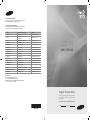 1
1
-
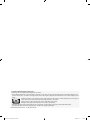 2
2
-
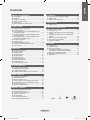 3
3
-
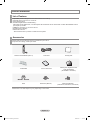 4
4
-
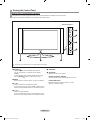 5
5
-
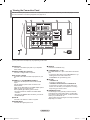 6
6
-
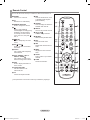 7
7
-
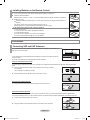 8
8
-
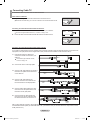 9
9
-
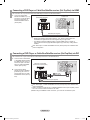 10
10
-
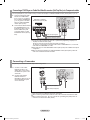 11
11
-
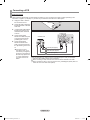 12
12
-
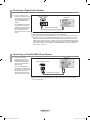 13
13
-
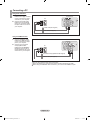 14
14
-
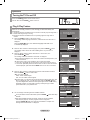 15
15
-
 16
16
-
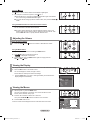 17
17
-
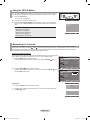 18
18
-
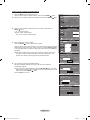 19
19
-
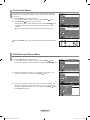 20
20
-
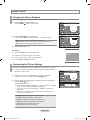 21
21
-
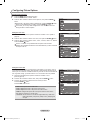 22
22
-
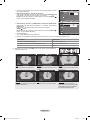 23
23
-
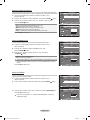 24
24
-
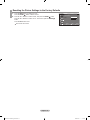 25
25
-
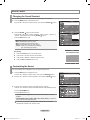 26
26
-
 27
27
-
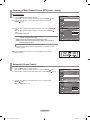 28
28
-
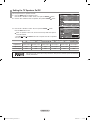 29
29
-
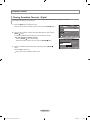 30
30
-
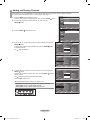 31
31
-
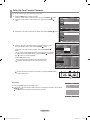 32
32
-
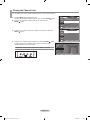 33
33
-
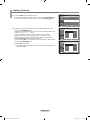 34
34
-
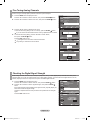 35
35
-
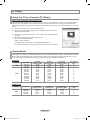 36
36
-
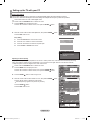 37
37
-
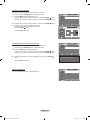 38
38
-
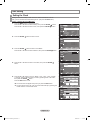 39
39
-
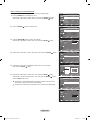 40
40
-
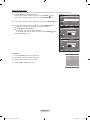 41
41
-
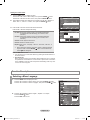 42
42
-
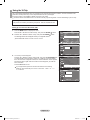 43
43
-
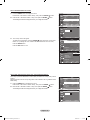 44
44
-
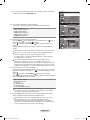 45
45
-
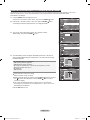 46
46
-
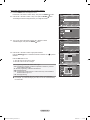 47
47
-
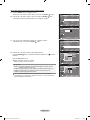 48
48
-
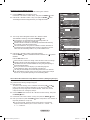 49
49
-
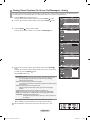 50
50
-
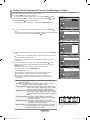 51
51
-
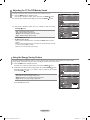 52
52
-
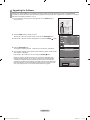 53
53
-
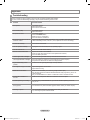 54
54
-
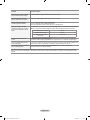 55
55
-
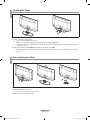 56
56
-
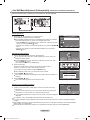 57
57
-
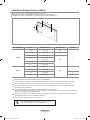 58
58
-
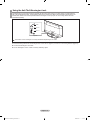 59
59
-
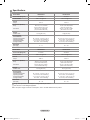 60
60
-
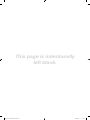 61
61
-
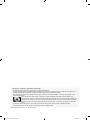 62
62
-
 63
63
-
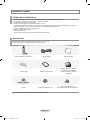 64
64
-
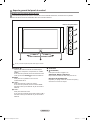 65
65
-
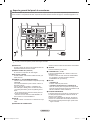 66
66
-
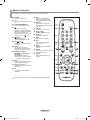 67
67
-
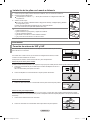 68
68
-
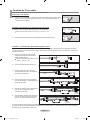 69
69
-
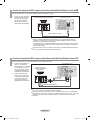 70
70
-
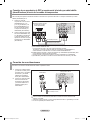 71
71
-
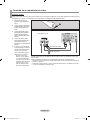 72
72
-
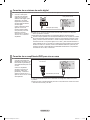 73
73
-
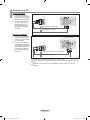 74
74
-
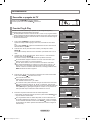 75
75
-
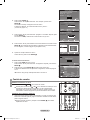 76
76
-
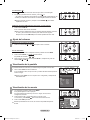 77
77
-
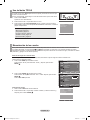 78
78
-
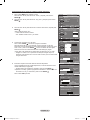 79
79
-
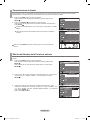 80
80
-
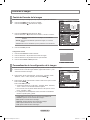 81
81
-
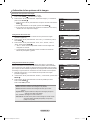 82
82
-
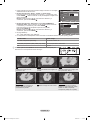 83
83
-
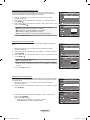 84
84
-
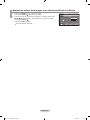 85
85
-
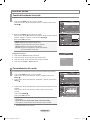 86
86
-
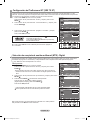 87
87
-
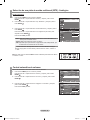 88
88
-
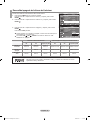 89
89
-
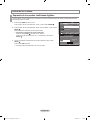 90
90
-
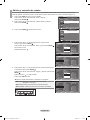 91
91
-
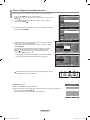 92
92
-
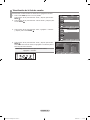 93
93
-
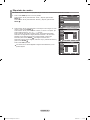 94
94
-
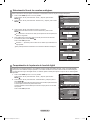 95
95
-
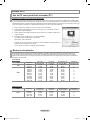 96
96
-
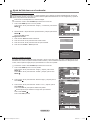 97
97
-
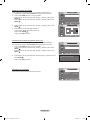 98
98
-
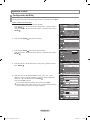 99
99
-
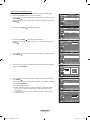 100
100
-
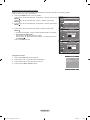 101
101
-
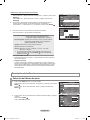 102
102
-
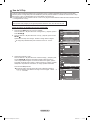 103
103
-
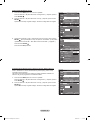 104
104
-
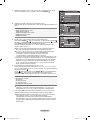 105
105
-
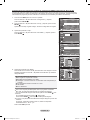 106
106
-
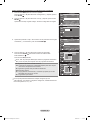 107
107
-
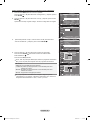 108
108
-
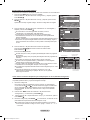 109
109
-
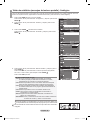 110
110
-
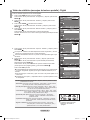 111
111
-
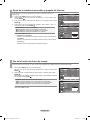 112
112
-
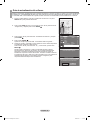 113
113
-
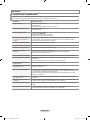 114
114
-
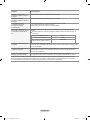 115
115
-
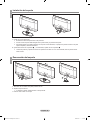 116
116
-
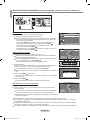 117
117
-
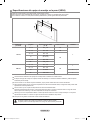 118
118
-
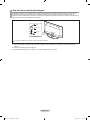 119
119
-
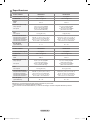 120
120
-
 121
121
Samsung LN32A330J1D Manual de usuario
- Categoría
- Televisores LCD
- Tipo
- Manual de usuario
- Este manual también es adecuado para
en otros idiomas
- English: Samsung LN32A330J1D User manual
Artículos relacionados
-
Samsung LE32R82B Manual de usuario
-
Samsung Digimax Cyber 610 Manual de usuario
-
Samsung LN40S71BD Manual de usuario
-
Samsung LN19A330 Manual de usuario
-
Samsung LN46F91BD Manual de usuario
-
Samsung LN23R81BD Manual de usuario
-
Samsung LN40A550P3R Manual de usuario
-
Samsung PL-50Q91HDP Manual de usuario
-
Samsung LE46A558P3F Manual de usuario
-
Samsung LE40A553 Manual de usuario