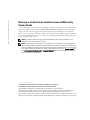Dell PowerVault 770N (Deskside NAS Appliance) Especificación
- Tipo
- Especificación
Lo siento, pero en el documento proporcionado no hay información sobre el producto Dell PowerVault 770N (Deskside NAS Appliance). Por lo tanto, no puedo extraer los datos que ha solicitado.
Lo siento, pero en el documento proporcionado no hay información sobre el producto Dell PowerVault 770N (Deskside NAS Appliance). Por lo tanto, no puedo extraer los datos que ha solicitado.

www.dell.com | support.dell.com
Installing Microsoft
®
Updates and Service Packs on
Dell™ PowerVault™ NAS Systems
To help protect your NAS system from security vulnerabilities and resolve known Microsoft
Windows
®
operating system issues, it is recommended that you download and install
critical/security updates and service packs from Microsoft as soon as they are available.
NOTICE: New technology, configuration changes, software upgrades, routine maintenance, and
user activities, among other things, can create new and unknown security exposures. Therefore, it
is recommended that you first review your specific security requirements and implementations
before installing critical updates. For additional information on security and the latest updates, visit
Dell Security and Privacy Services at www.dell.com.
Before You Begin
Before installing critical updates, back up your NAS operating system. Backing up your system
allows you to quickly restore the previous operating system configuration if you need to
troubleshoot the installation of an update. See your
System Administrator's Guide
for more
information about creating a system state backup.
Enabling the Windows Update Feature
The Windows Update feature is disabled by default on PowerVault 715N, 735N, and 75
x
N
systems. If Windows Update has been disabled on your system, perform the following steps to
enable it:
1
From the command line, type
gpedit.msc
and press <Enter>.
2
From the left window pane, select
User Configuration
→
Administrative Templates
→
Start Menu and Taskbar
.
3
From the right window pane, double-click
Disable and remove links to Windows
Update
.
4
Change the policy setting to
Not Configured
and click
OK
.
The system may need to be rebooted to implement the new policy setting.
October 2003
A01

www.dell.com | support.dell.com
Downloading and Installing Microsoft Updates and Service
Packs
After backing up your NAS system, download the critical updates from the Microsoft website at
http://windowsupdate.microsoft.com
.When downloading fixes from the Microsoft website,
download critical/security updates and service packs that
only
apply to the Windows operating
system running on your NAS system. Follow the instructions on the Microsoft website to download
and install the critical updates.
NOTE: Do not install updates for Windows components that are not already installed, such as Outlook
®
Express or Windows Media
®
Player.
NOTE: When installing an update or service pack on a NAS system that is running the Multilingual User
Interface (MUI) version of Windows operating system, you must switch from the language that you are
using back to the default language (English) before installing critical/security updates and service packs.
To change the system language, log into the NAS Manager and select English from the Maintenance→
Language tab. You must download and install the English version of the patch or service pack.
____________________
Information in this document is subject to change without notice.
© 2003 Dell Inc. All rights reserved. Printed in the U.S.A.
Reproduction in any manner whatsoever without the written permission of Dell Inc. is strictly forbidden.
Trademarks used in this text: Dell, the DELL logo, and PowerVault are trademarks of Dell Inc.; Microsoft, Windows, Outlook,
and Windows Media are registered trademarks of Microsoft Corporation.
Other trademarks and trade names may be used in this document to refer to either the entities claiming the marks and names
or their products. Dell Inc. disclaims any proprietary interest in trademarks and trade names other than its own.

www.dell.com | support.dell.com
Installation de mises à jour et service packs Microsoft
®
sur les systèmes NAS PowerVault™ de Dell™
Pour protéger votre système NAS d'atteintes à sa sécurité et résoudre les problèmes de système
d'exploitation Microsoft Windows
®
connus, il est recommandé de télécharger et d'installer,
dès qu'ils sont disponibles, les mises à jour de sécurité et les services packs critiques issus par
Microsoft.
AVIS : Les nouvelles technologies, les modifications apportées à la configuration, les mises à
niveau logicielles, la maintenance habituelle et les activités des utilisateurs, entre autres, peuvent
créer de nouveaux risques inconnus. Il vous est donc recommandé de vérifier vos exigences de
sécurité et la mise en œuvre de la sécurité avant d'installer des mises à jour critiques. Pour des
informations complémentaires sur la sécurité et les dernières mises à jour, rendez-vous sur le site
des services Dell de sécurité et de protection de la vie privée (Dell Security and Privacy Services) à
l'adresse www.dell.com.
Avant de commencer
Avant de procéder à l'installation de mises à jour critiques, sauvegardez votre système
d'exploitation NAS. Vous pourrez ainsi restaurer rapidement la configuration précédente du
système d'exploitation s'il devient nécessaire de résoudre des problèmes survenus au cours de la
mise à jour. Pour des informations complémentaires sur la création d'une sauvegarde de l'état
du système, reportez-vous au
Guide de l'administrateur du système
.
Activation de la fonction de mise à jour de Windows
Par défaut, la fonction de mise à jour de Windows est désactivée sur les systèmes PowerVault
715N, 735N, et 75
x
N. Si cette fonction a été désactivée sur votre système, effectuez les étapes
suivantes pour l'activer :
1
Depuis la ligne de commande, entrez
gpedit.msc
, puis appuyez sur <Entrée>.
2
Dans le volet gauche de la fenêtre, sélectionnez
Configuration utilisateur
→
Modèles
d'administration
→
Menu Démarrer et Barre des tâches
.
3
Dans le volet gauche de la fenêtre, double-cliquez sur
Disable and remove links to
Windows Update (Désactiver et supprimer les liens à la mise à jour de Windows)
.
4
Changez le paramètre de la règle en
Non configuré
, puis cliquez sur
OK
.
Vous devrez peut-être redémarrer le système pour que le nouveau paramètre de la règle
entre en vigueur.

www.dell.com | support.dell.com
Téléchargement et installation de mises à jour et service
packs
Une fois le système NAS sauvegardé, téléchargez les mises à jour critiques depuis le site Web de
Microsoft à l'adresse
http://windowsupdate.microsoft.com
. Ne téléchargez que les mises à jour de
sécurité et les service packs critiques qui s'appliquent
uniquement
au système d'exploitation en
cours d'exécution sur votre système NAS. Pour télécharger et installer les mises à jour, suivez les
instructions qui figurent sur le site Web de Microsoft.
REMARQUE : N'installez pas de mises à jour de composants Windows qui ne sont pas déjà installés,
par exemple Outlook
®
Express ou Windows Media
®
Player.
REMARQUE : Pour installer une mise à jour ou un service pack sur un système NAS exécutant la
version MUI (Multilingual User Interface) du système d'exploitation Windows, vous devez basculer de la
langue que vous utilisez vers la langue par défaut (Anglais) avant d'installer les mises à jour de sécurité
et les service packs critiques. Pour changer la langue du système, connectez-vous à NAS Manager et
sélectionnez Anglais sous l'onglet Maintenance→ Langue. Vous devez télécharger et installer la
version anglaise du correctif ou service pack.
____________________
Les informations de ce document sont sujettes à modifications sans préavis.
© 2003 Dell Inc. Tous droits réservés. Imprimé aux États-Unis.
La reproduction de ce document, de quelque manière que ce soit, sans l'autorisation écrite de Dell Inc. est strictement interdite.
Marques utilisées dans ce document : Dell, le logo DELL et PowerVault sont des marques de Dell Inc. ; Microsoft, Windows,
Outlook et Windows Media sont des marques déposées de Microsoft Corporation.
D'autres marques et noms commerciaux peuvent être utilisés dans ce document pour faire référence aux entités se réclamant
de ces marques et de ces noms ou à leurs produits. Dell Inc. rejette tout intérêt propriétaire dans les marques et les noms
commerciaux autres que les siens.

www.dell.com | support.dell.com
Aktualisierungen und Service-Packs von Microsoft
®
auf
Dell™ PowerVault™ NAS-Systeme installieren
Es wird empfohlen, dass Sie wichtige/Sicherheitsaktualisierungen von Microsoft sofort
herunterladen und installieren, wenn Sie erhältlich sind, um Ihr NAS-System zu sichern und
bekannte Probleme mit dem Microsoft Windows
®
Betriebssystem zu beheben.
HINWEIS: Neue Technologien, Konfigurationsveränderungen, Software-Aufrüstung,
Routinewartung, und Aktivitäten der Benutzer können, unter anderem, neue und unbekannte
Sicherheitsprobleme verursachen. Deshalb wird empfohlen, dass Sie zuerst Ihre System eigenen
Sicherheitsanforderungen überprüfen, bevor Sie wichtige Updates installieren. Zusätzliche
Informationen zur Sicherheit und zu den aktuellsten Updates finden Sie unter Dell Security and
Privacy Services (Sicherheits- und Datenschutz-Services von Dell) bei www.dell.com.
Bevor Sie beginnen
Sichern Sie Ihr NAS-Betriebssystem, bevor Sie wichtige Updates installieren. Dadurch sind Sie
in der Lage, die vorher existierende Konfiguration des Betriebssystems schnell wiederherzus-
tellen, falls Sie eine Fehlersuche der Installation eines wichtigen Updates durchführen müssen.
Weitere Informationen zum Erstellen einer Systemsicherungskopie finden Sie unter
System
Administrator-Handbuch
.
Die Windows Update-Funktion aktivieren
Die Windows Update-Funktion ist bei PowerVault 715N, 735N, und 75
x
N-Systemen
standardmäßig deaktiviert. Wenn Windows Update auf Ihrem System deaktiviert ist, führen
Sie die folgenden Schritte zur Aktivierung durch:
1
Geben Sie in der Befehlszeile
gpedit.msc
ein und drücken Sie die Eingabetaste.
2
Wählen Sie aus dem linken Fenster
Benutzerkonfiguration
→
Administrative
Vorlagen
→
Startmenü und Taskleiste
aus.
3
Doppelklicken Sie im rechten Fenster
Disable and remove links to Windows Update
(Links zu Windows Update deaktivieren und entfernen).
4
Wechseln Sie die Einstellung der Richtlinien zu
Nicht konfiguriert
und klicken
Sie auf
OK
.
Das System muss möglicherweise neu gestartet werden, um die neuen Richtlinien zu
implementieren.

www.dell.com | support.dell.com
Herunterladen und Installieren von Updates und Service-
Packs von Microsoft
Nachdem Sie Ihr NAS-System gesichert haben, laden Sie die wichtigen Updates von der Microsoft-
Website unter
http://windowsupdate.microsoft.com
herunter. Beachten Sie beim Herunterladen
von wichtigen/Sicherheits-Updates und Service-Packs darauf, dass Sie
nur
diejenigen herunter-
laden, die für das Windows-Betriebssystem bestimmt sind, das auf Ihrem NAS-System installiert
ist. Folgen Sie den Anweisungen auf der Microsoft-Website, um die wichtigen Updates
herunterzuladen und zu installieren.
ANMERKUNG: Installieren Sie keine Updates für Windows Komponenten die nicht bereits installiert
sind, z. B. Outlook
®
Express oder Windows Media
®
Player.
ANMERKUNG: Beim Installieren eines Updates oder Service-Packs auf einem NAS-System, auf dem
die Multilingual User Interface (MUI)-Version von Windows installiert ist, müssen Sie zuerst auf die
Standardspracheinstellung (englisch) wechseln, bevor Sie wichtige/Sicherheits-Updates und Service-
Packs installieren. Zum Wechseln der Spracheinstellung des System melden Sie sich beim NAS
Manager an und wählen Sie in der Registerkarte Wartung→ Sprache die Option English aus. Sie
müssen die englische Version des Patch oder Service-Packs herunterladen und installieren.
____________________
Die in diesem Dokument enthaltenen Informationen können sich ohne vorherige Ankündigung ändern.
© 2003 Dell Inc. Alle Rechte vorbehalten. Gedruckt in den USA.
Die Vervielfältigung oder Wiedergabe in jeglicher Weise ist ohne schriftliche Genehmigung von Dell Inc. strengstens untersagt.
In diesem Text verwendete Warenzeichen: Dell, das DELL Logo, undPowerVault sind Warenzeichen von Dell Inc.; Microsoft,
Windows Outlook und Windows Media sind eingetragene Warenzeichen der Microsoft Corporation.
Alle anderen in dieser Dokumentation genannten Marken und Namen beziehen sich auf die entsprechenden Firmen und
Institutionen oder deren Produkte. Dell Inc. beansprucht keinerlei Besitzrechte an Warenzeichen und Handelsnamen außer
seinen eigenen.

www.dell.com | support.dell.com
Dell™ PowerVault™ NAS システムでの Microsoft
®
からの重要な更新と Service Pack のインストール
お使いの
NAS
システムをセキュリティ上の脆弱性から保護し、
Microsoft Windows
®
オペ
レーティングシステムで知られている不具合を解決するために、利用可能になり次第
Microsoft
から重要な更新と
Service Pack
をダウンロードしインストールされることをお奨めします。
注意: 例えば、新しいテクノロジ、構成の変更、ソフトウェアのアップグレード、日常保守および
ユーザーアクティビティは、セキュリティ上で新たな未知の障害を生み出す可能性があります。
し
たがって、重要な更新をインストールする前に、まず最初に具体的なセキュリティ要件を見なおし
実施されることをお奨めします。セキュリティおよび最新の更新についての情報は、
www.dell.com にある Dell セキュリティおよびプライバシーサービスをご覧ください。
始める前に
重要な更新のインストールを始める前に、
NAS
オペレーティングシステムをバックアップして
ください。これにより、重要な更新のインストールの際に起こる問題を解決しなければならない
場合、以前のオペレーティングシステムの構成をすばやく復帰できます。
システム状態のバック
アップに関する情報の詳細については、『システム管理者ガイド』を参照してください。
Windows Update 機能を有効にする
PowerVault 715N, 735N,
および
75xN
システムでは、
Windows Update
機能はデフォルト
で無効になっています。
Windows Update
がシステムで無効になっている場合は、以下の手順
を実行して有効にしてください。
1
コマンドラインから
gpedit.msc
と入力し、
<Enter>
を押してください。
2
左のウィンドウペインから、
ユーザーの構成
→
管理用テンプレート
→
[
スタート
]
メ
ニューとタスバー
を選択します。
3
右のウィンドウペインから、
Windows Update
へのリンクを無効にして削除する
をダ
ブルクリックします。
4
ポリシーの設定を
未構成
へ変更し、
OK
をクリックします。
新しいポリシーの設定を実行するために、システムを再起動しなければならない場合があ
ります。

www.dell.com | support.dell.com
Microsoft からの重要な更新と Service Pack の
ダウンロードとインストール
NAS
システムのバックアップを行なったあと、
Microsoft
のウェブサイト
http://windowsupdate.microsoft.com
から重要な更新をダウンロードします。その際、お
使いの
NAS
システムで実行中の
Windows
オペレーティングシステムに該当する重要な更新と
Service Pack
のみをダウンロードしてください。
Microsoft
のウェブサイトにある指示に従って重
要な更新をインスト-ルします。
メモ: Outlook
®
Express や Windows Media
®
Player のように、まだインストールされていない
Windows
のコンポーネントの更新をインストールしないでください。
メモ: Windows オペレーティングシステムの Multilingual User Interface (MUI) バージョン で更新や
Service Pack
をインストールする場合は、インストールの前に使用中の言語からデフォルトの言語(英
語)に切り替える必要があります。システムの言語を変更するには、
NAS Manager にログインし、
Maintenance→ Language タブで English を選択します。パッチや Service Pack の英語バージョンを
ダウンロード、インストールしてください。
____________________
この文書の情報は、事前の通知なく変更されることがあります。
© 2003 すべての著作権は Dell Inc. にあります。Printed in the U.S.A.
Dell Inc.
の書面による許可のない複写は、いかなる形態においても厳重に禁じられています。
本書に使用されている商標:
Dell、DELL ロゴ、および PowerVault は、Dell Inc. の商標です。Microsoft、Windows、
Outlook、および Windows Media は、Microsoft Corporation の登録商標です。
このマニュアルでは、上記記載以外の商標や会社名が使用されている場合があります。
これらの商標や会社名は、一切 Dell
Inc.
に所属するものではありません。

www.dell.com | support.dell.com
Instalación de actualizaciones de Microsoft
®
y Service
Packs en sistemas NAS PowerVault™ de Dell™
Para ayudar a proteger su sistema NAS de la acción propensa a fallos en la seguridad del mismo
y resolver cuestiones ya conocidas del sistema operativo Microsoft Windows
®
, se recomienda
que descargue e instale actualizaciones de seguridad críticas y service packs de la página de
Microsoft tan pronto como estén disponibles.
AVISO: La nueva tecnología, los cambios de configuración, las actualizaciones de software, los
servicios de mantenimiento rutinarios y las diversas actividades del propio usuario, pueden crear
situaciones nuevas o ya conocidas donde arriesgar la seguridad del sistema. Por lo tanto, se
recomienda que, primeramente, revise los requisitos específicos de seguridad e implementaciones
antes de instalar actualizaciones críticas. Para obtener más información sobre la seguridad y las
últimas actualizaciones, visite la página de Seguridad de Dell y los Servicios de confidencialidad en
www.dell.com.
Antes de comenzar
Antes de instalar las actualizaciones críticas, cree una copia de seguridad de su sistema NAS.
Dicha copia de respaldo, le permitirá restaurar rápidamente la configuración anterior del
sistema operativo si necesita resolver algún problema con la instalación de alguna
actualización. Para obtener más información sobre la creación permanente de copias de
seguridad del sistema, consulte la
Guía del administrador del sistema
.
Habilitación de la función Windows Update
La función Windows Update se deshabilita de manera predeterminada en sistemas PowerVault
715N, 735N y 75
x
N. Si se ha deshabilitado Windows Update en su sistema, realice los
siguientes pasos para habilitarla:
1
En la línea de comando, escriba
gpedit.msc
y pulse <Intro>.
2
En el panel de la ventana izquierda, seleccione
Configuración del usuario
→
Plantillas
administrativas
→
Menú Inicio y Barra de tareas
.
3
En el panel de la ventana derecha, haga doble clic en
Deshabilitar y quitar vínculos a
Windows Update
.
4
Cambie la configuración de directiva a
No configurada
y haga clic en
Aceptar
.
Puede que tenga que volver a iniciar el equipo para que la nueva configuración de
directiva se implemente.

www.dell.com | support.dell.com
Descarga e instalación de actualizaciones de Microsoft y
Service Packs
Una vez que haya creado una copia de seguridad de su sistema NAS, descargue las actualizaciones
críticas de la página web de Microsoft
http://windowsupdate.microsoft.com
. Cuando descargue
archivos de corrección de la página web de Microsoft, descargue actualizaciones de seguridad
críticas y service packs que
solamente
se apliquen al sistema operativo Windows que esté instalado
en su sistema NAS. Siga las instrucciones que se dan en la página web de Microsoft para descargar e
instalar actualizaciones críticas.
NOTA: no instale actualizaciones para componentes Windows que no estén ya instalados, como
Outlook
®
Express o Windows Media
®
Player.
NOTA: cuando instale una actualización o service pack en un sistema NAS con la versión Interfaz de
usuario multilingüe (MUI) del sistema operativo Windows, debe cambiar el idioma que está utilizando de
vuelta al predeterminado (Inglés) antes de instalar actualizaciones de seguridad críticas y service packs.
Para cambiar el idioma del sistema, inicie sesión en el NAS Manager y seleccione English (Inglés) en la
ficha Maintenance (Mantenimiento)→ Language (Idioma). Debe descargar e instalar la versión en
inglés de revisión o el service pack.
____________________
La información contenida en este documento puede modificarse sin aviso previo.
© 2003 Dell Inc. Todos los derechos reservados. Impreso en Estados Unidos.
Queda prohibida su reproducción en cualquier medio sin la autorización por escrito de Dell Inc.
Marcas comerciales utilizadas en este texto: Dell, el logotipo DELL y PowerVault son marcas comerciales de Dell Inc.;
Microsoft, Windows, Outlook y Windows Media son marcas comerciales registradas de Microsoft Corporation.
En este documento pueden citarse otras marcas y nombres comerciales para referirse a las entidades que los poseen o a sus
productos. Dell Inc. renuncia a cualquier interés sobre la propiedad de marcas y nombres comerciales que no sean los suyos.
-
 1
1
-
 2
2
-
 3
3
-
 4
4
-
 5
5
-
 6
6
-
 7
7
-
 8
8
-
 9
9
-
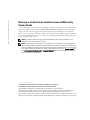 10
10