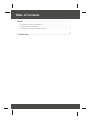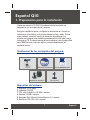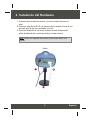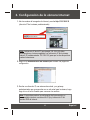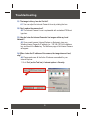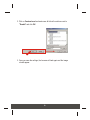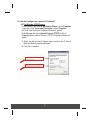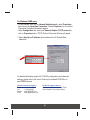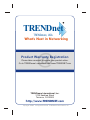Trendnet TV-IP300 Quick Installation Guide
- Categoría
- Cámaras de seguridad
- Tipo
- Quick Installation Guide

Copyright ©2004. All Rights Reserved. TRENDware International, Inc.
TRENDnet
TRENDware, USA
What's Next in Networking
TV-IP300
Version 12.28.04
Day/Night Internet Camera Server
Quick Installation Guide
Guide d'installation rapide pour
l'Internet Caméra Serveur Jour et Nuit
Anleitung zur Schnellinstallation der
Nachtsicht Farb IP Kamera Server
Guía de Instalación Rápida para
servidor de cámara Internet Día/Noche

Table of Contents
Español .....................................................................................................
Troubleshooting ........................................................................................
1
1
2
4
5
1. Preparación para la instalación .........................................................
2. Instalación del Hardware ...................................................................
3. Configuración de la cámara Internet .................................................

1
Español
1. Preparación para la instalación
Español QIG
Gracias por adquirir la TV-IP300. Esta cámara Internet le permitirá ver
imágenes en vivo de redes internas y externas.
Esta guía le ayudará a montar y configurar su cámara Internet. Si sigue las
instrucciones de instalación, este proceso debería ser fácil y rápido. Si tiene
algún problema, consulte la sección de resolución de problemas o los
procesos de instalación más detallados que aparecen en la Guía del Usuario
incluida en el CD. Si necesita asistencia técnica adicional, visite la página Web
www.TRENDnet.com o llame por teléfono a nuestro departamento de
asistencia técnica.
Verificación de los contenidos del paquete
Compruebe que su caja contiene todo lo que incluimos en ella:
Requisitos del sistema
1. Ethernet a 10/100 Mbps
2. Unidad de CD-ROM
3. CPU: Intel Pentium III a 350 MHz o superior
4. Memoria: 128 MB o superior
5. Navegador Web: Microsoft Internet Explorer 5.0 o superior
6. Resolución VGA: 800 x 600 o superior
TV-IP300
CD-ROM de la herramienta Guía de instalación rápida
Adaptador de corriente AC Base de metal
Copyright ©2004. All Rights Reserved. TRENDware International, Inc.
TRENDnet
TRENDware, USA
What's Next in Networking
TV-IP300
Version 12.28.04
Day/Night Internet Camera Server
Quick Installation Guide
Guide d'installation rapide pour
l'Internet Caméra Serveur Jour et Nuit
Anleitung zur Schnellinstallation der
Nachtsicht Farb IP Kamera Server
Guía de Instalación Rápida para
servidor de cámara Internet Día/Noche

2
Español
2. Instalación del Hardware
1. Coloque la base de metal en posición, y monte la cámara Internet en la
base.
2. Conecte el cable de red RJ-45 a la cámara Internet, después conecte la otra
parte del cable de red a un conmutador o un hub.
3. Conecte el adaptador de corriente a la cámara Internet. Asegúrese de
utilizar el adaptador de corriente que incluye la cámara Internet.
Nota: Utilizar otro adaptador de corriente podría causar daños en la
unidad.
3
2
1
TV-IP300

3
Español
Características de los puertos E/S especiales
1. Conector E/S
La cámara Internet incluye conectores E/S en el panel posterior, que
permiten a la interfaz física enviar y recibir señales digitales a una gran
variedad de dispositivos de alarma externa.
2. Conmutador DIP
- Conmutador AES/AI: cuando utilice la lente con iris automático, cambie a la
posición AI
- Flickless/Off (Sin parpadeo/Apagado): Si la frecuencia de energía utilizada
(en el área NTSC) es de 50Hz, por favor cambie a La posición Flickless (Sin
parpadeo).
3. Nivel iris
Sólo se utiliza cuando el lente Iris-DC está conectado a la cámara.
4. Botón de reinicio
Restablece todas las configuraciones predeterminadas de fábrica de la
cámara.
Interruptor DIP
Botón de reinicio
Nivel iris
Conector E/S
Encendido
Conector RJ-45

4
Español
3. Configuración de la cámara Internet
1. Abra la ventana del navegador de Internet y escriba http://192.168.0.30
(dirección IP de la cámara predeterminada)
2. Haga clic en Administración del sistema para acceder a la página de
configuración.
3. Escriba una dirección IP, una máscara de subred, y un gateway
predeterminado que correspondan con su red actual para la cámara, luego
haga clic en el botón Guardar para conservar los cambios.
Nota: La dirección IP de la PC (por ejemplo 192.168.0.50) debe
corresponder en el mismo segmento con la dirección IP de la cámara
Internet (IP predeterminada: 192.168.0.30) para que los dos dispositivos
puedan comunicarse.
Nota: Si necesita acceder a la configuración de forma remota, es
recomendable introducir una dirección IP fija y la dirección IP del
servidor DNS de Internet.

5
Q1.
A1.
Q2.
A2.
Q3.
A3.
Q4.
A4.
The image is blurry, how do I fix this?
You can adjust the Internet Camera's focus by rotating the lens.
Can I replace the camera lens?
The Internet Camera's Lens is replaceable with a standard CS-Mount
type lens.
How do I view the Internet Camera's live images within my Local
Network?
Open a web browser (Internet Explorer or Netscape), type your
Wireless Internet Camera's IP address (i.e.: 192.168.0.30) in the Address
bar, and then hit the Enter key. The Welcome page of the Internet Camera
will appear.
When I enter the IP address of the camera, the image does not load,
why?
Please make sure all the Active X features are enabled for your
Internet Explorer.
1. Go to Tool (on the Tool bar) > Internet options > Security
Troubleshooting

6
2. Click on Custom Level and make sure all ActiveX controls are set to
"Enable" and click OK.
3. Once you save the settings, the browser will load again and the image
should appear.

1. Select Use the following IP address option and enter the IP, Subnet
Mask and Default gateway addresses.
2. Click OK to complete
7
Q5.
A5.
How do I configure my computer's IP address?
For Windows 2000/XP users:
- On the Desktop, right click on My Network Places > select Properties
> right click on the Local Area Connection > select Properties,
the Local Area Connection Properties Window will appear
- Under General tab, select Internet Protocol (TCP/IP) > click on
Properties button, Internet Protocol (TCP/IP) Properties Window will
appear

8
For Windows 98/ME users:
- On the Desktop, right click on Network Neighborhood > select Properties >
right click on the Local Area Connection > select Properties, the Local Area
Connection Properties Window will appear
- Under Configuration tab, select your Network Adapter (TCP/IP protocol) >
click on Properties button, TCP/IP Protocol Properties Window will appear
1. Select Specify an IP address option and enter the IP, Subnet Mask
addresses.
Technical Support Hours
7:00AM ~ 6:00PM, Monday through Friday
Pacific Standard Time (except holidays)
Contact Technical Support
Telephone: +1-310-626-6252
Fax: +1-310-626-6267
Website: www.TRENDNET.com
E-mail: [email protected]
For detailed information about the TV-IP300's configuration and advanced
settings, please refer to the User's Guide on the included CD-ROM or to
www.TRENDnet.com.

Copyright ©2004. All Rights Reserved. TRENDware International, Inc.
TRENDnet
TRENDware, USA
What's Next in Networking
@
Product Warranty Registration
Please take a moment to register your product online.
Go to TRENDware’s website at http://www.TRENDNET.com
TRENDware International, Inc.
3135 Kashiwa Street
Torrance, CA 90505
http://www.TRENDNET.com
Transcripción de documentos
TV-IP300 Day/Night Internet Camera Server Quick Installation Guide Guide d'installation rapide pour l'Internet Caméra Serveur Jour et Nuit Anleitung zur Schnellinstallation der Nachtsicht Farb IP Kamera Server Guía de Instalación Rápida para servidor de cámara Internet Día/Noche Version 12.28.04 TRENDnet TRENDware, USA What's Next in Networking Copyright ©2004. All Rights Reserved. TRENDware International, Inc. Table of Contents Español ..................................................................................................... 1. Preparación para la instalación ......................................................... 2. Instalación del Hardware ................................................................... 3. Configuración de la cámara Internet ................................................. 1 1 2 4 Troubleshooting ........................................................................................ 5 Español QIG 1. Preparación para la instalación Gracias por adquirir la TV-IP300. Esta cámara Internet le permitirá ver imágenes en vivo de redes internas y externas. Esta guía le ayudará a montar y configurar su cámara Internet. Si sigue las instrucciones de instalación, este proceso debería ser fácil y rápido. Si tiene algún problema, consulte la sección de resolución de problemas o los procesos de instalación más detallados que aparecen en la Guía del Usuario incluida en el CD. Si necesita asistencia técnica adicional, visite la página Web www.TRENDnet.com o llame por teléfono a nuestro departamento de asistencia técnica. Verificación de los contenidos del paquete Compruebe que su caja contiene todo lo que incluimos en ella: TV-IP300 Day/Night Internet Camera Server Quick Installation Guide Guide d'installation rapide pour l'Internet Caméra Serveur Jour et Nuit Anleitung zur Schnellinstallation der Nachtsicht Farb IP Kamera Server Guía de Instalación Rápida para servidor de cámara Internet Día/Noche Version 12.28.04 TRENDnet TRENDware, USA What's Next in Networking Copyright ©2004. All Rights Reserved. TRENDware International, Inc. TV-IP300 CD-ROM de la herramienta Adaptador de corriente AC Guía de instalación rápida Base de metal Requisitos del sistema 1. Ethernet a 10/100 Mbps 2. Unidad de CD-ROM 3. CPU: Intel Pentium III a 350 MHz o superior 4. Memoria: 128 MB o superior 5. Navegador Web: Microsoft Internet Explorer 5.0 o superior 6. Resolución VGA: 800 x 600 o superior 1 Español 2. Instalación del Hardware 1. Coloque la base de metal en posición, y monte la cámara Internet en la base. 2. Conecte el cable de red RJ-45 a la cámara Internet, después conecte la otra parte del cable de red a un conmutador o un hub. 3. Conecte el adaptador de corriente a la cámara Internet. Asegúrese de utilizar el adaptador de corriente que incluye la cámara Internet. Nota: Utilizar otro adaptador de corriente podría causar daños en la unidad. TV-IP300 3 2 1 2 Español Características de los puertos E/S especiales Conector E/S Encendido Conector RJ-45 Interruptor DIP Nivel iris Botón de reinicio 1. Conector E/S La cámara Internet incluye conectores E/S en el panel posterior, que permiten a la interfaz física enviar y recibir señales digitales a una gran variedad de dispositivos de alarma externa. 2. Conmutador DIP - Conmutador AES/AI: cuando utilice la lente con iris automático, cambie a la posición AI - Flickless/Off (Sin parpadeo/Apagado): Si la frecuencia de energía utilizada (en el área NTSC) es de 50Hz, por favor cambie a La posición Flickless (Sin parpadeo). 3. Nivel iris Sólo se utiliza cuando el lente Iris-DC está conectado a la cámara. 4. Botón de reinicio Restablece todas las configuraciones predeterminadas de fábrica de la cámara. 3 Español 3. Configuración de la cámara Internet 1. Abra la ventana del navegador de Internet y escriba http://192.168.0.30 (dirección IP de la cámara predeterminada) Nota: La dirección IP de la PC (por ejemplo 192.168.0.50) debe corresponder en el mismo segmento con la dirección IP de la cámara Internet (IP predeterminada: 192.168.0.30) para que los dos dispositivos puedan comunicarse. 2. Haga clic en Administración del sistema para acceder a la página de configuración. 3. Escriba una dirección IP, una máscara de subred, y un gateway predeterminado que correspondan con su red actual para la cámara, luego haga clic en el botón Guardar para conservar los cambios. Nota: Si necesita acceder a la configuración de forma remota, es recomendable introducir una dirección IP fija y la dirección IP del servidor DNS de Internet. 4 Español Troubleshooting Q1. The image is blurry, how do I fix this? A1. You can adjust the Internet Camera's focus by rotating the lens. Q2. Can I replace the camera lens? A2. The Internet Camera's Lens is replaceable with a standard CS-Mount type lens. Q3. How do I view the Internet Camera's live images within my Local Network? A3. Open a web browser (Internet Explorer or Netscape), type your Wireless Internet Camera's IP address (i.e.: 192.168.0.30) in the Address bar, and then hit the Enter key. The Welcome page of the Internet Camera will appear. Q4. When I enter the IP address of the camera, the image does not load, why? A4. Please make sure all the Active X features are enabled for your Internet Explorer. 1. Go to Tool (on the Tool bar) > Internet options > Security 5 2. Click on Custom Level and make sure all ActiveX controls are set to "Enable" and click OK. 3. Once you save the settings, the browser will load again and the image should appear. 6 Q5. How do I configure my computer's IP address? A5. For Windows 2000/XP users: - On the Desktop, right click on My Network Places > select Properties > right click on the Local Area Connection > select Properties, the Local Area Connection Properties Window will appear - Under General tab, select Internet Protocol (TCP/IP) > click on Properties button, Internet Protocol (TCP/IP) Properties Window will appear 1. Select Use the following IP address option and enter the IP, Subnet Mask and Default gateway addresses. 2. Click OK to complete 7 For Windows 98/ME users: - On the Desktop, right click on Network Neighborhood > select Properties > right click on the Local Area Connection > select Properties, the Local Area Connection Properties Window will appear - Under Configuration tab, select your Network Adapter (TCP/IP protocol) > click on Properties button, TCP/IP Protocol Properties Window will appear 1. Select Specify an IP address option and enter the IP, Subnet Mask addresses. For detailed information about the TV-IP300's configuration and advanced settings, please refer to the User's Guide on the included CD-ROM or to www.TRENDnet.com. Contact Technical Support Telephone: +1-310-626-6252 Fax: +1-310-626-6267 Website: www.TRENDNET.com E-mail: [email protected] Technical Support Hours 7:00AM ~ 6:00PM, Monday through Friday Pacific Standard Time (except holidays) 8 TRENDnet TRENDware, USA What's Next in Networking @ Product Warranty Registration Please take a moment to register your product online. Go to TRENDware’s website at http://www.TRENDNET.com TRENDware International, Inc. 3135 Kashiwa Street Torrance, CA 90505 http://www.TRENDNET.com Copyright ©2004. All Rights Reserved. TRENDware International, Inc.-
 1
1
-
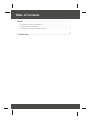 2
2
-
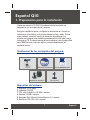 3
3
-
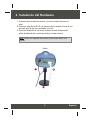 4
4
-
 5
5
-
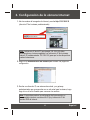 6
6
-
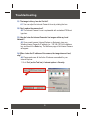 7
7
-
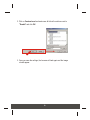 8
8
-
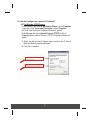 9
9
-
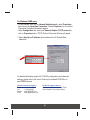 10
10
-
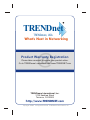 11
11
Trendnet TV-IP300 Quick Installation Guide
- Categoría
- Cámaras de seguridad
- Tipo
- Quick Installation Guide
Artículos relacionados
-
Trendnet TV-IP300W Quick Installation Guide
-
Trendnet TV-IP100W Quick Installation Guide
-
Trendnet TV-IP100 Quick Installation Guide
-
Trendnet TV-IP400 Ficha de datos
-
Trendnet TW100-BRF114U Quick Installation Guide
-
Trendnet RB-TW100-BRV204 Quick Installation Guide
-
Trendnet TW100-BRV304 Quick Installation Guide
-
Trendnet TEW-411BRPPLUS Quick Installation Guide
-
Trendnet TV-IP300 Ficha de datos
-
Trendnet TW100-BRM504 Quick Installation Guide