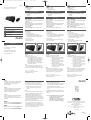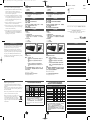Philips SPT1700BC/96 Manual de usuario
- Categoría
- Teclados
- Tipo
- Manual de usuario
Este manual también es adecuado para

SPT1700
R
egister your product and get support at
www.philips.com/welcome
Wired desktop
C
onjunto de ratón y teclado con cable
Ordinateur de bureau câblé
有
线键鼠桌面套装
光學鍵盤滑鼠組
CT
CS
FR
ES
EN
PHILIPS
abc
PHILIPS
Specifications and type numbers are subject to change without notice.
Trademarks are the property of Koninklijke Philips Electronics N.V.
or their respective owners
2007©Koninklijke Philips Electronics N.V.
All rights reserved
This document is printed on chlorine free produced paper
www.philips.com/welcome
Printed in China
C
omplete kit includes
E
N
–
Wired optical mouse
–
Wired keyboard
–
User manual
Quick Start
Step 1 – Install
Turn on your computer and disconnect your old mouse and
old keyboard.
Step 2 – Connect
Plug the USB connector of mouse into the USB port of
the computer. Plug the keyboard PS2 connector into
the computer PS2 port.
Step 3 – Enjoy
Your mouse and keyboard are now ready for use.
Troubleshooting
P
roblem
Desktop does not work
T
ips 1. Fully complete steps 1 and 2.
2
. Make sure the USB connector of your mouse is
properly plugged into the computer’s USB port.
3. Make sure the PS2 connector of your keyboard is
properly plugged into the computer’s PS2 port.
4. If using a docking station or hub for a laptop
computer, you may need to try another USB port
located on the laptop itself.
Note:
The optical technology can precisely detect the mouse
motion on most surfaces.Avoid using the mouse on any
reflective, transparent metallic or complex-pattern surface.
Welcome to Philips!
Register your product and get support at
www.philips.com/welcome
Solución de problemas
P
roblema
El conjunto de teclado y ratón no funciona
S
ugerencias 1. Complete los pasos 1 y 2.
2
. Asegúrese de que el conector USB del
ratón esté correctamente conectado al
puerto USB del ordenador.
3. Asegúrese de que el conector PS2 del
teclado está correctamente conectado al
puerto PS2 del ordenador.
4. Si utiliza una estación de anclaje o un
concentrador con un ordenador portátil,
puede que sea necesario utilizar uno de
los puertos del portátil.
Note:
La tecnología óptica puede detectar con precisión el
movimiento del ratón en la mayoría de superficies. Evite
utilizar el ratón para portátiles en superficies reflectoras,
metálicas transparentes o con patrones complejos.
Bienvenido a Philips
Registre su producto y obtenga asistencia en
www.philips.com/welcome
Dépannage
P
roblème
Le bureau ne fonctionne pas
C
onseilsTip 1. Complétez entièrement les étapes 1 et 2.
2
. Assurez-vous que le connecteur USB de
votre souris est correctement connecté
au port USB de l’ordinateur.
3. Assurez-vous que le connecteur PS2 de
votre clavier est correctement connecté
au port PS2 de l’ordinateur.
4. Si vous utilisez une station d’accueil ou un
concentrateur pour ordinateur portatif,
essayez un autre port USB sur
l’ordinateur portatif même.
Note:
La technologie optique détecte précisément le déplacement
de la souris sur la plupart des surfaces. Éviter d’utiliser la
souris pour notebook sur une surface réfléchissante,
métallique transparente ou à forme complexe.
Bienvenue chez Philips !
Enregistrez votre produit et obtenez de l'aide sur
www.philips.com/welcome.
Product Specifications
W
ired keyboard
1
. Laser printing.
2
. Soft touch comfort keys.
3. Spill-resistant keyboard survives accidental
spillages.Tested under limited conditions (max.150 ml
liquid spillage). Do not immerse keyboard in liquid.
W
ired optical mouse
1
. Up & down scroll wheel.
2
. Left/right click button.
Inicio rápido
Paso 1 – Instalar
Apague el ordenador y desconecte el antiguo teclado y
el antiguo ratón.
Paso 2 – Conectar
Conecte el conector USB del ratón al puerto USB del
ordenador. Conecte el conector PS2 del teclado al
puerto PS2 del ordenador.
Paso 3 – Disfrutar
Su teclado y su ratón estarán listos para usarse.
Démarrage rapide
Étape 1 – Installation
Allumez votre ordinateur et déconnectez l'ancienne
souris et l'ancien clavier.
Étape 2 – Connexion
Connectez le connecteur USB de la souris sur le port
USB de l'ordinateur. Connectez le connecteur PS2 du
clavier sur le port PS2 de l'ordinateur.
Étape 3 –Voila c’est fait
Votre souris et votre clavier sont maintenant prêts à l'usage.
E
l kit completo incluye
E
S
–
Ratón óptico USB
–
Teclado con cable
–
Manual de instrucciones
L
a trousse complète comprend
F
R
–
Souris optique USB
–
Clavier câblé
–
Directives d'utilisation
3
21
Especificaciones del producto
T
eclado con cable
1
. Impresión láser.
2
. Cómodas y suaves teclas.
3. Teclado resistente a salpicaduras accidentales. Probado
bajo condiciones limitadas (vertido de líquido máximo
150 ml). No sumerja el teclado en líquido.
R
atón óptico USB
1
. Rueda de desplazamiento hacia arriba y hacia abajo.
2
. Para zurdos y diestros.
Caractéristiques du Produit
C
lavier câblé
1
. Impression laser.
2
. Touches lisses et confortables.
3. Le clavier à conception anti-éclaboussures survit aux
déversements accidentels.Testé sous des conditions
limitées (150 ml maxi.de liquide déversé). Ne pas
i
mmerger le clavier dans un liquide.
S
ouris optique USB
1
. Roue de défilement vers le haut et vers le bas.
2. Pour droitiers et gauchers.
Wired desktop
S
PT1700
Congratulations on your purchase and
w
elcome to Philips!
T
o fully benefit from the support that
P
hilips offers, register your product at
www.philips.com/welcome
312247501210
v.0730
FCC compliance FCC compliance
The device complies with Part 15 of the FCC Rules.
Operation is subject to the following two conditions:
1 this device may not cause harmful interference, and
2 this device must accept any interference received,
including interference that may cause undesired
operation.
Note!
This equipment has been tested and found to comply with
the limits for a class B digital device, pursuant to Part 15 of
the FCC Rules.These limits are designed to provide
reasonable protection against harmful interference in a
residential installation.This equipment generates, uses and
can radiate radio frequency energy and, if not installed and
used in accordance with the instructions, may cause harmful
interference to radio communications.
However, there is no guarantee that interference will not
occur in a particular installation. If this equipment does
cause harmful interference to radio or television reception,
which can be determined by turning the equipment off and
on, the user is encouraged to try to correct the interference
by one or more of the following measures:
• Reorient or relocate the receiving antenna.
• Increase the separation between the equipment and receiver.
• Connect the equipment to an outlet on a circuit different
from that to which the receiver is connected.
• Consult the dealer or an experienced radio/TV technician for
help.
Any unauthorized modification to this equipment could
result in the revocation of the authorization to operate the
equipment.
NOTES: THE MANUFACTURER IS NOT RESPONSIBLE
FOR ANY RADIO OR TV INTERFERENCE
CAUSED BY UNAUTHORIZED
MODIFICATIONS TO THIS EQUIPMENT. SUCH
MODIFICATION COULDVOIDTHE USER'S
AUTHORITYTO OPERATE THE EQUIPMENT.
English
Hereby, Philips Consumer Electronics, BU P&A, declares
that this SPT1700 is in compliance with the essential
requirements and other relevant provisions of
Directive 1999/5/EC.
Español
Par la présente, Philips Consumer Electronics, BU P&A,
déclare que l'appareil SPT1700 est conforme aux
exigences essentielles et aux autres dispositions
pertinentes de la directive 1999/5/CE.
Français
Por el presente, Philips Consumer Electronics, BU P&A,
declara que el SPT1700 cumple con los requisitos
esenciales y otras disposiciones relevantes de la Directiva
1999/5/EC.
简体中文
Philips Consumer Electronics, BU P&A 特此声明 SPT1700
符合 Directive 1999/5/EC 的基本要求和其他相关规定。
繁體中文
Philips Consumer Electronics, BU P&A 特此聲明 SPT1700
符合 Directive 1999/5/EC 的基本要求和其他相關規定。
S
ystem Requirements
–
MicrosoftWindows
®
9
8, 2000, ME, XP, Vista Basic
–
1 x USB port
–
1 x PS2 port
R
equisitos del sistema
–
MicrosoftWindows
®
9
8, 2000, ME, XP, Vista básico
–
1 puerto USB
–
1 puerto PS2
C
onfiguration requise
–
MicrosoftWindows
®
9
8, 2000, ME, XP, Vista Basic
–
1 port USB
–
1 port PS2
SPT1700
1
2
3
21
1
2
3
21
1
2
SPT1700_Wired optical mouse_keyboard 6th:1 7/23/07 4:23 PM Page 1
La página se está cargando ...
Transcripción de documentos
SPT1700_Wired optical mouse_keyboard 6th:1 Register your product and get support at 7/23/07 SPT1700 www.philips.com/welcome – – – EN Wired desktop ES FR CS Conjunto de ratón y teclado con cable Ordinateur de bureau câblé 有线键鼠桌面套装 CT 光學鍵盤滑鼠組 PHILIPS SPT1700 Wired desktop Page 1 Complete kit includes EN Wired optical mouse Wired keyboard User manual – – – Microsoft Windows® 98, 2000, ME, XP, Vista Basic 1 x USB port 1 x PS2 port – – – System Requirements – – – SPT1700 4:23 PM Quick Start Français Por el presente, Philips Consumer Electronics, BU P&A, declara que el SPT1700 cumple con los requisitos esenciales y otras disposiciones relevantes de la Directiva 1999/5/EC. 简体中文 Philips Consumer Electronics, BU P&A 特此声明 SPT1700 符合 Directive 1999/5/EC 的基本要求和其他相关规定。 繁體中文 Philips Consumer Electronics, BU P&A 特此聲明 SPT1700 符合 Directive 1999/5/EC 的基本要求和其他相關規定。 Microsoft Windows® 98, 2000, ME, XP, Vista básico 1 puerto USB 1 puerto PS2 – – – Requisitos del sistema Inicio rápido Souris optique USB Clavier câblé Directives d'utilisation Configuration requise Microsoft Windows® 98, 2000, ME, XP, Vista Basic 1 port USB 1 port PS2 Démarrage rapide Étape 1 – Installation Allumez votre ordinateur et déconnectez l'ancienne souris et l'ancien clavier. Étape 2 – Connexion Connectez le connecteur USB de la souris sur le port USB de l'ordinateur. Connectez le connecteur PS2 du clavier sur le port PS2 de l'ordinateur. Étape 3 – Voila c’est fait Votre souris et votre clavier sont maintenant prêts à l'usage. Wired keyboard 1. Laser printing. 2. Soft touch comfort keys. 3. Spill-resistant keyboard survives accidental spillages.Tested under limited conditions (max.150 ml liquid spillage). Do not immerse keyboard in liquid. Wired optical mouse 1. Up & down scroll wheel. 2. Left/right click button. Teclado con cable 1. Impresión láser. 2. Cómodas y suaves teclas. 3. Teclado resistente a salpicaduras accidentales. Probado bajo condiciones limitadas (vertido de líquido máximo 150 ml). No sumerja el teclado en líquido. Ratón óptico USB 1. Rueda de desplazamiento hacia arriba y hacia abajo. 2. Para zurdos y diestros. Clavier câblé 1. Impression laser. 2. Touches lisses et confortables. 3. Le clavier à conception anti-éclaboussures survit aux déversements accidentels.Testé sous des conditions limitées (150 ml maxi.de liquide déversé). Ne pas immerger le clavier dans un liquide. Souris optique USB 1. Roue de défilement vers le haut et vers le bas. 2. Pour droitiers et gauchers. Product Specifications 1 3 2 Especificaciones del producto 1 2 3 2 Caractéristiques du Produit 1 2 1 2 3 2 1 1 Troubleshooting Solución de problemas Dépannage Problem Desktop does not work Tips 1. Fully complete steps 1 and 2. 2. Make sure the USB connector of your mouse is properly plugged into the computer’s USB port. 3. Make sure the PS2 connector of your keyboard is properly plugged into the computer’s PS2 port. 4. If using a docking station or hub for a laptop computer, you may need to try another USB port located on the laptop itself. Note: The optical technology can precisely detect the mouse motion on most surfaces.Avoid using the mouse on any reflective, transparent metallic or complex-pattern surface. Problema El conjunto de teclado y ratón no funciona Sugerencias 1. Complete los pasos 1 y 2. 2. Asegúrese de que el conector USB del ratón esté correctamente conectado al puerto USB del ordenador. 3. Asegúrese de que el conector PS2 del teclado está correctamente conectado al puerto PS2 del ordenador. 4. Si utiliza una estación de anclaje o un concentrador con un ordenador portátil, puede que sea necesario utilizar uno de los puertos del portátil. Note: La tecnología óptica puede detectar con precisión el movimiento del ratón en la mayoría de superficies. Evite utilizar el ratón para portátiles en superficies reflectoras, metálicas transparentes o con patrones complejos. Problème Le bureau ne fonctionne pas Conseils Tip 1. Complétez entièrement les étapes 1 et 2. 2. Assurez-vous que le connecteur USB de votre souris est correctement connecté au port USB de l’ordinateur. 3. Assurez-vous que le connecteur PS2 de votre clavier est correctement connecté au port PS2 de l’ordinateur. 4. Si vous utilisez une station d’accueil ou un concentrateur pour ordinateur portatif, essayez un autre port USB sur l’ordinateur portatif même. Note: La technologie optique détecte précisément le déplacement de la souris sur la plupart des surfaces. Éviter d’utiliser la souris pour notebook sur une surface réfléchissante, métallique transparente ou à forme complexe. Registre su producto y obtenga asistencia en www.philips.com/welcome Enregistrez votre produit et obtenez de l'aide sur www.philips.com/welcome. Register your product and get support at www.philips.com/welcome Español Par la présente, Philips Consumer Electronics, BU P&A, déclare que l'appareil SPT1700 est conforme aux exigences essentielles et aux autres dispositions pertinentes de la directive 1999/5/CE. – – – La trousse complète comprend Paso 1 – Instalar Apague el ordenador y desconecte el antiguo teclado y el antiguo ratón. Paso 2 – Conectar Conecte el conector USB del ratón al puerto USB del ordenador. Conecte el conector PS2 del teclado al puerto PS2 del ordenador. Paso 3 – Disfrutar Su teclado y su ratón estarán listos para usarse. Welcome to Philips! English Hereby, Philips Consumer Electronics, BU P&A, declares that this SPT1700 is in compliance with the essential requirements and other relevant provisions of Directive 1999/5/EC. Ratón óptico USB Teclado con cable Manual de instrucciones FR Step 1 – Install Turn on your computer and disconnect your old mouse and old keyboard. Step 2 – Connect Plug the USB connector of mouse into the USB port of the computer. Plug the keyboard PS2 connector into the computer PS2 port. Step 3 – Enjoy Your mouse and keyboard are now ready for use. Congratulations on your purchase and welcome to Philips! To fully benefit from the support that Philips offers, register your product at www.philips.com/welcome El kit completo incluye ES FCC compliance The device complies with Part 15 of the FCC Rules. Operation is subject to the following two conditions: 1 this device may not cause harmful interference, and 2 this device must accept any interference received, including interference that may cause undesired operation. Note! This equipment has been tested and found to comply with the limits for a class B digital device, pursuant to Part 15 of the FCC Rules.These limits are designed to provide reasonable protection against harmful interference in a residential installation.This equipment generates, uses and can radiate radio frequency energy and, if not installed and used in accordance with the instructions, may cause harmful interference to radio communications. However, there is no guarantee that interference will not occur in a particular installation. If this equipment does cause harmful interference to radio or television reception, which can be determined by turning the equipment off and on, the user is encouraged to try to correct the interference by one or more of the following measures: Bienvenido a Philips • • • • Bienvenue chez Philips ! FCC compliance Reorient or relocate the receiving antenna. Increase the separation between the equipment and receiver. Connect the equipment to an outlet on a circuit different from that to which the receiver is connected. Consult the dealer or an experienced radio/TV technician for help. Any unauthorized modification to this equipment could result in the revocation of the authorization to operate the equipment. NOTES: THE MANUFACTURER IS NOT RESPONSIBLE FOR ANY RADIO OR TV INTERFERENCE CAUSED BY UNAUTHORIZED MODIFICATIONS TO THIS EQUIPMENT. SUCH MODIFICATION COULD VOID THE USER'S AUTHORITY TO OPERATE THE EQUIPMENT. PHILIPS abc Specifications and type numbers are subject to change without notice. Trademarks are the property of Koninklijke Philips Electronics N.V. or their respective owners 2007©Koninklijke Philips Electronics N.V. All rights reserved This document is printed on chlorine free produced paper www.philips.com/welcome Printed in China 312247501210 v.0730-
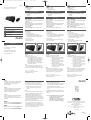 1
1
-
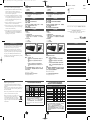 2
2
Philips SPT1700BC/96 Manual de usuario
- Categoría
- Teclados
- Tipo
- Manual de usuario
- Este manual también es adecuado para
En otros idiomas
- français: Philips SPT1700BC/96 Manuel utilisateur
- English: Philips SPT1700BC/96 User manual
Documentos relacionados
-
Philips SPK1700BC/97 Manual de usuario
-
Philips SPT3700BC/96 Manual de usuario
-
Philips SPM1702VB/97 Manual de usuario
-
Philips SPK3700BC/61 Manual de usuario
-
Philips SPT3700 Manual de usuario
-
Philips SPT1000BC/93 Manual de usuario
-
Philips SPM5713 Manual de usuario
-
Philips SPM4700BB/97 Manual de usuario