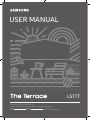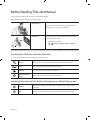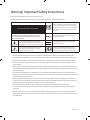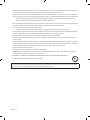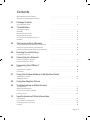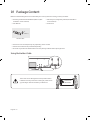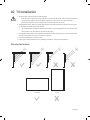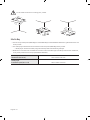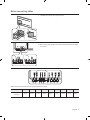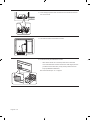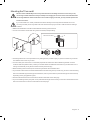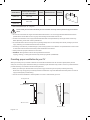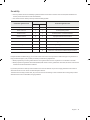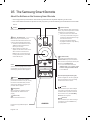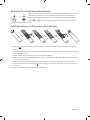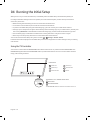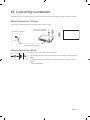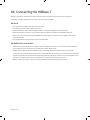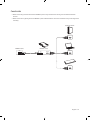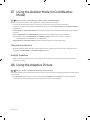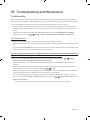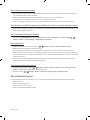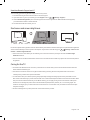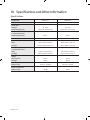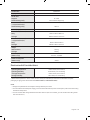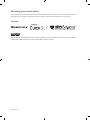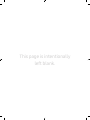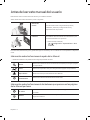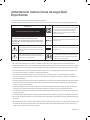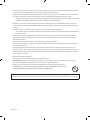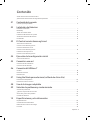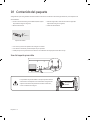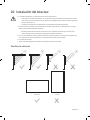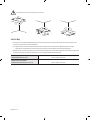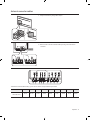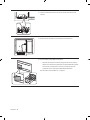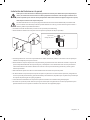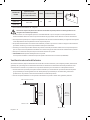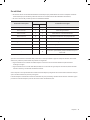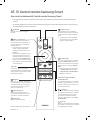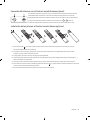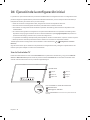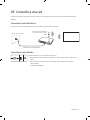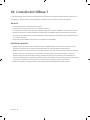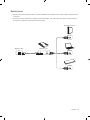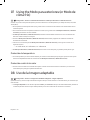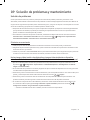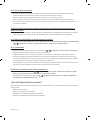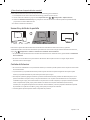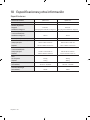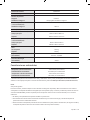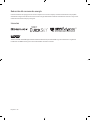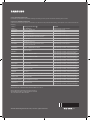Samsung QN65LST7TAG Manual de usuario
- Categoría
- Televisores LED
- Tipo
- Manual de usuario
Este manual también es adecuado para

Thank you for purchasing this Samsung product.
To receive more complete service, please register your product at www.samsung.com
Model Serial No.
(Mexico only) If you have any questions, please call us at 800-SAMSUNG (726-7864) for assistance.
USER MANUAL
LST7T

English - 2
Before Reading This User Manual
This TV comes with this user manual and an embedded e-Manual.
Before reading this user manual, review the following:
User Manual
Read this provided user manual to see information
about product safety, installation, accessories, initial
configuration, and product specifications.
e-Manual
For more information about this TV, read the e-Manual
embedded in the product.
To open the e-Manual,
> Settings > Support > Open e-Manual
On the website (www.samsung.com), you can download the manuals and see its contents on your PC or mobile device.
Learning the e-Manual's assistance functions
Some menu screens cannot be accessed from the e-Manual.
Search
Select an item from the search results to load the corresponding page.
Index
Select a keyword to navigate to the relevant page.
Sitemap
It displays the lists for each item in e-Manual.
Recently Viewed
Topics
Select a topic from the list of recently viewed topics.
Learning the functions of the buttons that appear on e-Manual topic pages
Try Now
Allows you to access the corresponding menu item and try out the feature
right away.
Link
Access an underlined topic referred to on an e-Manual page immediately.
English

English - 3
Warning! Important Safety Instructions
Please read the Safety Instructions before using your TV.
Refer to the table below for an explanation of symbols which may be on your Samsung product.
CAUTION
Class II product: This symbol indicates that a
safety connection to electrical earth (ground)
is not required. If this symbol is not present on
a product with a power cord, the product MUST
have a reliable connection to protective earth
(ground).
RISK OF ELECTRIC SHOCK. DO NOT OPEN.
CAUTION: TO REDUCE THE RISK OF ELECTRIC SHOCK, DO
NOT REMOVE COVER (OR BACK). THERE ARE NO USER
SERVICEABLE PARTS INSIDE. REFER ALL SERVICING TO
QUALIFIED PERSONNEL.
AC voltage: Rated voltage marked with this
symbol is AC voltage.
This symbol indicates that high voltage is
present inside. It is dangerous to make any kind
of contact with any internal part of this product.
DC voltage: Rated voltage marked with this
symbol is DC voltage.
This symbol indicates that this product has
included important literature concerning
operation and maintenance.
Caution. Consult instructions for use: This
symbol instructs the user to consult the user
manual for further safety related information.
Do not place this apparatus near or over a radiator or heat register, or where it is exposed to direct sunlight.
This apparatus uses batteries. In your community, there might be environmental regulations that require you to
dispose of these batteries properly. Please contact your local authorities for disposal or recycling information.
Do not overload wall outlets, extension cords, or adaptors beyond their capacity, since this can result in fire or
electric shock.
Power-supply cords should be placed so that they are not likely to be walked on or pinched by items placed upon
or against them. Pay particular attention to cords at the plug end, at wall outlets, and at the point where they exit
from the appliance.
To protect this apparatus from a lightning storm, or when left unattended and unused for long periods of time,
unplug it from the wall outlet and disconnect the antenna or cable system. This will prevent damage to the set due
to lightning and power line surges.
Before plugging in the AC power cord of the TV, make sure that the operational voltage of the TV matches the
voltage of your local electrical power supply. Refer to the power specifications section of the manual and/or the
power supply label on the product for voltage and amperage information.
Never insert anything metallic into the open parts of this apparatus. This may cause electric shock.
To avoid electric shock, never touch the inside of this apparatus. Only a qualified technician should open this
apparatus.
Be sure to plug in the power cord until it is firmly seated. When unplugging the power cord from a wall outlet,
always pull on the power cord's plug. Never unplug it by pulling on the power cord. Do not touch the power cord
with wet hands.

English - 4
If this apparatus does not operate normally - in particular, if there are any unusual sounds or smells coming from
it - unplug it immediately and contact an authorized dealer or Samsung service center.
Be sure to pull the power plug out of the outlet if the TV is to remain unused or if you are going to leave the house
for an extended period of time (especially when children, elderly, or disabled people will be left alone in the house).
– Accumulated dust can cause an electric shock, an electric leakage, or a fire by causing the power cord to
generate sparks and heat or by causing the insulation to deteriorate.
This TV is designed and intended for general consumer usage and should not be used for commercial applications
including timetables, static display, digital signage, shop displays, and video wall displays.
Use only a properly grounded plug and wall outlet.
– An improper ground may cause electric shock or equipment damage. (Class l Equipment only.)
To turn off this apparatus completely, disconnect it from the wall outlet. To ensure you can unplug this apparatus
quickly if necessary, make sure that the wall outlet and power plug are readily accessible.
Store the accessories (batteries, etc.) in a location safely out of the reach of children.
Do not drop or strike the product. If the product is damaged, disconnect the power cord and contact a Samsung
service center.
To clean this apparatus, unplug the power cord from the wall outlet and wipe the product with a soft, dry cloth. Do
not use any chemicals such as wax, benzene, alcohol, thinners, insecticide, air fresheners, lubricants, or detergents.
These chemicals can damage the appearance of the TV or erase the printing on the product.
Do not dispose of batteries in a fire.
Do not short-circuit, disassemble, or overheat the batteries.
CAUTION: There is danger of an explosion if you replace the batteries used in the remote with the wrong type of
battery. Replace only with the same or equivalent type.
WARNING - TO PREVENT THE SPREAD OF FIRE, KEEP CANDLES AND OTHER ITEMS WITH OPEN
FLAMES AWAY FROM THIS PRODUCT AT ALL TIMES.
Figures and illustrations in this User Manual are provided for reference only and may differ from the actual product
appearance. Product design and specifications may change without notice.

English - 5
Contents
Before Reading This User Manual ---------------------------------------------------------------------------- 2
Warning! Important Safety Instructions
---------------------------------------------------------------------------- 3
01 Package Content
Using the Holder-Cable ---------------------------------------------------------------------------- 6
02 TV Installation
Planning the location ---------------------------------------------------------------------------- 7
Media Bay
---------------------------------------------------------------------------- 8
Before connecting cables
---------------------------------------------------------------------------- 9
Mounting the TV on a wall
---------------------------------------------------------------------------- 11
Providing proper ventilation for your TV
---------------------------------------------------------------------------- 12
Durability
---------------------------------------------------------------------------- 13
03 The Samsung Smart Remote
About the Buttons on the Samsung Smart Remote ---------------------------------------------------------------------------- 14
Pairing the TV to the Samsung Smart Remote
---------------------------------------------------------------------------- 15
Installing batteries into the Samsung Smart Remote
---------------------------------------------------------------------------- 15
04 Running the Initial Setup
Using the TV Controller ---------------------------------------------------------------------------- 16
05 Connecting to a Network
Network Connection - Wireless ---------------------------------------------------------------------------- 17
Network Connection - Wired
---------------------------------------------------------------------------- 17
06 Connecting the HDBase-T
General ---------------------------------------------------------------------------- 18
Guidelines for connection
---------------------------------------------------------------------------- 18
Constraints
---------------------------------------------------------------------------- 19
07 Using the Outdoor Mode (or Cold Weather Mode)
Temperature protection ---------------------------------------------------------------------------- 20
Sunlight Protection
---------------------------------------------------------------------------- 20
08 Using the Adaptive Picture
09 Troubleshooting and Maintenance
Troubleshooting ---------------------------------------------------------------------------- 21
What is Remote Support?
---------------------------------------------------------------------------- 22
Eco Sensor and screen brightness
---------------------------------------------------------------------------- 23
Caring for the TV
---------------------------------------------------------------------------- 23
10 Specifications and Other Information
Specifications ---------------------------------------------------------------------------- 24
Environmental Considerations
---------------------------------------------------------------------------- 25
Decreasing power consumption
---------------------------------------------------------------------------- 26
Licenses
---------------------------------------------------------------------------- 26

English - 6
01 Package Content
Make sure the following items are included with your TV. If any items are missing, contact your dealer.
Samsung Smart Remote & Batteries (AAA x 2) (Not
available in some locations)
User Manual
Warranty Card / Regulatory Guide (Not available in
some locations)
Power Cord
x 2
(M4 x L7)
Holder-Cable
The items’ colors and shapes may vary depending on the models.
Cables not included can be purchased separately.
Check for any accessories hidden behind or in the packing materials when opening the box.
Using the Holder-Cable
The screen can be damaged from direct pressure when
handled incorrectly. As shown in the figure, make sure to
grip the edges of the screen when you lift the TV.
Do Not Touch
This Screen!

English - 7
02 TV Installation
TV screen must not be exposed to direct sunlight.
– If the TV screen is exposed to direct sunlight, it can develop dark areas. This is a common symptom
of LCD Panel and dark areas will disappear when the screen is taken out of direct sunlight.
– Continuous exposure to direct sunlight may cause damage to the TV screen.
The brightness sensor, which is located at the bottom right side of the product, should not be covered
by any object and totally exposed to outside.
– The TV will activate "Sunlight Protection" if it senses too much brightness in the surrounding area.
The luminance may be lowered to protect the TV screen.
For the stable use of the product, it should be installed in a place where there is no risk of freezing due
to snow accumulation or exposure to rain for a long time.
It cannot be installed in a recessed space.
The Terrace must be installed only in Landscape orientation, not in Portrait orientation.
Planning the location
Landscape Portrait

English - 8
Do not install The Terrace on a celling, floor, or table.
Media Bay
The Terrace provides space (Media Bay) to install Media Players where Weather-Resistant is guaranteed on the rear
of the product.
The media player listed below can be installed on the rear space (Media Bay) of the product.
– Media player: Amazon Fire Stick, Google Chromecast, Roku Ultra Streaming M Player
Make sure to close the cover and fasten the screws to ensure it is water tight. (Use the provided screws. Otherwise,
it may cause problems such as improper Weather-Resistant.)
Media Bay
Dimensions (W x H x D)
210.0 x 270.0 x 25.0 mm
Media player
Installation space (W x H x D)
140.0 x 200.0 x 25.0 mm

English - 9
Before connecting cables
1. Unfasten the screws, then open the cover.
2. Remove the appropriate silicone bar for the thickness of the cable
to connect.
1 2 3 4 5 6 7 8 9
Different hole sizes and corresponding cable thickness for each:
Position 1 2 3 4 5 6 7 8 9
Cable diameter
mm)
7.0 4.0 3.0 3.0 5.5 1.6 5.5 7.0 8.0

English - 10
3. Insert the appropriate cable into the hole from which the silicone
bar was removed.
4. The cable should be connected as shown.
5. Close the cover, then fasten the screws.
– After all the cables are connected, make sure to close the
cover and fasten the screws to ensure it is water tight. (Use the
provided screws. Otherwise, it may cause problems such as
improper Weather-Resistant.)
Recommended torque : 10 - 12 kgf.cm

English - 11
Mounting the TV on a wall
Because access to Media Bay of the TV may be limited due to the design of the wall-mount that you use,
connecting all cables and devices that you need prior to hanging the TV on the wall is recommended. When
connecting additional cables and devices to the TV after hanging on the wall, you may need to separate the
TV from wall-mount.
If you mount this TV on a wall, follow the instructions exactly as set out by the manufacturer. If it is not
correctly mounted, the TV may slide or fall and cause serious injury to a child or adult and serious damage
to the TV.
Refer to the installation manual included with the Samsung wall mount kit.
You can mount the TV on the wall using a wall mount kit (sold separately).
TVWall mount bracket
C
Samsung Electronics is not responsible for any damage to the product or injury to yourself or others if you choose
to install the wall mount on your own.
You can install your wall mount on a solid wall perpendicular to the floor. Before attaching the wall mount to
surfaces other than plaster board, contact your nearest dealer for additional information. If you install the TV on a
ceiling or slanted wall, it may fall and result in severe personal injury.
When installing a wall mount kit, we recommend you fasten all four VESA screws.
If you want to install a wall mount kit that attaches to the wall using two top screws only, be sure to use a Samsung
wall mount kit that supports this type of installation. (You may not be able to purchase this type of wall mount kit,
depending on the geographical region.)
Standard dimensions for wall mount kits are shown in the table on the next page.
If you are installing a third-party wall mount, note that the length of the screws you can use to attach the TV to the
wall mount is shown in column C in the table on the next page.

English - 12
Model Name
VESA screw hole specs
(A * B) in millimeters
C (mm) Standard Screw Quantity
QN55LST7T 200 x 200
11.8 M8 4QN65LST7T
400 x 400
QN75LST7T
Recommended torque : 10 - 12 kgf.cm
Do not install your wall mount kit while your TV is turned on. This may result in personal injury from electric
shock.
Do not use screws that are longer than the standard dimension or do not comply with the VESA standard screw
specifications. Screws that are too long may cause damage to the inside of the TV set.
For wall mounts that do not comply with the VESA standard screw specifications, the length of the screws may
differ depending on the wall mount specifications.
Do not fasten the screws too firmly. This may damage the product or cause the product to fall, leading to personal
injury. Samsung is not liable for these kinds of accidents.
Samsung is not liable for product damage or personal injury when a non-VESA or non-specified wall mount is used
or when the consumer fails to follow the product installation instructions.
Always have two people mount the TV onto a wall.
WARNING: This apparatus must be securely attached to the wall.
"Tipping, shaking, or rocking the machine may cause injury/death." (CSA60065)
Providing proper ventilation for your TV
When you install your TV, maintain a distance of at least 38 mm between the TV and other objects (walls, cabinet
sides, etc.) to ensure proper ventilation. Failing to maintain proper ventilation may result in a fire or a problem with the
product caused by an increase in its internal temperature.
When you install your TV with a wall mount, we strongly recommend you use parts provided by Samsung
Electronics only. Using parts provided by another manufacturer may cause difficulties with the product or result in
injury caused by the product falling.
The Terrace can be installed in a tilted position on a wall or a cabinet side, up to 15°.
38 mm or more
15°
Wall or
cabinet side
38 mm or more
At least 200 mm
Sunlight barrier
Wall or
cabinet side

English - 13
Durability
The TV provides the robust durability by IP55 so that it can be used in outdoor environment (when installed and
used as per the instructions in this User Manual).
The remote control of this product provides durability by IP56.
Protection against solids
IP
Protection against water
5 5
No protection 0 0 No protection
Solids > 50 mm 1 1 Vertically falling water
Solids > 12 mm 2 2 Vertically water - enclosure tilted 15°
Solids > 2.5 mm 3 3 Sprayed water 60° from vertical
Solids > 1.0 mm 4 4 Splashed water from all directions
Dust Protected 5 5 Hosing jets from all directions
Dust tight 6 6 Strong hosing jets from all directions
- 7 Temporary Immersion: 1 m for 30 minutes
- 8 Immersion: manufacturer defined depth and time
Despite the IP55 and IP56 ratings, your TV and remote control are not impervious to water damage in any situation. To
help prevent damage to your products, avoid the products being subjected to:
Water projected by a source greater than 6.3 mm against enclosure from any direction or submersion in water.
Water projected at greater than 30 KPa (4.4 PSI) with a water volume greater than 12.5 liters/minute for more than 3
minutes and extreme weather conditions.
If you have purchased or been provided a Dust Cover in the box with the TV, be sure to apply the Dust Cover to the TV
whenever the TV is not in use for an extended period of time.
The Dust Cover will help prevent dust, dirt, and more from accumulating on the TV. Please refer to the guide provided
with the Dust Cover for installation/usage guidelines.

English - 14
03 The Samsung Smart Remote
About the Buttons on the Samsung Smart Remote
The images, buttons, and functions of the Samsung Smart Remote may differ depending on the model.
The Universal Remote function operates normally only when you use the Samsung Smart Remote that comes with
the TV.
(Power)
Press to turn the TV on or off.
(Color - Number button)
Each time you press this button, the
colored buttons window and the virtual
numeric pad are displayed alternately.
Use these colored buttons to access
additional options specific to the
feature you are using.
When pressed, a number strip
appears on the bottom of the screen.
Select numbers and then select
Done to enter a numeric value. Use
to change the channel, enter a PIN,
enter a ZIP code, etc.
(Return)
Returns to the previous menu. When
pressed for 1 second or more, the running
function is terminated. When pressed
while you are watching a program, the
previous channel appears.
(Play/pause)
When pressed, the playback controls
appear while the media content is
playing.
(Smart Hub)
Returns to the Home Screen.
(Volume)
Move the button up or down to adjust
the volume. To mute the sound, press
the button. When pressed in and held
for 1 second or more, the Accessibility
Shortcuts menu appears.
(Channel)
Move the button up or down to change
the channel. To see the Guide screen,
press the button.
Launches the app indicated by the
button.
Select
Selects or runs a highlighted item. When
pressed while you are watching content,
detailed program information appears.
Directional pad (up/down/left/right)
Used to navigate the TV menu, highlight
items on the Home menu, and change
values seen on the TV's menu.
(Voice Assistant)
Runs Voice Assistant. Press and hold the
button, say a command, and then release
the button to run Voice Assistant.
[ Keep the remote more than 15.24
mm from your face when using and
speaking to Voice Assistant through
the mic on the remote.
The supported Voice Assistant's
languages and features may differ by
geographical region.
(Ambient Mode)
In TV mode, press this button to enter
Ambient Mode. If you press the button
when the TV is completely turned off, the
TV turns on in Ambient Mode.
For more information about the
Ambient Mode, refer to Guide > Smart
Features > Using the Ambient Mode
in the e-Manual.

English - 15
Pairing the TV to the Samsung Smart Remote
When you turn on the TV for the first time, the Samsung Smart Remote pairs to the TV
automatically. If the Samsung Smart Remote does not pair to the TV automatically,
point it at the remote control sensor of the TV, and then press and hold the buttons
labeled
and as shown in the figure on the left simultaneously for 3 seconds or
more.
Installing batteries into the Samsung Smart Remote
3
1
2
2
1
3
1. Press the button at the top rear of the Samsung Smart Remote. The body will pop out slightly from the body
cover.
2. Turn the remote over, push the body of the remote upwards until the battery compartment is revealed, and then
remove the battery cover.
3. If there are batteries in the remote, to remove the existing batteries.
4. Insert two new batteries (1.5V AAA type) into the battery compartment making sure that the batteries' polarities
(+, -) are oriented correctly.
5. Once the batteries have been inserted, attach the battery cover and then slide down the body of the remote.
6. Turn the remote over, press and hold the button on the top rear, and then slide the body of the remote down
into place.
Alkaline batteries are recommended for longer battery life.

English - 16
04 Running the Initial Setup
When you turn on your TV for the first time, it immediately starts the Initial Setup. The Initial Setup allows you
to configure the basic settings for the TV to operate, such as broadcast reception, channel search, and network
connection, at one time.
Before starting the Initial Setup, be sure to connect external devices first.
To use the TV's smart features, the TV must be connected to the Internet.
To perform the Initial Setup using the SmartThings app, you must connect your mobile device via Wi-Fi.
If the pop-up for setup does not appear automatically in the SmartThings app on your mobile device, manually add
the TV using Add Device on the dashboard of the SmartThings app, and then continue with the set up process.
The SmartThings app is available for mobile devices running Android 6.0 or higher or iOS 10 or higher.
Noise may occur temporarily when the TV communicates with mobile devices.
You can also start the Initial Setup using the TV's menu (
> Settings > General > Reset).
Follow the instructions displayed on the Initial Setup screen and configure the TV's basic settings to suit your viewing
environment.
Using the TV Controller
You can turn on the TV with the TV Controller button at the bottom of the TV, and then use the Control menu. The
Control menu appears when the TV Controller button is pressed while the TV is On. For more information about its
usage, refer to the figure below.
Control menu
:
Power Off
:
Volume Up
:
Channel Up
:
Volume Down
:
Channel Down
:
Source
TV Controller button / Remote control sensor
Press: Move
Press & Hold: Select
The TV Controller button is located on the bottom of the TV.

English - 17
05 Connecting to a Network
Connecting the TV to a network gives you access to online services, such as Smart Hub, as well as software updates.
Network Connection - Wireless
Connect the TV to the Internet using a wireless access point or modem.
Wireless IP access point or
modem with a DHCP Server
LAN Cable (Not Supplied)
The LAN Port on the Wall
Network Connection - Wired
Connect your TV to the network using a LAN cable.
The TV will not be able to connect to the Internet if your network speed is below 10
Mbps.
To connect a LAN cable, use a CAT 7 (*STP type) cable for the connection. (100/10
Mbps)
* Shielded Twisted Pair

English - 18
06 Connecting the HDBase-T
HDBase-T connection of The Terrace is built-in for transmission of audio and video data. It does not support
transmission of power, Ethernet and control signals including IR and RS232.
General
The appearance may differ depending on the product.
Connecting parts may differ in different products.
Data transmission is not available if HDBase-T (Rx) is connected to HDBase-T (Tx) through a hub.
While installing the product, be sure to use the cables and TX devices certified by the HDBase-T Alliance.
When connecting an external device via HDBase-T, for the maximum resolution, use a certified TX device that
supports 4K 30 Hz.
This port (HDBT port on the TV) does not support ARC (eARC).
Guidelines for connection
HDBase-T (Tx) transmits data from an external device to HDBase-T (Rx)
devices. Make sure to connect them via a LAN (CAT6 or higher quality) cable.
HDBase-T works with unshielded twisted pair (UTP) or shielded twisted pair (STP) cables; but, to ensure CE
compliance, STP cables and STP Connectors are required. STP cable and connectors are recommended to safeguard
against unpredictable environmental electrical noise which may impact performance. It is recommended to use an
STP cable to maximize performance. Using a UTP cable or patch may decrease performance.
Before replacing the external device, first remove the HDBT LAN (CAT6 or higher quality) cable.

English - 19
Constraints
When connecting an external device via HDBase-T, there may be restrictions during communication between
devices.
When connection a gaming device via HDBase-T, the related functions and screen resolution may not be supported
smoothly.
HDMI IN
HDBT
LAN
HDMI OUT
HDMI OUT
HDMI OUT
HDBase-T (Tx)HDBase-T (Rx)
External Device

English - 20
07 Using the Outdoor Mode (or Cold Weather
Mode)
> Settings > General > System Manager > Outdoor Mode or Cold Weather Mode
Outdoor TV provides an optimal viewing experience under 32°F (0°C) to 122°F (50°C).
In low temperature below 50°F (10°C), motion blur may occur due to liquid crystal characteristics.
To view the TV under low temperature below 50°F (10°C), you can use the Outdoor Mode (or Cold Weather Mode) for
stable startup.
Outdoor Mode (or Cold Weather Mode) keeps the startup stable by operating the TV backlight when the weather is
very cold.
When Outdoor Mode (or Cold Weather Mode) is active, be sure to keep the power supply connected.
Even in standby mode for Outdoor Mode (or Cold Weather Mode), power may be consumed as follows:
– 55250 W / 65300 W / 75400 W
Outdoor Mode (or Cold Weather Mode) operates in standby and the screen may appear gray.
Temperature protection
At the temperature above 113°F (45°C), the luminance may be lowered to protect the product. This option works
regardless of Outdoor Mode (or Cold Weather Mode) activation.
Sunlight Protection
When surrounding brightness level is over 20,000 lux for 5 minutes in a row, the luminance may be lowered to
protect the TV screen.
08 Using the Adaptive Picture
> Settings > General > Intelligent Mode Settings > Adaptive Picture
Optimizes brightness and provides the best picture quality in real time, based on the lighting condition and the content
you're viewing.
The Adaptive Picture in The Terrace automatically optimizes Brightness and Contrast in real time, making the
content you are currently watching the best quality even in bright or dark conditions.

English - 21
09 Troubleshooting and Maintenance
Troubleshooting
If the TV seems to have a problem, first review this list of possible problems and solutions. Alternatively, review the
Troubleshooting or FAQ Section in the e-Manual. If none of the troubleshooting tips apply, please visit "www.samsung.
com" and click Support or contact the Samsung service center listed on the back cover of this manual.
This TFT LED panel is made up of sub pixels which require sophisticated technology to produce. There may be,
however, a few bright or dark pixels on the screen. These pixels will have no impact on the performance of the
product.
To keep your TV in optimum condition, upgrade to the latest software. Use the Update Now or Auto Update
functions on the TV's menu (
> Settings > Support > Software Update > Update Now or Auto Update).
The TV won’t turn on.
Make sure that the AC power cord is securely plugged in to the TV and the wall outlet.
Make sure that the wall outlet is working and the power indicator at the bottom of the TV is lit and glowing a solid
red.
Try pressing the TV Controller button at the bottom of the TV to make sure that the problem is not with the remote
control. If the TV turns on, refer to “The remote control does not work.”
There is no picture/video/sound, or a distorted picture/video/sound from an external device, or
“Weak or No Signal” is displayed on the TV, or you cannot find a channel.
Perform a TV self diagnosis to determine if the problem is caused by the TV or the device ( > Settings >
Support > Device Care > Self Diagnosis > Picture Test or Sound Test).
If the test results are normal, make sure the connection to the device is correct and that all cables are fully
inserted.
Remove and reconnect all cables connected to the TV and the external devices. Try new cables if possible and
confirm that the correct input source has been selected (
> Source).
Reboot the connected devices by unplugging each device's power cord and then plugging it in again. If the issue
persists, refer to the connection guide in the user manual of the connected device.
If you are not using a cable box or satellite box, and your TV is receiving TV signals from an antenna or a cable
wall connector, run Auto Program or Auto Tuning to search for channels (
> Settings > Broadcasting > Auto
Program or Auto Tuning).
– If you are using a cable box or satellite box, please refer to the cable box or satellite box manual.

English - 22
The remote control does not work.
Check if the power indicator at the bottom of the TV blinks when you press the remote's Power button. If it does
not, replace the remote control's batteries.
Make sure that the batteries are installed with their poles (+/–) in the correct direction.
Try pointing the remote directly at the TV from 1.5-1.8 m (150-180 cm) away.
If your TV came with a Samsung Smart Remote (Bluetooth Remote), make sure to pair the remote to the TV.
The cable box or satellite box remote control doesn’t turn the TV on or off or adjust the volume.
Program the cable box or satellite box remote control to operate the TV. Refer to the cable box or satellite box user
manual for the SAMSUNG TV code.
The TV settings are lost after 5 minutes.
The TV is in the Retail Mode. Change the Usage Mode in the System Manager Menu to Home Mode ( >
Settings > General > System Manager > Usage Mode > Home Mode).
Intermittent Wi-Fi
Make sure the TV has a network connection ( > Settings > General > Network > Network Status).
Make sure the Wi-Fi password is entered correctly.
Check the distance between the TV and the modem or access point. The distance should not exceed 15.2 m.
Reduce interference by not using or turning off wireless devices. Also, verify that there are no obstacles between
the TV and the modem or access point. (The Wi-Fi strength can be decreased by appliances, cordless phones, stone
walls/fireplaces, etc.)
Contact your Internet Service Provider (ISP) and ask them to reset your network circuit to re-register the MAC
addresses of your new modem or access point and the TV.
Video Apps problems (Youtube etc)
Change the DNS to 8.8.8.8. Select > Settings > General > Network > Network Status > IP Settings > DNS
Setting > Enter manually > DNS Server > enter 8.8.8.8 > OK.
Reset by selecting > Settings > Support > Device Care > Self Diagnosis > Reset Smart Hub.
What is Remote Support?
Samsung Remote Support service offers you one-on-one support with a Samsung Technician who can remotely:
Diagnose your TV
Adjust the TV settings for you
Perform a factory reset on your TV
Install recommended firmware updates

English - 23
How does Remote Support work?
You can easily get Samsung Remote Support service for your TV.
1. Call the Samsung service center and ask for remote support.
2. Open the menu on your TV, and then go to the Support menu. ( > Settings > Support)
3. Select Remote Management, then read and agree to the service agreements. When the PIN screen appears,
provide the PIN number to the technician.
4. The technician will then access your TV.
Eco Sensor and screen brightness
Eco Sensor adjusts the brightness of the TV automatically. This feature measures the light and optimizes the brightness
of the TV automatically to reduce power consumption. If you want to turn this off, go to > Settings > General > Eco
Solution > Ambient Light Detection.
If the screen is too dark while you are watching TV in a dark environment, it may be due to the Ambient Light
Detection function.
The eco sensor is located at the bottom of the TV. Do not block the sensor with any object. This can decrease picture
brightness.
Caring for the TV
If a sticker was attached to the TV screen, some debris can remain after you remove the sticker. Please clean the
debris off before watching TV.
The exterior and screen of the TV can get scratched during cleaning. Be sure to wipe the exterior and screen
carefully using a soft cloth to prevent scratches.
To clean the screen, turn off the TV, then gently wipe away smudges and fingerprints on the panel with a micro-
fiber cloth. Clean the body or panel of the TV with a micro-fiber cloth dampened with a small amount of water. After
that, remove the moisture with a dry cloth. While cleaning, do not apply strong force to the surface of the panel
because it can damage the panel. Never use flammable liquids (benzene, thinner, etc.) or a cleaning agent. For
stubborn smudges, spray a small amount of screen cleaner on a micro-fiber cloth, and then use the cloth to wipe
away the smudges.
Chemical detergents may cause problems on the surface of the product.

English - 24
10 Specifications and Other Information
Specifications
Model Name
QN55LST7T QN65LST7T
Display Resolution
3840 x 2160 3840 x 2160
Screen Size
Diagonal
Measured Diagonally
55
54.6 measured diagonally
65
64.5 measured diagonally
Screen Size
* Only Colombia (cm)
Measured Diagonally
138 cm 163 cm
Sound (Output)
20 W 20 W
Dimensions (W x H x D)
Body
Package
1247.4 x 720.9 x 59.8 mm
1404.0 x 846.0 x 208.0 mm
1466.3 x 851.1 x 59.8 mm
1710.0 x 1035.0 x 215.0 mm
Dimensions (W x H x D)
* Only Colombia (cm)
Body
Package
124.74 x 72.09 x 5.98 cm
140.40 x 84.60 x 20.80 cm
146.63 x 85.11 x 5.98 cm
171.00 x 103.50 x 21.50 cm
Weight
Without Stand
Package
29.3 kg
37.2 kg
38.9 kg
49.6 kg
Power Requirements
(Mexico Only)
110-127V ~ 50/60Hz 110-127V ~ 50/60Hz
Power Consumption
(Mexico Only)
345 W 410 W

English - 25
Model Name
QN75LST7T
Display Resolution
3840 x 2160
Screen Size
Diagonal
Measured Diagonally
75
74.5 measured diagonally
Screen Size
* Only Colombia (cm)
Measured Diagonally
189 cm
Sound (Output)
20 W
Dimensions (W x H x D)
Body
Package
1692.0 x 981.6 x 59.8 mm
1859.0 x 1141.0 x 215.0 mm
Dimensions (W x H x D)
* Only Colombia (cm)
Body
Package
169.20 x 98.16 x 5.98 cm
185.90 x 114.10 x 21.50 cm
Weight
Without Stand
Package
50.3 kg
63.4 kg
Power Requirements
(Mexico Only)
110-127V ~ 50/60Hz
Power Consumption
(Mexico Only)
550 W
Environmental Considerations
Operating Temperature
Operating Humidity
*Storage Temperature
Storage Humidity
-24°F to 122°F (-31°C to 50°C)
10% to 80%, non-condensing
-24°F to 122°F (-31°C to 50°C)
5% to 95%, non-condensing
*: When the temperature is -4°F to -24°F (-20°C to -31°C), it is mandatory to store the TV inside with complete
packaging or apply power and activate the Outdoor Mode (or Cold Weather Mode).
Notes
Design and specifications are subject to change without prior notice.
For information about the power supply, and more information about power consumption, refer to the label-rating
attached to the product.
You can see the label-rating attached to the back of the TV. (For some models, you can see the label-rating inside
the cover terminal.)

English - 26
Decreasing power consumption
When you shut the TV off, it enters Standby mode. In Standby mode, it continues to draw a small amount of power. To
decrease power consumption, unplug the power cord when you don't intend to use the TV for a long time.
Licenses
The terms HDMI and HDMI High-Definition Multimedia Interface, and the HDMI Logo are trademarks or registered
trademarks of HDMI Licensing LLC in the United States and other countries.

This page is intentionally
left blank.

Español - 2
Antes de leer este manual del usuario
Este televisor viene con este manual del usuario y un e-Manual incluido.
Antes de leer este manual del usuario, revise lo siguiente:
Manual del
usuario
Lea el presente manual del usuario provisto para
ver información sobre la seguridad del producto,
instalación, accesorios, configuración inicial y
especificaciones del producto.
e-Manual
Para obtener más información sobre este televisor, lea
el e-Manual incluido en el producto.
Para iniciar el e-Manual,
> Configuración > Soporte técnico > Abrir
e-Manual
En el sitio web (www.samsung.com), puede descargar los manuales y ver su contenido en su computadora o dispositivo
móvil.
Información sobre las funciones de ayuda del e-Manual
Desde el e-Manual no se puede acceder a algunas pantallas de menú.
Buscar
Seleccione un elemento de los resultados de la búsqueda para cargar la página
correspondiente.
Índice
Seleccione una palabra clave para navegar hasta la página correspondiente.
Mapa del sitio
Muestra las listas para cada elemento del e-Manual.
Temas vistos
recientemente
Seleccione un tema de la lista de temas recién vistos.
Información sobre las funciones de los botones que aparecen en las páginas
del e-Manual por tema
Int. Ahora
Permite acceder al elemento del menú correspondiente y probar la función de
inmediato.
Vincular
Acceda inmediatamente a un tema subrayado al que se hace referencia en una
página del e-Manual.
Español

Español - 3
¡Advertencia! Instrucciones de seguridad
importantes
Lea las instrucciones de seguridad antes de utilizar el televisor.
Consulte la siguiente tabla para obtener una explicación de los símbolos que su producto Samsung puede presentar.
PRECAUCIÓN
Producto de Clase II: Este símbolo indica que no
es necesaria una conexión eléctrica de seguridad
(toma de tierra). Si un producto con cable de
corriente no tiene este símbolo, el producto
DEBE contar con una puesta a tierra (masa) de
protección confiable.
PELIGRO DE DESCARGA ELÉCTRICA. NO ABRIR.
PRECAUCIÓN: PARA REDUCIR EL RIESGO DE DESCARGA
ELÉCTRICA, NO RETIRE LA CUBIERTA (NI LA PARTE
POSTERIOR). NO CONTIENE PIEZAS QUE EL USUARIO PUEDA
REPARAR. ENCOMIENDE LAS REPARACIONES AL PERSONAL
CALIFICADO.
Voltaje CA: La tensión nominal marcada con este
símbolo es CA.
Este símbolo indica que el dispositivo contiene
alto voltaje. Es peligroso establecer cualquier
tipo de contacto con cualquier parte interna del
producto.
Voltaje CC: La tensión nominal marcada con este
símbolo es CC.
Este símbolo indica que con este producto se
incluye documentación importante relativa a la
operación y el mantenimiento.
Precaución. Consulte las instrucciones antes de
usar: Este símbolo indica que se debe consultar
el manual del usuario para obtener información
relacionada con la seguridad.
No coloque este aparato cerca o sobre un radiador o calefactor, ni en un lugar expuesto a la luz directa del sol.
Este aparato utiliza pilas. En su comunidad pueden existir normativas ambientales que exijan que deseche las pilas
adecuadamente. Comuníquese con las autoridades locales para obtener información sobre disposición y reciclaje.
No sobrecargue las tomas de la pared, los cables de extensión ni los adaptadores por encima de su capacidad, ya
que esto puede provocar un incendio o una descarga eléctrica.
Los cables de alimentación deben colocarse de forma que no puedan pisarse ni quedar atrapados por objetos
encima o contra ellos. Preste especial atención a los extremos del cable en las tomas de pared y en el punto en el
que salen del aparato.
A fin de proteger el aparato contra las tormentas eléctricas o cuando no se lo utiliza durante períodos prolongados,
desenchúfelo de la toma de pared y desconecte la antena o el sistema de cable. Eso evitará que el aparato sufra
daños por rayos y picos de tensión.
Antes de enchufar el cable de alimentación de CA al televisor, asegúrese de que el voltaje operativo del televisor
coincida con el voltaje de su fuente de alimentación eléctrica. Consulte la sección de especificaciones de
alimentación del manual y/o la etiqueta de la alimentación eléctrica del producto para conocer la información de
voltaje y amperaje.
No inserte ningún objeto metálico en las piezas abiertas del aparato. Hacerlo puede generar una descarga eléctrica.
Para evitar una descarga eléctrica, nunca toque el interior del aparato. Únicamente un técnico calificado debe abrir
el aparato.
Asegúrese de enchufar el cable de alimentación hasta que esté insertado firmemente. Cuando desconecte el cable
de una toma de pared, asegúrese de tirar del enchufe del cable. Nunca desenchufe jalando el cable. No toque el
cable de alimentación con las manos mojadas.

Español - 4
Si el aparato no funciona normalmente, en especial si emite sonidos u olores extraños, desenchúfelo de inmediato
y comuníquese con un distribuidor o centro de servicio autorizado de Samsung.
Asegúrese de desenchufar el enchufe de la toma si el televisor no se usará o si no va a estar en casa por un período
prolongado (en especial cuando niños, ancianos o personas discapacitadas quedarán solos en la casa).
– El polvo acumulado puede provocar una descarga eléctrica, una fuga de electricidad o un incendio al hacer que
el cable de alimentación suelte chispas o calor o al deteriorarse el aislamiento.
El diseño y uso de este televisor está previsto para el consumidor general y no debe utilizarse para aplicaciones
comerciales, incluidos horarios, pantallas estáticas, señalización digital, exhibición en tiendas y pantallas murales
de video.
Use únicamente un enchufe y una toma de pared con una conexión a tierra adecuada.
– Una conexión a tierra no adecuada puede provocar una descarga eléctrica o daños al equipo. (Únicamente para
los equipos Clase l).
Para apagar este aparato completamente debe desconectarlo de la toma de pared. Para garantizar que pueda
desconectar este aparato rápidamente en caso necesario, asegúrese de que la toma de pared y el enchufe sean
fácilmente accesibles.
Almacene los accesorios (pilas, etc.) en un lugar fuera del alcance de los niños.
No deje caer el producto ni lo golpee. Si el producto se daña, desconecte el cable de alimentación y comuníquese
con un centro de servicio.
Para limpiar este aparato, desconecte el cable de alimentación de la toma de pared y limpie el aparato con un
paño suave y seco. No use sustancias químicas como cera, benceno, alcohol, diluyentes, insecticida, desodorantes
ambientales, lubricantes o detergente. Estos productos químicos pueden dañar el aspecto del televisor o borrar las
impresiones del producto.
No deseche las pilas en el fuego.
No genere un cortocircuito, desensamble ni recaliente las pilas.
PRECAUCIÓN: Hay peligro de explosión si reemplaza las pilas usadas en el control remoto por otras de un tipo
incorrecto. Reemplácelas únicamente por el mismo tipo o un tipo equivalente.
Antes de usar el equipo lea este manual para evitar fallas y guarde para futuras referencias.
ADVERTENCIA - A FIN DE EVITAR QUE SE DISEMINE EL FUEGO, MANTENGA LAS VELAS Y LAS
LLAMAS ABIERTAS ALEJADAS DEL PRODUCTO EN TODO MOMENTO.
Las figuras e ilustraciones de este Manual del usuario se ofrecen como referencia solamente y pueden ser distintas
del aspecto real del producto. El diseño y las especificaciones del producto están sujetos a cambios sin previo aviso.

Español - 5
Contenido
Antes de leer este manual del usuario ---------------------------------------------------------------------------- 2
¡Advertencia! Instrucciones de seguridad importantes
---------------------------------------------------------------------------- 3
01 Contenido del paquete
Uso del soporte para cable ---------------------------------------------------------------------------- 6
02 Instalación del televisor
Planificar la ubicación ---------------------------------------------------------------------------- 7
Media Bay
---------------------------------------------------------------------------- 8
Antes de conectar cables
---------------------------------------------------------------------------- 9
Instalación del televisor en la pared
---------------------------------------------------------------------------- 11
Ventilación adecuada del televisor
---------------------------------------------------------------------------- 12
Durabilidad
---------------------------------------------------------------------------- 13
03 El Control remoto Samsung Smart
Acerca de los botones del
Control remoto Samsung Smart
---------------------------------------------------------------------------- 14
Conexión del televisor con el
Control remoto Samsung Smart
---------------------------------------------------------------------------- 15
Instalación de las pilas en el
Control remoto Samsung Smart
---------------------------------------------------------------------------- 15
04 Ejecución de la configuración inicial
Uso de Controlador TV ---------------------------------------------------------------------------- 16
05 Conexión a una red
Conexión de red inalámbrica ---------------------------------------------------------------------------- 17
Conexión de red cableada
---------------------------------------------------------------------------- 17
06 Conexión del HDBase-T
General ---------------------------------------------------------------------------- 18
Pautas de conexión
---------------------------------------------------------------------------- 18
Restricciones
---------------------------------------------------------------------------- 19
07 Using the Modo para exteriores (or Modo de clima frío)
Protección de temperatura ---------------------------------------------------------------------------- 20
Protección contra la luz solar
---------------------------------------------------------------------------- 20
08 Uso de la Imagen adaptable
09 Solución de problemas y mantenimiento
Solución de problemas ---------------------------------------------------------------------------- 21
¿Qué es el soporte técnico remoto?
---------------------------------------------------------------------------- 22
Sensor Eco y brillo de la pantalla
---------------------------------------------------------------------------- 23
Cuidado del televisor
---------------------------------------------------------------------------- 23
10 Especificaciones y otra información
Especificaciones ---------------------------------------------------------------------------- 24
Consideraciones ambientales
---------------------------------------------------------------------------- 25
Reducción del consumo de energía
---------------------------------------------------------------------------- 26
Licencias
---------------------------------------------------------------------------- 26

Español - 6
01 Contenido del paquete
Asegúrese de que los siguientes elementos estén incluidos con su televisor. Si falta algún elemento, comuníquese con
su distribuidor.
Control remoto Samsung Smart & Pilas (AAA x 2) (No
disponible en algunos lugares)
Manual del usuario
Guía de seguridad / Guía de información legal (No
disponible en algunos lugares)
Cable de alimentación
x 2
(M4 x L7)
Soporte de cables
Los colores y las formas pueden variar según el modelo.
Los cables no incluidos pueden adquirirse por separado.
Verifique que no haya accesorios ocultos en los materiales de empaque cuando abra la caja.
Uso del soporte para cable
Las pantallas se pueden dañar si se ejerce presión directa
sobre ellas al manejarlas incorrectamente. Asegúrese de
sujetar los bordes de la pantalla al levantar el televisor,
como se muestra en la figura.
¡No toque esta
pantalla!

Español - 7
02 Instalación del televisor
La pantalla del televisor no debe exponerse a la luz directa del sol.
– Si se expone la pantalla del televisor a la luz directa del sol, puede desarrollar áreas oscuras. Este
es un síntoma común del panel LCD y las áreas oscuras desaparecerán cuando se retire la pantalla
de la luz directa del sol.
– La exposición continua a la luz directa del sol puede dañar la pantalla del televisor.
El sensor de brillo, ubicado en el extremo inferior derecho del producto, no debe taparse con ningún
objeto y debe quedar totalmente expuesto.
– El televisor activará la “Protección contra la luz solar” si detecta mucho brillo en el área que lo
rodea. Se reducirá la luminosidad para proteger la pantalla del televisor.
Para un uso estable del producto, debe instalarse en un lugar donde no corra riesgo de congelarse por
la acumulación de nieve o la exposición a la lluvia durante un período prolongado.
No puede empotrarse.
The Terrace debe instalarse únicamente en posición horizontal, no vertical.
Planificar la ubicación
Horizontal Vertical

Español - 8
No instale The Terrace en techos, pisos o mesas.
Media Bay
The Terrace ofrece espacio (Media Bay) para instalar reproductores multimedia cuando en la parte posterior del
producto se garantiza su impermeabilidad.
Los siguientes reproductores multimedia se pueden instalar en la parte posterior (Media Bay) del producto.
– Reproductor multimedia: Amazon Fire Stick, Google Chromecast, Roku Ultra Streaming M Player
Asegúrese de cerrar la tapa y ajustar los tornillos para garantizar su hermeticidad. (Utilice los tornillos provistos. De
lo contrario, podrían producirse problemas como una impermeabilidad inadecuada).
Media Bay
Dimensiones (An x Al x Pr)
210.0 x 270.0 x 25.0 mm
Reproductor multimedia
Espacio de instalación (An x Al x Pr)
140.0 x 200.0 x 25.0 mm

Español - 9
Antes de conectar cables
1. Afloje los tornillos y luego abra la tapa.
2. Retire la barra de silicona adecuada para el grosor del cable a
conectar.
1 2 3 4 5 6 7 8 9
Tamaños de orificios diferentes y grosor de los cables correspondiente para cada:
Posición 1 2 3 4 5 6 7 8 9
Diámetro del
mm)
7.0 4.0 3.0 3.0 5.5 1.6 5.5 7.0 8.0

Español - 10
3. Inserte el cable adecuado en el orificio donde retiró la barra de
silicona.
4. Debe conectar el cable como se muestra a continuación.
5. Cierre la tapa y luego afloje los tornillos.
– Después de conectar los cables, asegúrese de cerrar la tapa y
aflojar los tornillos para garantizar la impermeabilidad. (Utilice
los tornillos provistos. De lo contrario, podrían producirse
problemas como una impermeabilidad inadecuada).
Par de torsión recomendado: 10 - 12 kgf.cm

Español - 11
Instalación del televisor en la pared
Dado que el acceso del televisor a Media Bay puede estar limitado por el diseño del soporte de pared que
utilice, se recomienda conectar todos los cables y dispositivos necesarios antes de colgar el televisor en la
pared. Es posible que al conectar cables y dispositivos adicionales al televisor luego de colgarlo en la pared,
deba separar el televisor del soporte de pared.
Si instala este televisor en una pared, siga exactamente las instrucciones establecidas por el fabricante.
Si no se instala correctamente, el televisor puede deslizarse o caerse y provocar lesiones graves a niños o
adultos y daños importantes al televisor.
Consulte el manual de instalación provisto con el soporte de pared Samsung.
Puede instalar el televisor en una pared con el soporte de pared (se vende por separado).
TVSoporte del
montaje de pared
C
Samsung Electronics no se hace responsable de los daños causados al producto o al usuario si se ha optado por
instalar el montaje de pared por su cuenta.
Puede instalar el soporte de pared en una pared sólida, perpendicular al suelo. Antes de conectar el soporte de
pared a superficies distintas de una placa de yeso, comuníquese con su distribuidor más cercano para obtener
información adicional. Si instala el televisor en el techo o en una pared inclinada, puede caer y causar graves
lesiones personales.
Recomendamos ajustar los cuatro tornillos VESA cuando se instala un soporte de pared.
Si desea instalar un soporte de pared que se coloque en la pared solo con dos tornillos superiores, asegúrese de
usar el soporte de pared Samsung que admita este tipo de instalación. (Es posible que no pueda comprar este tipo
de soporte de pared según su región geográfica).
Las dimensiones estándar de los soportes de pared se muestran en la tabla de la siguiente página.
Si instala un soporte de pared de terceros, tenga en cuenta que la longitud de los tornillos que puede usar para
ajustar el televisor en el soporte se muestra en la columna C de la siguiente página.

Español - 12
Nombre del
modelo
Especificaciones
orificios tornillos VESA
(A * B) en milímetros
C (mm) Tornillo estándar Cantidad
QN55LST7T 200 x 200
11.8 M8 4QN65LST7T
400 x 400
QN75LST7T
Par de torsión recomendado: 10 - 12 kgf.cm
No instale el soporte de pared con el televisor encendido. Se podría producir una descarga eléctrica con
riesgo de causar lesiones personales.
No use tornillos con una longitud superior a la medida estándar o que no cumplan con las especificaciones de
tornillos estándar VESA. Los tornillos que son demasiado largos pueden causar daños en el interior del televisor.
Para soportes de pared que no cumplen las especificaciones de tornillos estándar VESA, la longitud de estos puede
variar dependiendo de las especificaciones del soporte de pared.
No apriete excesivamente los tornillos. Podría dañar el producto o provocar su caída con riesgo de causar lesiones
personales. Samsung no se hace responsable de este tipo de accidentes.
Samsung no se hace responsable de daños al producto o lesiones personales cuando se usa un soporte de pared
que no cumple con las especificaciones VESA o si el cliente no sigue las instrucciones de instalación del producto.
Siempre son necesarias dos personas para montar el televisor en la pared.
ADVERTENCIA: Este aparato debe fijarse bien a la pared.
“Inclinar, hacer tambalear o balancear el aparato puede causar lesiones o la muerte”. (CSA60065)
Ventilación adecuada del televisor
Al instalar el televisor, deje una distancia de al menos 38 mm entre el televisor y otros objetos (paredes, laterales del
gabinete, etc.) para asegurar una ventilación adecuada. No mantener una ventilación adecuada puede tener como
consecuencia un incendio o un problema con el producto causados por un aumento en su temperatura interna.
Cuando utiliza un soporte de pared para instalar su televisor, le recomendamos que use únicamente las piezas
proporcionadas por Samsung Electronics. Si utiliza piezas proporcionadas por otro fabricante, podría tener
problemas con el producto o sufrir una lesión debido a la caída del producto.
The Terrace puede instalarse en una posición inclinada en una pared o lateral de un gabinete, hasta 15°.
38 mm o más
15°
Pared o
lateral de
gabinete
38 mm o más
Al menos 200 mm
Barrera contra luz solar
Pared o
lateral de
gabinete

Español - 13
Durabilidad
El televisor ofrece una durabilidad resistente con IP55 para que pueda utilizarse incluso en cualquier ambiente
exterior (siempre que se instale y utilice de acuerdo con las instrucciones de este Manual del usuario).
El control remoto del producto provee una durabilidad de IP56.
Protección contra polvo
IP
Protección contra agua
5 5
Sin protección 0 0 Sin protección
Polvo > 50 mm 1 1 Caída de agua vertical
Polvo > 12 mm 2 2 Caída vertical - carcasa inclinada 15°
Polvo > 2.5 mm 3 3 Agua pulverizada a 60° de la perpendicular
Polvo > 1.0 mm 4 4 Salpicaduras de agua en todas las direcciones
Protegido contra el polvo 5 5 Chorros de agua en todas las direcciones
Hermético 6 6 Chorros de agua potentes en todas las direcciones
- 7 Inmersión temporaria 1 m durante 30 minutos
- 8
Inmersión: profundidad y tiempo establecidos por el
fabricante
A pesar de sus clasificaciones IP55 e IP56, el televisor no es impermeable al agua en cualquier situación. Para evitar
daños a los productos, evite someter al producto a lo siguiente:
Agua lanzada a chorros desde una fuente superior a 6.3 mm contra la carcasa desde cualquier dirección o
sumergirlo en agua.
Agua lanzada a chorros a más de 30 KPa (4.4 PSI) con un volumen de agua superior a 12.5 litros/minuto durante
más de 3 minutos y condiciones climáticas extremas.
Si ha comprado o si la caja del televisor incluía una funda antipolvo, asegúrese de colocarla sobre el televisor siempre
que no lo utilice durante un período prolongado.
La funda antipolvo contribuirá a evitar la acumulación de polvo, suciedad y demás sobre el televisor. Consulte la guía
provista con la funda antipolvo para ver las instrucciones de instalación/uso.

Español - 14
03 El Control remoto Samsung Smart
Acerca de los botones del Control remoto Samsung Smart
Las imágenes, los botones y las funciones del Control remoto Samsung Smart pueden variar dependiendo del
modelo.
La función Configuración de control remoto universal solo opera correctamente cuando se usa el Control remoto
Samsung Smart provisto con el televisor.
(Encendido)
Presione para encender o apagar el
televisor.
(Botón Color / Número)
Cada vez que presiona este botón, la
ventana de los botones de colores y el
panel numérico virtual se visualizan
alternativamente.
Use estos botones de color para
acceder a opciones adicionales
específicas de la función que esté
utilizando.
Cuando se presiona, aparecen unos
números en la parte inferior de la
pantalla. Seleccione los números y,
luego, seleccione Completado para
ingresar un valor numérico. Se utiliza
para cambiar el canal, ingresar un PIN
o un código ZIP, etc.
(Regresar)
Regresa al menú anterior. Cuando se lo
presiona 1 segundo o más, la función que
se está ejecutando se cierra. Cuando lo
presiona mientras mira un programa,
aparece el canal anterior.
(Reproducir/pausa)
Cuando se presiona, aparecen los
controles de reproducción mientras se
reproduce el contenido multimedia.
(Smart Hub)
Regresa a la Pantalla Inicial.
(Volumen)
Mueva el botón hacia arriba o hacia abajo
para ajustar el volumen. Para enmudecer
el sonido, presione el botón. Cuando
se lo mantiene presionado durante 1
segundo o más, aparece el menú Atajos
de accesibilidad.
(Canal)
Mueva el botón hacia arriba o hacia abajo
para cambiar el canal. Para ver la pantalla
de la Guía, presione el botón.
Inicia la aplicación que indica el botón.
Seleccionar
Selecciona o ejecuta un elemento
resaltado. Cuando lo presiona mientras
mira contenidos, aparece la información
detallada del programa.
Control direccional (arriba/abajo/
izquierda/derecha)
Se lo utiliza para navegar por el menú del
televisor, resaltar elementos en el menú
de inicio y cambiar los valores que se ven
en el menú del televisor.
(Asistente de voz)
Ejecuta Asistente de voz. Mantenga
presionado el botón, diga un comando y
suelte el botón para ejecutar Asistente
de voz.
Los idiomas y funciones admitidos
para Asistente de voz pueden diferir
según la región geográfica.
(Ambient Mode)
En el modo TV, presione este botón para
ingresar en Ambient Mode. Si presiona
el botón con el televisor completamente
apagado, éste se enciende en Ambient
Mode.
Para obtener más información sobre
el Ambient Mode, consulte Guía >
Funciones Smart > Uso del Ambient
Mode en el e-Manual.

Español - 15
Conexión del televisor con el Control remoto Samsung Smart
Al encender el televisor por primera vez, el Control remoto Samsung Smart se vincula
automáticamente al televisor. Si el Control remoto Samsung Smart no se vincula
automáticamente al televisor, apúntelo hacia el sensor del control remoto del televisor
y luego mantenga presionados los botones marcados como
y , como se
muestra en la figura de la izquierda, al mismo tiempo durante 3 segundos o más.
Instalación de las pilas en el Control remoto Samsung Smart
3
1
2
2
1
3
1. Presione el botón en la parte superior trasera del Control remoto Samsung Smart. El cuerpo del control
sobresaldrá ligeramente de la cubierta.
2. Dé vuelta el control remoto, presione el cuerpo del control hasta que el compartimiento de las pilas quede
expuesto y, luego, retire la tapa de las pilas.
3. Si hay pilas en el control remoto, extraiga las pilas existentes.
4. Inserte dos pilas nuevas (1.5V tipo AAA) en el compartimiento de las pilas asegurándose de las polaridades (+, -)
están orientadas correctamente.
5. Cuando ya haya colocado las pilas, sujete la tapa y, luego, deslícela hacia abajo el cuerpo del control remoto.
6. Dé la vuelta al control remoto, mantenga presionado el botón en la parte superior trasera y deslice el cuerpo del
control remoto hacia abajo hasta su posición.
Se recomienda usar pilas alcalinas para una mayor duración de las pilas.

Español - 16
04 Ejecución de la configuración inicial
La primera vez que encienda el televisor, se iniciará inmediatamente la configuración inicial. La configuración inicial
permite configurar los ajustes básicos para el funcionamiento del televisor, como la recepción de la transmisión, la
búsqueda de canales y la conexión de red, al mismo tiempo.
Antes de comenzar la configuración inicial, asegúrese de conectar los dispositivos externos.
Para usar las funciones inteligentes del televisor, éste debe estar conectado a Internet.
Para realizar la configuración inicial mediante la aplicación SmartThings, debe conectar su dispositivo móvil
mediante Wi-Fi.
Si la ventana emergente de la configuración no aparece automáticamente en la aplicación SmartThings de su
dispositivo móvil, agregue el televisor en forma manual mediante la opción Agregar dispositivo del panel de la
aplicación SmartThings y continúe con el proceso de configuración.
La aplicación SmartThings está disponible para dispositivos móviles con Android 6.0 o superior o iOS 10 o superior.
Puede producirse ruido temporalmente cuando el televisor se comunica con dispositivos móviles.
También puede iniciar la configuración inicial mediante el menú del televisor (
> Configuración > General >
Reiniciar).
Siga las instrucciones que se muestran en la pantalla de la configuración inicial y configure los ajustes básicos del
televisor para que se adapten a su entorno de visualización.
Uso de Controlador TV
Puede encender el televisor con el botón Controlador TV en la parte inferior del televisor y, luego, usar el Menú de
control. El Menú de control aparece cuando se presiona el botón Controlador TV con el televisor encendido. Para
obtener más información sobre su uso, consulte la siguiente figura.
Menú de control
:
Apagar
:
Sub. vol.
:
Subir can.
:
Bajar vol.
:
Bajar canal
:
Origen
Botón Controlador TV / Sensor del control remoto
Presionar: Mover
Mantenga pres.: Seleccionar
El botón Controlador TV se encuentra en la parte inferior del
televisor.

Español - 17
05 Conexión a una red
Conectar el televisor a una red le da acceso a servicios en línea tales como Smart Hub, así como actualizaciones de
software.
Conexión de red inalámbrica
Conecte el televisor a Internet utilizando un punto de acceso inalámbrico o módem.
Punto de acceso inalámbrico
IP o módem con un servidor
DHCP
Cable LAN (no suministrado)
Puerto LAN en la pared
Conexión de red cableada
Conecte el televisor a la red usando un cable LAN.
El televisor no podrá conectarse a Internet si la velocidad de la red es inferior a 10
Mbps.
Para conectar un cable LAN, use un cable CAT 7 (tipo *STP) para la conexión.
(100/10 Mbps)
* Shielded Twisted Pair

Español - 18
06 Conexión del HDBase-T
La conexión HDBase-T de The Terrace se encuentra incorporada para la transmisión de datos de audio y video. No es
compatible con la transmisión de energía, Ethernet y señales de control, incluidos los infrarrojos y RS232.
General
El aspecto puede variar dependiendo del producto.
Las piezas de conexión pueden variar en los distintos productos.
La transmisión de datos no está disponible si HDBase-T (Rx) está conectado a HDBase-T (Tx) a través de un centro.
Asegúrese de utilizar los cables y dispositivos TX certificados por HDBase-T Alliance cuando instale el producto.
Si conecta un dispositivo externo a través de HDBase-T, use un dispositivo TX certificado que admita 4K 30 Hz para
una máxima resolución.
Este puerto (puerto HDBT en el televisor) no es compatible con ARC (eARC).
Pautas de conexión
HDBase-T (Tx) transmite datos de un dispositivo externo a HDBase-T (Rx)
dispositivos. Asegúrese de conectarlos directamente usando un cable LAN (CAT6 o calidad superior).
HDBase-T funciona con un par de torsión sin protección (UTP) o con un par de torsión blindado (STP); par de torsión
blindado (UTP); pero, para asegurar el cumplimiento con la certificación CE se necesitan cables y conectores
blindados (STP). Se recomienda utilizar cables y conectores blindados como protección contra interferencias
eléctricas impredecibles del ambiente que pueden afectar el rendimiento. Se recomienda utilizar un cable STP para
maximizar el rendimiento. Usar un cable UTP o una interconexión UTP puede reducir el rendimiento.
Antes de reemplazar el dispositivo externo, desconecte el cable HDBT LAN (CAT6 o calidad superior).

Español - 19
Restricciones
Cuando conecta un dispositivo externo a través de HDBase-T, puede haber restricciones cuando los dispositivos se
comunican.
Cuando se conecta un dispositivo de juegos a través de HDBase-T, es posible que las funciones relacionadas y la
resolución de la pantalla no funcionen de manera fluida.
HDMI IN
HDBT
LAN
HDMI OUT
HDMI OUT
HDMI OUT
HDBase-T (Tx)HDBase-T (Rx)
Dispositivo externo

Español - 20
07 Using the Modo para exteriores (or Modo de
clima frío)
> Configuración > General > Administrador de sistema > Modo para exteriores or Modo de clima frío
Outdoor TV provee una experiencia óptima para mirar televisión a una temperatura por debajo de 32°F (0°C) hasta
122°F (50°C).
En temperaturas más bajas de 50°F (10°C), puede ocurrir un efecto borroso debido a las características de los
cristales líquidos.
Para mirar televisión en temperaturas inferiores a 50°F (10°C), puede usar el Modo para exteriores (o Modo de
clima frío) para obtener un inicio estable.
El Modo para exteriores (o Modo de clima frío) mantiene el inicio estable al funcionar con la luz de fondo del
televisor cuando el tiempo es muy frío.
Cuando el Modo para exteriores (o Modo de clima frío) está activado, asegúrese de mantener la fuente de
alimentación conectada.
Incluso en el modo de espera del Modo para exteriores (o Modo de clima frío), la energía se consume de la
siguiente manera:
– 55250 W / 65300 W / 75400 W
El Modo para exteriores (o Modo de clima frío) funciona en modo de espera y la pantalla puede parecer gris.
Protección de temperatura
A una temperatura por encima de 113°F (45°C), se reduce la luminosidad para proteger el producto. Esta opción
funciona independientemente de la activación del Modo para exteriores (o Modo de clima frío).
Protección contra la luz solar
Cuando el nivel de brillo circundante sea superior a 20.000 lx durante 5 minutos consecutivos, se reducirá la
luminosidad para proteger la pantalla del televisor.
08 Uso de la Imagen adaptable
> Configuración > General > Configuración del Modo inteligente > Imagen adaptable
Optimiza el brillo y ofrece la mejor calidad de imagen en tiempo real de acuerdo con la iluminación y el contenido que
está mirando.
La Imagen adaptable en The Terrace optimiza el Brillo y el Contraste en tiempo real automáticamente, dándole al
contenido que está viendo la mejor calidad posible, incluso en condiciones de mucha luz u oscuridad.

Español - 21
09 Solución de problemas y mantenimiento
Solución de problemas
Si cree que el televisor tiene un problema, revise primero esta lista de posibles problemas y soluciones. Como
alternativa, revise también la sección Solución de problemas o la sección FAQ (Preguntas frecuentes) del e-Manual. Si
ninguna de las sugerencias es aplicable, visite "www.samsung.com" y haga clic en Soporte o comuníquese con el centro
de servicio de Samsung que aparece en la cubierta posterior de este manual.
Este panel LED TFT está formado por un panel compuesto de subpíxeles que requieren una tecnología sofisticada
para producirse. No obstante, es posible que existan algunos píxeles brillantes u oscuros en la pantalla. Estos
píxeles no influirán en el desempeño del producto.
Para mantener su televisor en óptimas condiciones, actualícelo al software más reciente. Use las funciones de
Actualizar ahora o Actualización automática del menú del televisor (
> Configuración > Soporte técnico >
Actualización de software > Actualizar ahora o Actualización automática).
El televisor no se enciende.
Verifique que el cable de alimentación de CA esté bien conectado en la toma de pared y en el televisor.
Asegúrese de que la toma de pared funcione y que el indicador de encendido de la parte inferior del televisor esté
encendido de color rojo continuo.
Intente con presionar el botón Controlador TV en la parte inferior del televisor para asegurarse de que el problema
no esté en el control remoto. Si el televisor se enciende, consulte “El control remoto no funciona”.
No hay imagen/video/sonido o hay distorsión en imagen/video/sonido de un dispositivo
externo o en el televisor se muestra “Señales Débiles o Inexistentes” o no se encuentra el canal.
Ejecute un autodiagnóstico del televisor para determinar si el problema tiene su origen en el televisor o en el
dispositivo (
> Configuración > Soporte técnico > Cuidado del dispositivo > Autodiagnóstico > Prueba de
imagen o Prueba de sonido).
Si los resultados de la prueba son normales, asegúrese de que la conexión del dispositivo sea correcta y que todos
los cables estén completamente insertados.
Desconecte y vuelva a conectar todos los cables del televisor y de los dispositivos externos. Use nuevos cables, si es
posible, y confirme que esté seleccionada la fuente de entrada correcta (
> Origen).
Desconecte y vuelva a conectar el cable de alimentación de los dispositivos conectados para reiniciarlos. Si el
problema continúa, consulte la guía de conexión del manual del usuario del dispositivo conectado.
Si no utiliza un receptor de cable o decodificador y su televisor recibe señales de televisión de una antena o de
un conector de cable de pared, ejecute Prog. Automática o Ajuste automático para buscar canales (
>
Configuración > Emisión > Prog. Automática o Ajuste automático).
– Si utiliza un decodificador de cable o satélite, consulte el manual correspondiente.

Español - 22
El control remoto no funciona.
Revise si el indicador de encendido de la parte inferior del televisor parpadea cuando presiona el botón de
encendido del control remoto. Si no parpadea, reemplace las pilas del control remoto.
Asegúrese de que las pilas estén instaladas con sus polos (+/–) en la dirección correcta.
Pruebe apuntar el control remoto directamente al televisor desde una distancia de 1.5-1.8 m (150-180 cm).
Si su televisor estaba provisto de un Control remoto Samsung Smart (control remoto Bluetooth), asegúrese de
vincular este al televisor.
El control remoto del receptor de cable o decodificador no enciende ni apaga el televisor, ni
ajusta el volumen.
Programe el control remoto del receptor de cable o decodificador para que haga funcionar el televisor. Consulte el
manual del usuario del receptor de cable o decodificador para conocer el código del televisor SAMSUNG.
La configuración del televisor se pierde luego de 5 minutos.
El televisor está en Modo comercial. Cambie el Modo de uso del menú Administrador de sistema a Modo doméstico
(
> Configuración > General > Administrador de sistema > Modo de uso > Modo doméstico).
Wi-Fi intermitente
Asegúrese de que el televisor tenga una conexión de red ( > Configuración > General > Red > Estado de red).
Asegúrese de que la contraseña Wi-Fi se ingresó correctamente.
Verifique la distancia entre el módem o punto de acceso y el televisor. La distancia no debe superar los 15.2 m.
No utilice o apague los dispositivos inalámbricos para reducir las interferencias. Verifique también que no haya
obstáculos entre el televisor y el módem o punto de acceso. (La intensidad de la señal Wi-FI puede verse reducida
por aparatos, teléfonos inalámbricos, paredes de piedra/chimeneas, etc.)
Comuníquese con su proveedor de servicios de Internet (ISP) y solicítele que reinicie su circuito de red para volver a
registrar las direcciones MAC de su nuevo módem o punto de acceso y el televisor.
Problemas con aplicaciones de video (Youtube, etc.)
Cambie el DNS a 8.8.8.8. Seleccione > Configuración > General > Red > Estado de red > Ajustes IP > Ajuste
DNS > Ingresar en forma manual > Servidor DNS > ingrese 8.8.8.8 > Aceptar.
Restablezca la configuración seleccionando > Configuración > Soporte técnico > Cuidado del dispositivo >
Autodiagnóstico > Restablecer Smart Hub.
¿Qué es el soporte técnico remoto?
El servicio de soporte remoto de Samsung le ofrece soporte personalizado con un técnico de Samsung que de manera
remota puede:
Diagnosticar su televisor
Ajustar la configuración de su televisor
Restablecer los parámetros de fábrica de su televisor
Instalar las actualizaciones de firmware recomendadas

Español - 23
¿Cómo funciona el soporte técnico remoto?
Puede obtener fácilmente el servicio de soporte remoto Samsung para su televisor.
1. Comuníquese con el centro de servicio de Samsung y solicite soporte remoto.
2. Abra el menú de su televisor y vaya al menú Soporte técnico. ( > Configuración > Soporte técnico)
3. Seleccione Administración remota y lea y acepte los acuerdos de servicio. Cuando aparezca la pantalla de PIN,
proporcione el número PIN al técnico.
4. El técnico accederá a su televisor.
Sensor Eco y brillo de la pantalla
El Sensor Eco ajusta automáticamente el brillo del televisor. Esta función mide el nivel de luz y optimiza
automáticamente el nivel de brillo del televisor para reducir el consumo de energía. Si desea desactivar esta función,
vaya a
> Configuración > General > Solución Eco > Detección de luz ambiental.
Si la pantalla está demasiado oscura mientras mira televisión en un ambiente oscuro, puede deberse al Detección
de luz ambiental.
El sensor eco se encuentra en la parte inferior del televisor. No bloquee el sensor con ningún objeto. Puede
disminuir el brillo de la imagen.
Cuidado del televisor
Si se colocó un autoadhesivo en la pantalla del televisor, al extraerlo pueden quedar restos. Limpie los restos antes
de mirar televisión.
La parte exterior y la pantalla del televisor podrían rayarse durante la limpieza. Asegúrese de limpiar la parte
exterior y la pantalla utilizando un paño suave para evitar que se rayen.
Para limpiar la pantalla, apague el televisor y elimine suavemente manchas y huellas de dedos del panel con un
paño de microfibras. Limpie el cuerpo o el panel del televisor con un paño suave humedecido con una pequeña
cantidad de agua. Luego, retire la humedad con un paño seco. Durante la limpieza, no aplique una fuerza excesiva
sobre la superficie del panel ya que podría dañarlo. No utilice nunca líquidos inflamables (como benceno,
solventes, etc.) ni agentes limpiadores. Para eliminar manchas difíciles, rocíe una pequeña cantidad de limpiador
de pantallas en un paño de microfibra y, luego, use el paño para limpiar las manchas.
Los detergentes químicos pueden dañar la superficie del producto.

Español - 24
10 Especificaciones y otra información
Especificaciones
Nombre del modelo
QN55LST7T QN65LST7T
Resolución de pantalla
3840 x 2160 3840 x 2160
Tamaño de pantalla
Diagonal
Medición en diagonal
Clase 55
54.6 pulgadas medidas en diagonal
Clase 65
64.5 pulgadas medidas en diagonal
Tamaño de pantalla
* Solo Colombia (cm)
Medición en diagonal
138 cm 163 cm
Sonido (salida)
20 W 20 W
Dimensiones (An x Al x Pr)
Cuerpo principal
Paquete
1247.4 x 720.9 x 59.8 mm
1404.0 x 846.0 x 208.0 mm
1466.3 x 851.1 x 59.8 mm
1710.0 x 1035.0 x 215.0 mm
Dimensiones (An x Al x Pr)
* Solo Colombia (cm)
Cuerpo principal
Paquete
124.74 x 72.09 x 5.98 cm
140.40 x 84.60 x 20.80 cm
146.63 x 85.11 x 5.98 cm
171.00 x 103.50 x 21.50 cm
Peso
Sin el soporte
Paquete
29.3 kg
37.2 kg
38.9 kg
49.6 kg
Requisitos de electricidad
(solo México)
110-127V ~ 50/60Hz 110-127V ~ 50/60Hz
Consumo de energía
(solo México)
345 W 410 W

Español - 25
Nombre del modelo
QN75LST7T
Resolución de pantalla
3840 x 2160
Tamaño de pantalla
Diagonal
Medición en diagonal
Clase 75
74.5 pulgadas medidas en diagonal
Tamaño de pantalla
* Solo Colombia (cm)
Medición en diagonal
189 cm
Sonido (salida)
20 W
Dimensiones (An x Al x Pr)
Cuerpo principal
Paquete
1692.0 x 981.6 x 59.8 mm
1859.0 x 1141.0 x 215.0 mm
Dimensiones (An x Al x Pr)
* Solo Colombia (cm)
Cuerpo principal
Paquete
169.20 x 98.16 x 5.98 cm
185.90 x 114.10 x 21.50 cm
Peso
Sin el soporte
Paquete
50.3 kg
63.4 kg
Requisitos de electricidad
(solo México)
110-127V ~ 50/60Hz
Consumo de energía
(solo México)
550 W
Consideraciones ambientales
Temperatura de funcionamiento
Humedad de funcionamiento
*Temperatura de almacenamiento
Humedad de almacenamiento
-24°F a 122°F (-31°C a 50°C)
10% a 80%, sin condensación
-24°F a 122°F (-31°C a 50°C)
5% a 95%, sin condensación
*: Cuando la temperatura se encuentra entre -4°F y -24°F (entre -20°C y -31°C), es obligatorio almacenar el televisor
adentro con el empaque completo o conectar la alimentación y activar el Modo para exteriores (o Modo de clima frío).
Notas
Sólo para Argentina
En todos los casos, donde se indique el valor referente a la diagonal de pantalla, deberá considerarse como válido el
valor fijado en la etiqueta de eficiencia energética que acompaña al equipo. La misma, certifica el producto de acuerdo
a las Normas IRAM 62411 y 62301 o aquéllas que las reemplacen. Todos los otros valores indicados, son a modo de
referencia.
El diseño y las especificaciones pueden cambiar sin previo aviso.
Para obtener información sobre la fuente de alimentación y el consumo de energía, consulte la etiqueta de
potencia de servicio adherida al televisor.
Puede consultar la etiqueta de potencia de servicio adherida a la parte posterior del televisor. (En algunos modelos,
la etiqueta de potencia de servicio se encuentra dentro de la tapa de terminales.)

Español - 26
Reducción del consumo de energía
Cuando el televisor se apaga, entra en modo en espera. En el modo en espera, continúa consumiendo una pequeña
cantidad de energía. Para disminuir el consumo de energía desenchufe el cable de alimentación cuando no vaya a usar
el televisor durante un tiempo prolongado.
Licencias
The terms HDMI and HDMI High-Definition Multimedia Interface, and the HDMI Logo are trademarks or registered
trademarks of HDMI Licensing LLC in the United States and other countries.

Esta página se ha dejado
intencionadamente en
blanco.

Esta página se ha dejado
intencionadamente en
blanco.

Esta página se ha dejado
intencionadamente en
blanco.

© 2020 Samsung Electronics Co., Ltd. All rights reserved.
-03
Contact SAMSUNG WORLD WIDE
If you have any questions or comments relating to Samsung products, please contact the Samsung service center.
Contacte con SAMSUNG WORLD WIDE
Si desea hacernos alguna pregunta o comentario en relación con los productos de Samsung, comuníquese con el centro de servicio de
Samsung.
Country
Samsung Service Center
Web Site
MEXICO 800-SAMSUNG www.samsung.com/mx/support
ARGENTINA 0800-555-SAMS(7267) www.samsung.com/ar
URUGUAY 0800-SAMS(7267) www.samsung.com/uy
PARAGUAY 0800-11-SAMS(7267) www.samsung.com/py
BRAZIL
0800 555 0000 (Demais cidades e regiões)
4004-0000 (Capitais e grandes centros)
www.samsung.com/br/support
CHILE 800 726 786 www.samsung.com/cl/support
BOLIVIA 800 107 260 www.samsung.com/cl/support
COLOMBIA
Bogotá en el 600 12 72
Sin costo en todo el pais 01 8000 112 112
Y desde tu celular #726
www.samsung.com/co/support
COSTA RICA 00-800-1-SAMSUNG (726-7864)
www.samsung.com/latin/support (Spanish)
www.samsung.com/latin_en/support (English)
DOMINICAN
REPUBLIC
1-800-751-2676
www.samsung.com/latin/support (Spanish)
www.samsung.com/latin_en/support (English)
ECUADOR 1-800-SAMSUN (72-6786)
www.samsung.com/latin/support (Spanish)
www.samsung.com/latin_en/support (English)
EL SALVADOR 8000-SAMSUNG (726-7864)
www.samsung.com/latin/support (Spanish)
www.samsung.com/latin_en/support (English)
GUATEMALA 1-800-299-0033
www.samsung.com/latin/support (Spanish)
www.samsung.com/latin_en/support (English)
HONDURAS 800-2791-9111
www.samsung.com/latin/support (Spanish)
www.samsung.com/latin_en/support (English)
JAMAICA 1-800-SAMSUNG (726-7864) www.samsung.com/latin_en/support (English)
NICARAGUA 001-800-5077267
www.samsung.com/latin/support (Spanish)
www.samsung.com/latin_en/support (English)
PANAMA 800-0101
www.samsung.com/latin/support (Spanish)
www.samsung.com/latin_en/support (English)
PERU 080077708 Desde teléfonos fijos, públicos o celulares www.samsung.com/pe/support
PUERTO RICO 1-800-682-3180
www.samsung.com/latin/support (Spanish)
www.samsung.com/latin_en/support (English)
TRINIDAD & TOBAGO 1-800-SAMSUNG (726-7864)
www.samsung.com/latin/support (Spanish)
www.samsung.com/latin_en/support (English)
VENEZUELA 0-800-100-5303
www.samsung.com/latin/support (Spanish)
www.samsung.com/latin_en/support (English)
(solo México)
IMPORTADO POR : SAMSUNG ELECTRONICS MÉXICO S.A. DE C.V.
General Mariano Escobedo 476, Piso 8 Col. Anzures,
Alcaldía Miguel Hidalgo, Ciudad de México CP. 11590
TEL : (55) 5747-5100 / 800 726 7864
-
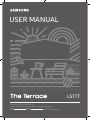 1
1
-
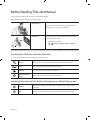 2
2
-
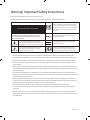 3
3
-
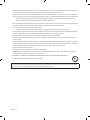 4
4
-
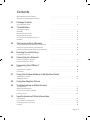 5
5
-
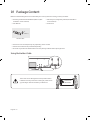 6
6
-
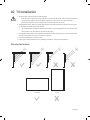 7
7
-
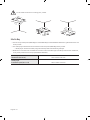 8
8
-
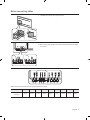 9
9
-
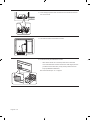 10
10
-
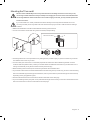 11
11
-
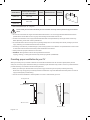 12
12
-
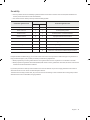 13
13
-
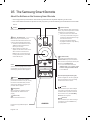 14
14
-
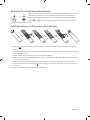 15
15
-
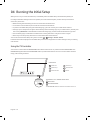 16
16
-
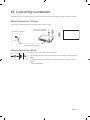 17
17
-
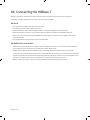 18
18
-
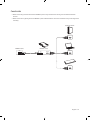 19
19
-
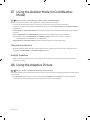 20
20
-
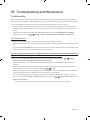 21
21
-
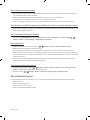 22
22
-
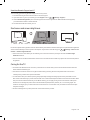 23
23
-
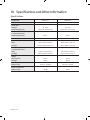 24
24
-
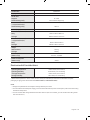 25
25
-
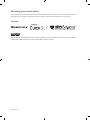 26
26
-
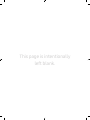 27
27
-
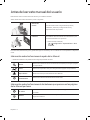 28
28
-
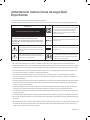 29
29
-
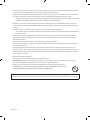 30
30
-
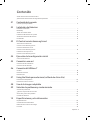 31
31
-
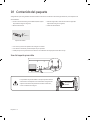 32
32
-
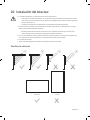 33
33
-
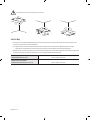 34
34
-
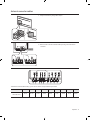 35
35
-
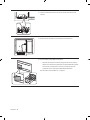 36
36
-
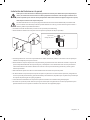 37
37
-
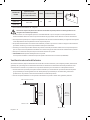 38
38
-
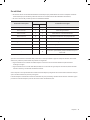 39
39
-
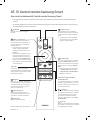 40
40
-
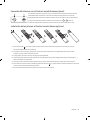 41
41
-
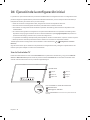 42
42
-
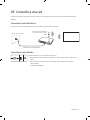 43
43
-
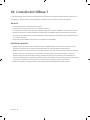 44
44
-
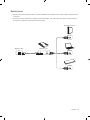 45
45
-
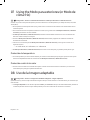 46
46
-
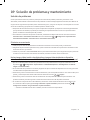 47
47
-
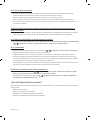 48
48
-
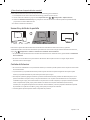 49
49
-
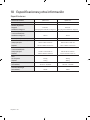 50
50
-
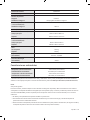 51
51
-
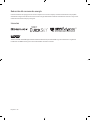 52
52
-
 53
53
-
 54
54
-
 55
55
-
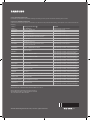 56
56
Samsung QN65LST7TAG Manual de usuario
- Categoría
- Televisores LED
- Tipo
- Manual de usuario
- Este manual también es adecuado para
en otros idiomas
- English: Samsung QN65LST7TAG User manual
Artículos relacionados
-
Samsung QN65LST7TAG Manual de usuario
-
Samsung QE55LST7TAU Manual de usuario
-
Samsung QE55LST7TAU Manual de usuario
-
Samsung QE43LS05TAU Manual de usuario
-
Samsung The Sero QE43LS05T 2020 Manual de usuario
-
Samsung OH46D Guía de inicio rápido
-
Samsung OM32H Guía de inicio rápido
-
Samsung QN43LS05TAG Manual de usuario
-
Samsung OH46F Guía de inicio rápido
-
Samsung OH46F Guía de inicio rápido