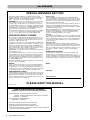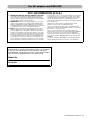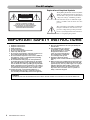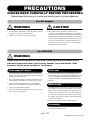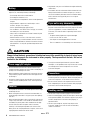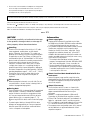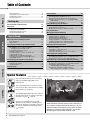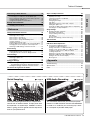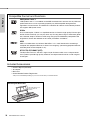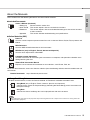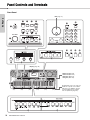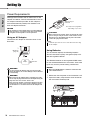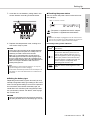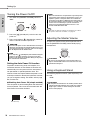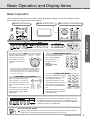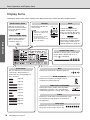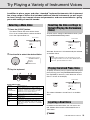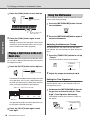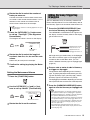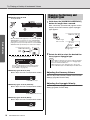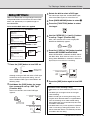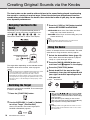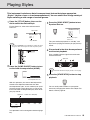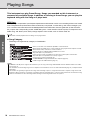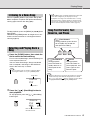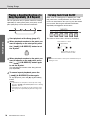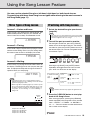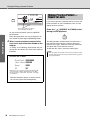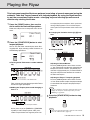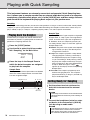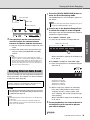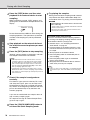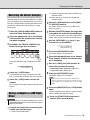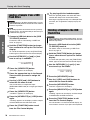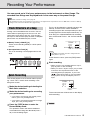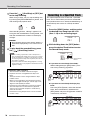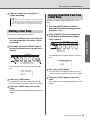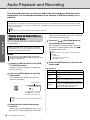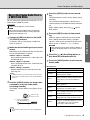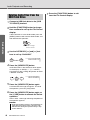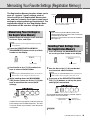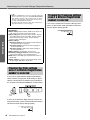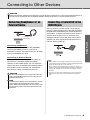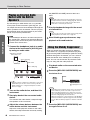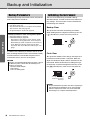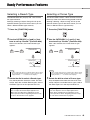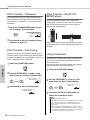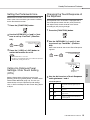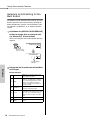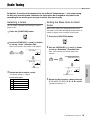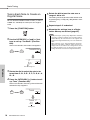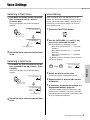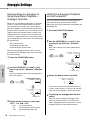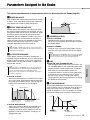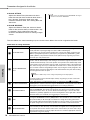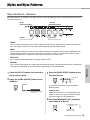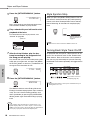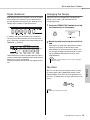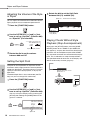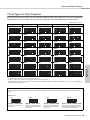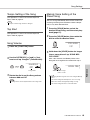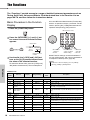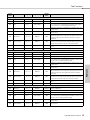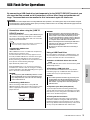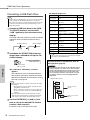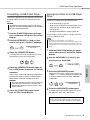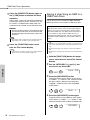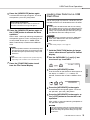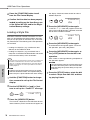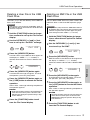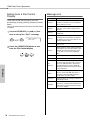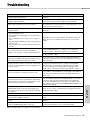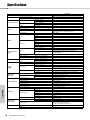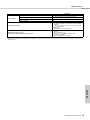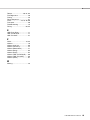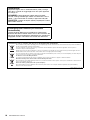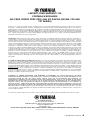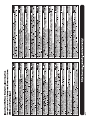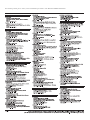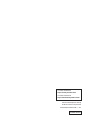Yamaha PSR-I500 El manual del propietario
- Categoría
- Instrumentos musicales
- Tipo
- El manual del propietario

EN
DIGITAL KEYBOARD
Owner’s Manual
Thank you for purchasing this Yamaha Digital Keyboard!
The instrument is a portable keyboard with featuring a wide variety of sounds and functions.
We recommend that you read this manual carefully so that you can fully take advantage of the advanced and
convenient functions of the instrument. We also recommend that you keep this manual in a safe and handy place
for future reference.
Before using the instrument, be sure to read “PRECAUTIONS” on pages 5–7.
Setting UpReferenceAppendix Quick Guide

PSR-I500 Owner’s Manual
2
For PSR-I500
SPECIAL MESSAGE SECTION
This product utilizes batteries or an external power supply
(adapter). DO NOT connect this product to any power supply or
adapter other than one described in the manual, on the name
plate, or specifically recommended by Yamaha.
WARNING: Do not place this product in a position where any-
one could walk on, trip over, or roll anything over power or con-
necting cords of any kind. The use of an extension cord is not
recommended! If you must use an extension cord, the minimum
wire size for a 25’ cord (or less ) is 18 AWG. NOTE: The smaller
the AWG number, the larger the current handling capacity. For
longer extension cords, consult a local electrician.
This product should be used only with the components supplied
or; a cart, rack, or stand that is recommended by Yamaha. If a
cart, etc., is used, please observe all safety markings and
instructions that accompany the accessory product.
SPECIFICATIONS SUBJECT TO CHANGE:
The information contained in this manual is believed to be cor-
rect at the time of printing. However, Yamaha reserves the right
to change or modify any of the specifications without notice or
obligation to update existing units.
This product, either alone or in combination with an amplifier and
headphones or speaker/s, may be capable of producing sound
levels that could cause permanent hearing loss. DO NOT oper-
ate for long periods of time at a high volume level or at a level
that is uncomfortable. If you experience any hearing loss or ring-
ing in the ears, you should consult an audiologist.
IMPORTANT: The louder the sound, the shorter the time period
before damage occurs.
Some Yamaha products may have benches and / or accessory
mounting fixtures that are either supplied with the produc
t or as
optional
accessories. Some of these items are designed to be
dealer assembled or installed. Please make sure that benches
are stable and any optional fixtures (where applicable) are well
secured BEFORE using.
Benches supplied by Yamaha are designed for seating only. No
other uses are recommended.
NOTICE:
Service charges incurred due to a lack of knowledge relating to
how a function or effect works (when the unit is operating as
designed) are not covered by the manufacturer’s warranty, and
are therefore the owners responsibility. Please study this manual
carefully and consult your dealer before requesting service.
ENVIRONMENTAL ISSUES:
Yamaha strives to produce products that are both user safe and
environmentally friendly. We sincerely believe that our products
and the production methods used to produce them, meet these
goals. In keeping with both the letter and the spirit of the law, we
want you to be aware of the following:
Battery Notice:
This product MAY contain a small non-rechargeable battery
which (if applicable) is soldered in place. The average life span
of this type of battery is approximately five years. When replace-
ment becomes necessary, contact a qualified service represen-
tative to perform the replacement.
This product may also use “household” type batteries. Some of
these may be rechargeable. Make sure that the battery being
charged is a rechargeable t
ype and that the charger is intended
for the battery b eing charged.
When installing batteries, never mix old batteries with new ones,
and never mix different types of batteries. Batteries MUST be
installed correctly. Mismatches or incorrect installation may
result in overheating and battery case rupture.
Warning:
Do not attempt to disassemble, or incinerate any battery. Keep all
batteries away from children. Dispose of used batteries promptly
and as regulated by the laws in your area. Note: Check with any
retailer of household type batteries in your area for battery dis-
posal information.
Disposal Notice:
Should this product become damaged beyond repair, or for
some reason its useful life is considered to be at an end, please
observe all local, state, and federal regulations that relate to the
disposal of produc
ts that contain lead, batte
ries, plastics, etc. If
your dealer is unable to assist you, please contact Yamaha
directly.
NAME PLATE LOCATION:
The name plate is located on the bottom of the product. The
model number, serial number, power requirements, etc., are
located on this plate. You should record the model number, serial
number, and the date of purchase in the spaces provided below
and retain this manual as a permanent record of your purchase.
Model
Serial No.
Purchase Date
PLEASE KEEP THIS MANUAL
92-BP (bottom)
* This applies only to products distributed by Yamaha Corporation of America.
COMPLIANCE INFORMATION STATEMENT
(Supplier’s declaration of conformity procedure)
Responsible Party : Yamaha Corporation of America
Address : 6600 Orangethorpe Ave., Buena Park, Calif. 90620
Telephone : 714-522-9011
Type of Equipment : Digital Keyboard
Model Name : PSR-I500
This device complies with Part 15 of the FCC Rules.
Operation is subject to the following two conditions:
1) this device may not cause harmful interference, and
2) this device must accept any interference received including interference
that may cause undesired operation.
(FCC SDoC)

PSR-I500 Owner’s Manual
3
The model number, serial number, power requirements, etc.,
may be found on or near the name plate, which is at the bottom
of the unit. You should note this serial number in the space
provided below and retain this manual as a permanent record of
your purchase to aid identification in the event of theft.
Model No.
Serial No.
(bottom_en_01)
For AC adaptor and PSR-I500
1. IMPORTANT NOTICE: DO NOT MODIFY THIS UNIT!
This product, when installed as indicated in the instructions
contained in this manual, meets FCC requirements. Modifica-
tions not expressly approved by Yamaha may void your author-
ity, granted by the FCC, to use the product.
2. IMPORTANT: When connecting this product to accessories
and/or another product use only high quality shielded cables.
Cable/s supplied with this product MUST be used. Follow all
installation instructions. Failure to follow instructions could void
your FCC authorization to use this product in the USA.
3. NOTE: This product has been tested and found to comply
with the requirements listed in FCC Regulations, Part 15 for
Class “B” digital devices. Compliance with these requirements
provides a reasonable level of assurance that your use of this
product in a residential environment will not result in harmful
interference with other electronic devices. This equipment gen-
erates/uses radio frequencies and, if not installed and used
according to the instructions found in the users manual, may
cause interference harmful to the operation of other electronic
devices. Compliance with FCC regulations does not guarantee
that interference will not occur in all installations. If this product
is found to be the source of interference, which can be deter-
mined by tur
ning the unit “
OFF” and “ON”, please try to elimi-
nate the problem by using one of the following measures:
Relocate either this product or the device that is being affected
by the interference.
Utilize power outlets that are on different branch (circuit
breaker or fuse) circuits or install AC line filter/s.
In the case of radio or TV interference, relocate/reorient the
antenna. If the antenna lead-in is 300 ohm ribbon lead, change
the lead-in to co-axial type cable.
If these corrective measures do not produce satisfactory
results, please contact the local retailer authorized to distribute
this type of product. If you can not locate the appropriate
retailer, please contact Yamaha Corporation of America, Elec-
tronic Service Division, 6600 Orangethorpe Ave, Buena Park,
CA90620
The above statements apply ONLY to those products distrib-
uted by Yamaha Corporation of America or its subsidiaries.
* This applies only to products distributed by YAMAHA CORPORATION OF AMERICA.
FCC INFORMATION (U.S.A.)
(class B)

PSR-I500 Owner’s Manual
4
For AC adaptor
Explanation of Graphical Symbols
The lightning flash with arrowhead symbol
within an equilateral triangle is intended to
alert the user to the presence of uninsulated
“dangerous voltage” within the product’s
enclosure that may be of sufficient magni-
tude to constitute a risk of electric shock to
persons.
The exclamation point within an equilateral
triangle is intended to alert the user to the
presence of important operating and main-
tenance (servicing) instructions in the liter-
ature accompanying the product.
1 Read these instructions.
2 Keep these instructions.
3 Heed all warnings.
4 Follow all instructions.
5 Do not use this apparatus near water.
6 Clean only with dry cloth.
7 Do not block any ventilation openings. Install in accor-
dance with the manufacturer’s instructions.
8 Do not install near any heat sources such as radiators,
heat registers, stoves, or other apparatus (including
amplifiers) that produce heat.
9 Do not defeat the safety purpose of the polarized or
grounding-type plug. A polarized plug has two blades
with one wider than the other. A grounding type plug
has two blades and a third grounding prong. The wide
blade or the third prong are provided for your safety. If
the provided plug does not fit into your outlet, consult
an electrician for replacement of the obsolete outlet.
10 Protect the power cord from being walked on or
pinched particularly at plugs, convenience recepta-
cles, and the point where they exit from the apparatus.
11 Only use attachments/accessories specified by the
manufacturer.
12 Use only with the cart, stand, tri-
pod, bracket, or table specified
by the manufacturer, or sold with
the apparatus. When a cart is
used, use caution when moving
the cart/apparatus combination
to avoid injury from tip-over.
13 Unplug this apparatus during
lightning storms or when unused for long periods of
time.
14 Refer all servicing to qualified service personnel. Ser-
vicing is required when the apparatus has been dam-
aged in any way, such as power-supply cord or plug is
damaged, liquid has been spilled or objects have
fallen into the apparatus, the apparatus has been
exposed to rain or moisture, does not operate nor-
mally, or has been dropped.
(UL60065_03)
CAUTION: TO REDUCE THE RISK OF
ELECTRIC SHOCK, DO NOT REMOVE
COVER (OR BACK). NO USER-SERVICEABLE
PARTS INSIDE. REFER SERVICING TO
QUALIFIED SERVICE PERSONNEL.
CAUTION
RISK OF ELECTRIC SHOCK
DO NOT OPEN
IMPORTANT SAFETY INSTRUCTIONS
WARNING
TO REDUCE THE RISK OF FIRE OR ELECTRIC SHOCK, DO NOT EXPOSE THIS APPARATUS TO RAIN OR MOISTURE.

PSR-I500 Owner’s Manual
5
PRECAUTIONS
PLEASE READ CAREFULLY BEFORE PROCEEDING
Please keep this manual in a safe and handy place for future reference.
For AC adaptor
WARNING
• This AC adaptor is designed for use with only Yamaha electronic
instruments. Do not use for any other purpose.
• Indoor use only. Do not use in any wet environments.
CAUTION
• When setting up, make sure that the AC outlet is easily
accessible. If some trouble or malfunction occurs, immediately
turn off the power switch of the instrument and disconnect the AC
adaptor from the outlet. When the AC adaptor is connected to the
AC outlet, keep in mind that electricity is flowing at the minimum
level, even if the power switch is turned off. When you are not
using the instrument for a long time, make sure to unplug the
power cord from the wall AC outlet.
For PSR-I500
WARNING
Always follow the basic precautions listed below to avoid the possibility of serious injury or
even death from electrical shock, short-circuiting, damages, fire or other hazards. These
precautions include, but are not limited to, the following:
• Do not place the power cord near heat sources such as heaters or
radiators. Also, do not excessively bend or otherwise damage the
cord, or place heavy objects on it.
• Only use the voltage specified as correct for the instrument. The
required voltage is printed on the name plate of the instrument.
• Use the specified adaptor (page 81) only. Using the wrong
adaptor can result in damage to the instrument or overheating.
• Use only the supplied power cord/plug.
• Check the electric plug periodically and remove any dirt or dust
which may have accumulated on it.
• This instrument contains no user-serviceable parts. Do not
attempt to disassemble or modify the internal components in any
way. If it should appear to be malfunctioning, discontinue use
immediately and have it inspected by qualified Yamaha service
personnel.
• Do not expose the instrument to rain, use it near water or in damp
or wet conditions, or place on it any containers (such as vases,
bottles or glasses) containing liquids which might spill into any
openings. If any liquid such as water seeps into the instrument,
turn off the power immediately and unplug the power cord from
the AC outlet. Then have the instrument inspected by qualified
Yamaha service personnel.
• Never insert or remove an electric plug with wet hands.
• Do not put burning items, such as candles, on the unit. A burning
item may fall over and cause a fire.
Power supply/AC adaptor
Do not open
Water warning
Fire warning
DMI-5 1/3

PSR-I500 Owner’s Manual
6
• Follow the precautions below. Failure to do so might result in
explosion, fire, overheating or battery fluid leakage.
- Do not tamper with or disassemble batteries.
- Do not dispose of batteries in fire.
- Do not attempt to recharge batteries that are not designed to be
charged.
- Keep the batteries separate from metallic objects such as
necklaces, hairpins, coins, and keys.
- Use the specified battery type (page 81) only.
- Use new batteries, all of which are the same type, same model,
and made by the same manufacturer.
- Always make sure all batteries are inserted in conformity with
the +/- polarity markings.
- When the batteries run out, or if the instrument is not to be
used for a long time, remove the batteries from the instrument.
- When using Ni-MH batteries, follow the instructions that came
with the batteries. Use only the specified charger device when
charging.
• Keep batteries away from small children who might accidentally
swallow them.
• If the batteries do leak, avoid contact with the leaked fluid. If the
battery fluid should come in contact with your eyes, mouth, or
skin, wash immediately with water and consult a doctor. Battery
fluid is corrosive and may possibly cause loss of sight or
chemical burns.
• When one of the following problems occur, immediately turn off
the power switch and disconnect the electric plug from the outlet.
(If you are using batteries, remove all batteries from the
instrument.) Then have the device inspected by Yamaha service
personnel.
- The power cord or plug becomes frayed or damaged.
- It emits unusual smells or smoke.
- Some object has been dropped into the instrument.
- There is a sudden loss of sound during use of the instrument.
CAUTION
Always follow the basic precautions listed below to avoid the possibility of physical injury to you
or others, or damage to the instrument or other property. These precautions include, but are not
limited to, the following:
• Do not connect the instrument to an electrical outlet using a
multiple-connector. Doing so can result in lower sound quality, or
possibly cause overheating in the outlet.
• When removing the electric plug from the instrument or an outlet,
always hold the plug itself and not the cord. Pulling by the cord
can damage it.
• Remove the electric plug from the outlet when the instrument is
not to be used for extended periods of time, or during electrical
storms.
• Do not place the instrument in an unstable position where it might
accidentally fall over.
• Before moving the instrument, remove all connected cables, to
prevent damage to the cables or injury to anyone who might trip
over them.
• When setting up the product, make sure that the AC outlet you are
using is easily accessible. If some trouble or malfunction occurs,
immediately turn off the power switch and disconnect the plug
from the outlet. Even when the power switch is turned off,
electricity is still flowing to the product at the minimum level.
When you are not using the product for a long time, make sure to
unplug the power cord from the wall AC outlet.
• Use only the stand/rack specified for the instrument. When
attaching it, use the provided screws only. Failure to do so could
cause damage to the internal components or result in the
instrument falling over.
• Before connecting the instrument to other electronic components,
turn off the power for all components. Before turning the power on
or off for all components, set all volume levels to minimum.
• Be sure to set the volumes of all components at their minimum
levels and gradually raise the volume controls while playing the
instrument to set the desired listening level.
• Do not insert a finger or hand in any gaps on the instrument.
• Never insert or drop paper, metallic, or other objects into the gaps
on the panel or keyboard. This could cause physical injury to you
or others, damage to the instrument or other property, or
operational failure.
• Do not rest your weight on, or place heavy objects on the
instrument, and do not use excessive force on the buttons,
switches or connectors.
Battery
If you notice any abnormality
Power supply/AC adaptor
Location
Connections
Handling caution
DMI-5 2/3

PSR-I500 Owner’s Manual
7
• Do not use the instrument/device or headphones for a long period
of time at a high or uncomfortable volume level, since this can
cause permanent hearing loss. If you experience any hearing loss
or ringing in the ears, consult a physician.
Always turn the power off when the instrument is not in use.
Even when the [ ] (Standby/On) switch is in standby status (display is off), electricity is still flowing to the instrument at the minimum level.
When you are not using the instrument for a long time, make sure you unplug the power cord from the wall AC outlet.
Make sure to discard used batteries according to local regulations.
DMI-5
3/3
NOTICE
To avoid the possibility of malfunction/ damage
to the product, damage to data, or damage to
other property, follow the notices below.
Handling
• Do not use the instrument in the vicinity of a TV, radio,
stereo equipment, mobile phone, or other electric
devices. Otherwise, the instrument, TV, or radio may
generate noise. When you use the instrument along with
an application on your iPad, iPhone or iPod touch, we
recommend that you set “Airplane Mode” to “ON” on that
device in order to avoid noise caused by communication.
• Do not expose the instrument to excessive dust or
vibrations, or extreme cold or heat (such as in direct
sunlight, near a heater, or in a car during the day) to
prevent the possibility of panel disfiguration, damage to
the internal components or unstable operation. (Verified
operating temperature range: 5° – 40°C, or 41° – 104°F.)
• Do not place vinyl, plastic or rubber objects on the
instrument, since this might discolor the panel or
keyboard.
Maintenance
• When cleaning the instrument, use a soft cloth. Do not
use paint thinners, solvents, alcohol, cleaning fluids, or
chemical-impregnated wiping cloths.
Saving data
• Some of the data of this instrument (page 48) are retained
when the power is turned off. However, the saved data
may be lost due to some failure, an operation mistake,
etc. Save your important data onto USB flash drive/an
external device such as a computer (pages 47, 73).
Before using a USB flash drive, make sure to refer to page
71.
• To protect against data loss through USB flash drive
damage, we recommend that you save your important
data onto spare USB flash drive or an external device
such as a computer as backup data.
Information
About copyrights
• Copying of the commercially available musical data
including but not limited to MIDI data and/or audio data
is strictly prohibited except for your personal use.
• This product incorporates and bundles contents in which
Yamaha owns copyrights or with respect to which
Yamaha has license to use others’ copyrights. Due to
copyright laws and other relevant laws, you are NOT
allowed to distribute media in which these contents are
saved or recorded and remain virtually the same or very
similar to those in the product.
* The contents described above include a computer
program, Accompaniment Style data, MIDI data, WAVE
data, voice recording data, a score, score data, etc.
* You are allowed to distribute medium in which your
performance or music production using these contents
is recorded, and the permission of Yamaha Corporation
is not required in such cases.
About functions/data bundled with the
instrument
• Some of the preset songs and the songs that can be
downloaded from the Yamaha website have been edited
for length or arrangement, and may not be exactly the
same as the original.
About this manual
• The illustrations and LCD screens as shown in this
manual are for instructional purposes only, and may
appear somewhat different from those on your
instrument.
• Windows is a registered trademark of Microsoft®
Corporation in the United States and other countries.
• iPhone, iPad, iPod touch and macOS are trademarks of
Apple Inc., registered in the U.S. and other countries.
• IOS is a trademark or registered trademark of Cisco in the
U.S. and other countries and is used under license.
• The company names and product names in this manual
are the trademarks or registered trademarks of their
respective companies.
Yamaha cannot be held responsible for damage caused by improper use or modifications to the instrument, or data that is lost or destroyed.

PSR-I500 Owner’s Manual
8
Setting Up Reference AppendixQuick Guide
Table of Contents
Special Features.............................................................. 8
Compatible Format and Functions................................. 10
Included Accessories..................................................... 10
About the Manuals......................................................... 11
Setting Up
Panel Controls and Terminals 12
Setting Up 14
Power Requirements ..................................................... 14
Turning the Power On/Off.............................................. 16
Adjusting the Master Volume......................................... 16
Using a Keyboard Stand................................................ 16
Quick Guide
Basic Operation and Display Items 17
Basic Operation ............................................................. 17
Display Items ................................................................. 18
Try Playing a Variety of Instrument Voices 19
Selecting a Main Voice .................................................. 19
Resetting the Voice settings to Default
(Playing the Harmonium Voice)................................. 19
Playing the Grand Piano Voice...................................... 19
Layering a Dual Voice.................................................... 19
Playing a Split Voice in the Left Hand area ................... 20
Using the Metronome .................................................... 20
Adding Harmony/Triggering Arpeggios.......................... 21
Changing the Harmony and Arpeggio types.................. 22
Adding DSP Effects ....................................................... 23
Creating Original Sounds via the Knobs 24
Assigning Functions to the Knobs ................................. 24
Switching the Target ...................................................... 24
Using the Knobs ............................................................ 24
Playing Styles 25
Playing Songs26
Listening to a Demo Song ............................................. 27
Selecting and Playing Back a Song............................... 27
Song Fast Forward, Fast Reverse, and Pause.............. 27
Playing a Specified Section of a Song Repeatedly
(A-B Repeat).............................................................. 28
Turning Each Track On/Off............................................ 28
Using the Song Lesson Feature 29
Three Types of Song Lesson......................................... 29
Practicing with Song Lesson.......................................... 29
Making Practice Perfect—Repeat & Learn .................... 30
Playing the Riyaz 31
Playing with Quick Sampling 32
Playing back the Samples ............................................. 32
Getting Ready for Sampling........................................... 32
Sampling External Audio Sound .................................... 33
Restoring the Default Samples ...................................... 35
Saving a Sample to a USB Flash Drive ......................... 35
Loading a Sample from a USB Flash Drive ................... 36
Deleting a Sample in the USB Flash Drive .................... 36
Recording Your Performance 37
Track Structure of a Song .............................................. 37
Quick Recording ............................................................ 37
Recording to a Specified Track...................................... 38
Clearing a User Song .................................................... 39
Clearing a Specified Track from a User Song ............... 39
Audio Playback and Recording 40
Playing back an Audio File in a USB Flash Drive .......... 40
Recording/Saving Audio Files to a USB Flash Drive ..... 41
Deleting Audio Files from the USB Flash Drive ............. 42
Memorizing Your Favorite Settings (Registration Memory)
43
Memorizing Panel Settings to the Registration Memory
.... 43
Recalling Panel Settings from the Registration Memory
.... 43
Freezing the Style settings even if a
different Registration number is selected .................. 44
Freezing the Transpose settings even if a
different Registration number is selected .................. 44
Play the keyboard with any one of the amaz-
ingly rich and wide-ranging 801 voices.
( Page 19)
Take your performance to new levels—what-
ever music you play—with 282 auto accompa-
niment Styles. ( Page 25)
The 10 DSP (Digital Signal Processor) effects
provide powerful ways to enhance and totally
change the sound. ( Page 23)
The two Live Control Knobs let you add
dynamic sound variations—including classic
filter effects, distortion and reverb—giving you
the tools to completely transform the sound.
( Page 24)
Riyaz Page 31
Loaded with a wide variety of Indian phrases using real
Tabla and Tanpura sounds. Also includes extensive les-
son functions using the RAGA SCALE Songs. You can
expand the expressive range by using various functions,
including Live Controls and Portamento, a continuous
pitch change that is essential to Indian music.
Special Features

Table of Contents
PSR-I500 Owner’s Manual
9
Setting UpReferenceAppendix Quick Guide
Connecting to Other Devices 45
Connecting Headphones or an External Device............ 45
Connecting a Footswitch to the SUSTAIN jack ............. 45
Playing an External Audio Device with the Built-in Speakers
... 46
Using the Melody Suppressor........................................ 46
Using with Computer or Smart Device........................... 47
Backup and Initialization 48
Backup Parameters ....................................................... 48
Initializing the Instrument............................................... 48
Reference
Handy Performance Features 49
Selecting a Reverb Type ............................................... 49
Selecting a Chorus Type ............................................... 49
Pitch Controls—Transpose............................................ 50
Pitch Controls—Fine Tuning.......................................... 50
Pitch Controls—the [PITCH BEND] wheel..................... 50
Using Portamento .......................................................... 50
Setting the Portamento time .......................................... 51
Calling Up Optimum Panel Settings—One Touch Setting (OTS)
... 51
Changing the Touch Response of the Keyboard........... 51
Selecting an EQ Setting for the Best Sound.................. 52
Scale Tuning 53
Selecting a Scale ........................................................... 53
Setting the Base Note for Each Scale ........................... 53
Tuning Each Note to Create an Original Scale.............. 54
Voice Settings55
Selecting a Dual Voice................................................... 55
Selecting a Split Voice ................................................... 55
Voice Editing.................................................................. 55
Arpeggio Settings56
Synchronizing an Arpeggio to
Song/Style/Riyaz Playback—Arpeggio Quantize ...... 56
Holding the Arpeggio Playback via the Footswitch........ 56
Parameters Assigned to the Knobs 57
Styles and Riyaz Patterns 59
Style Variations—Sections ............................................ 59
Style Synchro Stop ........................................................ 60
Turning Each Style Track On/Off ................................... 60
Riyaz Variations............................................................. 61
Changing the Tempo ..................................................... 61
Tap Start ........................................................................ 61
Adjusting the Volume of the Style or Riyaz.................... 62
Setting the Split Point .................................................... 62
Playing Chords Without Style Playback (Stop Accompaniment)
.. 62
Chord Types for Style Playback .................................... 63
Song Settings64
Background Music Playback.......................................... 64
Random Song Playback ................................................ 64
Tempo Setting of the Song ............................................ 65
Tap Start ........................................................................ 65
Song Volume ................................................................. 65
Melody Voice Setting of the Preset Song ...................... 65
The Functions 66
Basic Procedure in the Function Display ....................... 66
USB Flash Drive Operations 71
Connecting a USB Flash Drive ...................................... 72
Formatting a USB Flash Drive ....................................... 73
Saving User Data to a USB Flash Drive ........................ 73
Saving a User Song as SMF to a USB Flash Drive....... 74
Loading User Data from a USB Flash Drive .................. 75
Loading a Style File ....................................................... 76
Deleting a User File in the USB Flash Drive .................. 77
Deleting an SMF File in the USB Flash Drive ................ 77
Exiting from a File Control Display................................. 78
Message List.................................................................. 78
Appendix
Troubleshooting.............................................................. 79
Specifications ................................................................. 80
Index............................................................................... 82
Quick Sampling Pag e 32
The Quick Sampling feature lets you sample short
sounds from an external device, and play them from
the keyboard—as rhythm loops, melodies or sound
effects—giving you even greater creative expressive
tools for your performance.
USB Audio Recording Page 40
This convenient feature lets you record your perfor-
mances to a USB flash drive. Since the recorded data
is saved as an audio file, you can easily play it back
on a computer or portable audio player.

PSR-I500 Owner’s Manual
10
Setting Up
Included Accessories
•Owner’s Manual (this book)
• AC adaptor
*
•Music rest
• Online Member Product Registration
* May not be included depending on your area. Check with your Yamaha dealer.
Compatible Format and Functions
GM System Level 1
“GM System Level 1” is an addition to the MIDI standard which ensures that any GM-com-
patible music data can be accurately played by any GM-compatible tone generator,
regardless of manufacturer. The GM mark is affixed to all software and hardware products
that support GM System Level.
XGlite
As its name implies, “XGlite” is a simplified version of Yamaha’s high-quality XG tone gen-
eration format. Naturally, you can play back any XG song data using an XGlite tone gener-
ator. However, keep in mind that some songs may play back differently compared to the
original data, due to the reduced set of control parameters and effects.
USB
USB is an abbreviation for Universal Serial Bus. It is a serial interface for connecting a
computer with peripheral Devices. It allows “hot swapping” (connecting peripheral devices
while the power to the computer is on).
STYLE FILE FORMAT (SFF)
The Style File Format is Yamaha’s original style file format which uses a unique conver-
sion system to provide high-qu ality automatic accompaniment based on a wide range of
chord types.
Insert the music rest
into the slots as
shown.
Attaching the Music Rest

PSR-I500 Owner’s Manual
11
Setting Up
About the Manuals
This instrument has the following documents and instructional materials.
Included Documents
Owner’s Manual (this book)
• Setting Up Please read this section first.
• Quick Guide This section explains how to use the basic functions.
• Reference This section explains how to make detailed settings for the various functions
of the instrument.
• Appendix This section includes troubleshooting and specifications.
Online Materials (PDF)
Data List
Contains various important preset content lists such as those of Voices, Styles, Riyaz patterns and
Effects.
MIDI Reference
Contains MIDI-related information for this instrument.
MIDI Basics (only in English, French, German and Spanish)
Contains basic explanations about MIDI.
Computer-related Operations
Includes instructions on connecting this instrument to a computer, and operations related to trans-
mitting/receiving the data.
iPhone/iPad Connection Manual
Explains how to connect the instrument to smart devices, such iPhone, iPad, etc.
To see the above materials, access the Yamaha website. Open the following website, enter the model name and
search them.
Yamaha Downloads https://download.yamaha.com/
Song Book/Song Data
To o btain these materials, access the Yamaha website at “Download” tab below the model name.
Song Book (only in English, French, German, Spanish and Japanese)
Contains music scores for the preset Songs (excluding the Demo Songs) of this instrument and
the optional Songs.
Song Data
Contains the data of 70 Songs that can be played back with this instrument.
• The downloaded Song data can be played back by transferring data from the computer to the instrument or saving data to the
USB flash drive (page 26).
NOTE

PSR-I500 Owner’s Manual
12
Setting Up
q
w
@4
!9 @0 @1 @2
e r t y
u i o !0
@5
!1
@3
036
(C1)
048
(C2)
060
(C3)
072
(C4)
084
(C5)
096
(C6)
!2
!3
!4
!5
!6
!7
!8
Panel Controls and Terminals
• Riyaz List (Data List)
• Voice List (Data List)
• Style List (Data List)
• Song List (Data List)
Dial (page 17)
Display (page 18)
As illustrated, each note of the key-
board has a specific note number
and name (e.g., 036/C1), which is
used in making various settings,
such as Split Point (page 62).
Setting Up
Front Panel

Panel Controls and Terminals
PSR-I500 Owner’s Manual
13
Setting Up
q [ ] (Standby/On) switch .................... page 16
w [MASTER VOLUME] control ................. page 16
e [QUICK SAMPLING] button .................. page 32
r [LESSON] button................................... page 29
t [TRANSPOSE] button ........................... page 50
y [MELODY SUPPRESSOR] button......... page 46
u [AUDIO] button ...................................... page 40
i [REC] button.......................................... page 37
o [METRONOME] button.......................... page 20
!0 [TEMPO/TAP] button............................. page 61
!1 VOICE CONTROL section
[SPLIT] button.................................... page 20
[DUAL] button .................................... page 19
[HARMONY/ARPEGGIO] button ....... page 21
[DSP] button....................................... page 23
!2 [DEMO] button....................................... page 27
!3 LIVE CONTROL section
[KNOB ASSIGN] button..................... page 24
[A] and [B] knobs .............................. page 24
!4 CATEGORY buttons .............................. page 17
!5 [FUNCTION] button ............................... page 66
!6 [HARMONIUM/PIANO] button .............. page 19
!7 Number buttons [1]–[9], [-/NO],
[0/EXECUTE] and [+/YES] buttons ...... page 17
!8 REGISTRATION MEMORY buttons
[BANK/MEMORY] buttons................. page 43
[1]–[4] buttons.................................... page 43
!9 [RIYAZ] button ....................................... page 31
@0 [VOICE] button ...................................... page 19
@1 [STYLE] button...................................... page 25
@2 [SONG] button....................................... page 27
@3 RIYAZ/SONG/STYLE Control buttons
• When the [RIYAZ] lamp is on:
.................................. pages 31 and 61
• When the [SONG/AUDIO] lamp is on:
................................................ page 27
• When the [STYLE] lamp is on:
........................... pages 25, 59, and 60
@4 TR
ACK
CONTROL buttons
• When the [RIYAZ] lamp is on:
................................................ page 31
• When the [SONG/AUDIO] lamp is on:
........................................ pages 28, 37
• When the [STYLE] lamp is on:
................................................ page 60
@5 [PITCH BEND] wheel ............................ page 50
Rear Panel
@6 [SUSTAIN] jack...................................... page 45
@7 [PHONES/OUTPUT] jack ...................... page 45
@8 [AUX IN] jack ......................................... page 46
@9 [USB TO DEVICE] terminal .................. page 71
[USB TO HOST] terminal...................... page 47
#0 DC IN jack...............................................page 14
Panel Setup (Panel Settings)
By using the controls on the panel, you can make vari-
ous settings as described here. These settings of the
instrument are together referred to as “panel setup” or
“panel settings” in this manual.
@7 @8
#0
@6
@9

PSR-I500 Owner’s Manual
14
Setting Up
Setting Up
Power Requirements
Although the instrument will run either from an AC
adaptor or batteries, Yamaha recommends use of an
AC adaptor whenever possible. An AC adaptor is
more environmentally friendly than batteries and
does not deplete resources.
Using an AC Adaptor
Connect the AC adaptor in the order shown in the
illustration.
Using Batteries
This instrument requires the following batteries.
Six “AA” size alkaline (LR6), manganese (R6) or Ni-
MH rechargeable batteries.
The Alkaline batteries or rechargeable Ni-MH batter-
ies are recommended for this instrument, since other
types may result in poorer battery performance.
1 Make sure that the power of the instrument is off.
2 Open the battery compartment cover located on
the instrument’s bottom panel.
• You should use an AC adaptor when executing USB flash
drive operations, since battery power may not be reliable
enough to last through these crucial operations.
• Use the specified AC adaptor (page 81) only. Using the
wrong AC adaptor can result in damage to the instrument
or overheating.
• When using the AC adaptor with a removable plug, make
sure to keep the plug attached to the AC adaptor. Using the
plug alone can cause electric shock or fire.
• Never touch the metallic section when attaching the plug.
To avoid electric shock, short circuit or damage, also be
careful that there is no dust between the AC adaptor and
plug.
NOTICE
AC outlet
AC
adaptor
2
1
DC IN jack
(page 13)
WARNING
WARNING
• When setting up the product, make sure that the AC outlet
you are using is easily accessible. If some trouble or mal-
function occurs, immediately turn the power off and dis-
connect the plug from the outlet.
• Follow this procedure in reverse order when disconnecting
the AC adaptor.
• When using Ni-MH batteries, follow the instructions that
came with the batteries.
Slide the plug as
indicated.
Plug
The shape of the plug differs
depending on your area.
CAUTION
NOTE
NOTICE

Setting Up
PSR-I500 Owner’s Manual
15
Setting Up
3 Insert the six new batteries, putting them in the
correct direction according to the illustration.
4 Replace the compartment cover, making sure
that it locks firmly in place.
Setting the battery type
Depending on the battery type to be used, you may
need to change the battery type setting on this instru-
ment. To change the setting, first turn on the power to
the instrument, then choose the battery type you
would like to use. Alkaline (and manganese) batter-
ies are chosen by default. For details, refer to page
69, Function 072.
Checking the power status
Yo u can confirm the power source at the left corner
of the display.
: The power is supplied from the AC adaptor.
: The power is supplied from the batteries.
Remaining battery power indication
• Connecting or disconnecting the AC adaptor with batter-
ies installed may turn the power off, resulting in loss of
data being recorded or transferred at the time.
• Make sure to set the battery type correctly (page 15).
• When battery power becomes too low for proper opera-
tion, the volume may be reduced, the sound may be dis-
torted, and other problems may occur. When this happens,
make sure to replace all batteries with new ones or
already-recharged ones.
• This instrument cannot charge the batteries. Use only the
specified charger device when charging.
• Power will be automatically drawn from the AC adaptor if an
AC adaptor is connected while batteries are installed in the
instrument.
• Failure to set the battery type may shorten the amount of
the battery life. Make sure to set the battery type correctly.
NOTICE
NOTE
NOTICE
• When the AC adaptor is plugged in to the AC outlet, the bat-
tery icon does not appear even when batteries are inserted. In
this case, the power is supplied from the AC adaptor.
Indicates that the power will be turned off
immediately.
Indicates that remaining power is insufficient
for operation. Before the power runs out,
replace all the batteries with new ones, or
fully recharged ones (when using recharge-
able types). Note that the instrument may
not work properly, including unusually soft
volume and poor sound quality when
remaining power becomes low.
Indicates that the remaining power is suffi-
cient.
GrandPno
Only one of these is shown.
NOTE

Setting Up
PSR-I500 Owner’s Manual
16
Setting Up
Turning the Power On/Off
1 Turn down the [MASTER VOLUME] control to
“MIN”.
2 Press the [ ] (Standby/On) switch to turn the
power on.
3 Press and hold the [ ] (Standby/On) switch for
about a second to turn the power off.
Setting the Auto Power Off function
To p r e vent unnecessary power consumption, this
instrument features an Auto Power Off function that
automatically turns the power off if the instrument is
not operated for a specified period of time. The
amount of time that elapses before the power is auto-
matically turned off is 30 minutes by default; however,
you can change the setting. For details, refer to
page
69
, Function 071.
Disabling Auto Power Off (simple method)
Turn the power on while holding down the lowest key
on the keyboard. This starts the instrument with the
Auto Power Off function disabled.
Adjusting the Master Volume
To adjust the volume of the entire keyboard sound,
use the [MASTER VOLUME] control while playing
the keyboard.
Using a Keyboard Stand
The following keyboard stands (sold separately) can
be used.
• L-2C
• Even when the power is off, a small amount of electricity is
still being consumed by the instrument. When you are not
using the instrument for a long time, make sure to unplug
the AC adaptor from the wall AC outlet.
• Press only the [ ] (Standby/On) switch when turning the
power on. Any other operations such as pressing keys,
buttons or the pedal are not allowed. Doing so may cause
the instrument to malfunction.
12
CAUTION
NOTICE
The lowest key
• When the instrument is not operated for a specified period
of time while connected to an external device such as an
amplifier, speaker or computer, make sure to follow the
instructions in the Owner’s Manual to turn off the power to
the instrument and the connected devices, in order to pro-
tect the devices from damage. If you do not want the
power to turn off automatically when a device is con-
nected, disable Auto Power Off.
• Generally, the data and settings are maintained even when
the power is turned off. For details, see page 48.
• Do not use the instrument for a long period of time at a
high or uncomfortable volume level, since this can cause
permanent hearing loss.
• Do not place the instrument in an unstable position where
it might accidentally slip down. This could cause physical
injury to you or others, as well as damage to the instru-
ment or other property.
NOTICE
NOTE
CAUTION
CAUTION

PSR-I500 Owner’s Manual
17
Quick Guide
Basic Operation and Display Items
Basic Operation
This instrument features four basic functions: Voice, Style, Song and Riyaz. To use this instrument, select a
basic function first, and then make various settings.
Press briefly
to increase.
3
Start a function or play the keyboard.
2 Select an item or value.1 Select a basic function.
Rotate the dial clockwise to
increase the value of the
selected item, or counter-
clockwise to decrease it’s
value.
Dial
Increase
When selecting a Voice, Style,
Riyaz, Song, etc., you can use
these buttons to jump to the first
item in the next or previous cate-
gory.
These buttons can also be used
to select function items sequen-
tially after pressing the [FUNC-
TION] button.
CATEGORY [<<], [>>] buttons
Use these buttons to directly
enter the desired Style/
Voice number etc, or a
parameter value.
Example:
Selecting Voice 003,
Harmnum3.
Number buttons [0]–[9]
Press the [+/YES] button briefly to
increase the value by 1, or press
the [-/NO] button briefly to
decrease the value by 1. Press
and hold either button to continu-
ously increase or decrease the
value in the corresponding direc-
tion.
Pressing both buttons simultane-
ously lets you reset a parameter
to the default value.
[+/YES], [-/NO] buttons
Decrease
Press briefly
to decrease.
Jumps to
the first
item in the
previous
category.
Press number
buttons [0], [0], [3].
The “Press & Hold” Symbol
Buttons having this indication can be used to call up an alternate function when the relevant
button is pressed and held. Hold down this button until the function calls up.
Depending on the basic function selected in step 1, you can use
the different functions as printed on the panel. Song functions are
printed above the buttons, Riyaz functions are printed further above,
and Style functions are printed below.
Jumps to
the first
item in the
next cate-
gory.
* In most procedures described throughout this manual,
the dial is used for selecting items or changing values.
Note however, that in most cases in which the dial can
be used to change values, the [+/YES] and [-/NO] but-
tons can also be used.
Quick Guide

Basic Operation and Display Items
PSR-I500 Owner’s Manual
18
Quick Guide
Display Items
The display shows all the current settings of the Song, Style, Riyaz, Voice and other related functions.
Harmnum1
001
001
This area indicates the on/off status of
each function. Each indication is
shown when the corresponding func-
tion is turned on.
page 20
page 20
page 21
page 21
page 51
page 23
page 53
page 46
page 25
page 60
On/off status
Normally this indicates the
notes you play.
Notation
• Any notes occurring below
or above the staff are indi-
cated by “8va.”
• For a few specific chords,
not all notes may be
shown, due to space limita-
tions in the display.
NOTE
Indicates the source from
which this instrument obtains
power: AC adaptor or batter-
ies (page 15).
Appears when a USB flash
drive is connected to this
instrument (page 71).
Power source status
USB connection status
Indicates the current beat of playback (page 27).
Indicates the parameters and target currently
assigned to the knobs (page 24).
Indicates the Function number when the [FUNC-
TION] button is pressed, or the current Measure
number during playback of a Song, Style or Riyaz.
Indicates the chord which is being played in the Auto
Accompaniment range (page 25) or specified via
Song playback.
Indicates the on/off status of the current
Song, Style or Riyaz (pages 28, 37, 60).
Beat
Knob assignment
FUNCTION and MEASURE
Chord
Track status
001
Indicates the assign status of the Sample
feature. When a Sample type is set to
Loop, ( ) is displayed.
Sample Zone status
Indicates that Audio Mode is
enabled, allowing you to play
back or record audio files from/to
a USB flash drive (pages 40, 41).
Indicates that the Quick Sam-
pling mode is enabled, allowing
you to sample sounds from an
external audio device (page 32).
Mode

PSR-I500 Owner’s Manual
19
Quick Guide
Try Playing a Variety of Instrument Voices
In addition to piano, organ, and other “standard” keyboard instruments, this instrument
has a large range of Voices that includes traditional oriental instruments, as well as gui-
tar, bass, strings, sax, trumpet, drums and percussion, and even sound effects—giving
you a wide variety of musical sounds.
1
Press the [VOICE] button.
The Voice number and name will be shown.
For a list of available Voices, refer to the Voice
List in the separate Data List.
2
Use the dial to select the desired Voice.
3
Play the keyboard.
Preset Voice Types
To re s e t various settings to their default values, press
the [HARMONIUM/PIANO] button.
Voice 001 “Harmnum1” will automatically be selected
as the Main Voice.
To q uickly and easily call up a piano sound for simple
piano playing, press the [HARMONIUM/PIANO] but-
ton, repeatedly if necessary, until Voice 041 “Grand
Piano” is shown in the display.
This selects Voice 041 “Grand Piano” as the Main
Voice.
In addition to the Main Voice, you can layer a sec-
ond, different Voice over the entire keyboard as a
“Dual Voice.”
Selecting a Main Voice
001–267 Instrument Voices.
268–289
(Drum/SFX Kit)
Various drum/percussion or SFX sounds are
assigned to individual keys. Details on assigning
instruments to keys are provided in the Drum/
SFX Kit List of the separate Data List.
290–339 Used for Arpeggio performance (page 21).
340–801 XGlite Voices.
802 Sample Voice.
000
Selecting this automatically calls up the most
suitable Voice and panel setups for the current
Style, Song or Riyaz. This function is called OTS
(page 51).
Harmnum1
001
Voice name
Voi ce number
Shehnai1
004
Select 004 Shehnai
Resetting the Voice settings to
Default (Playing the Harmonium
Voice)
• If Voice 001 “Harmnum1” has already been selected,
pressing the button selects Voice 041 “Grand Piano.” In
this case, press the button once more.
Playing the Grand Piano Voice
Layering a Dual Voice
Harmnum1
001
Voice name
Voi ce number
NOTE
GrandPno
041
Voice name
Voi ce number
NEXT PAGE

Try Playing a Variety of Instrument Voices
PSR-I500 Owner’s Manual
20
Quick Guide
1
Press the [DUAL] button to turn Dual on.
2
Press the [DUAL] button again to exit
from Dual.
Although turning on Dual will select a Dual Voice
suitable for the current Main Voice, you can also
select a different Dual Voice (page 55).
By dividing the keyboard into the two separate areas,
you can play a different Voice between the Left hand
and Right hand areas.
1
Press the [SPLIT] button to turn Split on.
The keyboard is divided into left and right hand area
at the Split Point. You can play a Split Voice on the
left hand area while playing a Main Voice and Dual
Voice on the right hand area of the keyboard.
The Split Voice (page 55) and the Split Point can
be changed as desired (page 62).
2
Press the [SPLIT] button again to exit
from Split.
This instrument features a built-in metronome which
can be used when practicing.
1
Press the [METRONOME] button to start
the metronome.
2
Press the [METRONOME] button again to
stop the metronome.
Adjusting the Metronome Tempo
This operation lets you adjust not only the metro-
nome tempo, but also the tempo of Style, Song and
Riyaz.
1
Press the [TEMPO/TAP] button to call up
“Tempo.”
The current tempo is shown on the display.
2
Adjust the tempo by rotating the dial.
Setting the Time Signature
This operation lets you change the time signature
from the default value. In this example, we’ll set a
time signature of 6/8.
1
Hold down the [METRONOME] button for
longer than a second to call up “Time-
SigN” (Time Signature Numerator).
The number of beats per measure is shown on
the display.
Playing a Split Voice in the Left
Hand area
Two Voices will sound
at the same time.
Appears when Dual
is on
Appears when Split
is on
Split Voice
Main Voice (and Dual Voice)
Split Point ... default value: 054 (F#2)
036
(C1)
048
(C2)
060
(C3)
072
(C4)
084
(C5)
096
(C6)
Using the Metronome
Tempo
090
Current tempo
TimeSigN
06
Number of beats
per measure.
Hold for longer
than a second.

Try Playing a Variety of Instrument Voices
PSR-I500 Owner’s Manual
21
Quick Guide
2
Rotate the dial to select the number of
beats per measure.
A chime will sound on the first beat of each mea-
sure while a click sounds the other beats. If “0” is
selected, a click sounds for all beats with no
chime accent. Select 6 for this example.
3
Press the CATEGORY [>>] button once
to call up “TimeSigD” (Time Signature
Denominator).
The length of one beat is shown on the display.
4
Rotate the dial to select the length of
one beat, from 2
nd
, 4
th
, 8
th
and 16
th
note
values.
Select “08” (8
th
note) for this example.
5
Confirm the setting by playing the Metro-
nome.
Setting the Metronome Volume
1
Press the [FUNCTION] button.
2
Use the CATEGORY [<<] and [>>] but-
tons to call up “MtrVol” (Function 062).
3
Rotate the dial to set the volume.
Yo u can add effects such as Harmony, Tremolo and
Echo to the Main Voice. For a list of the effects, refer to
the Harmony Type List in the online material Data List.
1
Press the [HARMONY/ARPEGGIO] but-
ton to turn Harmony or Arpeggios on.
The HARMONY or ARPEGGIO icon appears on
the display and the Harmony effect or the Arpeg-
gio function turns on.
Although turning on the Harmony or the Arpeggio
will select a Harmony type or an Arpeggio type
suitable for the current Main Voice, you can
select a different Harmony type or Arpeggio type
(page 22).
2
Press a note or notes to add a Harmony
or trigger an Arpeggio.
The operation differs depending on the Harmony
type. Try playing the keyboard by referring to “Play-
ing each Harmony Type” (see next page), and the
Harmony Type List on the Data List (online).
The Arpeggio phrase differs depending on the num-
ber of pressed notes and the area of the keyboard.
3
Press the [HARMONY/ARPEGGIO] button
again to turn the Harmony or Arpeggio off.
• This parameter cannot be set during playback of a Style,
Song or Riyaz.
NOTE
TimeSigD
08
The length of
one beat.
MtrVol
100
062
Metronome volume
Adding Harmony/Triggering
Arpeggios
• When Split (page 20) is on, Arpeggio is applied only to
the Split Voice. When Split is off, Arpeggio is applied to
the Main and Dual Voices. Arpeggio cannot be applied to
the Split and Main/Dual Voices simultaneously.
• Selecting a Voice number between 330 and 339 will turn
on Split automatically, as well as Arpeggio. When one of
those Voices is selected, Arpeggio is applied only to the
Split Voice and is triggered only by playing a key to the
left of the Split Point.
• By assigning the Arpeggio Hold function to the foot-
switch, the Arpeggio will continue to play after the note is
released (page 56).
Appears when the Har-
mony function is on.
Appears when the
Arpeggio function is on.
NOTE

Try Playing a Variety of Instrument Voices
PSR-I500 Owner’s Manual
22
Quick Guide
1
Hold down the [HARMONY/ARPEGGIO]
button for longer than a second.
After “Harm/Arp” (Function 044) appears on the
display, the current Harmony type or Arpeggio
type appears.
2
Rotate the dial to select the desired Har-
mony type or Arpeggio type.
Adjusting the Harmony Volume
Yo u can adjust the Harmony volume in the Function
Settings (page 68, Function 045).
Adjusting the Arpeggio Velocity
Yo u can adjust the Arpeggio velocity in the Function
Setting (page 68, Function 046).
Playing each Harmony Type
Harmony types 01 to 05
In Riyaz mode
In Auto accompaniment mode
Harmony types 06 to 12 (Trill)
Both in Riyaz and auto accompaniment modes
Harmony types 13 to 19 (Tremolo)
Both in Riyaz and auto accompaniment modes
Harmony types 20 to 26 (Echo)
Both in Riyaz and auto accompaniment modes
Harmnum1
001
While the Riyaz mode (page 31) is on, press the [KNOB
ASSIGN] button several times to select “2 RIYAZ KEY.”
Turn Knob B to change the key in semitone units while
playing the melody on the keyboard. The selected KNOB
ASSIGN and the specified key are shown in the display.
Press the right-hand keys while playing chords in
the Auto Accompaniment area of the keyboard
when ACMP is on (page 25).
Hold down two keys.
Keep holding down the keys.
Play the keys.
Changing the Harmony and
Arpeggio types
• 001 to 026 are Harmony types. 027 to 186 are Arpeggio
types. Refer to the Harmony Type List / Arpeggio Type
List on web material Data List.
• When playing one of the Arpeggio types 143 or later,
select a Drum Kit (Voice No.268–289) as the Main Voice.
Trio
002
044
Harm/Arp
044
Current Harmony type or
Arpeggio type
Hold for longer
than a second.
NOTE

Try Playing a Variety of Instrument Voices
PSR-I500 Owner’s Manual
23
Quick Guide
DSP is an abbreviation for Digital Signal Processor,
and provides effects that enhance the sound. DSP
effects are applied only to a specified target as
described below.
Parts to which DSP effects are applied
1
Press the [DSP] button to turn DSP on.
Although turning on DSP will select a DSP type
suitable for the current panel setting, you can
select a different DSP type as described in the
following steps.
2
Hold down the [DSP] button for longer
than a second to call up “DSP Type”
(Function 042).
After a few seconds, the current DSP type
appears.
3
Rotate the dial to select a DSP type.
For information about the available DSP types,
refer to the Effect Type List in the Data List.
4
Press [KNOB ASSING] button to select
b.
5
Press the [FUNCTION] button to select
the target.
6
Use the CATEGORY [<<] and [>>] buttons
to call up “Target” (Function 043).
After a few seconds, the current target (KEY-
BOARD or BACKING) appears.
7
Press the [+/YES] or [-/NO] button to switch
between KEYBOARD and BACKING.
When KEYBOARD is selected, the DSP affects
the Main Voice, Dual Voice or track 1 of a User
Song. When BACKING is selected, it affects the
Style, Riyaz or track A of a User Song.
8
Press the [DSP] button again to turn DSP
off.
Adding DSP Effects
target: KEYBOARD
• Main Voice
• Dual Voice
• Track 1 of a User Song
When selecting the target “KEYBOARD” for DSP
DSP
• ON/OFF
• Type
target: BACKING
• Style
• Riyaz
• Track A of a User Song
When selecting the target “BACKING” for DSP
Output
Output
Output
Output
target: KEYBOARD
• Main Voice
• Dual Voice
• Track 1 of a User Song
DSP
• ON/OFF
• Type
target: BACKING
• Style
• Riyaz
• Track A of a User Song
• This parameter is set in step 5.
Appears when
the DSP is on.
DSP Type
042
RotarySp
01
042
Current DSP type
Hold for longer
than a second.
Limitations when recording a Song
• DSP effects can be recorded only to Tracks 1 and
A.
• The DSP type and target cannot be changed
while recording.
• When recording to an existing User Song, if the
target to which the DSP effects are applied differs
from the recording tracks, DSP related setting
data (DSP target, type, parameter A/B) will not be
recorded or overwritten.
• The DSP effects may not be applied as expected
when a User Song is being played back. This is
because the DSP effects are affected by the data
recorded to the User Song.
Harmnum1
001
Current Target

PSR-I500 Owner’s Manual
24
Quick Guide
Creating Original Sounds via the Knobs
The two knobs can be used to add variations to the sound being played, transforming
the sound in a variety of musical ways. Select the desired pre-programmed function
combination printed above the knobs, then rotate the knobs as you play, for an expres-
sive, dynamic performance.
Repeatedly press the [KNOB ASSIGN] button to
sequentially assign the function combinations pro-
vided: z x c v b n z … etc.
The current combination is shown in the display.
The target differs depending on the selected number.
For details about each function, refer to page 57.
Switches the target to be controlled. The current target
is shown in the display.
1
Press the [FUNCTION] button.
2
Use the CATEGORY [<<] and [>>] buttons
to call up “Target” (Function 043).
After a few seconds, the current target (KEY-
BOARD or BACKING) appears.
3
Press the [+/YES] or [-/NO] button to switch
between KEYBOARD and BACKING.
• KEYBOARD: Main Voice, Dual Voice and User
Song (only Live Control function 5)
• BACKING: Style, Riyaz and User Song (only Live
Control function 5)
Here is an example of how to use the knobs. For some
other ideas for using the knobs, refer to page 58.
1
Select the desired Main Voice (page 19).
Here, select Voice No.196 “SquareLd” (Square
Lead) as a synth-lead type Voice.
2
Press the [KNOB ASSIGN] button sev-
eral times until c appears in the display.
3
Press the [FUNCTION] button.
4
Rotate knob B all the way to the right
(maximum), then play the keyboard with
your right hand while operating knob A
with your left.
Assigning Functions to the
Knobs
• Only selecting a function combination will not affect the sound
even if the knob arrow is not at the center position. The
selected function only works when the knob is moved.
• Depending on the panel settings or how you move the knob,
you may not notice any change to the parameter value, or you
may hear a noise, or the knob may not work properly, even if
you rotate it.
Switching the Target
Harmnum1
001
Current function
NOTE
• The target differs depending on the selected function.
• The target is memorized for each function.
Using the Knobs
• After selecting c, v, b or n by pressing the [KNOB
ASSIGN] button, changing the Voice will replace the
settings created via the knobs with the default settings
of the new Voice.
If you want to keep the settings you have created,
make sure to memorize them to Registration Memory
(page 43) before selecting a different Voice.
• Rotating a knob to the right while the volume is set to a
high level may result in distortion. If this occurs, reduce
the volume level.
NOTE
CUTOFF
RESONANCE
NOTICE
NOTE

PSR-I500 Owner’s Manual
25
Quick Guide
Playing Styles
This instrument includes an Auto Accompaniment feature that plays appropriate
“Styles” (rhythm + bass + chord accompaniment). You can select from a huge variety of
Styles covering a wide range of musical genres.
1
Press the [STYLE] button, then use the
dial to select the desired Style.
For the Style List, refer to the online material
Data List.
2
Press the [ACMP ON/OFF] button to turn
on the Auto Accompaniment (ACMP).
With this operation, the area of the keyboard to
the left of the Split Point becomes the “Auto
Accompaniment area” and is used only for speci-
fying the chords. The rhythm part as well as the
bass and chord accompaniment play back when
you play chords.
The Split Point can be changed as desired (page
62).
3
Press the [SYNC START] button to turn
Synchro Start on.
This puts the Style playback in “standby” and
Style starts playing back when you play the key-
board.
4
Play a chord in the Auto Accompaniment
area to start playback.
Play a melody with the right hand and chords
with the left hand.
5
Press the [START/STOP] button to stop
playback.
Yo u can easily add variations to your perfor-
mance by changing the section of the Style. For
details, refer to page 59.
• Press the CATEGORY [<<][>>]button to change the musi-
cal genre. Refer to the Style List at the top of the panel.
Bhajan 1
001
Style Name
Style Number
NOTE
Appears when the Auto
Accompaniment is on.
Auto Accompa-
niment area
Split Point ... default value: 054 (F#2)
036
(C1)
048
(C2)
060
(C3)
072
(C4)
084
(C5)
096
(C6)
• For information about how to play chords, refer to page
63.
SweetPop
057
Flashes when sync
start is on.
Split Point
NOTE

PSR-I500 Owner’s Manual
26
Quick Guide
Playing Songs
This instrument can play Preset Songs, Songs you recorded on this instrument, or
commercially available Songs. In addition to listening to these Songs, you can play the
keyboard along with the Song as it plays back.
MIDI Data
A MIDI Song is comprised of your keyboard performance information and is not a recording of the actual sound
itself. The performance information refers to which keys are played, at what timing, and at what strength—just
as in a musical score. Based on the recorded performance information, the tone generator (of the Clavinova,
etc.) outputs the corresponding sound. A MIDI Song uses a small amount of data capacity in comparison to an
Audio song, and allows you to easily change aspects of the sound, such as Voices used, etc.
Song Category
The Songs are organized by category as listed below.
• For details on Audio playback and recording, refer to pages 40–41.
• In addition to the 60 preset Songs in this instrument, you can enjoy extra Songs downloadable from the Yamaha website. For details,
refer to page 11.
• For instructions on transferring Songs from a computer to this instrument, refer to the online PDF manual (page 11) “Computer-related
Operations.”
The numbers are generally assigned to the Songs in the following sequence: Songs transferred from a computer, Songs in the USB
flash drive. When you transfer a Song from a computer while the USB flash drive is connected to the instrument, the transferred Song
will be inserted before the first USB Song number, moving all USB Song numbers later in sequence.
NOTE
•Gives you an idea of the advanced capabilities of this instrument.
• Demonstrates the Indian Voices of this instrument using a typical musical phrase of India.
• Demonstrates many useful Voices of this instrument.
• Practice Songs for studying traditional Indian music scales.
•Enjoyable piano solo performances.
• These songs are piano ensemble pieces. Enjoy the sound of piano and orchestra.
•Enjoyable piano accompaniment in a variety of genres.
• Songs you’ve record yourself (page 37).
• FLASH MEMORY: Songs transferred from a computer (page 47).
• USB: Songs in the USB flash drive (page 71).
NOTE

Playing Songs
PSR-I500 Owner’s Manual
27
Quick Guide
Press the [DEMO] button to play Demo Songs 001–
003 in sequence. Playback will repeat continuously,
starting again from the first Song (001).
To s to p p lay back, press the [DEMO] or [ ] (Start/
Stop) button.
Hold down the [DEMO] button for longer than a sec-
ond to use the instrument as a background music
source (page 64).
1
Press the [SONG] button, then rotate the
dial to select the desired Song.
For a list of available Songs, refer to the Song List
in the separate Data List.
Yo u can select User Songs, Songs transferred
from a computer, and Songs in the USB flash
drive in the same way as ab ove.
2
Press the [ ] (Start/Stop) button to
start playback.
To s to p p lay back, press the [ ] (Start/Stop)
button again.
Listening to a Demo Song
Selecting and Playing Back a
Song
• The selectable Songs are number 4 and later. When
selecting the number 1 to 3, press [DEMO] button.
NOTE
Jeanie
043
Song name
Song number
Each arrow mark flashes in
time with the beat.
Jeanie
043
001
Current
measure
• External MIDI Songs containing Portamento Control and
Scale Tune settings may not be played correctly.
• If playback of a Song in the USB flash drive or a Song
transferred from a computer produces distorted sound,
decrease the Song volume (page 65) to reduce the dis-
tortion, and then adjust the master volume (page 16).
Song Fast Forward, Fast
Reverse, and Pause
• When the A-B repeat is specified, the Fast Reverse and Fast
Forward will only work within the range between A and B.
• The [ ], [ ] and [ ] buttons cannot be used for Demo
Song playback started by using the [DEMO] button.
NOTE
[] Fast Reverse
During playback,
press this button to
rapidly return to an
earlier point in the
Song.
[ ] Fast Forward
During playback, press this but-
ton to rapidly skip ahead to a
later point in the Song.
[] Pause
During playback,
press this button to
pause playback, and
press again to start
from that point.
NOTE

Playing Songs
PSR-I500 Owner’s Manual
28
Quick Guide
Yo u can play back only a specific section of a Song
repeatedly by setting the A point (start point) and B
point (end point) in one-measure increments.
1
Start playback of the Song (page 27).
2
When playback reaches to the point you
want to specify as the start point, press
the [ ] (A-B REPEAT) button to set
the A point.
3
When playback reaches to the point you
want to specify as the end point, press
the [ ] (A-B REPEAT) button again
to set the B point.
The specified A-B section of the Song will now
play repeatedly.
4
To cancel repeat playback, press the
[ ] (A-B REPEAT) button again.
To s to p p lay back, press the [ ] (Start/Stop)
button.
Each “track” of a Song plays a different part—mel-
ody, percussion, accompaniment, etc. Each of the
tracks can be muted so that you can play the muted
part yourself. Pressing the desired Track button
repeatedly will toggle the on/off status.
The status of each track is shown in the display.
Playing a Specified Section of a
Song Repeatedly (A-B Repeat)
• If you want to set start point “A” to the top of the Song,
press the [ ] (A-B REPEAT) button before starting
playback.
• If you want to set end point “B” to the end of the Song,
specify only the A point and play back the Song to the
end.
AB
NOTE
Turning Each Track On/Off
• Up to two Track buttons can be pressed simultaneously for
turning on or off.
Tra ck number off—Track is
muted or contains no data
Tra ck number on—Track
will be played back
NOTE

PSR-I500 Owner’s Manual
29
Quick Guide
Using the Song Lesson Feature
You can use the selected Song for a left-hand, right-hand, or both-hands lesson.
Try practicing with these three Song Lesson types while referring to the music scores in
the Song Book (page 11).
Lesson 1—Listen and Learn
In this Lesson, you need not play the keyboard. The
model melody/chords of the part you selected will
sound. Listen to it carefully and remember it well.
Lesson 2—Timing
In this mode, simply concentrate on playing the notes
with the correct timing. Even if you play wrong notes,
the correct notes shown in the display will sound.
Lesson 3—Waiting
In this Lesson, try playing the correct notes shown on
the display. The Song pauses until you play the right
note, and playback tempo will change to match the
speed at which you are playing.
Sample Zone B: C5–D5
Sample Zone C: D#5–F#5
Sample Zone D: G5–A5
Sample Zone E: A#5–C6
1
Select the desired Song for your lesson
(page 26).
2
Turn off the part you want to practice.
For the right-hand lesson, press the [1/RIGHT]
button to turn off the right-hand part. For the left-
hand lesson, press the [2/LEFT] button to turn off
the left-hand part. For a lesson using both hands,
turn off both a parts.
Pressing the [1/RIGHT] and [2/LEFT] buttons
repeatedly will toggle the on/off status of each
part, which can be shown on the display.
3
Press the [LESSON] button to start play-
back of the Song Lesson.
After starting playback, pressing the [LESSON]
button repeatedly will change the Lesson number
from 1: LISTEN 2: TIMING 3: WAITING
off 1…. Press this button until the desired num-
ber is shown on the display.
Three Types of Song Lesson
• If you want to make sure a steady playback tempo is
maintained during Lesson 3: Waiting, set the Your Tempo
parameter (page 69) to OFF.
• When using Quick Sampling (page 32) or with a specific
effect sound (Instrument number 802 [Smpl Vce]), Sam-
ple Zones B to E do not play the assigned samples cor-
rectly while “Lesson 2:Timing” or “Lesson 3:Waiting” is
being used.
LISTEN
TIMING
WAITING
NOTE
Sample
Zone
BECD
C3
Practicing with Song Lesson
• The Song Lesson can be applied also to the Songs (SMF
format 0 only) transferred from a computer (page 26), but
cannot be applied to the User Songs.
• Song numbers 022–041 only support the right-hand les-
son.
NOTE
ForElise
001
Right-hand
lesson
Left-hand
lesson
Both-hands
lesson
Track 1 is unlit
Track 2 is unlit
Track 1 and 2 are
unlit
NOTE
NEXT PAGE

Using the Song Lesson Feature
PSR-I500 Owner’s Manual
30
Quick Guide
To stop Lesson playback, press the [START/
STOP] button.
Even during playback, you can change the Les-
son number by pressing the [LESSON] button.
4
When Lesson playback reaches to the
end, check your evaluation Grade on the
display.
“2 Timing” and “3 Waiting” will evaluate your per-
formance in four levels: OK, Good, Very Good, or
Excellent.
If you want to practice a specific section in which you
made a mistake or you have difficulty with, use the
Repeat & Learn function.
Press the [ ] (REPEAT & LEARN) button
during Lesson playback.
The Song location will move back four measures, a
one-measure count will play, and then Song play-
back will start again. Playback of the four measures
will repeat with a one-measure count-in.
To exit from this status, press this button again.
See How You’ve Done
After the evaluation display is shown, the les-
son will start again from the beginning.
TIMING
020
The notation and key positions
you should play are shown.
~~~~~~~~
~~~~~~
~~~~
~~
Excellent
Very Good
Good
OK
When the lesson song has played all the way through
your performance will be evaluated in 4 levels: OK,
Good, Very Good, or Excellent. “Excellent” is the high-
est evaluation.
Making Practice Perfect—
Repeat & Learn
• You can change the amount of measures the Repeat & Learn
function jumps back by pressing a number button [1]–[9] dur-
ing repeat playback.
NOTE

PSR-I500 Owner’s Manual
31
Quick Guide
Playing the Riyaz
This instrument provides 30 phrase patterns (consisting of several measures) using the
authentic Tabla and Tanpura sounds with looped playback. By using the Riyaz function,
try out the conventional Indian music—changing keys and creating dynamic sound
variations by rotating the Knobs.
1
Press the [RIYAZ] button, then use the
dial to select the desired Riyaz pattern.
Refer to the Riyaz list on the panel of this instru-
ment.
2
Press the [START/STOP] button to start
looped playback.
At first, only the Tabla sound will play back. Dur-
ing playback, enjoy creating sound variations via
the following operations.
Turn i n g on/off Tabla tracks 1 and 2 individu-
ally
Tabla 1 features the lower pitched part while Tabla 2
features the higher pitched part.
Adding the Tanpura phrase and changing it
from 1–4
At first, press any of the [TANPURA 1]–[TANPURA
4] buttons to add a Tanpura phrase. Next, press
another Tanpura button to change the phrase. You
can enjoy four phrase variations, which are shared
among all Riyaz patterns. To turn off the Tanpura
sound, press the Tanpura button of the current num-
ber.
Changing the Variation via the [A]–[E] but-
tons
Using the Knobs
Adjusting the Volume Balance
Press the [ASSIGN] button several times to select
“1,” then rotate Knob A to adjust the volume balance
between the sounds of Tabla 1 (low-pitched part)
and Tabla 2 (high-pitched part), or rotate Knob B to
adjust the volume balance between the sounds of
the Tabla and Tanpura.
Adjusting the Tempo / Transposing playback
Press the [ASSIGN] button several times to select
“2,” then rotate Knob A to adjust the playback tempo,
or rotate Knob B to transpose the playback key in
semitones.
3
Press the [START/STOP] button to stop
playback.
TeenTaal
001
TeenTaal
001
Indicates the on/off status of the Tabla tracks.
Indicates the current Tanpura number.
• You can confirm the current key and tempo value on the
display. To call up the current tempo value, press the
TEMPO [-] or [+] button.
• You can record your performance and save it as an audio
file to the USB flash drive. (page 41)
NOTE
NOTE

PSR-I500 Owner’s Manual
32
Quick Guide
Playing with Quick Sampling
This instrument features an extremely convenient and powerful Quick Sampling func-
tion. It allows you to sample sounds from an external audio device (such as a computer,
smartphone, portable music player, etc.) via the [AUX IN] jack, and then assign the sam-
pled sound to the keyboard for playing back as part of your performance.
Sampling
Sampling is a technology that lets you record a short portion of a song or a sound, and use the sound (called a
“sample”) as part of your performance. Unlike Audio Recording, the samples can be used in various ways: to
play a melody, to play in a loop for a repeating rhythm pattern, or to add a special sound effect.
A wide variety of samples are already built into this
instrument as presets. Try playing them and see how
powerful the sampling features are!
1
Press the [VOICE] button.
2
Use the dial to select the Voice number
802 “Sampling” for the Main Voice.
3
Press the keys in the Sample Zone to
which the default samples are assigned
to play back the samples.
Sample Zone
The keyboards of the two instruments are divided
into five or seven Sample Zones and each Zone
has one assigned sample.
Sample Type
By default, a “Normal” type sample is assigned to
Sample Zone A, “Loop” types are assigned to B
and C, and “One-shot” types are assigned to D–
E. However, when you sample by yourself, you
can freely choose “Loop” or “One-shot” types for
Sample Zones B–E.
Normal: The pitch of the sound varies depend-
ing on the key you play. The default pitch is
assigned to the note C3.
Loop: The sample is played in a loop without
changing the pitch. Pressing a white key in
the Sample Zone plays the sample as long
as you are holding it, while pressing a black
key plays the sample continuously until you
press a black key in the same Sample Zone
to stop it. When the type is “Loop,”
appears on the display for the corresponding
Sample Zone.
One-shot: The sample is played only once
without changing the pitch. The sample is
played continuously as long as you hold any
key in the Sample Zone.
1
Set the volume levels to minimum for
both this instrument and the external
device.
2
Connect the headphone jack of an exter-
nal device to the instrument’s [AUX IN]
jack by using an audio cable.
Playing back the Samples
Smpl Vce
802
Sample Zone A
Normal
BECD
Loop/
One-shot
C3
Getting Ready for Sampling
• Connecting an external device to the instrument with-
out turning down the volume may result in damage to
the device.
• To avoid damage to the devices, first turn on the power
to the external device, and then to the instrument.
When turning off the power, first turn off the power to
the instrument, and then to the external device.
NOTICE
NOTICE

Playing with Quick Sampling
PSR-I500 Owner’s Manual
33
Quick Guide
3
Start playback on the external device,
and then adjust the volume balance
between the device and the instrument.
3-1 Set the volume of the external device to max-
imum.
3-2 Adjust the volume you hear from the instru-
ment by rotating the [MASTER VOLUME]
control.
Up to five samples can be assigned to the keyboard
of this instrument. The samples can also be saved to
a USB flash drive (page 35).
1
Press the [QUICK SAMPLING] button to
enter the Quick Sampling mode.
The SAMPLING icon and “PressKey” appear on
the display.
2
Press a key in the desired Sample Zone
to which the sample is to be assigned.
Pressing the key will sound the default sample or
previously assigned sample.
To sample a “Normal” type:
2-1 Press one of the keys in Sample Zone A.
When “PressREC” appears on the display, go
on to step 3.
To sample a “Loop” or “One-shot” type:
2-1 Press one of the keys in the desired Sample
Zone B to E.
Sample Zone B: C5–D5
Sample Zone C: D#5–F#5
Sample Zone D: G5–A5
Sample Zone E: A#5–C6
2-2 When “Loop?Y/N” appears on the display,
press the [+/YES] button to select “Loop”
sampling, or press [-/NO] to select “One-
shot” sampling. You cannot change the type
after sampling.
When “PressREC” appears on the display, go
on to step 3.
3
Pause playback on the external device at
the beginning of the sound or phrase
you want to sample.
• When the sound is too low even though the external
device’s volume is set to maximum, adjust the “AuxIn Vol”
in the Function Settings (page 66, Function 004). If you
increase the volume to more than 50, the audio device
sound may be distorted. In this case, turn down the vol-
ume level on the external device.
Sampling External Audio Sound
Before you start sampling, make sure that the external
device’s volume is set to maximum. If the volume is too
low, the instrument cannot sample the sound.
• The sampling operation will overwrite and erase previously
existing samples. Save important data you want to keep to
a USB flash drive (page 35).
• The sampling format is two-channel stereo, 16-bit with a rate
of 44.1 kHz.
• If you want to use the metronome or Melody Suppressor
when sampling, set these functions beforehand. The Metro-
nome click is not sampled.
Stereo mini plug
Headphone
jack
Audio cable
Stereo mini plug
NOTE
NOTICE
NOTE
• To cancel and exit from the Quick Sampling mode, press
the [QUICK SAMPLING] button again.
NOTE
Sample Zone A: C1–B4
C3
Sample
Zone
BECD
C3
NEXT PAGE

Playing with Quick Sampling
PSR-I500 Owner’s Manual
34
Quick Guide
4
Press the [REC] button, and then start
playback on the external device to start
sampling.
While sampling the sound, “REC” appears and
glowing icon of selected the Sample Zone on the
display.
Do not disconnect the USB flash drive during the
sampling operation. The operation may b ecome
unstable, and sampling may not be performed
properly.
5
Stop playback on the external device at
the end of the sound or phrase you want
to sample.
6
Press the [REC] button to stop sampling.
“Writing!” appears briefly on the display, and then
the sample is stored to the instrument.
7
Check if the sample is assigned suc-
cessfully.
For “Normal” types, press the C3 key. For “Loop”
and “One-shot” types, press any one key in the
Sample Zone to which you assigned the sample.
Any silence at the beginning and end of the sam-
ple can be automatically cut by the Blank Cut
function (page 69).
If you are not satisfied with the sample, return to
step 2 and try sampling again.
To sample and assign to another Sample Zone,
go on to step 2 again.
8
Press the [QUICK SAMPLING] button to
exit from the Quick Sampling mode.
9
Try playing the samples.
Exiting from the Quick Sampling mode automati-
cally selects the Voice number 802 “Smpl Vce”
for the Main Voice. Try playing it on the keyboard.
• If the input volume from the external device is too low,
“LowInput” appears on the display and cannot sample
the sound. Raise the external device’s volume to maxi-
mum, and then adjust the output volume on this instru-
ment by rotating the [MASTER VOLUME] control. After
that, try sampling again from step 3.
• Sampling time is limited to a maximum of 9.6 seconds.
When the time limit is reached, sampling stops automati-
cally and the recorded sample (up to that point) is stored
to the instrument.
Sampling
pEC
NOTE
To avoid damage to the external device, disconnect the
device in this way:
1 Set the volume levels to minimum for both this instrument
and the external device.
2 Disconnect the audio cable from the instrument, and
then from the external device.
To sample during audio playback
Once you are familiar with the sampling operation,
try starting and stopping sampling while the sound
of the external device is playing back.
1. E x e c ute steps 1–2 in “Sampling the External
Audio Sound” on page 33.
2. Pause playback on the external device at a few
measures before the sound or phrase you want
to sample.
3. Start playback on the external device.
4. Press the [REC] button at the desired point to
start sampling.
5. Press the [REC] button again at the desired
point to stop sampling.
6. Stop playback on the external device, and then
check what you have just sampled.
NOTICE
• If there is silence in the audio that is cut automatically but
you want to keep it, turn off the Blank Cut function (page
69).
NOTE

Playing with Quick Sampling
PSR-I500 Owner’s Manual
35
Quick Guide
This operation lets you restore the default samples.
However, keep in mind that this deletes the samples
you’ve assigned to each Sample Zone. If you want to
save your samples before restoring the default ones,
see the next section (“Saving Samples to a USB
Flash Drive”).
1
Press the [QUICK SAMPLING] button to
enter the Quick Sampling mode.
2
Press the appropriate key in the Sample
Zone to which the sample to be cleared
has been assigned.
3
Hold down the TRACK CONTROL [A]
button for longer than a second.
A confirmation message will appear on the dis-
play.
4
Press the [+/YES] button.
A confirmation message will appear on the dis-
play. To cancel this operation, press the [-] button.
5
Press the [+/YES] button to clear the
Sample.
An in-progress message will appear briefly on the
display.
1
Confirm the Sample Zone containing the
sample you intend to save.
1-1 Press the [VOICE] button.
1-2 Select the Voice number 802 “Sampling” for
the Main Voice.
1-3 Press the key to confirm that the desired
sample sounds.
2
Connect a USB flash drive to the [USB
TO DEVICE] terminal.
For details, refer to “Connecting a USB Flash
Drive” on page 72.
3
Hold the [FUNCTION] button for longer than
a second to call up the File Control display.
To cancel the operation, press the [FUNCTION]
button again to exit from the File Control display.
4
Use the CATEGORY [<<] and [>>] but-
tons to call up “SaveSMPL.”
5
Press the [0/EXECUTE] button.
“PressKey” appears on the display.
6
Press the appropriate key in the Sample
Zone (the key to which the desired sam-
ple is assigned).
7
Use the [+/YES] and [-/NO] buttons to
select the file name for saving.
• Normal/One-shot: SMPL001–SMPL250
• Loop: SMPLL001–SMPLL250
8
Press the [0/EXECUTE] button.
“SaveOK?” appears on the display.
9
Press the [0/EXECUTE] or [+/YES] button
again.
“Saving” appears on the display and the sample
will be saved to the USB flash drive.
10
Press the [FUNCTION] button to exit
from the File Control display.
Restoring the Default Samples
Saving a Sample to a USB Flash
Drive
• If the instrument is in the Quick Sampling mode, press the
[QUICK SAMPLING] button to exit from the mode, and then
follow the steps below.
ClrSMPL?
IMPORTANT
• If the file name already exists in the USB flash drive,
“Overwr?” appears on the display. To overwrite, press the
[+/YES] button; to select another name, press the [-/NO]
button.
SaveSMPL
NOTE

Playing with Quick Sampling
PSR-I500 Owner’s Manual
36
Quick Guide
1
Connect a USB flash drive to the [USB
TO DEVICE] terminal.
For details, refer to “Connecting a USB Flash
Drive” on page 72.
2
Hold the [FUNCTION] button for longer
than a second to call up the File Control
display.
To cancel the operation, press the [FUNCTION]
button again to exit from the File Control display.
3
Use the CATEGORY [<<] and [>>] but-
tons to call up “LoadSMPL.”
4
Press the [0/EXECUTE] button.
“PressKey” appears on the display.
5
Press the appropriate key in the Sample
Zone to which you want to assign the
sample.
6
Use the [+/YES] and [-/NO] buttons to
select the file name to load.
Yo u cannot select a sample that loops
(SMPLL001–SMPLL250) for assigning to Sample
Zone A.
7
Press the [0/EXECUTE] button.
“LoadOK?” appears on the display.
8
Press the [0/EXECUTE] or [+/YES] button
again.
“Loading” appears on the display and the sample
will be loaded from the USB flash drive.
9
Press the [FUNCTION] button to exit
from the File Control display.
10
Try playing with the loaded samples.
Press the [VOICE] button and select the Voice
number 802 “Smpl Vce” for the Main Voice.
Pressing the appropriate key in the Sample Zone
(to which you assigned the sample) to play the
sound.
1
Connect a USB flash drive to the [USB
TO DEVICE] terminal.
For details, refer to “Connecting a USB Flash
Drive” on page 72.
2
Hold the [FUNCTION] button for longer
than a second to call up the File Control
display.
To cancel the operation, press the [FUNCTION]
button again to exit from the File Control display.
3
Use the CATEGORY [<<] and [>>] but-
tons to call up “Del SMPL.”
4
Press the [0/EXECUTE] button.
5
Use the [+/YES] and [-/NO] buttons to
select the file name to delete.
6
Press the [0/EXECUTE] button.
“Del OK?” appears on the display.
7
Press the [0/EXECUTE] or [+/YES] button
again.
“Deleting” appears on the display and the sample
is deleted from the USB flash drive.
8
Press the [FUNCTION] button to exit
from the File Control display.
If the instrument is in the File Control display, no
sound comes out even if you press the keyboard.
Loading a Sample from a USB
Flash Drive
• If the instrument is in the Quick Sampling mode, press the
[QUICK SAMPLING] button to exit from the mode, and then
follow the steps below.
• The loading operation will overwrite and erase previously
existing samples. Save important data you want to keep to
a USB flash drive (page 35).
IMPORTANT
NOTICE
LoadSMPL
Deleting a Sample in the USB
Flash Drive
• If the instrument is in the Quick Sampling mode, press the
[QUICK SAMPLING] button to exit from the mode, and then
follow the steps below.
IMPORTANT
Del SMPL

PSR-I500 Owner’s Manual
37
Quick Guide
Recording Your Performance
You can record up to 10 of your performances to the instrument as User Songs. The
recorded User Songs can be played back in the same way as the preset Songs.
A Song can be recorded to the six tracks. You can
record without specifying tracks, but you can also
record each track one by one (e.g., only the right-
hand part or the left-hand part) to create a complete
piece which may be difficult to play at once.
Melody Tracks [1/RIGHT]–[5]
These are for recording melody or similar perfor-
mances.
Accompaniment Track [A]
This is for recording a chord progression for the
Style.
This section explains how to record without specify-
ing a track. This is useful when recording a new
Song from scratch.
1
Make the desired settings including the
Main Voice selection.
2
Make the desired settings for recording
your performance.
• If you want to record only the melody perfor-
mance, press the [SONG] button.
• If you want to record the performance using a
Style, press the [STYLE] button.
3
Press the [REC] button to enter the
Record Ready mode.
This operation selects the lowest-numbered
unrecorded User Song from 061–070 (User 1–
10) as the recording target.
Track 1 will be selected as recording target of the
melody, and the Track A will be selected as
recording target of the accompaniment part (the
chord progression for the Style automatically. If a
User Song was selected beforehand, recording
data will overwrite Tracks 1 and A of the selected
Song.
To exit from this status, press the [REC] button
again.
4
Start recording.
• When you press the [SONG] button in step 2,
play any note to start recording.
• When you select a Style in step 2, play a chord
in the Auto Accompaniment area to start
recording with Style playback, or press the
[ ] (Start/Stop) button to start recording
with playback of only the Rhythm part of a
Style.
The current measure will be shown on the display
while recording.
• For details on Audio recording, refer to page 41.
• This instrument records your performance and saves it in an original format. If you want to save it as MIDI data, convert it to SMF by
saving it to the connected USB flash drive (page 74–75).
NOTE
Track Structure of a Song
Quick Recording
Melody Tracks
Accompani-
ment Track
• The ACMP on/off status cannot be changed after the
[REC] button is pressed.
User 1
001
pEC
Flashes
Flashes
NOTE
User 1
003
pEC
Current measure
number
NEXT PAGE

Recording Your Performance
PSR-I500 Owner’s Manual
38
Quick Guide
5
Press the [ ] (Start/Stop) or [REC] but-
ton to stop recording.
When using a Style, you can stop recording also
by pressing the [INTRO/ENDING/rit.] button, and
then waiting until playback ends.
After recording finishes, “Writing!” appears indi-
cating that the recorded data is being stored, and
then the recorded track numbers in the display
will light.
6
To play back the recorded Song, press
the [ ] (Start/Stop) button.
This section explains how to record to a specified
track. This is useful when you want to record addi-
tional performances to an already recorded Song, or
re-record only one track of an already recorded
Song.
1
Press the [SONG] button, and then select
the desired User Song from 061–070
(User 1–10) as the recording target.
2
While holding down the [REC] button,
press the desired Track button to enter
the Record Ready mode.
If you want to record only the melody:
While holding down the [REC] button, press
one of the [1/RIGHT]–[5] buttons.
If you want to record only the Style play-
back:
Press the [STYLE] button, select the desired
Style, then simultaneously hold down the
[REC] button and press the [A] button. ACMP is
automatically turned on.
• Never attempt to turn the power off when “Writing!” is
shown in the display. Doing so can result in a loss of
data.
• When recording a performance with a Sample Voice,
keep in mind that the Sample Voice itself is not recorded.
For the performance to sound as you intended, you will
need to assign that sample to the keyboard (the same as
used when recording).
• If you fast forward or rewind during playback of a Song
using Sample Voices, the playback sounds differ from the
original recording.
Limitations while recording
• The on/off status of ACMP cannot be changed.
•Playback cannot be changed between Style and
Riyaz.
•The Riyaz number can be changed while the Style
number cannot.
• When you use Style/Riyaz, the following parameters
cannot be changed: Reverb Type, Chorus Type, Time
Signature and Style/Riyaz Volume.
• Performances with a Split Voice cannot be recorded.
•The audio input from an external device (playback
sound on the connected computer or audio device)
cannot be recorded.
• Performances using Sample Voices can be recorded
on track 1 only.
or
NOTICE
NOTE
Recording to a Specified Track
User 1
061
User 1
001
pEC
Selected track
flashes
Flashes
Press and
hold
Press and
hold

Recording Your Performance
PSR-I500 Owner’s Manual
39
Quick Guide
3
Same as in steps 4 to 6 (page 37) in
“Quick Recording.”
Yo u can clear all tracks of a User Song.
1
Press the [SONG] button, then select the
User Song from 061–070 (User 1–10) to
be cleared.
2
Hold down the track [1/RIGHT] and [A]
buttons simultaneously for longer than a
second.
A confirmation message will appear on the dis-
play.
3
Press the [+/YES] button.
A confirmation message will appear on the dis-
play. To cancel this operation, press the [-] button.
4
Press the [+/YES] button to clear the
Song.
An in-progress message will appear briefly on the
display.
This lets you clear individual tracks from a User
Song.
1
Press the [SONG] button, and then
select the desired User Song from 061–
070 (User 1–10).
2
From [1/RIGHT]–[5] and [A], press the
Track button to be cleared for longer
than a second.
A confirmation message will appear on the dis-
play.
3
Press the [+/YES] button.
A confirmation message will appear on the dis-
play. To cancel this operation, press the [-] button.
4
Press the [+/YES] button to clear the
track.
An in-progress message will appear briefly on the
display.
• If the memory becomes full while recording, an alert mes-
sage will appear and recording will stop automatically. In
this case, delete unnecessary data by using the Clear
functions (below), and then execute the recording again.
Clearing a User Song
NOTE
Hold simultaneously
for longer than a second.
ClrUser1
YES
Clearing a Specified Track from
a User Song
Hold for longer
than a second.
ClrTr1
YES

PSR-I500 Owner’s Manual
40
Quick Guide
Audio Playback and Recording
This instrument allows you to play back audio files and record your performances in
audio format. The recorded performance can be saved to a USB flash memory as an
audio file.
Yo u can playback audio files in a USB flash drive in
the Audio mode.
1
Connect a USB flash drive to the [USB
TO DEVICE] terminal.
For details, refer to “Connecting a USB Flash
Drive” on page 72.
2
Press the [AUDIO] button to enter the
Audio mode.
The audio file name, AUDIO icon and “PLY”
appear on the display.
3
Rotate the dial to select the desired
audio file.
Yo u can also use the CATEGORY [<<][>>] but-
tons, or the [+/YES][-/NO] buttons. To instantly
jump to the first audio file, press the [+/YES] and
[-/NO] buttons simultaneously.
4
Press the [ ] (Start/Stop) button to
start playback of the audio file.
During playback, the time elapsed is shown on
the display. To stop playback, press the [ ]
(Start/Stop) button again.
5
Press the [AUDIO] button to exit from the
Audio mode.
Message List
Audio file
An audio file is a recording of the performed sound itself. This data is recorded in the same way as that used in recording
with voice recorders, etc. This data can be played with a portable music player, etc., allowing you to easily let other people
hear your performance.
• This instrument can record or play 44.1kHz/16-bit stereo WAV files.
NOTE
Playing back an Audio File in a
USB Flash Drive
While in the Audio mode, some operations cannot be
executed. When you are not playing back or recording
audio files, exit from the Audio mode.
• Do not disconnect the USB flash drive or turn off the
power to the instrument during playback. Otherwise, dam-
age to the data may occur.
• To exit from the Audio mode, press the [AUDIO] button
again.
NOTICE
AUDIO001
PLY
Audio file name
For example, the file named
“A U D I O 0 0 1. wav” in the USB
flash drive is shown like this.
NOTE
The following operations cannot be executed for audio
playback.
• A-B Repeat
• Turning off “tracks” (page 60)
• Changing the tempo
Message Description
No USB No USB flash drive is connected.
no file
There is no audio file in the USB flash
drive.
Err Load
Cannot load the audio file because the for-
mat is not compatible with this instrument.
USB Err
The USB flash drive may have a problem.
• Refer to “Compatible USB Device List for
PSR-I500” on the Yamaha website.
• Format the USB Flash Drive.
NOTE

Audio Playback and Recording
PSR-I500 Owner’s Manual
41
Quick Guide
Yo u can record your performance and save it as an
audio file to the USB flash drive.
1
Connect a USB flash drive to the [USB
TO DEVICE] terminal.
For details, refer to “Connecting a USB Flash
Drive” on page 72.
2
Make the desired settings of your perfor-
mance.
Depending on the selected function, the data that
can be recorded differs as follows.
When a Style is selected:
Style, keyboard performance, audio input from
the [AUX IN] jack
When a Riyaz is selected:
Riyaz, keyboard performance, audio inpu t from
the [AUX IN] jack.
When a Song is selected:
Keyboard performance, audio input from the
[AUX IN] jack
3
Hold the [AUDIO] button for longer than
a second to enter the Audio mode
(recording standby).
“PressREC” and the AUDIO icon appear on the
display.
4
Press the [REC] button to start record-
ing.
The elapsed time is shown on the display during
recording.
The maximum recording time is 80 minutes or
until the memory of the USB flash drive becomes
full.
When stopping Style, press the [ ] (Start/
Stop) button.
5
Press the [REC] button to stop record-
ing.
“Writing!” appears indicating that the recorded
data is being stored. After storing, “Complet.”
appears, and then the recorded audio file name
will be shown as “AUDIO****” (****: number).
6
Press the [ ] (Start/Stop) button to
play back the recorded audio file.
7
Press the [AUDIO] button to exit from the
Audio mode.
Message List
Recording/Saving Audio Files to
a USB Flash Drive
• Connect an AC adaptor to use this function.
• Do not disconnect the USB flash drive or turn off the
power to the instrument during recording. Otherwise,
damage to the data may occur.
• Data that cannot be recorded includes: the metronome
click, Songs, and audio input from the [USB TO HOST]
terminal.
• To exit from the Audio mode, press the [AUDIO] button
again.
IMPORTANT
NOTICE
NOTE
pEC
PressREC
Hold for longer
than a second.
NOTE
• Never attempt to turn the power off when “Writing!” is
shown in the display. Doing so can result in a loss of
data.
Message Description
No USB No USB flash drive is connected.
UseAdpt
No power is being drawn from batteries.
Connect the AC adaptor.
File Ful
The total number of files in the USB flash
drive exceeds the capacity. Delete unnec-
essary data or use another USB flash
drive.
Unformat
The USB flash drive is unformatted. For-
mat it (page 73).
Protect
The USB flash drive is protected. Set
write-protect to off and try again.
Time Up
The recording time exceeds 80 minutes.
The recording automatically stops and the
audio file will be saved.
Disk Ful
Memory has become full. The recording is
stopped and the audio file will be saved.
USB Err
The USB flash drive may have a problem.
• Refer to “Compatible USB Device List for
PSR-I500” on the Yamaha website.
• Format the USB Flash Drive.
NOTICE

Audio Playback and Recording
PSR-I500 Owner’s Manual
42
Quick Guide
1
Connect a USB flash drive to the [USB
TO DEVICE] terminal.
2
Hold the [FUNCTION] button for longer
than a second to call up the File Control
display.
If the instrument is in the Audio mode, press the
[AUDIO] button to exit from the Audio mode, and
then execute this operation.
3
Use the CATEGORY [<<] and [>>] but-
tons to call up “DelAUDIO.”
4
Press the [0/EXECUTE] button.
Audio file names in the USB flash drive appear
on the display as “AUDIO****” (****: number).
Use the dial or the [+/YES][-/NO] button to select
a different audio file.
5
Press the [0/EXECUTE] button again.
A confirmation message will appear. To cancel
the operation, press the [-/NO] button.
6
Press the [0/EXECUTE] button again, or
the [+/YES] button to execute the Delete
operation.
After a while, a message indicating completion of
the operation appears.
7
Press the [FUNCTION] button to exit
from the File Control display.
Deleting Audio Files from the
USB Flash Drive
• The Delete operation cannot be cancelled during exe-
cution. Never turn off the power or disconnect the
USB flash drive during the operation. Doing so may
result in data loss.
Hold for longer
than a second.
DelAUDIO
AUDIO001
NOTICE

PSR-I500 Owner’s Manual
43
Quick Guide
Memorizing Your Favorite Settings (Registration Memory)
The Registration Memory function allows you to
save (or “register”) panel settings such as
Voice and Style to a Registration Memory but-
ton, and then instantly recall your custom panel
settings by simply pressing a single button. The
registered settings for four Registration Mem-
ory buttons will be saved as a single Bank.
1
Make the desired settings, such as those
for Voice, Style, and Riyaz.
2
Press the REGISTRATION MEMORY
[BANK/MEMORY] button to call up a Bank
number on the display.
3
Use the dial or the [1]–[8] number but-
tons to select a Bank number.
4
While holding down the [BANK/MEM-
ORY] button, press one of the [1]–[4] but-
tons to memorize the current panel
settings.
A “Mem OK” message appears indicating that the
panel settings will be stored temporarily. The data
is actually written to the memory when the power
is turned off.
1
Press and release the [BANK/MEMORY] but-
ton to call up a Bank number on the display.
2
Use the dial or the [1]–[8] number but-
tons to select a Bank number.
3
Press one of the REGISTRATION MEM-
ORY [1]–[4] buttons to call up the panel
settings you memorized.
The recalled Registration Memory number appears
in the display for a few seconds.
Up to 32 settings (eight banks of four
each) can be memorized.
Memory 1
8 Banks
Memory 2 Memory 3 Memory 4
Memorizing Panel Settings to
the Registration Memory
• Data cannot be saved to Registration Memory during
Song playback.
• By pushing the [BANK/MEMORY] button repeatedly, the
Bank number can be changed in order from 1 to 8.
NOTE
Bank
1
Bank number
NOTE
Press and
hold
• If you select a Registration Memory number that
already contains data, the previous data is deleted and
overwritten by the new data.
• Samples are not memorized. Save them to a USB Flash
Drive (page 35).
Recalling Panel Settings from
the Registration Memory
• By pushing the [BANK/MEMORY] button repeatedly, the
Bank number can be changed in order from 1 to 8.
NOTICE
Bank
1
Bank number
NOTE
REGIST 1
1
Registration
Memory number
NEXT PAGE

Memorizing Your Favorite Settings (Registration Memory)
PSR-I500 Owner’s Manual
44
Quick Guide
If you want to select different Registration Memory
setups without changing the Style settings or Riyaz
settings, simultaneously hold down the [VOICE] but-
ton and press the REGIST MEMORY number button.
If you want to freeze the Style settings or Riyaz set-
tings permanently, set the Freeze mode parameter to
ON from Function display 069 (page 69).
If you want to freeze the Transpose settings perma-
nently, set the Freeze mode parameter to ON from
Fu nction display 070 (page 69).
• When the [SONG] lamp is lit, the Style or Riyaz settings will
not be recalled even if you press the [REGISTRATION MEM-
ORY] button to which the Style or Riyaz settings are memo-
rized. To recall Style/Riyaz settings, make sure to press the
[STYLE] or [RIYAZ] button beforehand.
• For details about the parameters that can be memorized to
Registration Memory, see the next page.
Parameters that can be memorized to Registra-
tion Memory
Style settings: Style number, ACMP on/off, Style vol-
ume, Track on/off, Main section A/B, Tempo
Riyaz settings: Riyaz number, Riyaz volume, Section
(only Tabla),Track on/off (only Tabla), Tempo, Volume
balance between Tabla 1 and 2, Volume balance
between Tabla and Tanpura
Voice settings:
Main Voice settings: Voice number and all settings of
the related Functions (page 67)
Dual Voice settings: Dual on/off and all settings of
the related Functions
Split Voice settings: Split on/off and all settings of
the related Functions
Effect settings: Reverb Type, Chorus Type
Harmony / Arpeggio settings: Harmony/Arpeggio
on/off and all settings of the related Functions
DSP: DSP on/off, DSP type and parameter values of
Knobs A/B.
Other settings: Transpose, Pitch Bend Range, Knob
Assign, Target, Split Point, Scale Tune
Freezing the Style settings
even if a different Registration
number is selected
NOTE
Press and
hold
StyleFrz
069
Freezing the Transpose settings
even if a different Registration
number is selected
TransFrz
070

PSR-I500 Owner’s Manual
45
Quick Guide
Connecting to Other Devices
Connecting Headphones
Connect a pair of headphones to the [PHONES/
OUTPUT]/[PHONES] jack on the rear panel.
The built-in speakers are automatically shut off when
a plug is inserted into this jack.
Connecting an External Device
This jack also functions as an external output. By
connecting to a computer, keyboard amplifier,
recorder, or other audio device, you can output the
audio signal of this instrument to that external device.
The speakers of this instrument are automatically
shut off when a plug is inserted into this jack.
Yo u can produce a natural sustain as you play by
pressing a footswitch (FC5 or FC4A; sold separately)
plugged into the [SUSTAIN] jack. Although the foot-
switch works as the Sustain pedal for most Voices, it
features other functions such as Sostenuto and
Arpeggio Hold (for Voices 290–339). One of these
functions can be assigned to the footswitch on the
Fu nction display (page 70).
• Before connecting the instrument to external devices, turn off the power of all the devices. Also, before turning the power on or
off, make sure to set all volume levels to minimum. Otherwise, damage to the devices or electrical shock may occur.
CAUTION
Connecting Headphones or an
External Device
• Do not use the headphones for a long period of time at a
high or uncomfortable volume level, since this can cause
permanent hearing loss.
• To avoid possible damage to the external device, first turn
on the power to the instrument, then to the external
device. When turning off the power, do so in reverse order:
first turn off the power to the external device, then to the
instrument.
Standard stereo
phone plug
CAUTION
NOTICE
Connecting a Footswitch to the
SUSTAIN jack
• When Split is on, the sustain function does not affect the cur-
rent Split Voice (page 20) while sostenuto and Arpeggio Hold
(page 56) affect only the current Split Voice.
• Plug or unplug the footswitch while the power is off. Also, do
not press the footswitch when turning the power on. Doing so
changes the polarity of the footswitch, resulting in reversed
operation.
• Some Voices may sound continuously or have a long decay
after the notes have been released while the footswitch is
held.
NOTE

Connecting to Other Devices
PSR-I500 Owner’s Manual
46
Quick Guide
By connecting an audio device such as a portable
music player to the instrument’s [AUX IN] jack, you
can output the sound of the audio device through the
built-in speakers of this instrument. This lets you play
the keyboard along with the playback of your audio
player, for practice or performance.
1
Connect the headphone jack of an audio
device to the instrument’s [AUX IN] jack
by using an audio cable.
2
Turn on the audio device, and then this
instrument.
3
Start play back of the connected audio
device.
The sound of the audio device is output through
the speakers of this instrument.
4
Adjust the volume balance between the
audio device and this instrument.
Adjust the audio playback volume on the audio
device, then adjust the entire volume by rotating
the [MASTER VOLUME] control of the instru-
ment.
5
Play the keyboard along with the sound
of audio device.
6
After finishing your performance, stop
playback of the audio device.
When you output the audio sound of an external
audio device or a computer connected to the [AUX
IN] jack or the [USB TO DEVICE] or [USB TO HOST]
terminal through this instrument, you can cancel or
lower the volume of the melody part of audio play-
back. You can use the function to practice the mel-
ody part along with the audio playback.
1
Play back audio on the connected exter-
nal device.
2
Press the [MELODY SUPPRESSOR] but-
ton to turn it on.
3
Press the [MELODY SUPPRESSOR] but-
ton again to turn it off.
Playing an External Audio
Device with the Built-in
Speakers
• To avoid damage to the devices, first turn on the power to
the external device, and then to the instrument. When turn-
ing off the power, first turn off the power to the instrument,
and then to the external device.
• If you are using a computer or a smart device such as an
iPhone/iPad, you can also connect it to the [USB TO
HOST] terminal (see “Using with Computer or Smart
Device,” at right).
NOTICE
Stereo mini plug
Audio device (portable
music player, etc.)
Headphone
jack
Audio cable
Stereo mini plug
NOTE
• The audio input volume from the [AUX IN] jack can also
be adjusted in the Function Settings (page 66, Function
004). If you increase the volume to more than 50, the
audio device sound may be distorted.
• You can cancel or lower the volume of the melody part of
audio playback. For details, refer to page 46.
Using the Melody Suppressor
• Depending on the particular music source, the melody or
vocal sound may not be cancelled as expected even
when if the Melody Suppressor is turned on. In such a
case, try adjusting the pan position to be cancelled in the
Function Settings (page 68, Function 041).
• When the instrument is connected to the [USB TO HOST]
terminal, and Audio Loop Back (page 69, Function 058)
is set to OFF, the Melody Suppressor function cannot be
used.
NOTE
NOTE
Appears when the
Melody Suppressor is
on.
NOTE

Connecting to Other Devices
PSR-I500 Owner’s Manual
47
Quick Guide
Connecting the [USB TO HOST] terminal of this
instrument and the computer or smart device allow
you to use various function with just one USB cable,
such as sending/receiving data with high sound qual-
ity, using the app of smart device, etc. The range of
the instrument can do is extended. For details on
using a computer or smart device, refer to the online
PDF manual (page 11) “Computer-related Opera-
tions” or “iPhone/iPad Connection Manual.”
Transmit/Receiving MIDI data
When transmitting/receiving MIDI data, you can do
the following as examples.
Playbacking MIDI data
Yo u can purchase data on the Yamaha website.
Recording the performance of the instrument
as MIDI data
Yo u can edit the data, such as sound, pitch, etc. on
music production software.
Using the external sound like a software syn-
thesizer with keyboard on this instrument.
Yo u can performance with sounds other than built-
in.
Using as a master keyboard to enter data on
music production software or notation soft-
ware.
Yo u can program on a music production software
or enter notes on notation software.
Sending/Receiving Audio data (USB
Audio Interface)
When sending/receiving audio data by digital signal,
you can do the following as examples.
Playbacking audio data with high sound qual-
ity
Yo u can enjoy clear sound that is less degradation
of sound quality than connecting with [AUX IN] ter-
minal.
Recording the performance of this instrument
as audio data on recording software or music
production software
Yo u can playback the recorded data with computer
or smart device.
Using Smart Device Apps
Using the smart device apps that are compatible with
the instrument, you can do the following as exam-
ples.
Piano Diary
Yo u can leave the performance like diary.
Rec’n’Share
Yo u cannot only record the performance, but also
share the data.
For details of the corresponding smart device or
apps, refer to the Yamaha website.
Using with Computer or Smart
Device
• Use an AB type USB cable of less than 3 meters. USB 3.0
cables cannot be used.
• If you are using a DAW (digital audio workstation) with this
instrument, set the Audio Loopback (page 69) to OFF. Oth-
erwise, a loud sound may occur, depending on the set-
tings of the computer or the application software.
• When using the Windows computer, install the Yamaha Stein-
berg USB Driver on the computer. For details, refer to the
online PDF manual (page 11) “Computer-related Operations.”
USB cable
USB
terminal
Instrument
Computer
[USB TO HOST]
terminal
NOTICE
NOTE
• For details of MIDI, refer to the online PDF manual (page 11)
“MIDI Reference.”
• The volume can be adjusted on the computer or smart device,
and also by using the instrument’s [MASTER VOLUME] con-
trol.
• The audio data from computer or smart device cannot be
played on the instrument in Quick Sampling mode or Audio
mode.
NOTE
NOTE

PSR-I500 Owner’s Manual
48
Quick Guide
Backup and Initialization
The following Backup parameters will be maintained
even if the power is turned off.
In addition to the Backup parameters above, all the
data (including Style data that have not been loaded)
transferred from the connected computer will be
maintained, even if you turn off the power.
Yo u can erase the backup parameter settings
described above, and then restore all the default fac-
tory settings. The instrument can be initialized with
the following two methods.
Backup Clear
This operation initializes the backup parameters.
While holding down the highest white key, press the
[ ] (Standby/On) switch to turn the power on.
Flash Clear
This operation deletes all the Songs and Styles that
have been transferred from a computer. Note that
Style data loaded to Style numbers 283–292 will be
maintained. While simultaneously holding the high-
est white key and the three highest black keys, press
the [ ] (Standby/On) switch to turn the power on.
Backup Parameters
Backup parameters (each time)
• User Songs (page 37)
• Style data transferred from a computer and loaded to
Style numbers 283–292 (page 76)
• Assigned Sample to keyboards (page 33)
Backup parameters when turning off the power
• Registration Memory (page 44)
• FUNCTION Settings: (page 66)
Style Volume, Song Volume, Riyaz Volume, Audio
Input Volume, Tuning, Split Point, Touch Response,
Master EQ Type, Audio Loop Back on/off, Blank Cut
on/off, Metronome Volume, Demo Group, Demo
Play Mode, Auto Power Off Time, Battery Type, Lan-
guage
Backup is executed automatically when the power is turned
off. When the power is turned off in the following cases,
backup is not executed.
• Disconnected AC adaptor
• Power failure
• Low or no battery power
NOTICE
Initializing the Instrument
• Keep in mind that this operation also deletes any data you
have purchased and loaded. Be sure to save important
data to a computer. For details, refer to the online PDF
manual (page 11) “Computer-related Operations.”
The highest white key
The highest white key
and the three highest
black keys
NOTICE

PSR-I500 Owner’s Manual
49
Reference
Handy Performance Features
Selecting a Reverb Ty p e
The Reverb effect lets you play with a rich concert
hall type ambience.
Although selecting a Style or Song will call up the
optimum Reverb type for the entire sound, you can
select a different Reverb type manually.
1
Press the [FUNCTION] button.
2
Use the CATEGORY [<<] and [>>] but-
tons to call up “Reverb” (Function 038).
After a few seconds, the current Reverb type
appears.
3
Rotate the dial to select a Reverb type.
Play the keyboard to check the sound. For infor-
mation about the available Reverb types, refer to
the Effect Type List in the separate Data List.
Selecting a Chorus Type
The Chorus effect creates a thick sound that sounds
like many of the same Voices being played in unison.
Although selecting a Style or Song will call up the
optimum Chorus type for the entire sound, you can
select a different Chorus type manually.
1
Press the [FUNCTION] button.
2
Use the CATEGORY [<<] and [>>] but-
tons to call up “Chorus” (Function 039).
After a few seconds, the current Choru s type
appears.
3
Rotate the dial to select a Chorus type.
Play the keyboard to check the sound. For infor-
mation about the available Chorus types, refer to
the Effect Type List in the separate Data List.
• Some Songs and Styles use Reverb Types which cannot
be selected via panel operation. If such a Song or Style
is played back, “- - -” is shown on the display.
Adjusting the Reverb depth
Yo u can adjust the Reverb depth applied to the
Main, Dual, and Split Voices individually via the
same operations above. Regarding the item in step
2, refer to the Function List on page 67.
Reverb
038
Hall2
02
038
Current Reverb type
NOTE
• Some Songs and Styles use Chorus Types which cannot
be selected via panel operation. If such a Song or Style
is played back, “- - -” is shown on the display.
Adjusting the Chorus depth
Yo u can adjust the Chorus depth applied to the
Main, Dual, and Split Voices individually via the
same operations above. Regarding the item in step
2, refer to the Function List on page 67.
Chorus
039
Chorus1
1
039
Current Chorus type
NOTE
Reference

Handy Performance Features
PSR-I500 Owner’s Manual
50
Reference
Pitch Controls—Transpose
The overall pitch of the instrument (except for the
Drum Kit Voices and Sample Voice) can be shifted
up or down by a maximum of 1 octave in semitone
increments.
1
Press the [TRANSPOSE] button to call
up “Transpos” (Function 006).
2
Use the dial to set the Transpose value
between -12 and +12.
Pitch Controls—Fine Tuning
The overall tuning of the instrument (except for the
Drum Kit Voices) can be shifted up or down between
427.0 Hz and 453.0 Hz in approximately 0.2 Hz incre-
ments. The default value is 440.0 Hz.
1
Press the [FUNCTION] button.
2
Use the CATEGORY [<<] and [>>] but-
tons to call up “Tuning” (Function 007).
3
Use the dial to set the Tuning value.
Pitch Controls—the [PITCH
BEND] wheel
The [PITCH BEND] wheel can be used to add
smooth pitch variations to notes you play on the key-
board. Roll the wheel upward to raise the pitch, or
downward to lower the pitch.
Yo u can change the amount of pitch bend produced
by the wheel in the Function Settings (page 66, Func-
tion 008).
Using Portamento
Portamento is a function that creates a smooth tran-
sition in pitch from the first note played on the key-
board to the next.
Using this function effectively provides even greater
expressive nuance to your performance.
1
Press the [FUNCTION] button.
2
Use the CATEGORY [<<] and [>>] but-
tons to call up “Port.” (Function 011).
3
Press the [+/YES] or [-/NO] button to
switch the function on or off.
Transpos
00
006
Tuning
007
440.0Hz
007
• The default setting is OFF.
• Due to the characteristics of the Portamento function, little
or no change in pitch may result when playing short
notes, or when using a Voice with an extremely short
decay time.
• When using Quick Sampling (page 32) or with a specific
effect sound (Instrument number 802 [Smpl Vce]), Porta-
mento will not be applied to the sample sounds assigned
to Sample Zones B to E of the keyboard.
Port
011
NOTE

Handy Performance Features
PSR-I500 Owner’s Manual
51
Reference
Setting the Portamento time
Select from 127 levels of the Portamento time (the
time it takes from transitioning one note to another)
for the Portamento function.
1
Press the [FUNCTION] button.
2
Use the CATEGORY [<<] and [>>] but-
tons to call up “PortTime” (Function
012).
3
Press the [+/YES] or [-/NO] button to
switch the function on or off.
Calling Up Optimum Panel
Settings—One Touch Setting
(OTS)
Select a Song, Style or Riyaz by pressing the
[SONG], [STYLE] or [RIYAZ] button, and then select
Voice number 000 OTS (page 19). This lets you
automatically call up the optimum panel settings
such as Voice and tempo for the current Song, Style
or Riyaz.
Changing the Touch Response of
the Keyboard
The keyboard of this instrument is equipped with a
Touch Response feature that lets you dynamically
and expressively control the level of the Voices
according to your playing strength.
1
Press the [FUNCTION] button.
2
Use the CATEGORY [<<] and [>>] but-
tons to call up “TouchRes” (Function
010).
After a few seconds, the current Touch Response
appears.
3
Use the dial to select a Touch Response
setting between 1 and 4.
Touch Response
• The default value is set to 64.
• In order to set Portamento Time, the Portamento (function
number 011) setting must be on.
PortTime
012
NOTE
1Soft
Allows maximum loudness to be pro-
duced with relatively light key pres-
sure.
2Medium
Produces a fairly “standard” keyboard
response.
3Hard
Requires strong playing to produce
high volume.
4Fixed
All notes are produced at the same
volume no matter how hard the key-
board is played.
TouchRes
010
Medium
2
010
Current Touch
Response

Handy Performance Features
PSR-I500 Owner’s Manual
52
Reference
Selecting an EQ Setting for the
Best Sound
Six different master equalizer (EQ) settings give you
the best possible sound when listening through dif-
ferent reproduction systems—the instrument’s inter-
nal speakers, headphones, or an external speaker
system.
1
Hold down the [MELODY SUPPRESSOR]
button for longer than a second to call
up “Master EQ” (Function 040).
After a few seconds, the current Master EQ type
appears.
2
Rotate the dial to select the desired Mas-
ter EQ type.
Master EQ types
1 Speaker
Optimum for listening via the instru-
ment’s built-in speakers.
2India
Optimum for listening via external
speakers. The mid-range is slightly
cut, to better emphasize the charac-
teristics of the Indian instrument
sounds, resulting in clear and more
powerful sounds.
3 Headphone
Optimum for headphones, or for lis-
tening via external speakers.
4Boost
Results in more powerful sound.
Depending on the selected Voice and
Style, etc., the sound may be more
subject to distortion than other EQ
types.
5Piano Optimum for piano solo performance.
6Bright
Lowers the mid range for a brighter
sound.
MasterEQ
040
Speaker
1
040
Current Master
EQ type
Hold for longer
than a second.

PSR-I500 Owner’s Manual
53
Reference
Scale Tuning
By default, the scale of this keyboard is set to Equal Temperament — the same tuning
as with any acoustic piano. However, the setting can be changed to any other scale
according to the music genre or style in which you want to play.
Selecting a Scale
Yo u can select a desired scale among the various
preset scales.
1
Press the [FUNCTION] button.
2
Use the CATEGORY [<<] and [>>] button
to call up “Scale” (Function 048).
After a few seconds, the current scale appears.
3
Rotate the dial to select a scale.
The default setting is “1 Equal.”
Preset Scale types
Setting the Base Note for Each
Scale
Make sure to specify the appropriate base note, if
you select a scale other than Equal Temperament, or
create an original scale via Scale Tune function.
1
Press the [FUNCTION] button.
2
Use the CATEGORY [<<] and [>>] button
to call up “BaseNote” (Function 049).
After a few seconds, the current base note
appears.
3
Rotate the dial to select a base note from
C, C#, D, Eb, E, F, F#, G, Ab, A, Bb and B.
The default setting is “C.”
1Equal
2Pure Major
3Pure Minor
4Bayat (Arabic)
5Rast (Arabic)
Scale
048
Equal
1
048
Current scale
BaseNote
049
C
01
049
Current base note

Scale Tuning
PSR-I500 Owner’s Manual
54
Reference
Tuning Each Note to Create an
Original Scale
Yo u can tune the individual notes in cents (a “cent” is
1/100th of a semitone) to create your own original
scale.
1
Press the [FUNCTION] button.
2
Use the CATEGORY [<<] and [>>] but-
tons to call up “TuneNote” (Function
050).
After a few seconds, the current note appears.
3
Rotate the dial to select the note to be
tuned from C, C#, D, Eb, E, F, F#, G, Ab, A,
Bb, B.
4
Press the CATEGORY [>>] button to call
up “Tune” (Function 051).
After a few seconds, the tuning value of the note
selected in step 3 appears.
5
Rotate the dial to tune the note over a
range of -64 to +63.
The setting can be reset to the initial default value
by pressing the [+/YES] and [-/NO] buttons simul-
taneously.
6
Repeat steps 2–5 as desired.
7
Memorize the settings here to a Regis-
tration Memory as desired (page 43).
TuneNote
050
C
050
01
Current tuning note
Tune C
051
00
Tune
051
Tuning value
• When pressing the [+/YES] and [-/NO] buttons simultane-
ously after recalling an original scale memorized to Reg-
istration Memory, the scale will return to the original scale
registered to Registration Memory, not to the default tune
value.
• When calling up “Scale” (Function 048) after using indi-
vidual note scale tuning, “(Edited)” will be shown in the
display. However, the edited scale settings will be erased
by calling up another scale. For this reason, the edited
settings should be memorized to Registration Memory.
NOTE

PSR-I500 Owner’s Manual
55
Reference
Voice Settings
Selecting a Dual Voice
1
Hold down the [DUAL] button for longer
than a second to call up “D.Voice”
(Function 022).
After a few seconds, the current Dual Voice
appears.
2
Rotate the dial to select the desired Dual
Voic e.
Selecting a Split Voice
1
Hold down the [SPLIT] button for longer
than a second to call up “S.Voice” (Func-
tion 032).
After a few seconds, the current Split Voice
appears.
2
Rotate the dial to select the desired Split
Voic e.
Voice Editing
Each of the Main, Dual and Split Voices can be
edited, with available parameters including volume,
octave and Reverb/Chorus depth—allowing you to
create new, custom sounds to best suit your own
musical preferences.
1
Press the [FUNCTION] button.
2
Use the CATEGORY [<<] and [>>] but-
tons to call up the desired item.
Voice parameters are indicated as below.
• Main Voice parameters: M.****** (Function
013–021)
•Dual Voice parameters: D.****** (Function
022–031)
• Split Voice parameters: S.****** (Function
032–037)
For details on each parameter, refer to the Func-
tion List on page 67.
3
Rotate the dial to set the value.
Check the sound by playing the keyboard.
4
Repeat steps 2–3 above to edit various
parameters.
5
If necessary, memorize the settings to a
Registration Memory (page 43).
The Voice-related settings are reset when a dif-
ferent Voice is selected. If you want to store the
created sound for future recall, memorize the set-
tings to a Registration Memory.
D.Voice
022
Chamber
111
022
Current Dual Voice
Hold for longer
than a second.
S.Voice
032
FngrBass
094
032
Current Split Voice
Hold for longer
than a second.
M.Volume
064
013

PSR-I500 Owner’s Manual
56
Reference
Arpeggio Settings
Synchronizing an Arpeggio to
Song/Style/Riyaz Playback—
Arpeggio Quantize
When you play the keyboard to trigger an Arpeggio
(page 21) along with Song/Style/Riyaz playback,
you’ll need to play the notes with correct timing to
keep the Arpeggio in synchronization with the other
playback tracks. However, your actual timing may be
slightly ahead of or behind the beat (or both). The
“Arpeggio Quantize” function of this instrument will
correct any slight imperfections in the timing (accord-
ing to settings below), and then play back the Arpeg-
gio appropriately.
• No synchronization
• Synchronizing to 8th notes
• Synchronizing to quarter notes
Although the Arpeggio Quantize value is pre-pro-
grammed for each Arpeggio Type, you can change
the value manually.
1
Press the [FUNCTION] button.
2
Use the CATEGORY [<<] and [>>] but-
tons to call up the “Quantize” (Function
047).
After a few seconds, the current Arpeggio Quan-
tize value appears.
3
Rotate the dial to select a value from
“OFF,” “1/8” and “1/16.”
• OFF No synchronization
• 1/8 Synchronizing to quarter notes
• 1/16 Synchronizing to 8th notes
Holding the Arpeggio Playback
via the Footswitch
Yo u can set the instrument so that Arpeggio play-
back continues even after the note has been
released, by pressing the footswitch connected to the
[SUSTAIN] jack.
1
Press the [FUNCTION] button.
2
Use the CATEGORY [<<] and [>>] but-
tons to call up “Pdl Func” (Function
073).
After a few seconds, the current pedal setting
appears.
3
Rotate the dial to select “Arp Hold.”
If you want to restore the footswitch function to
sustain, select “Sustain.” If you want to use both
hold and sustain functions, select “Sus+ArpH.”
4
Try playing the Arpeggio with the foot-
switch.
Press the notes to trigger the Arpeggio, then
press the footswitch. Even if you release the
notes, Arpeggio playback will continue. To stop
Arpeggio playback, release the footswitch.
Quantize
047
1/8
2
047
Current value
Pdl Func
073
Sustain
1
073
Current setting
Arp Hold
2
073

PSR-I500 Owner’s Manual
57
Reference
Parameters Assigned to the Knobs
This section describes each of the parameters which can be assigned to the Knobs (page 24).
z RIYAZ BALANCE
Knob A adjusts the volume balance between the sounds
of Tabla 1 and 2, while Knob B adjusts the volume bal-
ance between the sounds of Tabla and Tanpura.
x RIYAZ TEMPO/RIYAZ KEY
Knob A adjusts the tempo of Tabla playback while
the Tanpura playback tempo is maintained. This fol-
lows typical Indian music stylistic conventions. Knob
B raises or lowers the pitch of the Riyaz sound in
semitones, with the exception of Tabla 1. This accu-
rately simulates the characteristics of the Tabla, in
which the lower sound is not affected by the tuning.
Note that also the pitch of Tabla 2 may not be
changed depending on the Riyaz pattern.
c CUTOFF/RESONANCE
These effects shape the sound by allowing only a
specified range of frequencies to pass and/or by pro-
ducing a resonance peak at the “cutoff” frequency.
These effects can be used to create a range of syn-
thesizer-like sounds.
Knob A: CUTOFF
Adjusts the cutoff frequency, and therefore the bright-
ness of the sound. Turning the knob to the left makes
the sound more muffled or darker, while turning the
knob A to the right makes the sound brighter.
Knob B: RESONANCE
Adjusts the amount of Resonance applied at the
cutoff frequency. Turning the knob to the right
increases the Resonance to emphasize the fre-
quencies at the cutoff frequency, resulting in an
exaggerated peak.
v REVERB/CHORUS
Knob A: REVERB
Reproduces the acoustic ambience of a concert
hall or club. Turning the knob to the right increases
the Reverb depth.
Knob B: CHORUS
Produces a rich and warm layered effect. Turning
the knob to the right increases the Chorus depth.
b DSP
Knob A/B: DSP PARAMETER A/B
With the digital effects built into the instrument, you
can add DSP effects to your keyboard performance
and the playback sound of Styles, etc. (page 23).
Each effect has two parameters which are
assigned to Knobs A and B. By turning the knobs
in real-time, you can alter the music in various
dynamic ways, such as changing the rotating
speed (slow/fast) of the rotary speaker or changing
the degree of the Distortion.
n ATTACK/RELEASE
These effects determine how the level of the sound
varies over time. You can make the attack faster for a
more percussive sound or slower for a violin-like
sound, for example. Or you can lengthen or shorten
the sustain to best match the music you’re playing.
• When Knob B is turned all the way left, only the pitch of the
Tabla 2 sound is raised abruptly by an octave. This is due to a
limitation in this instrument.
• When the target is KEYBOARD, these effects are applied to
the Main/Dual Voices. When the target is BACKING, these
effects are applied to the Styles and Riyaz patterns.
• These effects can sometimes cause distortion, especially in
the bass frequencies.
NOTE
NOTE
Level
Frequency
Cutoff Frequency
Frequencies in this
range are passed.
Frequencies in this
range are cut off.
• When the target is KEYBOARD, these effects are applied to
the Main/Dual Voices. When the target is BACKING, these
effects are applied to the Styles and Riyaz patterns.
Level
Frequency
Resonance
NOTE
Sustain Level
Level
Time
Key Played Key Released
ATTACK DECAY RELEASE

Parameters Assigned to the Knobs
PSR-I500 Owner’s Manual
58
Reference
Knob A: ATTACK
Adjusts the Attack Time (the amount of time it
takes the sound to reach maximum level when a
key is played). Turning the knob to the right
increases the Attack Time, thus slowing down the
attack rate.
Knob B: RELEASE
Adjusts the Release Time (the amount of time it
takes for the sound to decay to silence after a key
is released). Turning the knob to the right
increases the Release Time, thus making a longer
sustain.
The chart below lists some interesting ways to use the various effects that can be assigned to the knobs.
Some Ideas for Using the Knobs
• These effects are applied only to KEYBOARD. The target
cannot be switched to BACKING.
NOTE
Number/Effect Try This
z
RIYAZ BALANCE
Knob A adjusts the volume balance between the sounds of Tabla 1 (having the lower
sound) and Tabla 2 (having the higher sound of Tabla or Mridangam).
Knob B adjusts the volume balance between the sounds of the Tabla (assigned to the
[TABLA 1] and [TABLA 2] buttons) and Tanpura (assigned to the [TANPURA 1]–[TAN-
PURA 4] buttons). Play with these Knobs as the patterns loop, sing along if you wish,
and create your own performance.
x
RIYAZ TEMPO/RIYAZ
KEY
Knob A adjusts the tempo of Riyaz playback. Setting to the minimum left-most position
results in half the default tempo, while setting to the maximum right-most position results
in double the default tempo. The center position corresponds to the default tempo. Note
that the tempo cannot exceed the range (11–280), and that the tempo of the Tanpura pat-
terns will not change even if you rotate Knob A. Knob B raises or lowers the pitch of the
Riyaz sound in semitones. Regarding the Tabla, only the higher sound (assigned to the
[2] button) will be transposed. Rotating the knob leftward lowers the pitch while rotating
the knob rightward raises the pitch.
Use these knobs to set the desired tempo and key, sing along if you wish, and create
your own performance!
c
CUTOFF/RESONANCE
Select “183 Gemini” (a synth-lead type Voice) or “210 Noise”. Select
c with [KNOB
ASSIGN] button, and then switch the target to KEYBOARD. Turning Knobs A or B while
playing gives you the dynamic filter-sweep effects of an analog synthesizer.
v
REVERB/CHORUS
Select the Voice “048 CP80.” Select
v with [KNOB ASSIGN] button, and then switch the
target to KEYBOARD. Turn Knobs A and B all the way down to hear the direct, unpro-
cessed sound of the Voice. As you turn Knob B toward the right, a Chorus effect with
modulation is gradually applied to the sound. Turning Knob A to the right adds a Reverb
effect that makes you sound like you are playing in a concert hall.
b
DSP
Select the Voice, “059 Cool!Org.” Select
b with [KNOB ASSIGN] button, and then switch
the target to KEYBOARD. Press the [DSP] button to turn the DSP on, then set the DSP
type (Function 042) to “01 RotarySp.” Use Knob A to change the rotating speed of the
rotary speaker while playing the keyboard. When you move it slowly, you can create grad-
ual speed changes like on a real rotary speaker. Use Knob B to control the distortion.
n
ATTACK/RELEASE
Select the Voice “213 RSAnPad.” Turning Knob A all the way down makes the attack
faster, and lets you hear the crisp, clear sound of the original Voice. Turning Knob B all
the way down shortens the amount of time for the sound to decay to silence after a key is
released. These knobs let you finely adjust the Voice to create the appropriate sound for
the particular song you’re playing.
• The pitch of Tabla 2 may not be changed depending on the Riyaz pattern.
NOTE

PSR-I500 Owner’s Manual
59
Reference
Styles and Riyaz Patterns
Style Variations—Sections
Each Style consists of “Sections” that allow you to vary the arrangement of the accompaniment to match the
song you are playing.
INTRO
This is used for the beginning of the Song. When the Intro finishes, Style playback shifts to the Main sec-
tion. The length of the Intro (in measures) differs depending on the selected Style.
MAIN
This is used for playing the main part of the Song. Playback of the Main section repeats indefinitely until
another Section’s button is pressed. There are two variations (A and B), and the Style playback sound
changes harmonically in response on the chords you play with your left hand.
AUTO FILL
This is automatically added before changing to Main A or B.
ENDING
This is used for the ending of the Song. When the Ending finishes, the Style playback stops automatically.
The length of the Ending (in measures) differs depending on the selected Style.
1
Press the [STYLE] button, then rotate the
dial to select a Style.
2
Press the [ACMP ON/OFF] button to turn
ACMP on.
3
Press the [SYNC START] button to turn
Synchro Start on.
To t urn off Synchro Start, press the [SYNC
START] button.
Synchro Start
When Synchro Start is on, Style playback will
begin as soon as you play a chord in the Auto
Accompaniment area of the keyboard.
4
Press the [MAIN/AUTO FILL] button to
select Main A or Main B.
INTRO MAIN A/B
ENDING AUTO FILL
Appears when ACMP
is turned on.
Beat arrows
flash.
MAIN A
Current Section
(Main A or B)

Styles and Riyaz Patterns
PSR-I500 Owner’s Manual
60
Reference
5
Press the [INTRO/ENDING/rit.] button.
Now, you’re ready to start Style playback of the
Intro and then the Main A (or B) section.
6
Play a chord with your left hand to start
playback of the Intro.
For information on how to play chords, see
“Chords” on page 63.
7
After the Intro finishes, play the key-
board according to the progression of
the Song you are playing.
Play chords with your left hand while playing mel-
odies with your right hand, and press the [MAIN/
AUTO FILL] button as necessary. The Section will
change to Fill-in then Main A or B.
8
Press the [INTRO/ENDING/rit.] button.
The Section switches to the Ending. When the
Ending is finished, Style playback stops automat-
ically. You can have the Ending gradually slow
down (ritardando) by pressing the [INTRO/END-
ING/rit.] button again while the Ending is playing
back.
Style Synchro Stop
When you press the [SYNC STOP] button to turn on
this function, the Style will only play while pressing
chords in the Auto Accompaniment area of the key-
board. Releasing all the notes will stop Style play-
back.
Turning Each Style Track On/Off
As printed on the front panel, a Style consists of six
tracks. Turn on/off each track via the TRACK CON-
TROL buttons. Each of the tracks can be muted so
that you can play the muted part yourself. Pressing
the desired Track button repeatedly will toggle the on/
off status.
• Style numbers 258, 270–282 have no rhythm parts, so no
rhythm will play. When one of these Styles is selected, turn
ACMP on, then specify the chord in the Auto Accompaniment
area to play Style parts other than the Rhythm part.
INTRO≥A
Split Point
Auto Accompa-
niment area
FILL A≥B
ENDING
NOTE
• This function can be used when ACMP is turned on.
• Up to two Track buttons can be pressed simultaneously for
turning Tracks on or off.
Appears when the syn-
chro-stop function is
engaged.
NOTE
On/off status is shown in
the display (page 18)
NOTE

Styles and Riyaz Patterns
PSR-I500 Owner’s Manual
61
Reference
Riyaz Variations
Each Riyaz features five Variations A–E via the Tabla
sound. These five variations can be alternated via
the [A]–[E] buttons during playback, allowing you to
add dynamic variations to the performance.
In addition, four phrase variations via the Tanpura
sound are provided commonly for all the Riyaz pat-
terns. These four variations can be alternated via the
TANPURA 1–4 buttons.
Unlike the Styles, the Riyaz patterns do not have the
variations dedicated to the beginning or ending of the
Song, such as Intro and Ending.
The Riyaz playback will continue until stopped manu-
ally.
Changing the Tempo
A Style or Riyaz can be played at any tempo you
desire—fast or slow—and the tempo can be
changed precisely.
1
Press the [TEMPO/TAP] button to call up
the Tempo value in the display.
2
Rotate the dial to set a tempo from 011 to
280.
Pressing the [+/YES] and [-/NO] buttons simulta-
neously can instantly reset the value to the
default tempo of the current Style or Riyaz. You
can change the tempo during playback by press-
ing the [TEMPO/TAP] button just twice at the
required tempo.
Tap Start
Yo u can start play back of the Style, Riyaz or Song
by simply tapping the [TEMPO/TAP] button at the
required tempo—four times for time signatures in 4
(4/4, etc.), and three times for time signatures in 3 (3/
4, etc.).
• The above operation applies also to Song or Arpeggio
playback tempo.
• Tap tempo setting range: 32–280
Tempo
090
Current Tempo
NOTE
NOTE

Styles and Riyaz Patterns
PSR-I500 Owner’s Manual
62
Reference
Adjusting the Volume of the Style
or Riyaz
Yo u can adjust the volume balance between Style or
Riyaz playback and your keyboard performance.
1
Press the [FUNCTION] button.
2
Use the CATEGORY [<<] and [>>] but-
tons to call up “StyleVol” (Function 001)
or “RiyazVol” (Function 003).
3
Rotate the dial to set the volume
between 000 and 127.
Setting the Split Point
The point on the keyboard that separates the left-
hand area and the right-hand area of the keyboard is
called the “Split Point.” The left-hand area is used to
specify the chord for Style playback, or to play the
Split Voice.
The default Split Point is key number 054 (the F#2
key), but you can change it to another key.
1
Press the [FUNCTION] button.
2
Use the CATEGORY [<<] and [>>] but-
tons to call up “SplitPnt” (Function 009).
Yo u can call up this display also by pressing the
[STYLE] then holding the [ACMP] button for lon-
ger than a second.
3
Rotate the dial to set the Split Point
between 036 (C1) and 096 (C6).
Playing Chords Without Style
Playback (Stop Accompaniment)
If you press the [STYLE] button, press the [ACMP
ON/OFF] button to turn ACMP on (the ACMP ON
icon appears), and play the chord in the Auto Accom-
paniment area of the keyboard (with SYNC START
off), the chord sound will be heard without Style play-
back. This is referred to as “Stop Accompaniment.”
The specified chord will be shown in the display, and
affects the Harmony function (page 21).
StyleVol
100
001
Style (or Riyaz) volume
SplitPnt
054
009
Split Point
Split Voice,
chords (Style) or
keys (Riyaz)
Main Voice (and Dual Voice)
036
(C1)
048
(C2)
060
(C3)
072
(C4)
084
(C5)
096
(C6)
Split Point ... default value: 054 (F#2)
Auto Accompani-
ment area
Specified
chord
Appears when auto accom-
paniment is on

Styles and Riyaz Patterns
PSR-I500 Owner’s Manual
63
Reference
Chord Types for Style Playback
For u sers who are new to chords, this chart features common chords. Since there are many useful chords and
many different ways to use them musically, refer to commercially available chord books for further details.
indicates the root note.
• Inversions can be used as well as in “root” position—with the following exceptions:
m7, m7
b
5, m7(11), 6, m6, sus4, aug, dim7, 7
b
5, 6(9), sus2
• Inversion of the 7sus4 chords are not recognized if the notes are omitted.
• When playing a chord which cannot be recognized by this instrument, nothing is shown on the display. In such a case, only the rhythm
and bass parts will be played.
Major Minor Seventh Minor Seventh Major Seventh
Easy Chords
This method lets you easily play chords in the Auto Accompaniment area of the keyboard using only one, two, or three fin-
gers.
For root “C”
To play a major chord
Press the root note () of
the chord.
To play a minor chord
Press the root note together
with the nearest black key to
the left of it.
To play a seventh chord
Press the root note together
with the nearest white key to
the left of it.
To play a minor seventh chord
Press the root note together with the
nearest white and black keys to the
left of it (three keys altogether).
C
Cm
7
C
Cm
7
CM
7
D
Dm
7
D
Dm
7
DM
7
E
Em
7
E
Em
7
EM
7
F
Fm
7
F
Fm
7
FM
7
G
Gm
7
G
Gm
7
GM
7
A
Am
7
A
Am
7
AM
7
B
Bm
7
B
Bm
7
BM
7
C
Cm
C
7
Cm
7

PSR-I500 Owner’s Manual
64
Reference
Song Settings
Background Music Playback
With the default setting, pressing the [DEMO] button
will play back only a few of the internal Songs repeat-
edly. This setting can be changed so that, for exam-
ple, all internal Songs are played, or all Songs
transferred to the instrument from a computer are
played back, letting you use the instrument as a
background music source. Six playback group set-
tings are provided for your listening pleasure.
1
Hold down the [DEMO] button for longer
than a second to call up “DemoGrp.”
After a few seconds, the current repeat playback
group appears.
2
Rotate the dial to select a repeat play-
back group from the table below.
3
Press the [DEMO] button to start play-
back.
To s to p p lay back, press the [DEMO] button again.
Random Song Playback
The order of Song repeat playback via the [DEMO]
button can be changed between numerical order and
random order.
1
Press the [FUNCTION] button.
2
Use the CATEGORY [<<] and [>>] but-
tons to call up “PlayMode” (Function
067).
After a few seconds, the current playback mode
appears.
When the DemoGrp is set to “Demo,” this param-
eter cannot be set.
3
Rotate the dial to select “Random.”
To re t urn to the numerical order, select “Normal.”
4
Press the [DEMO] button to start play-
back.
To st o p p l ay back, press the [DEMO] button again.
Demo Preset Songs 001–003
Preset All preset Songs
User All User Songs
Download All Songs transferred from a computer
USB
All Songs (MIDI files) in the connected USB
flash drive
AUDIO
All audio Songs in the connected USB flash
drive
• When there are no existing User Songs, Download Songs
or USB Songs in the data, the Demo Songs are played
back.
DemoGrp
066
Hold for longer
than a second.
NOTE
PlayMode
067

Song Settings
PSR-I500 Owner’s Manual
65
Reference
Tempo Setting of the Song
This operation is same as that of the Style and
Riyaz. Refer to page 61.
Tap Start
This operation is same as that of the Style and
Riyaz. Refer to page 61.
Song Volume
1
Press the [FUNCTION] button.
2
Use the CATEGORY [<<] and [>>] but-
tons to call up “SongVol” (Function 002).
3
Rotate the dial to set the Song volume
between 000 and 127.
Melody Voice Setting of the
Preset Song
Yo u can change the Melody Voice of the current Pre-
set Song and Song from the external device tempo-
rarily to any other desired Voice.
1
Press the [SONG] button, select the
desired Preset Song, and then start play-
back (page 27).
2
Press the [VOICE] button, then rotate the
dial to select the desired Voice.
3
Hold down the [VOICE] button for longer
than a second to call up “SONG MEL-
ODY VOICE.”
After a few seconds, the Melody Voice of the
Song will be changed to that selected in step 2.
• Tempo of audio Song cannot be changed.
• Song volume can be adjusted while in the Song mode.
NOTE
SongVol
002
100
Song volume
NOTE
• Selecting another Song will cancel the changed Melody
Voice.
• You cannot change the Melody Voice of a User Song.
• Other Voice will be changed depending on Song.
• You cannot change the Voice of an audio data.
Strings
110
SONG MEL
Hold for longer
than a second.
NOTE

PSR-I500 Owner’s Manual
66
Reference
The Functions
The “Functions” provide access to a range of detailed instrument parameters such as
Tuning, Split Point, Voices and Effects. Find the desired item in the Function List on
pages 66–70, and then follow the instructions below.
Basic Procedure in the Function
Display
1
Press the [FUNCTION] button.
2
Press the CATEGORY [<<] and [>>] but-
ton several times until the desired item
appears.
3
Use the dial, the [+/YES] and [-/NO] but-
tons, or the [0]–[9] number buttons to set
the value of the selected function.
To restore the default value, press the [+/YES] and [-
/NO] buttons simultaneously. The one exception to
this is the MIDI Initial Send function (Function 057),
which is an operation and not a parameter. For this
function, pressing the [+/YES] button executes the
operation while pressing [-/NO] cancels it.
Some Function settings are maintained even if
you turn off the power, and can be transferred to
a computer as Backup Data (page 48).
Function List
SplitPnt
054
009
Current item
Current Function
number
• To exit from a Function display, press the [VOICE],
[STYLE], [SONG] or [RIYAZ] button.
Direct numeric entry
Press simultane-
ously to recall the
default setting.
•Increment
value by 1
•Execute
•Decrement
value by 1
•Cancel
NOTE
Function
Number
Function Display Range/Settings
Default
Value
Description
Vol um e
001 Style Volume StyleVol 000–127 100 Refer to page 62.
002 Song Volume SongVol 000–127 100 Refer to page 65.
003 Riyaz Volume RiyazVol 000–127 100 Refer to page 62.
004
[AUX IN] Audio
Volume
AuxInVol 000–127 50
Adjusts the volume of audio playback that is input from the
[AUX IN] jack (pages 32, 46).
005
[USB TO DEVICE]
[USB TO HOST]
Audio Volume
USBInVol 000–127 100
Adjusts the volume of audio playback that is input from the
[USB TO DEVICE] and [USB TO HOST] terminal (pages 40,
47).
Overall
006 Transpose Transpos -12–12 00 Refer to page 50.
007 Tuning Tuning 427.0Hz–453.0Hz 440.0Hz Refer to page 50.
008 Pitch Bend Range PBRange 01–12 02
Sets the range over which you can control pitch by using the
[PITCH BEND] wheel (page 50), in semitone increments.
009 Split Point SplitPnt 036–096 (C1–C6) 054 (F#2) Refer to page 62.
010 Touch Response TouchRes
1 (Soft), 2 (Medium),
3 (Hard), 4 (Fixed)
2 (Medium) Refer to page 51.
011 Portamento Port. ON/OFF OFF Switches Portamento on or off.
012 Portamento Time PortTime 000–127 064 Sets the Portamento Time.

The Functions
PSR-I500 Owner’s Manual
67
Reference
Main Voice (page 19)
013 Volume M.Volume 000–127 * Determines the volume of the Main Voice.
014 Octave M.Octave -2 – +2 * Determines the octave range for the Main Voice.
015 Pan M.Pan L63–C–R63 *
Determines the stereo pan position of the Main Voice. A value
of “L” results in the sound being panned full left, while a value
of “R” results in the sound being panned full right.
016 Reverb Depth M.Reverb 000–127 *
Determines how much of the Main Voice’s signal is sent to the
Reverb effect.
017 Chorus Depth M.Chorus 000–127 *
Determines how much of the Main Voice’s signal is sent to the
Chorus effect.
018 Attack Time M.Attack 000–127 064
Determines how fast the volume of the Main Voice reaches the
Attack level when the note is pressed. The larger the value, the
slower the attack rate. The smaller the value, t
he faster the
attack rate.
019 Release Time M.Releas 000–127 064
Determines how fast the volume of the Main Voice falls to 0
when the note is released. The larger the value, the longer the
sustain. The smaller the value, the shorter the sustain.
020 Filter Cutoff M.Cutoff 000–127 064
Determines the Filter Cutoff Frequency (page 57) of the Main
Voice.
021 Filter Resonance M.Reso. 000–127 064 Determines the Filter Resonance (
page 57
) of the Main Voice.
Dual Voice (page 19)
022 Dual Voice D.Voice 001–801 * Selects a Dual Voice.
023 Volume D.Volume 000–127 * Determines the volume of the Dual Voice.
024 Octave D.Octave -2 – +2 * Determines the octave range for the Dual Voice.
025 Pan D.Pan L63–C–R63 *
Determines the stereo pan position of the Dual Voice. A value
of “L” results in the sound being panned full left; a value of “R”
results in the sound being panned full right.
026 Reverb Depth D.Reverb 000–127 *
Determines how much of the Dual Voice’s signal is sent to the
Reverb effect.
027 Chorus Depth D.Chorus 000–127 *
Determines how much of the Dual Voice’s signal is sent to the
Chorus effect.
028 Attack Time D.Attack 000–127 064
Determines how fast the volume of the Dual Voice reaches the
Attack level when the note is pressed. The larger the value, the
slower the attack rate. The smaller the value, the faster the
attack rate.
029 Release Time D.Releas 000–127 064
Determines how fast the volume of the Dual Voice falls to 0
when the note is released. The larger the value, the longer the
sustain. The smaller the value, the shorter the sustain.
030 Filter Cutoff D.Cutoff 000–127 064
Determines the Filter Cutoff Frequency (
page 57
) of the Dual
Voice.
031 Filter Resonance D.Reso. 000–127 064 Determines the Filter Resonance (
page 57
) of the Dual Voice.
Split Voice (page 20)
032 Split Voice S.Voice 001–801
094
(FngrBass)
Selects a Split Voice.
033 Volume S.Volume 000–127 080 Determines the volume of the Split Voice.
034 Octave S.Octave -2 – +2 -1 Determines the octave range for the Split Voice.
035 Pan S.Pan L63–C–R63 064
Determines the stereo pan position of the Split Voice. A value
of “L” results in the sound being panned full left; a value of “R”
results in the sound being panned full right.
036 Reverb Depth S.Reverb 000–127 008
Determines how much of the Split Voice’s signal is sent to the
Reverb effect.
037 Chorus Depth S.Chorus 000–127 000
Determines how much of the Split Voice’s signal is sent to the
Chorus effect.
Function
Number
Function Display Range/Settings
Default
Value
Description

The Functions
PSR-I500 Owner’s Manual
68
Reference
Effects
038 Reverb Ty pe Reverb 01–13 ** Refer to page 49.
039 Chorus Type Chorus 1–6 ** Refer to page 49.
040 Master EQ Type MasterEQ
1 (Speaker),
2 (India),
3 (Headphone),
4 (Boost), 5 (Piano),
6 (Bright)
1 (Speaker) Refer to page 52.
041
Melody
Suppressor
SupprPan L63–C–R63 C
Determines the pan position to be cancelled w hen the Melody
Suppressor (page 46) is turned on.
DSP (page 23)
042 DSP Type DSP Type 01–10 01 Refer to page 23.
Knob (page 24)
043 Target Change Target
1 (Keyboard)–
2 (Backing)
Keyboard Switches the Target controlled with the knobs.
Harmony/Arpeggio (page 21)
044
Harmony Type/
Arpeggio Type
Harm/Arp 01–186 * Determines the Harmony type or Arpeggio type.
045 Harmony Volume HarmVol 000–127 * Determines the volume of the Harmony effect.
046 Arpeggio Velocity ARP Velo 1 (Original), 2 (Key)
Depends on
the Arpeg-
gio type
When “Key” is selected, the velocities of Arpeggio playback
are determined by your playing strength. When “Original” is
selected, the velocities of Arpeggio playback are determined
by the original setting regardless of your playing strength.
047
Arpeggio
Quantize
Quantize
1 (OFF), 2 (1/8),
3 (1/16)
Depends on
the Arpeg-
gio type
Refer to page 56.
Scale Tuning (page 53)
048 Scale Scale
1 (Equal),
2 (Pure Maj),
3 (Pure min),
4 (Bayat), 5 (Rast)
1 (Equal) Refer to page 53.
049 Base Note BaseNote
01 (C), 02 (C#),
03 (D), 04 (Eb),
05 (E), 06 (F),
07 (F
#
), 08 (G),
09 (A
b
),
10 (A),
11 ( B b), 12(B)
01 (C) Refer to page 53.
050 Tuning Note TuneNote
01 (C), 02 (C#),
03 (D), 04 (Eb),
05 (E), 06 (F),
07 (F
#
), 08 (G),
09 (A
b
),
10 (A),
11 ( B b), 12(B)
01 (C)
Refer to page 54.
051 Tuning Tune -64–63
Depends on
the Scale
MIDI
052 Local Control Local ON/OFF ON
Determines whether the instrument’s keyboard controls the
internal tone generator (ON) or not (OFF). When you record
your keyboard performance to a computer app via MIDI, set
this parameter to OFF.
053 External Clock ExtClock ON/OFF OFF
Determines whether the instrument synchronizes to the inter-
nal clock (OFF) or an external clock (ON). When you record
your keyboard performance to a computer app via MIDI, set
this parameter to ON.
054 Keyboard Out KbdOut ON/OFF ON
Determines whether MIDI messages generated via keyboard
performance are transmitted (ON) or not (OFF) from the [USB
TO HOST] terminal. When selecting Sampling Voice, it is not
generated regardless of setting.
055 Style Out StyleOut ON/OFF OFF
Determines whether MIDI messages generated via Style play-
back are transmitted (ON) or not (OFF) from the [USB TO
HOST] terminal.
Function
Number
Function Display Range/Settings
Default
Value
Description

The Functions
PSR-I500 Owner’s Manual
69
Reference
056 Song Out SongOut ON/OFF OFF
Determines whether MIDI messages generated via Song play-
back are transmitted (ON) or not (OFF) from the [USB TO
HOST] terminal.
057 Initial Send InitSend YES/NO -
Allows you to send the data of the panel settings to a com-
puter. Press [+/YES] to send, or press [-/NO] to cancel. When
recording a song to computer, perform this operation first
before recording any notes, so that this instrument will be
properly set during playback.
Audio (page 46)
058 Audio Loopback LoopBack ON/OFF ON
Determines whether Audio sound input from the [USB TO
HOST] terminal is returned to the computer or not with the per-
formance played on the instrument. If you want to output only
the sound played on this instrument to the computer, set this
parameter to OFF.
Sampling (page 33)
059 Blank Cut BlankCut ON/OFF ON
Determines whether the blank is cut automatically before and
after Sample.
Metronome (page 20)
060
Time Signature
Numerator
TimeSigN 00–60 ** Determines the time signature of the Metronome.
061
Time Signature
Denominator
TimeSigD
Half note, Quarter
note, Eighth note,
Sixteenth note
** Determines the length of each metronome beat.
062
Metronome
Volume
MtrVol 000–127 100 Determines the volume of the Metronome.
Lesson (page 29)
063 Lesson Track (R) R
-Part
GuideTrack1–16,
OFF
1
Determines the guide track number for your right hand lesson.
The setting is only effective for Songs in SMF format 0 trans-
ferred from a computer.
064 Lesson Track (L) L
-Part
GuideTrack1–16,
OFF
2
Determines the guide track number for your left hand lesson.
The setting is only effective for Songs in SMF format 0 trans-
ferred from a computer.
065 Your Tempo YourTemp ON/OFF ON
This parameter is for Lesson 3 “Waiting.” When set to ON,
playback tempo will change to match the speed at which you
are playing. When set to OFF, playback tempo will be main-
tained regardless of the speed at which you are playing.
Demo (page 27)
066 Demo Group DemoGrp
1 (Demo) /
2 (Preset) / 3 (User) /
4 (Download) /
5 (USB)
1 (Demo) Refer to page 64.
067 Demo Play Mode PlayMode
1 (Normal)
2 (Random)
1 (Normal) Refer to page 64.
068 Demo Cancel D
-Cancel ON/OFF OFF
Determines whether Demo cancel is enabled or not. When
this is set to ON, the Demo Song will not play, even if the
[DEMO/BGM] button is pressed.
Registration Memory (page 44)
069
Style Freeze
Mode
StyleFrz ON/OFF OFF
When set to on, the Style related settings are maintained even
if you press another Registration Memory number button.
070
Transpose Freeze
Mode
TransFrz ON/OFF OFF
When set to on, the Transpose settings are maintained even if
you press another Registration Memory number button.
Auto Power Off (page 16)
071
Auto Power Off
Time
AutoOff
OFF, 5/10/15/30/60/
120 (min.)
30 minutes
Specifies the time that will elapse before the instrument’s
power is automatically turned off.
Battery (page 14)
072 Battery Type Battery
1 (Alkaline) /
2 (Ni-MH)
1 (Alkaline)
Selects the type of batteries you have installed to this instru-
ment.
Function
Number
Function Display Range/Settings
Default
Value
Description

The Functions
PSR-I500 Owner’s Manual
70
Reference
* The appropriate value is automatically set for each Voice.
** The appropriate value is automatically set for each Style, Song and Riyaz.
Pedal Function (page 56)
073 Pedal Function Pdl Func
1 (Sustain) /
2 (Arp Hold) /
3 (Sus+ArpH) /
4 (Sostenut)
1 (Sustain)
Determines the function of the footswitch connected to the
SUSTAIN jack (page 45). When “1 (Sustain)” or “4 (Sostenut)”
is selected, the footswitch works as a damper pedal or soste-
nuto pedal as on an acoustic piano. Note that sustain does not
affect the Split Voice, while sostenuto affects only the Split
Voice when Split is on. When “2 (Arp Hold)” is selected, press-
ing the footswitch maintains Arpeggio playback even if you
release the notes (page 56). When “3 (Sus+ArpH)” is selected,
both the Arpeggio Hold and Sustain functions are assigned to
the footswitch.
• The MIDI and Audio settings are designed specifically for convenient use for when an external device such as a computer is connected
to the [USB TO HOST] terminal (page 47).
Function
Number
Function Display Range/Settings
Default
Value
Description
NOTE

PSR-I500 Owner’s Manual
71
Reference
USB Flash Drive Operations
By connecting a USB flash drive (sold separately) to the [USB TO DEVICE] terminal, you
can save the data created on this instrument, such as User Song and parameter set-
tings. The saved data can be recalled to this instrument again for future use.
• You should use an AC adaptor when executing USB flash drive operations, since battery power may not be reliable enough to
last through these crucial operations. When you try executing certain functions, the “UseAdpt” indication may appear and the
selected function cannot be executed.
IMPORTANT
Precautions when using the [USB TO
DEVICE] terminal
This instrument features a built-in [USB TO DEVICE] ter-
minal. When connecting a USB device to the terminal,
be sure to handle the USB device with care. Follow the
important precautions below.
Compatible USB devices
• USB flash drive
Other USB devices such as a USB hub, computer key-
board or mouse cannot be used.
The instrument does not necessarily support all com-
mercially available USB devices. Yamaha cannot guar-
antee operation of USB devices that you purchase.
Before purchasing a USB device for use with this instru-
ment, please visit the following web page:
https://download.yamaha.com/
Although USB devices 1.1 to 3.0 can be used on this
instrument, the amount of time for saving to or loading
from the USB device may differ depending on the type of
data or the status of the instrument.
Connecting a USB device
When connecting a USB device to the [USB TO
DEVICE] terminal, make sure that the connector on the
device is appropriate and that it is connected in the
proper direction.
Using a USB Flash Drive
By connecting the instrument to a USB flash drive, you
can save data you’ve created to the connected device,
as well as read data from the connected device.
Number of USB flash drives that can be
used
Only one USB flash drive can be connected to the [USB
TO DEVICE] terminal.
Formatting a USB flash drive
Yo u should format the USB flash drive only with this
instrument (page 73). A USB flash drive formatted on
another device may not operate properly.
To protect your data (write-protect)
To p r e vent important data from being inadvertently
erased, apply the write-protect provided with each USB
flash drive. If you are saving data to the USB flash drive,
make sure to disable write-protect.
Turning off the instrument
When turning off the instrument, make sure that the
instrument is NOT accessing the USB flash drive by
playback/recording or file management (such as during
Save, Copy, Delete and Format operations). Failure to do
so may corrupt the USB flash drive and the data.
• For more information about the handling of USB devices,
refer to the owner’s manual of the USB device.
• The rating of the [USB TO DEVICE] terminal is a maxi-
mum of 5V/500mA. Do not connect USB devices hav-
ing a rating above this, since this can cause damage
to the instrument itself.
NOTE
NOTICE
• Avoid connecting or disconnecting the USB device
during playback/recording and file management oper-
ations (such as Save, Delete and Format), or when
accessing the USB device. Failure to observe this may
result in “freezing” of the operation of the instrument
or corruption of the USB device and the data.
• When connecting then disconnecting the USB device
(and vice versa), make sure to wait a few seconds
between the two operations.
• Do not use an extension cable when connecting a
USB device.
• The format operation overwrites any previously exist-
ing data. Make sure that the USB flash drive you are
formatting does not contain important data. Proceed
with caution, especially when connecting multiple
USB flash drive.
NOTICE
NOTICE

USB Flash Drive Operations
PSR-I500 Owner’s Manual
72
Reference
Connecting a USB Flash Drive
1
Connect a USB flash drive to the [USB
TO DEVICE] terminal, and wait until
“USB” appears on the left corner of the
display.
The “USB” indication confirms that the connected
USB flash drive has been mounted or recog-
nized.
2
Hold down the [FUNCTION] button for
longer than a second to call up the File
Control display.
If “UnFormat” followed by “Format?”
appears:
This indicates that the connected USB flash
drive requires formatting. Execute the Format
operation by following the instructions starting
with step 2 on page 73.
3
Use the CATEGORY [<<] and [>>] but-
tons to call up the desired File Control
function, then execute it.
For details, refer to the table on the right.
File Control Display List
• Before using a USB flash drive, be sure to read “Precautions
when using the [USB TO DEVICE] terminal” on page 71.
• Messages may appear on the display during File Control pro-
cedures to aid in operation. Refer to the Message List on
page 78 for details.
The File Control display cannot be called up in the follow-
ing situations.
• During playback of Style, Riyaz, Song, Quick Sam-
pling Mode, or Audio mode.
• When “USB” does not appear even if you have con-
nected a USB flash drive to the [USB TO DEVICE]
terminal.
• No sound will be produced if the keyboard is played
while the File Control display is showing, and only but-
tons related to File Control operations will be active.
NOTE
Mounting (flashes) Mounted (lights)
SaveSMPL
Hold for longer
than a second.
NOTE
Display File Control function Page
SaveSMPL
Saving a Sample to a USB Flash
Drive
35
LoadSMPL
Loading a Sample from a USB
Flash Drive
36
Del SMPL
Deleting a Sample in a USB Flash
Drive
36
DelAUDIO
Deleting an Audio Song in a USB
Flash Drive
42
Save SMF
Saving a User Song as SMF to a
USB Flash Drive
74
Del SMF
Deleting a SMF in a USB Flash
Drive
77
Save USR
Saving a User Data to a USB Flash
Drive
73
Load USR
Loading a User Data from a USB
Flash Drive
75
Del USR
Deleting a User Data from a USB
Flash Drive
77
Load STY Loading a Style File 76
Format? Formatting a USB Flash Drive73
Exit? Exiting from a File Control Display 78
• You can also exit from a File Control display simply by
pressing the [FUNCTION] button.
Valid file locations in the USB flash drive for
Song playback (page 27)
NOTE
Can be selected/
played.
Cannot be selected/
played.
USB flash drive (Root)
Song
File
Song
File
Song
File
Song
File
• If you manage the Song files in the USB flash drive by
using a computer, etc., make sure to store the data
either in the USB flash drive’s root directory or a first-
level/second-level folder in the root directory. Data
stored in third-level-folders created inside a second-
level folder cannot be selected and played by this
instrument.
IMPORTANT

USB Flash Drive Operations
PSR-I500 Owner’s Manual
73
Reference
Formatting a USB Flash Drive
The Format operation lets you prepare commercially
available USB flash drives for use with this instru-
ment.
1
Hold the [FUNCTION] button for longer
than a second to call up the File Control
display.
2
Use the CATEGORY [<<] and [>>] but-
tons to call up the “Format?” message.
3
Press the [0/EXECUTE] button.
A confirmation message will appear. To cancel
the operation, press the [-/NO] button.
4
Press the [0/EXECUTE] button again or
the [+/YES] button to execute the Format
operation.
After a while, a message indicating completion of
the operation appears, and the “USER FILES”
folder will be created in the USB flash drive.
5
Press the [FUNCTION] button to exit
from the File Control display.
Saving User Data to a USB Flash
Drive
User data is comprised of the following items.
• All 10 User Songs (page 37)
•Styles which have been transferred from a com-
puter and then loaded to Style numbers 283–
292 (page 76).
• All Registration Memory settings (page 43)
The User data can be saved as a single “User File”
(.usr) to a USB flash drive.
1
Hold the [FUNCTION] button for longer
than a second to call up the File Control
display.
2
Use the CATEGORY [<<] and [>>] but-
tons to call up “Save USR.”
3
Press the [0/EXECUTE] button.
Target User file names appear on the display as
“USER***” (***: number). If desired, rotate the dial
to select a different file name from “USER001”–
“USER100.”
4
Press the [0/EXECUTE] button again.
A confirmation message will appear. To cancel
the operation, press the [-/NO] button.
• The format operation overwrites any previously existing
data. Make sure that the USB flash drive you are formatting
does not contain important data.
• The Format operation cannot be cancelled during exe-
cution. Never turn off the power or disconnect the
USB flash drive during the operation. Doing so may
result in data loss.
NOTICE
Format?
NOTICE
• For detail on saving Sample, refer to page 35.
• The extension (.usr) of the User File will not be shown on the
display of this instrument. Confirm the extension on the com-
puter display when connecting the USB flash drive to a com-
puter.
Overwriting existing files
If a file that already contains data is selected as the
target user file, “OverWr?” will appear on the display.
NOTE
Save USR
USER001

USB Flash Drive Operations
PSR-I500 Owner’s Manual
74
Reference
5
Press the [0/EXECUTE] button again, or
the [+/YES] button to execute the Save
operation.
After a while, a message indicating completion of
the operation appears, and a User file (.usr) will
be saved in a “USER FILES” folder which will
automatically be created on the USB flash drive.
6
Press the [FUNCTION] button to exit
from the File Control display.
Saving a User Song as SMF to a
USB Flash Drive
A User Song can be converted to SMF (Standard
MIDI File) format 0 and saved to a USB flash drive.
1
Hold the [FUNCTION] button for longer
than a second to call up the File Control
display.
2
Use the CATEGORY [<<] and [>>] but-
tons to call up “Save SMF.”
3
Press the [0/EXECUTE] button.
Target User Song names appear on the display
as “USER**” (**: number 1–10). If desired, rotate
the dial to select a different User Song from
“USER01”–“USER10” then press the [0/EXE-
CUTE] button.
4
Press the [0/EXECUTE] button again.
Target file names on the USB flash drive appear
on the display as “USER***” (***: number 1–100).
If desired, rotate the dial to select the different file.
• The Save operation cannot be cancelled during execu-
tion. Never turn off the power or disconnect the USB
flash drive during the operation. Doing so may result
in data loss.
• The amount of time required for this operation may vary
depending on the condition of the USB flash drive.
• If you want to recall the User file (.usr) to this instrument
again, execute the Load operation (page 75).
NOTICE
NOTE
NOTE
SMF (Standard MIDI File) format
With this format, various events via the keyboard perfor-
mance such as note on/off and Voice selection will be
recorded as MIDI data. The SMF Format 0 and Format
1 are available. A large number of MIDI devices are
compatible with SMF Format 0, and most commercially
available Song files (MIDI files) are provided in SMF For-
mat 0.
• If the size of a converted SMF is too large, it cannot be played
back on this instrument. We recommend using Audio record-
ing.
• The DSP effect (page 23) cannot be converted to SMF for-
mat.
• The Transpose setting on this instrument is not included in the
data.
NOTE
Save SMF
User 1
SONG001

USB Flash Drive Operations
PSR-I500 Owner’s Manual
75
Reference
5
Press the [0/EXECUTE] button again.
A confirmation message will appear. To cancel
the operation, press the [-/NO] button.
6
Press the [0/EXECUTE] button again, or
the [+/YES] button to execute the Save
operation.
After a while, a message indicating completion of
the operation appears, and a User Song will be
saved (in SMF format 0) to a “USER FILES”
folder, automatically created on the USB flash
drive.
7
Press the [FUNCTION] button to exit
from the File Control display.
Loading User Data from a USB
Flash Drive
A User data (page 73) saved as a User file (.usr) to
the USB flash drive can be loaded to this instrument.
1
Hold the [FUNCTION] button for longer
than a second to call up the File Control
display.
2
Use the CATEGORY [<<] and [>>] but-
tons to call up “Load USR.”
3
Press the [0/EXECUTE] button.
User file names on the USB flash drive appear on
the display as “USER***” (***: number). As
desired, rotate the dial to select a different User
file.
4
Press the [0/EXECUTE] button again.
A confirmation message will appear. To cancel
the operation, press the [-/NO] button.
5
Press the [0/EXECUTE] button again, or
the [+/YES] button to execute the Load
operation.
After a while, a message indicating completion of
the operation appears.
Overwriting existing files
If a file that already contains data is selected, an
overwrite confirmation message will appear.
• The Save operation cannot be cancelled during execu-
tion. Never turn off the power or disconnect the USB
flash drive during the operation. Doing so may result
in data loss.
• The amount of time required for this operation may vary
depending on the condition of the USB flash drive.
NOTICE
NOTE
• Loading a User file will overwrite and erase the existing
data, including all 10 User Songs, Style data loaded to the
Style numbers 283–292, and all the Registration Memory
settings. Save important data you want to keep to a sepa-
rate USB flash drive before loading a User file.
• Note that User files should be saved in the “USER FILES”
folder on the USB flash drive. Files saved outside this
folder cannot be recognized.
• About loading Sample, refer to page 36.
• The Load operation cannot be cancelled during execu-
tion. Never turn off the power or disconnect the USB
flash drive during the operation. Doing so may result
in data loss.
NOTICE
IMPORTANT
NOTE
Load USR
USER001
NOTICE

USB Flash Drive Operations
PSR-I500 Owner’s Manual
76
Reference
6
Press the [FUNCTION] button to exit
from the File Control display.
7
Confirm that the data has been properly
loaded by calling up the User Song, one
of the Styles 283–292, and/or the Regis-
tration Memory settings.
Loading a Style File
Style data created on another instrument or a com-
puter can be loaded to the Style numbers 283–292,
and you can play them in the same way as the inter-
nal preset Styles. The following two Load operations
are available.
• Loading of a Style file (.sty) saved on the root
directory on the USB flash drive
• Loading of a Style file (.sty) transferred from a
computer via the Musicsoft Downloader and stored
in the internal memory of this instrument
1
Hold the [FUNCTION] button for longer
than a second to call up the File Control
display.
2
Use the CATEGORY [<<] and [>>] but-
tons to call up the “Load STY” message.
3
Press the [0/EXECUTE] button.
The name of a Style file in the USB flash drive or
internal memory of this instrument will appear on
the display. If desired, rotate the dial to select a
different Style file.
4
Press the [0/EXECUTE] button again.
“Load To? ***” (***: 283–292) appears on the dis-
play as the Load destination. If desired, rotate the
dial to select a different number.
5
Press the [0/EXECUTE] button again.
A confirmation message will appear. To cancel
the operation, press the [-/NO] button.
6
Press the [0/EXECUTE] button again, or
the [+/YES] button to execute the Load
operation.
After a while, a message indicating completion of
the operation appears.
7
Press the [STYLE] button, rotate the dial
to select a Style from 283–292, and then
try playing it back.
• For instructions on transferring a Style file from a computer via
the Musicsoft Downloader, refer to the online PDF manual
(page 11) “Computer-related Operations.” After data transfer,
load the Style data to one of the Style numbers 283–292 to
enable playback.
• Loading a Style file will overwrite and erase the existing
data of the destination number. Save important data you
want to keep to a separate USB flash drive before loading.
NOTE
NOTICE
Load STY
• The Load operation cannot be cancelled during execu-
tion. Never turn off the power or disconnect the USB
flash drive during the operation. Doing so may result
in data loss.
DiscoFox
USb
Load To?
283
NOTICE

USB Flash Drive Operations
PSR-I500 Owner’s Manual
77
Reference
Deleting a User File in the USB
Flash Drive
User Files (.usr) in the root directory of the USB flash
drive can be deleted.
1
Hold the [FUNCTION] button for longer
than a second to call up the File Control
display.
2
Use the CATEGORY [<<] and [>>] but-
tons to call up the “Del USR” message.
3
Press the [0/EXECUTE] button.
User file names in the USB flash drive appear on
the display as “USER****” (****: number). If
desired, rotate the dial to select a different User
file.
4
Press the [0/EXECUTE] button again.
A confirmation message will appear. To cancel
the operation, press the [-/NO] button.
5
Press the [0/EXECUTE] button again, or
the [+/YES] button to execute the Delete
operation.
After a while, a message indicating completion of
the operation appears.
6
Press the [FUNCTION] button to exit
from the File Control display.
Deleting an SMF File in the USB
Flash Drive
Yo u can delete a SMF file that has been saved in the
USB flash drive via the Save SMF operation (page
74).
1
Hold the [FUNCTION] button for longer
than a second to call up the File Control
display.
2
Use the CATEGORY [<<] and [>>] but-
tons to call up “Del SMF.”
3
Press the [0/EXECUTE] button.
SMF file names in the USB flash drive appear on
the display as “SONG****” (****: number).
If desired, rotate the dial to select a different SMF
file.
4
Press the [0/EXECUTE] button again.
A confirmation message will appear. To cancel
the operation, press the [-/NO] button.
5
Press the [0/EXECUTE] button again, or
the [+/YES] button to execute the Delete
operation.
After a while, a message indicating completion of
the operation appears.
6
Press the [FUNCTION] button to exit
from the File Control display.
• Only User files (.usr) saved in the “USER FILES” folder on
the USB flash drive can be deleted. Files outside this folder
cannot be recognized.
• The Delete operation cannot be cancelled during exe-
cution. Never turn off the power or disconnect the
USB flash drive during the operation. Doing so may
result in data loss.
IMPORTANT
Del USR
USER001
NOTICE
• Only SMF files (.mid) saved in the “USER FILES” folder on
the USB flash drive can be deleted. Files outside this folder
cannot be recognized. This operation applies only to file
names having the format “SONG***” (***: 001–100).
• The Delete operation cannot be cancelled during exe-
cution. Never turn off the power or disconnect the
USB flash drive during the operation. Doing so may
result in data loss.
IMPORTANT
Del SMF
SONG001
NOTICE

USB Flash Drive Operations
PSR-I500 Owner’s Manual
78
Reference
Exiting from a File Control
Display
To exit from the File Control display, press the
[FUNCTION], [VOICE], [STYLE], [SONG] or [RIYAZ]
button.
Yo u can also exit from the File Control function mode
as follows:
1
Use the CATEGORY [<<] and [>>] but-
tons to call up the “Exit?” message.
2
Press the [0/EXECUTE] button to exit
from the File Control display.
Message List
Exit?
Message Comment
Can’tUse
Indicates that the file control function is
currently unavailable since the USB flash
drive is being accessed.
Complet.
Indicates completion of the corresponding
operation, such as data saving or trans-
mission.
Data Err
Displayed when the user song contains
invalid data.
Disk Ful
Displayed when saving data cannot be
executed since the memory has become
full. Delete any unnecessary data or use
another USB flash drive.
Error
Displayed when a file error or operational
error occurs.
File Ful
Displayed when saving of data cannot be
executed because the total number of files
exceeds the capacity. Delete any unnec-
essary data or use another USB flash
drive.
no data There is no data in the memory.
no file There is no file in the memory.
Ovr
(Fl
ash
es)
Communication with the USB flash drive
has been shut down because of overcur-
rent to the USB flash drive. Disconnect
the USB flash drive from the [USB TO
DEVICE] terminal, then turn on the power
of the instrument.
Protect
Displayed when trying to save or delete
data on a protected USB flash drive, or
formatting a protected USB flash drive.
Set protect to off and try again.
UnFormat
Displayed when connecting an unformat-
ted USB flash drive.
UseAdpt
USB flash drive save, delete, and format
operations cannot be performed when the
instrument is being powered from battery.
Use an AC adaptor.

PSR-I500 Owner’s Manual
79
Appendix
Troubleshooting
Refer to the “Message List” on pages 41, 78 as required.
Problem Possible Cause and Solution
When the instrument is turned on or off, a popping
sound is temporarily produced.
This is normal and indicates that the instrument is receiving electri-
cal power.
When the instrument is turned on, power is turned off
suddenly and unexpectedly.
This is normal. If an AC adaptor other than the one specified is
used, power may be turned off suddenly and unexpectedly.
When using a mobile phone, noise is produced
Using a mobile phone in close proximity to the instrument may pro-
duce interference. To prevent this, turn off the mobile phone or use
it further away from the instrument
The instrument is automatically turned off even if no
operation is done.
This is normal. This occurs due to the Auto Power Off function
(page 16).
•The volume
is
too soft.
•The sound quality is poor.
• The Style/Riyaz/Song/Arpeggio stops unexpectedly or
will not play.
• The recorded data of the song, etc. does not play cor-
rectly.
• The LCD display suddenly goes dark, and all panel set-
tings are reset.
•The instrument turns off when a USB flash drive is con-
nected.
The batteries are low or dead. Replace all six batteries with com-
pletely new ones or completely recharged ones, or use the AC
adaptor.
No sound is produced even when the keyboard is
played, or a Song, Style, or Riyaz is being played back.
Check whether a set of headphones or an audio cable is connected
to the [PHONES/OUTPUT], or not. When such a connection is
made, no sound is output from the speaker of this instrument.
Check the on/off status of the Local Control (page 68). Normally,
set this parameter to ON.
The footswitch (for sustain) seems to produce the oppo-
site effect. For example, pressing the footswitch cuts off
the sound and releasing it sust
ains t
he sounds.
The polarity of the footswitch is reversed. Make sure that the foot-
switch plug is properly connected to the SUSTAIN jack before turn-
ing on the power.
Not all of the Voices seem to sound, or the sound seems
to be cut off, when playing the keyboard, Arpeggio, Style
or Song or Riyaz.
Yo u have exceeded 48 simultaneous notes, which is the maximum
polyphony (the maximum amount of notes that can be played
simultaneously) of this instrument. If the Main, Dual, and Split
Voices are being used along with playback of Arpeggio, Style,
Riyaz or Song, some notes/sounds may be omitted (or “stolen”).
The sound of the Voice changes from note to note.
This is normal. The tone generation method uses multiple record-
ings (samples) of an instrument across the range of the keyboard;
thus, the actual sound of the Voice may be s
lightl
y different from
note to note.
The keyboard performance and playback of Style/Song/
Riyaz produces an unexpected or inappropriate sound,
and cannot be restored to the normal status.
Using the Knobs can produce dramatic changes in the sound, but
may also produce unexpected or undesired sounds. If you want to
restore the original, normal sound before being changed by the
Knobs, press the [DSP] button to turn DSP off, change the Voice,
Style, Riyaz or Song, or press the [HARMONIUM/PIANO] button to
reset the panel settings.
The Style, Song or Riyaz does not start even when the
[START/STOP] button is pressed. The Arpeggio does
not start even when the note is pressed with the Arpeg-
gio turned on.
Check the on/off status of the External Clock (page 68). Normally,
set this parameter to OFF.
The volume of the Style, Song or Riyaz is too low. Check the volume setting in the Functions (pages 62 and 65).
The chords played in the left hand area cannot be recog-
nized even
when A
CMP is turned on.
Check the Split Point setting (page 62). Set this to an appropriate
value.
Style parts other than the Rhythm part produce no
sound.
Check the on/off status of the ACMP (page 25). Make sure to turn
ACMP on.
The ACMP indicator does not appear on the display
when the [ACMP ON/OFF] button is pressed.
Check the on/off status of the [STYLE] lamp. When using a Style,
press the [STYLE] button to turn on the [STYLE] lamp.
Appendix

PSR-I500 Owner’s Manual
80
Appendix
Specifications
PSR-I500
Product Name Digital Keyboard
Size/Weight
Dimensions (W x D x H) 946 mm x 404 mm x 139 mm (37-1/4” x 15-7/8” x 5-1/2”)
Weight 6.6 kg (14 lbs., 9 oz.) (not including batteries)
Control Interface
Keyboard
Number of Keys 61
Touch Response Soft, Medium, Hard, Fixed
Other Controllers
Pitch Bend Wheel Yes
KnobsYes
Panel Language English
Voices
Tone Generation Tone Generation Technology AWM Stereo Sampling
Polyphony (max.) 48
Preset Number of Voices
801 (257 Panel Voices + 32 Drum/Percussion/SFX Kits +
50 Arpeggio Voices + 462 XGlite Voices)
Compatibility GM, XGlite
Effects
Types
Reverb 12
Chorus5
Master EQ 6
DSP 10
Functions
Dual Yes
Split Yes
Harmony 26
Arpeggio 160
Melody Suppressor Yes
Accompaniment
Styles
Preset
Number of Styles 282
Fingering Multi finger
Style Control
ACMP ON/OFF, SYNC START, SYNC STOP,
START/STOP, INTRO/ENDING/rit., MAIN/AUTO FILL,
TRACK ON/OFF
External Styles 10
Other Features One Touch Setting (OTS) Yes
Compatibility Style File Format (SFF)
Riyaz Preset
Number of Riyaz Patterns 30
Number of Sections 5
Songs
(MIDI)
Preset Number of Preset Songs 60
Download Number of Songs 70
Recording
Number of Songs 10
Number of Tracks 6 (5 Melody + 1 Style)
Data Capacity
Approx. 19,000 notes (when only “melody” tracks are
recorded)
Format
Playback SMF (Formats 0 & 1)
Recording Original File Format (SMF 0 conversion function)
USB Audio
Recorder
Recording Time (max.) 80 minutes (approx. 0.9 GB) per Song
Format
Playback WAV(44.1 kHz, 16 bit, stereo)
Recording WAV(44.1 kHz, 16 bit, stereo)
Quick Sampling
Sampling Type Normal, Oneshot, Loop
Samples (Preset/User) 5
Sampling Time Approx. 9.6 sec.
Sampling Sources AUX IN
Sampling Format Original File Format (16 bit, stereo)
S
ampling Ra
te 44.1 kHz
Functions
USB audio interface 44.1 kHz, 16 bit, stereo
Registration Memory Number of Buttons 4 (x 8 banks)
Overall Controls
Metronome Yes
Tempo Range 11 – 280
Transpose -12 to 0, 0 to +12
Tuning 427.0 – 440.0 – 453.0 Hz (approx. 0.2Hz increments)
Scale Type 5 types
Miscellaneous HARMONIUM/PIANO Button Yes
Storage and
Connectivity
Storage
Internal Memory Approx. 1.73 MB
External Drives USB flash drive
Connectivity
USB TO HOST, USB TO DEVICE,
DC IN 12V, Headphones/Output,
Sustain Pedal, AUX IN (Stereo-mini)
Sound System
Amplifiers 6 W + 6 W
Speakers 12 cm x 2

Specifications
PSR-I500 Owner’s Manual
81
Appendix
* The contents of this manual apply to the latest specifications as of the publishing date. To ob tain the latest manual, access the Yamaha website then
download the manual file. Since specifications, equipment or separately sold accessories may not be the same in every locale, please check with your
Yamaha dealer.
Power Supply
AC Adaptor PA-150 or an equivalent recommended by Yamaha
Batteries
Six “AA” size alkaline (LR6), manganese (R6) or
Ni-MH rechargeable (HR6) batteries
Power Consumption 8 W (When using PA-150 AC adaptor)
Auto Power Off Yes
Included Accessories
•Owner’s Manual
• AC adaptor* (PA-150 or an equivalent recommended by
Yamaha)
* May not be included depending on your area. Check with
your Yamaha dealer.
•Music Rest
• Online Member Product Registration
Separately Sold Accessories
(May not be available depending on your area.)
• AC adaptor: PA-150 or an equivalent recommended by
Yamaha
•Keyboard Stand: L-2C
• Headphones: HPH-150/HPH-100/HPH-50
• Footswitch: FC4A/FC5
• Wireless MIDI adaptor: UD-BT01
PSR-I500

PSR-I500 Owner’s Manual
82
Appendix
Index
A
A-B Repeat ..............................28
AC adaptor ..............................14
Accessories ............................. 10
ACMP ......................................25
Arpeggio ............................21, 56
Arpeggio Quantize...................56
Arpeggio Type .........................22
Arpeggio Velocity.....................22
Attack.......................................58
Audio Device ...........................46
Audio Loopback.......................69
Auto Accompaniment...............25
Auto Accompaniment area ......25
Auto Power Off................... 16, 69
AUX IN...............................32, 46
B
Background Music ...................64
Backup.....................................48
Backup Clear...........................48
Base Note................................53
Battery .....................................14
Battery Type............................. 15
Blank Cut.................................69
C
Chord Type ..............................63
Chorus .....................................57
Chorus Type ............................49
Computer.................................47
Computer-related Operations .. 11
Connection ..............................45
Cutoff .......................................57
D
Data List .................................. 11
Del SMF ............................72, 77
Del SMPL ..........................36, 72
Del USR ............................72, 77
DelAUDIO ..........................42, 72
Demo Song .............................27
Display............................... 12, 18
DSP ...................................23, 57
DSP Type.................................23
Dual Voice .........................19, 55
E
ENDING ..................................59
EQ (Equalizer) .........................52
External Clock .........................68
F
Fast Forward............................27
Fast Reverse ........................... 27
File Control display.................. 72
FILL ......................................... 59
Fine Tuning.............................. 50
Flash Clear.............................. 48
Footswitch ......................... 45, 56
Formatting ......................... 71, 73
Function................................... 66
H
Harmony ................................. 21
Harmony Type ......................... 22
Headphones............................ 45
I
Initial Send .............................. 69
Initialization ............................. 48
INTRO ..................................... 59
iPhone/iPad Connection Manual
...11
K
Keyboard Out .......................... 68
Keyboard Stand....................... 16
Knobs................................ 24, 57
L
Lesson..................................... 29
Lesson Track ........................... 69
Listen....................................... 29
Load STY .......................... 72, 76
Load USR.......................... 72, 75
LoadSMPL ........................ 36, 72
Local Control ........................... 68
Loop ........................................ 32
M
MAIN ....................................... 59
Main Voice............................... 19
Master EQ Type ................ 52, 68
Master Volume ........................ 16
Melody Suppressor ................. 46
Melody Voice........................... 65
Message List ............... 40, 41, 78
Metronome .............................. 20
MIDI......................................... 26
MIDI Basics ..............................11
MIDI Reference ........................11
Music Rest .............................. 10
N
Normal .................................... 32
O
Octave ..................................... 67
One Touch Setting (OTS)...19, 51
One-shot ................................. 32
P
Pan ......................................... 67
Pause...................................... 27
Pedal....................................... 45
Pitch........................................ 50
Pitch Bend Range................... 66
Portamento ............................. 50
Power.......................................16
Q
Quick Sampling....................... 32
R
RAGA SCALE ..................... 8, 26
Random .................................. 64
Recording........................... 37, 40
Registration Memory............... 43
Release.............................. 57, 58
Repeat .................................... 28
Repeat & Learn....................... 30
Resonance.............................. 57
Reverb .................................... 57
Reverb Type............................ 49
Riyaz........................... 31, 59, 61
S
Sample Type ........................... 32
Sample Zone .......................... 32
Sampling................................. 32
Save SMF ..........................72, 74
Save USR ......................... 72, 73
SaveSMPL ........................ 35, 72
Scale....................................... 53
Sections .................................. 59
Smart Device .......................... 47
Song ................................. 26, 64
Song Book ...............................11
Song Out................................. 69
Sostenuto.......................... 45, 70
Specifications.......................... 80
Split Point.......................... 20, 62
Split Voice ......................... 20, 55
Stop Accompaniment.............. 62
Style.................................. 25, 59
Style Out................................. 68
Sustain.................................... 45
Synchro Stop .......................... 60
T
Tabla ............................ 31, 57, 61
Tan pura........................ 31, 57, 61
Tap Start ........................... 61, 65

PSR-I500 Owner’s Manual
83
Tempo..........................20, 61, 65
Time Signature ........................20
Timing......................................29
Touch Response......................51
Track ...................... 28, 37, 38, 60
Transpose ................................50
Troubleshooting .......................79
Tuning ................................50, 54
U
USB Flash Drive ......................71
USB TO DEVICE.....................71
USB TO HOST ........................47
V
Voice..................................19, 55
Volume..................................... 16
Volume (AUX IN) .....................66
Volume (Harmany)...................22
Volume (Metronome) ...............21
Volume (Song).........................65
Volume (Style) .........................62
Volume (USB TO DEVICE)......66
Volume (USB TO HOST).........66
Volume (Voice) ........................67
W
Waiting.....................................29

PSR-I500 Owner’s Manual
84
OBSERVERA!
Apparaten kopplas inte ur växelströmskällan (nätet) så länge
som den ar ansluten till vägguttaget, även om själva apparaten
har stängts av.
ADVARSEL: Netspændingen til dette apparat er IKKE
afbrudt, sålænge netledningen sidder i en stikkontakt, som er
tændt — også selvom der er slukket på apparatets afbryder.
VAROITUS: Laitteen toisiopiiriin kytketty käyttökytkin ei irroita
koko laitetta verkosta.
(standby)
Entsorgung leerer Batterien (nur innerhalb
Deutschlands)
Leisten Sie einen Beitrag zum Umweltschutz. Verbrauchte
Batterien oder Akkumulatoren dürfen nicht in den Hausmüll. Sie
können bei einer Sammelstelle für Altbatterien bzw. Sondermüll
abgegeben werden. Informieren Sie sich bei Ihrer Kommune.
(battery)
(weee_battery_eu_en_02)
Information for users on collection and disposal of old equipment and used batteries:
These symbols on the products, packaging, and/or accompanying documents mean that used electrical and electronic products and batteries
should not be mixed with general household waste.
For proper treatment, recovery and recycling of old products and used batteries, please take them to applicable collection points, in
accordance with your national legislation.
By disposing of these products and batteries correctly, you will help to save valuable resources and prevent any potential negative effects on
human health and the environment which could otherwise arise from inappropriate waste handling.
For more information about collection and recycling of old products and batteries, please contact your local municipality, your waste disposal
service or the point of sale where you purchased the items.
F
or bus
iness users in the European Union:
If you wish to discard electrical and electronic equipment, please contact your dealer or supplier for further information.
Information on Disposal in other Countries outside the European Union:
These symbols are only valid in the European Union. If you wish to discard these items, please contact your local authorities or dealer and ask
for the correct method of disposal.
Note for the battery symbol (bottom two symbol examples):
This symbol might be used in combination with a chemical symbol. In this case it complies with the requirement set by the EU Battery
Directive for the chemical involved.

PSR-I500 Owner’s Manual
85
LIMITED 1-YEAR WARRANTY ON
PORTABLE KEYBOARDS
(NP, PSRE, PSREW, PSRF, PSRI, SHS, EZ, DGX230, DGX530, YPG AND
YPT SERIES)
Thank you for selecting a Yamaha product. Yamaha products are designed and manufactured to provide a high level of defect-free
performance. Yamaha Corporation of America (“Yamaha”) is proud of the experience and craftsmanship that goes into each and every
Yamaha product. Yamaha sells its products through a network of reputable, specially authorized dealers and is pleased to offer you, the
Original Owner, the following Limited Warranty, which applies only to products that have been (1) directly purchased from Yamaha’s
authorized dealers in the fifty states of the USA and District of Columbia (the “Warranted Area”) and (2) used exclusively in the Warranted
Area. Yamaha suggests that you read the Limited Warranty thoroughly and invites you to contact your authorized Yamaha dealer or
Yamaha Customer Service if you have any questions.
Coverage: Yamaha will, at its option, repair or replace the product covered by this warranty if it becomes defective, malfunctions or
otherwise fails to conform with this warranty under normal use and service during the term of this warranty, without charge for labor or
materials. Repairs may be performed using new or refurbished parts that meet or exceed Yamaha specifications for new parts. If Yamaha
elects to replace the product, the replacement may be a reconditioned unit. You will be responsible for any installation or removal charges
and for any initial shipping charges if the product(s) must be shipped for warranty service. However, Yamaha will pay the return shipping
charges to any destination within the USA if the repairs are covered by the warranty. This warranty does not cover (a) damage,
det
eriora
tion or malfunction resulting from accident, negligence, misuse, abuse, improper installation or operation or failure to follow
instructions according to the Owner’s Manual for this product; any shipment of the product (claims must be presented to the carrier); repair
or attempted repair by anyone other than Yamaha or an authorized Yamaha Service Center; (b) any unit which has been altered or on
which the serial number has been defaced, modified or removed; (c) normal wear and any periodic maintenance; (d) deterioration due to
perspiration, corrosive atmosphere or other external causes such as extremes in temperature or humidity; (e) damages attributable to
power line surge or related electrical abnormalities, lightning damage or acts of God; or (f) RFI/EMI (Interference/noise) caused by
improper grounding or the improper use of either certified or uncertified equipment, if applicable. Any evidence of alteration, erasing or
forgery of proof-of-purchase documents will cause
thi
s warranty to be void. This warranty covers only the Original Owner and is not
transferable.
In Order to Obtain Warranty Service: Warranty service will only be provided for defective products within the Warranted Area.
Contact your local authorized Yamaha dealer who will advise you of the procedures to be followed. If this is not successful, contact
Yamaha at the address, telephone number or website shown below. Yamaha may request that you send the defective product to a local
authorized Yamaha Servicer or authorize return of the defective product to Yamaha for repair. If you are uncertain as to whether a dealer
has been authorized by Yamaha, please contact Yamaha’s Service Department at the number shown below, or c
heck Yamaha’s website at
ww
w.Yamaha.com
. Product(s) shipped for service should be packed securely and must be accompanied by a detailed explanation of the
problem(s) requiring service, together with the original or a machine reproduction of the bill of sale or other dated, proof-of-purchase
document describing the product, as evidence of warranty coverage. Should any product submitted for warranty service be found ineligible
therefore, an estimate of repair cost will be furnished and the repair will be accomplished only if requested by you and upon receipt of
payment or acceptable arrangement for payment.
Limitation of Implied Warranties and Exclusion of Damages: ANY IMPLIED WARRANTIES, INCLUDING
WARRANTIES OF MERCHANTABILITY AND FITNESS FOR A PARTICULAR PURPOSE SHALL BE LIMITED IN DURATION TO THE
APPLICABLE PERIOD OF TIME SET FORTH ABOVE. YAMAHA SHALL NOT BE RESPONSIBLE FOR INCIDENTAL OR
CONSEQUENTIAL DAMAGES OR FOR DAMAGES BASED UPON INCONVENIENCE, LOSS OF USE, DAMAGE TO ANY OTHER
EQUIPMENT OR OTHER ITEMS AT THE SITE OF USE OR INTERRUPTION OF PERFORMANCES OR ANY CONSEQUENCES.
YAMAHA’S LIABILITY FOR ANY DEFECTIVE PRODUCT IS LIMITED TO REPAIR OR REPLACEMENT OF THE PRODUCT, AT
YAMAHA’S OPTION. SOME STATES DO NOT ALLOW LIMITATIONS ON HOW LONG AN IMPLIED WARRANTY LASTS OR THE
EXCLUSION OR LIMITATION OF INCIDENTAL OR CONSEQUENTIAL DAMAGES, SO THE ABOVE LIMITATION OR EXCLUSION MAY
NOT APPLY TO YOU. This Warranty gives you specific legal rights, and you may also have other rights which vary from state to state. This
is the only express warranty applicable to the product specified herein; Yamaha neither assumes nor authorizes anyone to assume for it
any other express warranty.
If you have any questions about service received or if you need assistance in locating an authorized Yamaha Servicer, please contact:
CUSTOMER SERVICE
Yamaha Corporation of America
6600 Orangethorpe Avenue, Buena Park, California 90620-1373
Telephone: 800-854-1569
www.yamaha.com
Do not return any product to the above address without a written Return Authorization issued by YAMAHA.
© 2018 Yamaha Corporation of America.


For details of products, please contact your nearest Yamaha representative or the authorized distributor listed below.

VAW4430
Manual Development Group
© 2019 Yamaha Corporation
Published 4/2019 POIN*.*-**A1
Yamaha Global Site
https://www.yamaha.com/
Yamaha Downloads
https://download.yamaha.com/
-
 1
1
-
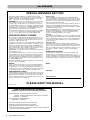 2
2
-
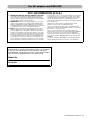 3
3
-
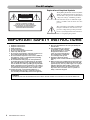 4
4
-
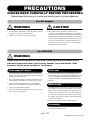 5
5
-
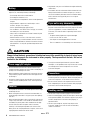 6
6
-
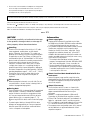 7
7
-
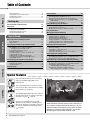 8
8
-
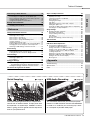 9
9
-
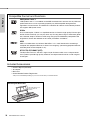 10
10
-
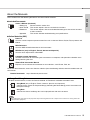 11
11
-
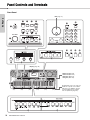 12
12
-
 13
13
-
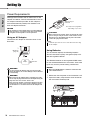 14
14
-
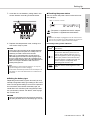 15
15
-
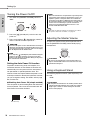 16
16
-
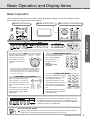 17
17
-
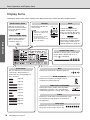 18
18
-
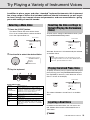 19
19
-
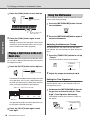 20
20
-
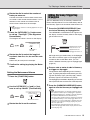 21
21
-
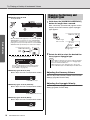 22
22
-
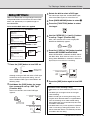 23
23
-
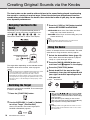 24
24
-
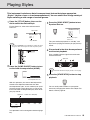 25
25
-
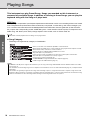 26
26
-
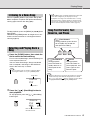 27
27
-
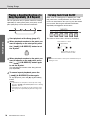 28
28
-
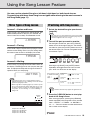 29
29
-
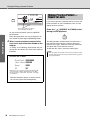 30
30
-
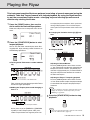 31
31
-
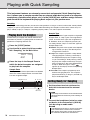 32
32
-
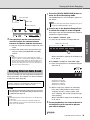 33
33
-
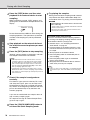 34
34
-
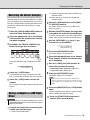 35
35
-
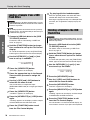 36
36
-
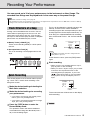 37
37
-
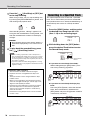 38
38
-
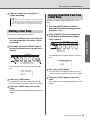 39
39
-
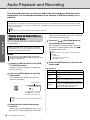 40
40
-
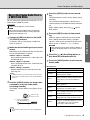 41
41
-
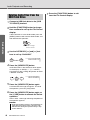 42
42
-
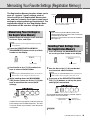 43
43
-
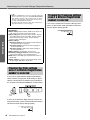 44
44
-
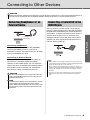 45
45
-
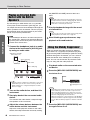 46
46
-
 47
47
-
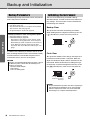 48
48
-
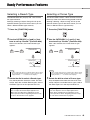 49
49
-
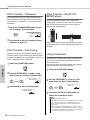 50
50
-
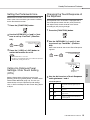 51
51
-
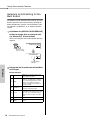 52
52
-
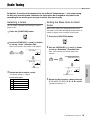 53
53
-
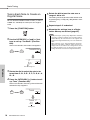 54
54
-
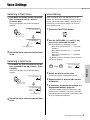 55
55
-
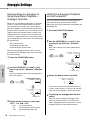 56
56
-
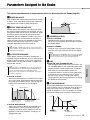 57
57
-
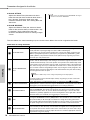 58
58
-
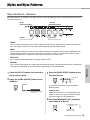 59
59
-
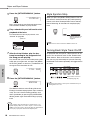 60
60
-
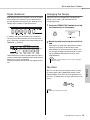 61
61
-
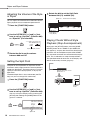 62
62
-
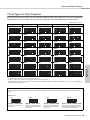 63
63
-
 64
64
-
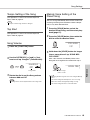 65
65
-
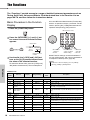 66
66
-
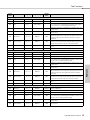 67
67
-
 68
68
-
 69
69
-
 70
70
-
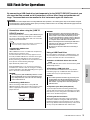 71
71
-
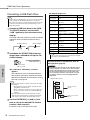 72
72
-
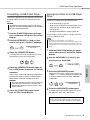 73
73
-
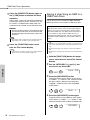 74
74
-
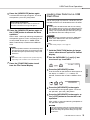 75
75
-
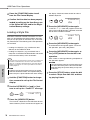 76
76
-
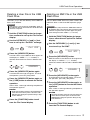 77
77
-
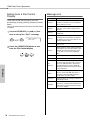 78
78
-
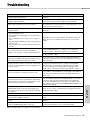 79
79
-
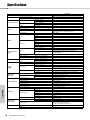 80
80
-
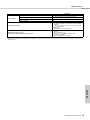 81
81
-
 82
82
-
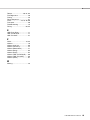 83
83
-
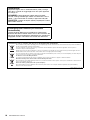 84
84
-
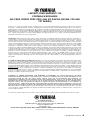 85
85
-
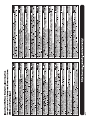 86
86
-
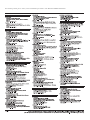 87
87
-
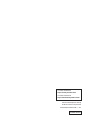 88
88
Yamaha PSR-I500 El manual del propietario
- Categoría
- Instrumentos musicales
- Tipo
- El manual del propietario
en otros idiomas
- français: Yamaha PSR-I500 Le manuel du propriétaire
- italiano: Yamaha PSR-I500 Manuale del proprietario
- English: Yamaha PSR-I500 Owner's manual
- Deutsch: Yamaha PSR-I500 Bedienungsanleitung
- Nederlands: Yamaha PSR-I500 de handleiding
- português: Yamaha PSR-I500 Manual do proprietário
- dansk: Yamaha PSR-I500 Brugervejledning
- polski: Yamaha PSR-I500 Instrukcja obsługi
- čeština: Yamaha PSR-I500 Návod k obsluze
- svenska: Yamaha PSR-I500 Bruksanvisning
- Türkçe: Yamaha PSR-I500 El kitabı
- suomi: Yamaha PSR-I500 Omistajan opas
- română: Yamaha PSR-I500 Manualul proprietarului
Artículos relacionados
-
Yamaha PSR-I455 El manual del propietario
-
Yamaha EZ300 61 Full-Size Lighted Touch Sensitive Keyboard El manual del propietario
-
Yamaha EZ220 Lighted 61 Key Portable Keyboard El manual del propietario
-
Yamaha PSR-E423 El manual del propietario
-
Yamaha NP-31 El manual del propietario
-
Yamaha Portatone PSR-292 Manual de usuario
-
Yamaha SHS-500 Manual de usuario
-
Yamaha Digital Keyboard PSR-F51 Manual de usuario
-
Yamaha PSR-S500 El manual del propietario
-
Yamaha PSR-E360 El manual del propietario