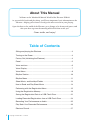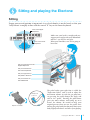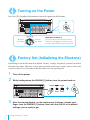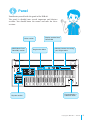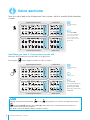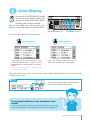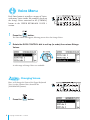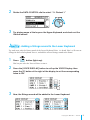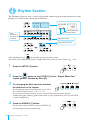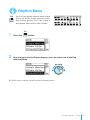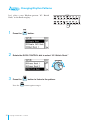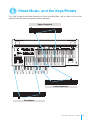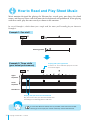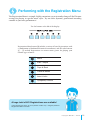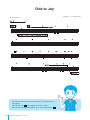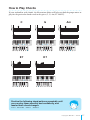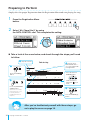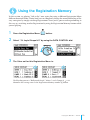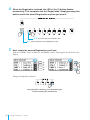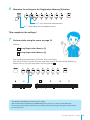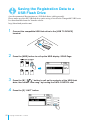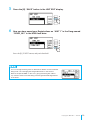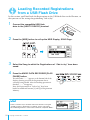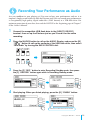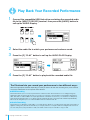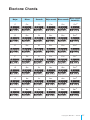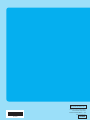El Yamaha ELB-02 es un órgano electrónico versátil y potente para principiantes y músicos experimentados. Con dos teclados de 61 teclas, un pedalero de 13 notas y una amplia variedad de voces y ritmos, el ELB-02 es perfecto para tocar cualquier género musical. También cuenta con una grabadora de canciones incorporada, un metrónomo y una entrada de micrófono para cantar.
El Yamaha ELB-02 es un órgano electrónico versátil y potente para principiantes y músicos experimentados. Con dos teclados de 61 teclas, un pedalero de 13 notas y una amplia variedad de voces y ritmos, el ELB-02 es perfecto para tocar cualquier género musical. También cuenta con una grabadora de canciones incorporada, un metrónomo y una entrada de micrófono para cantar.



























-
 1
1
-
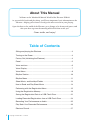 2
2
-
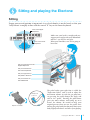 3
3
-
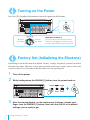 4
4
-
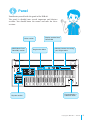 5
5
-
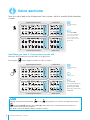 6
6
-
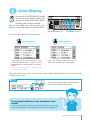 7
7
-
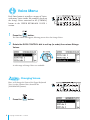 8
8
-
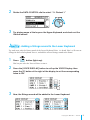 9
9
-
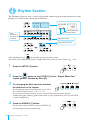 10
10
-
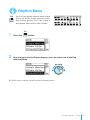 11
11
-
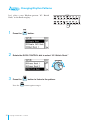 12
12
-
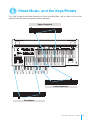 13
13
-
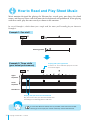 14
14
-
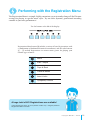 15
15
-
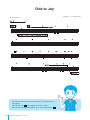 16
16
-
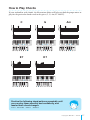 17
17
-
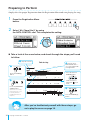 18
18
-
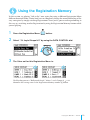 19
19
-
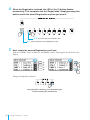 20
20
-
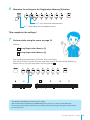 21
21
-
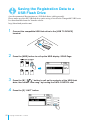 22
22
-
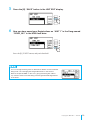 23
23
-
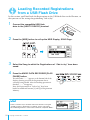 24
24
-
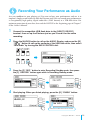 25
25
-
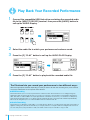 26
26
-
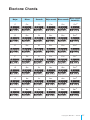 27
27
-
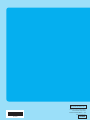 28
28
El Yamaha ELB-02 es un órgano electrónico versátil y potente para principiantes y músicos experimentados. Con dos teclados de 61 teclas, un pedalero de 13 notas y una amplia variedad de voces y ritmos, el ELB-02 es perfecto para tocar cualquier género musical. También cuenta con una grabadora de canciones incorporada, un metrónomo y una entrada de micrófono para cantar.
en otros idiomas
- français: Yamaha ELB-02 Mode d'emploi
- italiano: Yamaha ELB-02 Guida utente
- English: Yamaha ELB-02 User guide
- Deutsch: Yamaha ELB-02 Benutzerhandbuch
- русский: Yamaha ELB-02 Руководство пользователя
- Nederlands: Yamaha ELB-02 Gebruikershandleiding
- português: Yamaha ELB-02 Guia de usuario
- dansk: Yamaha ELB-02 Brugervejledning
- polski: Yamaha ELB-02 instrukcja
- čeština: Yamaha ELB-02 Uživatelská příručka
- svenska: Yamaha ELB-02 Användarguide
- 日本語: Yamaha ELB-02 ユーザーガイド
- Türkçe: Yamaha ELB-02 Kullanici rehberi
- română: Yamaha ELB-02 Manualul utilizatorului
Artículos relacionados
-
Yamaha ELB-02 El manual del propietario
-
Yamaha ELB-01 El manual del propietario
-
Yamaha ELS-01 El manual del propietario
-
Yamaha ELS-01 El manual del propietario
-
Yamaha ELS-01C El manual del propietario
-
Yamaha ELS-02C El manual del propietario
-
Yamaha ELC-02 El manual del propietario
-
Yamaha EL-27 El manual del propietario
-
Yamaha ELB-01 Assembly Instructions