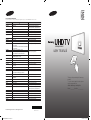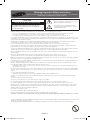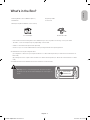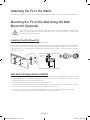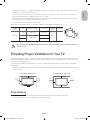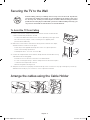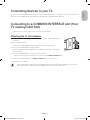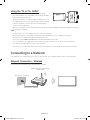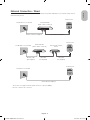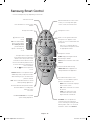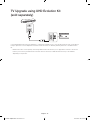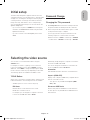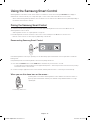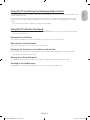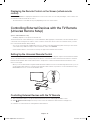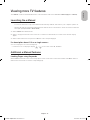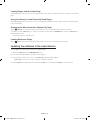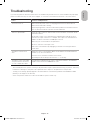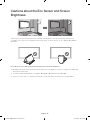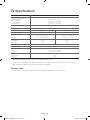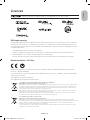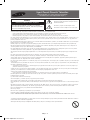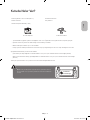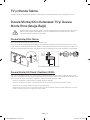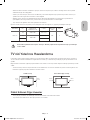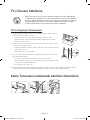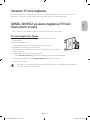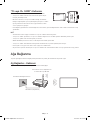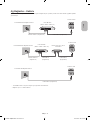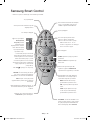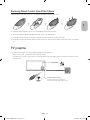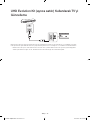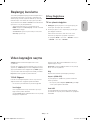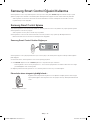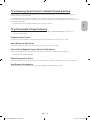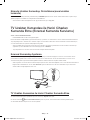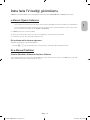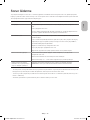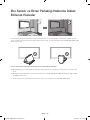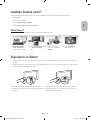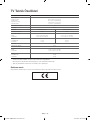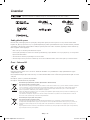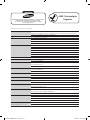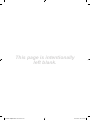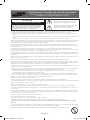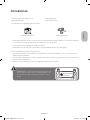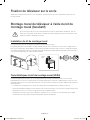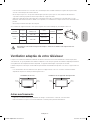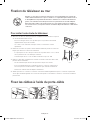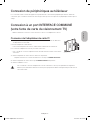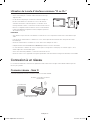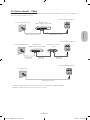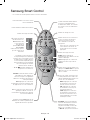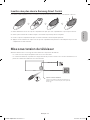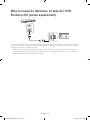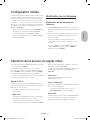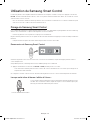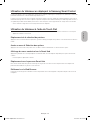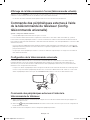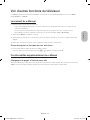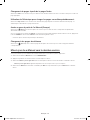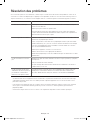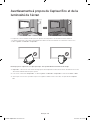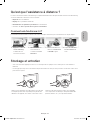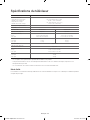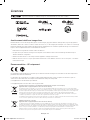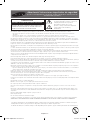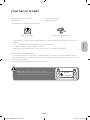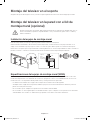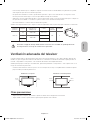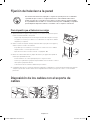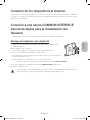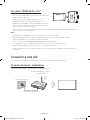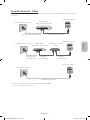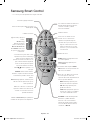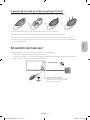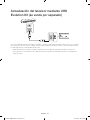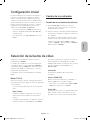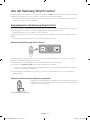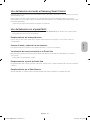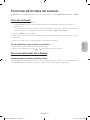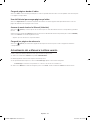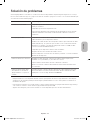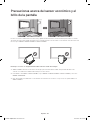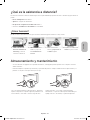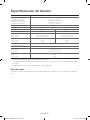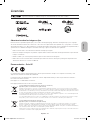BN68-06101J-01
© 2014 Samsung Electronics Co., Ltd. All rights reserved.
Contact SAMSUNG WORLD WIDE
If you have any questions or comments relating to Samsung products, please contact the SAMSUNG customer care centre.
Country
Customer Care Centre
Web Site
AUSTRIA 0800 - SAMSUNG (0800 - 7267864) www.samsung.com/at/support
BELGIUM 02-201-24-18 www.samsung.com/be/support (Dutch)
www.samsung.com/be_fr/support (French)
BOSNIA 051 331 999 www.samsung.com/support
BULGARIA 800 111 31 , Безплатна телефонна линия www.samsung.com/bg/support
CROATIA 072 726 786 www.samsung.com/hr/support
CZECH 800 - SAMSUNG (800-726786) www.samsung.com/cz/support
Samsung Electronics Czech and Slovak, s.r.o. V Parku 2343/24, 148 00 - Praha 4
DENMARK 70 70 19 70 www.samsung.com/dk/support
FINLAND 030-6227 515 www.samsung.com/fi/support
FRANCE 01 48 63 00 00 www.samsung.com/fr/support
GERMANY 0180 6 SAMSUNG bzw.
0180 6 7267864*
(*0,20 €/Anruf aus dem dt. Festnetz, aus dem Mobilfunk
max. 0,60 €/Anruf)
www.samsung.com/de/support
CYPRUS 8009 4000 only from landline, toll free
www.samsung.com/gr/support
GREECE 80111-SAMSUNG (80111 726 7864) only from land line
(+30) 210 6897691 from mobile and land line
HUNGARY 0680SAMSUNG (0680-726-786)
0680PREMIUM (0680-773-648)
http://www.samsung.com/hu/support
ITALIA 800-SAMSUNG (726-7864) www.samsung.com/it/support
LUXEMBURG 261 03 710 www.samsung.com/support
MONTENEGRO 020 405 888 www.samsung.com/support
SLOVENIA 080 697 267
090 726 786
www.samsung.com/si/support
NETHERLANDS 0900-SAMSUNG (0900-7267864) (€ 0,10/Min) www.samsung.com/nl/support
NORWAY 815 56480 www.samsung.com/no/support
POLAND 0 801-172-678* lub +48 22 607-93-33 *
* (koszt połączenia według taryfy operatora)
www.samsung.com/pl/support
PORTUGAL 808 20 7267 www.samsung.com/pt/support
ROMANIA 08008 726 78 64 (08008 SAMSUNG)
Apel GRATUIT
www.samsung.com/ro/support
SERBIA 011 321 6899 www.samsung.com/rs/support
SLOVAKIA 0800 - SAMSUNG (0800-726 786) www.samsung.com/sk/support
SPAIN 0034902172678 www.samsung.com/es/support
SWEDEN 0771 726 7864 (SAMSUNG) www.samsung.com/se/support
SWITZERLAND 0800 726 78 64 (0800-SAMSUNG) www.samsung.com/ch/support (German)
www.samsung.com/ch_fr/support (French)
UK 0330 SAMSUNG (7267864) www.samsung.com/uk/support
EIRE 0818 717100 www.samsung.com/ie/support
LITHUANIA 8-800-77777 www.samsung.com/lt/support
LATVIA 8000-7267 www.samsung.com/lv/support
ESTONIA 800-7267 www.samsung.com/ee/support
TURKEY 444 77 11 www.samsung.com/tr/support
Thank you for purchasing this Samsung
product.
To receive more complete service, please
register your product at
www.samsung.com/register
Model ________Serial No. ___________
user manual
Ultra High Definition
[HU6900-TK]BN68-06101J-01L04.indb 1 2014-09-25 �� 11:22:05

English - 2
Warning! Important Safety Instructions
(Please read the appropriate section that corresponds to the marking on your Samsung
product before attempting to install the product.)
CAUTION
RISK OF ELECTRIC SHOCK DO NOT OPEN
CAUTION: TO REDUCE THE RISK OF ELECTRIC SHOCK, DO
NOT REMOVE COVER (OR BACK). THERE ARE NO USER
SERVICEABLE PARTS INSIDE. REFER ALL SERVICING TO
QUALIFIED PERSONNEL.
This symbol indicates that high voltage is present
inside. It is dangerous to make any kind of contact
with any internal part of this product.
This symbol alerts you that important literature
concerning operation and maintenance has been
included with this product.
The slots and openings in the cabinet and in the back or bottom are provided for necessary ventilation. To ensure reliable operation of this
apparatus, and to protect it from overheating, these slots and openings must never be blocked or covered.
- Do not cover this apparatus in a confined space, such as a bookcase or built-in cabinet, unless proper ventilation is provided.
- Do not place this apparatus near or over a radiator or heat resistor, or where it is exposed to direct sunlight.
- Do not place a vessel containing water (vases etc.) on this apparatus, as this can result in a risk of fire or electric shock.
Do not expose this apparatus to rain or place it near water (near a bathtub, washbowl, kitchen sink, or laundry tub, in a wet basement, or near
a swimming pool etc.). If this apparatus accidentally gets wet, unplug it and contact an authorised dealer immediately. Make sure to pull out the
power cord from the outlet before cleaning.
This apparatus use batteries. In your community there might be regulations that require you to dispose of these batteries properly under
environmental considerations. Please contact your local authorities for disposal or recycling information.
Do not overload wall outlets, extension cords or adaptors beyond their capacity, since this can result in fire or electric shock.
Power-supply cords should be routed so that they are not likely to be walked on or pinched by items placed upon or against them, paying
particular attention to cords at plug end, adaptors and the point where they exit from the appliance.
To protect this apparatus from a lightning storm, or when it is left unattended and unused for long periods of time, unplug it from the wall outlet
and disconnect the antenna or cable system. This will prevent damage to the set due to lightning and power line surges.
Before connecting the AC power cord to the DC adaptor outlet, make sure the voltage designation of the DC adaptor corresponds to the local
electrical supply.
Never insert anything metallic into the open parts of this apparatus. Doing so may create a danger of electric shock.
To avoid electric shock, never touch the inside of this apparatus. Only a qualified technician should open this apparatus.
Make sure to plug the power cord in until it is firmly inserted. When removing the power cord, make sure to hold the power plug when pulling the
plug from the outlet. Do not touch the power cord with wet hands.
If this apparatus does not operate normally - in particular, if there are any unusual sounds or smells coming from it - unplug it immediately and
contact an authorised dealer or service centre.
Be sure to pull the power plug out of the outlet if the TV is to remain unused or if you are to leave the house for an extended period of time
(especially when children, elderly or disabled people will be left alone in the house).
- Accumulated dust can cause an electric shock, an electric leakage or a fire by causing the power cord to generate sparks and heat or
the insulation to deteriorate.
Be sure to contact an authorised service centre, when installing your set in a location with heavy dust, high or low temperatures, high humidity,
chemical substances and where it operates for 24 hours such as the airport, the train station etc. Failure to do so may cause serious damage to
your set.
Use only a properly grounded plug and receptacle.
- An improper ground may cause electric shock or equipment damage. (Class l Equipment only.)
To disconnect the apparatus from the mains, the plug must be pulled out from the mains socket, therefore the mains plug shall be readily
operable.
Do not allow children to hang onto the product.
Store the accessories (battery, etc.) in a location safely out of the reach of children.
Do not install the product in an unstable location such as a shaky self, a slanted floor or a location exposed to vibration.
Do not drop or impart any shock to the product. If the product is damaged, disconnect the power cord and contact a service centre.
Unplug the power cord from the power outlet and wipe the product using a soft, dry cloth. Do not use any chemicals such as wax, benzene,
alcohol, thinners, insecticide, aerial freshener, lubricant or detergent. This may damage the appearance or erase the printing on the product.
Apparatus shall not be exposed to dripping or splashing.
Do not dispose of batteries in a fire.
Do not short circuit, disassemble or overheat the batteries.
Danger of explosion if battery is incorrectly replaced. Replace only with the same or equivalent type.
WARNING - TO PREVENT THE SPREAD OF FIRE, KEEP CANDLES OR OTHER OPEN FLAMES AWAY FROM THIS PRODUCT AT ALL TIMES.
* Figures and illustrations in this User Manual are provided for reference only and may differ from the actual product appearance. Product design
and specifications may change without notice.
CIS languages (Russian, Ukrainian, Kazakhs) are not available for this product, since this is manufactured for customers in EU region.
[HU6900-TK]BN68-06101J-01L04.indb 2 2014-09-25 �� 11:22:05

English - 3
English
What's in the Box?
Samsung Smart Control & Batteries (AA x 2) Regulatory Guide
User Manual Power Cord
Warranty Card (Not available in some locations)
CI Card Adapter IR Extender Cable
- Please make sure the following items are included with your TV. If any items are missing, contact your dealer.
- The items’ colours and shapes may vary depending on the models.
- Cables not included can be purchased separately.
- Check for any accessories hidden behind or in the packing materials when opening the box.
An administration fee may be charged if either
(a) an engineer is called out at your request and there is no defect with the product (i.e. where the user manual has not
been read).
(b) you bring the unit to a repair centre and there is no defect with the product (i.e. where the user manual has not been
read).
You will be informed of the administration fee amount before a technician visits.
Warning: Screens can be damaged from direct pressure when
handled incorrectly. We recommend lifting the TV at the edges, as
shown.
Don't Touch
This Screen!
[HU6900-TK]BN68-06101J-01L04.indb 3 2014-09-25 �� 11:22:06

English - 4
Attaching the TV to the Stand
Make sure you have all the accessories shown, and that you assemble the stand following the provided assembly instructions.
Mounting the TV on the Wall Using the Wall
Mount Kit (Optional)
If you mount this product on a wall, it should be mounted only as recommended by the manufacturer.
Unless it is correctly mounted, the product may slide or fall, causing serious injury to a child or adult,
and serious damage to the product.
Installing the Wall Mount Kit
The wall mount kit (sold separately) lets you mount the TV on the wall.
For detailed information about installing the wall mount, refer to the instructions provided with the wall mount. We recommend
that you contact a technician for assistance when installing the wall mount bracket. We do not advise you to do it yourself.
Samsung Electronics is not responsible for any damage to the product or injury to yourself or others if you select to install the
wall mount on your own.
TV
Wall mount
Bracket
C
Wall Mount Kit Specifications (VESA)
The wall mount kit is not supplied, but is sold separately. Install your wall mount on a solid wall perpendicular to the floor. When
attaching the wall mount to other building materials, please contact your nearest dealer. If the product is installed on a ceiling
or slanted wall, it may fall and result in severe personal injury.
- Standard dimensions for wall mount kits are shown in the table below.
- When purchasing our wall mount kit, a detailed installation manual and all parts necessary for assembly are provided.
- Do not use screws that do not comply with the VESA standard screw specifications.
- Do not use screws that are longer than the standard dimension or do not comply with the VESA standard screw
specifications. Screws that are too long may cause damage to the inside of the TV set.
[HU6900-TK]BN68-06101J-01L04.indb 4 2014-09-25 �� 11:22:07

English - 5
English
- For wall mounts that do not comply with the VESA standard screw specifications, the length of the screws may differ
depending on the wall mount specifications.
- Do not fasten the screws that are too strongly; this may damage the product or cause the product to fall, leading to
personal injury. Samsung is not liable for these kinds of accidents.
- Samsung is not liable for product damage or personal injury when a non-VESA or non-specified wall mount is used or
the consumer fails to follow the product installation instructions.
- Do not mount the TV at more than a 15 degree tilt.
When using a third-party wall mount, note that the assembling screw length(C) is shown below.
Product
Family
Inches VESA Spec.(A * B) C (mm)
Standard
Screw
Quantity
UHD-TV
40 200 x 200 20.5~21.5
M8 4
50
400 x 400
20.8~21.8
55
20.6~21.6
Do not install your Wall Mount Kit while your TV is turned on. It may result in personal injury due to
electric shock.
Providing Proper Ventilation for Your TV
When you install your TV, maintain a distance of at least 10 cm between the TV and other objects (walls, cabinet sides, etc.) to
ensure proper ventilation. Failing to maintain proper ventilation may result in a fire or a problem with the product caused by an
increase in its internal temperature.
If you use parts provided by another manufacturer, it may cause difficulties with the product or result in injury caused by the
product falling.
- Whether you install your TV using a stand or a wall-mount, we strongly recommend you use parts provided by Samsung
Electronics only.
Installation with a stand. Installation with a wall-mount.
10 cm
10 cm
10 cm
10 cm
10 cm
10 cm
10 cm
Other Cautions
- The actual appearance of the TV may differ from the images in this manual, depending on the model.
- Be careful when you touch the TV. Some parts can be somewhat hot.
[HU6900-TK]BN68-06101J-01L04.indb 5 2014-09-25 �� 11:22:07

English - 6
Securing the TV to the Wall
Caution: Pulling, pushing, or climbing on the TV may cause the TV to fall. In particular,
ensure that your children do not hang on to or destabilize the TV. Doing so may cause
the TV to tip over, resulting in serious injuries or death. Follow all safety precautions
provided in the Safety Flyer included with your TV. For added stability and safety, you
can purchase and install the anti-fall device as described below.
To Avoid the TV from Falling
1. Put the screws into the clamps and firmly fasten them into the wall. Confirm that the
screws have been firmly installed into the wall.
- You may need additional material such as anchors depending on the type of wall.
- Since the necessary clamps, screws, and string are not supplied, please
purchase these additionally.
2. Remove the screws from the centre back of the TV, put the screws into the clamps,
and then fasten the screws into the TV again.
- Screws may not be supplied with the product. In this case, please purchase
screws of the following specifications.
- Screw Specifications : For a 40 ~ 55 inches: M8
3. Connect the clamps fixed into the TV and the clamps fixed onto the wall with a strong
cable and then tie the string tightly.
- Install the TV close to the wall so that it does not fall backwards.
- It is safe connecting the string so that the clamps fixed onto the wall are equal to
or lower than the clamps fixed on the TV.
- Untie the string before moving the TV.
4. Verify that all connections are properly secured. Periodically check connections for any sign of damage. If you have any
doubt about the security of your connections, contact a professional installer.
Arrange the cables using the Cable Holder
wall
[HU6900-TK]BN68-06101J-01L04.indb 6 2014-09-25 �� 11:22:08

English - 7
English
Connecting devices to your TV
You can connect various external devices using the connectors located at the back of the product. Check the connectors and
then refer to the assembly instructions provided for more information on supported external devices.
Connecting to a COMMON INTERFACE slot (Your
TV viewing Card Slot)
- Turn the TV off to connect or disconnect a CI card or CI card adapter.
Attaching the CI Card Adapter
- A CI Card Adapter that lets the TV use two different CI Cards is available, depending on
the model.
Attach the adapter as shown.
- To install the CI CARD Adapter, please remove the sticker attached to the TV.
To connect the CI CARD Adapter, follow these steps.
- We recommend attaching the adapter before installing the wall mount, or inserting the
“CI or CI+ CARD”.
1. Insert the CI CARD Adapter into the two holes on the product 1.
- Please locate the two holes at the back of the TV next to the
COMMON INTERFACE
port.
2. Connect the CI CARD Adapter to the
COMMON INTERFACE
port on the product 2.
3. Insert the “CI or CI+ CARD”.
We recommend that you attach the CI Card adapter and insert the CI card (viewing card) before you mount the
TV on the wall because it may be difficult and dangerous to do this when it is on the wall.
[HU6900-TK]BN68-06101J-01L04.indb 7 2014-09-25 �� 11:22:08

English - 8
Using the “CI or CI+ CARD”
To watch paid channels, the “CI or CI+ CARD” must be inserted.
- If you don’t insert the “CI or CI+ CARD”, some channels will display
the “Scrambled Signal” message.
- The pairing information containing a telephone number, the “CI or
CI+ CARD” ID, the Host ID, and other information will be displayed
in about 2~3 minutes. If an error message is displayed, please
contact your service provider.
- When the configuration of channel information has finished, the message “Updating Completed” is displayed, indicating
the channel list is updated.
NOTE
- You must obtain a “CI or CI+ CARD” from a local cable service provider.
- When removing the “CI or CI+ CARD”, carefully pull it out as dropping the “CI or CI+ CARD” may damage it.
- Insert the “CI or CI+ CARD” in the direction marked on the card.
- The location of the COMMON INTERFACE slot may differ depending on the model.
- A “CI or CI+ CARD” is not supported in some countries and regions, therefore, check with your authorised dealer.
- If you have any problems, please contact a service provider.
- Insert the “CI or CI+ CARD” that supports the current aerial settings. The screen will be distorted or will not be visible.
Connecting to a Network
Connecting the TV to a network gives you access to online services such as the Smart Hub, as well as software updates.
Network Connection - Wireless
Connect the TV to the Internet using a standard router or modem.
Wireless IP Router or Modem with
a DHCP Server
LAN Cable (Not Supplied)
The LAN Port on the Wall
[HU6900-TK]BN68-06101J-01L04.indb 8 2014-09-25 �� 11:22:09

English - 9
English
Network Connection - Wired
There are three main ways to connect your TV to your network using cable, depending on your network setup. They are
illustrated starting below:
Modem Cable (Not Supplied) LAN Cable (Not Supplied)
TV Rear Panel
External Modem
(ADSL / VDSL / Cable TV)
The Modem Port on the Wall
Modem Cable
(Not Supplied)
LAN Cable
(Not Supplied)
LAN Cable
(Not Supplied)
TV Rear Panel
External Modem
(ADSL / VDSL / Cable TV)
IP Router with a DHCP
Server
The Modem Port on the Wall
The LAN Port on the Wall
LAN Cable (Not Supplied)
TV Rear Panel
- The TV does not support network speeds less than or equal to 10Mbps.
- Use Cat 7 cable for the connection.
[HU6900-TK]BN68-06101J-01L04.indb 9 2014-09-25 �� 11:22:10

English - 10
Samsung Smart Control
- Colours and shape may vary depending on the model.
Turns the TV on/off.
Changes the source.
Changes the channel.
Press this button to use the search
window.
With the virtual remote control on the
screen, you can easily enter digits,
control content, and use functions.
Changes the volume.
Starts voice recognition. When the
microphone icon appears on the
screen, say a voice command into the
microphone.
- Say a voice command 10cm to
15cm from the microphone and at
an appropriate volume.
¢
: Turns the sound
on/off.
AD
: Press and hold this
button to bring up the
Accessibility Shortcuts
panel. Select the
options to turn them on
or off.
- Touchpad: Place a finger on the
touch pad and move the Samsung
Smart Control. The pointer on the
screen moves in the direction and as
much as the Samsung Smart Control
is moved. Press the touchpad to run
the focused item.
-
<
>
¡
£
: Moves the pointer or
focus.
RETURN
: Returns to the previous menu.
Additionally, when you press this button
while watching TV, you can return to the
previous channel.
EXIT
: Press and hold this button to exit all
currently running applications.
Use these buttons with specific features.
Use these buttons according to the
directions on the
TV screen.
Launches Smart Hub. Pressing
SMART HUB
while an application is
running terminates the application.
GUIDE
: Displays the digital channel
broadcasting schedule.
CH.LIST
: Press and hold to launch the
CH.LIST
.
Colour button: Use these colour
buttons to access additional options
specific to the feature in use.
-
MENU
: Press and hold to display a
menu on the screen.
-
REC
: Press and hold to record the
broadcast.
-
INFO
: Press and hold to view
information about the current
digital channel or media file.
M.SCREEN
: You can split the TV
screen and use various functions
such as watching TV, surfing the web,
watching video, and so on. For more
information, refer to the e-Manual.
Enable
Football Mode
for an optimal
sports viewing experience.
[HU6900-TK]BN68-06101J-01L04.indb 10 2014-09-25 �� 11:22:11

English - 11
English
Inserting Batteries into Samsung Smart Control
To use Samsung Smart Control, first refer to the figure below and insert batteries into the unit.
1. Gently pull on the battery cover's notch and then remove the cover completely once it comes loose.
2. Insert 2 AA alkaline batteries, making sure to align the positive and negative polarities correctly.
3. Place the battery cover on the remote control and insert the top part of the cover into the remote control.
4. Press the catches on both sides of the battery cover in the order shown so that the cover is completely attached to the
remote control.
Turning on the TV
Turn on the TV using the
P
button on the remote control or TV panel.
- The product colour and shape may vary depending on the model.
- The TV’s Controller, a small joystick-like button at the right back of the TV, lets you control the TV without the remote
control.
mR
P
Remote control sensor
When you use the Samsung Smart Control,
the standby LED does not work (except
the
P
button).
Function menu
TV Controller
[HU6900-TK]BN68-06101J-01L04.indb 11 2014-09-25 �� 11:22:11

English - 12
TV Upgrade using UHD Evolution Kit
(sold separately)
Connecting UHD Evolution Kit (sold separately) to a Samsung TV will allow you to enjoy the latest features and content without
having to purchase a new TV. Experience the latest features and services offered by Samsung Electronics via UHD Evolution
Kit.
- UHD Evolution Kit is sold separately. Purchasing UHD Evolution Kit will allow you to upgrade the software to the version
from the year in which your UHD Evolution Kit was released. However, an UHD Evolution Kit may not be available,
depending on the product.
[HU6900-TK]BN68-06101J-01L04.indb 12 2014-09-25 �� 11:22:12

English - 13
English
Initial setup
The initial setup dialogue box appears when the TV is first
activated. Follow the on-screen instructions to finish the initial
setup process, including the selecting the menu language,
scanning channels, connecting to the network, and more.
During each step, either make a choice or skip the step.
You can manually perform this process at a later time in the
System
>
Setup
menu.
- If you connect any device to
HDMI1
before starting the
installation, the
Channel Source
will be changed to
Set-
top box
automatically.
- If you do not want to select
Set-top box
, please select
Aerial
.
Password Change
System
>
Change PIN
Changing the TV’s password.
1. Run
Change PIN
and then enter the current password in
the password field. The default password is “0-0-0-0”.
2. Enter a new password and then enter it again to confirm
it. The password change is complete.
- If you forgot your PIN code, press the buttons in the
following sequence to reset the PIN to “0-0-0-0”:
When the TV turns on:
MUTE
→ Volume up →
RETURN
→ Volume down →
RETURN
→ Volume up →
RETURN
Selecting the video source
You can select a connected external device using the
SOURCE
button.
For example, to switch to a gaming console connected
to the second HDMI connector, press
SOURCE
. From the
Source
list, select
HDMI2
to change the input signal to HDMI
mode. Connector names may vary depending on the model.
The following options are available in the
Source
screen:
TOOLS
Button
Select a port connected to an external device, and press and
hold the Enter button. The following functions are available:
- Available options for each connector may vary.
Edit Name
Rename devices connected to the TV for easier
identification of external sources.
For example, you can designate a computer connected
to the TV via an HDMI-DVI cable as
DVI PC
.
Alternatively, simply designate a computer connected to
the TV via an HDMI cable as
PC
.
You can also designate an AV device connected to the
TV via an HDMI-DVI cable as
DVI Devices
.
Information
View detailed information about the connected devices.
Anynet+ (HDMI-CEC)
Displays a list of Anynet+ (HDMI-CEC)-compliant devices
that are connected to the TV.
- This option is only available when
Anynet+ (HDMI-
CEC)
is
On
.
Disconnect USB Device
Used to safely remove a USB device connected to the
TV. This option is only available when a USB device has
been selected.
[HU6900-TK]BN68-06101J-01L04.indb 13 2014-09-25 �� 11:22:12

English - 14
Using the Samsung Smart Control
Samsung Smart Control makes it even easier and more convenient to use the TV. Pressing the
KEYPAD
button displays a
virtual remote control that allows you to easily enter digits, control content, and activate functions on the screen.
- We recommend using Samsung Smart Control at a distance of less than 6m. A usable distance may differ depending on
the wireless environmental conditions.
Pairing the Samsung Smart Control
To control the TV with Samsung Smart Control, you need to pair Samsung Smart Control to the TV via Bluetooth. Pair
Samsung Smart Control to the TV.
- Samsung Smart Control can only be paired to a single TV.
Point Samsung Smart Control at the remote control sensor of the TV and press the
TV
button to turn the TV on.
- Remote control receiver’s location may vary depending on the model.
Reconnecting Samsung Smart Control
If the Samsung Smart Control stops operating or works abnormally, replace the batteries as this may be due to insufficient
battery power.
If the problem persists, the Samsung Smart Control restores pairing with the TV.
1. Press both the
RETURN
button and the
GUIDE
button simultaneously for more than 3 seconds.
- You must place the Samsung Smart Control approximately 30cm ~ 40cm away from the TV and ensure it is pointing
towards the remote control receiver.
2. Connection image is appeared on the screen. And then, Samsung Smart Control is connecting to TV automatically.
When you see this alarm icon on the screen...
Following alarm icon indicates Samsung Smart Control's batteries are low. If the alarm icon
pops up, replace the batteries. Samsung recommends using alkaline batteries for a longer
operating life.
<Low battery Alarm Icon>
[HU6900-TK]BN68-06101J-01L04.indb 14 2014-09-25 �� 11:22:12

English - 15
English
Using the TV by Moving the Samsung Smart Control
The Samsung Smart Control has a motion sensor (gyro sensor) that allows you to easily control the TV by holding and moving
the Samsung Smart Control.
After Placing a finger on the touchpad, a pointer appears on the screen. Hold and move the Samsung Smart Control. The
pointer moves the same way the Samsung Smart Control is moved. It's also possible to scroll up and down on scrollable
screens.
- If you remove the finger from touchpad, the screen pointer disappears.
Using the TV with the Touchpad
- Navigate to the
Support
menu and select the
Smart Control Tutorial
option to learn how to use the touchpad, following
the on screen instructions.
Moving the Focus/Pointer
Press the directional buttons (up, down, left, and right) to move the pointer or focus in the direction.
Menu Access & Item Selection
Press the touchpad. This lets you access a TV menu or select an item.
Displaying the Context-sensitive Menu on Smart Hub
Press and hold on the touch pad from the Smart Hub screen. The Options menu available to the selected item appears.
- The Options menu depends on the context.
Moving to the Smart Hub panel
On the Smart Hub screen, drag left or right on the touchpad. This will move the Smart hub panels left or right.
Scrolling on the Web Browser
Drag up/down on the touchpad in the web browser screen. This scrolls through the web screen.
[HU6900-TK]BN68-06101J-01L04.indb 15 2014-09-25 �� 11:22:13

English - 16
Displaying the Remote Control on the Screen (virtual remote
control)
Press the
KEYPAD
button to display the virtual remote control on the screen. You can easily enter digits, control content, and
use TV buttons with the virtual remote control.
- The virtual remote control buttons may vary depending on the TV's current status.
Controlling External Devices with the TV Remote
(
Universal Remote Setup
)
System
>
Universal Remote Setup
- Availability depends on the specific model and area.
The universal remote control feature lets you control cable boxes, Blu-ray players, home theatres, and other external devices
connected to the TV using the TV's remote control. In order to use the TV's remote control as a universal remote, you must
first connect the IR extender cable (included).
- You can also use the Anynet+ (HDMI-CEC) function to operate some external Samsung devices with your TV's remote
control without any additional setup. For more information, refer to the e-Manual.
- Certain external devices connected to the TV may not support the universal remote feature.
Setting Up the Universal Remote Control
Connect the IR extender cable to the TV's IR output connector as shown in the diagram and place the transmitter end within
10 cm of the external device's receiver pointing in the direction of the remote receiver. However, there must be no obstacles
between the IR extender cable and the external device. The presence of obstacles interferes with the transmission of the
remote control signal.
- When you use an external device registered with the Universal Remote Control on the Samsung Smart Control, you can
use the external device without connecting an IR extender cable. However, if you want to use an external device using
Voice Control
, be sure to connect an IR extender cable.
10 cm
Controlling External Devices with the TV Remote
1. Turn on the external device to set up the universal remote function for, and bring up the
Source
screen.
2. Select
Universal remote setup
from the top of the screen. This initiates the universal remote setup process.
3. Follow the on-screen instructions and register the external device.
[HU6900-TK]BN68-06101J-01L04.indb 16 2014-09-25 �� 11:22:13

English - 17
English
Viewing more TV features
The
e-Manual
contains more detailed information on the TV features. Refer to the embedded
e-Manual
(
Support
>
e-Manual
).
Launching the e-Manual
The embedded e-Manual contains information.
- You can also download a copy of the e-Manual from Samsung's website, and read it on your computer or print it out.
- Yellow words indicate a menu item; white bold words indicate remote control buttons. Arrows are used to indicate the
menu path. (Example:
Picture
>
Picture Mode
)
1. Select
e-Manual
. The e-Manual loads.
2. Select a category from the side of the screen. Once a selection has been made, the contents of the selected category
appear.
3. Select an item from the list. This opens the e-Manual on the corresponding page.
If a description doesn't fit on a single screen...
You can scroll pages in one of the following ways.
•
Position the focus on the page to display / on the screen. Press
<
,
>
button.
Additional e-Manual Features
Loading Pages using Keywords
Select
Search
from the side of the screen to bring up the search screen. Enter a search term and then select
Done
. Select an
item from the search results to load the corresponding page.
[HU6900-TK]BN68-06101J-01L04.indb 17 2014-09-25 �� 11:22:13

English - 18
Loading Pages from the Index Page
Select
Index
from the side of the screen to bring up the index screen. Select a keyword from the list to navigate to the relevant
page.
Using the History to Load Previously Read Pages
Select
Recent pages
from the side of the screen. A list of previously read pages is shown. Select a page. The e-Manual jumps
to the selected page.
Accessing the Menu from the e-Manual (Try Now)
Select (
Try Now
) on a feature-description to directly move to the corresponding menu and try out the feature.
If you want to read an
e-Manual
entry on a specific screen menu feature, press the
KEYPAD
button and select
e-Manual
using
Samsung Smart Control.
- Certain menu options cannot be used.
Loading Reference Pages
Select
(
Link
) from the side of a feature-description page to access the corresponding reference page.
Updating the e-Manual to the Latest Version
You can update the e-Manual in the same way as updating apps.
1. Select the
e-Manual
item in the
SAMSUNG APPS
screen.
2. Press and hold the Enter button. The Options menu appears.
3. From the Options menu on the screen, select
Update apps
. A popup window appears.
-
Update apps
is shown on the screen only when an update is required.
4. Select
e-Manual
in the popup window and then select
Update
. You can update the
e-Manual
to the latest version.
[HU6900-TK]BN68-06101J-01L04.indb 18 2014-09-25 �� 11:22:13

English - 19
English
Troubleshooting
If you have any questions about the TV, first refer to the Troubleshooting list below. If none of these troubleshooting tips apply,
please visit “www.samsung.com” and click on Support, or contact the call centre listed on the back cover of this manual.
Issues Solutions and Explanations
The TV won’t turn on. Make sure the AC power cord is securely plugged into the wall outlet and the TV.
Make sure the wall outlet is working.
Try pressing the P button on the TV to make sure the problem is not the remote. If the TV
turns on, refer to the “Remote control does not work” item below
.
There is no picture/video. Check the cable connections. Remove and reconnect all cables connected to the TV
and external devices.
Set the video outputs of your external devices (Cable/Sat Box, DVD, Blu-ray etc) to
match the TV's input connections. For example, if the output of an external device is
HDMI, it should be connected to an HDMI input on the TV.
Make sure your connected devices are powered on.
Be sure to select the correct input source.
Reboot the connected device by unplugging it, and then reconnecting the device’s
power cable.
The remote control does not
work.
Replace the remote control batteries. Make sure the batteries are installed with their
polarities (+/–) in the correct direction.
Clean the sensor’s transmission window on the remote.
Try pointing the remote directly at the TV from 1.5 ~ 1.8 m away.
The remote control of the cable/
set top box doesn’t turn the TV
on or off or adjust the volume.
Programme the Cable/Set remote control to operate the TV. Refer to the Cable/Set-
Top-Box user manual for the SAMSUNG TV code.
- This TFT LED panel uses a panel consisting of sub pixels which require sophisticated technology to produce. There may,
however be a few bright or dark pixels. These pixels will have no impact on the performance of the product.
- To keep your TV running optimally upgrade to the latest firmware on the Samsung website via the USB device USB
(Samsung.com > Support > Downloads).
- Some of the pictures and functions above are available for specific models only.
[HU6900-TK]BN68-06101J-01L04.indb 19 2014-09-25 �� 11:22:14

English - 20
Cautions about the Eco Sensor and Screen
Brightness
The Eco Sensor measures the light in the room and optimises the brightness of the TV automatically to reduce power
consumption. This causes the TV to brighten and dim automatically. To turn this function off, go to
System
>
Eco Solution
>
Eco Sensor
.
Do not block the sensor with any material. This may decrease the picture brightness.
1.
Eco Sensor
: This power-saving feature automatically adjusts the screen brightness of the TV according to the ambient light
detected by the Light Sensor.
2. To enable or disable the
Eco Sensor
, go to
System
>
Eco Solution
>
Eco Sensor
and select
On
or
Off
.
3. Please note: If the screen is too dark while watching TV in a dark environment, this may be due to the
Eco Sensor
.
[HU6900-TK]BN68-06101J-01L04.indb 20 2014-09-25 �� 11:22:14

English - 21
English
What is Remote Support?
Samsung's Remote Support service offers you one-on-one support with a Samsung Technician who can remotely:
•
Diagnose your TV
•
Adjust your TV settings
•
Perform a factory reset for your TV
•
Install recommended firmware updates
How Does it Work?
Having a Samsung Tech remotely service your TV is really pretty simple
1. Call the Samsung
Contact Centre and ask
for remote support.
2. Open the menu on
your TV and go to the
Support section.
3. Select Remote
Management and
Provide the Pin# to the
agent.
4. The agent will then
access your TV. That's
it!
Storage and Maintenance
- If a sticker was attached to the TV screen, some debris may remain after you remove the sticker. Please clean the debris
off before watching TV.
- The exterior and screen of the product can get scratched while cleaning it. Be sure to wipe the exterior and screen
carefully using a soft cloth to prevent scratches.
Do not spray water directly onto the product. Any liquid
that enters the product may result in product failure, fire, or
electric shock.
Clean the product with a soft damp cloth using a small
amount of water. Do not use a flammable liquid (e.g.
benzene, thinners) or a cleaning agent.
[HU6900-TK]BN68-06101J-01L04.indb 21 2014-09-25 �� 11:22:15

English - 22
TV Specifications
Display Resolution 3840 x 2160
Environmental Considerations
Operating Temperature
Operating Humidity
Storage Temperature
Storage Humidity
10°C to 40°C (50°F to 104°F)
10% to 80%, non-condensing
-20°C to 45°C (-4°F to 113°F)
5% to 95%, non-condensing
Stand Swivel (Left / Right) 0°
Sound (Output) 10W x 2
Model Name UE40HU6900 UE50HU6900
Screen Size (Diagonal) 40 inches 50 inches
Dimensions (W x H x D)
Body
With stand
916.9 x 538.4 x 68.4 mm
916.9 x 585.9 x 258.0 mm
1127.9 x 657.2 x 69.0 mm
1127.9 x 703.1 x 275.1 mm
Weight
Without Stand
With Stand
8.7 kg
11.4 kg
14.0 kg
17.0 kg
Model Name UE55HU6900
Screen Size (Diagonal)
55 inches
Dimensions (W x H x D)
Body
With stand
1239.7 x 719.2 x 69.0 mm
1239.7 x 765.0 x 275.1 mm
Weight
Without Stand
With Stand
16.8 kg
19.8 kg
- The design and specifications are subject to change without prior notice.
- For information about the power supply, and about power consumption, refer to the label attached to the product.
- Typical power consumption is measured according to IEC 62087 Ed.2
Standby mode
To decrease power consumption, unplug the power cord when the TV will not be used for a long time.
[HU6900-TK]BN68-06101J-01L04.indb 22 2014-09-25 �� 11:22:15

English - 23
English
Licences
The terms HDMI and HDMI High-Definition Multimedia Interface, and the HDMI Logo are trademarks or
registered trademarks of HDMI Licensing LLC in the United States and other countries.
Still image warning
Avoid displaying still images (such as jpeg picture files), still image elements (such as TV channel logos, stock or news bars
at the bottom of the screen etc.), or programmes in panorama or 4:3 image format. Constantly displaying still pictures can
cause image burn-in on the LED screen, which will affect the image quality. To reduce risk of this occurring please follow the
recommendations below:
•
Avoid displaying the same TV channel for long periods.
•
Always try to display any image in full screen. Use the TV set’s picture format menu for the best possible match.
•
Reduce brightness and contrast to avoid the appearance of after-images.
•
Use all TV features designed to reduce image retention and screen burn. Refer to the e-Manual for more details.
Recommendation - EU Only
Hereby, Samsung Electronics, declares that this TV is in compliance with the essential requirements and other relevant
provisions of Directive 1999/5/EC.
The official Declaration of Conformity may be found at http://www.samsung.com, go to Support > Search Product Support
and enter the model name.
This equipment may only be used indoors.
This equipment may be operated in all EU countries.
Correct Disposal of This Product (Waste Electrical & Electronic Equipment)
(Applicable in countries with separate collection systems)
This marking on the product, accessories or literature indicates that the product and its electronic accessories (e.g. charger, headset,
USB cable) should not be disposed of with other household waste at the end of their working life. To prevent possible harm to the
environment or human health from uncontrolled waste disposal, please separate these items from other types of waste and recycle
them responsibly to promote the sustainable reuse of material resources.
Household users should contact either the retailer where they purchased this product, or their local government office, for details of
where and how they can take these items for environmentally safe recycling.
Business users should contact their supplier and check the terms and conditions of the purchase contract. This product and its
electronic accessories should not be mixed with other commercial wastes for disposal.
Correct disposal of the batteries in this product
(Applicable in countries with separate collection systems)
This marking on battery, manual or packaging indicates that the batteries in this product should not be disposed of with other
household waste at the end of their working life. Where marked, the chemical symbols Hg, Cd or Pb indicate that the battery contains
mercury, cadmium or lead above the reference levels in EC Directive 2006/66. If batteries are not properly disposed of, these
substances can cause harm to human health or the environment.
To protect natural resources and to promote material reuse, please separate batteries from other types of waste and recycle them
through your local, free battery return system.
[HU6900-TK]BN68-06101J-01L04.indb 23 2014-09-25 �� 11:22:16

Türkçe - 2
Uyarı! Önemli Güvenlik Talimatları
(Ürünü kurmadan önce, lütfen Samsung ürününüzün
üzerindeki işarete uyan ilgili bölümü okuyun.)
DİKKAT
ELEKTRİK ÇARPMASI RİSKİ, AÇMAYIN
DİKKAT: ELEKTRİK ÇARPMASI RİSKİNİ AZALTMAK İÇİN, KAPAĞI
(VEYA ARKASINI) ÇIKARMAYIN. İÇ KISIMDA KULLANICININ
ONARABİLECEĞİ BİR PARÇA YOKTUR. TÜM SERVİS İŞLEMLERİ
İÇİN YETKİLİ PERSONELE BAŞVURUN.
Bu sembol, içinde yüksek voltaj olduğunu gösterir.
Bu ürünün içindeki parçalarla herhangi bir temasta
bulunmak tehlikelidir.
Bu sembol, çalışma ve bakıma ilişkin önemli
literatürün bu ürünle verildiği konusunda sizi uyarır.
Kabindeki ve arka ve alttaki yuvalar ve delikler gerekli havalandırma için sağlanmıştır. Bu cihazın güvenilir bir şekilde çalışmasını sağlamak ve aşırı
ısınmasını önlemek için, bu yuvalar ve delikler kesinlikle engellememelidir veya kapatılmamalıdır.
- Uygun havalandırma sağlanmadığı takdirde, bu cihazı kitaplık veya gömme dolap gibi kapalı bir alana koymayın.
- Bu cihazı bir radyatör veya ısı rezistörünün yakınına veya doğrudan güneş ışığı alan bir yere koymayın.
- Elektrik çarpması ya da yangına yol açma riski taşıdığı için, bu cihazın üzerine su içeren bir kap (vazo vb.) koymayın.
Bu cihazı yağmura maruz bırakmayın veya suyun yanına koymayın (banyo, leğen, mutfak lavabosu veya çamaşırlık yakınına, ıslak bir zemine veya
havuz yakınına vb.). Bu cihaz yanlışlıkla ıslanırsa, prizden çekin ve hemen yetkili bir satıcıyla temasa geçin. Temizlemeden önce güç kablosunu
prizden çektiğinizden emin olun.
Bu cihaz piller kullanır. Ülkenizde, bu pillerin çevresel unsurlar dikkate alınarak atılmasını gerektiren yönetmelikler olabilir. Atma veya geri dönüşüm
bilgileri için, lütfen yerel yetkililerle temasa geçin.
Elektrik çarpması ya da yangına yol açma riski taşıdığı için, prizleri, uzatma kablolarını veya adaptörleri kapasitelerinden fazla aşırı yüklemeyin.
Güç kaynağı kabloları insanların yürüdüğü yerlerde veya başka öğeler tarafından sıkıştırılmayacak şekilde, kabloların priz ucuna, adaptörlere ve
cihazdan çıktıkları noktaya ayrıca dikkat edilerek yönlendirilmelidir.
Bu cihazı yıldırımdan korumak için veya uzun bir süre gözetimsiz bırakılacaksa veya kullanılmayacaksa, fişini prizden çekin ve anten veya kablo
sisteminin bağlantısını kesin. Bu, yıldırımdan ve güç hattı dalgalanmalarından kaynaklanan hasarı önler.
AC güç kablosunu DC adaptör çıkışına bağlamadan önce, DC adaptörünün voltaj atamasının yerel elektrik kaynağına uygun olduğundan emin
olun.
Bu cihazın açık parçalarına metalik herhangi bir şey takmayın. Aksi halde elektrik çarpması riski meydana getirebilir.
Elektrik çarpmasından kaçınmak için, bu cihazın içine kesinlikle dokunmayın. Yalnızca kalifiye teknisyen bu cihazı açmalıdır.
Sıkı bir şekilde girinceye kadar güç kablosu fişini prize taktığınızdan emin olun. Güç kablosunu çıkarırken, fişi prizden çıkarma işleminde fişten
tuttuğunuzdan emin olun. Güç kablosuna ıslak elle dokunmayın.
Bu cihaz normal şekilde çalışmazsa ve özellikle de garip sesler veya kokular gelirse, hemen fişini çekin ve yetkili bir satıcıyla veya servis merkeziyle
temasa geçin.
TV kullanılmayacaksa veya belirli bir süre boyunca evde olmayacaksanız (özellikle de çocuklar, yaşlı veya engelli insanlar evde yalnız bırakılıyorsa)
fişi prizden çektiğinizden emin olun.
- Toz birikmesi elektrik çarpmasına, elektrik kaçağına veya güç kablosunun kıvılcım veya ısı meydana getirmesi neticesinde yangına veya
yalıtımın bozulmasına yol açabilir.
Setinizi çok tozlu, çok yüksek ya da düşük sıcaklıkta, çok nemli, kimyasal madde içeren ve havalimanı, tren istasyonu vb. gibi 24 saatlik çalışma
gerektiren yerlere takmadan önce mutlaka yetkili bir servis merkeziyle görüştüğünüzden emin olun.
Yalnızca uygun şekilde topraklanmış fiş ve priz kullanın.
- Uygun olmayan bir topraklama elektrik çarpmasına veya ekipman hasarına neden olabilir. (Yalnızca Sınıf l Ekipman.)
Cihazın bağlantısını ana elektrik şebekesinden kesmek için, fişin ana şebeke soketinden çekilmesi gerekir, bu nedenle ana elektrik şebekesi prizi
halihazırda çalışıyor olmalıdır.
Çocukların ürüne asılmasına izin vermeyin.
Aksesuarları (pil vb.) çocukların erişemeyeceği güvenli yerlerde saklayın.
Ürünü sallanan raflar, eğik bir zemin veya titreşime maruz kalan bir yer gibi sabit olmayan bir konuma kurmayın.
Ürünü düşürmeyin veya ürünü bir darbeye maruz bırakmayın. Ürün hasar görürse, güç kablosunun bağlantısını kesin ve servis merkeziyle temasa
geçin.
Güç kablosunu prizden çekin ve ürünü yumuşak, kuru bir bezle silin. Mum, benzen, alkol, tiner, böcek ilacı, oda parfümü, yağlayıcı veya deterjan
gibi herhangi bir kimyasal kullanmayın. Bu, ürünün dış görünüşüne zarar verebilir veya ürün üzerindeki yazıların silinmesine neden olabilir.
Cihaz sıvı damlamalarına veya sıçramalarına maruz bırakılmamalıdır.
Pilleri ateşe atmayın.
Pillere kısa devre yaptırmayın, parçalamayın veya aşırı ısıtmayın.
Pil düzgün şekilde değiştirilmediği takdirde patlama riski. Yalnızca aynı tiple veya eşdeğer tiple değiştirin.
UYARI - YANGININ YAYILMASINI ÖNLEMEK İÇİN, MUMLARI VEYA DİĞER AÇIK ALEVLERİ BU ÜRÜNDEN HER ZAMAN UZAK TUTUN.
* Bu Kullanıcı Kılavuzundaki şekiller ve resimler yalnızca referans amaçlı verilmiştir ve gerçek ürünün görünümünden farklı olabilir. Ürün tasarımı ve
teknik özelikler haber verilmeden değiştirilebilir.
AB bölgesindeki müşteriler için üretildiğinden CIS dilleri (Rusça, Ukraynaca, Kazakça) bu ürün için kullanılamaz.
[HU6900-TK]BN68-06101J-01L04.indb 2 2014-09-25 �� 11:22:17

Türkçe - 3
Türkçe
Kutuda Neler Var?
Samsung Smart Control ve Piller (AA x 2) Düzenleme Kılavuzu
Kullanıcı Kılavuzu Güç Kablosu
Garanti Kartı (Bazı ülkelerde yoktur)
CI Card Adaptörü IR Uzatma Kablosu
- TV'nizle birlikte aşağıdaki öğelerin verildiğinden emin olun. Öğelerden herhangi biri eksikse, bayinizle görüşün.
- Öğelerin renkleri ve şekilleri modellere bağlı olarak farklılık gösterebilir.
- Birlikte verilmeyen kablolar ayrıca satın alınabilir.
- Kutuyu açarken ambalaj malzemesinin arkasında veya içinde gizlenmiş bir aksesuar olup olmadığını kontrol edin.
Aşağıdaki durumlarda bir yönetim ücreti alınabilir
(a) bir teknisyen talep ettiğinizde ve ürününüzde bir sorun yoksa (örn. kullanım kılavuzu okunmadığız yerlerde).
(b) bir onarım merkezine üniteyi götürdüğünüzde ve ürününüzde bir sorun yoksa (örn. kullanım kılavuzu okunmadığız
yerlerde).
Teknisyen ziyaret etmeden önce yönetim ücreti tutarı hakkında bilgilendirileceksiniz.
Uyarı: Yanlış tutulduğunda doğrudan basınç yüzünden ekranlar
hasar görebilir. TV'yi gösterilen şekilde kenarlarından kaldırmanızı
öneririz.
Bu Ekrana
Dokunmayın!
[HU6900-TK]BN68-06101J-01L04.indb 3 2014-09-25 �� 11:22:17

Türkçe - 4
TV'yi Standa Takma
Gösterilen tüm aksesuarların bulunduğundan ve standı sağlanan montaj talimatlarına göre monte ettiğinizden emin olun.
Duvara Montaj Kitini Kullanarak TV'yi Duvara
Monte Etme (İsteğe Bağlı)
Bu ürünü duvara monte ederseniz, yalnızca üreticinin önerdiği şekilde monte etmeniz gerekir. Doğru monte
edilmezse, ürün kayabilir veya düşebilir ve çocuk veya yetişkinlerde önemli yaralanmalara ya da ürünün
önemli derecede hasar görmesine neden olabilir.
Duvara Montaj Kitini Takma
Duvara montaj kiti (ayrıca satılır) TV'yi duvara monte etmenizi sağlar.
Duvara montaj kitinin takılmasıyla ilgili ayrıntılı bilgi için, duvar düzeneğiyle ile birlikte verilen talimatlara bakın. Duvara montaj
braketini takarken yardım için bir teknisyene başvurmanızı öneririz. Kendi başınıza yapmanızı önermeyiz. Samsung Electronics,
duvara montaj kitini kendiniz monte etmeyi seçtiğinizde kendinize ya da başkalarına vereceğiniz hasarlardan sorumlu değildir.
TV
Duvara
Montaj
Braketi
C
Duvara Montaj Kiti Teknik Özellikleri (VESA)
Duvara montaj kiti birlikte verilmez, ayrıca satılır. Duvara montaj kitinizi zeminle dik açıda duran ve sağlam bir duvara monte
edin. Duvara montaj kitini duvar dışında başka yapı malzemelerine takacaksanız, lütfen en yakınınızdaki bayi ile görüşün. Ürün
tavana veya eğik bir duvara monte edilirse, düşebilir ve ciddi kişisel yaralanmaya neden olabilir.
- Duvara montaj kitlerinin standart boyutları aşağıdaki tabloda gösterilmiştir.
- Duvara montaj kitimizi satın alırken, ayrıntılı bir kurulum kılavuzu ve montaj için gerekli tüm parçalar sağlanır.
- VESA standart vida teknik özelliklerine uymayan vidalar kullanmayın.
- Standart boyuttan daha uzun olan veya VESA standart vida teknik özelliklerine uymayan vidalar kullanmayın. Çok uzun
vidalar TV setinin iç kısmının hasar görmesine neden olabilir.
[HU6900-TK]BN68-06101J-01L04.indb 4 2014-09-25 �� 11:22:18

Türkçe - 5
Türkçe
- VESA standardı vida teknik özelliklerine uymayan duvara montaj kitleri için, vidaların uzunluğu duvara montaj teknik
özelliklerine bağlı olarak değişebilir.
- Vidaları çok fazla sıkmayın; ürüne hasar verebilirsiniz ya da ürünün düşerek kişisel yaralanmaya neden olmasına yol
açabilirsiniz. Samsung bu tür kazalardan sorumlu değildir.
- VESA'ya uygun olmayan veya belirtilmemiş bir duvar düzeneği kullanıldığında veya müşteri montaj talimatlarına
uymadığında, Samsung, ürünün zarar görmesinden veya yaralanmalardan sorumlu değildir.
- TV'yi 15 derecelik eğimden daha fazla eğimde monte etmeyin.
Üçüncü taraf bir duvara montaj kullanıyorsanız, birleştirme vida uzunluğunun (C) aşağıda gösterildiğini unutmayın.
Ürün Ailesi İnç
VESA Teknik
Özellikleri (A * B)
C (mm)
Standart
Vida
Adet
UHD-TV
40 200 x 200 20,5~21,5
M8 4
50
400 x 400
20,8~21,8
55
20,6~21,6
Duvara Montaj Kitinizi TV'niz açıkken kurmayın. Elektrik çarpmasından kaynaklanan kişisel yaralanmaya
neden olabilir.
TV'nizi Yeterince Havalandırma
Havalanması adına yeterli boşluğun kalması için TV'nizi kurarken diğer nesnelerle (duvar, dolap kenarları vb.) TV arasında en
az 10 cm bırakın. Yeterli havalandırmanın sağlanamaması halinde, iç sıcaklıktaki artış nedeniyle yangın veya üründe bir sorun
çıkabilir.
Başka bir üretici tarafından sağlanan parçaları kullanırsanız, üründe soruna veya ürünün düşmesi nedeniyle yaralanmaya neden
olabilir.
- TV'nizi stand veya duvar montajı kullanarak monte edebilirsiniz, ancak her iki durumda da yalnızca Samsung Electronics
tarafından sağlanan parçaları kullanmanızı önemle öneririz.
Standlı montaj. Duvar düzeneğiyle montaj.
10 cm
10 cm
10 cm
10 cm
10 cm
10 cm
10 cm
Dikkat Edilecek Diğer Hususlar
- TV'nin gerçek görünümü, modele bağlı olarak, bu kılavuzdaki resimlerden farklı olabilir.
- TV'ye dokunurken dikkatli olun. Bazı parçalar biraz sıcak olabilir.
[HU6900-TK]BN68-06101J-01L04.indb 5 2014-09-25 �� 11:22:18

Türkçe - 6
TV'yi Duvara Sabitleme
Dikkat: TV'yi çekme, itme veya üzerine çıkma TV'nin düğmesine neden olabilir. Özellikle
çocuklarınızın TV'ye asılmalarına veya dengesini bozmalarına engel olun. Aksi takdirde TV
devrilerek ciddi yaralanmalara veya ölüme neden olabilir. TV'nizle birlikte verilen Güvenlik
Notundaki tüm güvenlik önlemlerine uyun. Ekstra sağlamlık ve güvenlik için, aşağıda
açıklanan şekilde düşmeyi önleyici cihazı satın alıp monte edebilirsiniz.
TV'nin Düşmesini Önlemek İçin
1. Vidaları kelepçelere yerleştirin ve duvara sıkı bir şekilde sabitleyin. Vidaların, duvara
sağlam bir şekilde takıldıklarını onaylayın.
- Duvar tipine bağlı olarak dübel gibi ek malzemelere ihtiyacınız olabilir.
- Gerekli kelepçeler, vidalar ve bağlar ürünle birlikte sağlanmadığı için, lütfen
bunları ayrı olarak satın alın.
2. TV'nin arkasında ortada bulunan vidaları çıkarın, kelepçelerin içinden geçirin ve daha
sonra yeniden TV'ye takıp sıkıştırın.
- Vidalar ürünle birlikte verilmemiş olabilir. Bu durumda, lütfen aşağıdaki özelliklere
uygun vidaları satın alın.
- Vida Özellikleri: 40 ~ 55 inç için: M8
3. TV'ye ve duvara sabitlenmiş menteşeleri sağlam bir kablo ile birleştirin ve daha sonra
bağı sıkı bir şekilde bağlayın.
- TV'yi geriye doğru düşmemesi için duvara yakın bir yere yerleştirin.
- Bağı, duvardaki menteşeler TV'ye sabitlenen menteşelerle aynı hizada veya daha
aşağıda olacak şekilde bağlayabilirsiniz.
- TV'yi taşımadan önce bağı çözün.
4. Tüm bağlantıların uygun şekilde sabitlendiğini doğrulayın. Periyodik olarak hasar olup olmadığını görmek için bağlantıları
kontrol edin. Bağlantılarınızın güvenliğiyle ilgili herhangi bir şüpheniz varsa, bir kurulum uzmanıyla görüşün.
Kablo Tutucusunu kullanarak kabloları düzenleme
duvar
[HU6900-TK]BN68-06101J-01L04.indb 6 2014-09-25 �� 11:22:19

Türkçe - 7
Türkçe
Cihazları TV'nize bağlama
Ürünün arkasında bulunan konektörleri kullanarak çeşitli harici cihazları bağlayabilirsiniz. Konektörleri kontrol edin ve sonra
desteklenen harici cihazları destekleme hakkında daha fazla bilgi için sağlanan montaj talimatlarına bakın.
GENEL ARAYÜZ yuvasına bağlama (TV'nizin
izleme Kartı Yuvası)
- Bir CI card'ı veya CI card adaptörünü bağlamak veya bağlantısını kesmek için TV'yi kapatın.
CI Card Adaptörünü Takma
- Modele bağlı olarak TV'nin iki farklı CI Card kullanabilmesini sağlayan bir CI Card
Adaptörü bulunur.
Adaptörü gösterildiği gibi takın.
- CI CARD Adaptörünü takmak için, lütfen TV'ye takılı çıkartmayı çıkarın.
CI CARD Adaptörünü bağlamak için şu adımları izleyin.
- Duvar düzeneğini monte etmeden ya da "CI veya CI+ CARD"ı takmadan önce adaptörün
takılmasını öneriyoruz.
1. CI CARD Adaptörünü ürün 1 üzerindeki iki deliğe takın.
- Lütfen,
COMMON INTERFACE
bağlantı noktasının yanındaki TV'nin arkasındaki iki deliği bulun.
2. CI CARD Adaptörünü ürün 2 üzerindeki
COMMON INTERFACE
bağlantı noktasına bağlayın.
3. "CI veya CI+ CARD"ı takın.
Duvardayken zor ve tehlikeli olabileceğinden TV'yi duvara monte etmeden önce CI CARD adaptörünü takmanızı
ve CI card'ı (izleme kartı) takmanızı öneririz.
[HU6900-TK]BN68-06101J-01L04.indb 7 2014-09-25 �� 11:22:19

Türkçe - 8
"CI veya CI+ CARD"ı Kullanma
Ücretli kanalları izlemek için, "CI veya CI+ CARD" takılı olmalıdır.
- "CI veya CI+ CARD"ı takmazsanız, bazı kanallar "Şifreli Sinyal"
mesajını görüntüleyecektir.
- Bir telefon numarası, "CI veya CI+ CARD" Kimliği, Ana Makine
Kimliği ve diğer bilgileri içeren eşleme bilgileri yaklaşık 2~3 dakika
içinde görüntülenecektir. Bir hata mesajı görüntülenirse, lütfen
servis sağlayıcınızla görüşün.
- Kanal bilgileri yapılandırması tamamlandığında, kanal listesinin güncellendiğini belirten "Güncelleme Tamamlandı" mesajı
görüntülenir.
NOT
- Yerel bir kablo hizmet sağlayıcısından bir "CI veya CI+ CARD" edinmeniz gerekir.
- "CI veya CI+ CARD" çıkarılırken, "CI veya CI+ CARD"ın düğmesi hasar verebileceğinden dikkatli bir şekilde çekin.
- "CI veya CI+ CARD"ı kart üzerinde işaretli yönde takın.
- GENEL ARAYÜZ yuvasının konumu, modele bağlı olarak farklılık gösterebilir.
- "CI veya CI+ CARD" bazı ülkelerde ve bölgelerde desteklenmez, bu yüzden yetkili bayinize danışın.
- Herhangi bir sorun yaşarsanız, lütfen servis sağlayıcısı ile irtibat kurun.
- Geçerli anten ayarlarını destekleyen "CI veya CI+ CARD"ı takın. Görüntüde bozukluk olur veya görüntü ekrana hiç gelmez.
Ağa Bağlanma
TV'yi bir ağa bağlama Smart Hub gibi çevrimiçi hizmetlere ve yazılım güncellemelerine erişmenizi sağlar.
Ağ Bağlantısı - Kablosuz
TV'yi Internet'e standart yönlendirici veya modem kullanarak bağlayın.
DHCP Sunucusuna sahip Kablosuz
IP Yönlendirici veya Modem
LAN Kablosu (Sağlanmaz)
Duvardaki LAN Bağlantı Noktası
[HU6900-TK]BN68-06101J-01L04.indb 8 2014-09-25 �� 11:22:20

Türkçe - 9
Türkçe
Ağ Bağlantısı - Kablolu
Ağ kurulumunuza bağlı olarak kablo ile TV'nizi ağınıza bağlamak için üç temel yöntem mevcuttur. Bunlar aşağıdaki şekilde
gösterilmiştir:
Modem Kablosu (Sağlanmaz) LAN Kablosu (Sağlanmaz)
TV Arka Paneli
Harici Modem
(ADSL / VDSL / Kablo TV)
Duvardaki Modem Bağlantı Noktası
Modem Kablosu
(Sağlanmaz)
LAN Kablosu
(Sağlanmaz)
LAN Kablosu
(Sağlanmaz)
TV Arka Paneli
Harici Modem
(ADSL / VDSL / Kablo TV)
DHCP Sunucusu olan IP
Yönlendirici
Duvardaki Modem Bağlantı Noktası
Duvardaki LAN Bağlantı Noktası
LAN Kablosu (Sağlanmaz)
TV Arka Paneli
- TV 10 Mb/sn'den az veya bu değere eşit ağ hızlarını desteklemez.
- Bağlantı için Cat 7 kablo kullanın.
[HU6900-TK]BN68-06101J-01L04.indb 9 2014-09-25 �� 11:22:21

Türkçe - 10
Samsung Smart Control
- Renkler ve şekil, modele bağlı olarak farklılık gösterebilir.
TV'yi açar/kapatır.
Kaynağı değiştirir.
Kanalı değiştirir.
Arama penceresini kullanmak için bu
düğmeye basın.
Sanal uzaktan kumanda ekrandayken,
kolayca sayı girebilir, içeriği kontrol
edebilir ve işlevleri kullanabilirsiniz.
Ses düzeyini değiştirir.
Ses tanımayı başlatır. Ekranda
mikrofon simgesi görünürken,
mikrofona bir ses komutu söyleyin.
- Mikrofondan 10 cm - 15 cm
öteden ve uygun bir ses düzeyiyle
bir ses komutu söyleyin.
¢
: Sesi açar/kapatır.
AD
:
Erişebilirlik
Kısayolları
panelini
getirmek için bu
düğmeye basın ve basılı
tutun. Bunları açmak
veya kapatmak için
seçenekleri seçin.
- Dokunmatik yüzey: Dokunmatik
yüzeye bir parmağınızı yerleştirin ve
Samsung Smart Control'ü hareket
ettirin. Ekrandaki işaretçi o yönde
ve Samsung Smart Control hareket
ettiği kadar hareket eder. Odaklanılan
öğeyi çalıştırmak için dokunmatik
yüzeye basın.
-
<
>
¡
£
: İşaretçiyi ve odayı taşır.
RETURN
: Önceki menüye geri döner.
Ek olarak, TV izlerken bu düğmeye
bastığınızda, önceki kanala dönebilirsiniz.
EXIT
: Geçerli olarak çalışan tüm
uygulamalardan çıkmak için bu düğmeyi
basılı tutun.
Belirli özelliklerle bu düğmeleri kullanın. TV
ekranındaki talimatlara göre bu düğmeleri
kullanın.
Smart Hub öğesini başlatır. Bir
uygulama çalışırken
SMART HUB
öğesine basma uygulamayı sonlandırır.
GUIDE
: Dijital kanal yayın programını
görüntüler.
CH.LIST
:
CH.LIST
'i başlatmak için
basılı tutun.
Renkli Düğme: Bu renkli düğmeleri
kullanılmakta olan özelliğe özgü ek
seçeneklere erişmek için kullanın.
-
MENU
: Ekranda bir menüyü
görüntülemek için basılı tutun.
-
REC
: Yayını kaydetmek için basılı
tutun.
-
INFO
: Geçerli dijital kanal veya
ortam dosyası hakkında bilgi
görüntülemek için basılı tutun.
M.SCREEN
: TV ekranını bölebilir ve TV
izleme, web'de dolaşma, video izleme
vb. gibi çeşitli işlevleri kullanabilirsiniz.
Daha fazla bilgi için, bkz.e-Manual.
Optimum spor izleme deneyimi için
Futbol Modu
öğesini etkinleştirin.
[HU6900-TK]BN68-06101J-01L04.indb 10 2014-09-25 �� 11:22:22

Türkçe - 11
Türkçe
Samsung Smart Control İçine Pilleri Takma
Samsung Smart Control kullanmak için, önce aşağıdaki şekle bakın ve üniteye pilleri takın.
1. Yavaşça pil kapağı çentiğini çekin ve sonra gevşediğinde kapağı tamamen çıkarın.
2. Artı ve eksi kutuplarını düzgün ayarladığınızdan emin olarak 2 AA alkalin pil takın.
3. Pil kapağını uzaktan kumandaya yerleştirin ve kapağın üst tarafını uzaktan kumandanın içine takın.
4. Pil kapağının her iki tarafındaki mandallara gösterilen sırada basın, böylece kapak uzaktan kumanda içine tam olarak takılmış
olur.
TV'yi açma
TV'yi uzaktan kumandadaki veya TV panelindeki
P
düğmesini kullanarak açın.
- Ürünün rengi ve şekli, modele bağlı olarak farklılık gösterebilir.
- TV Kumandası, TV'nin arka sağ tarafında oyun çubuğu benzeri küçük bir düğme olup TV'yi uzaktan kumandasız kontrol
etmenizi sağlar.
mR
P
Uzaktan kumanda sensörü
Samsung Smart Control'ü kullanırken,
bekleme LED'i çalışmaz (
P
düğmesi hariç).
İşlev menüsü
TV Kumandası
[HU6900-TK]BN68-06101J-01L04.indb 11 2014-09-25 �� 11:22:22

Türkçe - 12
UHD Evolution Kit (ayrıca satılır) Kullanılarak TV'yi
Güncelleme
UHD Evolution Kit (ayrı satılır) öğesini bir Samsung TV'ye bağlamak, yeni bir TV satın almadan en son özelliklerin ve içeriğin
tadını çıkarmanızı sağlar. UHD Evolution Kit yoluyla Samsung Electronics'in sunduğu en son özellikleri ve hizmetleri kullanın.
- UHD Evolution Kit ayrıca satılır. UHD Evolution Kit satın alma, yazılımı UHD Evolution Kit öğesinin yayınlandığı yıldaki
sürüme yükseltmenizi sağlar. Ancak, bir UHD Evolution Kit ürüne bağlı olarak kullanılamayabilir.
[HU6900-TK]BN68-06101J-01L04.indb 12 2014-09-25 �� 11:22:23

Türkçe - 13
Türkçe
Başlangıç kurulumu
TV ilk etkinleştirildiğinde başlangıç kurulumu iletişim kutusu
görünür. Menü dili seçimi, kanal tarama, ağ bağlantısı vb.
dahil başlangıç kurulumu işlemlerini bitirmek için ekrandaki
talimatları izleyin. Her adımda, bir seçim yapın veya adımı
atlayın. Manüel olarak
Sistem
>
Kurulum
menüsü altından bu
işlemi daha sonra gerçekleştirebilirsiniz.
- Yüklemeyi başlatmadan önce herhangi bir cihazı
HDMI1
'e bağlarsanız,
Kanal Kaynağı
otomatik olarak
Set
üstü kutusu
'na değişir.
-
Set üstü kutusu
öğesini seçmek istemiyorsanız, lütfen
Anten Tipi
öğesini seçin.
Şifreyi Değiştirme
Sistem
>
PIN Değiştir
TV'nin şifresini değiştirin.
1.
PIN Değiştir
öğesini çalıştırın ve sonra geçerli şifreyi şifre
alanına girin. Varsayılan şifre "0-0-0-0"dır.
2. Yeni bir şifre girin ve sonra onaylamak için yeniden girin.
Şifre değişimi tamamlanır.
- PIN kodunuzu unutursanız, PIN'i "0-0-0-0" olarak
sıfırlamak için düğmelere aşağıdaki sırayla basın:
TV açıldığında:
MUTE
→ Ses arttır →
RETURN
→ Ses kıs
→
RETURN
→ Ses arttır →
RETURN
Video kaynağını seçme
SOURCE
düğmesini kullanarak bağlı bir harici cihazı
seçebilirsiniz.
Örneğin, ikinci HDMI konektörüne bağlı bir oyun konsoluna
geçmek için,
SOURCE
düğmesine basın.
Kaynak
listesinden,
giriş sinyalini HDMI moduna değiştirmek için
HDMI2
öğesini
seçin. Konektör adları ürüne bağlı olarak farklılık gösterebilir.
Kaynak
ekranında aşağıdaki seçenekler bulunur:
TOOLS
Düğmesi
Harici bir cihaza bağlı bir bağlantı noktasını seçin ve Enter
düğmesini basılı tutun. Aşağıdaki işlevler kullanılabilir:
- Her konektör için kullanılabilir seçenekler değişebilir.
İsim Değiştir
Harici kaynakların daha kolay tanımlanması için TV'ye
bağlı cihazları yeniden adlandırın.
Örneğin,
DVI PC
gibi bir HDMI-DVI kablosu ile TV'ye bağlı
bir bilgisayar atayabilirsiniz.
Alternatif olarak,
PC
olarak bir HDMI kablosu ile TV'ye
bağlı bir bilgisayar atayın.
DVI Cihazları
olarak bir HDMI-DVI kablosu ile TV'ye bağlı
bir AV cihazı da atayabilirsiniz.
Bilgi
Bağlı cihazlar hakkında ayrıntılı bilgiler görüntüleyin.
Anynet+ (HDMI-CEC)
TV'ye bağlı Anynet+ (HDMI-CEC) uyumlu cihazların bir
listesini görüntüler.
- Bu seçenek yalnızca
Anynet+ (HDMI-CEC)
öğesi
Açık
olarak ayarlandığında kullanılabilir.
Uzak USB
TV'ye bağlı bir USB cihazı güvenli bir şekilde kaldırmak
için kullanılır. Bu seçenek yalnızca USB cihazı seçildiğinde
kullanılabilir.
[HU6900-TK]BN68-06101J-01L04.indb 13 2014-09-25 �� 11:22:23

Türkçe - 14
Samsung Smart Control Öğesini Kullanma
Samsung Smart Control, TV'yi kullanmayı daha da kolay ve rahat hale getirir.
KEYPAD
düğmesine basma kolayca sayıları
girmenizi, içeriği kontrol etmenizi ve ekrandaki işlevleri etkinleştirmenizi sağlayan sanal bir uzaktan kumanda görüntüler.
- Samsung Smart Control'ü 6 m'den az bir mesafeden kullanmanızı öneririz. Kullanışlı bir mesafe kablosuz ortam
koşullarına bağlı olarak değişebilir.
Samsung Smart Control Eşleme
TV'yi Samsung Smart Control ile kumanda etmek için, Samsung Smart Control ile TV'yi Bluetooth yoluyla eşlemeniz gerekir.
Samsung Smart Control ile TV'yi eşleyin.
- Samsung Smart Control yalnızca tek bir TV'ye eşlenebilir.
Samsung Smart Control'ü TV'nin uzaktan kumanda sensörüne yöneltin ve TV'yi açmak için
TV
düğmesine basın.
- Uzaktan kumanda alıcısının konumu modele bağlı olarak değişebilir.
Samsung Smart Control Yeniden Bağlanıyor
Samsung Smart Control çalışmayı durdurursa veya anormal çalışırsa, bu durum yetersiz pil gücü nedeniyle olabileceğinden
pilleri değiştirin.
Sorun devam ederse, Samsung Smart Control TV ile eşlemeyi geri yükler.
1. Hem
RETURN
düğmesine hem de
GUIDE
düğmesine 3 saniyeden fazla aynı anda basın.
- Samsung Smart Control'ü TV'nin yaklaşık 30 cm ~ 40 cm ötesine yerleştirmeniz ve uzaktan kumanda alıcısına doğru
yönlendirildiğinden emin olmanız gerekir.
2. Bağlantı görüntüsü ekranda görünür. Ve sonra, Samsung Smart Control TV'ye otomatik bağlanır.
Ekranda bu alarm simgesini gördüğünüzde...
Aşağıdaki alarm simgesi Samsung Smart Control pillerinin azaldığını gösterir. Alarm simgesi
açılırsa pilleri değiştirin. Samsung daha uzun süre çalışma ömrü için alkalin piller kullanılmasını
önerir.
<Düşük Pil Alarm Simgesi>
[HU6900-TK]BN68-06101J-01L04.indb 14 2014-09-25 �� 11:22:23

Türkçe - 15
Türkçe
TV'yi Samsung Smart Control'ü Hareket Ettirerek Kullanma
Samsung Smart Control'de, Samsung Smart Control'ü tutup hareket ettirerek TV'yi kolayca kontrol etmenizi sağlayan bir
hareket sensörü (jiro sensörü) bulunur.
Dokunmatik yüzeye bir parmağınızı yerleştirdikten sonra ekranda bir işaretçi görünür. Samsung Smart Control'ü tutun ve
hareket ettirin. İşaretçi Samsung Smart Control'ün hareketiyle aynı şekilde hareket eder. Kaydırılabilir ekranlarda yukarı ve aşağı
da kaydırmak mümkündür.
- Dokunmatik yüzeyden parmağınızı kaldırırsanız ekran işaretçisi kaybolur.
TV'yi Dokunmatik Yüzeyle Kullanma
- Dokunmatik yüzeyi kullanmayı öğrenmek için
Destek
menüsüne gidin ve
Smart Control Eğitseli
seçeneğini seçin,
ekrandaki talimatları izleyin.
Odağı/İşaretçiyi Taşıma
İşaretçiyi veya odağı istediğiniz yönde hareket ettirmek için yön düğmelerine basın (yukarı, aşağı, sol ve sağ).
Menü Erişimi ve Öğe Seçimi
Dokunmatik yüzeye basın. Bu, bir TV menüsüne erişmenizi veya bir öğe seçmenizi sağlar.
Smart Hub'da Bağlama Duyarlı Menüyü Görüntüleme
Smart Hub ekranından dokunmatik yüzeye basın ve basılı tutun. Seçili öğe için Seçenekler menüsü görünür.
- Seçenekler menüsü bağlama bağlıdır.
Smart Hub paneline Gitme
Smart Hub ekranında, dokunmatik yüzeyde sola veya sağa sürükleyin. Bu, Smart Hub panellerini sola veya sağa taşıyacaktır.
Web Browser'da kaydırma
Web browser ekranında dokunmatik yüzeyde yukarı/aşağı sürükleyin. Bu, web ekranında kaydırır.
[HU6900-TK]BN68-06101J-01L04.indb 15 2014-09-25 �� 11:22:24

Türkçe - 16
Ekranda Uzaktan Kumandayı Görüntüleme (sanal uzaktan
kumanda)
Sanal uzaktan kumandayı ekranda görüntülemek için
KEYPAD
düğmesine basın. Sanal uzaktan kumanda ile sayıları kolayca
girebilir, içeriği kontrol edebilir ve TV düğmelerini kullanabilirsiniz.
- Sanal uzaktan kumanda düğmeleri TV'nin geçerli durumuna göre değişebilir.
TV Uzaktan Kumandası ile Harici Cihazları
Kumanda Etme (Evrensel Kumanda Kurulumu)
Sistem
>
Evrensel Kumanda Kurulumu
- Kullanılabilirlik belirli modele ve bölgeye bağlıdır.
Evrensel kumanda özelliği kablolu yayın kutularını, Blu-ray oynatıcıları, ev sinemalarını ve TV'nin uzaktan kumandasını kullanan
TV'ye bağlı diğer harici cihazları kontrol etmenizi sağlar. TV'nin uzaktan kumandasını evrensel kumanda olarak kullanmak için,
önce IR uzatma kablosunu (ürünle verilir) bağlamanız gerekir.
- Anynet+ (HDMI-CEC) işlevini harici bazı Samsung cihazlarını ek kurulum gerekmeden TV'nizin uzaktan kumandasıyla
çalıştırmak için de kullanabilirsiniz. Daha fazla bilgi için, bkz. e-Manual.
- TV'ye bağlı bazı harici cihazlar evrensel kumanda özelliğini desteklemeyebilir.
Evrensel Kumandayı Ayarlama
IR uzatma kablosunu diyagramda gösterildiği gibi TV'nin IR çıkış konektörüne bağlayın ve vericinin ucunu uzaktan alıcının
yönüne bakacak şekilde harici cihazın alıcısının en fazla 10 cm ötesinde turun. Ancak, IR uzatma kablosu ve harici cihaz
arasında herhangi bir engel olmamalıdır. Engellerin bulunması uzaktan kumanda sinyalinin iletimini etkiler.
- Samsung Smart Control'de Evrensel Kumandaya kayıtlı harici bir cihaz kullandığınızda, harici cihazı bir IR uzatma kablosu
bağlamadan kullanabilirsiniz. Ancak,
Sesle Kumanda
öğesini kullanarak harici bir cihaz kullanmak istiyorsanız, bir IR
uzatma kablosu bağladığınızdan emin olun.
10 cm
TV Uzaktan Kumandası ile Harici Cihazları Kumanda Etme
1. Evrensel kumanda işlevini ayarlamak için harici cihazı açın,
Kaynak
ekranı gelir.
2. Ekranın üstünden
Evrensel Kumanda Kurulumu
öğesini seçin. Bu, evrensel kumanda kurulumu işlemini başlatır.
3. Ekrandaki talimatları izleyin ve harici cihazı kaydedin.
[HU6900-TK]BN68-06101J-01L04.indb 16 2014-09-25 �� 11:22:24

Türkçe - 17
Türkçe
Daha fazla TV özelliği görüntüleme
e-Manual
TV özellikleri hakkında daha ayrıntılı bilgiler bulunur. Katıştırılmış
e-Manual
(
Destek
>
e-Manual
) öğesine bakın.
e-Manual Öğesini Kullanma
Katıştırılmış e-Manual bilgi içerir.
- Ayrıca e-Manual'un bir kopyasını Samsung'un web sitesinden indirip bilgisayarınızda okuyabilir veya yazdırabilirsiniz.
- Sarı sözcükler bir menü öğesini gösterir; beyaz kalın sözcükler uzaktan kumanda düğmelerini gösterir. Oklar menü
yolunu göstermek için kullanılır. (Örnek:
Görüntü
>
Resim Modu
)
1.
e-Manual
öğesini seçin. e-Manual yüklenir.
2. Ekranın yan tarafından bir kategori seçin. Bir seçim yapıldığında, seçili kategorinin içeriği görünür.
3. Listeden bir öğe seçin. Bu, ilgili sayfada e-Manual'u açar.
Bir açıklama tek bir ekrana sığmazsa...
Aşağıdaki yollardan biriyle sayfaları kaydırabilirsiniz.
•
Ekranda / öğesini görüntülemek için odağı sayfada konumlandırın
<
,
>
düğmesine basın.
Ek e-Manual Özellikleri
Anahtar Sözcükleri Kullanarak Sayfaları Yükleme
Arama ekranını getirmek için ekranın yan tarafından
Ara
öğesini seçin. Bir arama terimi seçin ve sonra
Bitti
öğesini seçin. İlgili
sayfayı yüklemek için arama sonuçlarından bir öğe seçin.
[HU6900-TK]BN68-06101J-01L04.indb 17 2014-09-25 �� 11:22:24

Türkçe - 18
Dizin Sayfasından Sayfalar Yükleme
Dizin ekranını getirmek için ekranın yan tarafından
Dizin
öğesini seçin. İlgili sayfaya gitmek için listeden bir anahtar sözcük seçin.
Önceden Okunan Sayfaları Yüklemek İçin Geçmiş Öğesini Kullanma
Ekranın yan tarafından
Açılan sayfa
öğesini seçin. Önceden okunan sayfaların bir listesi gösterilir. Bir sayfa seçin. e-Manual seçili
sayfaya gider.
Menüye e-Manual (Şimdi Dene) İçinden Erişme
Doğrudan ilgili menüye gitmek için bir özellik açıklamasında (
Şimdi Dene
) öğesini seçin ve özelliği deneyin.
Belirli bir ekran menüsü özelliğinde bir
e-Manual
girişini okumak istiyorsanız,
KEYPAD
düğmesine basın ve Samsung Smart
Control'ü kullanarak
e-Manual
öğesini seçin.
- Bazı menü seçenekleri kullanılamaz.
Başvuru Sayfalarını Yükleme
İlgili başvuru sayfasına erişmek için bir özellik açıklaması sayfasının yan tarafından
(
Bağlantı
) öğesini seçin.
e-Manual'u En Son Sürüme Güncelleme
e-Manual'u uygulamaları güncellediğiniz gibi güncelleyebilirsiniz.
1.
SAMSUNG APPS
ekranındaki
e-Manual
öğesini seçin.
2. Enter düğmesini basılı tutun. Seçenekler menüsü görünür.
3. Ekrandaki Seçenekler menüsünden,
Uygulama güncelle
öğesini seçin. Açılır bir pencere görünür.
-
Uygulama güncelle
ekranda yalnızca bir güncelleme gerektiğinde görünür.
4. Açılır pencereden
e-Manual
öğesini seçin ve sonra
Güncelle
öğesini seçin.
e-Manual
öğesini en son sürüme
güncelleyebilirsiniz.
[HU6900-TK]BN68-06101J-01L04.indb 18 2014-09-25 �� 11:22:24

Türkçe - 19
Türkçe
Sorun Giderme
TV'ye ilişkin herhangi bir sorunuz varsa, öncelikle aşağıdaki Sorun Giderme listesine başvurun. Bu sorun giderme ipuçlarının
hiçbiri işe yaramazsa, lütfen "www.samsung.com" sitesini ziyaret edin ve ardından Destek düğmesini tıklatın veya bu kılavuzun
arka kapağında listelenen çağrı merkezi ile iletişime geçin.
Sorunlar Çözümler ve Açıklamalar
TV açılmıyor. AC güç kablosu fişinin duvardaki prize ve TV'ye düzgün bir şekilde takıldığından emin
olun.
Prizin çalıştığından emin olun.
Sorunun uzaktan kumandayla ilgili olmadığını onaylamak için, TV'deki P düğmesine basın.
TV açılırsa, aşağıdaki "Uzaktan kumanda çalışmıyor" bölümüne bakın
.
Görüntü/video yok. Kablo bağlantılarını kontrol edin. TV'ye ve harici cihazlara bağlı tüm kabloları çıkarın ve
yeniden bağlayın.
Harici cihazlarınızın (Kablo/Uydu Kutusu, DVD, Blu-ray vb.) video çıkışlarını TV'nin giriş
bağlantılarıyla eşleşecek şekilde ayarlayın. Örneğin, harici bir cihazın çıkışı HDMI ise,
TV'deki bir HDMI girişine bağlanmalıdır.
Bağlanan cihazlarınızın açık olduğundan emin olun.
Doğru giriş kaynağını seçtiğinizden emin olun.
Bağlı cihazın güç kablosunu çıkarıp yeniden takarak cihazı yeniden başlatın.
Uzaktan kumanda çalışmıyor. Uzaktan kumandanın pillerini değiştirin. Pillerin kutuplarını (+/–) doğru yönde
taktığınızdan emin olun.
Uzaktan kumandadaki sensörün iletim penceresini temizleyin.
Uzaktan kumandayı 1,5 ~ 1,8 m öteden doğrudan TV'ye yöneltmeyi deneyin.
Kablo/set üstü kutu uzaktan
kumandası TV'yi açıp kapatmıyor
veya ses düzeyini ayarlamıyor.
Kablo/Set üstü uzaktan kumandasını TV'yi çalıştıracak şekilde programlayın.
SAMSUNG TV kodu için, Kablo/Set Üstü Kutusu kullanıcı kılavuzuna bakın.
- TFT LED paneli, karmaşık bir üretim teknolojisi gerektiren alt piksellerden oluşan bir panel kullanmaktadır. Ancak yine de
birkaç parlak veya karanlık piksel olabilir. Bu piksellerin, ürünün performansına bir etkisi olmaz.
- TV'nizi en iyi halde çalıştırmak için, USB cihazı ile Samsung web sitesindeki en son bellenime yükseltin (Samsung.com >
Destek > İndirmeler).
- Yukarıdaki görüntülerin ve işlevlerin bazıları yalnızca belirli modeller için mevcuttur.
[HU6900-TK]BN68-06101J-01L04.indb 19 2014-09-25 �� 11:22:25

Türkçe - 20
Eko Sensör ve Ekran Parlaklığı Hakkında Dikkat
Edilecek Hususlar
Eko Sensör güç tüketimini azaltmak için odadaki ışık miktarını ölçer ve TV'nin parlaklığını otomatik olarak optimize eder. Bu,
TV'nin otomatik olarak daha parlak veya daha karanlık olmasına neden olur. Bu işlevi kapatmak için,
Sistem
>
Eko Çözüm
>
Eko
Sensör
öğesine gidin.
Sensörü herhangi bir malzemeyle kapatmayın. Bu, resmin parlaklığını azaltabilir.
1.
Eko Sensör
: Bu güç tasarrufu özelliği TV'nin Işık Sensörüyle algılanan ekran parlaklığını ortam ışığına göre otomatik olarak
ayarlar.
2.
Eko Sensör
öğesini etkinleştirmek veya devre dışı bırakmak için,
Sistem
>
Eko Çözüm
>
Eko Sensör
öğesine gidin ve
Açık
veya
Kapalı
öğesini seçin.
3. Lütfen unutmayın: TV'yi karanlık bir ortamda izlerken ekran çok karanlıksa, bunun nedeni
Eko Sensör
olabilir.
[HU6900-TK]BN68-06101J-01L04.indb 20 2014-09-25 �� 11:22:25

Türkçe - 21
Türkçe
Uzaktan Destek nedir?
Samsung Uzaktan Destek hizmeti, uzaktan şu işlemleri yapabilen bir Samsung Teknisyeniyle bire bir destek sağlar:
•
TV'nizi tanılar
•
TV'nizin ayarlarını yapar
•
TV'nize fabrika sıfırlaması uygular
•
Önerilen ürün yazılımı güncellemelerini yükler
Nasıl Çalışır?
Bir Samsung Teknisyeninin TV'niz için uzaktan hizmet vermesi oldukça basittir
1. Samsung Başvuru
Merkezi'ni arayın ve
uzaktan destek isteyin.
2. TV'nizdeki menüyü açın
ve Destek bölümüne
gidin.
3. Uzaktan Yönetim'i
seçin ve aracıya Pin#
Sağlayın.
4. Aracı TV'nize erişir.
Hepsi bu kadar!
Depolama ve Bakım
- TV ekranında bir çıkartma varsa çıkartmayı çıkardıktan sonra kalıntılar kalabilir. Lütfen TV'yi izlemeden önce kalıntıları
temizleyin.
- Ürünün dış yüzeyi ve ekranı temizleme sırasında çizilebilir. Dış yüzeyi ve ekranı, çizilmeleri önlemek için yumuşak bir bez
kullanarak dikkatle sildiğinizden emin olun.
Ürünün üzerine doğrudan su püskürtmeyin. Ürüne giren
herhangi bir sıvı bir arızaya, yangına veya elektrik çarpmasına
yol açabilir.
Ürünü az miktarda suyla nemlendirilmiş yumuşak bir bez
kullanarak temizleyin. Yanıcı sıvılar (örn. benzin, tiner) veya
temizlik maddeleri kullanmayın.
[HU6900-TK]BN68-06101J-01L04.indb 21 2014-09-25 �� 11:22:26

Türkçe - 22
TV Teknik Özellikleri
Ekran Çözünürlüğü 3840 x 2160
Çevre Koşulları
Çalışma Sıcaklığı
Çalışma Nemi
Depolama Sıcaklığı
Depolama Nemi
10°C ila 40°C (50°F ila 104°F)
10% ila 80%, yoğunlaşmayan
-20°C ila 45°C (-4°F ila 113°F)
5% ila 95%, yoğunlaşmayan
Döner Altlık (Sol / Sağ) 0°
Ses (Çıkış) 10W x 2
Model Adı UE40HU6900SXTK UE50HU6900SXTK
Ekran Boyutu (Çapraz) 40 inç 50 inç
Boyutlar (G x Y x D)
Gövde
Stand dahil
916,9 x 538,4 x 68,4 mm
916,9 x 585,9 x 258,0 mm
1127,9 x 657,2 x 69,0 mm
1127,9 x 703,1 x 275,1 mm
Ağırlık
Stand Olmadan
Stand Dahil
8,7 kg
11,4 kg
14,0 kg
17,0 kg
Model Adı UE55HU6900SXTK
Ekran Boyutu (Çapraz) 55 inç
Boyutlar (G x Y x D)
Gövde
Stand dahil
1239,7 x 719,2 x 69,0 mm
1239,7 x 765,0 x 275,1 mm
Ağırlık
Stand Olmadan
Stand Dahil
16,8 kg
19,8 kg
- Tasarım ve teknik özellikler önceden haber verilmeden değiştirilebilir.
- Güç kaynağı ve güç tüketimi hakkında bilgi için, ürün üzerindeki etikete bakın.
- Tipik güç tüketimi IEC 62087 Ed,2 standardına göre ölçülmüştür
Bekleme modu
Güç tüketimini azaltmak için TV'yi uzun süre kullanmayacaksanız güç kablosunu fişten çıkarın.
[HU6900-TK]BN68-06101J-01L04.indb 22 2014-09-25 �� 11:22:26

Türkçe - 23
Türkçe
Lisanslar
The terms HDMI and HDMI High-Definition Multimedia Interface, and the HDMI Logo are trademarks or
registered trademarks of HDMI Licensing LLC in the United States and other countries.
Sabit görüntü uyarısı
Ekranda sabit görüntü (jpeg resim dosyaları gibi), sabit görüntü öğeleri (TV kanalı logoları, borsa veya ekranın altında haber
başlıkları vb, gibi) veya panorama veya 4:3 görüntü biçiminde programlar görüntülemekten kaçının, Sürekli hareketsiz görüntüler
görüntüleme, LED ekranda görüntü kalitesini etkileyen görüntü yanmasına neden olur, Bunun gerçekleşme riskini azaltmak için,
lütfen aşağıdaki önerileri uygulayın:
•
Uzun süre aynı TV kanalını görüntülemekten kaçının.
•
Herhangi bir görüntüyü her zaman tam ekranda görüntülemeye çalışın, Mümkün olan en iyi eşleşme için, TV seti görüntü
biçimi menüsünü kullanın.
•
Görüntü izlerini önlemek için parlaklığı ve kontrastı azaltın.
•
Görüntü artığı ve ekran yanmasını azaltmak için TV'nin tüm özelliklerini kullanın, Daha fazla ayrıntı için e-Kılavuz'a bakın.
Öneri - Yalnızca AB
İşbu belge ile Samsung Electronics, bu TV'nin 1999/5/EC Direktifinin esas gerekliliklerine ve diğer ilgili hükümlerine uygun
olduğunu beyan eder.
Resmi Uyumluluk Beyanı http://www.samsung.com adresinde bulunabilir; Destek > Ürün Desteği Ara bölümüne gidin ve model
adını girin.
Bu ekipman, yalnızca iç mekanlarda kullanılabilir.
Bu ekipman, tüm AB ülkelerinde çalıştırılabilir.
Bu Ürünün Doğru Şekilde Elden Çıkarılması (Atık Elektrikli ve Elektronik Aletler)
(Ayrı toplama sistemleri olan ülkeler içindir)
Ürün, aksesuarlar veya kitapçık üzerindeki bu işaret, ürünün ve elektronik aksesuarlarının (örn, şarj cihazı, kulaklık, USB kablosu) kullanım
süresi sonunda diğer ev atıkları ile birlikte atılmaması gerektiğini belirtir, Atıkların kontrolsüz şekilde elden çıkarılmasından doğabilecek
çevre ve insan sağlığı üzerindeki olası zararları önlemek için, lütfen bu ürünleri diğer atık türlerinden ayırın ve sorumlu davranarak
malzeme kaynaklarının sürdürülebilir yeniden kullanımını kolaylaştırın.
Ürünü evde kullananlar, bu ürünlerin çevreye dost şekilde geri dönüşümünü sağlamakla ilgili ayrıntılar için ürünü satın aldıkları bayi ya da
yerel yönetim ofisleriyle irtibat kurmalıdır.
Ticari kullanıcılar tedarikçilerine başvurmalı ve satın alma sözleşmesinin hüküm ve koşullarını kontrol etmelidir, Bu ürün ve elektronik
aksesuarları, elden çıkarılırken diğer ticari atıklarla karıştırılmamalıdır.
Bu üründeki pilleri doğru şekilde elden çıkarma
(Ayrı toplama sistemleri olan ülkeler içindir)
Pil, kılavuz veya ambalaj üzerindeki bu işaret, bu üründeki pillerin kullanım süresi sonunda diğer ev atıkları ile birlikte atılmaması
gerektiğini belirtir, Belirtildiği durumda, Hg, Cd veya Pb kimyasal sembolleri pilin EC Direktifi 2006/66'daki seviyelere göre yüksek cıva,
kadmiyum ve kurşun içerdiğini gösterir, Piller doğru şekilde elden çıkarılmazlarsa, bu maddeler insan sağlığına ya da çevreye zarar
verebilir.
Doğal kaynakları korumak ve malzeme yeniden kullanımını desteklemek için, lütfen pilleri diğer atık türlerinden ayırın ve bölgenizdeki boş
pil geri dönüşüm sistemi ile geri dönüştürün.
[HU6900-TK]BN68-06101J-01L04.indb 23 2014-09-25 �� 11:22:27

SAMSUNG Electronics İstanbul Pazarlama ve Ticaret LTD.ŞTİ.
Flatos İstanbul İş Merkezi,Otakçılar Cad. Bina
No: 78, Kat:3, No: B3, 34050, Eyüp, İstanbul /Türkiye
Tel: (0212) 467 06 00
AEEE Yönetmeliğine
Uygundur
Bu ürünün ortalama yaşam süresi 10 yıldır.
İmalatçı SAMSUNG ELECTRONICS CO., LTD.
(Maetan dong) 129, Samsung-ro Yeongtong-gu, Suwon-si, Gyeonggi-do 443-742, Korea
Tel: +82-2-2255-0114 / Fax: +82-2-2255-0117
LVD Korea Testing Laboratory (KTL)
Nemko Korea Co., Ltd.
UL (Demko) Korea, Ltd.
TÜV Rheinland Korea Ltd.
EMC DT&C Co., Ltd.
EMC COMPLIANCE LTD.
CTK Co., Ltd.
ONETECH Corp.
Nemko Korea Co., Ltd.
SGS Korea Co., Ltd.
CS & Environment Centre of Samsung Electronics Co., Ltd.
Korea Testing Laboratory (KTL) 87, Digital-ro 26-gil, Guro-gu, Seoul 152-718 KOREA, REPUBLIC OF
Tel: + 82-2-860-1309
UL (Demko) Korea, Ltd. #808, Manhatan Building, 36-2 Yeouido-Dong, Yeongdeungpo-Gu,
Seoul 150-749, Korea
Tel: + 82-2-2009-9100
TÜV Rheinland Korea Ltd. Test Center 4F, E&C Venture Dream Tower 6, 197-28, Guro-dong, Guro-gu 152-719 Seoul
KOREA, REPUBLIC OF
Tel: + 82-2-860-9941
DT&C Co., Ltd. 42, Yurim-ro, 154 beon-gil, Cheoin-gu, Yongin-si, Gyeonggi-do, 449-935, Korea
Tel: + 82-31-321-2664
EMC COMPLIANCE LTD. 65,Shinwon-ro, Yeongtong-gu,Suwon,kyunggi-do 443-390, Korea
Tel: + 82-31-336-9919
CTK Co., Ltd. 113, Yejik-ro, Cheoin-gu, Yongin-si, Gyeonggi-do, Korea
Tel: + 82-31-339-9970
ONETECH Corp. 43-14, Jinsaegol-gil, Chowol-eup, Gwangju-si, Gyeonggi-do 464-862 Korea
(301-14 Daessangnyeong-ri)
Tel: + 82-31-799-9500
Nemko Korea Co., Ltd. 153, Osan-Ro, Mohyeon-Myeon, Cheoin-Gu, Yongin-Si,
Gyeonggi-Do 449-852 KOREA, REPUBLIC OF
Tel: + 82-31-330-1700
SGS Korea Co., Ltd. Giheung1 - 35, Giheungdanji-ro 121beon-gil, Giheung-gu, Yongin-si, Gyeonggi-do, Korea
Tel: + 82-31-8007-5301
Giheung2 - 23, Giheungdanji-ro 24beon-gil, Giheung-gu, Yongin-si, Gyeonggi-do, Korea
Tel: + 82-31-548-0711
CS & Environment Centre of
Samsung Electronics Co., Ltd.
(Maetan-Dong) 129, Samsung-ro, Yeongtong-gu, Suwon-si, Gyeonggi-do, 443-742, Korea
Tel: + 82-31-277-7752
[HU6900-TK]BN68-06101J-01L04.indb 24 2014-09-25 �� 11:22:27

This page is intentionally
left blank.
[HU6900-TK]BN68-06101J-01L04.indb 25 2014-09-25 �� 11:22:27

Français - 2
Avertissement! Consignes de sécurité importantes
(Avant toute installation de votre produit Samsung, veuillez lire les sections
correspondant aux inscriptions qui figurent sur ce dernier.)
ATTENTION
RISQUE D'ELECTROCUTION-NE PAS OUVRIR
ATTENTION: POUR REDUIRE LES RISQUES D'ELECTROCUTION,
NE RETIREZ PAS LE COUVERCLE (NI LE PANNEAU ARRIERE).
AUCUNE DES PIECES SITUEES A L'INTERIEUR DU PRODUIT
NE PEUT ETRE REPAREE PAR L'UTILISATEUR. POUR TOUT
DEPANNAGE, ADRESSEZ-VOUS A UN SPECIALISTE.
Ce symbole indique que ce produit est alimenté
par haute tension. Il est dangereux de toucher la
moindre pièce située à l'intérieur de ce produit.
Ce symbole vous prévient qu'une documentation
importante relative au fonctionnement et à
l'entretien est fournie avec le produit.
Les fentes et les ouvertures aménagées dans le boîtier ainsi qu'à l'arrière et au-dessous de l'appareil assurent la ventilation de ce dernier. Afin de garantir
le bon fonctionnement de l'appareil et éviter les risques de surchauffe, ces fentes et ouvertures ne doivent être ni obstruées ni couvertes.
- Ne placez pas l'appareil dans un environnement clos tel qu'une bibliothèque ou une armoire encastrée, sauf si une ventilation adéquate est
prévue.
- Ne placez pas l'appareil à proximité ou au-dessus d'un radiateur ou d'une résistance de chauffage, ni dans un endroit exposé à la lumière directe
du soleil.
- Ne placez aucun récipient d'eau (vases, etc.) sur l'appareil, car cela entraîne un risque d'incendie ou de décharge électrique.
N'exposez pas l'appareil à la pluie et ne le placez pas à proximité d'une source d'eau, par exemple, une baignoire, un lavabo, un évier, un bac de lavage,
un sous-sol humide, une piscine, etc. Si l'appareil vient à être mouillé par accident, débranchez-le et contactez immédiatement un revendeur agréé.
Veillez à débrancher le cordon d'alimentation de la prise avant de nettoyer l'appareil.
Cet appareil peut fonctionner sur piles. Dans un souci de préservation de l'environnement, la réglementation locale prévoit peut-être des mesures
spécifiques de mise au rebut des piles usagées. Veuillez donc contacter les autorités compétentes afin d'obtenir des informations sur la mise au rebut ou
le recyclage des piles.
Evitez de surcharger les prises murales, les rallonges et les adaptateurs, car cela entraîne un risque d'incendie ou de décharge électrique.
Les cordons d'alimentation doivent être déroulés de sorte qu'aucun objet placé sur ou contre eux ne les chevauche ou les pince. Accordez une attention
particulière aux cordons au niveau de l'extrémité des fiches, des adaptateurs et de la sortie de l'appareil.
En cas d'orage, ou bien lorsque vous vous absentez ou n'utilisez pas votre appareil pendant une longue période, débranchez celui-ci de la prise murale
et débranchez également l'antenne ou le connecteur au réseau câblé. Ces précautions éviteront que l'appareil ne soit endommagé par la foudre ou par
des surtensions.
Avant de raccorder le cordon d'alimentation CA à la prise de l'adaptateur CC, vérifiez que la tension indiquée sur ce dernier correspond bien à la tension
délivrée par le réseau électrique local.
N'insérez jamais d'objet métallique dans les parties ouvertes de cet appareil: vous risqueriez de recevoir une décharge électrique.
Afin d'éviter tout risque d'électrocution, ne mettez jamais les doigts à l'intérieur de l'appareil. Seul un technicien qualifié est habilité à ouvrir cet appareil.
Veillez à enfoncer le cordon d'alimentation jusqu'à ce qu'il soit inséré correctement. Lorsque vous retirez le cordon d'alimentation, veillez à tenir la fiche
d'alimentation quand vous retirez la fiche de la prise. Ne touchez pas le cordon d'alimentation si vous avez les mains mouillées.
Si l'appareil ne fonctionne pas normalement, en particulier s'il émet des odeurs ou des sons anormaux, débranchez-le immédiatement et contactez un
revendeur ou un centre de dépannage agréé.
Si vous prévoyez de ne pas utiliser le téléviseur ou de vous absenter de chez vous pendant une période prolongée, veillez à retirer la fiche d'alimentation
de la prise (en particulier si des enfants, des personnes âgées ou des personnes handicapées restent seuls à la maison).
- L'accumulation de poussière peut amener le cordon d'alimentation à produire des étincelles et de la chaleur ou l'isolation à se détériorer,
entraînant un risque de fuite électrique, d'électrocution et d'incendie.
Contactez un centre de service agréé si l'appareil est destiné à une installation dans des endroits exposés à la poussière, à des températures faibles
ou élevées, à une forte humidité, à des substances chimiques et s'il a été prévu pour fonctionner 24/24heures, comme dans des aéroports, des gares
ferroviaires, etc. Le non-respect de ce qui précède peut gravement endommager le téléviseur.
N'utilisez que des prises correctement reliées à la terre.
Une mise à la terre incorrecte peut entraîner des électrocutions ou endommager l'appareil (appareils de classeI uniquement).
Pour débrancher l'appareil du secteur, la fiche doit être retirée de la prise secteur, raison pour laquelle la fiche secteur doit être accessible à tout moment.
Ne laissez pas des enfants se suspendre à l'appareil.
Rangez les accessoires (batterie, etc.) dans un endroit hors de portée des enfants.
N'installez pas l'appareil à un endroit instable, comme sur une étagère bancale, sur une surface inclinée ou à un endroit exposé à des vibrations.
Evitez de laisser tomber le produit ou de lui faire subir des chocs. Si le produit est endommagé, débranchez le cordon d'alimentation et contactez un
centre de service.
Retirez le cordon d'alimentation de la prise de courant et nettoyez le produit à l'aide d'un chiffon sec. N'utilisez aucune substance chimique, telle que la
cire, le benzène, l'alcool, des solvants, des insecticides, des désodorisants, des lubrifiants ou des détergents. Ces substances peuvent altérer l'aspect
du produit ou effacer les imprimés se trouvant sur celui-ci.
L'appareil ne doit pas être exposé aux gouttes ou aux éclaboussures.
Ne vous débarrassez pas des piles en les faisant brûler.
Les piles ne doivent pas être court-circuitées, démontées ou subir de surchauffe.
Le remplacement incorrect de la batterie entraîne un risque d'explosion. Ne la remplacez que par une batterie du même type.
ATTENTION: POUR EVITER TOUT RISQUE D'INCENDIE, TENEZ TOUJOURS CE PRODUIT A DISTANCE DES BOUGIES OU AUTRES FLAMMES
OUVERTES.
* Les schémas et illustrations contenus dans ce mode d'emploi sont fournis uniquement à titre de référence. L'aspect réel du produit peut être
différent. La conception et les spécifications du produit sont susceptibles d'être modifiées sans préavis.
Les langues de la CEI (russe, ukrainien, kazakh) ne sont pas disponibles pour ce produit, fabriqué pour des clients de l'UE.
[HU6900-TK]BN68-06101J-01L04.indb 2 2014-09-25 �� 11:22:28

Français - 3
Français
Accessories
Samsung Smart Control & piles (AAx2) Guide réglementaire
Manuel de l'utilisateur Cordon d'alimentation
Carte de garantie (non disponible dans tous les pays)
Adaptateur de carte CI Câble d'extension IR
- Vérifiez que les éléments suivants sont inclus avec votre téléviseur. S'il manque des éléments, contactez votre revendeur.
- Les couleurs et les formes des éléments peuvent varier en fonction des modèles.
- Il est possible d'acheter séparément les câbles non fournis.
- Vérifiez qu'aucun accessoire n'est caché derrière ou dans l'emballage lorsque vous ouvrez la boîte.
Des frais d'administration peuvent vous être facturés si:
(a) un technicien intervient à votre demande et que le produit ne comporte aucun défaut (c.-à-d. si vous n'avez pas lu le
présent manuel de l'utilisateur).
(b) vous amenez le produit dans un centre de réparation alors qu'il ne comporte aucun défaut (c.-à-d. si vous n'avez pas lu
le présent manuel de l'utilisateur).
Le montant des frais d'administration vous sera communiqué avant la visite du technicien.
Avertissement: les écrans peuvent être endommagés par une
pression directe lorsqu'ils sont incorrectement manipulés. Il est
recommandé de soulever le téléviseur par les bords, comme
indiqué.
Ne touchez pas
cet écran!
[HU6900-TK]BN68-06101J-01L04.indb 3 2014-09-25 �� 11:22:29

Français - 4
Fixation du téléviseur sur le socle
Vérifiez que vous disposez de tous les accessoires illustrés, et veillez à monter le socle en respectant les instructions de
montage fournies.
Montage mural du téléviseur à l'aide du kit de
montage mural (facultatif)
Si vous fixez ce produit sur un mur, il doit être installé selon les recommandations du fabricant. S'il n'est
pas monté correctement, il peut glisser ou tomber, provoquant des blessures graves à des enfants ou des
adultes ainsi que des dommages au produit.
Installation du kit de montage mural
Le kit de montage mural (vendu séparément) permet de fixer le téléviseur au mur.
Pour plus d'informations sur l'installation du support mural, reportez-vous aux instructions fournies avec le support mural.
Nous vous recommandons de faire appel à un technicien pour installer la fixation murale. Il n'est pas conseillé de le faire par
vous-même. Samsung Electronics ne saurait être tenue responsable d'un endommagement du produit ou d'une blessure si
vous choisissez d'effectuer vous-même l'installation murale.
TV
Support
mural
C
Caractéristiques du kit de montage mural (VESA)
Le kit de montage mural n'est pas fourni; il est vendu séparément. Installez votre fixation murale sur un mur solide
perpendiculaire au sol. Si vous souhaitez la fixer sur d'autres matériaux de construction, veuillez prendre contact avec votre
revendeur le plus proche. Si vous l'installez au plafond ou sur un mur incliné, la fixation risque de tomber et de provoquer de
graves blessures.
- Les dimensions standard pour tous les kits de montage mural sont indiquées dans le tableau ci-dessous.
- Un manuel d'installation détaillé et toutes les pièces nécessaires au montage sont fournis avec le kit de montage mural.
- N'utilisez pas de vis non conformes aux spécifications des vis VESA standard.
- N'utilisez pas de vis plus longues que la dimension standard ou non conformes aux caractéristiques des vis VESA
standard. Des vis trop longues pourraient endommager l'intérieur du téléviseur.
[HU6900-TK]BN68-06101J-01L04.indb 4 2014-09-25 �� 11:22:29

Français - 5
Français
- Pour les fixations murales non conformes aux caractéristiques des vis VESA standard, la longueur des vis peut varier,
selon les caractéristiques de la fixation murale.
- Ne serrez pas trop les vis: cela pourrait endommager le produit ou provoquer sa chute, entraînant des blessures
corporelles. Samsung ne peut être tenue responsable de ce type d'accident.
- Samsung ne peut être tenue responsable de tout dommage au produit ou toute blessure corporelle dans le cas de
l'utilisation d'une fixation murale non-VESA ou non spécifiée, ou si l'utilisateur ne suit pas les instructions d'installation du
produit.
- N'inclinez pas le téléviseur de plus de 15degrés.
Si vous utilisez un support mural tiers, notez que la longueur de la vis d'assemblage (C) est indiquée ci-dessous.
Famille de
produits
Pouces
Spécifications
VESA (A * B)
C (mm)
Vis
standard
Quantité
Téléviseur
UHD
40 200 x 200 20,5~21,5
M8 4
50
400 x 400
20,8~21,8
55
20,6~21,6
N'installez pas votre kit de montage mural lorsque le téléviseur est allumé. Vous risqueriez de vous
électrocuter.
Ventilation adaptée de votre téléviseur
Lorsque vous installez votre téléviseur, maintenez une distance d'au moins 10cm entre le téléviseur et d'autre objets (murs,
côtés d'armoire, etc.) pour permettre une ventilation adéquate. Le fait de ne pas garantir une ventilation adaptée peut entraîner
une augmentation de la température interne du produit, ce qui peut l'endommager ou provoquer un incendie.
L'utilisation de pièces fournies par un autre fabricant peut entraîner une défaillance du produit ou sa chute, ce qui pourrait vous
blesser.
- Lors de l'installation de votre téléviseur sur un pied ou un support mural, nous vous conseillons fortement d'utiliser
uniquement des pièces fournies par Samsung Electronics.
Installation sur un socle. Installation sur un support de montage mural.
10 cm
10 cm
10 cm
10 cm
10 cm
10 cm
10 cm
Autres avertissements
- L'apparence actuelle du téléviseur peut différer des images contenues dans ce manuel, selon le modèle.
- Faites très attention lorsque vous touchez le téléviseur. Certaines parties peuvent être brûlantes.
[HU6900-TK]BN68-06101J-01L04.indb 5 2014-09-25 �� 11:22:30

Français - 6
Fixation du téléviseur au mur
Attention: si vous tirez ou poussez le téléviseur ou si vous grimpez dessus, il risque de
tomber. Veillez notamment à ce que vos enfants ne se suspendent pas au téléviseur ni ne
le déséquilibrent. Cela pourrait faire basculer le téléviseur et occasionner des blessures
graves, voire entraîner la mort. Respectez toutes les précautions de sécurité indiquées
dans la brochure relative à la sécurité fournie avec votre téléviseur. Pour une stabilité et
une sécurité accrues, vous pouvez acheter et installer le dispositif antichute comme décrit
ci-dessous.
Pour éviter toute chute du téléviseur
1. Glissez les vis dans les colliers, puis fixez-les solidement au mur. Assurez-vous que les
vis ont été fermement fixées au mur.
- En fonction du type de mur, il est possible que vous ayez besoin de matériel
supplémentaire, tel que des chevilles.
- Les colliers, vis et chaînettes n'étant pas fournis, vous devez les acheter
séparément.
2. Retirez les vis situées sur la partie centrale arrière du téléviseur, placez les vis dans les
bagues, puis fixez-les à nouveau sur le téléviseur.
- Il se peut que les vis ne soient pas fournies avec le produit. Dans ce cas, achetez
des vis présentant les caractéristiques suivantes.
- Caractéristiques des vis: Pour un téléviseur de 40 à 55pouces: M8
3. Reliez les colliers fixés au téléviseur et ceux fixés sur le mur à l'aide d'un câble solide,
puis attachez-les fermement.
- Placez le téléviseur près du mur afin qu'il ne bascule pas vers l'arrière.
- Il est recommandé de placer la chaînette de façon à ce que les colliers fixés au
mur soient placés à la même hauteur ou plus bas que ceux fixés au téléviseur.
- Détachez la chaînette avant de déplacer le téléviseur.
4. Vérifiez que toutes les connexions sont fixées correctement. Vérifiez régulièrement que les connexions ne présentent
aucun signe d'endommagement. Si vous avez un doute quant à la sécurité des connexions, contactez un installateur
professionnel.
Fixez les câbles à l'aide du porte-câble
mur
[HU6900-TK]BN68-06101J-01L04.indb 6 2014-09-25 �� 11:22:30

Français - 7
Français
Connexion de périphériques au téléviseur
Les connecteurs situés à l'arrière de l'appareil vous permettent de connecter divers périphériques externes. Vérifiez les
connecteurs, puis consultez les instructions de montage fournies pour en savoir plus sur les périphériques externes pris en
charge.
Connexion à un port INTERFACE COMMUNE
(votre fente de carte de visionnement TV)
- Mettez le téléviseur hors tension ou déconnectez la carteCI ou l'adaptateur de carteCI.
Connexion de l'adaptateur de carte CI
- Un adaptateur de carte CI, permettant au téléviseur d'utiliser deux cartes CI différentes,
est disponible selon le modèle.
Connectez l'adaptateur comme illustré.
- Pour installer l'adaptateur de carte CI, veuillez retirer l'adhésif fixé sur le téléviseur.
Pour connecter l'adaptateur de carte CI, procédez comme suit:
- Il est conseillé de connecter l'adaptateur avant d'installer la fixation murale ou d'insérer la
carte CI/CI+.
1. Insérez l'adaptateur de carte CI dans les deux trous du produit 1.
- Repérez les deux trous à l'arrière du téléviseur à côté du port
COMMON INTERFACE
.
2. Insérez l'adaptateur de carte CI dans le port
COMMON INTERFACE
du produit2.
3. Insérez la CARTE CI ou CI+.
Il est conseillé de connecter l'adaptateur de carte CI et d'insérer la carte CI (carte permettant de regarder la
télévision) avant d'installer le téléviseur sur le mur parce qu'il peut être difficile et dangereux de procéder une fois
celui-ci fixé au mur.
[HU6900-TK]BN68-06101J-01L04.indb 7 2014-09-25 �� 11:22:31

Français - 8
Utilisation de la carte d'interface commune "CI ou CI+"
Pour regarder les chaînes payantes, la carte CI ou CI+ doit être insérée.
- Si vous ne l'insérez pas, certaines chaînes affichent le message
"Signal brouillé".
- Les informations de pairage contenant un numéro de téléphone,
l'ID de la carte d'interface commune "CI ou CI+", l'ID de l'hôte
et d'autres informations s'affichent après 2 ou 3minutes. Si un
message d'erreur s'affiche, contactez votre fournisseur de services.
- Une fois la configuration des informations sur les canaux terminée,
le message "Updating Completed" s'affiche, indiquant que la liste
des chaînes est à jour.
REMARQUE
- Vous devez vous procurer une carte d'interface commune "CI ou CI+" auprès d'un fournisseur local de diffusion par
câble.
- Pour extraire la carte d'interface commune "CI ou CI+", tirez-la précautionneusement. Une chute pourrait en effet
l'endommager.
- Insérez la carte d'interface commune "CI ou CI+" dans le sens indiqué sur celle-ci.
- L'emplacement de la fente INTERFACE COMMUNE peut varier en fonction du modèle.
- La carte d'interface commune "CI ou CI+" n'est pas prise en charge dans certains pays et certaines régions; aussi,
vérifiez auprès de votre revendeur agréé.
- Si vous rencontrez des problèmes, contactez le fournisseur d'accès.
- Insérez la carte CI ou CI+ qui prend en charge les paramètres actifs de l'antenne. L'image sera déformée, voire invisible.
Connexion à un réseau
La connexion du téléviseur à un réseau vous permet d'accéder à des services en ligne comme Smart Hub ainsi qu'à des
mises à jour logicielles.
Connexion réseau - Sans fil
Connectez le téléviseur à Internet à l'aide d'un routeur ou modem standard.
Routeur IP ou modem sans fil avec
serveurDHCP
Câble LAN (non fourni)
Port LAN mural
[HU6900-TK]BN68-06101J-01L04.indb 8 2014-09-25 �� 11:22:31

Français - 9
Français
Connexion réseau - Câble
Il existe trois façons principales de connecter le téléviseur à un réseau à l'aide d'un câble, en fonction de votre configuration
réseau. De la manière illustrée ci-dessous:
Câble modem (non fourni) Câble LAN (non fourni)
Panneau arrière du téléviseur
Modem externe
(ADSL/VDSL/TV par câble)
Connecteur Modem mural
Câble modem
(non fourni)
Câble LAN
(non fourni)
Câble LAN
(non fourni)
Panneau arrière du téléviseur
Modem externe
(ADSL/VDSL/TV par câble)
Routeur IP avec serveur
DHCP
Connecteur Modem mural
Port LAN mural
Câble LAN (non fourni)
Panneau arrière du téléviseur
- Le téléviseur ne prend pas en charge des vitesses de réseau inférieures ou égales à 10Mbit/s.
- Utilisez un câble de catégorie7 pour effectuer cette connexion.
[HU6900-TK]BN68-06101J-01L04.indb 9 2014-09-25 �� 11:22:32

Français - 10
Samsung Smart Control
- Les couleurs et la forme peuvent varier en fonction du modèle.
Permet de mettre sous tension et hors
tension le téléviseur.
Permet de changer la source.
Permet de changer la chaîne.
Permet d'utiliser la fenêtre de recherche.
La télécommande virtuelle affichée
à l'écran vous permet d'entrer
facilement des chiffres, de contrôler
du contenu ou encore d'utiliser des
fonctions.
Permet de changer le volume.
Permet de lancer la reconnaissance
vocale. Lorsque l'icône du micro
s'affiche sur l'écran, énoncez
une commande vocale dans le
microphone.
- Énoncez votre commande vocale
à une distance de 10 à 15cm
du microphone et à un volume
approprié.
¢
: Permet d'activer et
de désactiver le son.
AD
: Maintenez cette
touche enfoncée
pour afficher le
panneau
Raccourcis
d'accessibilité
.
Sélectionnez les options
pour les activer ou les
désactiver.
- Touchpad: Posez un doigt sur le
Touchpad et déplacez le Samsung
Smart Control. Le pointeur à l'écran
se déplace dans la même direction
et selon la même amplitude que le
Samsung Smart Control. Appuyez
sur le Touchpad pour exécuter
l'élément mis en évidence.
-
<
>
¡
£
: Permet de déplacer le
pointeur ou la sélection.
RETURN
: Permet de revenir au menu
précédent. En outre, appuyer sur
ce bouton lorsque vous regardez la
télévision vous permet de revenir à la
chaîne précédente.
EXIT
: Appuyez sur ce bouton et
maintenez-le enfoncé pour quitter toutes
les applications en cours d'exécution.
Utilisez ces boutons avec des fonctions
spécifiques. Utilisez ces boutons
conformément aux instructions affichées
sur l'écran du téléviseur.
Permet de lancer Smart Hub. Si vous
appuyez sur
SMART HUB
alors qu'une
application est en cours d'exécution,
celle-ci se ferme.
GUIDE
: Permet d'afficher la
programmation de la diffusion sur des
chaînes numériques.
CH.LIST
: Appuyez sur ce bouton et
maintenez-le enfoncé pour lancer
CH.LIST
.
Bouton de couleur: Ces boutons de
couleur permettent d'accéder à des
options supplémentaires propres à la
fonction en cours d'utilisation.
-
MENU
: Appuyez sur ce bouton
et maintenez-le enfoncé pour
afficher un menu sur l'écran.
-
REC
: Appuyez sur ce bouton
et maintenez-le enfoncé pour
enregistrer l'émission.
-
INFO
: Appuyez sur ce bouton
et maintenez-le enfoncé pour
afficher les informations sur le
fichier multimédia ou la chaîne
numérique actuelle.
M.SCREEN
: Vous pouvez partager
l'écran et utiliser diverses fonctions
telles que regarder la télévision,
naviguer sur le Web, visionner des
vidéos, etc. Consultez la section
"e-Manual" pour plus d'informations.
Permet d'activer le
Mode Foot
afin de
bénéficier de conditions optimales pour
regarder des émissions sportives.
[HU6900-TK]BN68-06101J-01L04.indb 10 2014-09-25 �� 11:22:33

Français - 11
Français
Insertion des piles dans le Samsung Smart Control
Pour utiliser le Samsung Smart Control, vous devez tout d'abord insérer les piles dans l'unité, comme illustré ci-dessous.
1. Retirez délicatement le cran du capot du compartiment des piles, puis ôtez complètement le capot lorsqu'il se décolle.
2. Insérez 2piles alcalines AA en veillant à aligner correctement les polarités positives et négatives.
3. Placez le capot du compartiment des piles sur la télécommande et insérez la partie supérieure.
4. Appuyez sur les fermetures de chaque côté du capot du compartiment des piles dans l'ordre indiqué de façon à le fixer
complètement à la télécommande.
Mise sous tension du téléviseur
Allumez le téléviseur avec la touche
P
de la télécommande ou du panneau du téléviseur.
- La couleur et la forme du produit peuvent varier en fonction du modèle.
- Le contrôleur du téléviseur, un petit bouton de type manette de jeu situé à l'arrière sur le côté droit du téléviseur, vous
permet de commander le téléviseur sans télécommande.
mR
P
Capteur de la télécommande
Lorsque vous utilisez le Samsung Smart Control, le
témoin de veille ne fonctionne pas (à l'exception du
bouton
P
).
Menu de fonction
Contrôleur du téléviseur
[HU6900-TK]BN68-06101J-01L04.indb 11 2014-09-25 �� 11:22:33

Français - 12
Mise à niveau du téléviseur à l'aide de l'UHD
Evolution Kit (vendu séparément)
En connectant un UHD Evolution Kit (vendu séparément) à un téléviseur Samsung, vous pouvez profiter des fonctionnalités et
contenus les plus récents sans devoir acheter un nouveau téléviseur. Profitez des fonctionnalités et services les plus récents de
Samsung Electronics grâce à l'UHD Evolution Kit.
- L'UHD Evolution Kit est vendu séparément. En achetant un UHD Evolution Kit, vous pouvez mettre à niveau le logiciel
de votre téléviseur vers la version de l'année de commercialisation de votre UHD Evolution Kit. Toutefois, il se peut qu'un
UHD Evolution Kit ne soit pas disponible, selon le produit.
[HU6900-TK]BN68-06101J-01L04.indb 12 2014-09-25 �� 11:22:34

Français - 13
Français
Configuration initiale
La boîte de dialogue de configuration initiale s'affiche lors de
la première activation du téléviseur. Suivez les instructions à
l'écran pour terminer le processus de configuration initiale,
y compris la sélection de la langue de menu, la recherche
de chaînes, la connexion au réseau, etc. A chaque étape,
effectuez un choix ou ignorez l'étape. Vous pouvez effectuer
manuellement cette opération ultérieurement dans le menu
Système
>
Configuration
.
- Si vous connectez un périphérique au port
HDMI1
avant
de commencer l'installation, la
Source des chaînes
passera automatiquement sur
Boîtier décodeur
.
- Si vous ne souhaitez pas sélectionner
Boîtier décodeur
,
sélectionnez
Antenne
.
Modification du mot de passe
Système
>
Modifier PIN
Modification du mot de passe du
téléviseur.
1. Exécutez
Modifier PIN
, puis entrez le mot de passe actuel
dans le champ approprié. Le mot de passe par défaut est
"0-0-0-0".
2. Saisissez un nouveau mot de passe, puis saisissez-le de
nouveau pour le confirmer. La modification du mot de
passe est terminée.
- Si vous avez oublié le code PIN, appuyez sur les
touches dans l'ordre suivant pour redéfinir le code sur
"0-0-0-0":
Lorsque le téléviseur est activé:
MUTE
→ Augmenter
volume →
RETURN
→ Baisser volume →
RETURN
→
Augmenter volume →
RETURN
Sélection de la source du signal vidéo
Vous pouvez sélectionner un périphérique externe connecté
au moyen du bouton
SOURCE
.
Par exemple, pour basculer vers une console de jeux
branchée sur le deuxième connecteur HDMI, appuyez sur la
touche
SOURCE
. Parmi la liste
Source
, sélectionnez
HDMI2
pour basculer le signal d'entrée vers le mode HDMI. Les
noms des connecteurs peuvent varier en fonction du produit.
L'écran
Source
affiche les options suivantes
Bouton
TOOLS
Sélectionnez un port connecté à un périphérique externe,
puis appuyez longuement sur le bouton Entrée. Les fonctions
disponibles sont les suivantes:
- Les options disponibles pour chaque connecteur
peuvent varier.
Modif. Nom
renommez les périphériques connectés au téléviseur afin
de faciliter l'identification des sources externes.
Par exemple, vous pouvez désigner un ordinateur
connecté au téléviseur via un câble HDMI-DVI par
DVI PC
.
Ou il vous suffit de désigner un ordinateur connecté au
téléviseur via un câble HDMI par
PC
.
Vous pouvez aussi désigner un périphérique AV connecté
au téléviseur par le biais d'un câble HDMI-DVI par
Périph.DVI
.
Informations
Permet d'afficher des détails concernant les
périphériques connectés.
Anynet+ (HDMI-CEC)
Affiche la liste des appareils compatibles Anynet+ (HDMI-
CEC) connectés au téléviseur.
- Cette option n'est disponible que si la fonction
Anynet+ (HDMI-CEC)
est définie sur
Activé
.
Retirer USB
Permet de retirer en toute sécurité un périphérique USB
connecté au téléviseur. Cette option est uniquement
disponible si un périphérique USB est sélectionné.
[HU6900-TK]BN68-06101J-01L04.indb 13 2014-09-25 �� 11:22:34

Français - 14
Utilisation du Samsung Smart Control
Le Samsung Smart Control simplifie l'utilisation du téléviseur et la rend plus conviviale. Lorsque vous appuyez sur le bouton
KEYPAD
, une télécommande virtuelle s'affiche; celle-ci vous permet d'entrer facilement des chiffres, de contrôler du contenu
et d'activer des fonctions à l'écran.
- Nous recommandons d'utiliser le Samsung Smart Control à une distance inférieure à 6m. La distance d'utilisation peut
varier en fonction des conditions de l'environnement sans fil.
Pairage du Samsung Smart Control
Pour commander le téléviseur à l'aide du Samsung Smart Control, vous devez établir un pairage Bluetooth entre le Samsung
Smart Control et le téléviseur. Couplez le Samsung Smart Control au téléviseur.
- Le Samsung Smart Control ne peut être couplé qu'à un seul téléviseur.
Dirigez le Samsung Smart Control vers le capteur de télécommande du téléviseur et appuyez sur le bouton
TV
pour allumer le
téléviseur.
- L'emplacement du récepteur de la télécommande peut varier en fonction du modèle.
Reconnexion du Samsung Smart Control
Si le Samsung Smart Control cesse de fonctionner ou fonctionne anormalement, les piles déchargées peuvent en être la
cause. Remplacez-les.
Si le problème persiste, le Samsung Smart Control rétablit le pairage avec le téléviseur.
1. Appuyez simultanément sur les boutons
RETURN
et
GUIDE
pendant plus de 3secondes.
- Vous devez tenir le Samsung Smart Control à environ 30 ou 40cm du téléviseur et vous assurer qu'il est dirigé vers le
récepteur de la télécommande.
2. L'image de connexion s'affiche à l'écran. Ensuite, Samsung Smart Control se connecte automatiquement au téléviseur.
Lorsque cette icône d'alarme s'affiche à l'écran...
L'icône d'alerte suivante indique que le niveau des batteries du Samsung Smart Control
est faible. Si l'icône d'alerte s'affiche, remplacez les piles. Pour une utilisation prolongée,
Samsung recommande d'utiliser des piles alcalines.
<Icône d'alerte de batterie faible>
[HU6900-TK]BN68-06101J-01L04.indb 14 2014-09-25 �� 11:22:35

Français - 15
Français
Utilisation du téléviseur en déplaçant le Samsung Smart Control
Le Samsung Smart Control est équipé d'un capteur de mouvement (capteur gyroscopique) qui vous permet de commander
facilement le téléviseur en orientant le Samsung Smart Control.
Lorsque vous posez le doigt sur le Touchpad, un pointeur s'affiche sur l'écran. Déplacez le Samsung Smart Control tout en
maintenant le doigt enfoncé sur le Touchpad. Le pointeur se déplace de la même manière que le Samsung Smart Control. Il
est également possible de faire défiler (vers le haut ou vers le bas) des écrans qui prennent en charge cette fonctionnalité.
- Si vous enlevez le doigt du Touch Pad, le pointeur d'écran disparaît.
Utilisation du téléviseur à l'aide du Touch Pad
- Accédez au menu
Assistance
, sélectionnez l'option
Didacticiel Smart Control
et suivez les instructions à l'écran pour
apprendre à utiliser le Touch Pad.
Déplacement de la sélection/du pointeur
Appuyez sur les touches de direction (haut, bas, gauche et droite) pour déplacer le pointeur ou la sélection dans la direction
voulue.
Accès au menu & Sélection des options
Appuyez sur le Touch Pad. Vous pouvez alors accéder à un menu du téléviseur ou sélectionner une option.
Affichage du menu contextuel sur le Smart Hub
Appuyez longuement sur le Touchpad depuis l'écran Smart Hub. Le menu Options disponible pour l'option sélectionnée
s'affiche.
- Le menu Options dépend du contexte.
Déplacement vers le panneau Smart Hub
Dans l'écran Smart Hub, faites glisser votre doigt vers la gauche ou la droite sur le Touchpad. Cette action déplace les
panneaux Smart Hub vers la gauche ou vers la droite.
Défilement sur le Web Browser
Faites glisser votre doigt vers le haut/bas sur le Touchpad dans l'écran du navigateur. Cela permet de parcourir l'écran du
navigateur.
[HU6900-TK]BN68-06101J-01L04.indb 15 2014-09-25 �� 11:22:35

Français - 16
Affichage de la télécommande à l'écran (télécommande virtuelle)
Appuyez sur le bouton
KEYPAD
pour afficher la télécommande virtuelle à l'écran. Vous pouvez facilement entrer des chiffres,
contrôler le contenu et utiliser les boutons du téléviseur avec la télécommande virtuelle.
- Les boutons de la télécommande virtuelle peuvent varier en fonction de l'état actuel du téléviseur.
Commande des périphériques externes à l'aide
de la télécommande du téléviseur (Config.
télécommande universelle)
Système
>
Config. télécommande universelle
- La disponibilité dépend du modèle et de la région concernés.
La fonction de télécommande universelle vous permet de commander vos décodeurs câble, lecteurs Blu-ray, systèmes
home cinéma et d'autres périphériques externes connectés au téléviseur en utilisant la télécommande du téléviseur. Afin de
pouvoir utiliser la télécommande du téléviseur comme télécommande universelle, vous devez préalablement connecter le câble
d'extension IR (fourni).
- La fonction Anynet+ (HDMI-CEC) permet également d'utiliser la télécommande de votre téléviseur pour commander des
périphériques Samsung externes sans devoir effectuer de configuration supplémentaire. Consultez la section "e-Manual"
pour plus d'informations.
- Il se peut que certains périphériques externes connectés au téléviseur ne prennent pas en charge la fonctionnalité de
télécommande universelle.
Configuration de la télécommande universelle
Connectez le câble d'extension IR sur le connecteur de sortie IR du téléviseur comme illustré sur le schéma et placez
l'extrémité émetteur à 10cm du récepteur du périphérique externe, dirigé vers le récepteur de la télécommande. Il ne
doit toutefois y avoir aucun obstacle entre le câble d'extension IR et le périphérique externe. S'il y en a, ils produisent des
interférences avec le signal de la télécommande.
- Lorsque vous utilisez un périphérique externe enregistré à l'aide de la télécommande universelle sur le Samsung Smart
Control, vous pouvez utiliser le périphérique externe sans connecter de câble d'extension IR. Toutefois, si vous voulez
utiliser un périphérique externe au moyen de la
Commande vocale
, veillez à connecter un câble d'extension IR.
10 cm
Commande des périphériques externes à l'aide de la
télécommande du téléviseur
1. Mettez le périphérique externe sous tension pour configurer la fonction de télécommande universelle, puis appuyez sur
Source
pour afficher l'écran.
2. Sélectionnez
Config. télécommande universelle
en haut de l'écran. Cette action lance le processus de configuration de
la télécommande universelle.
3. Suivez les instructions indiquées à l'écran et enregistrez le périphérique externe.
[HU6900-TK]BN68-06101J-01L04.indb 16 2014-09-25 �� 11:22:35

Français - 17
Français
Voir d'autres fonctions du téléviseur
Le
e-Manual
contient des informations plus détaillées concernant les fonctions du téléviseur. Reportez-vous à l'
e-Manual
intégré (
Assistance
>
e-Manual
).
Lancement du e-Manual
Le e-Manual intégré contient diverses informations.
- Vous pouvez également télécharger une copie du e-Manual sur le site Web de Samsung et la consulter sur votre
ordinateur ou l'imprimer.
- Les mots en jaune correspondent à des options de menu, les mots en blanc et en gras, aux boutons de la
télécommande. Les flèches indiquent le chemin d'accès au menu. (Exemple:
Image
>
Mode Image
)
1. Sélectionnez
e-Manual
. Le e-Manual se charge.
2. Sélectionnez une catégorie sur le côté de l'écran. Une fois la sélection effectuée, le contenu de la catégorie sélectionnée
apparaît.
3. Dans la liste, sélectionnez une option. Ainsi, le e-Manual s'ouvre à la page correspondante.
Si une description ne tient pas dans un seul écran...
Vous pouvez faire défiler les pages de l'une des manières suivantes.
•
Sur l'écran, placez le zoom sur la page à afficher / . Appuyez sur le bouton
<
,
>
.
Fonctionnalités supplémentaires du e-Manual
Chargement de pages à l'aide de mots-clés
Sélectionnez
Rech.
sur le côté de l'écran pour afficher l'écran de recherche. Entrez un terme de recherche, puis sélectionnez
Terminé
. Choisissez un élément parmi les résultats de la recherche pour charger la page correspondante.
[HU6900-TK]BN68-06101J-01L04.indb 17 2014-09-25 �� 11:22:36

Français - 18
Chargement de pages à partir de la page d'index
Sélectionnez
Index
sur le côté de l'écran pour afficher l'écran d'index. Sélectionnez un mot-clé dans la liste pour accéder à la
page appropriée.
Utilisation de l'Historique pour charger les pages consultées précédemment.
Sélectionnez
Page ouverte
sur le côté de l'écran. Une liste des pages déjà lues est affichée. Sélectionnez une page. Le
e-Manual passe directement à la page sélectionnée.
Accès au menu à partir de l'e-Manual (Essayer)
Sélectionnez (
Essayer
) sur une description des fonctions pour accéder au menu correspondant et expérimenter
directement la fonctionnalité.
Si vous souhaitez lire une entrée du
e-Manual
concernant une fonctionnalité spécifique du menu affiché à l'écran, appuyez sur
le bouton
KEYPAD
et sélectionnez
e-Manual
à l'aide du Samsung Smart Control.
- Certaines options du menu ne peuvent pas être utilisées.
Chargement des pages de référence
Sélectionnez
(
Associer
) sur le côté d'une page de description des fonctions pour accéder à la page de référence
correspondante.
Mise à jour du e-Manual vers la dernière version
Vous pouvez mettre à jour le e-Manual de la même manière que vous mettriez à jour des applications.
1. Sélectionnez l'élément
e-Manual
dans l'écran
SAMSUNG APPS
.
2. Appuyez longuement sur le bouton Entrée. Le menu Options s'affiche.
3. Sélectionnez
Mettre à jour les applications
dans le menu Options affiché à l'écran. Une fenêtre contextuelle s'affiche.
-
Mettre à jour les applications
apparaît uniquement à l'écran lorsque la mise à jour est requise.
4. Sélectionnez
e-Manual
dans la fenêtre contextuelle, puis
MAJ
. Vous pouvez mettre à jour le
e-Manual
vers la dernière
version.
[HU6900-TK]BN68-06101J-01L04.indb 18 2014-09-25 �� 11:22:36

Français - 19
Français
Résolution des problèmes
Si vous avez des questions sur le téléviseur, commencez par consulter la liste de résolution des problèmes ci-dessous. Si
aucune de ces solutions de dépannage ne s'applique à votre problème, rendez-vous sur le site "www.samsung.com/fr" et
cliquez sur Assistance, ou contactez le centre d'appels dont les coordonnées figurent sur la dernière page de ce manuel.
Problèmes Solutions et explications
Le téléviseur ne s'allume pas. Vérifiez que le cordon d'alimentation secteur est branché correctement sur la prise
murale et sur le téléviseur.
Vérifiez que la prise murale est opérationnelle.
Essayez d'appuyer sur le bouton P du téléviseur pour vous assurer que le problème
n'est pas dû à la télécommande. Si le téléviseur s'allume, reportez-vous au problème "La
télécommande ne fonctionne pas" ci-après
.
Aucune image/vidéo ne s'affiche. Vérifiez les connexions des câbles. Débranchez et rebranchez tous les câbles reliés au
téléviseur et aux périphériques externes.
Faites correspondre la sortie vidéo de vos périphériques externes (décodeur câble/
satellite, DVD, Blu-ray, etc.) avec les connexions d'entrée du téléviseur. Par exemple,
si la sortie d'un périphérique externe est HDMI, vous devez établir une connexion
avec une entrée HDMI du téléviseur.
Vérifiez que les appareils connectés sont sous tension.
Veillez à sélectionner la source appropriée du téléviseur.
Redémarrez le périphérique connecté en débranchant puis en rebranchant son câble
d'alimentation.
La télécommande ne fonctionne
pas.
Remplacez les piles de la télécommande. Assurez-vous que la polarité (+/-) des piles
est respectée.
Nettoyez la lentille de la télécommande.
Essayez de diriger directement la télécommande vers le téléviseur à une distance
comprise entre 1,5 et 1,8m.
La télécommande du décodeur
câble/boîtier décodeur ne permet
pas d'allumer ou d'éteindre le
téléviseur, ni de régler le volume.
Programmez la télécommande du décodeur câble/boîtier décodeur de telle sorte
qu'elle puisse commander le téléviseur. Consultez le manuel de l'utilisateur du
décodeur câble/boîtier décodeur pour obtenir le code du téléviseur SAMSUNG.
- Ce téléviseur LED TFT est équipé d'un écran constitué de sous-pixels dont la fabrication nécessite une technologie
sophistiquée. Quelques points clairs ou sombres peuvent cependant apparaître. Ils n'ont aucune incidence sur la
performance du produit.
- Pour maintenir votre téléviseur dans des conditions de fonctionnement optimales, mettez-le à niveau avec le dernier
micrologiciel sur le site Web de Samsung (Samsung.com/fr > Assistance > Téléchargements) par le biais d'un
périphériqueUSB.
- Certaines des images et des fonctions ci-dessus sont uniquement disponibles sur des modèles spécifiques.
[HU6900-TK]BN68-06101J-01L04.indb 19 2014-09-25 �� 11:22:36

Français - 20
Avertissements à propos du Capteur Eco et de la
luminosité de l'écran
Le Capteur Eco mesure la luminosité de la pièce et optimise automatiquement celle du téléviseur afin de réduire la
consommation d'énergie. Cela modifie automatiquement la luminosité de votre téléviseur. Pour désactiver cette fonction,
accédez à
Système
>
Solution Eco
>
Capteur Eco
.
Ne bloquez pas le capteur avec un objet quelconque. Cela pourrait diminuer la luminosité de l'image.
1.
Capteur Eco
: cette fonction d'économie d'énergie ajuste automatiquement la luminosité de l'écran du téléviseur en fonction
de la lumière ambiante détectée par le capteur.
2. Pour activer ou désactiver l'
Capteur Eco
, accédez à
Système
>
Solution Eco
>
Capteur Eco
et sélectionnez
Activé
ou
Arrêt
.
3. Sachez que si l'écran est trop sombre lorsque vous regardez la télévision dans l'obscurité, cela peut être dû à l'
Capteur
Eco
.
[HU6900-TK]BN68-06101J-01L04.indb 20 2014-09-25 �� 11:22:37

Français - 21
Français
Qu'est que l'assistance à distance?
Le service d'assistance à distance de Samsung vous permet de bénéficier de l'aide personnalisée d'un technicien de Samsung
en mesure d'effectuer à distance les actions suivantes:
•
Diagnostic de votre téléviseur
•
Réglage de vos paramètres télévisuels
•
Réinitialisation des paramètres par défaut de votre téléviseur
•
Installation des mises à jour de micrologiciel recommandées
Comment cela fonctionne-t-il?
Pour bénéficier d'une intervention à distance du service technique de Samsung sur votre téléviseur, rien de plus simple.
1. Appelez le centre de
contact Samsung
et demandez une
assistance à distance.
2. Ouvrez le menu sur
votre téléviseur et
accédez à la section
Assistance.
3. Sélectionnez Gestion à
distance et fournissez le
code PIN à l'agent.
4. L'agent accède alors
à votre téléviseur. Et
voilà!
Stockage et entretien
- Si un autocollant était appliqué sur l'écran, son retrait peut laisser quelques traces. Nettoyez-les avant d'utiliser le
téléviseur.
- Le nettoyage peut rayer l'écran et l'extérieur du produit. Veillez à les nettoyer avec précaution à l'aide d'un chiffon doux
pour éviter les rayures.
Veillez à ne pas pulvériser d'eau directement sur le produit.
Tout liquide qui entre dans le produit peut engendrer une
défaillance de l'appareil, un incendie ou une électrocution.
Nettoyez le produit à l'aide d'un chiffon doux humidifié
avec un peu d'eau. N'utilisez pas de liquide inflammable
(benzène, diluants, etc.) ou un produit d'entretien.
[HU6900-TK]BN68-06101J-01L04.indb 21 2014-09-25 �� 11:22:37

Français - 22
Spécifications du téléviseur
Résolution de l'affichage 3840 x 2160
Conditions ambiantes
Température de fonctionnement
Humidité en fonctionnement
Température de stockage
Humidité sur le lieu de stockage
De 10°C à 40°C (De 50°F à 104°F)
10 à 80 %, sans condensation
De -20°C à 45°C (De -4°F à 113°F)
5 à 95 %, sans condensation
Support pivotant (gauche/droite) 0°
Son (sortie) 10W x 2
Nom du modèle UE40HU6900 UE50HU6900
Taille de l'écran (diagonale) 40 pouces 50 pouces
Dimensions(LxHxP)
Corps
Avec pied
916,9 x 538,4 x 68,4 mm
916,9 x 585,9 x 258,0 mm
1127,9 x 657,2 x 69,0 mm
1127,9 x 703,1 x 275,1 mm
Poids
Sans pied
Avec pied
8,7 kg
11,4 kg
14,0 kg
17,0 kg
Nom du modèle UE55HU6900
Taille de l'écran (diagonale)
55 pouces
Dimensions(LxHxP)
Corps
Avec pied
1239,7 x 719,2 x 69,0 mm
1239,7 x 765,0 x 275,1 mm
Poids
Sans pied
Avec pied
16,8 kg
19,8 kg
- La conception et les spécifications peuvent être modifiées sans préavis.
- Pour plus d'informations sur les caractéristiques d'alimentation et de consommation électrique, reportez-vous à
l'étiquette fixée au produit.
- La consommation de courant normale est mesurée selon la norme CEI 62087 Ed.2
Mode Veille
Pour réduire la consommation électrique, débranchez le cordon d'alimentation lorsque vous n'utilisez pas le téléviseur pendant
une période prolongée.
[HU6900-TK]BN68-06101J-01L04.indb 22 2014-09-25 �� 11:22:37

Français - 23
Français
Licences
The terms HDMI and HDMI High-Definition Multimedia Interface, and the HDMI Logo are trademarks or
registered trademarks of HDMI Licensing LLC in the United States and other countries.
Avertissement relatif aux images fixes
Evitez d'afficher à l'écran des images fixes (par ex. fichiers images .jpeg), des éléments d'images fixes (logos de programme
de télévision, barres de cotations ou d'infos au bas de l'écran, etc.) ou des images panoramiques ou au format 4:3. L'affichage
permanent d'images fixes peut entraîner des phénomènes de brûlure d'écran et altérer la qualité de l'image. Pour atténuer les
risques, suivez scrupuleusement les recommandations suivantes:
•
Evitez d'afficher longuement la même chaîne de télévision.
•
Essayez de toujours afficher les images en mode plein écran. Utilisez le menu de format d'image du téléviseur pour
obtenir la meilleure configuration.
•
Réduisez la luminosité et le contraste pour éviter l'apparition d'images rémanentes.
•
Utilisez toutes les fonctions conçues pour réduire la rémanence et les brûlures d'écran. Pour en savoir plus, consultez le
manuel électronique.
Recommandation - UE uniquement
Par la présente, SamsungElectronics déclare que ce téléviseur satisfait aux exigences essentielles et aux autres dispositions
pertinentes de la directive 1999/5/CE.
La déclaration de conformité est accessible à l'adresse http://www.samsung.com/fr, en cliquant sur Assistance, puis en
entrant le nom du modèle dans le champ de saisie Obtenir de l'aide pour votre produit.
Cet équipement ne doit être utilisé qu'en intérieur.
Cet équipement peut fonctionner dans tous les pays de l'UE.
Instructions de mise au rebut de ce produit (déchets d'équipements électriques et électroniques)
(Applicable dans les pays pratiquant la collecte sélective de déchets)
Ce symbole présent sur le produit, ses accessoires ou sa documentation indique que ni le produit, ni ses accessoires électroniques
usagés (chargeur, casque audio, câble USB, etc.) ne peuvent être jetés avec les autres déchets ménagers. La mise au rebut incontrôlée
des déchets présentant des risques pour l'environnement et la santé publique, veuillez séparer vos produits et accessoires usagés des
autres déchets. Vous favoriserez ainsi le recyclage de la matière qui les compose dans le cadre d'un développement durable.
Les particuliers sont invités à contacter le magasin leur ayant vendu le produit ou à se renseigner auprès des autorités locales pour
connaître les procédures et les points de collecte de ces produits en vue de leur recyclage.
Les utilisateurs professionnels doivent contacter leur fournisseur et consulter les conditions générales du contrat d'achat. Ce produit et
ses accessoires ne peuvent être jetés avec les autres déchets professionnels et commerciaux.
Elimination des piles de ce produit
(Applicable dans les pays pratiquant la collecte sélective de déchets)
Le symbole présent sur le manuel, l'emballage ou les piles indique que celles-ci ne doivent pas être éliminées en fin de vie avec les
autres déchets ménagers. L'indication éventuelle des symboles chimiques Hg, Cd ou Pb signifie que la pile ou l'accumulateur contient
des quantités de mercure, de cadmium ou de plomb supérieures aux niveaux de référence stipulés dans la directive 2006/66/CE. Si les
piles ne sont pas correctement éliminées, ces substances peuvent porter préjudice à la santé humaine ou à l'environnement.
Afin de protéger les ressources naturelles et de favoriser la réutilisation du matériel, veillez à séparer les piles des autres types de
déchets et à les recycler via votre système local de collecte gratuite des piles et accumulateurs.
[HU6900-TK]BN68-06101J-01L04.indb 23 2014-09-25 �� 11:22:38

Español - 2
Advertencia! Instrucciones importantes de seguridad
(Lea la sección apropiada que corresponde a la marca del producto Samsung antes de
intentar instalar el producto.)
PRECAUCIÓN
NO ABRIR, PELIGRO DE DESCARGAS ELÉCTRICAS
PRECAUCIÓN: PARA REDUCIR EL PELIGRO DE DESCARGA
ELÉCTRICA, NO RETIRE LA CUBIERTA. NO HAY PIEZAS EN EL
INTERIOR QUE PUEDA REPARAR EL USUARIO. CONSULTE AL
PERSONAL CUALIFICADO DE SERVICIO TÉCNICO.
Este símbolo indica la presencia de alto voltaje
en el interior. Es peligroso entrar en contacto con
cualquier pieza interior de este producto.
Este símbolo le alerta de que con este
producto se incluye documentación importante
correspondiente al funcionamiento y
mantenimiento.
Las ranuras y aberturas existentes en la unidad y en la parte posterior o inferior se facilitan para proporcionar la ventilación necesaria. Para garantizar el
funcionamiento fiable de este aparato y para evitar que se sobrecaliente, estas ranuras y aberturas nunca deben bloquearse ni cubrirse.
- No coloque este aparato en un espacio cerrado, como una librería o un armario empotrado, a menos que se proporcione la ventilación
adecuada.
- No instale este aparato cerca o sobre un radiador o una rejilla de aire caliente, ni en lugares expuestos a luz solar directa.
- No coloque recipientes con agua sobre este aparato (jarrones, etc.), ya que podría representar riesgo de incendio o descarga eléctrica.
No exponga este aparato a la lluvia ni lo coloque cerca del agua (en la proximidad de una bañera, un lavabo, un fregadero o un lavadero, en un sótano
húmedo ni junto a una piscina, etc). Si este aparato se moja accidentalmente, desenchúfelo y póngase en contacto inmediatamente con un distribuidor
autorizado. Antes de limpiar el producto desconecte el cable de alimentación de la toma de corriente.
Este aparato utiliza pilas. En su comunidad pueden existir regulaciones que exijan eliminar las pilas adecuadamente según criterios medioambientales.
Póngase en contacto con las autoridades locales para obtener información sobre eliminación y reciclaje.
No sobrecargue las tomas murales, los alargadores ni los adaptadores por encima de su capacidad, ya que esto puede generar incendios o descargas
eléctricas.
Los cables de alimentación deben colocarse de forma que no puedan pisarse ni quedar atrapados por objetos encima o contra ellos, poniendo especial
atención en los cables cerca del enchufe, los adaptadores y el punto en el que salen del aparato.
Para proteger este aparato durante una tormenta eléctrica o cuando no lo utilice durante periodos prolongados, desenchúfelo de la toma de la pared y
desconecte la antena o el cable del sistema. Esto evitará que el equipo se dañe por rayos o picos de tensión de la línea eléctrica.
Antes de conectar el cable de alimentación de CA a la toma del adaptador de CC, asegúrese de que la designación del voltaje del adaptador de CC se
corresponda con la red eléctrica local.
No inserte ningún objeto metálico en las aberturas del aparato. Existe riesgo de descarga eléctrica.
Para evitar descargas eléctricas, no toque nunca el interior de este aparato. Solo un técnico cualificado debe abrir este aparato.
Cuando conecte el cable de alimentación, compruebe que el enchufe esté firmemente insertado. Para desenchufar el cable de alimentación, sujételo por
el enchufe y tire de éste para sacarlo de la toma de corriente. No toque el cable de alimentación con las manos mojadas.
Si este aparato no funciona normalmente, en especial si produce ruidos u olores extraños, desenchúfelo inmediatamente y póngase en contacto con un
distribuidor o centro de servicio técnico autorizado.
Desenchufe el televisor de la toma de corriente si no lo va a utilizar o si va ausentarse durante un periodo prolongado (en especial si se van a quedar en
casa niños, ancianos o personas discapacitadas sin compañía).
- El polvo acumulado puede hacer que el cable eléctrico genere chispas y calor elevado o deteriore el material de aislamiento, con el resultado de
una descarga eléctrica, una fuga de electricidad o un incendio.
Póngase en contacto con un centro de servicio técnico autorizado cuando instale el equipo en un lugar expuesto a gran cantidad de polvo,
temperaturas extremas, alto nivel de humedad y productos químicos, o en lugares donde vaya a funcionar las 24 horas del día, como aeropuertos,
estaciones de ferrocarril, etc. Si no lo hace puede provocar graves daños en el aparato.
Utilice solo una toma y un receptáculo correctamente conectados a tierra.
- Una toma a tierra inadecuada puede producir descargas eléctricas o desperfectos en el equipo. (Solo equipos de Clase l.)
Para desconectar el aparato de la corriente debe desenchufar el cable de la toma principal, por lo que el enchufe principal debe estar siempre fácilmente
accesible.
No permita que los niños se cuelguen del producto.
Guarde los accesorios (pilas, etc.) en un lugar seguro fuera del alcance de los niños.
No coloque el producto en un lugar inestable, inclinado o expuesto a vibraciones.
No lo deje caer ni le dé golpes. Si el producto se estropea, desenchufe el cable de alimentación y póngase en contacto con un centro de servicio
técnico.
Desenchufe el cable de alimentación de la toma de corriente y seque el aparato con un paño suave y seco. No utilice ningún producto químico como
cera, benzol, alcohol, disolvente, insecticida, ambientador de aire, lubricante o detergente. Se puede deteriorar el aspecto o borrar las estampaciones
del producto.
Evite que cualquier líquido salpique el aparato o que gotee sobre él.
No tire las pilas al fuego.
No cortocircuite, desmonte ni sobrecaliente las pilas.
Si la pila no se reemplaza correctamente se corre el riesgo de una explosión. Reemplace la pila solo por una igual o de especificaciones equivalentes.
ADVERTENCIA - PARA IMPEDIR QUE EL FUEGO SE PROPAGUE, MANTENGA LAS VELAS U OTRAS LLAMAS LEJOS DE ESTE PRODUCTO.
* Las figuras y las ilustraciones de este Manual del usuario se proporcionan como referencia solamente y pueden no coincidir con el aspecto
real del producto. El diseño y las especificaciones del producto están sujetos a cambios sin previo aviso.
Los idiomas de la CIS (ruso, ucraniano, kazajo) no están disponibles para este producto, ya que se fabrica para usuarios de la Unión Europea.
[HU6900-TK]BN68-06101J-01L04.indb 2 2014-09-25 �� 11:22:39

Español - 3
Español
¿Qué hay en la caja?
Samsung Smart Control y 2 pilas AA Guía de información legal
Manual de usuario Cable de alimentación
Tarjeta de garantía (no disponible en algunos lugares)
Adaptador de tarjeta CI Cable de extensión para infrarrojos
- Compruebe que los artículos siguientes vengan incluidos con su televisor. Si falta alguno, póngase en contacto con su
distribuidor.
- El color y la forma de los componentes pueden variar según los modelos.
- Los cables no incluidos se pueden adquirir por separado.
- Cuando abra la caja compruebe que no haya accesorios ocultos por los materiales del embalaje.
Se puede cobrar una tarifa administrativa si:
(a) el usuario solicita un técnico y el producto no tiene ningún defecto (es decir, si no se ha leído el manual del usuario).
(b) el usuario lleva el producto a reparar a un centro de servicio y el producto no tiene ningún defecto (es decir, si no se ha
leído el manual del usuario).
Se le comunicará la tarifa administrativa antes de que le visite el técnico.
Advertencia: La pantalla se puede dañar si se presiona
directamente sobre ella. Le recomendamos que levante el televisor
sujetándolo por los bordes, como se muestra en la ilustración.
¡No toque
esta pantalla!
[HU6900-TK]BN68-06101J-01L04.indb 3 2014-09-25 �� 11:22:39

Español - 4
Montaje del televisor en el soporte
Asegúrese de que no falte ningún accesorio y monte el soporte siguiendo las instrucciones de montaje proporcionadas.
Montaje del televisor en la pared con el kit de
montaje mural (opcional)
Si instala este producto en la pared, debe seguir únicamente las recomendaciones del fabricante. Si no se
instala correctamente, el producto se puede deslizar o caer y causar lesiones graves a niños o adultos y
dañarse seriamente.
Instalación del equipo de montaje mural
El kit de montaje mural (se vende por separado) permite instalar el televisor en una pared.
Si desea información detallada sobre la instalación del montaje mural, consulte las instrucciones proporcionadas con el
equipo. Le recomendamos que se ponga en contacto con un técnico para obtener ayuda con la instalación del soporte
mural. No le aconsejamos que lo haga usted mismo. Samsung Electronics no se hace responsable de los daños causados al
producto, al usuario o a terceros si el usuario decide efectuar la instalación del montaje mural personalmente.
TV
Suporte
para
montagem
na parede
C
Especificaciones del equipo de montaje mural (VESA)
El kit de montaje mural se vende por separado. Instale el montaje mural en una pared sólida, perpendicular al suelo. Para
instalar el montaje mural en otros materiales de construcción, póngase en contacto con el distribuidor más cercano. Si se
instala en el techo o en una pared inclinada, puede caerse y causar graves lesiones personales.
- Las dimensiones estándar de los equipos de montaje mural se muestran en la tabla siguiente.
- Al adquirir nuestro equipo de montaje mural, también se proporciona un manual de instalación detallado y todas las
piezas necesarias para el montaje.
- No use tornillos que no cumplan las especificaciones de tornillos estándar VESA.
- No use tornillos con una longitud superior a la medida estándar o que no cumplan con las especificaciones de tornillos
estándar VESA. Si los tornillos son demasiado largos pueden causar daños en el interior del televisor.
4_BN68-06101J_SPA.indd 4 2014-09-25 �� 2:43:54

Español - 5
Español
- Para montajes murales que no cumplen las especificaciones de tornillos estándar VESA, la longitud de estos puede
variar según las especificaciones del montaje mural.
- No apriete excesivamente los tornillos; podría dañar el producto o provocar la caída de este con riesgo de causar
lesiones personales. Samsung no se hace responsable de este tipo de accidentes.
- Samsung no se hace responsable de daños o lesiones personales cuando se usa un montaje mural que no cumple con
las especificaciones VESA o si el cliente no sigue las instrucciones de instalación del producto.
- No monte el televisor con una inclinación de más de 15 grados.
Si utiliza un montaje mural de terceros, tenga en cuenta la longitud del tornillo (C) de montaje que se muestra a continuación.
Familia de
producto
Pulgadas
Especificación
VESA (A * B)
C (mm)
Tornillo
estándar
Cantidad
UHD-TV
40 200 x 200 20,5~21,5
M8 4
50
400 x 400
20,8~21,8
55
20,6~21,6
No instale el equipo de montaje mural mientras el televisor esté encendido. Se podría producir una
descarga eléctrica con riesgo de causar lesiones personales.
Ventilación adecuada del televisor
Cuando instale el televisor, deje una distancia de al menos 10 cm entre el televisor y otros objetos (paredes, laterales del
mueble, etc.) para asegurar una ventilación adecuada. Si no se mantiene una ventilación adecuada se podría producir un
incendio o un problema con el producto como resultado del aumento de la temperatura interna.
Si utiliza piezas proporcionadas por otros fabricantes, podría tener problemas con el producto o este se podría caer con el
riesgo de causar lesiones personales.
- Cuando instale el televisor sobre un soporte o en un montaje mural, es muy aconsejable utilizar solamente las piezas
proporcionadas por Samsung Electronics.
Instalación con soporte Instalación con montaje mural
10 cm
10 cm
10 cm
10 cm
10 cm
10 cm
10 cm
Otras precauciones
- Según el modelo, el aspecto de su televisor puede ser distinto de las imágenes de este manual.
- Tenga cuidado cuando toque el televisor. Algunas partes pueden estar calientes.
[HU6900-TK]BN68-06101J-01L04.indb 5 2014-09-25 �� 11:22:41

Español - 6
Fijación del televisor a la pared
Precaución: Tirar del televisor, empujarlo o colgarse de él puede provocar su caída. Evite
especialmente que los niños se cuelguen del televisor o lo desestabilicen. El televisor
podría caer sobre ellos y causarles lesiones graves o incluso la muerte. Siga las medidas
de seguridad del folleto incluido con el televisor. Para mejorar la estabilidad y la seguridad
puede adquirir un dispositivo antivuelco e instalarlo como se explica a continuación.
Para impedir que el televisor se caiga
1. Apriete firmemente las grapas sobre la pared con los tornillos. Asegúrese de que los
tornillos estén bien afirmados en la pared.
- Según el tipo de pared quizás necesite algún material adicional para el anclaje.
- Las grapas, los tornillos y la cadena no se suministran con el producto; deberá
adquirirlos por separado.
2. Quite los tornillos de la parte central posterior del televisor, póngalos en las grapas y
vuelva a ajustar los tornillos en el televisor.
- Es posible que con el televisor no se incluyan los tornillos. En tal caso deberá
adquirir tornillos con estas especificaciones.
- Especificaciones de los tornillos: Para 40 ~ 55 pulgadas: M8
3. Monte una cadena fuerte entre las grapas del televisor y las grapas de la pared de
manera que quede bien tensada.
- Instale el televisor cerca de la pared para que no caiga hacia atrás.
- Para mayor seguridad, las grapas de la pared deben estar a la misma o a menor
altura que las grapas del televisor.
- Cuando desee mover el televisor deberá aflojar la cadena.
4. Compruebe que todas las conexiones estén bien aseguradas. Compruebe las conexiones periódicamente para detectar
cualquier signo de daño. Si tiene dudas sobre la seguridad de la instalación, póngase en contacto con un instalador
profesional.
Disposición de los cables con el soporte de
cables
pared
[HU6900-TK]BN68-06101J-01L04.indb 6 2014-09-25 �� 11:22:41

Español - 7
Español
Conexión de los dispositivos al televisor
Puede conectar varios dispositivos externos en los conectores localizados en la parte posterior del producto. Compruebe los
conectores y, a continuación, consulte las instrucciones de montaje proporcionadas para obtener más información sobre los
dispositivos externos admitidos.
Conexión a una ranura COMMON INTERFACE
(ranura de tarjeta para la visualización del
televisor)
- Apague el televisor para conectar o desconectar una tarjeta CI o un adaptador de tarjeta CI.
Montaje del adaptador de la tarjeta CI
- Según el modelo, hay disponible un adaptador de tarjeta CI que permite al televisor
utilizar dos tarjetas CI.
Monte el adaptador como se muestra.
- Para instalar el adaptador de la TARJETA CI, retire el adhesivo del televisor.
Para conectar el adaptador de la TARJETA CI, siga estos pasos.
- Recomendamos montar el adaptador antes de realizar la instalación del montaje mural o
insertar la “TARJETA CI o CI+”.
1. Inserte el adaptador de la TARJETA CI en los dos orificios del producto 1.
- Localice los dos orificios de la parte posterior del televisor junto al puerto
COMMON INTERFACE
.
2. Conecte el adaptador de la TARJETA CI en el puerto
COMMON INTERFACE
del producto 2.
3. Inserte la “TARJETA CI o CI+”.
Le recomendamos que monte el adaptador de la tarjeta CI e inserte esta (tarjeta para la visualización) antes de
instalar el televisor en la pared, ya que después resultaría más difícil y peligroso hacerlo.
[HU6900-TK]BN68-06101J-01L04.indb 7 2014-09-25 �� 11:22:42

Español - 8
Uso de la “TARJETA CI o CI+”
Para ver canales de pago se debe insertar la “TARJETA CI o CI+”.
- Si no se inserta la “TARJETA CI o CI+” algunos canales mostrarán
el mensaje “Señal codificada”.
- Al cabo de 2 o 3 minutos aparecerá la información de
emparejamiento que contiene un número de teléfono, el
identificador de “TARJETA CI o CI+”, el identificador del sistema y
demás información. Si aparece un mensaje de error, póngase en
contacto con su proveedor de servicios.
- Cuando termine la configuración de la información del canal, aparecerá el mensaje “Actualización finalizada” indicando
que la lista de canales se ha actualizado.
NOTA
- Deberá obtener una “TARJETA CI o CI+” en un proveedor local de servicio de cable.
- Para retirar la “TARJETA CI o CI+”, extráigala cuidadosamente ya que si cae al suelo se puede estropear.
- Inserte la “TARJETA CI o CI+” en la dirección marcada sobre ella.
- La ubicación de la ranura COMMON INTERFACE puede variar según el modelo.
- Una “TARJETA CI o CI+” no se admite en algunos países y zonas; consulte a su distribuidor local.
- Si tiene cualquier problema, póngase en contacto con un proveedor de servicios.
- Inserte la “TARJETA CI o CI+” que admita la configuración de la antena actual. La pantalla se verá distorsionada o no
será visible.
Conexión a una red
Si conecta el TV a una red podrá acceder a servicios en línea como Smart Hub y actualizar el software.
Conexión de la red - Inalámbrica
Conecte el televisor a Internet con un enrutador o un módem estándar.
Enrutador IP inalámbrico o módem
con servidor DHCP
Cable LAN (no suministrado)
Puerto LAN en la pared
[HU6900-TK]BN68-06101J-01L04.indb 8 2014-09-25 �� 11:22:42

Español - 9
Español
Conexión de la red - Cable
Según la configuración de la red hay tres formas principales de conectar el televisor a la red mediante cable. Se muestran a
continuación:
Cable de módem (no suministrado) Cable LAN (no suministrado)
Panel posterior del TV
Módem externo
(ADSL / VDSL / TV por cable)
Puerto de módem en la pared
Cable de módem
(no suministrado)
Cable LAN
(no suministrado)
Cable LAN
(no suministrado)
Panel posterior del TV
Módem externo
(ADSL / VDSL / TV por cable)
Enrutador IP con servidor
DHCP
Puerto de módem en la pared
Puerto LAN en la pared
Cable LAN (no suministrado)
Panel posterior del TV
- El televisor no admite una velocidad de red igual o inferior a 10 Mbps.
- Para la conexión, utilice un cable Cat 7.
[HU6900-TK]BN68-06101J-01L04.indb 9 2014-09-25 �� 11:22:43

Español - 10
Samsung Smart Control
- Los colores y la forma pueden variar según el modelo.
Enciende y apaga el televisor.
Cambia la fuente.
Cambia de canal.
Pulse este botón para utilizar la ventana
de búsqueda.
Con el mando a distancia virtual en la
pantalla, puede introducir números,
controlar contenidos y utilizar
funciones fácilmente.
Cambia el volumen.
Inicia el reconocimiento de voz.
Cuando el icono de micrófono
aparezca en la pantalla, diga un
comando de voz por el micrófono.
- Diga un comando de voz a una
distancia entre 10 y 15 cm del
micrófono y con un volumen de
voz adecuado.
¢
: Enciende y apaga el
sonido.
AD
: Mantenga
pulsado este botón
para acceder al panel
Métodos abreviados de
accesibilidad
. Seleccione
las opciones para activar
o desactivar.
- Panel táctil: Ponga un dedo sobre
el panel táctil y mueva el Samsung
Smart Control. El puntero de la
pantalla se mueve en la dirección en
que se mueve el Samsung Smart
Control. Pulse el panel táctil para
ejecutar el elemento resaltado.
-
<
>
¡
£
: Mueve el puntero o el
enfoque.
RETURN
: Vuelve al menú anterior.
Asimismo, si pulsa este botón mientras
ve la televisión, puede volver al canal
anterior.
EXIT
: Mantenga pulsado este botón para
salir de todas las aplicaciones que se
están ejecutando.
Utilice estos botones con funciones
específicas. Utilice estos botones de
acuerdo con las indicaciones en la
pantalla del televisor.
Inicia Smart Hub. Si pulsa
SMART
HUB
mientras se está ejecutando una
aplicación, esta finaliza.
GUIDE
: Muestra la programación de
los canales digitales.
CH.LIST
: Mantenga pulsado para
iniciar
CH.LIST
.
Botón de color: Utilice estos botones
de colores para acceder a las
opciones adicionales disponibles de la
función que está utilizando.
-
MENU
: Mantenga pulsado para
muestra un menú en la pantalla.
-
REC
: Mantenga pulsado para
grabar una emisión.
-
INFO
: Mantenga pulsado para ver
información sobre el canal digital
o el archivo multimedia actual.
M.SCREEN
: Puede dividir la pantalla
del televisor y utilizar diferentes
funciones como ver la televisión,
navegar por la web, mirar un vídeo,
etc. Para obtener más información,
consulte el e-Manual.
Habilitar el
Modo Fútbol
para optimizar la
visualización de espectáculos deportivos.
[HU6900-TK]BN68-06101J-01L04.indb 10 2014-09-25 �� 11:22:44

Español - 11
Español
Inserción de las pilas en el Samsung Smart Control
Para utilizar el Samsung Smart Control, consulte la siguiente ilustración e inserte las pilas en la unidad.
1. Tire suavemente de la muesca de la tapa de las pilas y retire la tapa una vez liberada.
2. Inserte las 2 pilas alcalinas AA con cuidado de alinear correctamente los polos positivo y negativo.
3. Coloque la tapa de las pilas en el mando a distancia e inserte la parte superior de la tapa en el mando a distancia.
4. Presione los enganches de ambos lados de la tapa de las pilas en el orden que se muestra para fijar completamente la
tapa al mando a distancia.
Encendido del televisor
Encienda el televisor con el botón
P
del mando a distancia o el panel del televisor.
- El color y la forma del producto pueden variar según el modelo.
- El controlador del televisor, un botón similar a un pequeño joystick situado en la parte posterior derecha del televisor,
permite controlar el televisor sin utilizar el mando a distancia.
mR
P
Sensor del mando a distancia
Cuando se utiliza el Samsung Smart Control,
el indicador LED de la posición de espera no
funciona (excepto el botón
P
).
Menú de funciones
Controlador del televisor
[HU6900-TK]BN68-06101J-01L04.indb 11 2014-09-25 �� 11:22:44

Español - 12
Actualización del televisor mediante UHD
Evolution Kit (se vende por separado)
Si conecta el UHD Evolution Kit (se vende por separado) a un televisor Samsung podrá disponer de las funciones y contenidos
más recientes sin que sea necesario comprar un nuevo televisor. Disfrute de los últimos servicios y funciones proporcionados
por Samsung Electronics mediante UHD Evolution Kit.
- El UHD Evolution Kit se vende por separado. El UHD Evolution Kit adquirido le permitirá actualizar el software a la
versión del año de comercialización de su UHD Evolution Kit. Es posible que el UHD Evolution Kit no esté disponible
según el producto.
[HU6900-TK]BN68-06101J-01L04.indb 12 2014-09-25 �� 11:22:45

Español - 13
Español
Configuración inicial
El cuadro de diálogo de la configuración inicial aparece
cuando se enciende el televisor primera vez. Siga las
indicaciones en pantalla para completar el proceso de
configuración inicial, incluidas la elección del idioma de los
menús, la búsqueda de canales, la conexión a la red, etc.
Durante cada paso puede elegir una opción o saltárselo.
Puede llevar a cabo manualmente este proceso más
adelante en el menú
Sistema
>
Configuración
.
- Si conecta un dispositivo a
HDMI1
antes de iniciar la
instalación, el
Tipo de canal
cambia a
Decodificador
automáticamente.
- Si no desea seleccionar el
Decodificador
, seleccione
Antena
.
Cambio de la contraseña
Sistema
>
Cambiar PIN
Cambio de la contraseña del televisor
1. Ejecute
Cambiar PIN
e introduzca la contraseña
actual en el campo de la contraseña. La contraseña
predeterminada es “0-0-0-0”.
2. Introduzca la nueva contraseña y después introdúzcala
de nuevo para confirmarla. El cambio de contraseña se
ha completado.
- Si ha olvidado el código PIN, pulse los botones en la
siguiente secuencia para reiniciar el PIN a “0-0-0-0”:
Cuando se enciende el televisor:
MUTE
→ Subir el
volumen →
RETURN
→ Bajar el volumen →
RETURN
→
Subir el volumen →
RETURN
Selección de la fuente de vídeo
Puede seleccionar un dispositivo externo conectado
mediante el botón
SOURCE
.
Por ejemplo, para cambiar a una consola de videojuegos
conectada al segundo conector HDMI, pulse
SOURCE
. En
la lista
Fuente
, seleccione
HDMI2
para cambiar la señal de
entrada al modo HDMI. Los nombres de los conectores
pueden variar según el producto.
Las siguientes opciones están disponibles en la pantalla
Fuente
Botón
TOOLS
Seleccione un puerto conectado a un dispositivo externo y
mantenga pulsado el botón Entrar. Las funciones disponibles
son las siguientes:
- Las opciones disponibles para cada conector pueden
variar.
Editar nombre
Cambiar el nombre de los dispositivos conectados al
televisor para facilitar la identificación de las fuentes
externas.
Por ejemplo, puede designar a un ordenador conectado
al televisor mediante un cable HDMI-DVI como
DVI PC
.
Otra opción es designar a un ordenador conectado al
televisor mediante un cable HDMI-DVI como
PC
.
También puede designar a un dispositivo AV conectado
al televisor mediante un cable HDMI-DVI como
Dispositivos DVI
.
Información
Ver información detallada sobre los dispositivos
conectados.
Anynet+ (HDMI-CEC)
Muestra una lista de los dispositivos compatibles con
Anynet+ (HDMI-CEC) conectados al televisor.
- Esta opción solo está disponible si
Anynet+ (HDMI-
CEC)
está configurado como
Activado
.
Quitar USB
Se utiliza para desconectar con seguridad el dispositivo
USB conectado al televisor. Esta opción solo está
disponible si se ha seleccionado un dispositivo USB.
[HU6900-TK]BN68-06101J-01L04.indb 13 2014-09-25 �� 11:22:45

Español - 14
Uso del Samsung Smart Control
El Samsung Smart Control facilita el uso del televisor. Si pulsa el botón
KEYPAD
, se muestra un mando a distancia virtual que
le permite introducir números, controlar contenidos y activar funciones de la pantalla fácilmente.
- Recomendamos utilizar el Samsung Smart Control a una distancia inferior a 6 m. La distancia adecuada puede variar
según las condiciones del entorno inalámbrico.
Emparejamiento del Samsung Smart Control
Para controlar el televisor con el Samsung Smart Control, debe conectar este al televisor a través de Bluetooth. Conecte el
Samsung Smart Control al televisor con el botón de emparejamiento del Samsung Smart Control.
- El Samsung Smart Control solo se puede conectar a un televisor.
Apunte el Samsung Smart Control hacia el sensor del mando a distancia del televisor y pulse el botón
TV
para encender el
televisor.
- La posición del receptor del mando a distancia puede variar según el modelo.
Reconexión del Samsung Smart Control
Si el Samsung Smart Control deja de funcionar o no funciona correctamente, cambie las pilas, ya que la carga de estas
puede ser insuficiente para hacer funcionar el producto.
Si el problema persiste, restaure el emparejamiento del Samsung Smart Control con el televisor.
1. Pulse los botones
RETURN
y
GUIDE
al mismo tiempo durante más de 3 segundos.
- Debe colocar el Samsung Smart Control aproximadamente a una distancia de 30-40 cm del televisor y apuntarlo
hacia el receptor del mando a distancia.
2. En la pantalla aparece la imagen de la conexión. Y, a continuación, Samsung Smart Control se conecta al televisor
automáticamente.
Cuando vea este icono de alarma en la pantalla...
El siguiente icono de alarma indica que las pilas del Samsung Smart Control tienen poca
carga. Si aparece el icono de alarma, cambie las pilas. Samsung recomienda utilizar pilas
alcalinas por su más larga duración.
<Icono de alarma de pila baja>
[HU6900-TK]BN68-06101J-01L04.indb 14 2014-09-25 �� 11:22:46

Español - 15
Español
Uso del televisor moviendo el Samsung Smart Control
El Samsung Smart Control tiene un sensor de movimiento (sensor giroscópico) que facilita el control del televisor moviendo el
Samsung Smart Control.
Después de poner un dedo sobre el panel táctil, en la pantalla aparece un puntero. Mantenga la pulsación y mueva el
Samsung Smart Control. El puntero sigue el movimiento del Samsung Smart Control. También puede desplazar arriba y abajo
las pantallas desplazables.
- Si retira el dedo del panel táctil, desparece el puntero de la pantalla.
Uso del televisor con el panel táctil
- Vaya al menú
Asistencia técnica
y seleccione la opción
Tutorial de Smart Control
para descubrir cómo utilizar el panel
táctil siguiendo las instrucciones de la pantalla.
Desplazamiento del enfoque/puntero
Pulse los botones direccionales (arriba, abajo, izquierda y derecha) para mover el puntero o el enfoque en la dirección
correspondiente.
Acceso al menú y selección de un elemento
Pulse el panel táctil. Esto le permite acceder al menú del televisor o seleccionar un elemento.
Visualización del menú contextual en el Smart Hub
Mantenga pulsado el panel táctil desde la pantalla Smart Hub. Aparece el menú Opciones disponible para los elementos
seleccionados.
- El menú Opciones depende del contexto.
Desplazamiento al panel de Smart Hub
En la pantalla Smart Hub, arrastre a izquierda o derecha en el panel táctil. Los paneles de Smart Hub se moverán a izquierda
o derecha.
Desplazamiento por el Web Browser
Arrastre arriba/abajo en el panel táctil en la pantalla del explorador web. Se desplaza por la pantalla de la web.
[HU6900-TK]BN68-06101J-01L04.indb 15 2014-09-25 �� 11:22:46

Español - 16
Visualización del mando a distancia en la pantalla (mando a
distancia virtual)
Pulse el botón
KEYPAD
para mostrar el mando a distancia virtual en la pantalla. Con el mando a distancia virtual puede
introducir números, controlar contenidos y utilizar los botones del televisor fácilmente.
- Los botones del mando a distancia virtual pueden variar según sea el estado actual del televisor.
Control de los dispositivos externos con el mando a
distancia del televisor (Configurar mando universal)
Sistema
>
Configurar mando universal
- La disponibilidad depende del modelo específico y de la zona.
La función del mando a distancia universal permite controlar descodificadores de cable, reproductores Blu-ray, sistemas
Home Theatre y otros dispositivos externos conectados al televisor con el mando a distancia del televisor. Para utilizar el
mando de distancia del televisor como mando a distancia universal, en primer lugar debe conectar el cable de extensión para
infrarrojos (incluido).
- También puede utilizar la función Anynet+ (HDMI-CEC) para controlar algunos dispositivos externos Samsung con el
mando a distancia del televisor sin configuraciones adicionales. Para obtener más información, consulte el
e-Manual
.
- Algunos dispositivos externos conectados al televisor quizás no admitan la función del mando a distancia universal.
Configuración del mando a distancia universal
Conecte el cable de extensión para infrarrojos en el conector de salida IR del televisor, como se muestra en la ilustración,
y sitúe el extremo del transmisor a menos de 10 cm del receptor del dispositivo externo apuntando en la dirección del
receptor del mando a distancia. Si embargo, no debe haber ningún obstáculo entre el cable de extensión para infrarrojos y el
dispositivo externo. La presencia de obstáculos interfiere la transmisión de la señal del mando a distancia.
- Cuando se utiliza un dispositivo externo registrado con el mando a distancia universal en el Samsung Smart Control,
es posible utilizarlo sin conectar un cable de extensión para infrarrojos. Pero si desea utilizar un dispositivo externo con
Control de voz
, sí debe conectar un cable de extensión para infrarrojos.
10 cm
Control de los dispositivos externos con el mando a distancia del
televisor
1. Encienda el dispositivo externo para el que desee configurar la función del mando a distancia universal y acceda a la
pantalla
Fuente
.
2. Seleccione
Configurar mando universal
en la parte superior de la pantalla. Se inicia el proceso de configuración del
mando a distancia universal.
3. Siga las instrucciones de la pantalla y registre el dispositivo.
[HU6900-TK]BN68-06101J-01L04.indb 16 2014-09-25 �� 11:22:46

Español - 17
Español
Funciones adicionales del televisor
El
e-Manual
incluye más información detallada de las funciones del televisor. Consulte
e-Manual
(
Asistencia técnica
>
e-Manual
).
Inicio del e-Manual.
El e-Manual incorporado contiene información.
- También puede descargar una copia del e-Manual desde el sitio web de Samsung y leerlo en el ordenador o
imprimirlo.
- Las palabras en amarillo indican un elemento de menú; las palabras en negrita blanca indican botones del mando a
distancia. Las flechas se utilizan para indicar la ruta del menú. (Ejemplo:
Imagen
>
Modo imagen
)
1. Seleccione
e-Manual
. Se carga el e-Manual.
2. Seleccione una categoría en el lateral de la pantalla. Una vez hecha la selección, aparecen los contenidos de la categoría
seleccionada.
3. Seleccione un elemento de la lista. Se abre la página correspondiente del e-Manual.
Si una explicación ocupa más de una pantalla...
Puede desplazar las páginas mediante uno de los métodos siguientes.
•
Sitúe el cursor en la página para mostrar / en la pantalla. Pulse el botón
<
,
>
.
Funciones adicionales del e-Manual
Carga de páginas mediante palabras claves
Seleccione
Buscar
en el lateral de la pantalla para acceder a la pantalla de búsqueda. Introduzca el término que desea buscar
y seleccione
Hecho
. Elija un elemento de los resultados de búsqueda para cargar la página correspondiente.
[HU6900-TK]BN68-06101J-01L04.indb 17 2014-09-25 �� 11:22:46

Español - 18
Carga de páginas desde el índice
Seleccione
Índice
en el lateral de la pantalla para acceder a la pantalla del índice. Seleccione una palabra clave de la lista para
ir a la página correspondiente.
Uso del Historial para cargar páginas ya leídas
Seleccione
Página abierta
en el lateral de la pantalla. Se muestra una lista de páginas leídas previamente. Seleccione una
página. El e-Manual salta a la página seleccionada.
Acceso al menú desde el e-Manual (Inténtelo)
Seleccione (
Inténtelo
) en la descripción de una función para acceder directamente al menú correspondiente y pruebe la
función.
Si desea leer una entrada del
e-Manual
que trata de una función determinada del menú en pantalla, pulse el botón
KEYPAD
y
seleccione
e-Manual
con el Samsung Smart Control.
- Algunas opciones de menú no se pueden utilizar.
Carga de las páginas de referencia
Seleccione
(
Vínculo
) en el lateral de la página de descripción de la función para acceder a la página de referencia
correspondiente.
Actualización del e-Manual a la última versión
Puede actualizar el e-Manual del mismo modo que actualiza las aplicaciones.
1. Seleccione el elemento
e-Manual
en la pantalla
SAMSUNG APPS
.
2. Mantenga pulsado el botón Enter. Aparece el menú Opciones.
3. En la pantalla del menú Opciones, seleccione
Actualizar apps
. Aparece una ventana emergente.
-
Actualizar apps
se muestra en la pantalla solo cuando es necesaria una actualización.
4. Seleccione
e-Manual
en la ventana emergente y seleccione
Actual.
. Puede actualizar el
e-Manual
a la última versión.
[HU6900-TK]BN68-06101J-01L04.indb 18 2014-09-25 �� 11:22:47

Español - 19
Español
Solución de problemas
Si tiene algún problema con el televisor, consulte la lista Solución de problemas en primer lugar. Si ninguno de los consejos
funciona, visite “www.samsung.com” y haga clic en Atención al Cliente o póngase en contacto con el centro de llamadas que
encontrará en la lista de la última página.
Problemas Soluciones y explicaciones
El televisor no se enciende. Compruebe que el cable de alimentación CA esté bien conectado en la toma de la
pared y en el televisor.
Compruebe que la toma de la pared funcione.
Pulse el botón P del televisor para asegurarse de que el problema no está en el mando
a distancia. Si el televisor se enciende, consulte “El mando a distancia no funciona” a
continuación.
No hay imagen ni vídeo. Compruebe las conexiones de los cables. Desconecte y vuelva a conectar todos los
cables del televisor y de los dispositivos externos.
Establezca las salidas de vídeo de los dispositivos externos (descodificador de cable/
satélite, DVD, Blu-ray, etc.) de modo que coincidan con las conexiones de entrada
del televisor. Por ejemplo, si la salida de un dispositivo externo es HDMI, se debe
conectar a una entrada HDMI del televisor.
Compruebe que los dispositivos externos estén encendidos.
Asegúrese de seleccionar la fuente de entrada correcta.
Reinicie el dispositivo conectado desconectándolo y volviendo a conectar el cable de
alimentación del dispositivo.
El mando a distancia no funciona. Reemplace las pilas del mando a distancia. Asegúrese de que las pilas estén
instaladas con los polaridades (+/-) en la dirección correcta.
Limpie la ventana de transmisión del sensor del mando a distancia.
Apunte con el mando a distancia directamente al televisor desde una distancia de
1,5~1,8 metros.
El mando a distancia del cable/
descodificador no enciende ni
apaga el televisor o no ajusta el
volumen.
Programe el mando a distancia del descodificador de cable/satélite para que haga
funcionar el televisor. Consulte el manual de usuario del descodificador de cable/
satélite para conocer el código del televisor SAMSUNG.
- Este panel LED TFT consta de píxeles de ínfimo tamaño que requieren de una tecnología altamente sofisticada para
su fabricación. No obstante, puede que existan algunos píxeles brillantes u oscuros. Estos píxeles no influirán en el
rendimiento del aparato.
- Para mantener su televisor en un estado óptimo, actualice al último firmware en la página web de Samsung (samsung.
com > Atención al cliente > Centro de Descarga) mediante el dispositivo USB.
- Algunas de las imágenes y funciones mostradas solo están disponibles para unos modelos determinados.
[HU6900-TK]BN68-06101J-01L04.indb 19 2014-09-25 �� 11:22:47

Español - 20
Precauciones acerca del sensor económico y el
brillo de la pantalla
El sensor económico mide la iluminación de la sala y optimiza el brillo del televisor automáticamente para reducir el consumo
de energía. De esta manera el brillo del televisor pasa automáticamente a ser más fuerte o más atenuado. Para desactivar esta
función, vaya a
Sistema
>
Solución económica
>
Sensor económico
.
No bloquee el sensor con ningún material. Podría reducirse el brillo de la imagen.
1.
Sensor económico
: Esta función de ahorro de energía ajusta automáticamente el brillo de la pantalla del televisor de
acuerdo con la iluminación ambiental detectada por el sensor de luz.
2. Para habilitar o deshabilitar el
Sensor económico
, vaya a
Sistema
>
Solución económica
>
Sensor económico
y seleccione
Activado
o
Desactivado
.
3. Nota: Si la pantalla está demasiado oscura mientras ve la televisión en un entorno con poca luz, esto puede deberse al
Sensor económico
.
[HU6900-TK]BN68-06101J-01L04.indb 20 2014-09-25 �� 11:22:47

Español - 21
Español
¿Qué es la asistencia a distancia?
El servicio de asistencia a distancia de Samsung le ofrece ayuda individual por parte de un técnico de Samsung que a distancia
puede:
•
Hacer un diagnóstico del televisor
•
Ajustar la configuración del televisor
•
Recuperar la configuración de fábrica del televisor
•
Instalar las actualizaciones de firmware recomendadas
¿Cómo funciona?
Recibir el servicio de asistencia tecnológica a distancia de Samsung para el televisor es muy sencillo.
1. Llame al Centro de
Atención al Cliente de
Samsung y solicite la
asistencia a distancia.
2. Abra el menú de su
televisor y vaya a la
sección Asistencia
técnica.
3. Seleccione Control
remoto y proporcione el
n.º PIN al agente.
4. El agente accederá a su
televisor. ¡Esto es todo!
Almacenamiento y mantenimiento
- Si se ha adherido una pegatina en la pantalla del televisor, al despegarla pueden quedar restos. Límpielos antes de
utilizar el televisor.
- Durante la limpieza se puede rayar el exterior y la pantalla del producto. Limpie cuidadosamente la parte exterior y la
pantalla con un paño suave para evitar que se raye.
No rocíe agua directamente sobre el producto. Si penetra
líquido en el producto se puede originar un problema en el
funcionamiento, un incendio o una descarga eléctrica.
Limpie el producto con un paño suave ligeramente
humedecido con agua. No utilice líquidos inflamables (por
ejemplo, benceno, disolventes) ni agentes limpiadores.
[HU6900-TK]BN68-06101J-01L04.indb 21 2014-09-25 �� 11:22:48

Español - 22
Especificaciones del televisor
Resolución de pantalla 3840 x 2160
Consideraciones medioambientales
Temperatura de funcionamiento
Humedad de funcionamiento
Temperatura de almacenamiento
Humedad de almacenamiento
10 °C al 40 °C (50 °F al 104 °F)
10% al 80%, sin condensacion
-20 °C al 45 °C (-4°F al 113°F)
5% al 95%, sin condensacion
Giro del soporte (izquierda/derecha) 0°
Sonido (salida) 10W x 2
Nombre del modelo UE40HU6900 UE50HU6900
Tamaño de pantalla (diagonal) 40 pulgadas 50 pulgadas
Dimensiones (an. x al. x pr.)
Cuerpo principal
Con el soporte
916,9 x 538,4 x 68,4 mm
916,9 x 585,9 x 258,0 mm
1127,9 x 657,2 x 69,0 mm
1127,9 x 703,1 x 275,1 mm
Peso
Sin el soporte
Con el soporte
8,7 kg
11,4 kg
14,0 kg
17,0 kg
Nombre del modelo UE55HU6900
Tamaño de pantalla (diagonal)
55 pulgadas
Dimensiones (an. x al. x pr.)
Cuerpo principal
Con el soporte
1239,7 x 719,2 x 69,0 mm
1239,7 x 765,0 x 275,1 mm
Peso
Sin el soporte
Con el soporte
16,8 kg
19,8 kg
- El diseño y las especificaciones pueden cambiar sin previo aviso.
- Para obtener información sobre la fuente de alimentación y sobre el consumo de energía, consulte la etiqueta adherida
al producto.
- El consumo de energía normal se mide de acuerdo con IEC 62087 Ed.2
Modo de espera
Para reducir el consumo de energía desenchufe el cable de alimentación si el televisor no se va a utilizar durante un periodo
largo.
[HU6900-TK]BN68-06101J-01L04.indb 22 2014-09-25 �� 11:22:48

Español - 23
Español
Licencias
The terms HDMI and HDMI High-Definition Multimedia Interface, and the HDMI Logo are trademarks or
registered trademarks of HDMI Licensing LLC in the United States and other countries.
Advertencia sobre las imágenes fijas
Evite mostrar en la pantalla imágenes fijas (como archivos de imágenes jpeg), elementos de imágenes fijas (como logotipos
de canales de televisión, barras de cotizaciones o de noticias en la parte inferior de la pantalla, etc.) o programas con formato
de imagen panorámica o 4:3. Una visualización continuada de imágenes fijas puede causar un desgaste de la pantalla LED, lo
que afectará a la calidad de la imagen. Para reducir este riesgo, siga las recomendaciones siguientes:
•
Evite mostrar el mismo canal de televisión durante un tiempo prolongado.
•
Intente ver siempre las imágenes en pantalla completa. Utilice el menú del formato de imagen del televisor para obtener
la mejor coincidencia.
•
Reduzca el brillo y el contraste para prevenir la aparición de la retención de imágenes.
•
Utilice todas las funciones del televisor diseñadas para reducir la retención de imagen y el desgaste de pantalla. Para
obtener más información consulte el e-Manual.
Recomendación - Solo UE
Por el presente documento Samsung Electronics declara que este televisor cumple con los requisitos esenciales y otras
disposiciones relevantes de la Directiva 1999/5/CE.
La Declaración de conformidad oficial se puede encontrar en http://www.samsung.com/es. Vaya a Atención al Cliente >
Encontrar e introduzca el modelo.
Este equipo solo se debe utilizar en interiores.
Este equipo puede funcionar en todos los países de la UE.
Correcta eliminación del producto (desechos eléctricos y electrónicos).
(Aplicable en países con sistemas de recogida selectiva)
Esta marca en el producto, los accesorios o la documentación indica que el producto y los accesorios electrónicos (como cargador,
auriculares, cable USB) no se deben desechar junto con los residuos domésticos al final de su vida útil. Para prevenir posibles daños al
medio ambiente o a la salud de las personas por una eliminación incontrolada, cuando decida desprenderse del aparato debe acudir a
un centro de reciclaje donde se promueva la reutilización sostenible de los recursos materiales.
Los usuarios particulares pueden ponerse en contacto con el comercio donde adquirieron el aparato o con su oficina municipal donde
le informarán de dónde debe depositar el electrodoméstico para su reciclaje.
Los comerciantes deben ponerse en contacto con el distribuidor y comprobar los términos y las condiciones del contrato de compra.
Este producto y sus accesorios electrónicos no se deben mezclar con otros deshechos comerciales para su eliminación.
Correcta eliminación de las pilas de este producto
(Aplicable en países con sistemas de recogida selectiva)
Esta marca en las pilas, el manual o el embalaje indica que las pilas de este producto no se deben desechar junto con los residuos
domésticos al término de su vida útil. Cuando está indicado, los símbolos químicos Hg, Cd o Pb indican que las pilas contienen
mercurio, cadmio o plomo que superan los niveles de referencia de la directiva CE 2006/66. Si las pilas no se eliminan adecuadamente,
estas sustancias pueden causar daños a la salud humana y al medio ambiente.
Para proteger los recursos naturales y promover la reutilización de los materiales, separe la pilas de otros tipos de residuos domésticos
y recíclelas en su sistema local de recogida gratuita de pilas.
[HU6900-TK]BN68-06101J-01L04.indb 23 2014-09-25 �� 11:22:49
Transcripción de documentos
Contact SAMSUNG WORLD WIDE If you have any questions or comments relating to Samsung products, please contact the SAMSUNG customer care centre. Country Web Site AUSTRIA BELGIUM Customer Care Centre 0800 - SAMSUNG (0800 - 7267864) 02-201-24-18 BOSNIA BULGARIA CROATIA 051 331 999 800 111 31 , Безплатна телефонна линия 072 726 786 CZECH 800 - SAMSUNG (800-726786) www.samsung.com/cz/support Samsung Electronics Czech and Slovak, s.r.o. V Parku 2343/24, 148 00 - Praha 4 70 70 19 70 www.samsung.com/dk/support 030-6227 515 www.samsung.com/fi/support 01 48 63 00 00 www.samsung.com/fr/support 0180 6 SAMSUNG bzw. www.samsung.com/de/support 0180 6 7267864* (*0,20 €/Anruf aus dem dt. Festnetz, aus dem Mobilfunk max. 0,60 €/Anruf) 8009 4000 only from landline, toll free 80111-SAMSUNG (80111 726 7864) only from land line www.samsung.com/gr/support (+30) 210 6897691 from mobile and land line 0680SAMSUNG (0680-726-786) http://www.samsung.com/hu/support 0680PREMIUM (0680-773-648) 800-SAMSUNG (726-7864) www.samsung.com/it/support 261 03 710 www.samsung.com/support 020 405 888 www.samsung.com/support 080 697 267 www.samsung.com/si/support 090 726 786 0900-SAMSUNG (0900-7267864) (€ 0,10/Min) www.samsung.com/nl/support 815 56480 www.samsung.com/no/support 0 801-172-678* lub +48 22 607-93-33 * www.samsung.com/pl/support * (koszt połączenia według taryfy operatora) 808 20 7267 www.samsung.com/pt/support 08008 726 78 64 (08008 SAMSUNG) www.samsung.com/ro/support Apel GRATUIT 011 321 6899 www.samsung.com/rs/support 0800 - SAMSUNG (0800-726 786) www.samsung.com/sk/support 0034902172678 www.samsung.com/es/support 0771 726 7864 (SAMSUNG) www.samsung.com/se/support 0800 726 78 64 (0800-SAMSUNG) www.samsung.com/ch/support (German) www.samsung.com/ch_fr/support (French) DENMARK FINLAND FRANCE GERMANY CYPRUS GREECE HUNGARY ITALIA LUXEMBURG MONTENEGRO SLOVENIA NETHERLANDS NORWAY POLAND PORTUGAL ROMANIA SERBIA SLOVAKIA SPAIN SWEDEN SWITZERLAND UK EIRE LITHUANIA LATVIA ESTONIA TURKEY 0330 SAMSUNG (7267864) 0818 717100 8-800-77777 8000-7267 800-7267 444 77 11 © 2014 Samsung Electronics Co., Ltd. All rights reserved. [HU6900-TK]BN68-06101J-01L04.indb 1 www.samsung.com/at/support www.samsung.com/be/support (Dutch) www.samsung.com/be_fr/support (French) www.samsung.com/support www.samsung.com/bg/support www.samsung.com/hr/support Ultra High Definition user manual Thank you for purchasing this Samsung product. To receive more complete service, please register your product at www.samsung.com/register Model_________ Serial No.____________ www.samsung.com/uk/support www.samsung.com/ie/support www.samsung.com/lt/support www.samsung.com/lv/support www.samsung.com/ee/support www.samsung.com/tr/support BN68-06101J-01 2014-09-25 �� 11:22:05 Warning! Important Safety Instructions (Please read the appropriate section that corresponds to the marking on your Samsung product before attempting to install the product.) CAUTION This symbol indicates that high voltage is present inside. It is dangerous to make any kind of contact with any internal part of this product. RISK OF ELECTRIC SHOCK DO NOT OPEN CAUTION: TO REDUCE THE RISK OF ELECTRIC SHOCK, DO NOT REMOVE COVER (OR BACK). THERE ARE NO USER SERVICEABLE PARTS INSIDE. REFER ALL SERVICING TO QUALIFIED PERSONNEL. This symbol alerts you that important literature concerning operation and maintenance has been included with this product. The slots and openings in the cabinet and in the back or bottom are provided for necessary ventilation. To ensure reliable operation of this apparatus, and to protect it from overheating, these slots and openings must never be blocked or covered. -- Do not cover this apparatus in a confined space, such as a bookcase or built-in cabinet, unless proper ventilation is provided. -- Do not place this apparatus near or over a radiator or heat resistor, or where it is exposed to direct sunlight. -- Do not place a vessel containing water (vases etc.) on this apparatus, as this can result in a risk of fire or electric shock. Do not expose this apparatus to rain or place it near water (near a bathtub, washbowl, kitchen sink, or laundry tub, in a wet basement, or near a swimming pool etc.). If this apparatus accidentally gets wet, unplug it and contact an authorised dealer immediately. Make sure to pull out the power cord from the outlet before cleaning. This apparatus use batteries. In your community there might be regulations that require you to dispose of these batteries properly under environmental considerations. Please contact your local authorities for disposal or recycling information. Do not overload wall outlets, extension cords or adaptors beyond their capacity, since this can result in fire or electric shock. Power-supply cords should be routed so that they are not likely to be walked on or pinched by items placed upon or against them, paying particular attention to cords at plug end, adaptors and the point where they exit from the appliance. To protect this apparatus from a lightning storm, or when it is left unattended and unused for long periods of time, unplug it from the wall outlet and disconnect the antenna or cable system. This will prevent damage to the set due to lightning and power line surges. Before connecting the AC power cord to the DC adaptor outlet, make sure the voltage designation of the DC adaptor corresponds to the local electrical supply. Never insert anything metallic into the open parts of this apparatus. Doing so may create a danger of electric shock. To avoid electric shock, never touch the inside of this apparatus. Only a qualified technician should open this apparatus. Make sure to plug the power cord in until it is firmly inserted. When removing the power cord, make sure to hold the power plug when pulling the plug from the outlet. Do not touch the power cord with wet hands. If this apparatus does not operate normally - in particular, if there are any unusual sounds or smells coming from it - unplug it immediately and contact an authorised dealer or service centre. Be sure to pull the power plug out of the outlet if the TV is to remain unused or if you are to leave the house for an extended period of time (especially when children, elderly or disabled people will be left alone in the house). -- Accumulated dust can cause an electric shock, an electric leakage or a fire by causing the power cord to generate sparks and heat or the insulation to deteriorate. Be sure to contact an authorised service centre, when installing your set in a location with heavy dust, high or low temperatures, high humidity, chemical substances and where it operates for 24 hours such as the airport, the train station etc. Failure to do so may cause serious damage to your set. Use only a properly grounded plug and receptacle. -- An improper ground may cause electric shock or equipment damage. (Class l Equipment only.) To disconnect the apparatus from the mains, the plug must be pulled out from the mains socket, therefore the mains plug shall be readily operable. Do not allow children to hang onto the product. Store the accessories (battery, etc.) in a location safely out of the reach of children. Do not install the product in an unstable location such as a shaky self, a slanted floor or a location exposed to vibration. Do not drop or impart any shock to the product. If the product is damaged, disconnect the power cord and contact a service centre. Unplug the power cord from the power outlet and wipe the product using a soft, dry cloth. Do not use any chemicals such as wax, benzene, alcohol, thinners, insecticide, aerial freshener, lubricant or detergent. This may damage the appearance or erase the printing on the product. Apparatus shall not be exposed to dripping or splashing. Do not dispose of batteries in a fire. Do not short circuit, disassemble or overheat the batteries. Danger of explosion if battery is incorrectly replaced. Replace only with the same or equivalent type. WARNING - TO PREVENT THE SPREAD OF FIRE, KEEP CANDLES OR OTHER OPEN FLAMES AWAY FROM THIS PRODUCT AT ALL TIMES. * Figures and illustrations in this User Manual are provided for reference only and may differ from the actual product appearance. Product design and specifications may change without notice. CIS languages (Russian, Ukrainian, Kazakhs) are not available for this product, since this is manufactured for customers in EU region. English - 2 [HU6900-TK]BN68-06101J-01L04.indb 2 2014-09-25 �� 11:22:05 What's in the Box? English Samsung Smart Control & Batteries (AA x 2) Regulatory Guide User Manual Power Cord Warranty Card (Not available in some locations) CI Card Adapter IR Extender Cable -- Please make sure the following items are included with your TV. If any items are missing, contact your dealer. -- The items’ colours and shapes may vary depending on the models. -- Cables not included can be purchased separately. -- Check for any accessories hidden behind or in the packing materials when opening the box. An administration fee may be charged if either (a) an engineer is called out at your request and there is no defect with the product (i.e. where the user manual has not been read). (b) you bring the unit to a repair centre and there is no defect with the product (i.e. where the user manual has not been read). You will be informed of the administration fee amount before a technician visits. Warning: Screens can be damaged from direct pressure when handled incorrectly. We recommend lifting the TV at the edges, as shown. Don't Touch This Screen! English - 3 [HU6900-TK]BN68-06101J-01L04.indb 3 2014-09-25 �� 11:22:06 Attaching the TV to the Stand Make sure you have all the accessories shown, and that you assemble the stand following the provided assembly instructions. Mounting the TV on the Wall Using the Wall Mount Kit (Optional) If you mount this product on a wall, it should be mounted only as recommended by the manufacturer. Unless it is correctly mounted, the product may slide or fall, causing serious injury to a child or adult, and serious damage to the product. Installing the Wall Mount Kit The wall mount kit (sold separately) lets you mount the TV on the wall. For detailed information about installing the wall mount, refer to the instructions provided with the wall mount. We recommend that you contact a technician for assistance when installing the wall mount bracket. We do not advise you to do it yourself. Samsung Electronics is not responsible for any damage to the product or injury to yourself or others if you select to install the wall mount on your own. Wall mount Bracket TV C Wall Mount Kit Specifications (VESA) The wall mount kit is not supplied, but is sold separately. Install your wall mount on a solid wall perpendicular to the floor. When attaching the wall mount to other building materials, please contact your nearest dealer. If the product is installed on a ceiling or slanted wall, it may fall and result in severe personal injury. -- Standard dimensions for wall mount kits are shown in the table below. -- When purchasing our wall mount kit, a detailed installation manual and all parts necessary for assembly are provided. -- Do not use screws that do not comply with the VESA standard screw specifications. -- Do not use screws that are longer than the standard dimension or do not comply with the VESA standard screw specifications. Screws that are too long may cause damage to the inside of the TV set. English - 4 [HU6900-TK]BN68-06101J-01L04.indb 4 2014-09-25 �� 11:22:07 -- For wall mounts that do not comply with the VESA standard screw specifications, the length of the screws may differ depending on the wall mount specifications. English -- Do not fasten the screws that are too strongly; this may damage the product or cause the product to fall, leading to personal injury. Samsung is not liable for these kinds of accidents. -- Samsung is not liable for product damage or personal injury when a non-VESA or non-specified wall mount is used or the consumer fails to follow the product installation instructions. -- Do not mount the TV at more than a 15 degree tilt. When using a third-party wall mount, note that the assembling screw length(C) is shown below. Product Family UHD-TV Inches VESA Spec.(A * B) C (mm) 40 200 x 200 20.5~21.5 50 Standard Screw Quantity M8 4 20.8~21.8 400 x 400 55 20.6~21.6 Do not install your Wall Mount Kit while your TV is turned on. It may result in personal injury due to electric shock. Providing Proper Ventilation for Your TV When you install your TV, maintain a distance of at least 10 cm between the TV and other objects (walls, cabinet sides, etc.) to ensure proper ventilation. Failing to maintain proper ventilation may result in a fire or a problem with the product caused by an increase in its internal temperature. If you use parts provided by another manufacturer, it may cause difficulties with the product or result in injury caused by the product falling. -- Whether you install your TV using a stand or a wall-mount, we strongly recommend you use parts provided by Samsung Electronics only. Installation with a stand. Installation with a wall-mount. 10 cm 10 cm 10 cm 10 cm 10 cm 10 cm 10 cm Other Cautions -- The actual appearance of the TV may differ from the images in this manual, depending on the model. -- Be careful when you touch the TV. Some parts can be somewhat hot. English - 5 [HU6900-TK]BN68-06101J-01L04.indb 5 2014-09-25 �� 11:22:07 Securing the TV to the Wall Caution: Pulling, pushing, or climbing on the TV may cause the TV to fall. In particular, ensure that your children do not hang on to or destabilize the TV. Doing so may cause the TV to tip over, resulting in serious injuries or death. Follow all safety precautions provided in the Safety Flyer included with your TV. For added stability and safety, you can purchase and install the anti-fall device as described below. To Avoid the TV from Falling 1. Put the screws into the clamps and firmly fasten them into the wall. Confirm that the screws have been firmly installed into the wall. -- You may need additional material such as anchors depending on the type of wall. -- Since the necessary clamps, screws, and string are not supplied, please purchase these additionally. 2. Remove the screws from the centre back of the TV, put the screws into the clamps, and then fasten the screws into the TV again. -- Screws may not be supplied with the product. In this case, please purchase screws of the following specifications. -- Screw Specifications : For a 40 ~ 55 inches: M8 3. Connect the clamps fixed into the TV and the clamps fixed onto the wall with a strong cable and then tie the string tightly. -- Install the TV close to the wall so that it does not fall backwards. wall -- It is safe connecting the string so that the clamps fixed onto the wall are equal to or lower than the clamps fixed on the TV. -- Untie the string before moving the TV. 4. Verify that all connections are properly secured. Periodically check connections for any sign of damage. If you have any doubt about the security of your connections, contact a professional installer. Arrange the cables using the Cable Holder English - 6 [HU6900-TK]BN68-06101J-01L04.indb 6 2014-09-25 �� 11:22:08 Connecting devices to your TV English You can connect various external devices using the connectors located at the back of the product. Check the connectors and then refer to the assembly instructions provided for more information on supported external devices. Connecting to a COMMON INTERFACE slot (Your TV viewing Card Slot) -- Turn the TV off to connect or disconnect a CI card or CI card adapter. Attaching the CI Card Adapter -- A CI Card Adapter that lets the TV use two different CI Cards is available, depending on the model. Attach the adapter as shown. -- To install the CI CARD Adapter, please remove the sticker attached to the TV. To connect the CI CARD Adapter, follow these steps. -- We recommend attaching the adapter before installing the wall mount, or inserting the “CI or CI+ CARD”. 1. Insert the CI CARD Adapter into the two holes on the product 1. -- Please locate the two holes at the back of the TV next to the COMMON INTERFACE port. 2. Connect the CI CARD Adapter to the COMMON INTERFACE port on the product 2. 3. Insert the “CI or CI+ CARD”. We recommend that you attach the CI Card adapter and insert the CI card (viewing card) before you mount the TV on the wall because it may be difficult and dangerous to do this when it is on the wall. English - 7 [HU6900-TK]BN68-06101J-01L04.indb 7 2014-09-25 �� 11:22:08 Using the “CI or CI+ CARD” To watch paid channels, the “CI or CI+ CARD” must be inserted. -- If you don’t insert the “CI or CI+ CARD”, some channels will display the “Scrambled Signal” message. -- The pairing information containing a telephone number, the “CI or CI+ CARD” ID, the Host ID, and other information will be displayed in about 2~3 minutes. If an error message is displayed, please contact your service provider. -- When the configuration of channel information has finished, the message “Updating Completed” is displayed, indicating the channel list is updated. NOTE -- You must obtain a “CI or CI+ CARD” from a local cable service provider. -- When removing the “CI or CI+ CARD”, carefully pull it out as dropping the “CI or CI+ CARD” may damage it. -- Insert the “CI or CI+ CARD” in the direction marked on the card. -- The location of the COMMON INTERFACE slot may differ depending on the model. -- A “CI or CI+ CARD” is not supported in some countries and regions, therefore, check with your authorised dealer. -- If you have any problems, please contact a service provider. -- Insert the “CI or CI+ CARD” that supports the current aerial settings. The screen will be distorted or will not be visible. Connecting to a Network Connecting the TV to a network gives you access to online services such as the Smart Hub, as well as software updates. Network Connection - Wireless Connect the TV to the Internet using a standard router or modem. Wireless IP Router or Modem with a DHCP Server The LAN Port on the Wall LAN Cable (Not Supplied) English - 8 [HU6900-TK]BN68-06101J-01L04.indb 8 2014-09-25 �� 11:22:09 Network Connection - Wired English There are three main ways to connect your TV to your network using cable, depending on your network setup. They are illustrated starting below: TV Rear Panel External Modem (ADSL / VDSL / Cable TV) The Modem Port on the Wall Modem Cable (Not Supplied) LAN Cable (Not Supplied) TV Rear Panel The Modem Port on the Wall External Modem (ADSL / VDSL / Cable TV) Modem Cable (Not Supplied) IP Router with a DHCP Server LAN Cable (Not Supplied) LAN Cable (Not Supplied) TV Rear Panel The LAN Port on the Wall LAN Cable (Not Supplied) -- The TV does not support network speeds less than or equal to 10Mbps. -- Use Cat 7 cable for the connection. English - 9 [HU6900-TK]BN68-06101J-01L04.indb 9 2014-09-25 �� 11:22:10 Samsung Smart Control -- Colours and shape may vary depending on the model. Turns the TV on/off. With the virtual remote control on the screen, you can easily enter digits, control content, and use functions. Press this button to use the search window. Changes the source. Changes the volume. ¢: Turns the sound on/off. Starts voice recognition. When the microphone icon appears on the screen, say a voice command into the microphone. AD: Press and hold this button to bring up the Accessibility Shortcuts -- Say a voice command 10cm to 15cm from the microphone and at an appropriate volume. panel. Select the options to turn them on or off. Changes the channel. -- Touchpad: Place a finger on the touch pad and move the Samsung Smart Control. The pointer on the screen moves in the direction and as much as the Samsung Smart Control is moved. Press the touchpad to run the focused item. GUIDE: Displays the digital channel broadcasting schedule. CH.LIST: Press and hold to launch the CH.LIST. Launches Smart Hub. Pressing -- < > ¡ £: Moves the pointer or focus. SMART HUB while an application is running terminates the application. RETURN: Returns to the previous menu. Additionally, when you press this button while watching TV, you can return to the previous channel. Colour button: Use these colour buttons to access additional options specific to the feature in use. EXIT: Press and hold this button to exit all currently running applications. -- MENU: Press and hold to display a menu on the screen. Use these buttons with specific features. Use these buttons according to the directions on the TV screen. -- REC: Press and hold to record the broadcast. -- INFO: Press and hold to view information about the current digital channel or media file. Enable Football Mode for an optimal sports viewing experience. M.SCREEN: You can split the TV screen and use various functions such as watching TV, surfing the web, watching video, and so on. For more information, refer to the e-Manual. English - 10 [HU6900-TK]BN68-06101J-01L04.indb 10 2014-09-25 �� 11:22:11 Inserting Batteries into Samsung Smart Control English To use Samsung Smart Control, first refer to the figure below and insert batteries into the unit. 1. Gently pull on the battery cover's notch and then remove the cover completely once it comes loose. 2. Insert 2 AA alkaline batteries, making sure to align the positive and negative polarities correctly. 3. Place the battery cover on the remote control and insert the top part of the cover into the remote control. 4. Press the catches on both sides of the battery cover in the order shown so that the cover is completely attached to the remote control. Turning on the TV Turn on the TV using the P button on the remote control or TV panel. -- The product colour and shape may vary depending on the model. -- The TV’s Controller, a small joystick-like button at the right back of the TV, lets you control the TV without the remote control. Function menu m R P TV Controller Remote control sensor When you use the Samsung Smart Control, the standby LED does not work (except the P button). English - 11 [HU6900-TK]BN68-06101J-01L04.indb 11 2014-09-25 �� 11:22:11 TV Upgrade using UHD Evolution Kit (sold separately) Connecting UHD Evolution Kit (sold separately) to a Samsung TV will allow you to enjoy the latest features and content without having to purchase a new TV. Experience the latest features and services offered by Samsung Electronics via UHD Evolution Kit. -- UHD Evolution Kit is sold separately. Purchasing UHD Evolution Kit will allow you to upgrade the software to the version from the year in which your UHD Evolution Kit was released. However, an UHD Evolution Kit may not be available, depending on the product. English - 12 [HU6900-TK]BN68-06101J-01L04.indb 12 2014-09-25 �� 11:22:12 The initial setup dialogue box appears when the TV is first activated. Follow the on-screen instructions to finish the initial setup process, including the selecting the menu language, scanning channels, connecting to the network, and more. During each step, either make a choice or skip the step. You can manually perform this process at a later time in the System > Setup menu. English Initial setup Password Change System > Change PIN Changing the TV’s password. 1. Run Change PIN and then enter the current password in the password field. The default password is “0-0-0-0”. -- If you connect any device to HDMI1 before starting the installation, the Channel Source will be changed to Settop box automatically. 2. Enter a new password and then enter it again to confirm it. The password change is complete. -- If you do not want to select Set-top box, please select Aerial. -- If you forgot your PIN code, press the buttons in the following sequence to reset the PIN to “0-0-0-0”: When the TV turns on: MUTE → Volume up → RETURN → Volume down → RETURN → Volume up → RETURN Selecting the video source You can select a connected external device using the SOURCE button. Alternatively, simply designate a computer connected to the TV via an HDMI cable as PC. For example, to switch to a gaming console connected to the second HDMI connector, press SOURCE. From the Source list, select HDMI2 to change the input signal to HDMI mode. Connector names may vary depending on the model. You can also designate an AV device connected to the TV via an HDMI-DVI cable as DVI Devices. The following options are available in the Source screen: Information View detailed information about the connected devices. Anynet+ (HDMI-CEC) TOOLS Button Select a port connected to an external device, and press and hold the Enter button. The following functions are available: -- Available options for each connector may vary. Displays a list of Anynet+ (HDMI-CEC)-compliant devices that are connected to the TV. -- This option is only available when Anynet+ (HDMICEC) is On. Edit Name Disconnect USB Device Rename devices connected to the TV for easier identification of external sources. Used to safely remove a USB device connected to the TV. This option is only available when a USB device has been selected. For example, you can designate a computer connected to the TV via an HDMI-DVI cable as DVI PC. English - 13 [HU6900-TK]BN68-06101J-01L04.indb 13 2014-09-25 �� 11:22:12 Using the Samsung Smart Control Samsung Smart Control makes it even easier and more convenient to use the TV. Pressing the KEYPAD button displays a virtual remote control that allows you to easily enter digits, control content, and activate functions on the screen. -- We recommend using Samsung Smart Control at a distance of less than 6m. A usable distance may differ depending on the wireless environmental conditions. Pairing the Samsung Smart Control To control the TV with Samsung Smart Control, you need to pair Samsung Smart Control to the TV via Bluetooth. Pair Samsung Smart Control to the TV. -- Samsung Smart Control can only be paired to a single TV. Point Samsung Smart Control at the remote control sensor of the TV and press the TV button to turn the TV on. -- Remote control receiver’s location may vary depending on the model. Reconnecting Samsung Smart Control If the Samsung Smart Control stops operating or works abnormally, replace the batteries as this may be due to insufficient battery power. If the problem persists, the Samsung Smart Control restores pairing with the TV. 1. Press both the RETURN button and the GUIDE button simultaneously for more than 3 seconds. -- You must place the Samsung Smart Control approximately 30cm ~ 40cm away from the TV and ensure it is pointing towards the remote control receiver. 2. Connection image is appeared on the screen. And then, Samsung Smart Control is connecting to TV automatically. When you see this alarm icon on the screen... Following alarm icon indicates Samsung Smart Control's batteries are low. If the alarm icon pops up, replace the batteries. Samsung recommends using alkaline batteries for a longer operating life. <Low battery Alarm Icon> English - 14 [HU6900-TK]BN68-06101J-01L04.indb 14 2014-09-25 �� 11:22:12 Using the TV by Moving the Samsung Smart Control English The Samsung Smart Control has a motion sensor (gyro sensor) that allows you to easily control the TV by holding and moving the Samsung Smart Control. After Placing a finger on the touchpad, a pointer appears on the screen. Hold and move the Samsung Smart Control. The pointer moves the same way the Samsung Smart Control is moved. It's also possible to scroll up and down on scrollable screens. -- If you remove the finger from touchpad, the screen pointer disappears. Using the TV with the Touchpad -- Navigate to the Support menu and select the Smart Control Tutorial option to learn how to use the touchpad, following the on screen instructions. Moving the Focus/Pointer Press the directional buttons (up, down, left, and right) to move the pointer or focus in the direction. Menu Access & Item Selection Press the touchpad. This lets you access a TV menu or select an item. Displaying the Context-sensitive Menu on Smart Hub Press and hold on the touch pad from the Smart Hub screen. The Options menu available to the selected item appears. -- The Options menu depends on the context. Moving to the Smart Hub panel On the Smart Hub screen, drag left or right on the touchpad. This will move the Smart hub panels left or right. Scrolling on the Web Browser Drag up/down on the touchpad in the web browser screen. This scrolls through the web screen. English - 15 [HU6900-TK]BN68-06101J-01L04.indb 15 2014-09-25 �� 11:22:13 Displaying the Remote Control on the Screen (virtual remote control) Press the KEYPAD button to display the virtual remote control on the screen. You can easily enter digits, control content, and use TV buttons with the virtual remote control. -- The virtual remote control buttons may vary depending on the TV's current status. Controlling External Devices with the TV Remote (Universal Remote Setup) System > Universal Remote Setup -- Availability depends on the specific model and area. The universal remote control feature lets you control cable boxes, Blu-ray players, home theatres, and other external devices connected to the TV using the TV's remote control. In order to use the TV's remote control as a universal remote, you must first connect the IR extender cable (included). -- You can also use the Anynet+ (HDMI-CEC) function to operate some external Samsung devices with your TV's remote control without any additional setup. For more information, refer to the e-Manual. -- Certain external devices connected to the TV may not support the universal remote feature. Setting Up the Universal Remote Control Connect the IR extender cable to the TV's IR output connector as shown in the diagram and place the transmitter end within 10 cm of the external device's receiver pointing in the direction of the remote receiver. However, there must be no obstacles between the IR extender cable and the external device. The presence of obstacles interferes with the transmission of the remote control signal. -- When you use an external device registered with the Universal Remote Control on the Samsung Smart Control, you can use the external device without connecting an IR extender cable. However, if you want to use an external device using Voice Control, be sure to connect an IR extender cable. 10 cm Controlling External Devices with the TV Remote 1. Turn on the external device to set up the universal remote function for, and bring up the Source screen. 2. Select Universal remote setup from the top of the screen. This initiates the universal remote setup process. 3. Follow the on-screen instructions and register the external device. English - 16 [HU6900-TK]BN68-06101J-01L04.indb 16 2014-09-25 �� 11:22:13 Viewing more TV features English The e-Manual contains more detailed information on the TV features. Refer to the embedded e-Manual (Support > e-Manual). Launching the e-Manual The embedded e-Manual contains information. -- You can also download a copy of the e-Manual from Samsung's website, and read it on your computer or print it out. -- Yellow words indicate a menu item; white bold words indicate remote control buttons. Arrows are used to indicate the menu path. (Example: Picture > Picture Mode) 1. Select e-Manual. The e-Manual loads. 2. Select a category from the side of the screen. Once a selection has been made, the contents of the selected category appear. 3. Select an item from the list. This opens the e-Manual on the corresponding page. If a description doesn't fit on a single screen... You can scroll pages in one of the following ways. •• Position the focus on the page to display / on the screen. Press <, > button. Additional e-Manual Features Loading Pages using Keywords Select Search from the side of the screen to bring up the search screen. Enter a search term and then select Done. Select an item from the search results to load the corresponding page. English - 17 [HU6900-TK]BN68-06101J-01L04.indb 17 2014-09-25 �� 11:22:13 Loading Pages from the Index Page Select Index from the side of the screen to bring up the index screen. Select a keyword from the list to navigate to the relevant page. Using the History to Load Previously Read Pages Select Recent pages from the side of the screen. A list of previously read pages is shown. Select a page. The e-Manual jumps to the selected page. Accessing the Menu from the e-Manual (Try Now) Select (Try Now) on a feature-description to directly move to the corresponding menu and try out the feature. If you want to read an e-Manual entry on a specific screen menu feature, press the KEYPAD button and select e-Manual using Samsung Smart Control. -- Certain menu options cannot be used. Loading Reference Pages Select (Link) from the side of a feature-description page to access the corresponding reference page. Updating the e-Manual to the Latest Version You can update the e-Manual in the same way as updating apps. 1. Select the e-Manual item in the SAMSUNG APPS screen. 2. Press and hold the Enter button. The Options menu appears. 3. From the Options menu on the screen, select Update apps. A popup window appears. -- Update apps is shown on the screen only when an update is required. 4. Select e-Manual in the popup window and then select Update. You can update the e-Manual to the latest version. English - 18 [HU6900-TK]BN68-06101J-01L04.indb 18 2014-09-25 �� 11:22:13 Troubleshooting Issues Solutions and Explanations The TV won’t turn on. Make sure the AC power cord is securely plugged into the wall outlet and the TV. English If you have any questions about the TV, first refer to the Troubleshooting list below. If none of these troubleshooting tips apply, please visit “www.samsung.com” and click on Support, or contact the call centre listed on the back cover of this manual. Make sure the wall outlet is working. Try pressing the P button on the TV to make sure the problem is not the remote. If the TV turns on, refer to the “Remote control does not work” item below. There is no picture/video. Check the cable connections. Remove and reconnect all cables connected to the TV and external devices. Set the video outputs of your external devices (Cable/Sat Box, DVD, Blu-ray etc) to match the TV's input connections. For example, if the output of an external device is HDMI, it should be connected to an HDMI input on the TV. Make sure your connected devices are powered on. Be sure to select the correct input source. Reboot the connected device by unplugging it, and then reconnecting the device’s power cable. The remote control does not work. Replace the remote control batteries. Make sure the batteries are installed with their polarities (+/–) in the correct direction. Clean the sensor’s transmission window on the remote. Try pointing the remote directly at the TV from 1.5 ~ 1.8 m away. The remote control of the cable/ set top box doesn’t turn the TV on or off or adjust the volume. Programme the Cable/Set remote control to operate the TV. Refer to the Cable/SetTop-Box user manual for the SAMSUNG TV code. -- This TFT LED panel uses a panel consisting of sub pixels which require sophisticated technology to produce. There may, however be a few bright or dark pixels. These pixels will have no impact on the performance of the product. -- To keep your TV running optimally upgrade to the latest firmware on the Samsung website via the USB device USB (Samsung.com > Support > Downloads). -- Some of the pictures and functions above are available for specific models only. English - 19 [HU6900-TK]BN68-06101J-01L04.indb 19 2014-09-25 �� 11:22:14 Cautions about the Eco Sensor and Screen Brightness The Eco Sensor measures the light in the room and optimises the brightness of the TV automatically to reduce power consumption. This causes the TV to brighten and dim automatically. To turn this function off, go to System > Eco Solution > Eco Sensor. Do not block the sensor with any material. This may decrease the picture brightness. 1. Eco Sensor: This power-saving feature automatically adjusts the screen brightness of the TV according to the ambient light detected by the Light Sensor. 2. To enable or disable the Eco Sensor, go to System > Eco Solution > Eco Sensor and select On or Off. 3. Please note: If the screen is too dark while watching TV in a dark environment, this may be due to the Eco Sensor. English - 20 [HU6900-TK]BN68-06101J-01L04.indb 20 2014-09-25 �� 11:22:14 English What is Remote Support? Samsung's Remote Support service offers you one-on-one support with a Samsung Technician who can remotely: •• Diagnose your TV •• Adjust your TV settings •• Perform a factory reset for your TV •• Install recommended firmware updates How Does it Work? Having a Samsung Tech remotely service your TV is really pretty simple 1. Call the Samsung Contact Centre and ask for remote support. 2. Open the menu on your TV and go to the Support section. 3. Select Remote Management and Provide the Pin# to the agent. 4. The agent will then access your TV. That's it! Storage and Maintenance -- If a sticker was attached to the TV screen, some debris may remain after you remove the sticker. Please clean the debris off before watching TV. -- The exterior and screen of the product can get scratched while cleaning it. Be sure to wipe the exterior and screen carefully using a soft cloth to prevent scratches. Do not spray water directly onto the product. Any liquid that enters the product may result in product failure, fire, or electric shock. Clean the product with a soft damp cloth using a small amount of water. Do not use a flammable liquid (e.g. benzene, thinners) or a cleaning agent. English - 21 [HU6900-TK]BN68-06101J-01L04.indb 21 2014-09-25 �� 11:22:15 TV Specifications Display Resolution 3840 x 2160 Environmental Considerations Operating Temperature Operating Humidity Storage Temperature Storage Humidity 10°C to 40°C (50°F to 104°F) 10% to 80%, non-condensing -20°C to 45°C (-4°F to 113°F) 5% to 95%, non-condensing Stand Swivel (Left / Right) 0° Sound (Output) Model Name 10W x 2 UE40HU6900 UE50HU6900 Screen Size (Diagonal) 40 inches 50 inches Dimensions (W x H x D) Body With stand 916.9 x 538.4 x 68.4 mm 916.9 x 585.9 x 258.0 mm 1127.9 x 657.2 x 69.0 mm 1127.9 x 703.1 x 275.1 mm 8.7 kg 11.4 kg 14.0 kg 17.0 kg Weight Without Stand With Stand Model Name UE55HU6900 Screen Size (Diagonal) 55 inches Dimensions (W x H x D) Body With stand 1239.7 x 719.2 x 69.0 mm 1239.7 x 765.0 x 275.1 mm Weight Without Stand With Stand 16.8 kg 19.8 kg -- The design and specifications are subject to change without prior notice. -- For information about the power supply, and about power consumption, refer to the label attached to the product. -- Typical power consumption is measured according to IEC 62087 Ed.2 Standby mode To decrease power consumption, unplug the power cord when the TV will not be used for a long time. English - 22 [HU6900-TK]BN68-06101J-01L04.indb 22 2014-09-25 �� 11:22:15 Licences English The terms HDMI and HDMI High-Definition Multimedia Interface, and the HDMI Logo are trademarks or registered trademarks of HDMI Licensing LLC in the United States and other countries. Still image warning Avoid displaying still images (such as jpeg picture files), still image elements (such as TV channel logos, stock or news bars at the bottom of the screen etc.), or programmes in panorama or 4:3 image format. Constantly displaying still pictures can cause image burn-in on the LED screen, which will affect the image quality. To reduce risk of this occurring please follow the recommendations below: •• Avoid displaying the same TV channel for long periods. •• Always try to display any image in full screen. Use the TV set’s picture format menu for the best possible match. •• Reduce brightness and contrast to avoid the appearance of after-images. •• Use all TV features designed to reduce image retention and screen burn. Refer to the e-Manual for more details. Recommendation - EU Only Hereby, Samsung Electronics, declares that this TV is in compliance with the essential requirements and other relevant provisions of Directive 1999/5/EC. The official Declaration of Conformity may be found at http://www.samsung.com, go to Support > Search Product Support and enter the model name. This equipment may only be used indoors. This equipment may be operated in all EU countries. Correct Disposal of This Product (Waste Electrical & Electronic Equipment) (Applicable in countries with separate collection systems) This marking on the product, accessories or literature indicates that the product and its electronic accessories (e.g. charger, headset, USB cable) should not be disposed of with other household waste at the end of their working life. To prevent possible harm to the environment or human health from uncontrolled waste disposal, please separate these items from other types of waste and recycle them responsibly to promote the sustainable reuse of material resources. Household users should contact either the retailer where they purchased this product, or their local government office, for details of where and how they can take these items for environmentally safe recycling. Business users should contact their supplier and check the terms and conditions of the purchase contract. This product and its electronic accessories should not be mixed with other commercial wastes for disposal. Correct disposal of the batteries in this product (Applicable in countries with separate collection systems) This marking on battery, manual or packaging indicates that the batteries in this product should not be disposed of with other household waste at the end of their working life. Where marked, the chemical symbols Hg, Cd or Pb indicate that the battery contains mercury, cadmium or lead above the reference levels in EC Directive 2006/66. If batteries are not properly disposed of, these substances can cause harm to human health or the environment. To protect natural resources and to promote material reuse, please separate batteries from other types of waste and recycle them through your local, free battery return system. English - 23 [HU6900-TK]BN68-06101J-01L04.indb 23 2014-09-25 �� 11:22:16 Uyarı! Önemli Güvenlik Talimatları (Ürünü kurmadan önce, lütfen Samsung ürününüzün üzerindeki işarete uyan ilgili bölümü okuyun.) DİKKAT Bu sembol, içinde yüksek voltaj olduğunu gösterir. Bu ürünün içindeki parçalarla herhangi bir temasta bulunmak tehlikelidir. ELEKTRİK ÇARPMASI RİSKİ, AÇMAYIN DİKKAT: ELEKTRİK ÇARPMASI RİSKİNİ AZALTMAK İÇİN, KAPAĞI (VEYA ARKASINI) ÇIKARMAYIN. İÇ KISIMDA KULLANICININ ONARABİLECEĞİ BİR PARÇA YOKTUR. TÜM SERVİS İŞLEMLERİ İÇİN YETKİLİ PERSONELE BAŞVURUN. Bu sembol, çalışma ve bakıma ilişkin önemli literatürün bu ürünle verildiği konusunda sizi uyarır. Kabindeki ve arka ve alttaki yuvalar ve delikler gerekli havalandırma için sağlanmıştır. Bu cihazın güvenilir bir şekilde çalışmasını sağlamak ve aşırı ısınmasını önlemek için, bu yuvalar ve delikler kesinlikle engellememelidir veya kapatılmamalıdır. -- Uygun havalandırma sağlanmadığı takdirde, bu cihazı kitaplık veya gömme dolap gibi kapalı bir alana koymayın. -- Bu cihazı bir radyatör veya ısı rezistörünün yakınına veya doğrudan güneş ışığı alan bir yere koymayın. -- Elektrik çarpması ya da yangına yol açma riski taşıdığı için, bu cihazın üzerine su içeren bir kap (vazo vb.) koymayın. Bu cihazı yağmura maruz bırakmayın veya suyun yanına koymayın (banyo, leğen, mutfak lavabosu veya çamaşırlık yakınına, ıslak bir zemine veya havuz yakınına vb.). Bu cihaz yanlışlıkla ıslanırsa, prizden çekin ve hemen yetkili bir satıcıyla temasa geçin. Temizlemeden önce güç kablosunu prizden çektiğinizden emin olun. Bu cihaz piller kullanır. Ülkenizde, bu pillerin çevresel unsurlar dikkate alınarak atılmasını gerektiren yönetmelikler olabilir. Atma veya geri dönüşüm bilgileri için, lütfen yerel yetkililerle temasa geçin. Elektrik çarpması ya da yangına yol açma riski taşıdığı için, prizleri, uzatma kablolarını veya adaptörleri kapasitelerinden fazla aşırı yüklemeyin. Güç kaynağı kabloları insanların yürüdüğü yerlerde veya başka öğeler tarafından sıkıştırılmayacak şekilde, kabloların priz ucuna, adaptörlere ve cihazdan çıktıkları noktaya ayrıca dikkat edilerek yönlendirilmelidir. Bu cihazı yıldırımdan korumak için veya uzun bir süre gözetimsiz bırakılacaksa veya kullanılmayacaksa, fişini prizden çekin ve anten veya kablo sisteminin bağlantısını kesin. Bu, yıldırımdan ve güç hattı dalgalanmalarından kaynaklanan hasarı önler. AC güç kablosunu DC adaptör çıkışına bağlamadan önce, DC adaptörünün voltaj atamasının yerel elektrik kaynağına uygun olduğundan emin olun. Bu cihazın açık parçalarına metalik herhangi bir şey takmayın. Aksi halde elektrik çarpması riski meydana getirebilir. Elektrik çarpmasından kaçınmak için, bu cihazın içine kesinlikle dokunmayın. Yalnızca kalifiye teknisyen bu cihazı açmalıdır. Sıkı bir şekilde girinceye kadar güç kablosu fişini prize taktığınızdan emin olun. Güç kablosunu çıkarırken, fişi prizden çıkarma işleminde fişten tuttuğunuzdan emin olun. Güç kablosuna ıslak elle dokunmayın. Bu cihaz normal şekilde çalışmazsa ve özellikle de garip sesler veya kokular gelirse, hemen fişini çekin ve yetkili bir satıcıyla veya servis merkeziyle temasa geçin. TV kullanılmayacaksa veya belirli bir süre boyunca evde olmayacaksanız (özellikle de çocuklar, yaşlı veya engelli insanlar evde yalnız bırakılıyorsa) fişi prizden çektiğinizden emin olun. -- Toz birikmesi elektrik çarpmasına, elektrik kaçağına veya güç kablosunun kıvılcım veya ısı meydana getirmesi neticesinde yangına veya yalıtımın bozulmasına yol açabilir. Setinizi çok tozlu, çok yüksek ya da düşük sıcaklıkta, çok nemli, kimyasal madde içeren ve havalimanı, tren istasyonu vb. gibi 24 saatlik çalışma gerektiren yerlere takmadan önce mutlaka yetkili bir servis merkeziyle görüştüğünüzden emin olun. Yalnızca uygun şekilde topraklanmış fiş ve priz kullanın. -- Uygun olmayan bir topraklama elektrik çarpmasına veya ekipman hasarına neden olabilir. (Yalnızca Sınıf l Ekipman.) Cihazın bağlantısını ana elektrik şebekesinden kesmek için, fişin ana şebeke soketinden çekilmesi gerekir, bu nedenle ana elektrik şebekesi prizi halihazırda çalışıyor olmalıdır. Çocukların ürüne asılmasına izin vermeyin. Aksesuarları (pil vb.) çocukların erişemeyeceği güvenli yerlerde saklayın. Ürünü sallanan raflar, eğik bir zemin veya titreşime maruz kalan bir yer gibi sabit olmayan bir konuma kurmayın. Ürünü düşürmeyin veya ürünü bir darbeye maruz bırakmayın. Ürün hasar görürse, güç kablosunun bağlantısını kesin ve servis merkeziyle temasa geçin. Güç kablosunu prizden çekin ve ürünü yumuşak, kuru bir bezle silin. Mum, benzen, alkol, tiner, böcek ilacı, oda parfümü, yağlayıcı veya deterjan gibi herhangi bir kimyasal kullanmayın. Bu, ürünün dış görünüşüne zarar verebilir veya ürün üzerindeki yazıların silinmesine neden olabilir. Cihaz sıvı damlamalarına veya sıçramalarına maruz bırakılmamalıdır. Pilleri ateşe atmayın. Pillere kısa devre yaptırmayın, parçalamayın veya aşırı ısıtmayın. Pil düzgün şekilde değiştirilmediği takdirde patlama riski. Yalnızca aynı tiple veya eşdeğer tiple değiştirin. UYARI - YANGININ YAYILMASINI ÖNLEMEK İÇİN, MUMLARI VEYA DİĞER AÇIK ALEVLERİ BU ÜRÜNDEN HER ZAMAN UZAK TUTUN. * Bu Kullanıcı Kılavuzundaki şekiller ve resimler yalnızca referans amaçlı verilmiştir ve gerçek ürünün görünümünden farklı olabilir. Ürün tasarımı ve teknik özelikler haber verilmeden değiştirilebilir. AB bölgesindeki müşteriler için üretildiğinden CIS dilleri (Rusça, Ukraynaca, Kazakça) bu ürün için kullanılamaz. Türkçe - 2 [HU6900-TK]BN68-06101J-01L04.indb 2 2014-09-25 �� 11:22:17 Kutuda Neler Var? Samsung Smart Control ve Piller (AA x 2) Düzenleme Kılavuzu Kullanıcı Kılavuzu Güç Kablosu Türkçe Garanti Kartı (Bazı ülkelerde yoktur) CI Card Adaptörü IR Uzatma Kablosu -- TV'nizle birlikte aşağıdaki öğelerin verildiğinden emin olun. Öğelerden herhangi biri eksikse, bayinizle görüşün. -- Öğelerin renkleri ve şekilleri modellere bağlı olarak farklılık gösterebilir. -- Birlikte verilmeyen kablolar ayrıca satın alınabilir. -- Kutuyu açarken ambalaj malzemesinin arkasında veya içinde gizlenmiş bir aksesuar olup olmadığını kontrol edin. Aşağıdaki durumlarda bir yönetim ücreti alınabilir (a) bir teknisyen talep ettiğinizde ve ürününüzde bir sorun yoksa (örn. kullanım kılavuzu okunmadığız yerlerde). (b) bir onarım merkezine üniteyi götürdüğünüzde ve ürününüzde bir sorun yoksa (örn. kullanım kılavuzu okunmadığız yerlerde). Teknisyen ziyaret etmeden önce yönetim ücreti tutarı hakkında bilgilendirileceksiniz. Uyarı: Yanlış tutulduğunda doğrudan basınç yüzünden ekranlar hasar görebilir. TV'yi gösterilen şekilde kenarlarından kaldırmanızı öneririz. Bu Ekrana Dokunmayın! Türkçe - 3 [HU6900-TK]BN68-06101J-01L04.indb 3 2014-09-25 �� 11:22:17 TV'yi Standa Takma Gösterilen tüm aksesuarların bulunduğundan ve standı sağlanan montaj talimatlarına göre monte ettiğinizden emin olun. Duvara Montaj Kitini Kullanarak TV'yi Duvara Monte Etme (İsteğe Bağlı) Bu ürünü duvara monte ederseniz, yalnızca üreticinin önerdiği şekilde monte etmeniz gerekir. Doğru monte edilmezse, ürün kayabilir veya düşebilir ve çocuk veya yetişkinlerde önemli yaralanmalara ya da ürünün önemli derecede hasar görmesine neden olabilir. Duvara Montaj Kitini Takma Duvara montaj kiti (ayrıca satılır) TV'yi duvara monte etmenizi sağlar. Duvara montaj kitinin takılmasıyla ilgili ayrıntılı bilgi için, duvar düzeneğiyle ile birlikte verilen talimatlara bakın. Duvara montaj braketini takarken yardım için bir teknisyene başvurmanızı öneririz. Kendi başınıza yapmanızı önermeyiz. Samsung Electronics, duvara montaj kitini kendiniz monte etmeyi seçtiğinizde kendinize ya da başkalarına vereceğiniz hasarlardan sorumlu değildir. Duvara Montaj Braketi TV C Duvara Montaj Kiti Teknik Özellikleri (VESA) Duvara montaj kiti birlikte verilmez, ayrıca satılır. Duvara montaj kitinizi zeminle dik açıda duran ve sağlam bir duvara monte edin. Duvara montaj kitini duvar dışında başka yapı malzemelerine takacaksanız, lütfen en yakınınızdaki bayi ile görüşün. Ürün tavana veya eğik bir duvara monte edilirse, düşebilir ve ciddi kişisel yaralanmaya neden olabilir. -- Duvara montaj kitlerinin standart boyutları aşağıdaki tabloda gösterilmiştir. -- Duvara montaj kitimizi satın alırken, ayrıntılı bir kurulum kılavuzu ve montaj için gerekli tüm parçalar sağlanır. -- VESA standart vida teknik özelliklerine uymayan vidalar kullanmayın. -- Standart boyuttan daha uzun olan veya VESA standart vida teknik özelliklerine uymayan vidalar kullanmayın. Çok uzun vidalar TV setinin iç kısmının hasar görmesine neden olabilir. Türkçe - 4 [HU6900-TK]BN68-06101J-01L04.indb 4 2014-09-25 �� 11:22:18 -- VESA standardı vida teknik özelliklerine uymayan duvara montaj kitleri için, vidaların uzunluğu duvara montaj teknik özelliklerine bağlı olarak değişebilir. -- Vidaları çok fazla sıkmayın; ürüne hasar verebilirsiniz ya da ürünün düşerek kişisel yaralanmaya neden olmasına yol açabilirsiniz. Samsung bu tür kazalardan sorumlu değildir. -- VESA'ya uygun olmayan veya belirtilmemiş bir duvar düzeneği kullanıldığında veya müşteri montaj talimatlarına uymadığında, Samsung, ürünün zarar görmesinden veya yaralanmalardan sorumlu değildir. -- TV'yi 15 derecelik eğimden daha fazla eğimde monte etmeyin. Ürün Ailesi UHD-TV İnç VESA Teknik Özellikleri (A * B) C (mm) 40 200 x 200 20,5~21,5 50 20,8~21,8 Standart Vida Adet M8 4 Türkçe Üçüncü taraf bir duvara montaj kullanıyorsanız, birleştirme vida uzunluğunun (C) aşağıda gösterildiğini unutmayın. 400 x 400 55 20,6~21,6 Duvara Montaj Kitinizi TV'niz açıkken kurmayın. Elektrik çarpmasından kaynaklanan kişisel yaralanmaya neden olabilir. TV'nizi Yeterince Havalandırma Havalanması adına yeterli boşluğun kalması için TV'nizi kurarken diğer nesnelerle (duvar, dolap kenarları vb.) TV arasında en az 10 cm bırakın. Yeterli havalandırmanın sağlanamaması halinde, iç sıcaklıktaki artış nedeniyle yangın veya üründe bir sorun çıkabilir. Başka bir üretici tarafından sağlanan parçaları kullanırsanız, üründe soruna veya ürünün düşmesi nedeniyle yaralanmaya neden olabilir. -- TV'nizi stand veya duvar montajı kullanarak monte edebilirsiniz, ancak her iki durumda da yalnızca Samsung Electronics tarafından sağlanan parçaları kullanmanızı önemle öneririz. Standlı montaj. Duvar düzeneğiyle montaj. 10 cm 10 cm 10 cm 10 cm 10 cm 10 cm 10 cm Dikkat Edilecek Diğer Hususlar -- TV'nin gerçek görünümü, modele bağlı olarak, bu kılavuzdaki resimlerden farklı olabilir. -- TV'ye dokunurken dikkatli olun. Bazı parçalar biraz sıcak olabilir. Türkçe - 5 [HU6900-TK]BN68-06101J-01L04.indb 5 2014-09-25 �� 11:22:18 TV'yi Duvara Sabitleme Dikkat: TV'yi çekme, itme veya üzerine çıkma TV'nin düğmesine neden olabilir. Özellikle çocuklarınızın TV'ye asılmalarına veya dengesini bozmalarına engel olun. Aksi takdirde TV devrilerek ciddi yaralanmalara veya ölüme neden olabilir. TV'nizle birlikte verilen Güvenlik Notundaki tüm güvenlik önlemlerine uyun. Ekstra sağlamlık ve güvenlik için, aşağıda açıklanan şekilde düşmeyi önleyici cihazı satın alıp monte edebilirsiniz. TV'nin Düşmesini Önlemek İçin 1. Vidaları kelepçelere yerleştirin ve duvara sıkı bir şekilde sabitleyin. Vidaların, duvara sağlam bir şekilde takıldıklarını onaylayın. -- Duvar tipine bağlı olarak dübel gibi ek malzemelere ihtiyacınız olabilir. -- Gerekli kelepçeler, vidalar ve bağlar ürünle birlikte sağlanmadığı için, lütfen bunları ayrı olarak satın alın. 2. TV'nin arkasında ortada bulunan vidaları çıkarın, kelepçelerin içinden geçirin ve daha sonra yeniden TV'ye takıp sıkıştırın. -- Vidalar ürünle birlikte verilmemiş olabilir. Bu durumda, lütfen aşağıdaki özelliklere uygun vidaları satın alın. -- Vida Özellikleri: 40 ~ 55 inç için: M8 3. TV'ye ve duvara sabitlenmiş menteşeleri sağlam bir kablo ile birleştirin ve daha sonra bağı sıkı bir şekilde bağlayın. -- TV'yi geriye doğru düşmemesi için duvara yakın bir yere yerleştirin. -- Bağı, duvardaki menteşeler TV'ye sabitlenen menteşelerle aynı hizada veya daha aşağıda olacak şekilde bağlayabilirsiniz. duvar -- TV'yi taşımadan önce bağı çözün. 4. Tüm bağlantıların uygun şekilde sabitlendiğini doğrulayın. Periyodik olarak hasar olup olmadığını görmek için bağlantıları kontrol edin. Bağlantılarınızın güvenliğiyle ilgili herhangi bir şüpheniz varsa, bir kurulum uzmanıyla görüşün. Kablo Tutucusunu kullanarak kabloları düzenleme Türkçe - 6 [HU6900-TK]BN68-06101J-01L04.indb 6 2014-09-25 �� 11:22:19 Cihazları TV'nize bağlama Ürünün arkasında bulunan konektörleri kullanarak çeşitli harici cihazları bağlayabilirsiniz. Konektörleri kontrol edin ve sonra desteklenen harici cihazları destekleme hakkında daha fazla bilgi için sağlanan montaj talimatlarına bakın. Türkçe GENEL ARAYÜZ yuvasına bağlama (TV'nizin izleme Kartı Yuvası) -- Bir CI card'ı veya CI card adaptörünü bağlamak veya bağlantısını kesmek için TV'yi kapatın. CI Card Adaptörünü Takma -- Modele bağlı olarak TV'nin iki farklı CI Card kullanabilmesini sağlayan bir CI Card Adaptörü bulunur. Adaptörü gösterildiği gibi takın. -- CI CARD Adaptörünü takmak için, lütfen TV'ye takılı çıkartmayı çıkarın. CI CARD Adaptörünü bağlamak için şu adımları izleyin. -- Duvar düzeneğini monte etmeden ya da "CI veya CI+ CARD"ı takmadan önce adaptörün takılmasını öneriyoruz. 1. CI CARD Adaptörünü ürün 1 üzerindeki iki deliğe takın. -- Lütfen, COMMON INTERFACE bağlantı noktasının yanındaki TV'nin arkasındaki iki deliği bulun. 2. CI CARD Adaptörünü ürün 2 üzerindeki COMMON INTERFACE bağlantı noktasına bağlayın. 3. "CI veya CI+ CARD"ı takın. Duvardayken zor ve tehlikeli olabileceğinden TV'yi duvara monte etmeden önce CI CARD adaptörünü takmanızı ve CI card'ı (izleme kartı) takmanızı öneririz. Türkçe - 7 [HU6900-TK]BN68-06101J-01L04.indb 7 2014-09-25 �� 11:22:19 "CI veya CI+ CARD"ı Kullanma Ücretli kanalları izlemek için, "CI veya CI+ CARD" takılı olmalıdır. -- "CI veya CI+ CARD"ı takmazsanız, bazı kanallar "Şifreli Sinyal" mesajını görüntüleyecektir. -- Bir telefon numarası, "CI veya CI+ CARD" Kimliği, Ana Makine Kimliği ve diğer bilgileri içeren eşleme bilgileri yaklaşık 2~3 dakika içinde görüntülenecektir. Bir hata mesajı görüntülenirse, lütfen servis sağlayıcınızla görüşün. -- Kanal bilgileri yapılandırması tamamlandığında, kanal listesinin güncellendiğini belirten "Güncelleme Tamamlandı" mesajı görüntülenir. NOT -- Yerel bir kablo hizmet sağlayıcısından bir "CI veya CI+ CARD" edinmeniz gerekir. -- "CI veya CI+ CARD" çıkarılırken, "CI veya CI+ CARD"ın düğmesi hasar verebileceğinden dikkatli bir şekilde çekin. -- "CI veya CI+ CARD"ı kart üzerinde işaretli yönde takın. -- GENEL ARAYÜZ yuvasının konumu, modele bağlı olarak farklılık gösterebilir. -- "CI veya CI+ CARD" bazı ülkelerde ve bölgelerde desteklenmez, bu yüzden yetkili bayinize danışın. -- Herhangi bir sorun yaşarsanız, lütfen servis sağlayıcısı ile irtibat kurun. -- Geçerli anten ayarlarını destekleyen "CI veya CI+ CARD"ı takın. Görüntüde bozukluk olur veya görüntü ekrana hiç gelmez. Ağa Bağlanma TV'yi bir ağa bağlama Smart Hub gibi çevrimiçi hizmetlere ve yazılım güncellemelerine erişmenizi sağlar. Ağ Bağlantısı - Kablosuz TV'yi Internet'e standart yönlendirici veya modem kullanarak bağlayın. DHCP Sunucusuna sahip Kablosuz IP Yönlendirici veya Modem Duvardaki LAN Bağlantı Noktası LAN Kablosu (Sağlanmaz) Türkçe - 8 [HU6900-TK]BN68-06101J-01L04.indb 8 2014-09-25 �� 11:22:20 Ağ Bağlantısı - Kablolu Ağ kurulumunuza bağlı olarak kablo ile TV'nizi ağınıza bağlamak için üç temel yöntem mevcuttur. Bunlar aşağıdaki şekilde gösterilmiştir: TV Arka Paneli Modem Kablosu (Sağlanmaz) Türkçe Harici Modem (ADSL / VDSL / Kablo TV) Duvardaki Modem Bağlantı Noktası LAN Kablosu (Sağlanmaz) TV Arka Paneli Duvardaki Modem Bağlantı Noktası Harici Modem (ADSL / VDSL / Kablo TV) Modem Kablosu (Sağlanmaz) DHCP Sunucusu olan IP Yönlendirici LAN Kablosu (Sağlanmaz) LAN Kablosu (Sağlanmaz) TV Arka Paneli Duvardaki LAN Bağlantı Noktası LAN Kablosu (Sağlanmaz) -- TV 10 Mb/sn'den az veya bu değere eşit ağ hızlarını desteklemez. -- Bağlantı için Cat 7 kablo kullanın. Türkçe - 9 [HU6900-TK]BN68-06101J-01L04.indb 9 2014-09-25 �� 11:22:21 Samsung Smart Control -- Renkler ve şekil, modele bağlı olarak farklılık gösterebilir. TV'yi açar/kapatır. Sanal uzaktan kumanda ekrandayken, kolayca sayı girebilir, içeriği kontrol edebilir ve işlevleri kullanabilirsiniz. Arama penceresini kullanmak için bu düğmeye basın. Kaynağı değiştirir. Ses düzeyini değiştirir. Ses tanımayı başlatır. Ekranda mikrofon simgesi görünürken, mikrofona bir ses komutu söyleyin. ¢: Sesi açar/kapatır. AD: Erişebilirlik Kısayolları panelini -- Mikrofondan 10 cm - 15 cm öteden ve uygun bir ses düzeyiyle bir ses komutu söyleyin. getirmek için bu düğmeye basın ve basılı tutun. Bunları açmak veya kapatmak için seçenekleri seçin. Kanalı değiştirir. -- Dokunmatik yüzey: Dokunmatik yüzeye bir parmağınızı yerleştirin ve Samsung Smart Control'ü hareket ettirin. Ekrandaki işaretçi o yönde ve Samsung Smart Control hareket ettiği kadar hareket eder. Odaklanılan öğeyi çalıştırmak için dokunmatik yüzeye basın. GUIDE: Dijital kanal yayın programını görüntüler. CH.LIST: CH.LIST 'i başlatmak için basılı tutun. Smart Hub öğesini başlatır. Bir uygulama çalışırken SMART HUB öğesine basma uygulamayı sonlandırır. -- < > ¡ £: İşaretçiyi ve odayı taşır. RETURN: Önceki menüye geri döner. Ek olarak, TV izlerken bu düğmeye bastığınızda, önceki kanala dönebilirsiniz. Renkli Düğme: Bu renkli düğmeleri kullanılmakta olan özelliğe özgü ek seçeneklere erişmek için kullanın. EXIT: Geçerli olarak çalışan tüm uygulamalardan çıkmak için bu düğmeyi basılı tutun. -- MENU: Ekranda bir menüyü görüntülemek için basılı tutun. -- REC: Yayını kaydetmek için basılı tutun. Belirli özelliklerle bu düğmeleri kullanın. TV ekranındaki talimatlara göre bu düğmeleri kullanın. -- INFO: Geçerli dijital kanal veya ortam dosyası hakkında bilgi görüntülemek için basılı tutun. Optimum spor izleme deneyimi için Futbol Modu öğesini etkinleştirin. M.SCREEN: TV ekranını bölebilir ve TV izleme, web'de dolaşma, video izleme vb. gibi çeşitli işlevleri kullanabilirsiniz. Daha fazla bilgi için, bkz.e-Manual. Türkçe - 10 [HU6900-TK]BN68-06101J-01L04.indb 10 2014-09-25 �� 11:22:22 Samsung Smart Control İçine Pilleri Takma Samsung Smart Control kullanmak için, önce aşağıdaki şekle bakın ve üniteye pilleri takın. Türkçe 1. Yavaşça pil kapağı çentiğini çekin ve sonra gevşediğinde kapağı tamamen çıkarın. 2. Artı ve eksi kutuplarını düzgün ayarladığınızdan emin olarak 2 AA alkalin pil takın. 3. Pil kapağını uzaktan kumandaya yerleştirin ve kapağın üst tarafını uzaktan kumandanın içine takın. 4. Pil kapağının her iki tarafındaki mandallara gösterilen sırada basın, böylece kapak uzaktan kumanda içine tam olarak takılmış olur. TV'yi açma TV'yi uzaktan kumandadaki veya TV panelindeki P düğmesini kullanarak açın. -- Ürünün rengi ve şekli, modele bağlı olarak farklılık gösterebilir. -- TV Kumandası, TV'nin arka sağ tarafında oyun çubuğu benzeri küçük bir düğme olup TV'yi uzaktan kumandasız kontrol etmenizi sağlar. İşlev menüsü m R P TV Kumandası Uzaktan kumanda sensörü Samsung Smart Control'ü kullanırken, bekleme LED'i çalışmaz (P düğmesi hariç). Türkçe - 11 [HU6900-TK]BN68-06101J-01L04.indb 11 2014-09-25 �� 11:22:22 UHD Evolution Kit (ayrıca satılır) Kullanılarak TV'yi Güncelleme UHD Evolution Kit (ayrı satılır) öğesini bir Samsung TV'ye bağlamak, yeni bir TV satın almadan en son özelliklerin ve içeriğin tadını çıkarmanızı sağlar. UHD Evolution Kit yoluyla Samsung Electronics'in sunduğu en son özellikleri ve hizmetleri kullanın. -- UHD Evolution Kit ayrıca satılır. UHD Evolution Kit satın alma, yazılımı UHD Evolution Kit öğesinin yayınlandığı yıldaki sürüme yükseltmenizi sağlar. Ancak, bir UHD Evolution Kit ürüne bağlı olarak kullanılamayabilir. Türkçe - 12 [HU6900-TK]BN68-06101J-01L04.indb 12 2014-09-25 �� 11:22:23 Başlangıç kurulumu -- Yüklemeyi başlatmadan önce herhangi bir cihazı HDMI1'e bağlarsanız, Kanal Kaynağı otomatik olarak Set üstü kutusu'na değişir. -- Set üstü kutusu öğesini seçmek istemiyorsanız, lütfen Anten Tipi öğesini seçin. Şifreyi Değiştirme Sistem > PIN Değiştir TV'nin şifresini değiştirin. 1. PIN Değiştir öğesini çalıştırın ve sonra geçerli şifreyi şifre alanına girin. Varsayılan şifre "0-0-0-0"dır. Türkçe TV ilk etkinleştirildiğinde başlangıç kurulumu iletişim kutusu görünür. Menü dili seçimi, kanal tarama, ağ bağlantısı vb. dahil başlangıç kurulumu işlemlerini bitirmek için ekrandaki talimatları izleyin. Her adımda, bir seçim yapın veya adımı atlayın. Manüel olarak Sistem > Kurulum menüsü altından bu işlemi daha sonra gerçekleştirebilirsiniz. 2. Yeni bir şifre girin ve sonra onaylamak için yeniden girin. Şifre değişimi tamamlanır. -- PIN kodunuzu unutursanız, PIN'i "0-0-0-0" olarak sıfırlamak için düğmelere aşağıdaki sırayla basın: TV açıldığında: MUTE → Ses arttır → RETURN → Ses kıs → RETURN → Ses arttır → RETURN Video kaynağını seçme SOURCE düğmesini kullanarak bağlı bir harici cihazı Alternatif olarak, PC olarak bir HDMI kablosu ile TV'ye bağlı bir bilgisayar atayın. seçebilirsiniz. Örneğin, ikinci HDMI konektörüne bağlı bir oyun konsoluna geçmek için, SOURCE düğmesine basın. Kaynak listesinden, giriş sinyalini HDMI moduna değiştirmek için HDMI2 öğesini seçin. Konektör adları ürüne bağlı olarak farklılık gösterebilir. DVI Cihazları olarak bir HDMI-DVI kablosu ile TV'ye bağlı bir AV cihazı da atayabilirsiniz. Kaynak ekranında aşağıdaki seçenekler bulunur: Bağlı cihazlar hakkında ayrıntılı bilgiler görüntüleyin. TOOLS Düğmesi Anynet+ (HDMI-CEC) Bilgi TV'ye bağlı Anynet+ (HDMI-CEC) uyumlu cihazların bir listesini görüntüler. Harici bir cihaza bağlı bir bağlantı noktasını seçin ve Enter düğmesini basılı tutun. Aşağıdaki işlevler kullanılabilir: -- Bu seçenek yalnızca Anynet+ (HDMI-CEC) öğesi Açık olarak ayarlandığında kullanılabilir. -- Her konektör için kullanılabilir seçenekler değişebilir. İsim Değiştir Uzak USB Harici kaynakların daha kolay tanımlanması için TV'ye bağlı cihazları yeniden adlandırın. Örneğin, DVI PC gibi bir HDMI-DVI kablosu ile TV'ye bağlı bir bilgisayar atayabilirsiniz. TV'ye bağlı bir USB cihazı güvenli bir şekilde kaldırmak için kullanılır. Bu seçenek yalnızca USB cihazı seçildiğinde kullanılabilir. Türkçe - 13 [HU6900-TK]BN68-06101J-01L04.indb 13 2014-09-25 �� 11:22:23 Samsung Smart Control Öğesini Kullanma Samsung Smart Control, TV'yi kullanmayı daha da kolay ve rahat hale getirir. KEYPAD düğmesine basma kolayca sayıları girmenizi, içeriği kontrol etmenizi ve ekrandaki işlevleri etkinleştirmenizi sağlayan sanal bir uzaktan kumanda görüntüler. -- Samsung Smart Control'ü 6 m'den az bir mesafeden kullanmanızı öneririz. Kullanışlı bir mesafe kablosuz ortam koşullarına bağlı olarak değişebilir. Samsung Smart Control Eşleme TV'yi Samsung Smart Control ile kumanda etmek için, Samsung Smart Control ile TV'yi Bluetooth yoluyla eşlemeniz gerekir. Samsung Smart Control ile TV'yi eşleyin. -- Samsung Smart Control yalnızca tek bir TV'ye eşlenebilir. Samsung Smart Control'ü TV'nin uzaktan kumanda sensörüne yöneltin ve TV'yi açmak için TV düğmesine basın. -- Uzaktan kumanda alıcısının konumu modele bağlı olarak değişebilir. Samsung Smart Control Yeniden Bağlanıyor Samsung Smart Control çalışmayı durdurursa veya anormal çalışırsa, bu durum yetersiz pil gücü nedeniyle olabileceğinden pilleri değiştirin. Sorun devam ederse, Samsung Smart Control TV ile eşlemeyi geri yükler. 1. Hem RETURN düğmesine hem de GUIDE düğmesine 3 saniyeden fazla aynı anda basın. -- Samsung Smart Control'ü TV'nin yaklaşık 30 cm ~ 40 cm ötesine yerleştirmeniz ve uzaktan kumanda alıcısına doğru yönlendirildiğinden emin olmanız gerekir. 2. Bağlantı görüntüsü ekranda görünür. Ve sonra, Samsung Smart Control TV'ye otomatik bağlanır. Ekranda bu alarm simgesini gördüğünüzde... Aşağıdaki alarm simgesi Samsung Smart Control pillerinin azaldığını gösterir. Alarm simgesi açılırsa pilleri değiştirin. Samsung daha uzun süre çalışma ömrü için alkalin piller kullanılmasını önerir. <Düşük Pil Alarm Simgesi> Türkçe - 14 [HU6900-TK]BN68-06101J-01L04.indb 14 2014-09-25 �� 11:22:23 TV'yi Samsung Smart Control'ü Hareket Ettirerek Kullanma Samsung Smart Control'de, Samsung Smart Control'ü tutup hareket ettirerek TV'yi kolayca kontrol etmenizi sağlayan bir hareket sensörü (jiro sensörü) bulunur. Dokunmatik yüzeye bir parmağınızı yerleştirdikten sonra ekranda bir işaretçi görünür. Samsung Smart Control'ü tutun ve hareket ettirin. İşaretçi Samsung Smart Control'ün hareketiyle aynı şekilde hareket eder. Kaydırılabilir ekranlarda yukarı ve aşağı da kaydırmak mümkündür. Türkçe -- Dokunmatik yüzeyden parmağınızı kaldırırsanız ekran işaretçisi kaybolur. TV'yi Dokunmatik Yüzeyle Kullanma -- Dokunmatik yüzeyi kullanmayı öğrenmek için Destek menüsüne gidin ve Smart Control Eğitseli seçeneğini seçin, ekrandaki talimatları izleyin. Odağı/İşaretçiyi Taşıma İşaretçiyi veya odağı istediğiniz yönde hareket ettirmek için yön düğmelerine basın (yukarı, aşağı, sol ve sağ). Menü Erişimi ve Öğe Seçimi Dokunmatik yüzeye basın. Bu, bir TV menüsüne erişmenizi veya bir öğe seçmenizi sağlar. Smart Hub'da Bağlama Duyarlı Menüyü Görüntüleme Smart Hub ekranından dokunmatik yüzeye basın ve basılı tutun. Seçili öğe için Seçenekler menüsü görünür. -- Seçenekler menüsü bağlama bağlıdır. Smart Hub paneline Gitme Smart Hub ekranında, dokunmatik yüzeyde sola veya sağa sürükleyin. Bu, Smart Hub panellerini sola veya sağa taşıyacaktır. Web Browser'da kaydırma Web browser ekranında dokunmatik yüzeyde yukarı/aşağı sürükleyin. Bu, web ekranında kaydırır. Türkçe - 15 [HU6900-TK]BN68-06101J-01L04.indb 15 2014-09-25 �� 11:22:24 Ekranda Uzaktan Kumandayı Görüntüleme (sanal uzaktan kumanda) Sanal uzaktan kumandayı ekranda görüntülemek için KEYPAD düğmesine basın. Sanal uzaktan kumanda ile sayıları kolayca girebilir, içeriği kontrol edebilir ve TV düğmelerini kullanabilirsiniz. -- Sanal uzaktan kumanda düğmeleri TV'nin geçerli durumuna göre değişebilir. TV Uzaktan Kumandası ile Harici Cihazları Kumanda Etme (Evrensel Kumanda Kurulumu) Sistem > Evrensel Kumanda Kurulumu -- Kullanılabilirlik belirli modele ve bölgeye bağlıdır. Evrensel kumanda özelliği kablolu yayın kutularını, Blu-ray oynatıcıları, ev sinemalarını ve TV'nin uzaktan kumandasını kullanan TV'ye bağlı diğer harici cihazları kontrol etmenizi sağlar. TV'nin uzaktan kumandasını evrensel kumanda olarak kullanmak için, önce IR uzatma kablosunu (ürünle verilir) bağlamanız gerekir. -- Anynet+ (HDMI-CEC) işlevini harici bazı Samsung cihazlarını ek kurulum gerekmeden TV'nizin uzaktan kumandasıyla çalıştırmak için de kullanabilirsiniz. Daha fazla bilgi için, bkz. e-Manual. -- TV'ye bağlı bazı harici cihazlar evrensel kumanda özelliğini desteklemeyebilir. Evrensel Kumandayı Ayarlama IR uzatma kablosunu diyagramda gösterildiği gibi TV'nin IR çıkış konektörüne bağlayın ve vericinin ucunu uzaktan alıcının yönüne bakacak şekilde harici cihazın alıcısının en fazla 10 cm ötesinde turun. Ancak, IR uzatma kablosu ve harici cihaz arasında herhangi bir engel olmamalıdır. Engellerin bulunması uzaktan kumanda sinyalinin iletimini etkiler. -- Samsung Smart Control'de Evrensel Kumandaya kayıtlı harici bir cihaz kullandığınızda, harici cihazı bir IR uzatma kablosu bağlamadan kullanabilirsiniz. Ancak, Sesle Kumanda öğesini kullanarak harici bir cihaz kullanmak istiyorsanız, bir IR uzatma kablosu bağladığınızdan emin olun. 10 cm TV Uzaktan Kumandası ile Harici Cihazları Kumanda Etme 1. Evrensel kumanda işlevini ayarlamak için harici cihazı açın, Kaynak ekranı gelir. 2. Ekranın üstünden Evrensel Kumanda Kurulumu öğesini seçin. Bu, evrensel kumanda kurulumu işlemini başlatır. 3. Ekrandaki talimatları izleyin ve harici cihazı kaydedin. Türkçe - 16 [HU6900-TK]BN68-06101J-01L04.indb 16 2014-09-25 �� 11:22:24 Daha fazla TV özelliği görüntüleme e-Manual TV özellikleri hakkında daha ayrıntılı bilgiler bulunur. Katıştırılmış e-Manual (Destek > e-Manual) öğesine bakın. e-Manual Öğesini Kullanma Katıştırılmış e-Manual bilgi içerir. -- Sarı sözcükler bir menü öğesini gösterir; beyaz kalın sözcükler uzaktan kumanda düğmelerini gösterir. Oklar menü yolunu göstermek için kullanılır. (Örnek: Görüntü > Resim Modu) Türkçe -- Ayrıca e-Manual'un bir kopyasını Samsung'un web sitesinden indirip bilgisayarınızda okuyabilir veya yazdırabilirsiniz. 1. e-Manual öğesini seçin. e-Manual yüklenir. 2. Ekranın yan tarafından bir kategori seçin. Bir seçim yapıldığında, seçili kategorinin içeriği görünür. 3. Listeden bir öğe seçin. Bu, ilgili sayfada e-Manual'u açar. Bir açıklama tek bir ekrana sığmazsa... Aşağıdaki yollardan biriyle sayfaları kaydırabilirsiniz. •• Ekranda / öğesini görüntülemek için odağı sayfada konumlandırın <, > düğmesine basın. Ek e-Manual Özellikleri Anahtar Sözcükleri Kullanarak Sayfaları Yükleme Arama ekranını getirmek için ekranın yan tarafından Ara öğesini seçin. Bir arama terimi seçin ve sonra Bitti öğesini seçin. İlgili sayfayı yüklemek için arama sonuçlarından bir öğe seçin. Türkçe - 17 [HU6900-TK]BN68-06101J-01L04.indb 17 2014-09-25 �� 11:22:24 Dizin Sayfasından Sayfalar Yükleme Dizin ekranını getirmek için ekranın yan tarafından Dizin öğesini seçin. İlgili sayfaya gitmek için listeden bir anahtar sözcük seçin. Önceden Okunan Sayfaları Yüklemek İçin Geçmiş Öğesini Kullanma Ekranın yan tarafından Açılan sayfa öğesini seçin. Önceden okunan sayfaların bir listesi gösterilir. Bir sayfa seçin. e-Manual seçili sayfaya gider. Menüye e-Manual (Şimdi Dene) İçinden Erişme Doğrudan ilgili menüye gitmek için bir özellik açıklamasında (Şimdi Dene) öğesini seçin ve özelliği deneyin. Belirli bir ekran menüsü özelliğinde bir e-Manual girişini okumak istiyorsanız, KEYPAD düğmesine basın ve Samsung Smart Control'ü kullanarak e-Manual öğesini seçin. -- Bazı menü seçenekleri kullanılamaz. Başvuru Sayfalarını Yükleme İlgili başvuru sayfasına erişmek için bir özellik açıklaması sayfasının yan tarafından (Bağlantı) öğesini seçin. e-Manual'u En Son Sürüme Güncelleme e-Manual'u uygulamaları güncellediğiniz gibi güncelleyebilirsiniz. 1. SAMSUNG APPS ekranındaki e-Manual öğesini seçin. 2. Enter düğmesini basılı tutun. Seçenekler menüsü görünür. 3. Ekrandaki Seçenekler menüsünden, Uygulama güncelle öğesini seçin. Açılır bir pencere görünür. -- Uygulama güncelle ekranda yalnızca bir güncelleme gerektiğinde görünür. 4. Açılır pencereden e-Manual öğesini seçin ve sonra Güncelle öğesini seçin. e-Manual öğesini en son sürüme güncelleyebilirsiniz. Türkçe - 18 [HU6900-TK]BN68-06101J-01L04.indb 18 2014-09-25 �� 11:22:24 Sorun Giderme TV'ye ilişkin herhangi bir sorunuz varsa, öncelikle aşağıdaki Sorun Giderme listesine başvurun. Bu sorun giderme ipuçlarının hiçbiri işe yaramazsa, lütfen "www.samsung.com" sitesini ziyaret edin ve ardından Destek düğmesini tıklatın veya bu kılavuzun arka kapağında listelenen çağrı merkezi ile iletişime geçin. Çözümler ve Açıklamalar TV açılmıyor. AC güç kablosu fişinin duvardaki prize ve TV'ye düzgün bir şekilde takıldığından emin olun. Türkçe Sorunlar Prizin çalıştığından emin olun. Sorunun uzaktan kumandayla ilgili olmadığını onaylamak için, TV'deki P düğmesine basın. TV açılırsa, aşağıdaki "Uzaktan kumanda çalışmıyor" bölümüne bakın. Görüntü/video yok. Kablo bağlantılarını kontrol edin. TV'ye ve harici cihazlara bağlı tüm kabloları çıkarın ve yeniden bağlayın. Harici cihazlarınızın (Kablo/Uydu Kutusu, DVD, Blu-ray vb.) video çıkışlarını TV'nin giriş bağlantılarıyla eşleşecek şekilde ayarlayın. Örneğin, harici bir cihazın çıkışı HDMI ise, TV'deki bir HDMI girişine bağlanmalıdır. Bağlanan cihazlarınızın açık olduğundan emin olun. Doğru giriş kaynağını seçtiğinizden emin olun. Bağlı cihazın güç kablosunu çıkarıp yeniden takarak cihazı yeniden başlatın. Uzaktan kumanda çalışmıyor. Uzaktan kumandanın pillerini değiştirin. Pillerin kutuplarını (+/–) doğru yönde taktığınızdan emin olun. Uzaktan kumandadaki sensörün iletim penceresini temizleyin. Uzaktan kumandayı 1,5 ~ 1,8 m öteden doğrudan TV'ye yöneltmeyi deneyin. Kablo/set üstü kutu uzaktan kumandası TV'yi açıp kapatmıyor veya ses düzeyini ayarlamıyor. Kablo/Set üstü uzaktan kumandasını TV'yi çalıştıracak şekilde programlayın. SAMSUNG TV kodu için, Kablo/Set Üstü Kutusu kullanıcı kılavuzuna bakın. -- TFT LED paneli, karmaşık bir üretim teknolojisi gerektiren alt piksellerden oluşan bir panel kullanmaktadır. Ancak yine de birkaç parlak veya karanlık piksel olabilir. Bu piksellerin, ürünün performansına bir etkisi olmaz. -- TV'nizi en iyi halde çalıştırmak için, USB cihazı ile Samsung web sitesindeki en son bellenime yükseltin (Samsung.com > Destek > İndirmeler). -- Yukarıdaki görüntülerin ve işlevlerin bazıları yalnızca belirli modeller için mevcuttur. Türkçe - 19 [HU6900-TK]BN68-06101J-01L04.indb 19 2014-09-25 �� 11:22:25 Eko Sensör ve Ekran Parlaklığı Hakkında Dikkat Edilecek Hususlar Eko Sensör güç tüketimini azaltmak için odadaki ışık miktarını ölçer ve TV'nin parlaklığını otomatik olarak optimize eder. Bu, TV'nin otomatik olarak daha parlak veya daha karanlık olmasına neden olur. Bu işlevi kapatmak için, Sistem > Eko Çözüm > Eko Sensör öğesine gidin. Sensörü herhangi bir malzemeyle kapatmayın. Bu, resmin parlaklığını azaltabilir. 1. Eko Sensör: Bu güç tasarrufu özelliği TV'nin Işık Sensörüyle algılanan ekran parlaklığını ortam ışığına göre otomatik olarak ayarlar. 2. Eko Sensör öğesini etkinleştirmek veya devre dışı bırakmak için, Sistem > Eko Çözüm > Eko Sensör öğesine gidin ve Açık veya Kapalı öğesini seçin. 3. Lütfen unutmayın: TV'yi karanlık bir ortamda izlerken ekran çok karanlıksa, bunun nedeni Eko Sensör olabilir. Türkçe - 20 [HU6900-TK]BN68-06101J-01L04.indb 20 2014-09-25 �� 11:22:25 Uzaktan Destek nedir? Samsung Uzaktan Destek hizmeti, uzaktan şu işlemleri yapabilen bir Samsung Teknisyeniyle bire bir destek sağlar: TV'nizi tanılar •• TV'nizin ayarlarını yapar •• TV'nize fabrika sıfırlaması uygular •• Önerilen ürün yazılımı güncellemelerini yükler Türkçe •• Nasıl Çalışır? Bir Samsung Teknisyeninin TV'niz için uzaktan hizmet vermesi oldukça basittir 1. Samsung Başvuru Merkezi'ni arayın ve uzaktan destek isteyin. 2. TV'nizdeki menüyü açın ve Destek bölümüne gidin. 3. Uzaktan Yönetim'i seçin ve aracıya Pin# Sağlayın. 4. Aracı TV'nize erişir. Hepsi bu kadar! Depolama ve Bakım -- TV ekranında bir çıkartma varsa çıkartmayı çıkardıktan sonra kalıntılar kalabilir. Lütfen TV'yi izlemeden önce kalıntıları temizleyin. -- Ürünün dış yüzeyi ve ekranı temizleme sırasında çizilebilir. Dış yüzeyi ve ekranı, çizilmeleri önlemek için yumuşak bir bez kullanarak dikkatle sildiğinizden emin olun. Ürünün üzerine doğrudan su püskürtmeyin. Ürüne giren herhangi bir sıvı bir arızaya, yangına veya elektrik çarpmasına yol açabilir. Ürünü az miktarda suyla nemlendirilmiş yumuşak bir bez kullanarak temizleyin. Yanıcı sıvılar (örn. benzin, tiner) veya temizlik maddeleri kullanmayın. Türkçe - 21 [HU6900-TK]BN68-06101J-01L04.indb 21 2014-09-25 �� 11:22:26 TV Teknik Özellikleri Ekran Çözünürlüğü 3840 x 2160 Çevre Koşulları Çalışma Sıcaklığı Çalışma Nemi Depolama Sıcaklığı Depolama Nemi 10°C ila 40°C (50°F ila 104°F) 10% ila 80%, yoğunlaşmayan -20°C ila 45°C (-4°F ila 113°F) 5% ila 95%, yoğunlaşmayan Döner Altlık (Sol / Sağ) 0° Ses (Çıkış) Model Adı Ekran Boyutu (Çapraz) Boyutlar (G x Y x D) Gövde Stand dahil Ağırlık Stand Olmadan Stand Dahil 10W x 2 UE40HU6900SXTK UE50HU6900SXTK 40 inç 50 inç 916,9 x 538,4 x 68,4 mm 916,9 x 585,9 x 258,0 mm 1127,9 x 657,2 x 69,0 mm 1127,9 x 703,1 x 275,1 mm 8,7 kg 11,4 kg 14,0 kg 17,0 kg Model Adı UE55HU6900SXTK Ekran Boyutu (Çapraz) 55 inç Boyutlar (G x Y x D) Gövde Stand dahil 1239,7 x 719,2 x 69,0 mm 1239,7 x 765,0 x 275,1 mm Ağırlık Stand Olmadan Stand Dahil 16,8 kg 19,8 kg -- Tasarım ve teknik özellikler önceden haber verilmeden değiştirilebilir. -- Güç kaynağı ve güç tüketimi hakkında bilgi için, ürün üzerindeki etikete bakın. -- Tipik güç tüketimi IEC 62087 Ed,2 standardına göre ölçülmüştür Bekleme modu Güç tüketimini azaltmak için TV'yi uzun süre kullanmayacaksanız güç kablosunu fişten çıkarın. Türkçe - 22 [HU6900-TK]BN68-06101J-01L04.indb 22 2014-09-25 �� 11:22:26 Lisanslar The terms HDMI and HDMI High-Definition Multimedia Interface, and the HDMI Logo are trademarks or registered trademarks of HDMI Licensing LLC in the United States and other countries. Türkçe Sabit görüntü uyarısı Ekranda sabit görüntü (jpeg resim dosyaları gibi), sabit görüntü öğeleri (TV kanalı logoları, borsa veya ekranın altında haber başlıkları vb, gibi) veya panorama veya 4:3 görüntü biçiminde programlar görüntülemekten kaçının, Sürekli hareketsiz görüntüler görüntüleme, LED ekranda görüntü kalitesini etkileyen görüntü yanmasına neden olur, Bunun gerçekleşme riskini azaltmak için, lütfen aşağıdaki önerileri uygulayın: •• Uzun süre aynı TV kanalını görüntülemekten kaçının. •• Herhangi bir görüntüyü her zaman tam ekranda görüntülemeye çalışın, Mümkün olan en iyi eşleşme için, TV seti görüntü biçimi menüsünü kullanın. •• Görüntü izlerini önlemek için parlaklığı ve kontrastı azaltın. •• Görüntü artığı ve ekran yanmasını azaltmak için TV'nin tüm özelliklerini kullanın, Daha fazla ayrıntı için e-Kılavuz'a bakın. Öneri - Yalnızca AB İşbu belge ile Samsung Electronics, bu TV'nin 1999/5/EC Direktifinin esas gerekliliklerine ve diğer ilgili hükümlerine uygun olduğunu beyan eder. Resmi Uyumluluk Beyanı http://www.samsung.com adresinde bulunabilir; Destek > Ürün Desteği Ara bölümüne gidin ve model adını girin. Bu ekipman, yalnızca iç mekanlarda kullanılabilir. Bu ekipman, tüm AB ülkelerinde çalıştırılabilir. Bu Ürünün Doğru Şekilde Elden Çıkarılması (Atık Elektrikli ve Elektronik Aletler) (Ayrı toplama sistemleri olan ülkeler içindir) Ürün, aksesuarlar veya kitapçık üzerindeki bu işaret, ürünün ve elektronik aksesuarlarının (örn, şarj cihazı, kulaklık, USB kablosu) kullanım süresi sonunda diğer ev atıkları ile birlikte atılmaması gerektiğini belirtir, Atıkların kontrolsüz şekilde elden çıkarılmasından doğabilecek çevre ve insan sağlığı üzerindeki olası zararları önlemek için, lütfen bu ürünleri diğer atık türlerinden ayırın ve sorumlu davranarak malzeme kaynaklarının sürdürülebilir yeniden kullanımını kolaylaştırın. Ürünü evde kullananlar, bu ürünlerin çevreye dost şekilde geri dönüşümünü sağlamakla ilgili ayrıntılar için ürünü satın aldıkları bayi ya da yerel yönetim ofisleriyle irtibat kurmalıdır. Ticari kullanıcılar tedarikçilerine başvurmalı ve satın alma sözleşmesinin hüküm ve koşullarını kontrol etmelidir, Bu ürün ve elektronik aksesuarları, elden çıkarılırken diğer ticari atıklarla karıştırılmamalıdır. Bu üründeki pilleri doğru şekilde elden çıkarma (Ayrı toplama sistemleri olan ülkeler içindir) Pil, kılavuz veya ambalaj üzerindeki bu işaret, bu üründeki pillerin kullanım süresi sonunda diğer ev atıkları ile birlikte atılmaması gerektiğini belirtir, Belirtildiği durumda, Hg, Cd veya Pb kimyasal sembolleri pilin EC Direktifi 2006/66'daki seviyelere göre yüksek cıva, kadmiyum ve kurşun içerdiğini gösterir, Piller doğru şekilde elden çıkarılmazlarsa, bu maddeler insan sağlığına ya da çevreye zarar verebilir. Doğal kaynakları korumak ve malzeme yeniden kullanımını desteklemek için, lütfen pilleri diğer atık türlerinden ayırın ve bölgenizdeki boş pil geri dönüşüm sistemi ile geri dönüştürün. Türkçe - 23 [HU6900-TK]BN68-06101J-01L04.indb 23 2014-09-25 �� 11:22:27 SAMSUNG Electronics İstanbul Pazarlama ve Ticaret LTD.ŞTİ. Flatofis İstanbul İş Merkezi,Otakçılar Cad. Bina No: 78, Kat:3, No: B3, 34050, Eyüp, İstanbul /Türkiye Tel: (0212) 467 06 00 AEEE Yönetmeliğine Uygundur Bu ürünün ortalama yaşam süresi 10 yıldır. İmalatçı SAMSUNG ELECTRONICS CO., LTD. (Maetan dong) 129, Samsung-ro Yeongtong-gu, Suwon-si, Gyeonggi-do 443-742, Korea Tel: +82-2-2255-0114 / Fax: +82-2-2255-0117 LVD EMC Korea Testing Laboratory (KTL) UL (Demko) Korea, Ltd. TÜV Rheinland Korea Ltd. DT&C Co., Ltd. EMC COMPLIANCE LTD. CTK Co., Ltd. ONETECH Corp. Nemko Korea Co., Ltd. SGS Korea Co., Ltd. CS & Environment Centre of Samsung Electronics Co., Ltd. [HU6900-TK]BN68-06101J-01L04.indb 24 Korea Testing Laboratory (KTL) Nemko Korea Co., Ltd. UL (Demko) Korea, Ltd. TÜV Rheinland Korea Ltd. DT&C Co., Ltd. EMC COMPLIANCE LTD. CTK Co., Ltd. ONETECH Corp. Nemko Korea Co., Ltd. SGS Korea Co., Ltd. CS & Environment Centre of Samsung Electronics Co., Ltd. 87, Digital-ro 26-gil, Guro-gu, Seoul 152-718 KOREA, REPUBLIC OF Tel: + 82-2-860-1309 #808, Manhatan Building, 36-2 Yeouido-Dong, Yeongdeungpo-Gu, Seoul 150-749, Korea Tel: + 82-2-2009-9100 Test Center 4F, E&C Venture Dream Tower 6, 197-28, Guro-dong, Guro-gu 152-719 Seoul KOREA, REPUBLIC OF Tel: + 82-2-860-9941 42, Yurim-ro, 154 beon-gil, Cheoin-gu, Yongin-si, Gyeonggi-do, 449-935, Korea Tel: + 82-31-321-2664 65,Shinwon-ro, Yeongtong-gu,Suwon,kyunggi-do 443-390, Korea Tel: + 82-31-336-9919 113, Yejik-ro, Cheoin-gu, Yongin-si, Gyeonggi-do, Korea Tel: + 82-31-339-9970 43-14, Jinsaegol-gil, Chowol-eup, Gwangju-si, Gyeonggi-do 464-862 Korea (301-14 Daessangnyeong-ri) Tel: + 82-31-799-9500 153, Osan-Ro, Mohyeon-Myeon, Cheoin-Gu, Yongin-Si, Gyeonggi-Do 449-852 KOREA, REPUBLIC OF Tel: + 82-31-330-1700 Giheung1 - 35, Giheungdanji-ro 121beon-gil, Giheung-gu, Yongin-si, Gyeonggi-do, Korea Tel: + 82-31-8007-5301 Giheung2 - 23, Giheungdanji-ro 24beon-gil, Giheung-gu, Yongin-si, Gyeonggi-do, Korea Tel: + 82-31-548-0711 (Maetan-Dong) 129, Samsung-ro, Yeongtong-gu, Suwon-si, Gyeonggi-do, 443-742, Korea Tel: + 82-31-277-7752 2014-09-25 �� 11:22:27 This page is intentionally left blank. [HU6900-TK]BN68-06101J-01L04.indb 25 2014-09-25 �� 11:22:27 Avertissement ! Consignes de sécurité importantes (Avant toute installation de votre produit Samsung, veuillez lire les sections correspondant aux inscriptions qui figurent sur ce dernier.) ATTENTION Ce symbole indique que ce produit est alimenté par haute tension. Il est dangereux de toucher la moindre pièce située à l'intérieur de ce produit. RISQUE D'ELECTROCUTION - NE PAS OUVRIR ATTENTION : POUR REDUIRE LES RISQUES D'ELECTROCUTION, NE RETIREZ PAS LE COUVERCLE (NI LE PANNEAU ARRIERE). AUCUNE DES PIECES SITUEES A L'INTERIEUR DU PRODUIT NE PEUT ETRE REPAREE PAR L'UTILISATEUR. POUR TOUT DEPANNAGE, ADRESSEZ-VOUS A UN SPECIALISTE. Ce symbole vous prévient qu'une documentation importante relative au fonctionnement et à l'entretien est fournie avec le produit. Les fentes et les ouvertures aménagées dans le boîtier ainsi qu'à l'arrière et au-dessous de l'appareil assurent la ventilation de ce dernier. Afin de garantir le bon fonctionnement de l'appareil et éviter les risques de surchauffe, ces fentes et ouvertures ne doivent être ni obstruées ni couvertes. -- Ne placez pas l'appareil dans un environnement clos tel qu'une bibliothèque ou une armoire encastrée, sauf si une ventilation adéquate est prévue. -- Ne placez pas l'appareil à proximité ou au-dessus d'un radiateur ou d'une résistance de chauffage, ni dans un endroit exposé à la lumière directe du soleil. -- Ne placez aucun récipient d'eau (vases, etc.) sur l'appareil, car cela entraîne un risque d'incendie ou de décharge électrique. N'exposez pas l'appareil à la pluie et ne le placez pas à proximité d'une source d'eau, par exemple, une baignoire, un lavabo, un évier, un bac de lavage, un sous-sol humide, une piscine, etc. Si l'appareil vient à être mouillé par accident, débranchez-le et contactez immédiatement un revendeur agréé. Veillez à débrancher le cordon d'alimentation de la prise avant de nettoyer l'appareil. Cet appareil peut fonctionner sur piles. Dans un souci de préservation de l'environnement, la réglementation locale prévoit peut-être des mesures spécifiques de mise au rebut des piles usagées. Veuillez donc contacter les autorités compétentes afin d'obtenir des informations sur la mise au rebut ou le recyclage des piles. Evitez de surcharger les prises murales, les rallonges et les adaptateurs, car cela entraîne un risque d'incendie ou de décharge électrique. Les cordons d'alimentation doivent être déroulés de sorte qu'aucun objet placé sur ou contre eux ne les chevauche ou les pince. Accordez une attention particulière aux cordons au niveau de l'extrémité des fiches, des adaptateurs et de la sortie de l'appareil. En cas d'orage, ou bien lorsque vous vous absentez ou n'utilisez pas votre appareil pendant une longue période, débranchez celui-ci de la prise murale et débranchez également l'antenne ou le connecteur au réseau câblé. Ces précautions éviteront que l'appareil ne soit endommagé par la foudre ou par des surtensions. Avant de raccorder le cordon d'alimentation CA à la prise de l'adaptateur CC, vérifiez que la tension indiquée sur ce dernier correspond bien à la tension délivrée par le réseau électrique local. N'insérez jamais d'objet métallique dans les parties ouvertes de cet appareil : vous risqueriez de recevoir une décharge électrique. Afin d'éviter tout risque d'électrocution, ne mettez jamais les doigts à l'intérieur de l'appareil. Seul un technicien qualifié est habilité à ouvrir cet appareil. Veillez à enfoncer le cordon d'alimentation jusqu'à ce qu'il soit inséré correctement. Lorsque vous retirez le cordon d'alimentation, veillez à tenir la fiche d'alimentation quand vous retirez la fiche de la prise. Ne touchez pas le cordon d'alimentation si vous avez les mains mouillées. Si l'appareil ne fonctionne pas normalement, en particulier s'il émet des odeurs ou des sons anormaux, débranchez-le immédiatement et contactez un revendeur ou un centre de dépannage agréé. Si vous prévoyez de ne pas utiliser le téléviseur ou de vous absenter de chez vous pendant une période prolongée, veillez à retirer la fiche d'alimentation de la prise (en particulier si des enfants, des personnes âgées ou des personnes handicapées restent seuls à la maison). -- L'accumulation de poussière peut amener le cordon d'alimentation à produire des étincelles et de la chaleur ou l'isolation à se détériorer, entraînant un risque de fuite électrique, d'électrocution et d'incendie. Contactez un centre de service agréé si l'appareil est destiné à une installation dans des endroits exposés à la poussière, à des températures faibles ou élevées, à une forte humidité, à des substances chimiques et s'il a été prévu pour fonctionner 24/24 heures, comme dans des aéroports, des gares ferroviaires, etc. Le non-respect de ce qui précède peut gravement endommager le téléviseur. N'utilisez que des prises correctement reliées à la terre. Une mise à la terre incorrecte peut entraîner des électrocutions ou endommager l'appareil (appareils de classe I uniquement). Pour débrancher l'appareil du secteur, la fiche doit être retirée de la prise secteur, raison pour laquelle la fiche secteur doit être accessible à tout moment. Ne laissez pas des enfants se suspendre à l'appareil. Rangez les accessoires (batterie, etc.) dans un endroit hors de portée des enfants. N'installez pas l'appareil à un endroit instable, comme sur une étagère bancale, sur une surface inclinée ou à un endroit exposé à des vibrations. Evitez de laisser tomber le produit ou de lui faire subir des chocs. Si le produit est endommagé, débranchez le cordon d'alimentation et contactez un centre de service. Retirez le cordon d'alimentation de la prise de courant et nettoyez le produit à l'aide d'un chiffon sec. N'utilisez aucune substance chimique, telle que la cire, le benzène, l'alcool, des solvants, des insecticides, des désodorisants, des lubrifiants ou des détergents. Ces substances peuvent altérer l'aspect du produit ou effacer les imprimés se trouvant sur celui-ci. L'appareil ne doit pas être exposé aux gouttes ou aux éclaboussures. Ne vous débarrassez pas des piles en les faisant brûler. Les piles ne doivent pas être court-circuitées, démontées ou subir de surchauffe. Le remplacement incorrect de la batterie entraîne un risque d'explosion. Ne la remplacez que par une batterie du même type. ATTENTION : POUR EVITER TOUT RISQUE D'INCENDIE, TENEZ TOUJOURS CE PRODUIT A DISTANCE DES BOUGIES OU AUTRES FLAMMES OUVERTES. * Les schémas et illustrations contenus dans ce mode d'emploi sont fournis uniquement à titre de référence. L'aspect réel du produit peut être différent. La conception et les spécifications du produit sont susceptibles d'être modifiées sans préavis. Les langues de la CEI (russe, ukrainien, kazakh) ne sont pas disponibles pour ce produit, fabriqué pour des clients de l'UE. Français - 2 [HU6900-TK]BN68-06101J-01L04.indb 2 2014-09-25 �� 11:22:28 Accessories Samsung Smart Control & piles (AA x 2) Guide réglementaire Manuel de l'utilisateur Cordon d'alimentation Carte de garantie (non disponible dans tous les pays) Français Adaptateur de carte CI Câble d'extension IR -- Vérifiez que les éléments suivants sont inclus avec votre téléviseur. S'il manque des éléments, contactez votre revendeur. -- Les couleurs et les formes des éléments peuvent varier en fonction des modèles. -- Il est possible d'acheter séparément les câbles non fournis. -- Vérifiez qu'aucun accessoire n'est caché derrière ou dans l'emballage lorsque vous ouvrez la boîte. Des frais d'administration peuvent vous être facturés si : (a) un technicien intervient à votre demande et que le produit ne comporte aucun défaut (c.-à-d. si vous n'avez pas lu le présent manuel de l'utilisateur). (b) vous amenez le produit dans un centre de réparation alors qu'il ne comporte aucun défaut (c.-à-d. si vous n'avez pas lu le présent manuel de l'utilisateur). Le montant des frais d'administration vous sera communiqué avant la visite du technicien. Avertissement : les écrans peuvent être endommagés par une pression directe lorsqu'ils sont incorrectement manipulés. Il est recommandé de soulever le téléviseur par les bords, comme indiqué. Ne touchez pas cet écran ! Français - 3 [HU6900-TK]BN68-06101J-01L04.indb 3 2014-09-25 �� 11:22:29 Fixation du téléviseur sur le socle Vérifiez que vous disposez de tous les accessoires illustrés, et veillez à monter le socle en respectant les instructions de montage fournies. Montage mural du téléviseur à l'aide du kit de montage mural (facultatif) Si vous fixez ce produit sur un mur, il doit être installé selon les recommandations du fabricant. S'il n'est pas monté correctement, il peut glisser ou tomber, provoquant des blessures graves à des enfants ou des adultes ainsi que des dommages au produit. Installation du kit de montage mural Le kit de montage mural (vendu séparément) permet de fixer le téléviseur au mur. Pour plus d'informations sur l'installation du support mural, reportez-vous aux instructions fournies avec le support mural. Nous vous recommandons de faire appel à un technicien pour installer la fixation murale. Il n'est pas conseillé de le faire par vous-même. Samsung Electronics ne saurait être tenue responsable d'un endommagement du produit ou d'une blessure si vous choisissez d'effectuer vous-même l'installation murale. Support mural TV C Caractéristiques du kit de montage mural (VESA) Le kit de montage mural n'est pas fourni ; il est vendu séparément. Installez votre fixation murale sur un mur solide perpendiculaire au sol. Si vous souhaitez la fixer sur d'autres matériaux de construction, veuillez prendre contact avec votre revendeur le plus proche. Si vous l'installez au plafond ou sur un mur incliné, la fixation risque de tomber et de provoquer de graves blessures. -- Les dimensions standard pour tous les kits de montage mural sont indiquées dans le tableau ci-dessous. -- Un manuel d'installation détaillé et toutes les pièces nécessaires au montage sont fournis avec le kit de montage mural. -- N'utilisez pas de vis non conformes aux spécifications des vis VESA standard. -- N'utilisez pas de vis plus longues que la dimension standard ou non conformes aux caractéristiques des vis VESA standard. Des vis trop longues pourraient endommager l'intérieur du téléviseur. Français - 4 [HU6900-TK]BN68-06101J-01L04.indb 4 2014-09-25 �� 11:22:29 -- Pour les fixations murales non conformes aux caractéristiques des vis VESA standard, la longueur des vis peut varier, selon les caractéristiques de la fixation murale. -- Ne serrez pas trop les vis : cela pourrait endommager le produit ou provoquer sa chute, entraînant des blessures corporelles. Samsung ne peut être tenue responsable de ce type d'accident. -- Samsung ne peut être tenue responsable de tout dommage au produit ou toute blessure corporelle dans le cas de l'utilisation d'une fixation murale non-VESA ou non spécifiée, ou si l'utilisateur ne suit pas les instructions d'installation du produit. -- N'inclinez pas le téléviseur de plus de 15 degrés. Si vous utilisez un support mural tiers, notez que la longueur de la vis d'assemblage (C) est indiquée ci-dessous. Famille de produits Spécifications VESA (A * B) C (mm) 40 200 x 200 20,5~21,5 50 20,8~21,8 Vis standard Quantité M8 4 Français Téléviseur UHD Pouces 400 x 400 55 20,6~21,6 N'installez pas votre kit de montage mural lorsque le téléviseur est allumé. Vous risqueriez de vous électrocuter. Ventilation adaptée de votre téléviseur Lorsque vous installez votre téléviseur, maintenez une distance d'au moins 10 cm entre le téléviseur et d'autre objets (murs, côtés d'armoire, etc.) pour permettre une ventilation adéquate. Le fait de ne pas garantir une ventilation adaptée peut entraîner une augmentation de la température interne du produit, ce qui peut l'endommager ou provoquer un incendie. L'utilisation de pièces fournies par un autre fabricant peut entraîner une défaillance du produit ou sa chute, ce qui pourrait vous blesser. -- Lors de l'installation de votre téléviseur sur un pied ou un support mural, nous vous conseillons fortement d'utiliser uniquement des pièces fournies par Samsung Electronics. Installation sur un socle. Installation sur un support de montage mural. 10 cm 10 cm 10 cm 10 cm 10 cm 10 cm 10 cm Autres avertissements -- L'apparence actuelle du téléviseur peut différer des images contenues dans ce manuel, selon le modèle. -- Faites très attention lorsque vous touchez le téléviseur. Certaines parties peuvent être brûlantes. Français - 5 [HU6900-TK]BN68-06101J-01L04.indb 5 2014-09-25 �� 11:22:30 Fixation du téléviseur au mur Attention : si vous tirez ou poussez le téléviseur ou si vous grimpez dessus, il risque de tomber. Veillez notamment à ce que vos enfants ne se suspendent pas au téléviseur ni ne le déséquilibrent. Cela pourrait faire basculer le téléviseur et occasionner des blessures graves, voire entraîner la mort. Respectez toutes les précautions de sécurité indiquées dans la brochure relative à la sécurité fournie avec votre téléviseur. Pour une stabilité et une sécurité accrues, vous pouvez acheter et installer le dispositif antichute comme décrit ci-dessous. Pour éviter toute chute du téléviseur 1. Glissez les vis dans les colliers, puis fixez-les solidement au mur. Assurez-vous que les vis ont été fermement fixées au mur. -- En fonction du type de mur, il est possible que vous ayez besoin de matériel supplémentaire, tel que des chevilles. -- Les colliers, vis et chaînettes n'étant pas fournis, vous devez les acheter séparément. 2. Retirez les vis situées sur la partie centrale arrière du téléviseur, placez les vis dans les bagues, puis fixez-les à nouveau sur le téléviseur. -- Il se peut que les vis ne soient pas fournies avec le produit. Dans ce cas, achetez des vis présentant les caractéristiques suivantes. -- Caractéristiques des vis : Pour un téléviseur de 40 à 55 pouces : M8 3. Reliez les colliers fixés au téléviseur et ceux fixés sur le mur à l'aide d'un câble solide, puis attachez-les fermement. -- Placez le téléviseur près du mur afin qu'il ne bascule pas vers l'arrière. mur -- Il est recommandé de placer la chaînette de façon à ce que les colliers fixés au mur soient placés à la même hauteur ou plus bas que ceux fixés au téléviseur. -- Détachez la chaînette avant de déplacer le téléviseur. 4. Vérifiez que toutes les connexions sont fixées correctement. Vérifiez régulièrement que les connexions ne présentent aucun signe d'endommagement. Si vous avez un doute quant à la sécurité des connexions, contactez un installateur professionnel. Fixez les câbles à l'aide du porte-câble Français - 6 [HU6900-TK]BN68-06101J-01L04.indb 6 2014-09-25 �� 11:22:30 Connexion de périphériques au téléviseur Les connecteurs situés à l'arrière de l'appareil vous permettent de connecter divers périphériques externes. Vérifiez les connecteurs, puis consultez les instructions de montage fournies pour en savoir plus sur les périphériques externes pris en charge. Connexion à un port INTERFACE COMMUNE (votre fente de carte de visionnement TV) Français -- Mettez le téléviseur hors tension ou déconnectez la carte CI ou l'adaptateur de carte CI. Connexion de l'adaptateur de carte CI -- Un adaptateur de carte CI, permettant au téléviseur d'utiliser deux cartes CI différentes, est disponible selon le modèle. Connectez l'adaptateur comme illustré. -- Pour installer l'adaptateur de carte CI, veuillez retirer l'adhésif fixé sur le téléviseur. Pour connecter l'adaptateur de carte CI, procédez comme suit : -- Il est conseillé de connecter l'adaptateur avant d'installer la fixation murale ou d'insérer la carte CI/CI+. 1. Insérez l'adaptateur de carte CI dans les deux trous du produit 1. -- Repérez les deux trous à l'arrière du téléviseur à côté du port COMMON INTERFACE. 2. Insérez l'adaptateur de carte CI dans le port COMMON INTERFACE du produit 2. 3. Insérez la CARTE CI ou CI+. Il est conseillé de connecter l'adaptateur de carte CI et d'insérer la carte CI (carte permettant de regarder la télévision) avant d'installer le téléviseur sur le mur parce qu'il peut être difficile et dangereux de procéder une fois celui-ci fixé au mur. Français - 7 [HU6900-TK]BN68-06101J-01L04.indb 7 2014-09-25 �� 11:22:31 Utilisation de la carte d'interface commune "CI ou CI+" Pour regarder les chaînes payantes, la carte CI ou CI+ doit être insérée. -- Si vous ne l'insérez pas, certaines chaînes affichent le message "Signal brouillé". -- Les informations de pairage contenant un numéro de téléphone, l'ID de la carte d'interface commune "CI ou CI+", l'ID de l'hôte et d'autres informations s'affichent après 2 ou 3 minutes. Si un message d'erreur s'affiche, contactez votre fournisseur de services. -- Une fois la configuration des informations sur les canaux terminée, le message "Updating Completed" s'affiche, indiquant que la liste des chaînes est à jour. REMARQUE -- Vous devez vous procurer une carte d'interface commune "CI ou CI+" auprès d'un fournisseur local de diffusion par câble. -- Pour extraire la carte d'interface commune "CI ou CI+", tirez-la précautionneusement. Une chute pourrait en effet l'endommager. -- Insérez la carte d'interface commune "CI ou CI+" dans le sens indiqué sur celle-ci. -- L'emplacement de la fente INTERFACE COMMUNE peut varier en fonction du modèle. -- La carte d'interface commune "CI ou CI+" n'est pas prise en charge dans certains pays et certaines régions ; aussi, vérifiez auprès de votre revendeur agréé. -- Si vous rencontrez des problèmes, contactez le fournisseur d'accès. -- Insérez la carte CI ou CI+ qui prend en charge les paramètres actifs de l'antenne. L'image sera déformée, voire invisible. Connexion à un réseau La connexion du téléviseur à un réseau vous permet d'accéder à des services en ligne comme Smart Hub ainsi qu'à des mises à jour logicielles. Connexion réseau - Sans fil Connectez le téléviseur à Internet à l'aide d'un routeur ou modem standard. Routeur IP ou modem sans fil avec serveur DHCP Port LAN mural Câble LAN (non fourni) Français - 8 [HU6900-TK]BN68-06101J-01L04.indb 8 2014-09-25 �� 11:22:31 Connexion réseau - Câble Il existe trois façons principales de connecter le téléviseur à un réseau à l'aide d'un câble, en fonction de votre configuration réseau. De la manière illustrée ci-dessous : Panneau arrière du téléviseur Connecteur Modem mural Modem externe (ADSL / VDSL / TV par câble) Français Câble modem (non fourni) Câble LAN (non fourni) Panneau arrière du téléviseur Connecteur Modem mural Modem externe (ADSL / VDSL / TV par câble) Câble modem (non fourni) Routeur IP avec serveur DHCP Câble LAN (non fourni) Câble LAN (non fourni) Panneau arrière du téléviseur Port LAN mural Câble LAN (non fourni) -- Le téléviseur ne prend pas en charge des vitesses de réseau inférieures ou égales à 10 Mbit/s. -- Utilisez un câble de catégorie 7 pour effectuer cette connexion. Français - 9 [HU6900-TK]BN68-06101J-01L04.indb 9 2014-09-25 �� 11:22:32 Samsung Smart Control -- Les couleurs et la forme peuvent varier en fonction du modèle. Permet de mettre sous tension et hors tension le téléviseur. La télécommande virtuelle affichée à l'écran vous permet d'entrer facilement des chiffres, de contrôler du contenu ou encore d'utiliser des fonctions. Permet d'utiliser la fenêtre de recherche. Permet de changer la source. Permet de changer le volume. Permet de lancer la reconnaissance vocale. Lorsque l'icône du micro s'affiche sur l'écran, énoncez une commande vocale dans le microphone. -- Énoncez votre commande vocale à une distance de 10 à 15 cm du microphone et à un volume approprié. ¢: Permet d'activer et de désactiver le son. AD: Maintenez cette touche enfoncée pour afficher le panneau Raccourcis d'accessibilité. Sélectionnez les options pour les activer ou les désactiver. Permet de changer la chaîne. GUIDE: Permet d'afficher la -- Touchpad: Posez un doigt sur le Touchpad et déplacez le Samsung Smart Control. Le pointeur à l'écran se déplace dans la même direction et selon la même amplitude que le Samsung Smart Control. Appuyez sur le Touchpad pour exécuter l'élément mis en évidence. -- < > ¡ £: Permet de déplacer le pointeur ou la sélection. programmation de la diffusion sur des chaînes numériques. CH.LIST: Appuyez sur ce bouton et maintenez-le enfoncé pour lancer CH.LIST. Permet de lancer Smart Hub. Si vous appuyez sur SMART HUB alors qu'une application est en cours d'exécution, celle-ci se ferme. RETURN: Permet de revenir au menu précédent. En outre, appuyer sur ce bouton lorsque vous regardez la télévision vous permet de revenir à la chaîne précédente. Bouton de couleur: Ces boutons de couleur permettent d'accéder à des options supplémentaires propres à la fonction en cours d'utilisation. -- MENU: Appuyez sur ce bouton et maintenez-le enfoncé pour afficher un menu sur l'écran. -- REC: Appuyez sur ce bouton et maintenez-le enfoncé pour enregistrer l'émission. -- INFO: Appuyez sur ce bouton et maintenez-le enfoncé pour afficher les informations sur le fichier multimédia ou la chaîne numérique actuelle. EXIT: Appuyez sur ce bouton et maintenez-le enfoncé pour quitter toutes les applications en cours d'exécution. Utilisez ces boutons avec des fonctions spécifiques. Utilisez ces boutons conformément aux instructions affichées sur l'écran du téléviseur. Permet d'activer le Mode Foot afin de bénéficier de conditions optimales pour regarder des émissions sportives. M.SCREEN: Vous pouvez partager l'écran et utiliser diverses fonctions telles que regarder la télévision, naviguer sur le Web, visionner des vidéos, etc. Consultez la section "e-Manual" pour plus d'informations. Français - 10 [HU6900-TK]BN68-06101J-01L04.indb 10 2014-09-25 �� 11:22:33 Insertion des piles dans le Samsung Smart Control Pour utiliser le Samsung Smart Control, vous devez tout d'abord insérer les piles dans l'unité, comme illustré ci-dessous. 1. Retirez délicatement le cran du capot du compartiment des piles, puis ôtez complètement le capot lorsqu'il se décolle. Français 2. Insérez 2 piles alcalines AA en veillant à aligner correctement les polarités positives et négatives. 3. Placez le capot du compartiment des piles sur la télécommande et insérez la partie supérieure. 4. Appuyez sur les fermetures de chaque côté du capot du compartiment des piles dans l'ordre indiqué de façon à le fixer complètement à la télécommande. Mise sous tension du téléviseur Allumez le téléviseur avec la touche P de la télécommande ou du panneau du téléviseur. -- La couleur et la forme du produit peuvent varier en fonction du modèle. -- Le contrôleur du téléviseur, un petit bouton de type manette de jeu situé à l'arrière sur le côté droit du téléviseur, vous permet de commander le téléviseur sans télécommande. Menu de fonction m R P Contrôleur du téléviseur Capteur de la télécommande Lorsque vous utilisez le Samsung Smart Control, le témoin de veille ne fonctionne pas (à l'exception du bouton P). Français - 11 [HU6900-TK]BN68-06101J-01L04.indb 11 2014-09-25 �� 11:22:33 Mise à niveau du téléviseur à l'aide de l'UHD Evolution Kit (vendu séparément) En connectant un UHD Evolution Kit (vendu séparément) à un téléviseur Samsung, vous pouvez profiter des fonctionnalités et contenus les plus récents sans devoir acheter un nouveau téléviseur. Profitez des fonctionnalités et services les plus récents de Samsung Electronics grâce à l'UHD Evolution Kit. -- L'UHD Evolution Kit est vendu séparément. En achetant un UHD Evolution Kit, vous pouvez mettre à niveau le logiciel de votre téléviseur vers la version de l'année de commercialisation de votre UHD Evolution Kit. Toutefois, il se peut qu'un UHD Evolution Kit ne soit pas disponible, selon le produit. Français - 12 [HU6900-TK]BN68-06101J-01L04.indb 12 2014-09-25 �� 11:22:34 Configuration initiale La boîte de dialogue de configuration initiale s'affiche lors de la première activation du téléviseur. Suivez les instructions à l'écran pour terminer le processus de configuration initiale, y compris la sélection de la langue de menu, la recherche de chaînes, la connexion au réseau, etc. A chaque étape, effectuez un choix ou ignorez l'étape. Vous pouvez effectuer manuellement cette opération ultérieurement dans le menu Système > Configuration . -- Si vous ne souhaitez pas sélectionner Boîtier décodeur, sélectionnez Antenne. Système > Modifier PIN Modification du mot de passe du téléviseur. 1. Exécutez Modifier PIN, puis entrez le mot de passe actuel dans le champ approprié. Le mot de passe par défaut est "0-0-0-0". 2. Saisissez un nouveau mot de passe, puis saisissez-le de nouveau pour le confirmer. La modification du mot de passe est terminée. Français -- Si vous connectez un périphérique au port HDMI1 avant de commencer l'installation, la Source des chaînes passera automatiquement sur Boîtier décodeur. Modification du mot de passe -- Si vous avez oublié le code PIN, appuyez sur les touches dans l'ordre suivant pour redéfinir le code sur "0-0-0-0": Lorsque le téléviseur est activé : MUTE → Augmenter volume → RETURN → Baisser volume → RETURN → Augmenter volume → RETURN Sélection de la source du signal vidéo Vous pouvez sélectionner un périphérique externe connecté au moyen du bouton SOURCE. Ou il vous suffit de désigner un ordinateur connecté au téléviseur via un câble HDMI par PC. Par exemple, pour basculer vers une console de jeux branchée sur le deuxième connecteur HDMI, appuyez sur la touche SOURCE. Parmi la liste Source, sélectionnez HDMI2 pour basculer le signal d'entrée vers le mode HDMI. Les noms des connecteurs peuvent varier en fonction du produit. Vous pouvez aussi désigner un périphérique AV connecté au téléviseur par le biais d'un câble HDMI-DVI par Périph. DVI. L'écran Source affiche les options suivantes Permet d'afficher des détails concernant les périphériques connectés. Bouton TOOLS Sélectionnez un port connecté à un périphérique externe, puis appuyez longuement sur le bouton Entrée. Les fonctions disponibles sont les suivantes: -- Les options disponibles pour chaque connecteur peuvent varier. Informations Anynet+ (HDMI-CEC) Affiche la liste des appareils compatibles Anynet+ (HDMICEC) connectés au téléviseur. -- Cette option n'est disponible que si la fonction Anynet+ (HDMI-CEC) est définie sur Activé. Retirer USB Modif. Nom renommez les périphériques connectés au téléviseur afin de faciliter l'identification des sources externes. Par exemple, vous pouvez désigner un ordinateur connecté au téléviseur via un câble HDMI-DVI par DVI PC. Permet de retirer en toute sécurité un périphérique USB connecté au téléviseur. Cette option est uniquement disponible si un périphérique USB est sélectionné. Français - 13 [HU6900-TK]BN68-06101J-01L04.indb 13 2014-09-25 �� 11:22:34 Utilisation du Samsung Smart Control Le Samsung Smart Control simplifie l'utilisation du téléviseur et la rend plus conviviale. Lorsque vous appuyez sur le bouton KEYPAD, une télécommande virtuelle s'affiche ; celle-ci vous permet d'entrer facilement des chiffres, de contrôler du contenu et d'activer des fonctions à l'écran. -- Nous recommandons d'utiliser le Samsung Smart Control à une distance inférieure à 6 m. La distance d'utilisation peut varier en fonction des conditions de l'environnement sans fil. Pairage du Samsung Smart Control Pour commander le téléviseur à l'aide du Samsung Smart Control, vous devez établir un pairage Bluetooth entre le Samsung Smart Control et le téléviseur. Couplez le Samsung Smart Control au téléviseur. -- Le Samsung Smart Control ne peut être couplé qu'à un seul téléviseur. Dirigez le Samsung Smart Control vers le capteur de télécommande du téléviseur et appuyez sur le bouton TV pour allumer le téléviseur. -- L'emplacement du récepteur de la télécommande peut varier en fonction du modèle. Reconnexion du Samsung Smart Control Si le Samsung Smart Control cesse de fonctionner ou fonctionne anormalement, les piles déchargées peuvent en être la cause. Remplacez-les. Si le problème persiste, le Samsung Smart Control rétablit le pairage avec le téléviseur. 1. Appuyez simultanément sur les boutons RETURN et GUIDE pendant plus de 3 secondes. -- Vous devez tenir le Samsung Smart Control à environ 30 ou 40 cm du téléviseur et vous assurer qu'il est dirigé vers le récepteur de la télécommande. 2. L'image de connexion s'affiche à l'écran. Ensuite, Samsung Smart Control se connecte automatiquement au téléviseur. Lorsque cette icône d'alarme s'affiche à l'écran... L'icône d'alerte suivante indique que le niveau des batteries du Samsung Smart Control est faible. Si l'icône d'alerte s'affiche, remplacez les piles. Pour une utilisation prolongée, Samsung recommande d'utiliser des piles alcalines. <Icône d'alerte de batterie faible> Français - 14 [HU6900-TK]BN68-06101J-01L04.indb 14 2014-09-25 �� 11:22:35 Utilisation du téléviseur en déplaçant le Samsung Smart Control Le Samsung Smart Control est équipé d'un capteur de mouvement (capteur gyroscopique) qui vous permet de commander facilement le téléviseur en orientant le Samsung Smart Control. Lorsque vous posez le doigt sur le Touchpad, un pointeur s'affiche sur l'écran. Déplacez le Samsung Smart Control tout en maintenant le doigt enfoncé sur le Touchpad. Le pointeur se déplace de la même manière que le Samsung Smart Control. Il est également possible de faire défiler (vers le haut ou vers le bas) des écrans qui prennent en charge cette fonctionnalité. -- Si vous enlevez le doigt du Touch Pad, le pointeur d'écran disparaît. Utilisation du téléviseur à l'aide du Touch Pad Déplacement de la sélection/du pointeur Français -- Accédez au menu Assistance, sélectionnez l'option Didacticiel Smart Control et suivez les instructions à l'écran pour apprendre à utiliser le Touch Pad. Appuyez sur les touches de direction (haut, bas, gauche et droite) pour déplacer le pointeur ou la sélection dans la direction voulue. Accès au menu & Sélection des options Appuyez sur le Touch Pad. Vous pouvez alors accéder à un menu du téléviseur ou sélectionner une option. Affichage du menu contextuel sur le Smart Hub Appuyez longuement sur le Touchpad depuis l'écran Smart Hub. Le menu Options disponible pour l'option sélectionnée s'affiche. -- Le menu Options dépend du contexte. Déplacement vers le panneau Smart Hub Dans l'écran Smart Hub, faites glisser votre doigt vers la gauche ou la droite sur le Touchpad. Cette action déplace les panneaux Smart Hub vers la gauche ou vers la droite. Défilement sur le Web Browser Faites glisser votre doigt vers le haut/bas sur le Touchpad dans l'écran du navigateur. Cela permet de parcourir l'écran du navigateur. Français - 15 [HU6900-TK]BN68-06101J-01L04.indb 15 2014-09-25 �� 11:22:35 Affichage de la télécommande à l'écran (télécommande virtuelle) Appuyez sur le bouton KEYPAD pour afficher la télécommande virtuelle à l'écran. Vous pouvez facilement entrer des chiffres, contrôler le contenu et utiliser les boutons du téléviseur avec la télécommande virtuelle. -- Les boutons de la télécommande virtuelle peuvent varier en fonction de l'état actuel du téléviseur. Commande des périphériques externes à l'aide de la télécommande du téléviseur (Config. télécommande universelle) Système > Config. télécommande universelle -- La disponibilité dépend du modèle et de la région concernés. La fonction de télécommande universelle vous permet de commander vos décodeurs câble, lecteurs Blu-ray, systèmes home cinéma et d'autres périphériques externes connectés au téléviseur en utilisant la télécommande du téléviseur. Afin de pouvoir utiliser la télécommande du téléviseur comme télécommande universelle, vous devez préalablement connecter le câble d'extension IR (fourni). -- La fonction Anynet+ (HDMI-CEC) permet également d'utiliser la télécommande de votre téléviseur pour commander des périphériques Samsung externes sans devoir effectuer de configuration supplémentaire. Consultez la section "e-Manual" pour plus d'informations. -- Il se peut que certains périphériques externes connectés au téléviseur ne prennent pas en charge la fonctionnalité de télécommande universelle. Configuration de la télécommande universelle Connectez le câble d'extension IR sur le connecteur de sortie IR du téléviseur comme illustré sur le schéma et placez l'extrémité émetteur à 10 cm du récepteur du périphérique externe, dirigé vers le récepteur de la télécommande. Il ne doit toutefois y avoir aucun obstacle entre le câble d'extension IR et le périphérique externe. S'il y en a, ils produisent des interférences avec le signal de la télécommande. -- Lorsque vous utilisez un périphérique externe enregistré à l'aide de la télécommande universelle sur le Samsung Smart Control, vous pouvez utiliser le périphérique externe sans connecter de câble d'extension IR. Toutefois, si vous voulez utiliser un périphérique externe au moyen de la Commande vocale, veillez à connecter un câble d'extension IR. 10 cm Commande des périphériques externes à l'aide de la télécommande du téléviseur 1. Mettez le périphérique externe sous tension pour configurer la fonction de télécommande universelle, puis appuyez sur Source pour afficher l'écran. Config. télécommande universelle en haut de l'écran. Cette action lance le processus de configuration de 2. Sélectionnez la télécommande universelle. 3. Suivez les instructions indiquées à l'écran et enregistrez le périphérique externe. Français - 16 [HU6900-TK]BN68-06101J-01L04.indb 16 2014-09-25 �� 11:22:35 Voir d'autres fonctions du téléviseur Le e-Manual contient des informations plus détaillées concernant les fonctions du téléviseur. Reportez-vous à l' e-Manual intégré (Assistance > e-Manual). Lancement du e-Manual Le e-Manual intégré contient diverses informations. -- Vous pouvez également télécharger une copie du e-Manual sur le site Web de Samsung et la consulter sur votre ordinateur ou l'imprimer. -- Les mots en jaune correspondent à des options de menu, les mots en blanc et en gras, aux boutons de la télécommande. Les flèches indiquent le chemin d'accès au menu. (Exemple : Image > Mode Image) 2. Sélectionnez une catégorie sur le côté de l'écran. Une fois la sélection effectuée, le contenu de la catégorie sélectionnée apparaît. Français 1. Sélectionnez e-Manual. Le e-Manual se charge. 3. Dans la liste, sélectionnez une option. Ainsi, le e-Manual s'ouvre à la page correspondante. Si une description ne tient pas dans un seul écran... Vous pouvez faire défiler les pages de l'une des manières suivantes. •• Sur l'écran, placez le zoom sur la page à afficher / . Appuyez sur le bouton <, >. Fonctionnalités supplémentaires du e-Manual Chargement de pages à l'aide de mots-clés Sélectionnez Rech. sur le côté de l'écran pour afficher l'écran de recherche. Entrez un terme de recherche, puis sélectionnez Terminé. Choisissez un élément parmi les résultats de la recherche pour charger la page correspondante. Français - 17 [HU6900-TK]BN68-06101J-01L04.indb 17 2014-09-25 �� 11:22:36 Chargement de pages à partir de la page d'index Sélectionnez Index sur le côté de l'écran pour afficher l'écran d'index. Sélectionnez un mot-clé dans la liste pour accéder à la page appropriée. Utilisation de l'Historique pour charger les pages consultées précédemment. Sélectionnez Page ouverte sur le côté de l'écran. Une liste des pages déjà lues est affichée. Sélectionnez une page. Le e-Manual passe directement à la page sélectionnée. Accès au menu à partir de l'e-Manual (Essayer) Sélectionnez (Essayer) sur une description des fonctions pour accéder au menu correspondant et expérimenter directement la fonctionnalité. Si vous souhaitez lire une entrée du e-Manual concernant une fonctionnalité spécifique du menu affiché à l'écran, appuyez sur le bouton KEYPAD et sélectionnez e-Manual à l'aide du Samsung Smart Control. -- Certaines options du menu ne peuvent pas être utilisées. Chargement des pages de référence Sélectionnez (Associer) sur le côté d'une page de description des fonctions pour accéder à la page de référence correspondante. Mise à jour du e-Manual vers la dernière version Vous pouvez mettre à jour le e-Manual de la même manière que vous mettriez à jour des applications. 1. Sélectionnez l'élément e-Manual dans l'écran SAMSUNG APPS. 2. Appuyez longuement sur le bouton Entrée. Le menu Options s'affiche. 3. Sélectionnez Mettre à jour les applications dans le menu Options affiché à l'écran. Une fenêtre contextuelle s'affiche. -- Mettre à jour les applications apparaît uniquement à l'écran lorsque la mise à jour est requise. 4. Sélectionnez e-Manual dans la fenêtre contextuelle, puis MAJ. Vous pouvez mettre à jour le e-Manual vers la dernière version. Français - 18 [HU6900-TK]BN68-06101J-01L04.indb 18 2014-09-25 �� 11:22:36 Résolution des problèmes Si vous avez des questions sur le téléviseur, commencez par consulter la liste de résolution des problèmes ci-dessous. Si aucune de ces solutions de dépannage ne s'applique à votre problème, rendez-vous sur le site "www.samsung.com/fr" et cliquez sur Assistance, ou contactez le centre d'appels dont les coordonnées figurent sur la dernière page de ce manuel. Problèmes Solutions et explications Le téléviseur ne s'allume pas. Vérifiez que le cordon d'alimentation secteur est branché correctement sur la prise murale et sur le téléviseur. Vérifiez que la prise murale est opérationnelle. Aucune image/vidéo ne s'affiche. Vérifiez les connexions des câbles. Débranchez et rebranchez tous les câbles reliés au téléviseur et aux périphériques externes. Français Essayez d'appuyer sur le bouton P du téléviseur pour vous assurer que le problème n'est pas dû à la télécommande. Si le téléviseur s'allume, reportez-vous au problème "La télécommande ne fonctionne pas" ci-après. Faites correspondre la sortie vidéo de vos périphériques externes (décodeur câble/ satellite, DVD, Blu-ray, etc.) avec les connexions d'entrée du téléviseur. Par exemple, si la sortie d'un périphérique externe est HDMI, vous devez établir une connexion avec une entrée HDMI du téléviseur. Vérifiez que les appareils connectés sont sous tension. Veillez à sélectionner la source appropriée du téléviseur. Redémarrez le périphérique connecté en débranchant puis en rebranchant son câble d'alimentation. La télécommande ne fonctionne pas. Remplacez les piles de la télécommande. Assurez-vous que la polarité (+/-) des piles est respectée. Nettoyez la lentille de la télécommande. Essayez de diriger directement la télécommande vers le téléviseur à une distance comprise entre 1,5 et 1,8 m. La télécommande du décodeur câble/boîtier décodeur ne permet pas d'allumer ou d'éteindre le téléviseur, ni de régler le volume. Programmez la télécommande du décodeur câble/boîtier décodeur de telle sorte qu'elle puisse commander le téléviseur. Consultez le manuel de l'utilisateur du décodeur câble/boîtier décodeur pour obtenir le code du téléviseur SAMSUNG. -- Ce téléviseur LED TFT est équipé d'un écran constitué de sous-pixels dont la fabrication nécessite une technologie sophistiquée. Quelques points clairs ou sombres peuvent cependant apparaître. Ils n'ont aucune incidence sur la performance du produit. -- Pour maintenir votre téléviseur dans des conditions de fonctionnement optimales, mettez-le à niveau avec le dernier micrologiciel sur le site Web de Samsung (Samsung.com/fr > Assistance > Téléchargements) par le biais d'un périphérique USB. -- Certaines des images et des fonctions ci-dessus sont uniquement disponibles sur des modèles spécifiques. Français - 19 [HU6900-TK]BN68-06101J-01L04.indb 19 2014-09-25 �� 11:22:36 Avertissements à propos du Capteur Eco et de la luminosité de l'écran Le Capteur Eco mesure la luminosité de la pièce et optimise automatiquement celle du téléviseur afin de réduire la consommation d'énergie. Cela modifie automatiquement la luminosité de votre téléviseur. Pour désactiver cette fonction, accédez à Système > Solution Eco > Capteur Eco. Ne bloquez pas le capteur avec un objet quelconque. Cela pourrait diminuer la luminosité de l'image. 1. Capteur Eco : cette fonction d'économie d'énergie ajuste automatiquement la luminosité de l'écran du téléviseur en fonction de la lumière ambiante détectée par le capteur. 2. Pour activer ou désactiver l'Capteur Eco, accédez à Système > Solution Eco > Capteur Eco et sélectionnez Activé ou Arrêt. 3. Sachez que si l'écran est trop sombre lorsque vous regardez la télévision dans l'obscurité, cela peut être dû à l'Capteur Eco. Français - 20 [HU6900-TK]BN68-06101J-01L04.indb 20 2014-09-25 �� 11:22:37 Qu'est que l'assistance à distance ? Le service d'assistance à distance de Samsung vous permet de bénéficier de l'aide personnalisée d'un technicien de Samsung en mesure d'effectuer à distance les actions suivantes : •• Diagnostic de votre téléviseur •• Réglage de vos paramètres télévisuels •• Réinitialisation des paramètres par défaut de votre téléviseur •• Installation des mises à jour de micrologiciel recommandées Comment cela fonctionne-t-il ? 1. Appelez le centre de contact Samsung et demandez une assistance à distance. 2. Ouvrez le menu sur votre téléviseur et accédez à la section Assistance. 3. Sélectionnez Gestion à distance et fournissez le code PIN à l'agent. Français Pour bénéficier d'une intervention à distance du service technique de Samsung sur votre téléviseur, rien de plus simple. 4. L'agent accède alors à votre téléviseur. Et voilà ! Stockage et entretien -- Si un autocollant était appliqué sur l'écran, son retrait peut laisser quelques traces. Nettoyez-les avant d'utiliser le téléviseur. -- Le nettoyage peut rayer l'écran et l'extérieur du produit. Veillez à les nettoyer avec précaution à l'aide d'un chiffon doux pour éviter les rayures. Veillez à ne pas pulvériser d'eau directement sur le produit. Tout liquide qui entre dans le produit peut engendrer une défaillance de l'appareil, un incendie ou une électrocution. Nettoyez le produit à l'aide d'un chiffon doux humidifié avec un peu d'eau. N'utilisez pas de liquide inflammable (benzène, diluants, etc.) ou un produit d'entretien. Français - 21 [HU6900-TK]BN68-06101J-01L04.indb 21 2014-09-25 �� 11:22:37 Spécifications du téléviseur Résolution de l'affichage 3840 x 2160 Conditions ambiantes Température de fonctionnement Humidité en fonctionnement Température de stockage Humidité sur le lieu de stockage De 10°C à 40°C (De 50°F à 104°F) 10 à 80 %, sans condensation De -20°C à 45°C (De -4°F à 113°F) 5 à 95 %, sans condensation Support pivotant (gauche/droite) 0° Son (sortie) Nom du modèle Taille de l'écran (diagonale) Dimensions (L x H x P) Corps Avec pied Poids Sans pied Avec pied 10W x 2 UE40HU6900 UE50HU6900 40 pouces 50 pouces 916,9 x 538,4 x 68,4 mm 916,9 x 585,9 x 258,0 mm 1127,9 x 657,2 x 69,0 mm 1127,9 x 703,1 x 275,1 mm 8,7 kg 11,4 kg 14,0 kg 17,0 kg Nom du modèle UE55HU6900 Taille de l'écran (diagonale) Dimensions (L x H x P) Corps Avec pied 55 pouces 1239,7 x 719,2 x 69,0 mm 1239,7 x 765,0 x 275,1 mm Poids Sans pied Avec pied 16,8 kg 19,8 kg -- La conception et les spécifications peuvent être modifiées sans préavis. -- Pour plus d'informations sur les caractéristiques d'alimentation et de consommation électrique, reportez-vous à l'étiquette fixée au produit. -- La consommation de courant normale est mesurée selon la norme CEI 62087 Ed.2 Mode Veille Pour réduire la consommation électrique, débranchez le cordon d'alimentation lorsque vous n'utilisez pas le téléviseur pendant une période prolongée. Français - 22 [HU6900-TK]BN68-06101J-01L04.indb 22 2014-09-25 �� 11:22:37 Licences The terms HDMI and HDMI High-Definition Multimedia Interface, and the HDMI Logo are trademarks or registered trademarks of HDMI Licensing LLC in the United States and other countries. Français Avertissement relatif aux images fixes Evitez d'afficher à l'écran des images fixes (par ex. fichiers images .jpeg), des éléments d'images fixes (logos de programme de télévision, barres de cotations ou d'infos au bas de l'écran, etc.) ou des images panoramiques ou au format 4:3. L'affichage permanent d'images fixes peut entraîner des phénomènes de brûlure d'écran et altérer la qualité de l'image. Pour atténuer les risques, suivez scrupuleusement les recommandations suivantes : •• Evitez d'afficher longuement la même chaîne de télévision. •• Essayez de toujours afficher les images en mode plein écran. Utilisez le menu de format d'image du téléviseur pour obtenir la meilleure configuration. •• Réduisez la luminosité et le contraste pour éviter l'apparition d'images rémanentes. •• Utilisez toutes les fonctions conçues pour réduire la rémanence et les brûlures d'écran. Pour en savoir plus, consultez le manuel électronique. Recommandation - UE uniquement Par la présente, Samsung Electronics déclare que ce téléviseur satisfait aux exigences essentielles et aux autres dispositions pertinentes de la directive 1999/5/CE. La déclaration de conformité est accessible à l'adresse http://www.samsung.com/fr, en cliquant sur Assistance, puis en entrant le nom du modèle dans le champ de saisie Obtenir de l'aide pour votre produit. Cet équipement ne doit être utilisé qu'en intérieur. Cet équipement peut fonctionner dans tous les pays de l'UE. Instructions de mise au rebut de ce produit (déchets d'équipements électriques et électroniques) (Applicable dans les pays pratiquant la collecte sélective de déchets) Ce symbole présent sur le produit, ses accessoires ou sa documentation indique que ni le produit, ni ses accessoires électroniques usagés (chargeur, casque audio, câble USB, etc.) ne peuvent être jetés avec les autres déchets ménagers. La mise au rebut incontrôlée des déchets présentant des risques pour l'environnement et la santé publique, veuillez séparer vos produits et accessoires usagés des autres déchets. Vous favoriserez ainsi le recyclage de la matière qui les compose dans le cadre d'un développement durable. Les particuliers sont invités à contacter le magasin leur ayant vendu le produit ou à se renseigner auprès des autorités locales pour connaître les procédures et les points de collecte de ces produits en vue de leur recyclage. Les utilisateurs professionnels doivent contacter leur fournisseur et consulter les conditions générales du contrat d'achat. Ce produit et ses accessoires ne peuvent être jetés avec les autres déchets professionnels et commerciaux. Elimination des piles de ce produit (Applicable dans les pays pratiquant la collecte sélective de déchets) Le symbole présent sur le manuel, l'emballage ou les piles indique que celles-ci ne doivent pas être éliminées en fin de vie avec les autres déchets ménagers. L'indication éventuelle des symboles chimiques Hg, Cd ou Pb signifie que la pile ou l'accumulateur contient des quantités de mercure, de cadmium ou de plomb supérieures aux niveaux de référence stipulés dans la directive 2006/66/CE. Si les piles ne sont pas correctement éliminées, ces substances peuvent porter préjudice à la santé humaine ou à l'environnement. Afin de protéger les ressources naturelles et de favoriser la réutilisation du matériel, veillez à séparer les piles des autres types de déchets et à les recycler via votre système local de collecte gratuite des piles et accumulateurs. Français - 23 [HU6900-TK]BN68-06101J-01L04.indb 23 2014-09-25 �� 11:22:38 Advertencia! Instrucciones importantes de seguridad (Lea la sección apropiada que corresponde a la marca del producto Samsung antes de intentar instalar el producto.) PRECAUCIÓN NO ABRIR, PELIGRO DE DESCARGAS ELÉCTRICAS PRECAUCIÓN: PARA REDUCIR EL PELIGRO DE DESCARGA ELÉCTRICA, NO RETIRE LA CUBIERTA. NO HAY PIEZAS EN EL INTERIOR QUE PUEDA REPARAR EL USUARIO. CONSULTE AL PERSONAL CUALIFICADO DE SERVICIO TÉCNICO. Este símbolo indica la presencia de alto voltaje en el interior. Es peligroso entrar en contacto con cualquier pieza interior de este producto. Este símbolo le alerta de que con este producto se incluye documentación importante correspondiente al funcionamiento y mantenimiento. Las ranuras y aberturas existentes en la unidad y en la parte posterior o inferior se facilitan para proporcionar la ventilación necesaria. Para garantizar el funcionamiento fiable de este aparato y para evitar que se sobrecaliente, estas ranuras y aberturas nunca deben bloquearse ni cubrirse. -- No coloque este aparato en un espacio cerrado, como una librería o un armario empotrado, a menos que se proporcione la ventilación adecuada. -- No instale este aparato cerca o sobre un radiador o una rejilla de aire caliente, ni en lugares expuestos a luz solar directa. -- No coloque recipientes con agua sobre este aparato (jarrones, etc.), ya que podría representar riesgo de incendio o descarga eléctrica. No exponga este aparato a la lluvia ni lo coloque cerca del agua (en la proximidad de una bañera, un lavabo, un fregadero o un lavadero, en un sótano húmedo ni junto a una piscina, etc). Si este aparato se moja accidentalmente, desenchúfelo y póngase en contacto inmediatamente con un distribuidor autorizado. Antes de limpiar el producto desconecte el cable de alimentación de la toma de corriente. Este aparato utiliza pilas. En su comunidad pueden existir regulaciones que exijan eliminar las pilas adecuadamente según criterios medioambientales. Póngase en contacto con las autoridades locales para obtener información sobre eliminación y reciclaje. No sobrecargue las tomas murales, los alargadores ni los adaptadores por encima de su capacidad, ya que esto puede generar incendios o descargas eléctricas. Los cables de alimentación deben colocarse de forma que no puedan pisarse ni quedar atrapados por objetos encima o contra ellos, poniendo especial atención en los cables cerca del enchufe, los adaptadores y el punto en el que salen del aparato. Para proteger este aparato durante una tormenta eléctrica o cuando no lo utilice durante periodos prolongados, desenchúfelo de la toma de la pared y desconecte la antena o el cable del sistema. Esto evitará que el equipo se dañe por rayos o picos de tensión de la línea eléctrica. Antes de conectar el cable de alimentación de CA a la toma del adaptador de CC, asegúrese de que la designación del voltaje del adaptador de CC se corresponda con la red eléctrica local. No inserte ningún objeto metálico en las aberturas del aparato. Existe riesgo de descarga eléctrica. Para evitar descargas eléctricas, no toque nunca el interior de este aparato. Solo un técnico cualificado debe abrir este aparato. Cuando conecte el cable de alimentación, compruebe que el enchufe esté firmemente insertado. Para desenchufar el cable de alimentación, sujételo por el enchufe y tire de éste para sacarlo de la toma de corriente. No toque el cable de alimentación con las manos mojadas. Si este aparato no funciona normalmente, en especial si produce ruidos u olores extraños, desenchúfelo inmediatamente y póngase en contacto con un distribuidor o centro de servicio técnico autorizado. Desenchufe el televisor de la toma de corriente si no lo va a utilizar o si va ausentarse durante un periodo prolongado (en especial si se van a quedar en casa niños, ancianos o personas discapacitadas sin compañía). -- El polvo acumulado puede hacer que el cable eléctrico genere chispas y calor elevado o deteriore el material de aislamiento, con el resultado de una descarga eléctrica, una fuga de electricidad o un incendio. Póngase en contacto con un centro de servicio técnico autorizado cuando instale el equipo en un lugar expuesto a gran cantidad de polvo, temperaturas extremas, alto nivel de humedad y productos químicos, o en lugares donde vaya a funcionar las 24 horas del día, como aeropuertos, estaciones de ferrocarril, etc. Si no lo hace puede provocar graves daños en el aparato. Utilice solo una toma y un receptáculo correctamente conectados a tierra. -- Una toma a tierra inadecuada puede producir descargas eléctricas o desperfectos en el equipo. (Solo equipos de Clase l.) Para desconectar el aparato de la corriente debe desenchufar el cable de la toma principal, por lo que el enchufe principal debe estar siempre fácilmente accesible. No permita que los niños se cuelguen del producto. Guarde los accesorios (pilas, etc.) en un lugar seguro fuera del alcance de los niños. No coloque el producto en un lugar inestable, inclinado o expuesto a vibraciones. No lo deje caer ni le dé golpes. Si el producto se estropea, desenchufe el cable de alimentación y póngase en contacto con un centro de servicio técnico. Desenchufe el cable de alimentación de la toma de corriente y seque el aparato con un paño suave y seco. No utilice ningún producto químico como cera, benzol, alcohol, disolvente, insecticida, ambientador de aire, lubricante o detergente. Se puede deteriorar el aspecto o borrar las estampaciones del producto. Evite que cualquier líquido salpique el aparato o que gotee sobre él. No tire las pilas al fuego. No cortocircuite, desmonte ni sobrecaliente las pilas. Si la pila no se reemplaza correctamente se corre el riesgo de una explosión. Reemplace la pila solo por una igual o de especificaciones equivalentes. ADVERTENCIA - PARA IMPEDIR QUE EL FUEGO SE PROPAGUE, MANTENGA LAS VELAS U OTRAS LLAMAS LEJOS DE ESTE PRODUCTO. * Las figuras y las ilustraciones de este Manual del usuario se proporcionan como referencia solamente y pueden no coincidir con el aspecto real del producto. El diseño y las especificaciones del producto están sujetos a cambios sin previo aviso. Los idiomas de la CIS (ruso, ucraniano, kazajo) no están disponibles para este producto, ya que se fabrica para usuarios de la Unión Europea. Español - 2 [HU6900-TK]BN68-06101J-01L04.indb 2 2014-09-25 �� 11:22:39 ¿Qué hay en la caja? Samsung Smart Control y 2 pilas AA Guía de información legal Manual de usuario Cable de alimentación Tarjeta de garantía (no disponible en algunos lugares) Adaptador de tarjeta CI Cable de extensión para infrarrojos -- Compruebe que los artículos siguientes vengan incluidos con su televisor. Si falta alguno, póngase en contacto con su distribuidor. Español -- El color y la forma de los componentes pueden variar según los modelos. -- Los cables no incluidos se pueden adquirir por separado. -- Cuando abra la caja compruebe que no haya accesorios ocultos por los materiales del embalaje. Se puede cobrar una tarifa administrativa si: (a) el usuario solicita un técnico y el producto no tiene ningún defecto (es decir, si no se ha leído el manual del usuario). (b) el usuario lleva el producto a reparar a un centro de servicio y el producto no tiene ningún defecto (es decir, si no se ha leído el manual del usuario). Se le comunicará la tarifa administrativa antes de que le visite el técnico. Advertencia: La pantalla se puede dañar si se presiona directamente sobre ella. Le recomendamos que levante el televisor sujetándolo por los bordes, como se muestra en la ilustración. ¡No toque esta pantalla! Español - 3 [HU6900-TK]BN68-06101J-01L04.indb 3 2014-09-25 �� 11:22:39 Montaje del televisor en el soporte Asegúrese de que no falte ningún accesorio y monte el soporte siguiendo las instrucciones de montaje proporcionadas. Montaje del televisor en la pared con el kit de montaje mural (opcional) Si instala este producto en la pared, debe seguir únicamente las recomendaciones del fabricante. Si no se instala correctamente, el producto se puede deslizar o caer y causar lesiones graves a niños o adultos y dañarse seriamente. Instalación del equipo de montaje mural El kit de montaje mural (se vende por separado) permite instalar el televisor en una pared. Si desea información detallada sobre la instalación del montaje mural, consulte las instrucciones proporcionadas con el equipo. Le recomendamos que se ponga en contacto con un técnico para obtener ayuda con la instalación del soporte mural. No le aconsejamos que lo haga usted mismo. Samsung Electronics no se hace responsable de los daños causados al producto, al usuario o a terceros si el usuario decide efectuar la instalación del montaje mural personalmente. Suporte para montagem na parede TV C Especificaciones del equipo de montaje mural (VESA) El kit de montaje mural se vende por separado. Instale el montaje mural en una pared sólida, perpendicular al suelo. Para instalar el montaje mural en otros materiales de construcción, póngase en contacto con el distribuidor más cercano. Si se instala en el techo o en una pared inclinada, puede caerse y causar graves lesiones personales. -- Las dimensiones estándar de los equipos de montaje mural se muestran en la tabla siguiente. -- Al adquirir nuestro equipo de montaje mural, también se proporciona un manual de instalación detallado y todas las piezas necesarias para el montaje. -- No use tornillos que no cumplan las especificaciones de tornillos estándar VESA. -- No use tornillos con una longitud superior a la medida estándar o que no cumplan con las especificaciones de tornillos estándar VESA. Si los tornillos son demasiado largos pueden causar daños en el interior del televisor. Español - 4 4_BN68-06101J_SPA.indd 4 2014-09-25 �� 2:43:54 -- Para montajes murales que no cumplen las especificaciones de tornillos estándar VESA, la longitud de estos puede variar según las especificaciones del montaje mural. -- No apriete excesivamente los tornillos; podría dañar el producto o provocar la caída de este con riesgo de causar lesiones personales. Samsung no se hace responsable de este tipo de accidentes. -- Samsung no se hace responsable de daños o lesiones personales cuando se usa un montaje mural que no cumple con las especificaciones VESA o si el cliente no sigue las instrucciones de instalación del producto. -- No monte el televisor con una inclinación de más de 15 grados. Si utiliza un montaje mural de terceros, tenga en cuenta la longitud del tornillo (C) de montaje que se muestra a continuación. Familia de producto UHD-TV Pulgadas Especificación VESA (A * B) C (mm) 40 200 x 200 20,5~21,5 50 20,8~21,8 Tornillo estándar Cantidad M8 4 400 x 400 55 20,6~21,6 Español No instale el equipo de montaje mural mientras el televisor esté encendido. Se podría producir una descarga eléctrica con riesgo de causar lesiones personales. Ventilación adecuada del televisor Cuando instale el televisor, deje una distancia de al menos 10 cm entre el televisor y otros objetos (paredes, laterales del mueble, etc.) para asegurar una ventilación adecuada. Si no se mantiene una ventilación adecuada se podría producir un incendio o un problema con el producto como resultado del aumento de la temperatura interna. Si utiliza piezas proporcionadas por otros fabricantes, podría tener problemas con el producto o este se podría caer con el riesgo de causar lesiones personales. -- Cuando instale el televisor sobre un soporte o en un montaje mural, es muy aconsejable utilizar solamente las piezas proporcionadas por Samsung Electronics. Instalación con soporte Instalación con montaje mural 10 cm 10 cm 10 cm 10 cm 10 cm 10 cm 10 cm Otras precauciones -- Según el modelo, el aspecto de su televisor puede ser distinto de las imágenes de este manual. -- Tenga cuidado cuando toque el televisor. Algunas partes pueden estar calientes. Español - 5 [HU6900-TK]BN68-06101J-01L04.indb 5 2014-09-25 �� 11:22:41 Fijación del televisor a la pared Precaución: Tirar del televisor, empujarlo o colgarse de él puede provocar su caída. Evite especialmente que los niños se cuelguen del televisor o lo desestabilicen. El televisor podría caer sobre ellos y causarles lesiones graves o incluso la muerte. Siga las medidas de seguridad del folleto incluido con el televisor. Para mejorar la estabilidad y la seguridad puede adquirir un dispositivo antivuelco e instalarlo como se explica a continuación. Para impedir que el televisor se caiga 1. Apriete firmemente las grapas sobre la pared con los tornillos. Asegúrese de que los tornillos estén bien afirmados en la pared. -- Según el tipo de pared quizás necesite algún material adicional para el anclaje. -- Las grapas, los tornillos y la cadena no se suministran con el producto; deberá adquirirlos por separado. 2. Quite los tornillos de la parte central posterior del televisor, póngalos en las grapas y vuelva a ajustar los tornillos en el televisor. -- Es posible que con el televisor no se incluyan los tornillos. En tal caso deberá adquirir tornillos con estas especificaciones. -- Especificaciones de los tornillos: Para 40 ~ 55 pulgadas: M8 3. Monte una cadena fuerte entre las grapas del televisor y las grapas de la pared de manera que quede bien tensada. -- Instale el televisor cerca de la pared para que no caiga hacia atrás. pared -- Para mayor seguridad, las grapas de la pared deben estar a la misma o a menor altura que las grapas del televisor. -- Cuando desee mover el televisor deberá aflojar la cadena. 4. Compruebe que todas las conexiones estén bien aseguradas. Compruebe las conexiones periódicamente para detectar cualquier signo de daño. Si tiene dudas sobre la seguridad de la instalación, póngase en contacto con un instalador profesional. Disposición de los cables con el soporte de cables Español - 6 [HU6900-TK]BN68-06101J-01L04.indb 6 2014-09-25 �� 11:22:41 Conexión de los dispositivos al televisor Puede conectar varios dispositivos externos en los conectores localizados en la parte posterior del producto. Compruebe los conectores y, a continuación, consulte las instrucciones de montaje proporcionadas para obtener más información sobre los dispositivos externos admitidos. Conexión a una ranura COMMON INTERFACE (ranura de tarjeta para la visualización del televisor) -- Apague el televisor para conectar o desconectar una tarjeta CI o un adaptador de tarjeta CI. Montaje del adaptador de la tarjeta CI Español -- Según el modelo, hay disponible un adaptador de tarjeta CI que permite al televisor utilizar dos tarjetas CI. Monte el adaptador como se muestra. -- Para instalar el adaptador de la TARJETA CI, retire el adhesivo del televisor. Para conectar el adaptador de la TARJETA CI, siga estos pasos. -- Recomendamos montar el adaptador antes de realizar la instalación del montaje mural o insertar la “TARJETA CI o CI+”. 1. Inserte el adaptador de la TARJETA CI en los dos orificios del producto 1. -- Localice los dos orificios de la parte posterior del televisor junto al puerto COMMON INTERFACE. 2. Conecte el adaptador de la TARJETA CI en el puerto COMMON INTERFACE del producto 2. 3. Inserte la “TARJETA CI o CI+”. Le recomendamos que monte el adaptador de la tarjeta CI e inserte esta (tarjeta para la visualización) antes de instalar el televisor en la pared, ya que después resultaría más difícil y peligroso hacerlo. Español - 7 [HU6900-TK]BN68-06101J-01L04.indb 7 2014-09-25 �� 11:22:42 Uso de la “TARJETA CI o CI+” Para ver canales de pago se debe insertar la “TARJETA CI o CI+”. -- Si no se inserta la “TARJETA CI o CI+” algunos canales mostrarán el mensaje “Señal codificada”. -- Al cabo de 2 o 3 minutos aparecerá la información de emparejamiento que contiene un número de teléfono, el identificador de “TARJETA CI o CI+”, el identificador del sistema y demás información. Si aparece un mensaje de error, póngase en contacto con su proveedor de servicios. -- Cuando termine la configuración de la información del canal, aparecerá el mensaje “Actualización finalizada” indicando que la lista de canales se ha actualizado. NOTA -- Deberá obtener una “TARJETA CI o CI+” en un proveedor local de servicio de cable. -- Para retirar la “TARJETA CI o CI+”, extráigala cuidadosamente ya que si cae al suelo se puede estropear. -- Inserte la “TARJETA CI o CI+” en la dirección marcada sobre ella. -- La ubicación de la ranura COMMON INTERFACE puede variar según el modelo. -- Una “TARJETA CI o CI+” no se admite en algunos países y zonas; consulte a su distribuidor local. -- Si tiene cualquier problema, póngase en contacto con un proveedor de servicios. -- Inserte la “TARJETA CI o CI+” que admita la configuración de la antena actual. La pantalla se verá distorsionada o no será visible. Conexión a una red Si conecta el TV a una red podrá acceder a servicios en línea como Smart Hub y actualizar el software. Conexión de la red - Inalámbrica Conecte el televisor a Internet con un enrutador o un módem estándar. Enrutador IP inalámbrico o módem con servidor DHCP Puerto LAN en la pared Cable LAN (no suministrado) Español - 8 [HU6900-TK]BN68-06101J-01L04.indb 8 2014-09-25 �� 11:22:42 Conexión de la red - Cable Según la configuración de la red hay tres formas principales de conectar el televisor a la red mediante cable. Se muestran a continuación: Panel posterior del TV Módem externo (ADSL / VDSL / TV por cable) Puerto de módem en la pared Cable de módem (no suministrado) Cable LAN (no suministrado) Panel posterior del TV Módem externo (ADSL / VDSL / TV por cable) Cable de módem (no suministrado) Enrutador IP con servidor DHCP Cable LAN (no suministrado) Español Puerto de módem en la pared Cable LAN (no suministrado) Panel posterior del TV Puerto LAN en la pared Cable LAN (no suministrado) -- El televisor no admite una velocidad de red igual o inferior a 10 Mbps. -- Para la conexión, utilice un cable Cat 7. Español - 9 [HU6900-TK]BN68-06101J-01L04.indb 9 2014-09-25 �� 11:22:43 Samsung Smart Control -- Los colores y la forma pueden variar según el modelo. Enciende y apaga el televisor. Con el mando a distancia virtual en la pantalla, puede introducir números, controlar contenidos y utilizar funciones fácilmente. Pulse este botón para utilizar la ventana de búsqueda. Cambia la fuente. Cambia el volumen. Inicia el reconocimiento de voz. Cuando el icono de micrófono aparezca en la pantalla, diga un comando de voz por el micrófono. ¢: Enciende y apaga el sonido. AD: Mantenga pulsado este botón para acceder al panel -- Diga un comando de voz a una distancia entre 10 y 15 cm del micrófono y con un volumen de voz adecuado. Métodos abreviados de accesibilidad. Seleccione las opciones para activar o desactivar. Cambia de canal. -- Panel táctil: Ponga un dedo sobre el panel táctil y mueva el Samsung Smart Control. El puntero de la pantalla se mueve en la dirección en que se mueve el Samsung Smart Control. Pulse el panel táctil para ejecutar el elemento resaltado. GUIDE: Muestra la programación de los canales digitales. CH.LIST: Mantenga pulsado para iniciar CH.LIST. Inicia Smart Hub. Si pulsa SMART HUB mientras se está ejecutando una -- < > ¡ £: Mueve el puntero o el enfoque. aplicación, esta finaliza. RETURN: Vuelve al menú anterior. Asimismo, si pulsa este botón mientras ve la televisión, puede volver al canal anterior. Botón de color: Utilice estos botones de colores para acceder a las opciones adicionales disponibles de la función que está utilizando. EXIT: Mantenga pulsado este botón para salir de todas las aplicaciones que se están ejecutando. -- MENU: Mantenga pulsado para muestra un menú en la pantalla. -- REC: Mantenga pulsado para grabar una emisión. Utilice estos botones con funciones específicas. Utilice estos botones de acuerdo con las indicaciones en la pantalla del televisor. -- INFO: Mantenga pulsado para ver información sobre el canal digital o el archivo multimedia actual. M.SCREEN: Puede dividir la pantalla Habilitar el Modo Fútbol para optimizar la visualización de espectáculos deportivos. del televisor y utilizar diferentes funciones como ver la televisión, navegar por la web, mirar un vídeo, etc. Para obtener más información, consulte el e-Manual. Español - 10 [HU6900-TK]BN68-06101J-01L04.indb 10 2014-09-25 �� 11:22:44 Inserción de las pilas en el Samsung Smart Control Para utilizar el Samsung Smart Control, consulte la siguiente ilustración e inserte las pilas en la unidad. 1. Tire suavemente de la muesca de la tapa de las pilas y retire la tapa una vez liberada. 2. Inserte las 2 pilas alcalinas AA con cuidado de alinear correctamente los polos positivo y negativo. 3. Coloque la tapa de las pilas en el mando a distancia e inserte la parte superior de la tapa en el mando a distancia. 4. Presione los enganches de ambos lados de la tapa de las pilas en el orden que se muestra para fijar completamente la tapa al mando a distancia. Español Encendido del televisor Encienda el televisor con el botón P del mando a distancia o el panel del televisor. -- El color y la forma del producto pueden variar según el modelo. -- El controlador del televisor, un botón similar a un pequeño joystick situado en la parte posterior derecha del televisor, permite controlar el televisor sin utilizar el mando a distancia. Menú de funciones m R P Controlador del televisor Sensor del mando a distancia Cuando se utiliza el Samsung Smart Control, el indicador LED de la posición de espera no funciona (excepto el botón P). Español - 11 [HU6900-TK]BN68-06101J-01L04.indb 11 2014-09-25 �� 11:22:44 Actualización del televisor mediante UHD Evolution Kit (se vende por separado) Si conecta el UHD Evolution Kit (se vende por separado) a un televisor Samsung podrá disponer de las funciones y contenidos más recientes sin que sea necesario comprar un nuevo televisor. Disfrute de los últimos servicios y funciones proporcionados por Samsung Electronics mediante UHD Evolution Kit. -- El UHD Evolution Kit se vende por separado. El UHD Evolution Kit adquirido le permitirá actualizar el software a la versión del año de comercialización de su UHD Evolution Kit. Es posible que el UHD Evolution Kit no esté disponible según el producto. Español - 12 [HU6900-TK]BN68-06101J-01L04.indb 12 2014-09-25 �� 11:22:45 Configuración inicial El cuadro de diálogo de la configuración inicial aparece cuando se enciende el televisor primera vez. Siga las indicaciones en pantalla para completar el proceso de configuración inicial, incluidas la elección del idioma de los menús, la búsqueda de canales, la conexión a la red, etc. Durante cada paso puede elegir una opción o saltárselo. Puede llevar a cabo manualmente este proceso más adelante en el menú Sistema > Configuración . -- Si conecta un dispositivo a HDMI1 antes de iniciar la instalación, el Tipo de canal cambia a Decodificador automáticamente. -- Si no desea seleccionar el Decodificador, seleccione Antena. Cambio de la contraseña Sistema > Cambiar PIN Cambio de la contraseña del televisor 1. Ejecute Cambiar PIN e introduzca la contraseña actual en el campo de la contraseña. La contraseña predeterminada es “0-0-0-0”. 2. Introduzca la nueva contraseña y después introdúzcala de nuevo para confirmarla. El cambio de contraseña se ha completado. -- Si ha olvidado el código PIN, pulse los botones en la siguiente secuencia para reiniciar el PIN a “0-0-0-0”: Español Cuando se enciende el televisor: MUTE → Subir el volumen → RETURN → Bajar el volumen → RETURN → Subir el volumen → RETURN Selección de la fuente de vídeo Puede seleccionar un dispositivo externo conectado mediante el botón SOURCE. Otra opción es designar a un ordenador conectado al televisor mediante un cable HDMI-DVI como PC. Por ejemplo, para cambiar a una consola de videojuegos conectada al segundo conector HDMI, pulse SOURCE. En la lista Fuente, seleccione HDMI2 para cambiar la señal de entrada al modo HDMI. Los nombres de los conectores pueden variar según el producto. También puede designar a un dispositivo AV conectado al televisor mediante un cable HDMI-DVI como Dispositivos DVI. Las siguientes opciones están disponibles en la pantalla Ver información detallada sobre los dispositivos conectados. Fuente Información Anynet+ (HDMI-CEC) Botón TOOLS Seleccione un puerto conectado a un dispositivo externo y mantenga pulsado el botón Entrar. Las funciones disponibles son las siguientes: -- Las opciones disponibles para cada conector pueden variar. Muestra una lista de los dispositivos compatibles con Anynet+ (HDMI-CEC) conectados al televisor. -- Esta opción solo está disponible si Anynet+ (HDMICEC) está configurado como Activado. Quitar USB Se utiliza para desconectar con seguridad el dispositivo USB conectado al televisor. Esta opción solo está disponible si se ha seleccionado un dispositivo USB. Editar nombre Cambiar el nombre de los dispositivos conectados al televisor para facilitar la identificación de las fuentes externas. Por ejemplo, puede designar a un ordenador conectado al televisor mediante un cable HDMI-DVI como DVI PC. Español - 13 [HU6900-TK]BN68-06101J-01L04.indb 13 2014-09-25 �� 11:22:45 Uso del Samsung Smart Control El Samsung Smart Control facilita el uso del televisor. Si pulsa el botón KEYPAD, se muestra un mando a distancia virtual que le permite introducir números, controlar contenidos y activar funciones de la pantalla fácilmente. -- Recomendamos utilizar el Samsung Smart Control a una distancia inferior a 6 m. La distancia adecuada puede variar según las condiciones del entorno inalámbrico. Emparejamiento del Samsung Smart Control Para controlar el televisor con el Samsung Smart Control, debe conectar este al televisor a través de Bluetooth. Conecte el Samsung Smart Control al televisor con el botón de emparejamiento del Samsung Smart Control. -- El Samsung Smart Control solo se puede conectar a un televisor. Apunte el Samsung Smart Control hacia el sensor del mando a distancia del televisor y pulse el botón TV para encender el televisor. -- La posición del receptor del mando a distancia puede variar según el modelo. Reconexión del Samsung Smart Control Si el Samsung Smart Control deja de funcionar o no funciona correctamente, cambie las pilas, ya que la carga de estas puede ser insuficiente para hacer funcionar el producto. Si el problema persiste, restaure el emparejamiento del Samsung Smart Control con el televisor. 1. Pulse los botones RETURN y GUIDE al mismo tiempo durante más de 3 segundos. -- Debe colocar el Samsung Smart Control aproximadamente a una distancia de 30-40 cm del televisor y apuntarlo hacia el receptor del mando a distancia. 2. En la pantalla aparece la imagen de la conexión. Y, a continuación, Samsung Smart Control se conecta al televisor automáticamente. Cuando vea este icono de alarma en la pantalla... El siguiente icono de alarma indica que las pilas del Samsung Smart Control tienen poca carga. Si aparece el icono de alarma, cambie las pilas. Samsung recomienda utilizar pilas alcalinas por su más larga duración. <Icono de alarma de pila baja> Español - 14 [HU6900-TK]BN68-06101J-01L04.indb 14 2014-09-25 �� 11:22:46 Uso del televisor moviendo el Samsung Smart Control El Samsung Smart Control tiene un sensor de movimiento (sensor giroscópico) que facilita el control del televisor moviendo el Samsung Smart Control. Después de poner un dedo sobre el panel táctil, en la pantalla aparece un puntero. Mantenga la pulsación y mueva el Samsung Smart Control. El puntero sigue el movimiento del Samsung Smart Control. También puede desplazar arriba y abajo las pantallas desplazables. -- Si retira el dedo del panel táctil, desparece el puntero de la pantalla. Uso del televisor con el panel táctil -- Vaya al menú Asistencia técnica y seleccione la opción Tutorial de Smart Control para descubrir cómo utilizar el panel táctil siguiendo las instrucciones de la pantalla. Desplazamiento del enfoque/puntero Pulse los botones direccionales (arriba, abajo, izquierda y derecha) para mover el puntero o el enfoque en la dirección correspondiente. Español Acceso al menú y selección de un elemento Pulse el panel táctil. Esto le permite acceder al menú del televisor o seleccionar un elemento. Visualización del menú contextual en el Smart Hub Mantenga pulsado el panel táctil desde la pantalla Smart Hub. Aparece el menú Opciones disponible para los elementos seleccionados. -- El menú Opciones depende del contexto. Desplazamiento al panel de Smart Hub En la pantalla Smart Hub, arrastre a izquierda o derecha en el panel táctil. Los paneles de Smart Hub se moverán a izquierda o derecha. Desplazamiento por el Web Browser Arrastre arriba/abajo en el panel táctil en la pantalla del explorador web. Se desplaza por la pantalla de la web. Español - 15 [HU6900-TK]BN68-06101J-01L04.indb 15 2014-09-25 �� 11:22:46 Visualización del mando a distancia en la pantalla (mando a distancia virtual) Pulse el botón KEYPAD para mostrar el mando a distancia virtual en la pantalla. Con el mando a distancia virtual puede introducir números, controlar contenidos y utilizar los botones del televisor fácilmente. -- Los botones del mando a distancia virtual pueden variar según sea el estado actual del televisor. Control de los dispositivos externos con el mando a distancia del televisor (Configurar mando universal) Sistema > Configurar mando universal -- La disponibilidad depende del modelo específico y de la zona. La función del mando a distancia universal permite controlar descodificadores de cable, reproductores Blu-ray, sistemas Home Theatre y otros dispositivos externos conectados al televisor con el mando a distancia del televisor. Para utilizar el mando de distancia del televisor como mando a distancia universal, en primer lugar debe conectar el cable de extensión para infrarrojos (incluido). -- También puede utilizar la función Anynet+ (HDMI-CEC) para controlar algunos dispositivos externos Samsung con el mando a distancia del televisor sin configuraciones adicionales. Para obtener más información, consulte el e-Manual. -- Algunos dispositivos externos conectados al televisor quizás no admitan la función del mando a distancia universal. Configuración del mando a distancia universal Conecte el cable de extensión para infrarrojos en el conector de salida IR del televisor, como se muestra en la ilustración, y sitúe el extremo del transmisor a menos de 10 cm del receptor del dispositivo externo apuntando en la dirección del receptor del mando a distancia. Si embargo, no debe haber ningún obstáculo entre el cable de extensión para infrarrojos y el dispositivo externo. La presencia de obstáculos interfiere la transmisión de la señal del mando a distancia. -- Cuando se utiliza un dispositivo externo registrado con el mando a distancia universal en el Samsung Smart Control, es posible utilizarlo sin conectar un cable de extensión para infrarrojos. Pero si desea utilizar un dispositivo externo con Control de voz, sí debe conectar un cable de extensión para infrarrojos. 10 cm Control de los dispositivos externos con el mando a distancia del televisor 1. Encienda el dispositivo externo para el que desee configurar la función del mando a distancia universal y acceda a la pantalla Fuente. Configurar mando universal en la parte superior de la pantalla. Se inicia el proceso de configuración del 2. Seleccione mando a distancia universal. 3. Siga las instrucciones de la pantalla y registre el dispositivo. Español - 16 [HU6900-TK]BN68-06101J-01L04.indb 16 2014-09-25 �� 11:22:46 Funciones adicionales del televisor El e-Manual incluye más información detallada de las funciones del televisor. Consulte e-Manual (Asistencia técnica > e-Manual). Inicio del e-Manual. El e-Manual incorporado contiene información. -- También puede descargar una copia del e-Manual desde el sitio web de Samsung y leerlo en el ordenador o imprimirlo. -- Las palabras en amarillo indican un elemento de menú; las palabras en negrita blanca indican botones del mando a distancia. Las flechas se utilizan para indicar la ruta del menú. (Ejemplo: Imagen > Modo imagen) 1. Seleccione e-Manual. Se carga el e-Manual. 2. Seleccione una categoría en el lateral de la pantalla. Una vez hecha la selección, aparecen los contenidos de la categoría seleccionada. 3. Seleccione un elemento de la lista. Se abre la página correspondiente del e-Manual. Español Si una explicación ocupa más de una pantalla... Puede desplazar las páginas mediante uno de los métodos siguientes. •• Sitúe el cursor en la página para mostrar / en la pantalla. Pulse el botón <, >. Funciones adicionales del e-Manual Carga de páginas mediante palabras claves Seleccione Buscar en el lateral de la pantalla para acceder a la pantalla de búsqueda. Introduzca el término que desea buscar y seleccione Hecho. Elija un elemento de los resultados de búsqueda para cargar la página correspondiente. Español - 17 [HU6900-TK]BN68-06101J-01L04.indb 17 2014-09-25 �� 11:22:46 Carga de páginas desde el índice Seleccione Índice en el lateral de la pantalla para acceder a la pantalla del índice. Seleccione una palabra clave de la lista para ir a la página correspondiente. Uso del Historial para cargar páginas ya leídas Seleccione Página abierta en el lateral de la pantalla. Se muestra una lista de páginas leídas previamente. Seleccione una página. El e-Manual salta a la página seleccionada. Acceso al menú desde el e-Manual (Inténtelo) Seleccione función. (Inténtelo) en la descripción de una función para acceder directamente al menú correspondiente y pruebe la Si desea leer una entrada del e-Manual que trata de una función determinada del menú en pantalla, pulse el botón KEYPAD y seleccione e-Manual con el Samsung Smart Control. -- Algunas opciones de menú no se pueden utilizar. Carga de las páginas de referencia Seleccione (Vínculo) en el lateral de la página de descripción de la función para acceder a la página de referencia correspondiente. Actualización del e-Manual a la última versión Puede actualizar el e-Manual del mismo modo que actualiza las aplicaciones. 1. Seleccione el elemento e-Manual en la pantalla SAMSUNG APPS. 2. Mantenga pulsado el botón Enter. Aparece el menú Opciones. 3. En la pantalla del menú Opciones, seleccione Actualizar apps. Aparece una ventana emergente. -- Actualizar apps se muestra en la pantalla solo cuando es necesaria una actualización. 4. Seleccione e-Manual en la ventana emergente y seleccione Actual.. Puede actualizar el e-Manual a la última versión. Español - 18 [HU6900-TK]BN68-06101J-01L04.indb 18 2014-09-25 �� 11:22:47 Solución de problemas Si tiene algún problema con el televisor, consulte la lista Solución de problemas en primer lugar. Si ninguno de los consejos funciona, visite “www.samsung.com” y haga clic en Atención al Cliente o póngase en contacto con el centro de llamadas que encontrará en la lista de la última página. Problemas Soluciones y explicaciones El televisor no se enciende. Compruebe que el cable de alimentación CA esté bien conectado en la toma de la pared y en el televisor. Compruebe que la toma de la pared funcione. Pulse el botón P del televisor para asegurarse de que el problema no está en el mando a distancia. Si el televisor se enciende, consulte “El mando a distancia no funciona” a continuación. No hay imagen ni vídeo. Compruebe las conexiones de los cables. Desconecte y vuelva a conectar todos los cables del televisor y de los dispositivos externos. Compruebe que los dispositivos externos estén encendidos. Español Establezca las salidas de vídeo de los dispositivos externos (descodificador de cable/ satélite, DVD, Blu-ray, etc.) de modo que coincidan con las conexiones de entrada del televisor. Por ejemplo, si la salida de un dispositivo externo es HDMI, se debe conectar a una entrada HDMI del televisor. Asegúrese de seleccionar la fuente de entrada correcta. Reinicie el dispositivo conectado desconectándolo y volviendo a conectar el cable de alimentación del dispositivo. El mando a distancia no funciona. Reemplace las pilas del mando a distancia. Asegúrese de que las pilas estén instaladas con los polaridades (+/-) en la dirección correcta. Limpie la ventana de transmisión del sensor del mando a distancia. Apunte con el mando a distancia directamente al televisor desde una distancia de 1,5~1,8 metros. El mando a distancia del cable/ descodificador no enciende ni apaga el televisor o no ajusta el volumen. Programe el mando a distancia del descodificador de cable/satélite para que haga funcionar el televisor. Consulte el manual de usuario del descodificador de cable/ satélite para conocer el código del televisor SAMSUNG. -- Este panel LED TFT consta de píxeles de ínfimo tamaño que requieren de una tecnología altamente sofisticada para su fabricación. No obstante, puede que existan algunos píxeles brillantes u oscuros. Estos píxeles no influirán en el rendimiento del aparato. -- Para mantener su televisor en un estado óptimo, actualice al último firmware en la página web de Samsung (samsung. com > Atención al cliente > Centro de Descarga) mediante el dispositivo USB. -- Algunas de las imágenes y funciones mostradas solo están disponibles para unos modelos determinados. Español - 19 [HU6900-TK]BN68-06101J-01L04.indb 19 2014-09-25 �� 11:22:47 Precauciones acerca del sensor económico y el brillo de la pantalla El sensor económico mide la iluminación de la sala y optimiza el brillo del televisor automáticamente para reducir el consumo de energía. De esta manera el brillo del televisor pasa automáticamente a ser más fuerte o más atenuado. Para desactivar esta función, vaya a Sistema > Solución económica > Sensor económico. No bloquee el sensor con ningún material. Podría reducirse el brillo de la imagen. 1. Sensor económico: Esta función de ahorro de energía ajusta automáticamente el brillo de la pantalla del televisor de acuerdo con la iluminación ambiental detectada por el sensor de luz. 2. Para habilitar o deshabilitar el Sensor económico, vaya a Sistema > Solución económica > Sensor económico y seleccione Activado o Desactivado. 3. Nota: Si la pantalla está demasiado oscura mientras ve la televisión en un entorno con poca luz, esto puede deberse al Sensor económico. Español - 20 [HU6900-TK]BN68-06101J-01L04.indb 20 2014-09-25 �� 11:22:47 ¿Qué es la asistencia a distancia? El servicio de asistencia a distancia de Samsung le ofrece ayuda individual por parte de un técnico de Samsung que a distancia puede: •• Hacer un diagnóstico del televisor •• Ajustar la configuración del televisor •• Recuperar la configuración de fábrica del televisor •• Instalar las actualizaciones de firmware recomendadas ¿Cómo funciona? Recibir el servicio de asistencia tecnológica a distancia de Samsung para el televisor es muy sencillo. 2. Abra el menú de su televisor y vaya a la sección Asistencia técnica. 3. Seleccione Control remoto y proporcione el n.º PIN al agente. 4. El agente accederá a su televisor. ¡Esto es todo! Español 1. Llame al Centro de Atención al Cliente de Samsung y solicite la asistencia a distancia. Almacenamiento y mantenimiento -- Si se ha adherido una pegatina en la pantalla del televisor, al despegarla pueden quedar restos. Límpielos antes de utilizar el televisor. -- Durante la limpieza se puede rayar el exterior y la pantalla del producto. Limpie cuidadosamente la parte exterior y la pantalla con un paño suave para evitar que se raye. No rocíe agua directamente sobre el producto. Si penetra líquido en el producto se puede originar un problema en el funcionamiento, un incendio o una descarga eléctrica. Limpie el producto con un paño suave ligeramente humedecido con agua. No utilice líquidos inflamables (por ejemplo, benceno, disolventes) ni agentes limpiadores. Español - 21 [HU6900-TK]BN68-06101J-01L04.indb 21 2014-09-25 �� 11:22:48 Especificaciones del televisor Resolución de pantalla 3840 x 2160 Consideraciones medioambientales Temperatura de funcionamiento Humedad de funcionamiento Temperatura de almacenamiento Humedad de almacenamiento 10 °C al 40 °C (50 °F al 104 °F) 10% al 80%, sin condensacion -20 °C al 45 °C (-4°F al 113°F) 5% al 95%, sin condensacion Giro del soporte (izquierda/derecha) 0° Sonido (salida) Nombre del modelo Tamaño de pantalla (diagonal) Dimensiones (an. x al. x pr.) Cuerpo principal Con el soporte Peso Sin el soporte Con el soporte 10W x 2 UE40HU6900 UE50HU6900 40 pulgadas 50 pulgadas 916,9 x 538,4 x 68,4 mm 916,9 x 585,9 x 258,0 mm 1127,9 x 657,2 x 69,0 mm 1127,9 x 703,1 x 275,1 mm 8,7 kg 11,4 kg 14,0 kg 17,0 kg Nombre del modelo UE55HU6900 Tamaño de pantalla (diagonal) Dimensiones (an. x al. x pr.) Cuerpo principal Con el soporte 55 pulgadas 1239,7 x 719,2 x 69,0 mm 1239,7 x 765,0 x 275,1 mm Peso Sin el soporte Con el soporte 16,8 kg 19,8 kg -- El diseño y las especificaciones pueden cambiar sin previo aviso. -- Para obtener información sobre la fuente de alimentación y sobre el consumo de energía, consulte la etiqueta adherida al producto. -- El consumo de energía normal se mide de acuerdo con IEC 62087 Ed.2 Modo de espera Para reducir el consumo de energía desenchufe el cable de alimentación si el televisor no se va a utilizar durante un periodo largo. Español - 22 [HU6900-TK]BN68-06101J-01L04.indb 22 2014-09-25 �� 11:22:48 Licencias The terms HDMI and HDMI High-Definition Multimedia Interface, and the HDMI Logo are trademarks or registered trademarks of HDMI Licensing LLC in the United States and other countries. Advertencia sobre las imágenes fijas •• Evite mostrar el mismo canal de televisión durante un tiempo prolongado. •• Intente ver siempre las imágenes en pantalla completa. Utilice el menú del formato de imagen del televisor para obtener la mejor coincidencia. •• Reduzca el brillo y el contraste para prevenir la aparición de la retención de imágenes. •• Utilice todas las funciones del televisor diseñadas para reducir la retención de imagen y el desgaste de pantalla. Para obtener más información consulte el e-Manual. Español Evite mostrar en la pantalla imágenes fijas (como archivos de imágenes jpeg), elementos de imágenes fijas (como logotipos de canales de televisión, barras de cotizaciones o de noticias en la parte inferior de la pantalla, etc.) o programas con formato de imagen panorámica o 4:3. Una visualización continuada de imágenes fijas puede causar un desgaste de la pantalla LED, lo que afectará a la calidad de la imagen. Para reducir este riesgo, siga las recomendaciones siguientes: Recomendación - Solo UE Por el presente documento Samsung Electronics declara que este televisor cumple con los requisitos esenciales y otras disposiciones relevantes de la Directiva 1999/5/CE. La Declaración de conformidad oficial se puede encontrar en http://www.samsung.com/es. Vaya a Atención al Cliente > Encontrar e introduzca el modelo. Este equipo solo se debe utilizar en interiores. Este equipo puede funcionar en todos los países de la UE. Correcta eliminación del producto (desechos eléctricos y electrónicos). (Aplicable en países con sistemas de recogida selectiva) Esta marca en el producto, los accesorios o la documentación indica que el producto y los accesorios electrónicos (como cargador, auriculares, cable USB) no se deben desechar junto con los residuos domésticos al final de su vida útil. Para prevenir posibles daños al medio ambiente o a la salud de las personas por una eliminación incontrolada, cuando decida desprenderse del aparato debe acudir a un centro de reciclaje donde se promueva la reutilización sostenible de los recursos materiales. Los usuarios particulares pueden ponerse en contacto con el comercio donde adquirieron el aparato o con su oficina municipal donde le informarán de dónde debe depositar el electrodoméstico para su reciclaje. Los comerciantes deben ponerse en contacto con el distribuidor y comprobar los términos y las condiciones del contrato de compra. Este producto y sus accesorios electrónicos no se deben mezclar con otros deshechos comerciales para su eliminación. Correcta eliminación de las pilas de este producto (Aplicable en países con sistemas de recogida selectiva) Esta marca en las pilas, el manual o el embalaje indica que las pilas de este producto no se deben desechar junto con los residuos domésticos al término de su vida útil. Cuando está indicado, los símbolos químicos Hg, Cd o Pb indican que las pilas contienen mercurio, cadmio o plomo que superan los niveles de referencia de la directiva CE 2006/66. Si las pilas no se eliminan adecuadamente, estas sustancias pueden causar daños a la salud humana y al medio ambiente. Para proteger los recursos naturales y promover la reutilización de los materiales, separe la pilas de otros tipos de residuos domésticos y recíclelas en su sistema local de recogida gratuita de pilas. Español - 23 [HU6900-TK]BN68-06101J-01L04.indb 23 2014-09-25 �� 11:22:49-
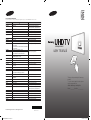 1
1
-
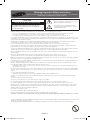 2
2
-
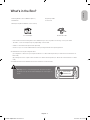 3
3
-
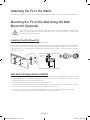 4
4
-
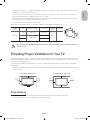 5
5
-
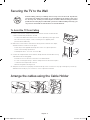 6
6
-
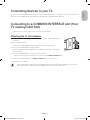 7
7
-
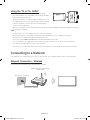 8
8
-
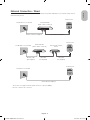 9
9
-
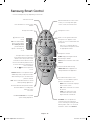 10
10
-
 11
11
-
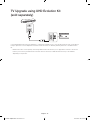 12
12
-
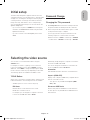 13
13
-
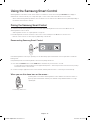 14
14
-
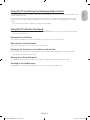 15
15
-
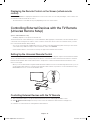 16
16
-
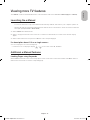 17
17
-
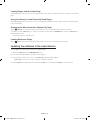 18
18
-
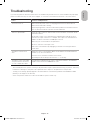 19
19
-
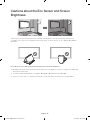 20
20
-
 21
21
-
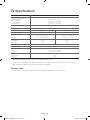 22
22
-
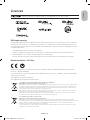 23
23
-
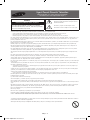 24
24
-
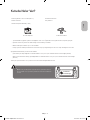 25
25
-
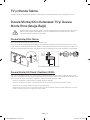 26
26
-
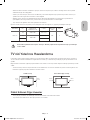 27
27
-
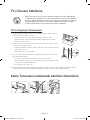 28
28
-
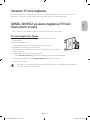 29
29
-
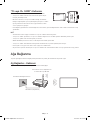 30
30
-
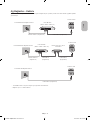 31
31
-
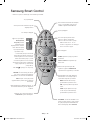 32
32
-
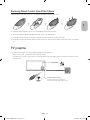 33
33
-
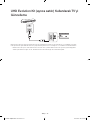 34
34
-
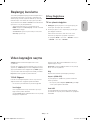 35
35
-
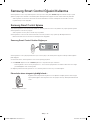 36
36
-
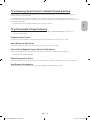 37
37
-
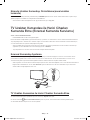 38
38
-
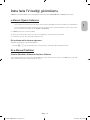 39
39
-
 40
40
-
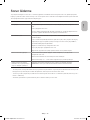 41
41
-
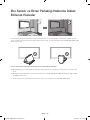 42
42
-
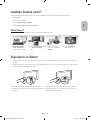 43
43
-
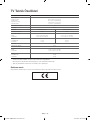 44
44
-
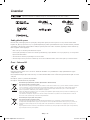 45
45
-
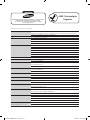 46
46
-
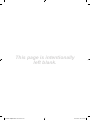 47
47
-
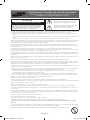 48
48
-
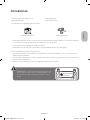 49
49
-
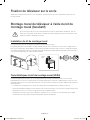 50
50
-
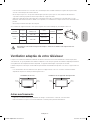 51
51
-
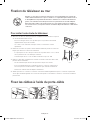 52
52
-
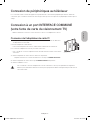 53
53
-
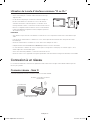 54
54
-
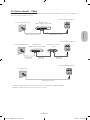 55
55
-
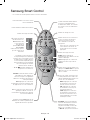 56
56
-
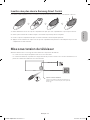 57
57
-
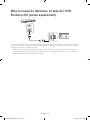 58
58
-
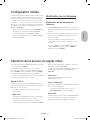 59
59
-
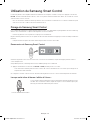 60
60
-
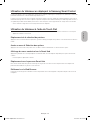 61
61
-
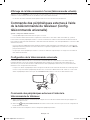 62
62
-
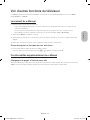 63
63
-
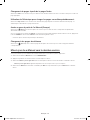 64
64
-
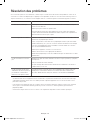 65
65
-
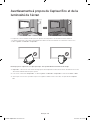 66
66
-
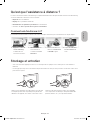 67
67
-
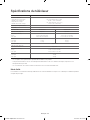 68
68
-
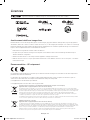 69
69
-
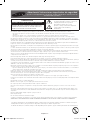 70
70
-
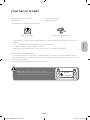 71
71
-
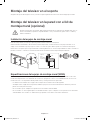 72
72
-
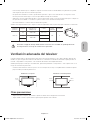 73
73
-
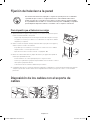 74
74
-
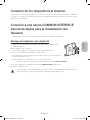 75
75
-
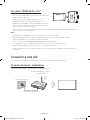 76
76
-
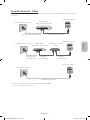 77
77
-
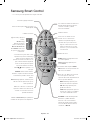 78
78
-
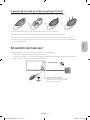 79
79
-
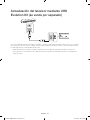 80
80
-
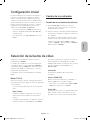 81
81
-
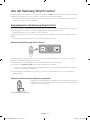 82
82
-
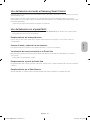 83
83
-
 84
84
-
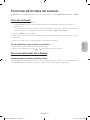 85
85
-
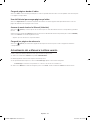 86
86
-
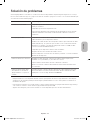 87
87
-
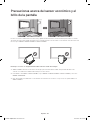 88
88
-
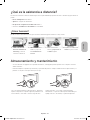 89
89
-
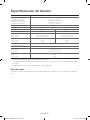 90
90
-
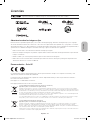 91
91